-
Language:
English
-
Language:
English
Red Hat Training
A Red Hat training course is available for Red Hat Satellite
6.4.6. Activation Keys —
RHN Management and Provisioning customers with the Activation Key Administrator role (including Satellite Administrators) can generate activation keys through the RHN website. These keys can then be used to register a Red Hat Enterprise Linux system, entitle the system to an RHN service level and subscribe the system to specific channels and system groups through the command line utility
rhnreg_ks. Refer to Section 2.5, “Registering with Activation Keys” for instructions on use.
Note
System-specific activation keys created through the Reactivation subtab of the System Details page are not part of this list because they are not reusable across systems.
6.4.6.1. Managing Activation Keys
To generate an activation key:
- Select Systems => Activation Keys from the top and left navigation bars.
- Click the create new key link at the top-right corner.
Warning
In addition to the fields listed below, RHN Satellite Server customers may also populate the Key field itself. This user-defined string of characters can then be supplied withrhnreg_ksto register client systems with the Satellite. Do not insert commas in the key. All other characters are accepted. Commas are problematic since they are the separator used when including two or more activation keys at once. Refer to Section 6.4.6.2, “Using Multiple Activation Keys at Once — ” for details.
” for details.
- Provide the following information:
- Description — User-defined description to identify the generated activation key.
- Usage Limit — The maximum number of registered systems that can be registered to the activation key at any one time. Leave blank for unlimited use. Deleting a system profile reduces the usage count by one and registering a system profile with the key increases the usage count by one.
- Base Channel — The primary channel for the key. Selecting nothing will enable you to select from all child channels, although systems can be subscribed to only those that are applicable.
- Add-on Entitlements — The supplemental entitlements for the key, which includes Monitoring, Provisioning, Virtualization, and Virtualization Platform. All systems will be given these entitlements with the key.
- Universal default — Whether or not this key should be considered the primary activation key for your organization.
Click Create Key.
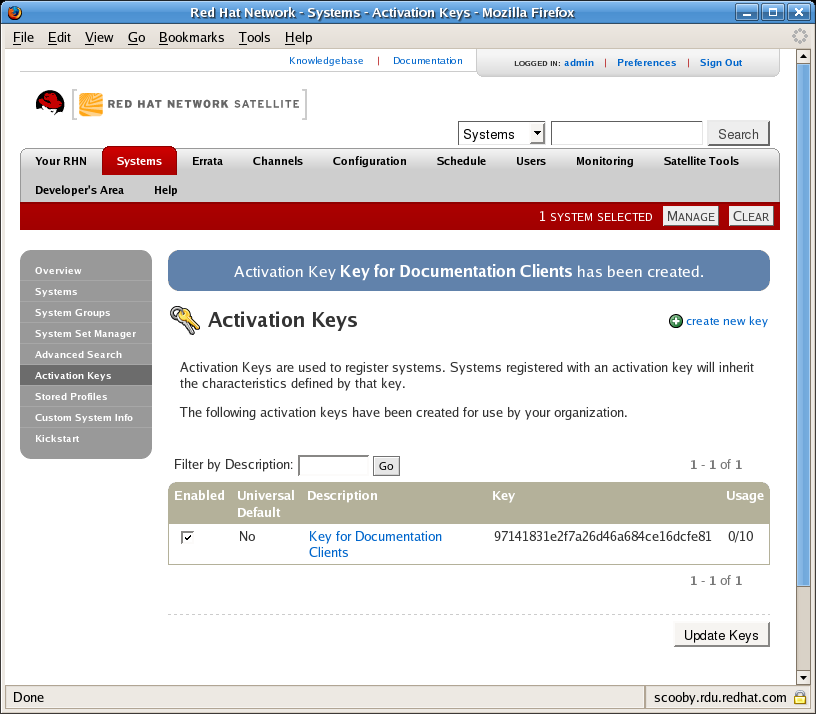
Figure 6.6. Activation Keys
After creating the unique key, it appears in the list of activation keys along with the number of times it has been used. Note that only Activation Key Administrators can see this list. At this point, you may associate child channels and groups with the key so that systems registered with it automatically subscribe to them.
To change information about a key, such as the channels or groups, click its description in the key list, make your modifications in the appropriate tab, and click the Update Key button. To disassociate channels and groups from a key, deselect them in their respective menus by Ctrl-clicking their highlighted names. To remove a key entirely, click the delete key link in the top-right corner of the edit page.
A system may be set to subscribe to a base channel during registration with an activation key. However, if the activation key specifies a base channel that is not compatible with the operating system of the systems, the registration fails. For example, a Red Hat Enterprise Linux AS v.4 for x86 system cannot register with an Activation Key that specifies a Red Hat Enterprise Linux ES v.4 for x86 base channel. A system is always allowed to subscribe to a custom base channel.
To disable system activations with a key, unselect the corresponding checkbox under the Enabled column in the key list. The key can be re-enabled by selecting the checkbox. After making these changes, click the Update Keys button on the bottom right-hand corner of the page.
6.4.6.2. Using Multiple Activation Keys at Once —

Provisioning customers should note that multiple activation keys can be included at the command line or in a single kickstart profile. This allows you to aggregate the aspects of various keys without recreating a new key specific to the desired systems, simplifying the registration and kickstart processes while slowing the growth of your key list.
Without this stacking ability, your organization would need at least six activation keys to manage four server groups and subscribe a server to any two groups. Factor in two versions of the operating system, such as Red Hat Enterprise Linux 4 and 5, and you need twice the number of activation keys. A larger organization would need keys in the dozens.
Registering with multiple activation keys requires some caution; conflicts between some values cause registration to fail. Conflicts in the following values do not cause registration to fail, a combination of values is applied: software packages, software child channels, and config channels. Conflicts in the remaining properties are resolved in the following manner:
- base software channels — registration fails
- entitlements — registration fails
- enable config flag — configuration management is set
Do not use system-specific activation keys along with other activation keys; registration fails in this event.
You are now ready to use multiple activation keys at once. This is done with comma separation at the command line with
rhnreg_ks or in a kickstart profile within the Post tab of the Kickstart Details page. Refer to Section 2.5, “Registering with Activation Keys” and Section 6.4.9.3, “Create a New Kickstart Profile”, respectively, for instructions.

