6.4.9. Kickstart —
To satisfy the provisioning needs of customers, RHN provides this interface for developing kickstart profiles that can be used to install Red Hat Enterprise Linux on either new or already-registered systems. This enables systems to be installed automatically to particular specifications.
Important
If your systems are connected to the central RHN Servers, you will need an external installation tree for each distribution to be kickstarted. This tree can be hosted anywhere that is accessible by the target system via HTTP. If the systems are connected through an RHN Proxy Server, then you may place the installation tree in  ” for instructions on setting up installation trees.
” for instructions on setting up installation trees.
/var/www/html/pub/ on the Proxy. RHN Satellite Servers already have a tree for each Red Hat distribution and therefore do not require separate trees. Even if the system connects through an RHN Proxy Server to get to the Satellite, these trees will be available for kickstart. Refer to Section 6.4.9.6, “Kickstart ⇒ Distributions —
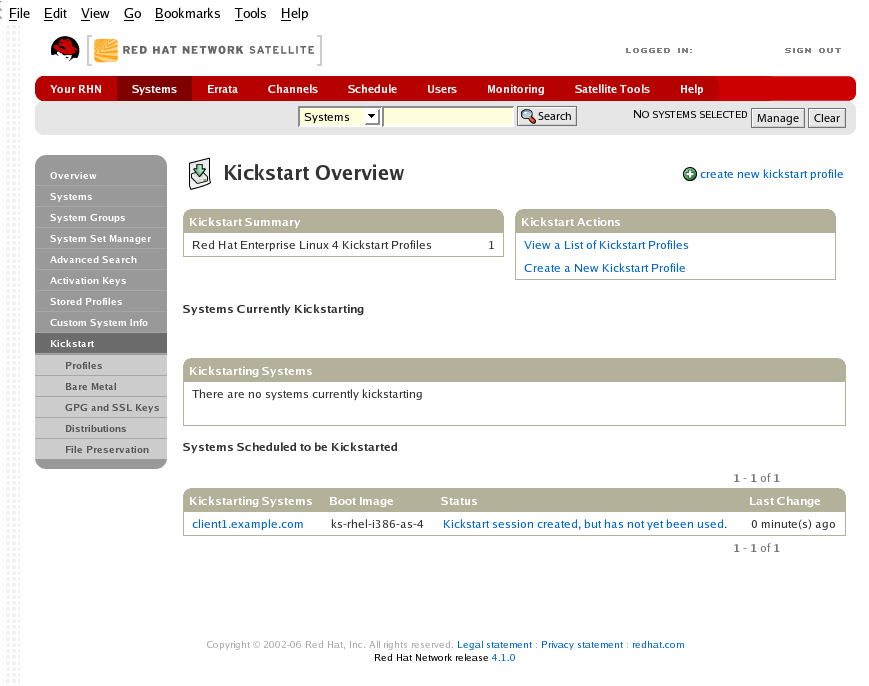
Figure 6.9. Kickstart Overview
This overview page displays the status of kickstart on your client systems: the types and number of profiles you have created and the progress of systems that are scheduled to be kickstarted. In the upper right is the Kickstart Actions section, which contains a series of links to management actions for your kickstart profiles. Before explaining the various kickstart options that are available from this page, the next section provides some introduction to the subject of kickstart.
6.4.9.1. Introduction to Kickstart
Many system administrators would prefer to use an automated installation method to install Red Hat Enterprise Linux on their machines. To answer this need, Red Hat created the kickstart installation method. Using kickstart, a system administrator can create a single file containing the answers to all the questions that would normally be asked during a typical installation.
Kickstart files can be kept on a single server system and read by individual computers during the installation. This installation method can support the use of a single kickstart file to install Red Hat Enterprise Linux on multiple machines, making it ideal for network and system administrators.
The Red Hat Enterprise Linux System Administration Guide contains an in-depth discussion of kickstart and is available here: http://access.redhat.com/set/documentation/Red_Hat_Enterprise/Linux/.
6.4.9.1.1. Kickstart Explained
When a machine is to receive a network-based kickstart, the following events must occur in this order:
- After being placed on the network and turned on, the machine's PXE logic broadcasts its MAC address and a request to be discovered.
- If a static IP address is not being used, the DHCP server recognizes the discovery request and extends an offer of network information needed for the new machine to boot. This includes an IP address, the default gateway to be used, the netmask of the network, the IP address of the TFTP or HTTP server holding the bootloader program, and the full path and file name of that program (relative to the server's root).
- The machine applies the networking information and initiates a session with the server to request the bootloader program.
- The bootloader, once loaded, searches for its configuration file on the server from which it was itself loaded. This file dictates which kernel and kernel options, such as the initial RAM disk (initrd) image, should be executed on the booting machine. Assuming the bootloader program is SYSLINUX, this file is located in the
pxelinux.cfgdirectory on the server and named the hexadecimal equivalent of the new machine's IP address. For example, a bootloader configuration file for Red Hat Enterprise Linux AS 2.1 should contain:port 0 prompt 0 timeout 1 default My_Label label My_Label kernel vmlinuz append ks=http://myrhnsatellite/ initrd=initrd.img network apic - The machine accepts and uncompresses the init image and kernel, boots the kernel, and initiates a kickstart installation with the options supplied in the bootloader configuration file, including the server containing the kickstart configuration file.
- This kickstart configuration file in turn directs the machine to the location of the installation files.
- The new machine is built based upon the parameters established within the kickstart configuration file.
6.4.9.1.2. Kickstart Prerequisites
Although Red Hat Network has taken great pains to ease the provisioning of systems, some preparation is still required for your infrastructure to handle kickstarts. For instance, before creating kickstart profiles, you may consider:
- A DHCP server is not required for kickstarting, but it can make things easier. If you are using static IP addresses, you should select static IP while developing your kickstart profile.
- An FTP server can be used in place of hosting the kickstart distribution trees via HTTP.
- If conducting a bare metal kickstart, you should 1)Configure DHCP to assign required networking parameters and the bootloader program location. 2)Specify within the bootloader configuration file the kernel to be used and appropriate kernel options.
6.4.9.1.3. Building Bootable Kickstart ISOs
While you can schedule a registered system to be kickstarted to a new operating system and package profile, it is also useful to be able to kickstart a system that is not registered with RHN, or does not yet have an operating system installed. One common method of doing this is to create a bootable CD-ROM that is inserted into the target system. When the system is rebooted, it boots from the CD-ROM, loads the kickstart configuration from the RHN Servers or your Satellite, and proceeds to install Red Hat Enterprise Linux according to the kickstart profile you have created.
To do this, copy the contents of
/isolinux from the first CD-ROM of the target distribution. Then edit the isolinux.cfg file to default to 'ks'. Change the 'ks' section to the following template:
label ks
kernel vmlinuz
append text ks={url} initrd=initrd.img lang= devfs=nomount ramdisk_size=16438 \
{ksdevice}
IP addressed-based kickstart URLs will look something like this:
http://my.sat.server/kickstart/ks/mode/ip_range
The kickstart distribution selected by the IP range should match the distribution from which you are building, or errors will occur. {ksdevice} is optional, but looks like:
ksdevice=eth0
It is possible to change the distribution for a kickstart profile within a family, such as Red Hat Enterprise Linux AS 4 to Red Hat Enterprise Linux ES 4, by specifying the new distribution label. Note that you cannot move between versions (2.1 to 3) or between updates (U1 to U2).
Next, you may customize
isolinux.cfg further for your needs, such as by adding multiple kickstart options, different boot messages, shorter timeout periods, etc.
Next, create the ISO as described in the Making an Installation Boot CD-ROM section of the Red Hat Enterprise Linux 3 Installation Guide. Alternatively, issue the command:
mkisofs -o file.iso -b isolinux.bin -c boot.cat -no-emul-boot -boot-load-size 4 \ -boot-info-table -R -J -v -T isolinux/
Note that
isolinux/ is the relative path to the directory containing the isolinux files from the distribution CD, while file.iso is the output ISO file, which is placed into the current directory.
You may then burn the ISO to CD-ROM. To use the disc (assuming you left the label for the kickstart boot as 'ks'), boot the system and type "ks" at the prompt. When you press Enter, the kickstart should begin.
6.4.9.1.4. Integrating Kickstart with PXE
In addition to CD-ROM-based installs, RHN supports kickstarts through a Pre-Boot Execution Environment (PXE). This is less error-prone than CDs, enables kickstarting from bare metal, and integrates with existing PXE/DHCP environments.
To use this method, make sure your systems have network interface cards (NIC) that support PXE, install and configure a PXE server, ensure DHCP is running, and then place the appropriate files on an HTTP server for deployment. Once the kickstart profile has been created, use the URL from the Kickstart Details page, as for CD-ROM-based installs.
To obtain specific instructions for conducting PXE kickstarts, refer to the PXE Network Installations chapter of the Red Hat Enterprise Linux 4 System Administration Guide.
Note
Upon running the Network Booting Tool as described in the Red Hat Enterprise Linux 4: System Administration Guide, ensure that you select "HTTP" as the protocol and include the domain name of the RHN Satellite Server in the Server field if you intend to use it to distribute the installation files.
The following sections describe the kickstart options available from the Systems ⇒ Kickstart page.

