Red Hat Training
A Red Hat training course is available for Red Hat JBoss Operations Network
31.3. Deploying Applications
Applications that are deployed on a JBoss server are a special type of resource. They have a place in the JBoss ON inventory and are children of the JBoss AS/EAP server. In that way, they can be discovered or created as a resource. However, some JBoss child resources — EARs and WARs — are also content, so they are treated as software packages that are stored and then deployed to JBoss servers. For these applications, the child resource is created first, by uploading a package to the JBoss server. After that, they are managed like content, with updated packages added to a content repo and then applied to the JBoss server.
31.3.1. Space Considerations for Deploying Applications
Deploying content-backed resources can have a significant impact on disk space requirements.
JBoss ON stores all versions of content. This is part of versioning control, allowing changes to content-backed resources to be reverted and managed and for different versions to be deployed at different times.
Therefore, the system which hosts the backend database (Oracle or PostgreSQL) must have enough disk space to store all versions of all bundles. Additionally, the database itself must have adequate tablespace for the content.
When calculating the required amount of space, estimate the size of every artifact, and then the number of versions for each artifact. At a minimum, have twice that amount of space available; both PostgreSQL and Oracle require twice the database size to perform cleanup operations like vacuum, compression, and backup and recovery.
31.3.2. Deploying EAR and WAR Files
Important
Newly-deployed content may not show up in the JBoss ON inventory for as long as 24 hours, even if it was successfully created. By default, discovery scans for services are only made every 24 hours.
To see it immediately, run an execute prompt command operation on the agent and enter the discovery command. This runs a discovery scan.
- Search for the JBoss server instance to which to deploy the EAR or WAR.
- On the details page for the selected JBoss server instance, open the Inventory tab.
- In the Create New menu at the bottom, select the item for - Web Application (WAR) or - Enterprise Application (EAR), as appropriate.

- Enter the version number.
 This is not used for the resource. The actual version number is calculated based on the spec version and implementation version in
This is not used for the resource. The actual version number is calculated based on the spec version and implementation version inMANIFEST.MF, if any are given, or the calculated SHA-256 value for the package itself:SPEC(IMPLEMENTATION)[sha256=abcd1234]
If no version numbers are defined inMANIFEST.MF, then the SHA value is used. The SHA value is always used to identify the package version internally.NoteWhen the EAR or WAR file is exploded after it is deployed, theMANIFEST.MFfile is updated to include the calculated SHA version number. For example:Manifest-Version: 1.0 Created-By: Apache Maven
RHQ-Sha256: 570f196c4a1025a717269d16d11d6f37...For more information on package versioning, see Section 28.1.3, “Package Versions and History”. - Upload the EAR/WAR file.

- Enter the information for the application to be deployed.

- Whether the file should be exploded (unzipped) when it is deployed.
- The path to the directory to which to deploy the EAR or WAR package. The destination directory is relative to the JBoss server instance installation directory; this cannot contain an absolute path or go up a parent directory.
- Whether to back up any existing file with the same name in the target directory.
Once the EAR/WAR file is confirmed, the new child resource is listed in the Child History subtab of the Inventory tab.
Figure 31.1. WAR Child Resource
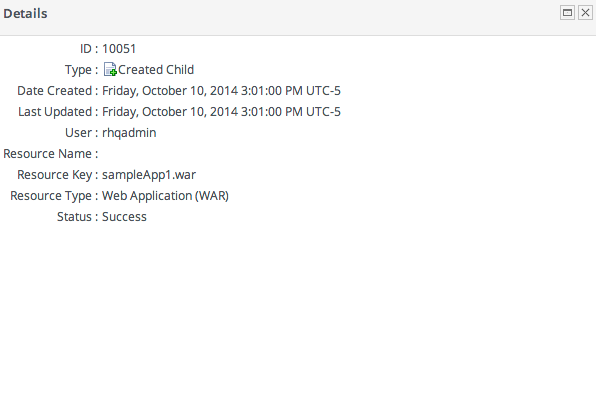
31.3.3. Updating Applications
After the EAR or WAR resource is created, changes are treated like updated content packages. Updating the EAR/WAR resource is the same as uploading and applying new packages to that EAR/WAR resource entry.
- Browse to the EAR or WAR resource in the JBoss ON UI.
- In the EAR or WAR resource details page, open the Content tab, and click the New subtab.

- Click the UPLOAD NEW PACKAGE button.
- Click the UPLOAD FILE button.

- In the pop-up window, click the Add button, and browse the local filesystem to the updated WAR or EAR file to be uploaded.
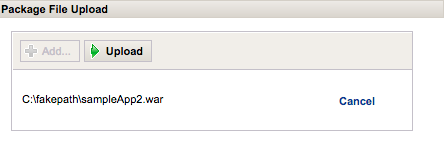
- Click the UPLOAD button to load the file and dismiss the window.
- In the main form, select the repository where the WAR or EAR file package should be stored. If one exists, select an existing repository or a subscribed repository for the resource. Otherwise, create a new repository.
- Optionally, set the version number for the EAR/WAR package.If this is set, then this value is displayed in the UI. If not, then a version number is calculated, based on the spec version and implementation version in
MANIFEST.MF, if any are given, or the calculated SHA-256 value for the package itself. Internally, the package is identified by the SHA value.SPEC(IMPLEMENTATION)[sha256=abcd1234]
For more information on package versioning, see Section 28.1.3, “Package Versions and History”. - Confirm the details for the new package, then click CONTINUE.

When the package is successfully uploaded, the UI redirects to the history page on the Content tab.
Figure 31.2. Deployment History for a Resource
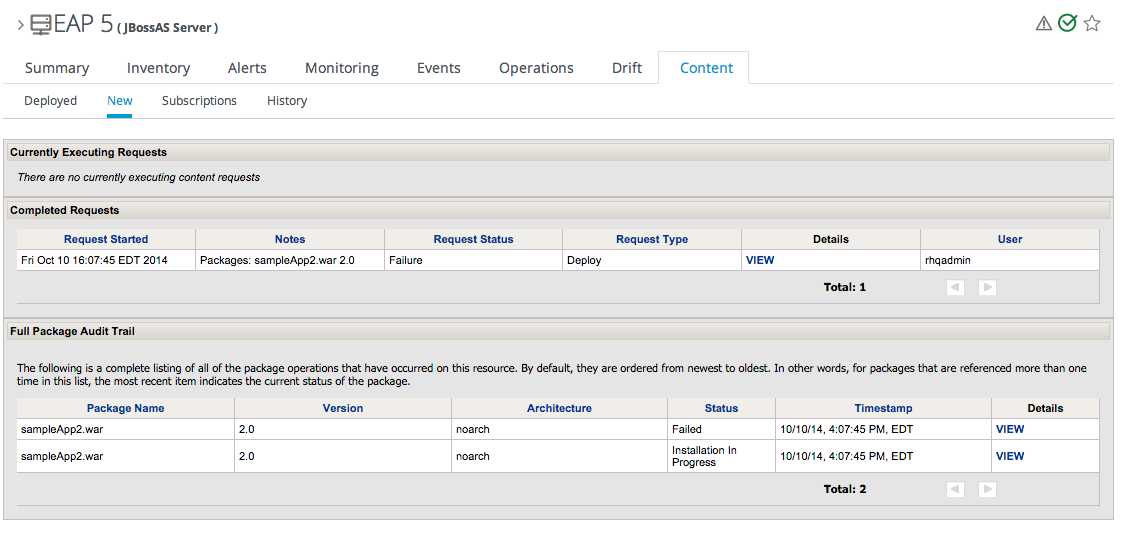
31.3.4. Deleting an Application
Deleting an EAR/WAR application is the same as deleting the currently deployed package associated with that EAR/WAR resource entry.
- Browse to the EAR or WAR resource in the JBoss ON UI.
- In the EAR or WAR resource details page, open the Content tab, and click the Deployed subtab.
- Select the checkbox by the EAR/WAR package, and click the DELETE SELECTED button.


