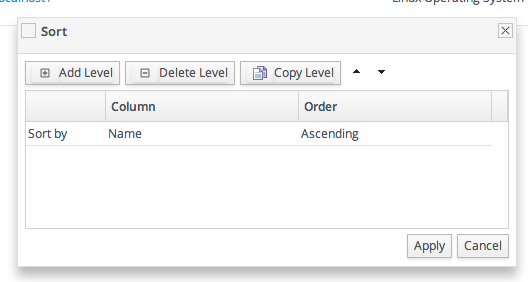Red Hat Training
A Red Hat training course is available for Red Hat JBoss Operations Network
1.6. Sorting and Changing Table Displays
Almost all of the information in JBoss ON is displayed in tables, from the resource inventory to the list of plug-ins for the agent. The SmartGWT UI has some versatility in how that table information is sorted and displayed.
A few tables use a very simple ascending/descending order based on the column being sorted, either numerically or alphabetically.
Figure 1.13. Basic Table Sorting on the Partition Events List
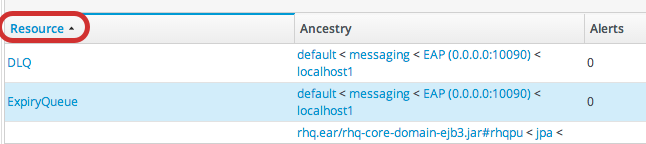
Most areas in the UI allow a more complex method of displaying information. As with basic tables, simply clicking a column name will sort that column in ascending/descending order. However, advanced GWT tables also have an option to change the table layout and sort options, by clicking a menu arrow at the right of the column.
Figure 1.14. Basic Table Sorting on the Server Resources List
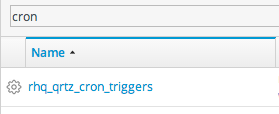
When a menu arrow is selected, the sort order for that column can be changed, or any other column. You can also change the column sizing and even the types of columns displayed. The options are generated dynamically, depending on what kind of entry is contained in the table.
Figure 1.15. Advanced Table Sorting on the Server Resources List
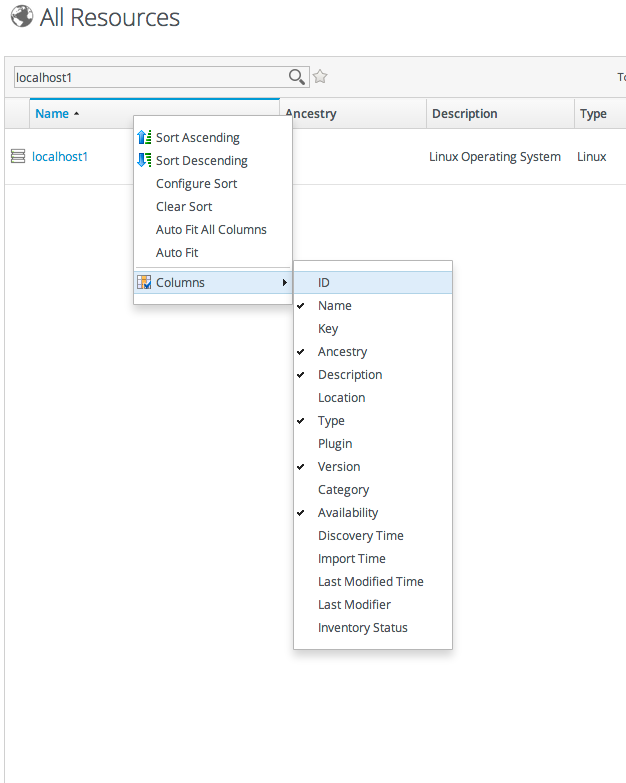
The sort order can even be prioritized by specifying multiple criteria. For example, resources can be sorted by name, then by plug-in, then by ID. Since resources have standardized names, sorting by name or parent alone may not be specific enough to give a meaningful order to the entries; providing multiple, prioritized criteria can make the table display more accurate.
Figure 1.16. Changing the Sort Method