Red Hat Training
A Red Hat training course is available for Red Hat JBoss Operations Network
31.4. Applying JBoss Patches from the Patch RSS Feed
Content management can be used to apply cumulative patches to JBoss EAP 4. By default, the JBoss ON server comes pre-configured with the JBoss Patch Content Source and JBoss Patch Repository.
Note
Patch updates using the Patch RSS Feed is not supported for JBoss Enterprise Application platform 5 or newer.
31.4.1. Planning How to Patch JBoss Resources
JBoss ON can automatically apply patches as they are available in the JBoss Customer Portal (CP). When a patch is released, an RSS feed on the Customer Portal is updated, and JBoss ON monitors that feed and lists the latest patches in the GUI.
There are two parts to planning how to apply patches:
- Identifying and configuring content sources
- Planning how to execute manual steps
31.4.1.1. Identifying Content Sources
A content source connects a JBoss ON server to some kind of content delivery mechanism. With JBoss products, the content source is the Customer Portal, which contains all patches for all JBoss products. (A content source can be another content repository, depending on your products and environment.)
A content source identifies a location. A repository within JBoss ON maps a content source to the resources in the inventory that the patches are applied to.
For JBoss patches, the default content provider connects the JBoss ON server to the cumulative patches provided by the JBoss Customer Service Portal. The default repository associated with the content provider is where the metadata about the patches and the patches themselves are stored within JBoss ON.
The JBoss ON agent is the entity which actually executes the patching process on a resource. The agent is informed of updates, pulls the information from the server, and then updates the local JAR and class files within the managed JBoss instance. The patching process runs independently of any server configuration profile or base configuration.
JBoss Enterprise Application Platform (EAP) 4 can receive and apply patch updates through the JBoss Customer Portal feed in JBoss ON.
Note
Patches are not available for EAP 5 or newer.
Note
A Customer Portal feed is only available for a product or a specific version of a product if there is a patch in the Customer Portal for that product. JBoss ON depends on the JBoss Customer Portal to provide patch information.
31.4.1.2. Planning Manual Steps
Some patches require additional, manual changes, such as editing an XML configuration file. There are several different situations that require manual intervention:
- The file to be patched is not present in the configuration.
- There are files that need to be removed manually.
- Configuration files, such as XML or Java properties files, require patches that need to be applied manually.
- Seam is being used and must be patched manually.
Basically, admin intervention is required to resolve anything that is outside the default configuration, like merging in custom configuration or updating custom libraries.
JBoss ON performs the standard steps required to apply patches to a JBoss instance, but it does not (and should not) have any way to parse and then merge changes in the configuration. JBoss ON does not attempt to determine, value, and apply custom changes. That sort of heuristic is best performed by an administrator.
Any manual steps which are required to complete the patch are listed in the content update summary after the patch is applied.
31.4.2. Enabling the Default JBoss Patch Content Source
The patch stream is supported for EAP 4 servers, providing patches and content updates.
Note
Patch updates using the Patch RSS Feed is not supported for JBoss Enterprise Application platform 5 or newer.
- In the Administration tab in the top menu, open the Content menu and select the Content Sources item.
- Click the JBoss Customer Portal Patch Feed source.

- Click the Edit button at the bottom of the Customer Portal Feed Settings area to modify the content source.
- Fill in the required connection information.

- The Customer Portal user name and password.NoteThe Customer Portal password is obfuscated when it is stored in the JBoss ON database.
- The URL for the content source (https://access.redhat.com/jbossnetwork/restricted/feed/software.html?product=all&downloadType=all&flavor=rss&version=&jonVersion=2.0).
- The activation state. This should be Yes to enable automatic patching.
Most of the default settings, such as the schedule, can be kept.ImportantKeep the Lazy Load checkbox activated, or all patches defined in the RSS feed, 1 GB of data, is preemptively downloaded by the JBoss ON server. - Click Save.
- Optionally, use Synchronize button to force the content source to pull down the latest RSS Feed and synchronize it with the local data. The history of synchronization attempts is listed in the Synchronization Results section.
- Complete any manual steps (Section 31.4.1.2, “Planning Manual Steps”) to finish applying the patches.
31.4.3. Subscribing a Specific Resource to the Default JBoss Patch Repository
The patch stream is supported for EAP 4 servers, providing patches and content updates.
- In the Resources item in the top menu, go to the Servers item.
- Search for the JBoss instance to subscribe to the repository.
- On the JBoss server resource's entry page, open the Content tab and select the Subscriptions subtab. The JBoss patches repository is listed as available for subscription.

- Select the checkbox beside the JBoss patches repository, and click the SUBSCRIBE button. When the assignment is complete, the repository is listed under the Current Resource Subscriptions area, rather than Available Repositories.

31.4.4. Subscribing Multiple JBoss Resources to the Default JBoss Patch Repository
The repository is associated with a content source (the patches that can be applied) and resources are then subscribed to this repository (where the patches can be applied to).
The patch stream is supported for EAP 4 servers, providing patches and content updates.
Note
Patch updates using the Patch RSS Feed is not supported for JBoss Enterprise Application platform 5 or newer.
- In the Administration tab in the top menu, open the Content menu and select the Repositories item.
- Click the JBoss Patch Channel.The JBoss patch repository is associated with the JBoss patch content source by default. To associate the repository to another content source, click the ASSOCIATE... button and assign the content source.
- In the main page for the repository, click the SUBSCRIBE... button to subscribe JBoss resources to the patch repository.
- In the search area, select Server in the drop-down menu.
- Select all the JBoss server instance resources to subscribe to this repository.
31.4.5. Applying a Patch
For patches to be applied to a JBoss server, the server must first be subscribed to the JBoss content repository.
The patch stream is supported for EAP 4 servers, providing patches and content updates.
Note
Perform patch installations during off hours or scheduled maintenance periods.
- Stop the JBoss instance.
- In the Resources item in the top menu, go to the Servers item.
- Search for the JBoss instance to patch.
- On the JBoss server resource's entry page, open the Content tab and select the New subtab. This lists all of the packages and patches which are available for that specific resource type.
- Select the checkboxes beside the names of the patched to install, and click the DEPLOY SELECTED button.

- Review the information on the page and verify everything is correct. Click the VIEW link in the Instructions column to review the steps that will be performed during the package installation process.

- Optionally, enter any notes to describe the patch deployment or environment.
- Click the CONTINUE button to install the updates. The patch process runs in the background; the progress can be viewed in the History subtab of the Content tab.
- When the installation process is complete, the patch job is listed in the Completed Requests area. Clicking the VIEW button displays the list of steps that performed in the process and whether they succeeded, failed, or were skipped.
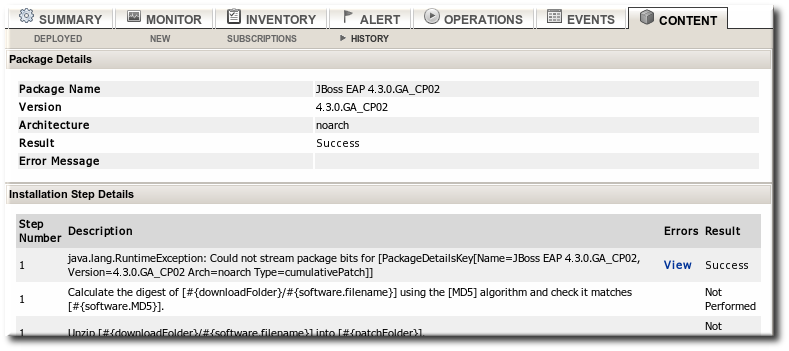
- When the patch process is complete, start the JBoss instance.

