-
Language:
English
-
Language:
English
Red Hat Training
A Red Hat training course is available for Red Hat JBoss Operations Network
Chapter 2. Installing the JBoss ON CLI
There are two default available ways to run a JBoss ON server script:
- In response to an alert
- Through the CLI utility
Running a script as part of an alert is configured with the alert definition and does not require any other user intervention.
Running a script manually requires that the CLI utility be installed.
2.1. Installing the CLI
The CLI utility can be installed on any system, not just a system with a JBoss ON server or agent installed. That CLI utility package is simply unzipped in the desired location.
Note
The Java 6 JDK must be installed on the system.
Important
The remote API cannot be run from a client inside an application server. For example, the remote API cannot be run from a client inside an EAP instance; it fails with errors like the following:
Caused by: java.lang.IllegalArgumentException: interface org.rhq.enterprise.server.auth.SubjectManagerRemote is not visible from class loader at java.lang.reflect.Proxy.getProxyClass(Proxy.java:353) at java.lang.reflect.Proxy.newProxyInstance(Proxy.java:581) at org.rhq.enterprise.client.RemoteClientProxy.getProcessor(RemoteClientProxy.java:69)
- Open the JBoss ON GUI.
http://server.example.com:7080
- Click the Administration tab in the top menu.
- Select the Downloads menu item.
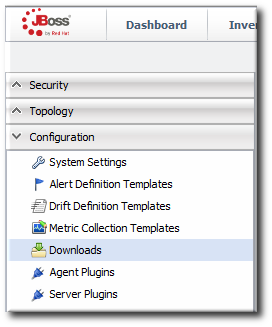
- Scroll to the Command Line Client Download section, and click Download CLI 4.9.JON.3.2.

- Save the
.zipfile into the directory where the CLI should be installed. - Unzip the packages. For example:
[jsmith@server opt]$ unzip rhq-remoting-cli-4.9.JON.3.2.zip

