-
Language:
English
-
Language:
English
Red Hat Training
A Red Hat training course is available for Red Hat JBoss Operations Network
2.5. Preparing for Installation on Windows
2.5.1. Setting up the JDK
The JBoss ON server requires Java 6 or Java 7 JDK.
If necessary, configure Windows to use the appropriate Java version.
- Download and install the appropriate version of Java, if necessary.
- Set the
JAVA_HOMEenvironment variable to the installation directory.C:\>set JAVA_HOME=C:\Program Files (x86)\Java
The default Java service wrapper included with JBoss ON requires a 32-bit JVM, so the Java preference set for the server must be a 32-bit JDK. The JBoss ON server must use a 32-bit JVM even on 64-bit systems. - Set the system to use the
bindirectory of the correct version of the JDK.C:>set path C:\Program Files\Java\jdk1.6.0_29\bin
- Set the classpath to the
libdirectory of the correct version of the JRE distribution.C:>set classpath C:\Program Files (x86)\Java\jre1.6.0_03\lib
2.5.2. Configuring the JVM to Run as a Service
JBoss ON includes Tanuki Software's Java service wrapper so that the JBoss ON server can be configured to run as a Windows service. That default Java service wrapper included with JBoss ON requires a 32-bit JVM, so the Java preference set for the server must be a 32-bit JDK.
RHQ_JAVA_HOME=C:\Program Files\Java\jdk1.6.0_29
The JBoss ON server must use a 32-bit JVM even on 64-bit systems.
Running the server or agent with a 32-bit JVM does not in any way affect how JBoss ON manages other resources which may run with a 64-bit JVM. JBoss ON can still manage those resources and those resources can still use the 64-bit Java libraries for their own processes.
To run the server in a 64-bit JVM, an alternative Java wrapper service must be obtained independently from Tanuki Software or from another Java service vendor.
2.5.3. Configuring NTP
Synchronize machine clocks. All JBoss ON servers and agents must have synchronized clocks. Clock variations cause issues in availability reporting, metric measurements, graphing, and even identifying and importing resources into inventory. The Network Time Protocol project, http://www.ntp.org/, has information on installing and configuring NTP to ensure your clocks are synchronized.
2.5.4. Configuring DNS
Both forward and reverse DNS mapping entries must be present for all systems for which host servers, storage nodes, and agents.
Every IP address must have a corresponding entry in the DNS server or must be explicitly defined in every
/etc/hosts file for each system which is managed by JBoss ON or hosts a server or storage node..
2.5.5. Configuring Ports
Configure the firewall to allow communication over the server, agent, and storage node ports. If the required ports are blocked, then individual components will be unable to communicate with each other.
Using the default configuration, JBoss ON uses the ports listed in Table 2.3, “Default JBoss ON Ports”.
Table 2.3. Default JBoss ON Ports
| Port | Purpose |
|---|---|
| 7080 | Standard HTTP port for server-client communication |
| 7443 | HTTPS port for secure server-client communication |
| 16163 | For agent communication from the server |
| 9142 | For storage cluster communication |
| 7299 | For storage node JMX communication |
| 7100 | For the storage node gossip (node-to-node) communication |
2.5.6. Selecting Path Names
Make sure that the complete path name for the server installation directory is relatively short. Path names longer than 19 characters can cause problems with executing some server tasks. Use a location such as
C:\jon rather than C:\Documents and Settings\myusername\jon-server.
Also be careful when using the extract all command. Expanding the archive automatically creates a directory called jon-server-VER.RELEASE/, which is about 20 characters. Using extract all, instead of specifying the directory to which to extract the archive, can double the directory name by extracting to the archive name and then to a subdirectory — for example,
C:\example\jon-server-3.2.0.GA\jon-server-3.2.0.GA. Using other tools may install it to a downloads directory such as C:\Users\Administrator\Downloads.
It is recommended that you extract the archive to a short, top-level directory such as
C:\jon, which creates an installation directory of C:\jon\jon-server-3.2.0.GA.
Windows' handling of file and path names is covered in the "Naming Files, Paths, and Namespaces" in the Windows Data Access and Storage API.
2.5.7. Utilities to Use with JBoss ON
The only utilities used to manage the JBoss ON server are a ZIP utility to install the binaries and, possibly, a text editor to view and edit configuration files.
The recommended ZIP utility is WinZip. Examples in this guide usually use the Windows command prompt, so, optionally, install the WinZip CLI utility add-on. WinZip downloads are available at http://www.winzip.com.
2.5.8. Configuring Internet Explorer
Some Internet Explorer settings can prevent the JBoss ON login page from loading properly. By default, Internet Explorer is in stealth mode, which disables some JavaScript access for websites. To allow the login page to load, add the IP address of the JBoss ON server to the whitelist for Internet Explorer.
- In Internet Explorer, click the gear icon in the upper right corner and select Internet options.
- Open the Security tab, and select the Local intranet icon.
- Click the Sites button.
- Click the Advanced button at the bottom of the pop-up window.
- Enter the JBoss ON server hostname or IP address in the Add this webiste to the zone: field, and click the Add.
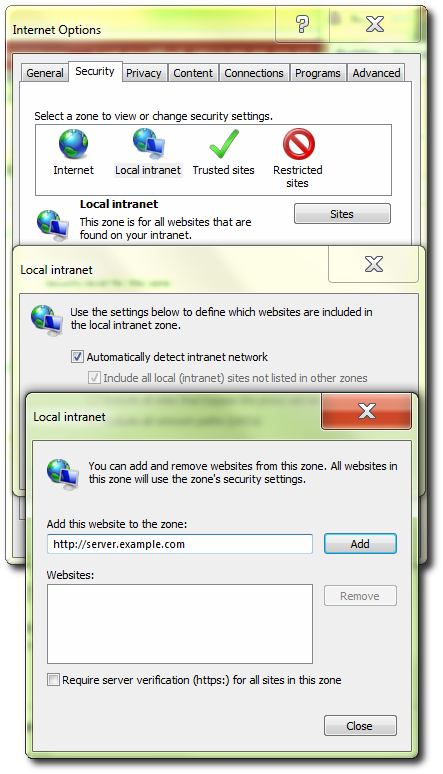
- Close out the options windows.
2.5.9. Planning the Storage Nodes
There must be at least one backend storage database to store metrics data. This storage node is installed using the
rhqctl script (the same as the server). The metrics storage database works as a cluster, so it is possible to have multiple nodes and to add and remove nodes as necessary.
There are some guidelines for planning the storage nodes:
- The storage node and server do not have to be located on the same machine.
- Installing a storage node does not require installing a server.
- At least one storage node must be installed before the server. (If the
rhqctlscript is run with just theinstallcommand, then it automatically installs a storage node first, then the server, then the agent.) - Multiple storage nodes can be installed before installing the server. There are several benefits to installing multiple nodes:
- For upgraded environments, it speeds data migration.
- It can minimize the administrative and resource requirements that are incurred by deploying nodes after the server is running.

