-
Language:
English
-
Language:
English
Red Hat Training
A Red Hat training course is available for Red Hat JBoss Operations Network
Deploying Applications and Content
for provisioning applications and managing content streams
Abstract
1. Summary: Using JBoss ON to Deploy Applications and Update Content
- Resource-level content through the Content tabs
- Provisioning applications through bundles
- It can deliver packages, updates, and patches to a resource.
- It can deploy content to a resource and even create a new child resource. This is particularly useful with web and application servers which can have different contexts as children.
- It can discover the current packages installed on a resource, creating a package digest that administrators can use to manage that asset.
- Use Ant calls to perform operations before or after deploying the bundle
- Allow user-defined values or edits to configuration at the time a bundle is provisioned
- Have multiple versions of the same content bundle deployed and deployable to resources at the same time
- Revert to an earlier bundle version
2. An Introduction to Provisioning Content Bundles
2.1. Bundles: Content and Recipes
deploy.xml; this must always be located in the top level of the bundle archive.
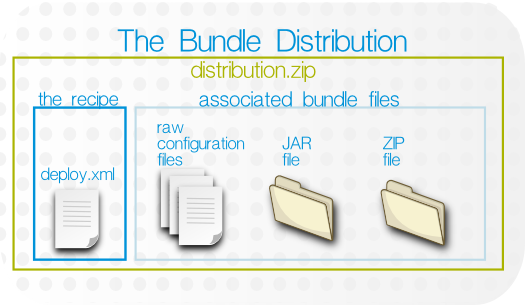
Figure 1. Bundle Layout
2.2. Destinations (and Bundle Deployments)
- A compatible resource group (of either platforms or JBoss servers)
- A base location, which is the root directory to use to deploy the bundle. Resource plug-ins define a base location for that specific resource type in the
<bundle-target>element. This can be the root directory or, for JBoss servers, common directories like the profile directory. There may be multiple available base locations. - The deployment directory, which is a subdirectory beneath the base directory where the bundle content is actually sent.
deploy/myApp/ directory. The JBoss AS5 plug-in defines two possible base locations, one for the installation directory and one for the profile directory. The administrator chooses the profile directory, since the application is an exploded JAR file. The agent then derives the real, absolute path of the application from those three elements:
JBoss AS group + {$PROFILE_DIR} + deploy/myApp//opt/jbossas/default/server/, then the destination is:
/opt/jbossas/default/server/deploy/myApp/
C:\jbossas\server\, then the path is derived slightly differently, appropriate for the platform:
C:\jbossas\default\server\deploy\myApp
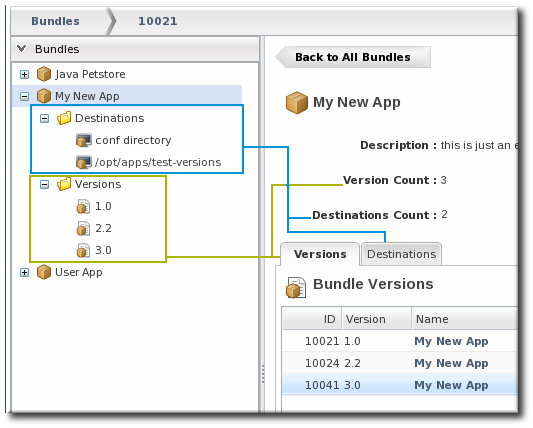
Figure 2. Bundles, Versions, and Destinations
2.3. File Handling During Provisioning
A bundle file contains a set of files and directories that should be pushed to a resource. However, the provisioning process does not merely copy the files over to the deployment directory. Provisioning treats a bundle as, essentially, a template that defines the entire content structure for the target (root) directory.
app.conf lib/myapp.jar
deploy/myApp/, then the final configuration is going to be:
deploy/myApp/app.conf deploy/myApp/lib/myapp.jar
deploy/myApp/, then they will be removed before the bundle is copied over, so that the deployment directory looks exactly the way the bundle is configured.
deploy/myApp/, then that behavior is totally acceptable because the defined application content should be the only content in that directory. However, bundles can contain a variety of content and can be deployed almost anywhere on a platform or within a JBoss server. In a lot of real life infrastructures, the directory where the bundle is deployed may have existing data that should be preserved.
manageRootDir option can be set to false, which means that provisioning will copy over the bundle and create the appropriate files and subdirectories, but it will not manage (remove) the existing content in the directory.
Warning
/etc on a platform or a critical directory like deploy/ or conf/, then all of the existing files and subdirectories in that directory are deleted. This can cause performance problems or data loss.
Even if the manageRootDir option is set to false, subdirectories and files contained in the bundle are always managed by the bundle, even if they existed before the bundle was deployed.
deploy/ directory has this layout before any bundle is deployed:
deploy/ deploy/notes.txt deploy/myApp1/ deploy/myApp2/ deploy/myApp2/first.txt
myApp2/ myApp2/foo.txt myApp2/bar.txt
manageRootDir is set to false, the existing files in the deploy/ remain untouched, except for what is in the myApp2/ subdirectory, because that directory is defined by the bundle. So, the final directory layout is this:
deploy/ (ignored) deploy/notes.txt (ignored) deploy/myApp1/ (ignored) deploy/myApp2/ (managed) myApp2/foo.txt (managed) myApp2/bar.txt (managed)
Note
/home/.rhqdeployments/resourceID/backup.
After the initial deployment, there can be instances where files are added to the deployment directory, such as log files or additional data.
<rhq:ignore> element, which tells the provisioning process to ignore those files within the deployment directory.
2.4. Requirements and Resource Types
- Platforms, all types
- JBoss EAP 6 (AS 7) standalone servers[1]
- JBoss EAP 5 and any server which uses the JBoss AS 5 plug-in
- JBoss EAP 4 (deprecated)
2.5. Bundles and JBoss ON Servers and Agents
2.5.1. Resource Support and the Agent Resource Plug-in
<bundle-target> element simply defines allowed base directories for the resource which can be used as base directories in the bundle definition.
<server name="JBossAS:JBossAS Server" ...>
<bundle-target>
<destination-base-dir name="Library Directory" description="Where the jar libraries are">
<value-context>pluginConfiguration</value-context>
<value-name>lib.dir</value-name>
</destination-base-dir>
<destination-base-dir name="Deploy Directory" description="Where the deployments are">
<value-context>pluginConfiguration</value-context>
<value-name>deploy.dir</value-name>
</destination-base-dir>
</bundle-target>
</server><bundle-target> can use the already-configured base directory or it can set different directories to use. In the example, two directories — the deploy/ and lib/ directories — are given as supported base directories. When a bundle definition is created, the wizard offers the choice of which directory to use.
2.5.2. Server-Side and Agent Plug-ins for Recipe Types
Note
3. Managing and Deploying Bundles with the JBoss ON CLI
- A new JBoss application server can be deployed when an existing JBoss server experiences a heavy load or decreased performance.
- Configuration files for a selected snapshot image can be immediately deployed to a platform or JBoss server to remedy configuration drift, in response to a drift alert.
- A new web context can be deployed when another web is disabled within a
mod_clusterdomain.
4. Extended Example: Common Provisioning Use Cases (and How They Handle Files)
- Deploying a full application server
- Deploying a web application to an application server
- Deploying configuration files
Important
4.1. Deploying A Full Application Server
This is the core use for the provisioning system, deploying an entire application server. This bundle contains the complete configuration stack for a server like JBoss EAP (or Tomcat or Apache). The bundle contains all of the files used by the application — the JAR and configuration files and scripts for the EAP server, and all EAR or WAR web applications that are to be deployed on that EPA instance. All of the application server and web app files and directories are zipped into an archive, with the deploy.xml which defines the Ant recipe.
Because this is a complete application server, it will be deployed into its own, new (or empty) directory, such as /opt/my-application. That directory will be dedicated to the application server, so it will be entirely managed by the bundle.
manageRootDir is set to true. This means:
- Only files and subdirectories in the bundle distribution file will be in the root directory.
- Any existing files or subdirectories will be deleted.
- If files or subdirectories are added to the root directory, then they will be deleted when the bundle is updated or redeployed, unless those files are explicitly ignored (a setting in the recipe).
4.2. Deploying A Web Application
/opt/my-application/deploy
myApp1.war to the deploy/ directory.
/opt/my-application/deploy/myapp1.war/
In this case, the bundle file contains only the WAR file itself and the deploy.xml recipe.
Unlike the application server, when deploying the web app, there are or could be other web apps also in the deploy/ directory. The bundle system, then, should not manage the root directory, meaning existing or new files should be allowed within the root directory even if they are not included in the bundle.
manageRootDir=false, which tells the provisioning system to leave alone any existing files in the directory that are outside the bundle.
Note
manageRootDir=false only preserves files outside the bundle deployment. If the bundle directory is deploy/myApp/, then any files in deploy/myApp/ or subdirectories like deploy/myApp/WEB-INF/ will be overwritten or removed when the bundle is deployed. The subdirectories defined in the bundle distribution are still entirely managed by the bundle system.
- Include all of the web applications in the same bundle distribution. For example, to deploy
myApp1.warandmyApp2.warto thedeploy/directory, both WAR files can be included in the same bundle and deployed todeploy/myApp1.war/anddeploy/myApp2.war/simultaneously. - It may not be possible to roll all of the web apps into the same bundle. Instead of using
deploy/as the root directory, there could be two different bundle distributions that use a subdirectory as the root directory. For example, the first web app could usedeploy/myApp1/so that the final deployment isdeploy/myApp1/myApp1.war/, while the second app usesdeploy/myApp2/, resulting indeploy/myApp2/myApp2.war/.This allows the two web applications to be deployed, updated, and reverted independently of each other.
4.3. Deploying Configuration Files
- New login configuration, in
server/default/conf/login-config/xml - New JMX console users, in
server/default/conf/props/jmx-console.properties
conf/ directory for the application server.
The bundle must contain all of the files that are expected to be in the conf/login-config/ and conf/props/ subdirectories, not just the two new files that the administrator wants to use. Additionally, the manageRootDir parameter in the recipe must be set to false so that all of the existing configuration files in the root directory, conf/, are preserved.
As with deploying a web app, the intent is to add new content, not to replace existing content. Setting manageRootDir=false only preserves files outside the bundle deployment. However, because there are two subdirectories defined in the bundle, JBoss ON will manage all of the content in those subdirectories. This means:
- The recipe has to have
manageRootDir=falseset for the bundle to preserve the other files in theconf/root directory. - Any files in the subdirectories of the bundle —
conf/log-config/andconf/props/— will be overwritten when the bundle is deployed. The provisioning process can ignore files in the root directory, but it always manages (meaning, updates, adds, or deletes) files in any subdirectories identified in the bundle so that they match the content of the bundle. - Existing files in the
conf/log-config/andconf/props/subdirectories must be included in the bundle distribution.
Note
/opt/bundle/. Then, an Ant post-install task can be defined in the recipe that copies the configuration files from the root directory into the application server's conf/ directory.
5. Extended Example: Provisioning Applications to a JBoss EAP Server (Planning)
Tim the IT Guy at Example Co. has to manage the full application lifecycle for Example Music's online band management application, MusicApp. There are two environments: one for QA and one for the live site. Both environments contain a mix of Windows and Linux servers.
The best plan for Tim is to work backwards, starting with the way he wants his ideal QA and production environments to be configured.
- The QA environment needs ...
- New builds directly from the GIT repository, every week.
- A completely clean directory to begin from with every deployment.
- There is a separate QA environment for each of Example Co.'s web applications, so MusicApp is the only application running on those specific servers.
- The production environment needs ...
- A stable build that can be safely stored in JBoss ON.
- To save historic data. The production environment has both log directories and user-supplied data directories that need to be preserved between application upgrades.
- A couple of different web applications run on the same production servers.
- MusicApp should be deployed to the
deploy/directory, but because it is not the only application that they run, it will have its own webapp context subdirectory. While this is not strictly necessary in the devel environment (where MusicApp is the only application), this maintains consistency with the final deployment destination. - Both recipes will configure the application JAR file,
MusicApp.jar, to be exploded when it is deployed. - The client archive file,
MyMusic.jar, will not be exploded (<rhq:file ... exploded="false">). - Tokens are defined in the raw configuration files and the recipe for the port numbers, IP addresses, and application names.
- The QA environment always requires a pristine deployment. This requires three settings:
- The
manageRootDirvalue is always true, so no existing files are preserved during the initial deployment. - No
<rhq:ignore>elements are set, so no generated files are preserved during an upgrade. - The
cleanDeploymentoption is always set in the JBoss ON CLI script that automates deployments. This removes all bundle-associated files in the directory before deploying the new bundle.
- The production environment needs to preserve its existing data between upgrades, which requires two settings:
- The
manageRootDirvalue is always false, which preserves existing files during the initial deployment. - Two
<rhq:ignore>elements are set, one for the log directory and one for the data directory containing the site member uploads.
deploy.xml with the other application files in a ZIP file and uploads the entire bundle directly to JBoss ON, so it is stored in the JBoss ON database.
deploy.xml separately, but he points the provisioning wizard to the GIT URL for all of the associated packages. When the bundle is deployed, JBoss ON takes the packages from the repository.
Tim deployed version 1 of the bundle to the production environment, and he deployed version 2 to the QA environment.
6. The Workflow for Creating and Deploying a Bundle
- Identify what files belong in the archive, such as an application server, an individual web application, configuration files for drift management, or other things.
- Determine how the location where the bundle will be deployed will be handled. Existing files and directories can be overwritten or preserved, depending on the definitions in the recipe. This is covered in Section 2.3, “File Handling During Provisioning” and Section 7.6.3, “WARNING: The Managed (Target) Directory and Overwriting or Saving Files”.
- Identify what information will be deployment-specific, such as whether the deployed content will require a port number, hostname, or other setting. Some of these values can use tokens in the configuration file and the provisioning process can interactively prompt for the specific value at deployment time.Tokens are covered in Section 7.5, “Using Templatized Configuration Files”.
- Create the content which will be deployed.
- Create an Ant recipe, named
deploy.xml. The recipe defines what content and configuration files are part of the bundle and how that content should be deployed on the bundle destination. Pre- and post-install targets are supported, so there can be additional processing on the local system to configure or start services as required.Ant recipes and tasks are covered in Section 7.3, “Breakdown of an Ant Recipe” and Section 7.4, “Using Ant Tasks”. - After the bundle content, configuration file, and recipe are created, compress all of those files into a bundle archive. This must have the
deploy.xmlrecipe file in the top level of the directory and then the other files in the distribution, relative to thatdeploy.xmlfile. This is illustrated in Section 2.1, “Bundles: Content and Recipes”.Note
JBoss ON allows JAR and ZIP formats for the bundle archive. - Optionally, verify that the bundle is correctly formatted by running the bundle deployer tool. This is covered in Section 8, “Testing Bundle Packages”.
- Create the groups of resources to which to deploy the bundle.
- Upload the bundle to the JBoss ON server, as described in Section 9.1, “Uploading Bundles to JBoss ON”.
- Deploy the bundle to the target groups, as described in Section 9.2, “Deploying Bundles to a Resource”.
7. Creating Ant Bundles
- An Ant recipe file named
deploy.xml - Any associated application files. These application files can be anything; commonly, they fall into two categories:
- Archive files (JAR or ZIP files)
- Raw text configuration files, which can include tokens where users define the values when the bundle is deployed
Note
7.1. Supported Ant Versions
Table 1. Ant Versions
| Software | Version |
|---|---|
| Ant |
|
| Ant-Contrib |
|
7.2. Additional Ant References
- Apache Ant documentation main page
- Apache Ant documentation for the build file
7.3. Breakdown of an Ant Recipe
deploy.xml.
Example 1. Simple Ant Recipe
<project> root element and defined targets and tasks. The elements defined in the <rhq:bundle> area pass metadata to the JBoss ON provisioning system when the project is built.
deploy.xml file simply identifies the file as an an script and references the provisioning Ant elements.
<?xml version="1.0"?> <project name="test-bundle" default="main" xmlns:rhq="antlib:org.rhq.bundle">
<rhq:bundle> element contains information about the specific version of the bundle (including, naturally enough, an optional version number).
<rhq:bundle name="Example App" version="2.4" description="an example bundle">
<rhq:bundle> element that defines the name of the application. However, the bundle element contains all of the information about the application and, importantly, how the provisioning system should handle content contained in the application.
port token defined in Section 7.5, “Using Templatized Configuration Files”, the <rhq:input-property> element identifies it in the recipe. The name argument is the input_field value in the token, the description argument gives the field description used in the UI and the other arguments set whether the value is required, what its allowed syntax is, and any default values to supply. (This doesn't list the files which use tokens, only the tokens themselves.)
<rhq:input-property
name="listener.port"
description="This is where the product will listen for incoming messages"
required="true"
defaultValue="8080"
type="integer"/><rhq:deployment-unit> element. The entire application — its name, included ZIP or JAR files, configuration files, Ant targets — are all defined in the <rhq:deployment-unit> parent element.
<rhq:deployment-unit> directly. In this, the name is appserver, and one preinstall target and one postinstall target are set.
<rhq:deployment-unit name="appserver" preinstallTarget="preinstall" postinstallTarget="postinstall" manageRootDir="false">
<rhq:deployment-unit> element: the manageRootDir argument. Provisioning doesn't simply copy over files; as described in Section 2.3, “File Handling During Provisioning”, it remakes the directory to match what is in the bundle. If there are any existing files in the deployment directory when the bundle is first deployed, they are deleted by default. Setting manageRootDir to false means that the provisioning process does not manage the deployment directory — meaning any existing files are left alone when the bundle is deployed.
/home/.rhqdeployments/resourceID/backup.
<rhq:file> element. The name is the name of the configuration file within the bundle, while the destinationFile is the relative (to the deployment directory) path and filename of the file after it is deployed.
<rhq:file name="test-v2.properties" destinationFile="conf/test.properties" replace="true"/>
<rhq:archive> element within the deployment-unit. The <rhq:archive> element does three things:
- Identify the archive file by name.
- Define how to handle the archive. Simply put, it sets whether to copy the archive over to the destination and then leave it as-is, still as an archive, or whether to extract the archive once it is deployed. This is called exploding the archive. If an archive is exploded, then a postinstall task can be called to move or edit files, as necessary.
- Identify any files within the archive which contain tokens that need to be realized. This is a child element,
<rhq:fileset>. This can use wildcards to include types of files or files within subdirectories or it can explicitly state which files to process.
<rhq:archive name="MyApp.zip" exploded="true">
<rhq:replace>
<rhq:fileset>
<include name="**/*.properties"/>
</rhq:fileset>
</rhq:replace>
</rhq:archive><rhq:ignore> element. In this case, any *.log files within the logs/ directory are saved.
<rhq:ignore>
<rhq:fileset>
<include name="logs/*.log"/>
</rhq:fileset>
</rhq:ignore>
</rhq:deployment-unit>
</rhq:bundle><rhq:deployment-unit> arguments. Most common Ant tasks are supported (as described in Section 7.4, “Using Ant Tasks”). This uses a preinstall task to print which directory the bundle is being deployed to and whether the operation was successful. The postinstall task prints a message when the deployment is complete.
<target name="main" />
<target name="preinstall">
<echo>Deploying Test Bundle v2.4 to ${rhq.deploy.dir}...</echo>
<property name="preinstallTargetExecuted" value="true"/>
<rhq:audit status="SUCCESS" action="Preinstall Notice" info="Preinstalling to ${rhq.deploy.dir}" message="Another optional message">
Some additional, optional details regarding
the deployment of ${rhq.deploy.dir}
</rhq:audit>
</target>
<target name="postinstall">
<echo>Done deploying Test Bundle v2.4 to ${rhq.deploy.dir}.</echo>
<property name="postinstallTargetExecuted" value="true"/>
</target>
</project>7.4. Using Ant Tasks
deploy.xml file with some JBoss ON-specific elements. An Ant bundle distribution file supports more complex Ant configuration, including Ant tasks and targets.
7.4.1. Supported Ant Tasks
<antcall> and <macrodef>). This includes common commands like echo, mkdir, and touch — whatever is required to deploy the content fully.
Important
<antcall> element cannot be used with the Ant recipe. <antcall> calls a target within the deploy.xml file, which loops back to the file, which calls the <antcall> task again, which calls the deploy.xml file again. This creates an infinite loop.
<antcall>, use the <ant> task to reference a separate XML file which contains the custom Ant targets. This is described in Section 7.4.3, “Calling Ant Targets”.
Important
macrodef call, and therefore macro definitions, are not supported with Ant bundles.
7.4.2. Using Default, Pre-Install, and Post-Install Targets
<project> allows a default target, which is required by the provisioning system. This is a no-op because the Ant recipe mainly defines the metadata for and identifies files used by the provisioning process. Other operations aren't necessary. This target is required by Ant, even though it is a no-op target. Use pre- and post-install targets to perform tasks with the bundle before and after it is unpacked.
<target name="main" />
7.4.3. Calling Ant Targets
<antcall> does not work in an Ant bundle recipe; it self-referentially calls the <rhq:bundle> task in an infinite loop. However, it is possible to process tasks that are outside the default target. This can be done using pre- and post install targets (Section 7.4.2, “Using Default, Pre-Install, and Post-Install Targets”).
- In
deploy.xmlfor the Ant recipe, add a<rhq:deployment-unit>element which identifies the Ant target.<rhq:deployment-unit name="jar" postinstallTarget="myExampleCall">
- Then, define the target.
<target name="myExampleCall"> <ant antfile="another.xml" target="doSomething"> <property name="param1" value="111"></property> </ant> </target> - Create a separate
another.xmlfile in the same directory as thedeploy.xmlfile. This file contains the Ant task.<?xml version="1.0"?> <project name="another" default="main"> <target name="doSomething"> <echo>inside doSomething. param1=${param1}</echo> </target> </project>
7.5. Using Templatized Configuration Files
Note
<rhq:input-property> key in the Ant recipe. For examples, see Section 7.7.2, “rhq:input-property” and Example 1, “Simple Ant Recipe”.
input_field=@@property@@
port=@@listener.port@@
<rhq:input-property> key in the Ant XML file.
<rhq:input-property
name="listener.port"
... />
Figure 3. Port Token During Provisioning
Table 2. Variables Defined by JBoss ON
| Token | Description |
|---|---|
| rhq.deploy.dir | The directory location where the bundle will be installed. |
| rhq.deploy.id | A unique ID assigned to the specific bundle deployment. |
| rhq.deploy.name | The name of the bundle deployment. |
@@rhq.system.hostname@@
Table 3. System-Defined Tokens
| Token Name | Taken From... | Java API |
|---|---|---|
| rhq.system.hostname | Java API | SystemInfo.getHostname() |
| rhq.system.os.name | Java API | SystemInfo.getOperatingSystemName() |
| rhq.system.os.version | Java API | SystemInfo.getOperatingSystemVersion() |
| rhq.system.os.type | Java API | SystemInfo.getOperatingSystemType().toString() |
| rhq.system.architecture | Java API | SystemInfo.getSystemArchitecture() |
| rhq.system.cpu.count | Java API | SystemInfo.getNumberOfCpus() |
| rhq.system.interfaces.java.address | Java API | InetAddress.getByName(SystemInfo.getHostname()).getHostAddress() |
| rhq.system.interfaces.network_adapter_name.mac | Java API | NetworkAdapterInfo.getMacAddress() |
| rhq.system.interfaces.network_adapter_name.type | Java API | NetworkAdapterInfo.getType() |
| rhq.system.interfaces.network_adapter_name.flags | Java API | NetworkAdapterInfo.getAllFlags() |
| rhq.system.interfaces.network_adapter_name.address | Java API | NetworkAdapterInfo.getUnicastAddresses().get(0).getHostAddress() |
| rhq.system.interfaces.network_adapter_name.multicast.address | Java API | NetworkAdapterInfo.getMulticastAddresses().get(0).getHostAddress() |
| rhq.system.sysprop.java.io.tmpdir | Java system property | |
| rhq.system.sysprop.file.separator | Java system property | |
| rhq.system.sysprop.line.separator | Java system property | |
| rhq.system.sysprop.path.separator | Java system property | |
| rhq.system.sysprop.java.home | Java system property | |
| rhq.system.sysprop.java.version | Java system property | |
| rhq.system.sysprop.user.timezone | Java system property | |
| rhq.system.sysprop.user.region | Java system property | |
| rhq.system.sysprop.user.country | Java system property | |
| rhq.system.sysprop.user.language | Java system property |
7.6. Limits and Considerations for Ant Recipes
7.6.1. Unsupported Ant Tasks
<antcall>(instead, use<ant>to reference a separate XML file in the bundle which contains the Ant targets)<macrodef>and macro definitions
7.6.2. Symlinks
java.util.zip) included for the bundling system does not support symbolic links. Therefore, bundle recipes and configuration files cannot use symlinks.
<untar src="abc.tar.gz" compression="gzip" dest="somedirectory"/>
7.6.3. WARNING: The Managed (Target) Directory and Overwriting or Saving Files
- The file in the current directory is also in the bundle. In this case, the bundle file always overwrites the current file. (There is one exception to this. If the file in the bundle has not been updated and is the same version as the local file, but the local file has modifications. In that case, the local file is preserved.)
- The file in the current directory does not exist in the bundle. In that case, the bundle deletes the file in the current directory.
manageRootDir, <rhq:ignore>, and cleanDeployment.
All of the information about the application being deployed is defined in the <rhq:deployment-unit> element in a bundle recipe. The manageRootDir attribute on the <rhq:deployment-unit> element sets how the provisioning process should handle existing files in the deployment directory.
Note
/home/.rhqdeployments/resourceID/backup.
manageRootDir attribute applies to both the initial deployment and upgrade operations, so this can be used to preserve files that may exist in a directory before a bundle is ever deployed.
Note
There can be files that are used or created by an application, apart from the bundle, which need to be preserved after a bundle deployment. This can include things like log files, instance-specific configuration files, or user-supplied content like images. These files can be ignored during the provisioning process, which preserves the files instead of removing them.
<rhq:ignore> element and list the directories or files to preserve.
<rhq:ignore>
<rhq:fileset>
<include name="logs/*.log"/>
</rhq:fileset>
</rhq:ignore><rhq:ignore> element only applies when bundles are updated; it does not apply when a bundle is initially provisioned.
<rhq:ignore> element only applies to file that exist outside the bundle. Any files that are in the bundle will overwrite any corresponding files in the deployment directory, even if they are specified in the <rhq:ignore> element.
Both manageRootDir and <rhq:ignore> are set in the recipe. At the time that the bundle is actually provisioned, there is an option to run a clean deployment. The clean deployment option deletes everything in the deployment directory and provisions the bundle in a clean directory, regardless of the manageRootDir and <rhq:ignore> settings in the recipe.
7.7. A Reference of JBoss ON Ant Recipe Elements
7.7.1. rhq:bundle
| Attribute | Description | Optional or Required |
|---|---|---|
| name | The name given to the bundle. | Required |
| version | The version string for this specific bundle. Bundles can have the same name, but each bundle of that name must have a unique version string. These version strings normally conform to an OSGi style of versioning, such as 1.0 or 1.2.FINAL. | Required |
| description | A readable description of this specific bundle version. | Optional |
<rhq:bundle name="example" version="1.0" description="an example bundle">
7.7.2. rhq:input-property
Note
<rhq:input-property> definition.
| Attribute | Description | Optional or Required |
|---|---|---|
| name | The name of the user-defined property. Within the recipe, this property can be referred to by this name, in the format ${property_name}. | Required |
| description | A readable description of the property. This is the text string displayed in the JBoss ON bundle UI when the bundle is deployed. | Required |
| type | Sets the syntax accepted for the user-defined value. There are several different options:
| Required |
| required | Sets whether the property is required or optional for configuration. The default value is false, which means the property is optional. If this argument isn't given, then it is assumed that the property is optional. | Optional |
| defaultValue | Gives a value for the property to use if the user does not define a value when the bundle is deployed. | Optional |
<rhq:input-property
name="listener.port"
description="This is where the product will listen for incoming messages"
required="true"
defaultValue="8080"
type="integer"/>
7.7.3. rhq:deployment-unit
<rhq:deployment-unit> element in a bundle recipe.
| Attribute | Description | Optional or Required |
|---|---|---|
| name | The name of the application. | Required |
| manageRootDir | Sets whether JBoss ON should manage all files in the top root directory (deployment directory) where the bundle is deployed. If false, any unrelated files found in the top deployment directory are ignored and will not be overwritten or removed when future bundle updates are deployed. The default is true.
Any existing content in the root directory is backed up before it is deleted, so it can be restored later. The backup directory is
/home/.rhqdeployments/resourceID/backup.
| Optional |
| preinstallTarget | An Ant target that is invoked before the deployment unit is installed. | Optional |
| postinstallTarget | An Ant target that is invoked after the deployment unit is installed. | Optional |
<rhq:deployment-unit name="appserver" preinstallTarget="preinstall" postinstallTarget="postinstall">
7.7.4. rhq:archive
| Attribute | Description | Optional or Required |
|---|---|---|
| name | The filename of the archive file to include in the bundle.
Important
If the archive file is packaged with the Ant recipe file inside the bundle distribution ZIP file, then the name must contain the relative path to the location of the archive file in the ZIP file.
| Required |
| exploded | Sets whether the archive's contents will be extracted and stored into the bundle destination directory (true) or whether to store the files in the same relative directory as is given in the name attribute (false). If the files are exploded, they are extracted starting in the deployment directory. Post-install targets can be used to move files after they have been extracted. | Optional |
<rhq:archive name="file.zip">
<rhq:replace>
<rhq:fileset>
<include name="**/*.properties"/>
</rhq:fileset>
</rhq:replace>
</rhq:archive>
7.7.5. rhq:url-archive
rhq:archive except that the server accesses the archive over the network rather than including the archive directly in the bundle distribution file.
| Attribute | Description | Optional or Required |
|---|---|---|
| url | Gives the URL to the location of the archive file. The archive is downloaded and installed in the deployment directory.
Note
For the bundle to be successfully deployed, the URL must be accessible to all agent machines where this bundle is to be deployed. If an agent cannot access the URL, it cannot pull down the archive and thus cannot deploy it on the machine.
| Required |
| exploded | If true, the archive's contents will be extracted and stored into the bundle destination directory; if false, the zip file will be compressed and stored in the top level destination directory.
Note
If the files are exploded, they are extracted starting in the deployment directory. Post-install targets can be used to move files after they have been extracted.
| Optional |
<rhq:url-archive url="http://server.example.com/apps/files/archive.zip">
<rhq:replace>
<rhq:fileset>
<include name="**/*.properties"/>
</rhq:fileset>
</rhq:replace>
</rhq:url-archive>
7.7.6. rhq:file
<rhq:file> element calls out files that require processing before they should be copied to the destination. The attributes on the <rhq:file> element set the name of the raw file in the bundle distribution ZIP file and the name of the target file that it should be copied to.
| Attribute | Description | Optional or Required |
|---|---|---|
| name | The name of the raw configuration file.
Important
If the configuration file is packaged with the Ant recipe file inside the bundle distribution ZIP file, then the name must contain the relative path to the location of the file within the ZIP file.
| Required |
| destinationFile | The full path and filename for the file on the destination resource. Relative paths must be relative to the final deployment directory (defined in the rhq.deploy.dir parameter when the bundle is deployed). It is also possible to use absolute paths, as long as both the directory and the filename are specified.
Note
If the destinationDir attribute is used, the destinationFile attribute cannot be used.
| Required, unless destinationDir is used |
| destinationDir | The directory where this file is to be copied. If this is a relative path, it is relative to the deployment directory given by the user when the bundle is deployed. If this is an absolute path, that is the location on the filesystem where the file will be copied.
This attribute sets the directory for the file to be copied to. The actual file name is set in the
name attribute.
If the
destinationFile attribute is used, the destinationDir attribute cannot be used.
| Required, unless destinationFile is used |
| replace | Indicates whether the file is templatized and requires additional processing to realize the token values. | Required |
<rhq:file name="test-v2.properties" destinationFile="subdir/test.properties" replace="true"/>
destinationDir nor the destinationFile attribute is used, then the raw file is placed in the same location under the deployment directory as its location in the bundle distribution.
7.7.7. rhq:url-file
rhq:file, contains the information to identify and process configuration files for the application which have token values that must be realized. This option specifies a remote file which is downloaded from the given URL, rather than being included in the bundle archive.
| Attribute | Description | Optional or Required |
|---|---|---|
| url | Gives the URL to the templatized file. The file is downloaded and installed in the deployment directory.
Note
For the bundle to be successfully deployed, the URL must be accessible to all agent machines where this bundle is to be deployed. If an agent cannot access the URL, it cannot pull down the archive and thus cannot deploy it on the machine.
| Required |
| destinationFile | The full path and filename for the file on the destination resource. Relative paths must be relative to the final deployment directory (defined in the rhq.deploy.dir parameter when the bundle is deployed). It is also possible to use absolute paths, as long as both the directory and the filename are specified.
Note
If the destinationDir attribute is used, the destinationFile attribute cannot be used.
| Required, unless destinationDir is used |
| destinationDir | The directory where this file is to be copied. If this is a relative path, it is relative to the deployment directory given by the user when the bundle is deployed. If this is an absolute path, that is the location on the filesystem where the file will be copied.
This attribute sets the directory for the file to be copied to. The actual file name is set in the
name attribute.
If the
destinationFile attribute is used, the destinationDir attribute cannot be used.
| Required, unless destinationFile is used |
| replace | Indicates whether the file is templatized and requires additional processing to realize the token values. | Required |
<rhq:url-file url="http://server.example.com/apps/files/test.conf" destinationFile="subdir/test.properties" replace="true"/>
destinationDir nor the destinationFile attribute is used, then the raw file is placed in the same location under the deployment directory as its location in the bundle distribution.
7.7.8. rhq:audit
rhq:audit configuration sends information to the server about the additional processing steps and their results.
| Attribute | Description | Optional or Required |
|---|---|---|
| status | The status of the processing. The possible values are SUCCESS, WARN, and FAILURE. The default is SUCCESS. | Optional |
| action | The name of the processing step. | Required |
| info | A short summary of what the action is doing, such as the name of the target of the action or an affected filename. | Optional |
| message | A brief text string which provides additional information about the action. | Optional |
<rhq:audit status="SUCCESS" action="Preinstall Notice" info="Preinstalling to ${rhq.deploy.dir}" message="Another optional message">
Some additional, optional details regarding
the deployment of ${rhq.deploy.dir}
</rhq:audit>
7.7.9. rhq:replace
<rhq:fileset> elements, contained in the archive which need to have token values realized when the archive is deployed.
<rhq:replace> element.
<rhq:archive name="file.zip">
<rhq:replace>
<rhq:fileset>
<include name="**/*.properties"/>
</rhq:fileset>
</rhq:replace>
</rhq:archive>
7.7.10. rhq:ignore
<rhq:replace>, contains a list of files or directories in the instance to save.
Note
Important
/opt/myapp and Bundle B to /opt/myapp/webapp1).
<rhq:ignore>
<rhq:fileset>
<include name="logs/*.log"/>
</rhq:fileset>
</rhq:ignore>
7.7.11. rhq:fileset
<rhq:replace> and <rhq:ignore> — define file lists in either the archive file or the deployment directory. This element contains the list of files.
| Child Element | Description |
|---|---|
| <include name=filename /> | The filename of the file. For <rhq:replace>, this is a file within the archive (JAR or ZIP) file which is templatized and must have its token values realized. For <rhq:ignore>, this is a file in the application's deployment directory which should be ignored and preserved when the bundle is upgraded. |
<rhq:replace>
<rhq:fileset>
<include name="**/*.properties"/>
</rhq:fileset>
</rhq:replace>
7.7.12. rhq:system-service
| Attribute | Description | Optional or Required |
|---|---|---|
| name | The name of the script. | Required |
| scriptFile | The filename of the script. If the script file is packaged with the Ant recipe file inside the bundle distribution ZIP file, then the scriptFile must contain the relative path to the location of the file in the ZIP file. | Required |
| configFile | The name of any configuration or properties file used by the script. If the configuration file is packaged with the Ant recipe file inside the bundle distribution ZIP file, then the configFile must contain the relative path to the location of the file in the ZIP file. | Optional |
| overwriteScript | Sets whether to overwrite any existing init file to configure the application as a system service. | Optional |
| startLevels | Sets the run level for the application service. | Optional |
| startPriority | Sets the start order or priority for the application service. | Optional |
| stopPriority | Sets the stop order or priority for the application service. | Optional |
<rhq:system-service name="example-bundle-init" scriptFile="example-init-script"
configFile="example-init-config" overwriteScript="true"
startLevels="3,4,5" startPriority="80" stopPriority="20"/>
8. Testing Bundle Packages
8.1. Installing the Bundle Deployer Tool
- Click the Administration tab in the top menu.

- Select the Downloads in the left menu table.
- Scroll to the Bundle Deployer Download section, and click the package download link.

- Save the
.zipfile into the directory where the bundle tool should be installed, such as/opt/. - Unzip the packages.
cd /opt/ unzip rhq-bundle-deployer-version.zip
8.2. Using the Bundle Deployer Tool
Important
- Unzip the bundle distribution package to check (or copy an unzipped directory that contains the application files). For example:
mkdir /tmp/test-bundle cd /tmp/test-bundle unzip MyBundle.zip
- Open the top directory of the bundle distribution, where the
deploy.xmlAnt recipe file is. - Set the bundle deployer tool location in the PATH.
PATH="/opt/rhq-bundle-deployer-3.0.0/bin:$PATH"
- Run the bundle deploy tool, and use the format
-Dinput_properties to pass the values to user-defined tokens in the templatized files. For example:rhq-ant -Drhq.deploy.dir=/opt/exampleApp -Dlistener.port=7081
This installs the application in/opt/exampleAppand sets a port value of 7081.Note
Optionally, use therhq.deploy.idattribute to set an identifier for the deployment. The default is 0, which means a new deployment. When bundles are deployed in the UI, the server assigns a unique ID to the deployment. Using therhq.deploy.idattribute on a new deployment simulates the server's ID assignment.Using therhq.deploy.idattribute if there is already a previous deployment allows you to test the upgrade performance of the bundle. Performing an upgrade requires a new, unique ID number.
9. Provisioning Bundles
9.1. Uploading Bundles to JBoss ON
Note
- In the top menu, click the Bundles tab.

- Scroll to the bottom of the window and click the New button.

- Upload the distribution package or the recipe file.
 There are three options on how the bundle distribution is made available to the JBoss ON server:
There are three options on how the bundle distribution is made available to the JBoss ON server:- URL points to any URL, such as an FTP site or SVN or GIT repo, where there is a complete bundle distribution file available.
Note
Using an SVN or GIT repo allows you to pull the packages directly from a build system. - Upload uploads a single bundle distribution file (which includes both the recipe an all associated files) from the local system to the JBoss ON server.
- Recipe uploads a recipe file only, and then any additional files required for the bundle are uploaded separately. This option includes an edit field where the uploaded recipe can be edited before it is sent to the server.
Note
When uploading a recipe file separately than the bundle archive files, every closing tag be explicitly stated (meaning every entry must have the format<tag></tag>, not the abbreviated format<tag />). Otherwise, the recipe may be incorrectly interpreted in the text box and fail to upload to the server.The XML must be well-formed, or the recipe fails validation and the upload fails.Additionally, the Recipe option's upload button does not work on Internet Explorer. To add a recipe file using this option with Internet Explorer, copy the entire recipe file and paste it directly into the text box.
- In the next screen, upload any associated files that were not uploaded previously. For the URL and Upload, all of the files are usually uploaded in a single file, so there is nothing to do on this screen. For the Recipe option, all of the files listed in the recipe must be uploaded manually at this step.

- The final screen shows all of the information for the new bundle. Click Finish to save the new bundle.
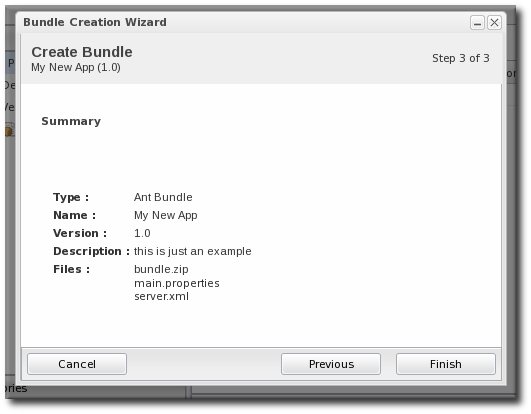
9.2. Deploying Bundles to a Resource
- In the top menu, click the Bundles tab.

- Scroll to the bottom of the window and click the Deploy button.Alternatively, click the name of the bundle in the list, and then click the deploy button at the top of the bundle page.
- Select the bundles to deploy from the list on the left and use the arrows to move them to the box on the right.

- Once the bundles are selected, define the destination information.The destination is a combination of the resources the bundle is deployed on and the directory to which is it deployed. Each destination is uniquely defined for each bundle.To define the destination, first select the resource group from the Resource drop-down menu. The resource group identifies the type of resource to which the bundle is being deployed, and the resource type defines other deployment parameters. When the group is selected, then the base location is defined. For a platform, this is the root directory. For a JBoss AS instance, it is the installation directory. For custom resources, the base location is defined in the plug-in descriptor.
Note
If you haven't created a compatible group or if you want to create a new group specifically for this bundle deployment, click the+icon to create the group. Then, continue with the provisioning process.Set the actual deployment directory to which to deploy the bundle. This directory is a relative path to the plug-in-defined base location.
- Select the version of the bundle to deploy. If there are multiple versions of a bundle available, then any of those versions can be selected. There are also quick options to deploy the latest version or the currently deployed version.

- If there are any user-defined properties, then they are entered in the fields in the next page. User-defined properties are configured in the bundle recipe using tokens.

- Fill in the information about the specific deployment instance. The checkbox sets the option on whether to overwrite anything in the existing deployment directory or whether to preserve any existing files.
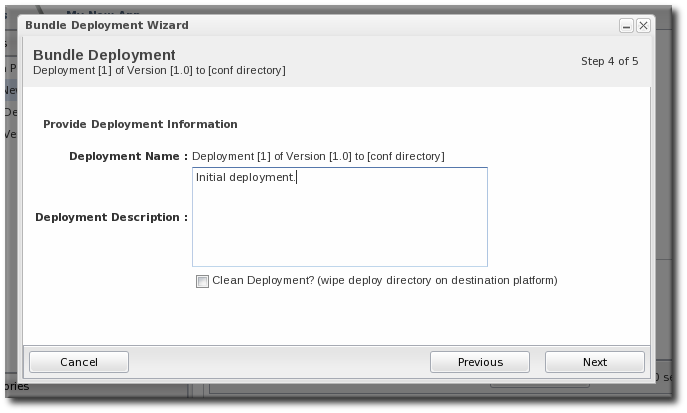
- The final screen shows the progress for deploying the packages. Click Finish to complete the deployment.
9.3. Viewing the Bundle Deployment History
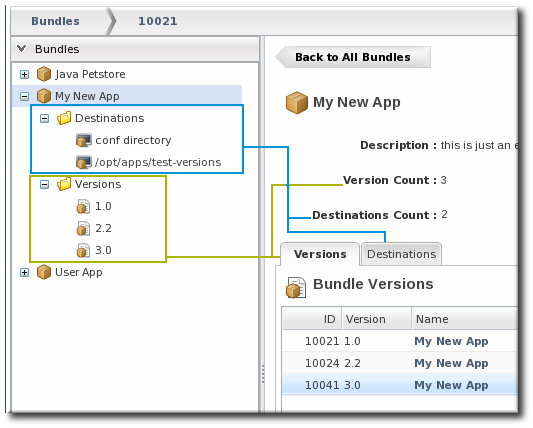
Figure 4. Bundles, Versions, and Destinations
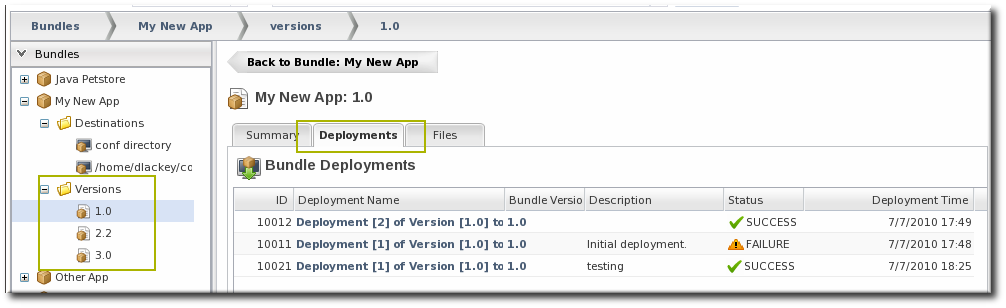
Figure 5. Deployment Information for a Version
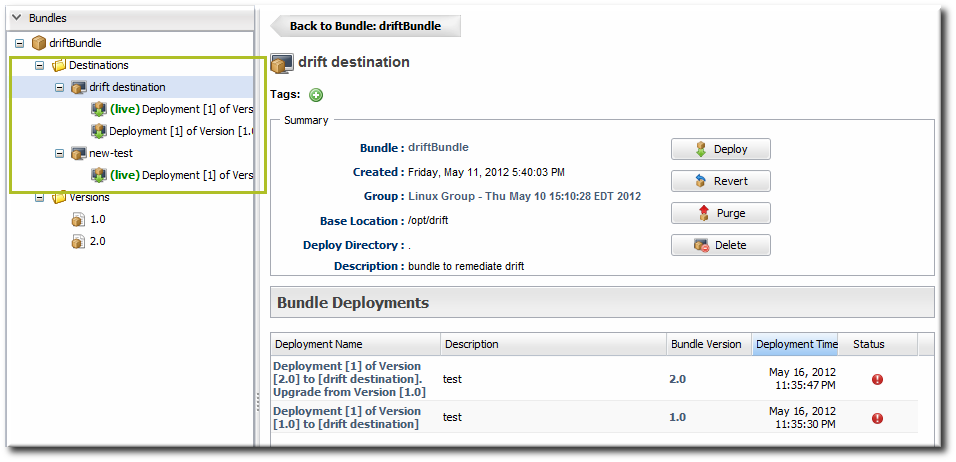
Figure 6. Deployment History for a Destination
9.4. Reverting a Deployed Bundle
- In the top menu, click the Bundles tab.

- In the left navigation window, expand the bundle node, and then open the Destinations folder beneath it.
- Select the destination from the left navigation.
- In the main window for the destination, click the Revert button.
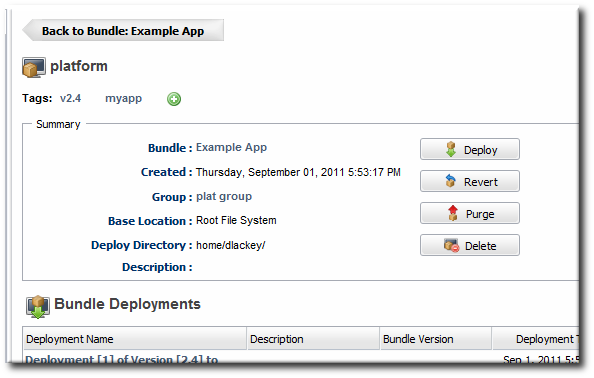
- The next page shows the summary of the current deployment and the immediate previous deployment, which it will be reverted to.

- Add any notes to the revert action. Optionally, select the checkbox to clean the deployment directory and install the previous version fresh.

- Click Finish on the final screen to complete the rollback.
9.5. Deploying a Bundle to a Clean Destination
- Preserve the existing files and directories, with appropriate upgrades, according to the recipe configuration (Section 7.6.3, “WARNING: The Managed (Target) Directory and Overwriting or Saving Files”)
- Completely overwrite the existing files and deploy the bundle in an empty directory

9.6. Purging a Bundle from a Resource
Important
manageRootDir=true). If the deployment directory is used by other applications – like an app server deploy/ directory — then those other applications or files will also be deleted. After purging, there is no live deployment and nothing to revert.
- In the top menu, click the Bundles tab.

- In the left navigation window, expand the bundle node, and then open the Destinations folder beneath it.
- Select the destination from the left navigation.
- In the main window for the destination, click the Purge button.
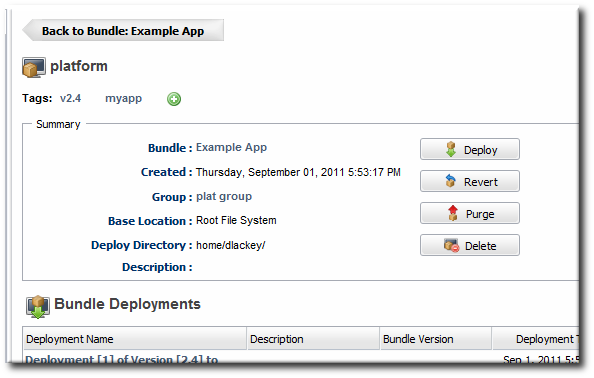
- When prompted, confirm that you want to remove the bundled application and configuration from the target resources.
9.7. Upgrading Ant Bundles
- If the hash code on the new file is different than the original file and there are no local modifications, then JBoss ON installs the new file over the existing file.
- If the hash code on the new file is different than the original file and there are local modifications, then JBoss ON backs up the original file and installs the new file.
- If the hash code on the new file and the original file is the same and there are local modifications on the original file, then the provisioning process preserves the original file, in place.
- If there was no file in the previous bundle but there is one in the new bundle, then the new file is used and any file that was added manually is backed up.
backup/ directory within the deployment's destination directory. If the original file was located outside the application's directory (like, it was stored according to an absolute location rather than a relative location), then it is saved in an ext-backup/ directory within the deployment's destination directory.
Note
9.8. Deleting a Bundle from the JBoss ON Server
- In the top menu, click the Bundles tab.

- In the left navigation window, expand the bundle node, and then open the Destinations folder beneath it.
- Select the destination from the left navigation.
- In the main window for the destination, click the Delete button.
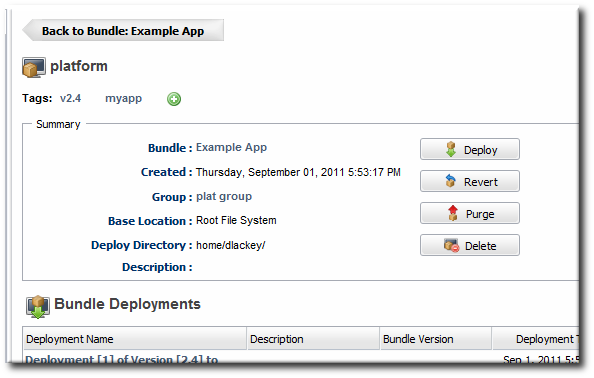
- When prompted, confirm that you want to delete the bundle.
10. Managing Resource-Level Content Updates
10.1. About Content
10.1.1. What Content Is: Packages
10.1.2. Where Content Comes From: Providers and Repositories
10.1.3. Package Versions and History
META-INF/MANIFEST.MF file (for EARs and WARs).
SPEC(IMPLEMENTATION)[sha256=abcd1234]
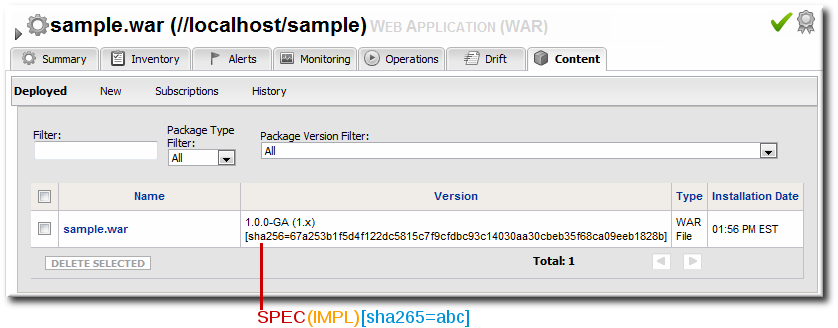
Figure 7. Package Version Numbers
META-INF/MANIFEST.MF file with these version numbers:
Manifest-Version: 1.0 Created-By: Apache Maven Specification-Title: My Example App Specification-Version: 1.0.0-GA Specification-Vendor: Example, Corp. Implementation-Title: My Example App Implementation-Version: 1.x Implementation-Vendor-Id: org.example Implementation-Vendor: Example, Corp. ...
1.0.0-GA(1.x)[sha256=abcd1234]
META-INF/MANIFEST.MF file does not contain one of the specification version or the implementation version, then only one is used. For example, if only the implementation version is given:
(1.x)[sha256=abcd1234]
[sha256=abcd1234]
MANIFEST.MF file. This allows the agent to check the file during discovery scans to verify the version of the package quickly.
Manifest-Version: 1.0
Created-By: Apache Maven
RHQ-Sha256: 570f196c4a1025a717269d16d11d6f37
...Note
META-INF/MANIFEST.MF file, the deployed content is not exactly identical to the content packages that were uploaded.
Note
Note
10.1.4. Authorization to Repositories and Packages
- Owner sets write access to a repository. It assigns the repository to belong to a specific user. If no user is specified, then only users with the manage repositories permission have the right to access those repositories.
- Private sets read (download) access to the repository. It sets whether the repository can be viewed by anyone or only by the owner and users with the manage repositories permission. Public repositories are viewable by everyone, regardless of the owner.
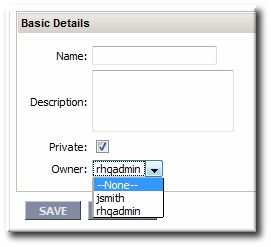
Figure 8. Repository Ownership and Access Settings
Note
10.2. Creating a Content Source
Table 4. Types of Content Sources
| Source Type | Description | Requires Credentials? |
|---|---|---|
| Remote URL | Downloads from a remote URL. This can use a couple of different protocols, such as FTP. | No |
| HTTP | Similar to the Remote URL content source, connects over a network connection to the source. This uses specifically the HTTP protocol.
The HTTP content source can also connect to an HTTP proxy.
HTTPS is not supported.
| Optionally allows credentials to log into the given HTTP site or the proxy server[a] |
| JBoss Customer Portal Feed (RSS) | Similar to the Remote URL content source, except that it works specifically with the Customer Portal RSS feed for JBoss cumulative patches. | Yes[a] |
| Local Disk | Connects to a single local directory (on the local system or NFS-mounted) and looks for packages of the specified type and architecture to download. | No |
[a]
Any passwords given in the content source configuration are obfuscated in the JBoss ON database.
| ||
10.2.1. Creating a Content Source (General)
- In the top menu, click the Administration tab.
- In the Content menu table on the left, select the Content Sources item.
- Below the list of current content sources, click the CREATE NEW button.

- Select the content source type, which defines how the content is delivered from the source. Table 4, “Types of Content Sources” describes the different content sources.
- When the content source type is selected, a form automatically opens to fill in the basic details and configuration for the resource. These basic details identify the content source in the JBoss ON server and are the same for each content source type, while the configuration is specific to the content source type.

- Give a unique name and optional description for the content source provider.
- The schedule sets how frequently the content in the JBoss ON database is updated by the content source; this uses a standard Quartz Cron Syntax.
- The lazy load setting sets whether to download packages only when they are installed (Yes) or if all packages should be download immediately.
- The download mode sets how the content is stored in JBoss ON. The default is DATABASE, which stores all packages in the JBoss ON database instance. The other options are to store the packages on a network filesystem or not to store them at all.
- Fill in the other configuration information for the content source. The required information varies depending on the content source type. This is going to require some kind of connection information, such as a URL or directory path, and possibly authentication information, like a username and password.
Note
Any passwords stored for content sources are obfuscated in the JBoss ON database.
10.2.2. Enabling the Default JBoss Patch Content Source
- JBoss Enterprise Application Platform (EAP)
- JBoss Enterprise Web Platform and Web Services (EWP and EWS)
- JBoss Enterprise Data Services (EDS)
- JBoss SOA Platform (SOA-P)
Note
Note
- In the Administration tab in the top menu, open the Content menu and select the Content Sources item.
- Click the JBoss Customer Portal Patch Feed source.

- Click the Edit button at the bottom of the Customer Portal Feed Settings area to modify the content source.
- Fill in the required connection information.

- The Customer Portal username and password.
Note
The Customer Portal password is obfuscated when it is stored in the JBoss ON database. - The URL for the content source (https://access.redhat.com/jbossnetwork/restricted/feed/software.html?product=all&downloadType=all&flavor=rss&version=&jonVersion=2.0).
- The activation state. This should be Yes to enable automatic patching.
Most of the default settings, such as the schedule, can be kept.Important
Keep the Lazy Load checkbox activated, or all patches defined in the RSS feed, 1 GB of data, is preemptively downloaded by the JBoss ON server. - Click Save.
- Optionally, use Synchronize button to force the content source to pull down the latest RSS Feed and synchronize it with the local data. The history of synchronization attempts is listed in the Synchronization Results section.
- Perform any manual steps to complete the patch installation.Some patches require additional, manual changes, such as editing an XML configuration file. There are several different situations that require manual intervention:
- The file to be patched is not present in the configuration.
- There are files that need to be removed manually.
- Configuration files, such as XML or Java properties files, require patches that need to be applied manually.
- Seam is being used and must be patched manually.
Basically, admin intervention is required to resolve anything that is outside the default configuration, like merging in custom configuration or updating custom libraries.JBoss ON performs the standard steps required to apply patches to a JBoss instance, but it does not (and should not) have any way to parse and then merge changes in the configuration. JBoss ON does not attempt to determine, value, and apply custom changes. That sort of heuristic is best performed by an administrator.Any manual steps which are required to complete the patch are listed in the content update summary after the patch is applied.
10.2.3. Creating a Content Source (Local Disk)
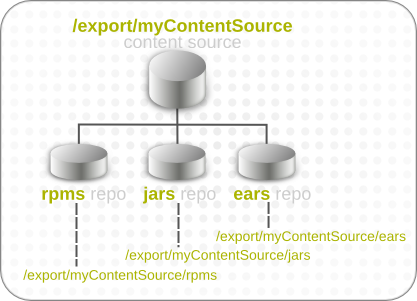
Figure 9. Local Disk Structure
Important
/export/myContentSource/test and /export/myContentSource/subdir/test.
- Set up the content source as in Section 10.2.1, “Creating a Content Source (General)”.
Note
If the subdirectories to sync already exist, then the content source configuration prompts for possible repositories to associate with the local disk provider based on the subdirectory names. - Enter the root directory path.

- Enter the content package information, which the JBoss ON server uses to identify the packages to pull into the content storage.

- Create the repository, as in Section 10.3.1, “Creating a Repository”, and give it the name of the subdirectory to use.
Important
Each subdirectory name must be unique through the hierarchy of the root directory tree. For example, there should not be directories named/export/myContentSource/testand/export/myContentSource/subdir/test.Having two directories, even at different levels, with the same name can result in unpredictable package sync behavior. - Create the subdirectory on the local system, and copy in the packages which should be added to the JBoss ON content system.
10.3. Managing Repositories
10.3.1. Creating a Repository
- In the top menu, click the Administration tab.
- In the Content menu table on the left, select the Repositories item.
- Below the list of current repositories, click the CREATE NEW button.

- Fill in the name and a description. Additionally, set the authorization restrictions for the repository by setting an owner for the repo and whether it is public or private.Only users with the repositories permission can set an owner. All repositories created by users without the repositories permission automatically belong to that user.

- Click Save.
- On the Repositories page, click the name of the new repository in the list.
- Optional. To change the default synchronization schedule, click the Edit button and enter a new schedule, in a cron format, in the Sync Schedule field.
- Add content sources to supply content to the repository, as in Section 10.3.2.1, “Associating Content Sources with a Repository”.More than one content source can supply content to a repository.
- Associate resources with the repository, as in Section 10.3.3, “Associating Resources with the Repository”. A resource can only receive packages from a repository if it is associated with the repository.
Note
You can search for specific resources or types of resources and subscribe multiple resources at once.
10.3.2. Linking Content Sources to Repositories
10.3.2.1. Associating Content Sources with a Repository
- In the top menu, click the Administration tab.
- In the Content menu table on the left, select the Repositories item.
- On the Repositories page, click the name of the repository in the list.

- In the Content Sources section of the repository's details page, click the Associate button to add existing content sources to the repository.

- Select checkboxes next to the content sources to associate with the repository.
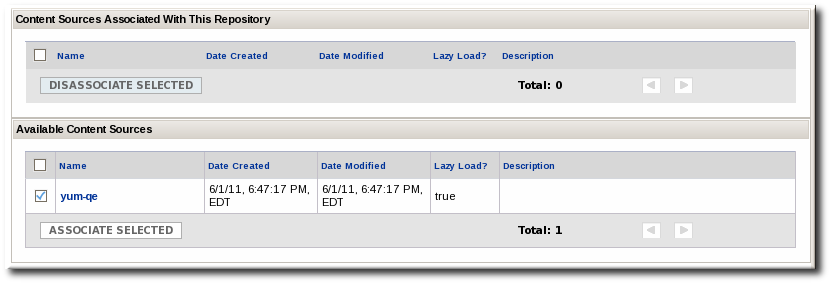
- Click the ASSOCIATE SELECTED button.
10.3.2.2. Importing a Content Source into Repositories
- In the top menu, click the Administration tab.
- In the Content menu table on the left, select the Repositories item.
- On the Repositories page, click the IMPORT button.

- Select the radio button by the name of the content source to import.
- When the content source is selected, then a list of available repositories for that content source automatically opens. In the Available repositories.... area, select the checkbox by the name of each repository to associate with the content source.
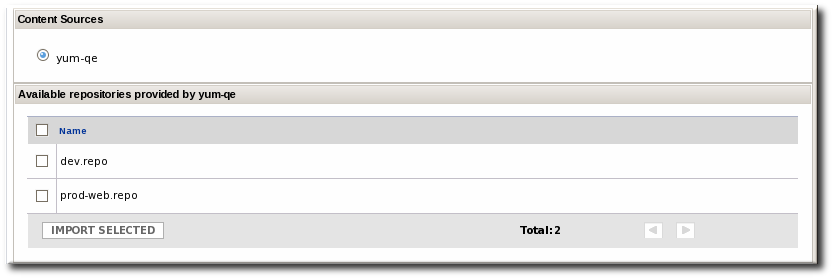
- Click the IMPORT SELECTED button.
Note
10.3.3. Associating Resources with the Repository
10.3.3.1. Adding Resources to a Repository
- In the top menu, click the Administration tab.
- In the Content menu table on the left, select the Repositories item.
- On the Repositories page, click the name of the repository to edit.

- In the Resources section, click the SUBSCRIBE button to add resources to the repository.

- Select checkboxes next to the resources to associate with the repository. It is possible to filter the list of resources by name or by type.

- Click the SUBSCRIBE SELECTED button.
10.3.3.2. Managing the Repositories for a Resource
- Select the resource type in the Resources menu table on the left, and then browse or search for the resource.

- Click the Content tab of the resource.
- Open the Subscriptions subtab.
- The Available Repositories section has a list of repositories that the resource isn't subscribed to. Click the checkboxes by all of the repositories to subscribe the resource to.

- Click ADD SUBSCRIPTIONS.
10.4. Uploading Packages
- In the top menu, click the Administration tab.
- In the Content menu table on the left, select the Repositories item.
- On the Repositories page, click the name of the repository in the list.

- Scroll to the bottom of the page, to the Upload Packages section.
- Click the Upload File button to upload the package.
- In the pop-up window, click the Add button to browse to the package, then click the Upload button.

- Some information about the package is automatically filled in, including the name and a default UI version number. Set the package type, architecture, and any other necessary information.
 If a version number is set, then this value is displayed in the UI. If not, then a version number is calculated, based on the spec version and implementation version in
If a version number is set, then this value is displayed in the UI. If not, then a version number is calculated, based on the spec version and implementation version inMANIFEST.MF(for EARs and WARs) or the calculated SHA-256 value for the package itself. Internally, the package is identified by the SHA value.SPEC(IMPLEMENTATION)[sha256=abcd1234]
Note
For exploded content for EARs and WARs, the calculated SHA-256 version number is written into theMANIFEST.MFfile. - Click the CREATE PACKAGE button to finish adding the package to the repository.
10.5. Synchronizing Content Sources or Repositories
10.5.1. Scheduling Synchronization
* * * * * [sync-command] - - - - - | | | | | | | | | +----- Day of Week (0=Sunday ... 6=Saturday) | | | +------- Month (1 - 12) | | +--------- Date (1 - 31) | +----------- Hour (0 - 23) +------------- Minute (0 - 59)
0 3 * * 2,5
- In the top menu, click the Administration tab.
- In the Content menu table on the left, select either the Content Sources orRepositories item.
- Click the name of the item to edit.

- Reset the cron schedule in the Sync Schedule field.

- Click Save.
10.5.2. Manually Synchronizing Content Sources or Resources
- In the top menu, click the Administration tab.
- In the Content menu table on the left, select the Content Sources or Repositories item.
- Click the name of the item to edit.

- Click the Synchronize button. All of the synchronization attempts, with the outcome of the operation, are listed at the bottom of the screen.

Note

10.6. Tracking Content Versions for a Resource
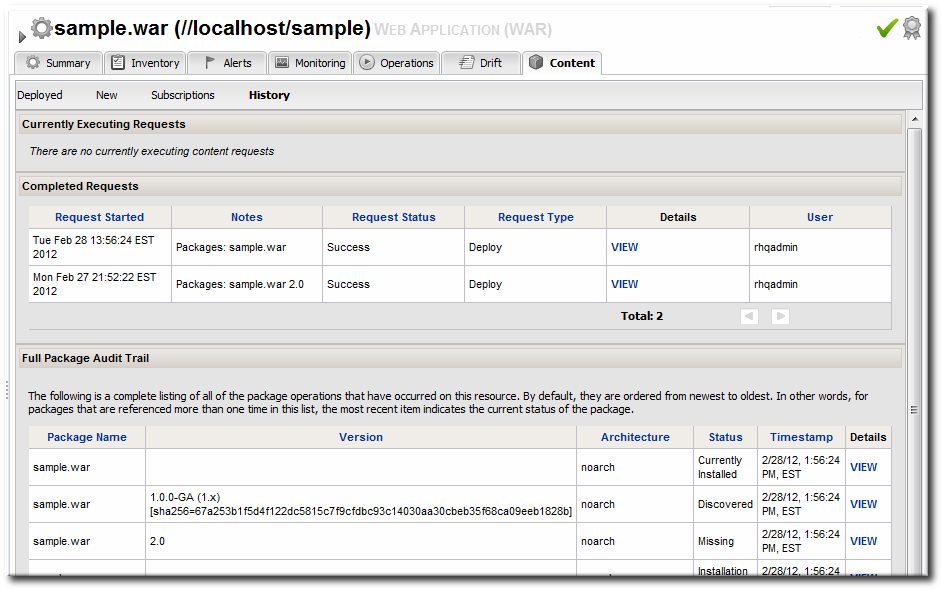
Figure 10. Package History for a Resource
11. Deploying Applications on Application Servers
11.1. Setting Permissions for Agent and Resource Users
MANIFEST.MF file, the agent creates one when it writes the SHA-256 value for the package. When the JBoss AS server tries to remove the WAR application later (and the JBoss AS user is different than the agent user), then the removal fails. The JBoss AS server cannot delete the MANIFEST.MF file. The agent then rediscovers the application directory and re-initiates the deployment operation for the removed WAR.
Note
MANIFEST.MF file — meaning, a situation where the agent creates a file within the deployment directory. Even if the agent and JBoss AS users are different, this situation does not occur if the application is not exploded or where the agent does not write any files.
- Add the agent user and the resource user to the same primary group.
- Set the
umaskvalue for the agent user to give read and write permissions, such as660. For example:vim /home/rhqagent/.bashrc umask 660
11.2. Deploying EAR and WAR Files
- Search for the JBoss server instance to which to deploy the EAR or WAR.
- On the details page for the selected JBoss server instance, open the Inventory tab.
- In the Create New menu at the bottom, select the item for - Web Application (WAR) or - Enterprise Application (EAR), as appropriate.

- Enter the version number.
 This is not used for the resource. The actual version number is calculated based on the spec version and implementation version in
This is not used for the resource. The actual version number is calculated based on the spec version and implementation version inMANIFEST.MF, if any are given, or the calculated SHA-256 value for the package itself:SPEC(IMPLEMENTATION)[sha256=abcd1234]
If no version numbers are defined inMANIFEST.MF, then the SHA value is used. The SHA value is always used to identify the package version internally.Note
When the EAR or WAR file is exploded after it is deployed, theMANIFEST.MFfile is updated to include the calculated SHA version number. For example:Manifest-Version: 1.0 Created-By: Apache Maven
RHQ-Sha256: 570f196c4a1025a717269d16d11d6f37...For more information on package versioning, see "Deploying Applications and Content". - Upload the EAR/WAR file.

- Enter the information for the application to be deployed.

- Whether the file should be exploded (unzipped) when it is deployed.
- The path to the directory to which to deploy the EAR or WAR package. The destination directory is relative to the JBoss server instance installation directory; this cannot contain an absolute path or go up a parent directory.
- Whether to back up any existing file with the same name in the target directory.
- At the bottom of the wizard, set an optional timeout period. This is how long the JBoss ON server will wait during the deployment process before determining that the deployment has failed.
Note
The timeout period only applies to the server's reporting a result. If the operation continues running, it can still complete successfully, and the web application is deployed.Particularly for large application files, do not set a low timeout period, or the server will mark the deployment as having failed. If the deployment completes later, the web application must be imported into the inventory manually; it will not be discovered by the agent. - Click Finish.
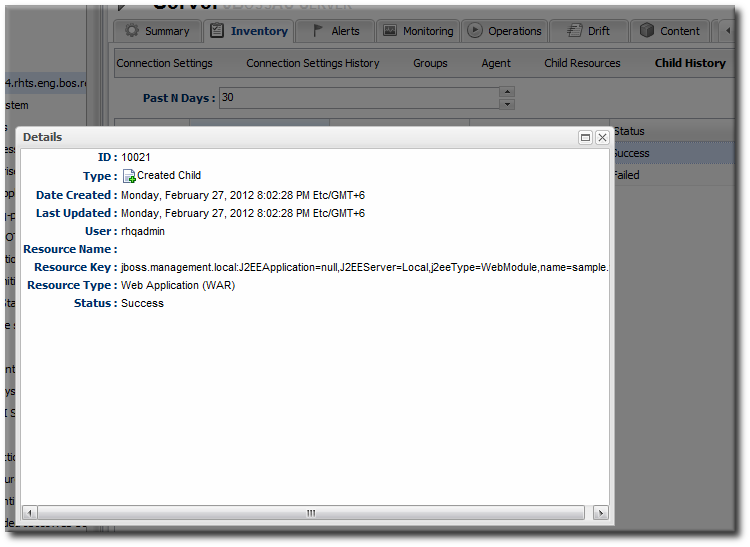
Figure 11. WAR Child Resource
11.3. Updating Applications
- Browse to the EAR or WAR resource in the JBoss ON UI.
- In the EAR or WAR resource details page, open the Content tab, and click the New subtab.
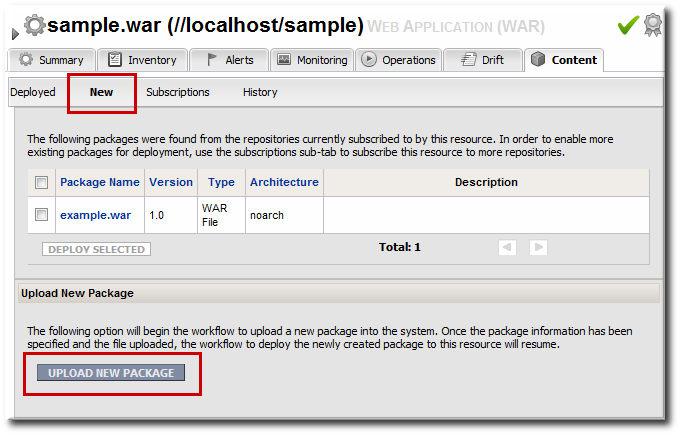
- Click the UPLOAD NEW PACKAGE button.
- Click the UPLOAD FILE button.

- In the pop-up window, click the Add button, and browse the local filesystem to the updated WAR or EAR file to be uploaded.

- Click the UPLOAD button to load the file and dismiss the window.
- In the main form, select the repository where the WAR or EAR file package should be stored. If one exists, select an existing repository or a subscribed repository for the resource. Otherwise, create a new repository.
- Optionally, set the version number for the EAR/WAR package.If this is set, then this value is displayed in the UI. If not, then a version number is calculated, based on the spec version and implementation version in
MANIFEST.MF, if any are given, or the calculated SHA-256 value for the package itself. Internally, the package is identified by the SHA value.SPEC(IMPLEMENTATION)[sha256=abcd1234]
For more information on package versioning, see "Deploying Applications and Content". - Confirm the details for the new package, then click CONTINUE.

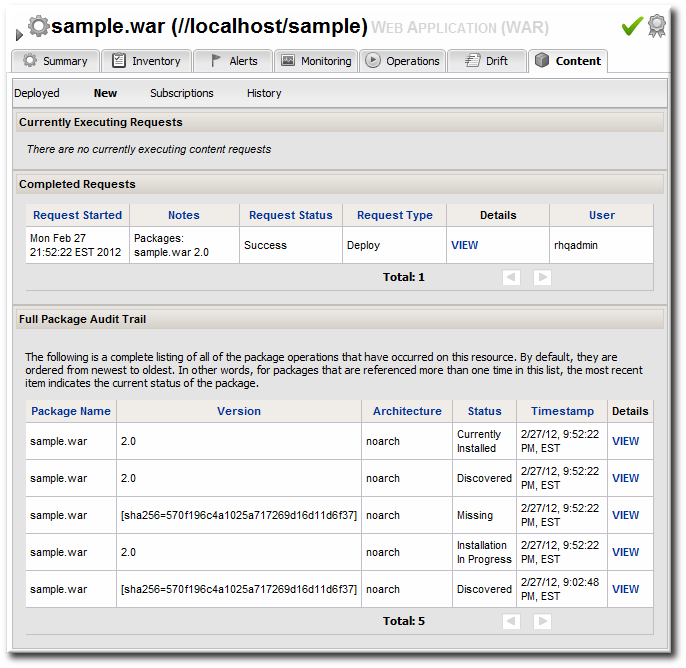
Figure 12. Deployment History for a Resource
11.4. Deleting an Application
- Browse to the EAR or WAR resource in the JBoss ON UI.
- In the EAR or WAR resource details page, open the Content tab, and click the Deployed subtab.
- Select the checkbox by the EAR/WAR package, and click the DELETE SELECTED button.
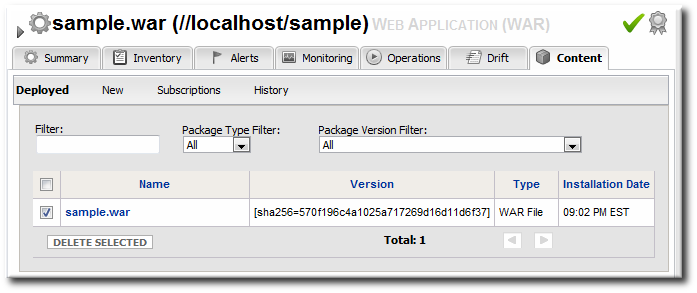
12. Document Information
12.1. Document History
| Revision History | ||||
|---|---|---|---|---|
| Revision 3.1.2-2.400 | 2013-10-31 | Rüdiger Landmann | ||
| ||||
| Revision 3.1.2-2 | January 23, 2013 | Ella Deon Lackey | ||
| ||||
| Revision 3.1.1-1 | October 3, 2012 | Ella Deon Lackey | ||
| ||||
| Revision 3.1-0 | June 12, 2012 | Ella Deon Lackey | ||
| ||||
Index
A
- access controls
- to repositories, Authorization to Repositories and Packages
- Ant
- recipe example, Breakdown of an Ant Recipe
- upgrading bundles, Upgrading Ant Bundles
- authorization
- to repositories, Authorization to Repositories and Packages
B
- bundles
- and the CLI, Managing and Deploying Bundles with the JBoss ON CLI
- Ant recipe, Breakdown of an Ant Recipe
- creating, Creating Ant Bundles
- creating associated archive files, The Workflow for Creating and Deploying a Bundle
- deleting a bundle from a resource, Purging a Bundle from a Resource
- deleting from the server, Deleting a Bundle from the JBoss ON Server
- deploying to a clean destination, Deploying a Bundle to a Clean Destination
- deploying to a resource, Deploying Bundles to a Resource
- destinations, Destinations (and Bundle Deployments)
- reverting deployed bundles, Reverting a Deployed Bundle
- template configuration, Using Templatized Configuration Files
- testing deployment, Testing Bundle Packages
- upgrading, Upgrading Ant Bundles
- uploading, Uploading Bundles to JBoss ON
- viewing deployment history, Viewing the Bundle Deployment History
C
- CLI, Managing and Deploying Bundles with the JBoss ON CLI
- content, Summary: Using JBoss ON to Deploy Applications and Update Content
- authorization, Authorization to Repositories and Packages
- packages, About Content
- providers, About Content
- resources, About Content
- content sources
- and passwords, Creating a Content Source (General)
- associating with repositories, Associating Content Sources with a Repository
- creating, Creating a Content Source
- importing, Linking Content Sources to Repositories
- importing multiple content sources into multiple repositories, Importing a Content Source into Repositories
- manually synchronizing, Manually Synchronizing Content Sources or Resources
- scheduling synchronization, Scheduling Synchronization
- synchronization, Synchronizing Content Sources or Repositories
D
- deploying apps
- timeout, Deploying EAR and WAR Files
- troubleshooting, Deploying EAR and WAR Files
- deployment
- bundles on resources, Deploying Bundles to a Resource
- bundles to clean destinations, Deploying a Bundle to a Clean Destination
- testing bundles, Testing Bundle Packages
- view bundle history, Viewing the Bundle Deployment History
I
- importing
- content sources, Linking Content Sources to Repositories
- content sources into multiple repositories, Importing a Content Source into Repositories
J
- JBoss
- default patch content source, Enabling the Default JBoss Patch Content Source
P
- packages
- authorization, Authorization to Repositories and Packages
R
- repositories
- associating with content sources, Associating Content Sources with a Repository
- associating with resources, Associating Resources with the Repository
- authorization, Authorization to Repositories and Packages
- creating, Creating a Repository
- importing content sources into multiple repositories, Importing a Content Source into Repositories
- managing, Managing Repositories
- managing content, About Content
- managing repositories on resources, Managing the Repositories for a Resource
- synchronizing and content sources, Synchronizing Content Sources or Repositories
- resources
- and managing repositories, Managing the Repositories for a Resource
- associating with repositories, Associating Resources with the Repository
- child
- EAR and WAR, Deploying EAR and WAR Files
- child types, Deploying Applications on Application Servers
- packages, About Content
S
- synchronization
- content sources, Synchronizing Content Sources or Repositories
- repositories and content sources, Synchronizing Content Sources or Repositories
- scheduling and content sources, Scheduling Synchronization
T
- timeout
- manually discover app, Deploying EAR and WAR Files

