-
Language:
English
-
Language:
English
Red Hat Training
A Red Hat training course is available for Red Hat JBoss Operations Network
Installation Guide
for installing servers and agents
Ella Deon Lackey
Copyright © 2011 Red Hat, Inc.
Abstract
Preface
1. JBoss Operations Network Overview
- The JBoss ON servers, which centralize configuration and connect the components
- An SQL database (PostgreSQL or Oracle) which stores JBoss ON configuration settings and resource-related data, including content packages, the resource inventory, and monitoring data
- Local agents installed on managed platforms, which connect with servers to receive resource configuration updates and which collect and send monitoring data
- The JBoss ON GUI, which is a web-based interface that allows users to connect to any JBoss ON server, from any location, to view resource data and perform management tasks
2. Examples and Formatting
2.1. Command and File Examples
Example 1. Example Command
serverRoot/jon-server-3.0.0.GA1/bin/rhq-server.sh start
2.2. Text Formatting and Styles
| Formatting Style | Purpose |
|---|---|
Monospace font | Monospace is used for commands, package names, files and directory paths, and any text displayed in a prompt. |
Monospace with a background | This type of formatting is used for anything entered or returned in a command prompt. |
| Italicized text | Any text which is italicized is a variable, such as instance_name or hostname. Occasionally, this is also used to emphasize a new term or other phrase. |
| Bolded text | Most phrases which are in bold are application names, such as Cygwin, or are fields or options in a user interface, such as a User Name Here: field or Save button. |
Note
Important
Warning
3. Additional Reading
| Guide | |
|---|---|
| Release Notes | Contains important information on new features, fixed bugs, known issues and workarounds, and other important deployment information for this specific version of JBoss Operations Network. |
| Planning and Features Guide | Contains information on all the features and concepts in JBoss ON, with tips and outlines to help plan how to deploy JBoss ON. |
| Installation Guide | Contains complete information on how to set up databases, install JBoss ON servers and agents, and migrate existing deployments. This also contains platform support information. |
| Basic Admin Guide | Covers all management tasks for JBoss ON, both for managing resources and configuring the JBoss ON server and agents. |
| Plug-in Writing Guide | Contains procedures, references, and examples to write custom plug-ins for the server and for the agent. |
| Manging JBoss ON from the Command Line | Describes how to use the JBoss ON Java CLI to manage a server remotely, without the UI. |
| Resource Monitoring and Operations Guide | Contains a complete reference of each resource type in JBoss ON for monitoring metrics, available operations, and other configuration options. |
4. Document History
| Revision History | |||
|---|---|---|---|
| Revision 3.0.1-3 | 2013-10-31 | Rüdiger Landmann | |
| |||
| Revision 3.0.1-2 | April 2, 2012 | Ella Deon Lackey | |
| |||
| Revision 3.0-0 | December 7, 2011 | Ella Deon Lackey | |
| |||
Chapter 1. JBoss Operations Network 3.0 Prerequisites
1.1. Supported Platforms
- Red Hat Enterprise Linux 6 (32-bit and 64-bit)
- Red Hat Enterprise Linux 5 (32-bit and 64-bit)
- Red Hat Enterprise Linux 4 (32-bit and 64-bit)
- Microsoft Windows 2008 R2 (32-bit and 64-bit)
- Solaris 11 (64-bit)
- Solaris 10 (64-bit) (deprecated)
1.2. Supported Databases
- Oracle 11g
- Oracle 10g (deprecated)
- PostgreSQL 9.0 (new)
- PostgreSQL 8.4.x
- PostgreSQL 8.3.x
- PostregSQL 8.2.4 and later releases (deprecated)
1.3. Hardware Requirements
1.4. Setting up Java
Note
1.4.1. Setting up the JDK for the JBoss ON Server
- Set the
JAVA_HOMEenvironment variable to the installation directory.- Open the
.bashrcfor the system user that will run JBoss ON. For example:vim /home/jon/.bashrc
- Add a line to set the
JAVA_HOMEenvironment variable to the specific JDK directory. For example:export JAVA_HOME=/usr/lib/jvm/java-1.6.0-openjdk-1.6.0.0/
- Set the system to use the correct version of the JDK using the system
alternativescommand. The selected version has the*+symbols by it./usr/sbin/alternatives --config javac There are 2 programs which provide 'javac'. Selection Command ----------------------------------------------- 1 /usr/lib/jvm/java-1.6.0-bea/bin/javac *+ 2 /usr/lib/jvm/java-1.6.0-openjdk/bin/javac Enter to keep the current selection[+], or type selection number:
1.4.2. Setting up the JRE for the JBoss ON Agent
- Set the
JAVA_HOMEenvironment variable to the installation directory.- Open the
.bashrcfor the system user that will run JBoss ON. For example:vim /home/jon/.bashrc
- Add a line to set the
JAVA_HOMEenvironment variable to the specific JRE directory. For example:export JAVA_HOME=/usr/lib/jvm/jre-1.6.0-openjdk/bin/java/
- Set the system to use the correct version of the JRE using the system
alternativescommand. The selected version has the*+symbols by it./usr/sbin/alternatives --config java There are 5 programs which provide 'java'. Selection Command ----------------------------------------------- 1 /usr/lib/jvm/jre-1.5.0-sun/bin/java 2 /usr/lib/jvm/jre-1.4.2-gcj/bin/java 3 /usr/lib/jvm/jre-1.6.0-sun/bin/java *+ 4 /usr/lib/jvm/jre-1.6.0-openjdk/bin/java 5 /usr/lib/jvm/jre-1.6.0-bea/bin/java Enter to keep the current selection[+], or type selection number:
1.5. Preparing the Server Host Machine
- On Linux, install the urw-fonts package. Java requires certain system fonts packages in order to label charts and graphs properly. If the urw-fonts package is not installed on Linux systems, then the monitoring graphics cannot be rendered.
- Synchronize machine clocks. All JBoss ON servers and agents must have synchronized clocks. Clock variations cause issues in availability reporting, metric measurements, graphing, and even identifying and importing resources into inventory. The Network Time Protocol project, http://www.ntp.org/, has information on installing and configuring NTP to ensure your clocks are synchronized.
- Configure the firewall to allow communication over the server and agent ports. Ensure the necessary ports have been opened to prevent the firewall from blocking the JBoss ON server and agents from communicating. The JBoss ON server typically uses port 7080, and the JBoss ON agents typically use port 16163.
Chapter 2. Installing JBoss ON Components
2.1. Configuring PostgreSQL
- Adequate PostgreSQL settings for memory, timeouts, connections, and related settings
- A database
- A user with adequate permissions
2.1.1. Installing PostgreSQL
YUM to install PostgreSQL:
sudo yum install postgresql postgresql-serverTo install a specific version of PostgreSQL, go to: https://yum.postgresql.org/rpmchart.php and download the
postgresql, postgresql-server and postgresql-libs RPM packages and install via yum from the download directory. For example:
sudo yum install postgresql91-9.1.24-2PGDG.rhel6.x86_64.rpm postgresql91-libs-9.1.24-2PGDG.rhel6.x86_64.rpm postgresql91-server-9.1.24-2PGDG.rhel6.x86_64.rpm
2.1.2. Configuring PostgreSQL
Note
- Optional. Change the password for the Unix user for PostgreSQL:
sudo passwd postgres
- Initialize the database. The database must be initialized before starting the server.
service postgresql initdb
- Start Postgres. For example, on Red Hat Enterprise Linux:
service postgresql start
On Windows:net start pgsql-8.3
- Set up a password for the
postgresuser on the database:# su - postgres $ psql postgres=# ALTER USER postgres PASSWORD 'password'; ALTER ROLE postgres=#
- Create a PostgreSQL role named
rhqadmin, where 'password' should be replaced with a strong password.postgres=# CREATE USER rhqadmin PASSWORD 'password'; CREATE ROLE
Important
Although the default postgresql credentials are userrhqadminand passwordrhqadmin, these credentials should not be used as they present a security risk. Use these credentials are needed for Section 2.3, “Installing and Configuring the JBoss ON Server”. - Create a PostgreSQL database named
rhq, specifying therhqadminrole as the owner.postgres=# CREATE DATABASE rhq OWNER rhqadmin; CREATE DATABASE
- Give users on the computer access to the database. To allow all users, add the appropriate connection settings for each connection type (local, IPv4, and IPv6) to the
data/pg_hba.confconfiguration file, for both local and external connections:# "local" is for Unix domain socket connections only local all all md5 # IPv4 local connections: host all all 127.0.0.1/32 md5 host all all 172.31.7.0/24 md5 # IPv6 local connections: host all all ::1/128 md5
Usingall allsets these settings for every user to every PostgreSQL database. This settings can be applied to only the JBoss ON database by usingrhq allor even to specific users for JBoss ON, such asrhq rhqadmin.Then, restart the database service.service postgresql restart
- Make the configuration changes in Section 2.1.3, “Setting PostgreSQL Parameters”.
2.1.3. Setting PostgreSQL Parameters
2.1.3.1. Editing the postgresql.conf File
postgresql.conf file.
- Make sure that an adequate amount of memory and system resources are assigned to accommodate the JBoss ON database.
## not necessary if the database is started with the -i flag listen_addresses = '*' ## performance changes for JBoss ON shared_buffers = 80MB # default is 32MB work_mem = 2048 # default is 1MB checkpoint_segments = 10 # default is 3
For PostgreSQL 8.2.4 and 8.3, also set themax_fsm_pagesparameter. (This parameter should not be used on PostgreSQL 8.4 and later databases.)max_fsm_pages = 100000 # default is 204800
- Optional. Set the statement timeout period so a size that is adequate to handle data compression in large environments. By default, the default is zero (0) seconds, which means there is no statement timeout set; not having a timeout period is the preferred setting for smaller deployments.
statement_timeout = 0s # default is 0s
Note
If there is already a global statement timeout period for that database, but you need to use a larger setting for JBoss ON, set a user-level statement timeout value that only applies to the JBoss ON user.ALTER USER rhqadmin SET statement_timeout=600000;
- JBoss ON can use up to 55 database connections for the server. PostgreSQL also allows for connections reserved for administrators. These connections are counted in the pool of
max_connectionsand therefore need to be added to the total number ofmax_connections. For example, if there are five connections reserved for the administrator, edit thepostgresql.conffile as follows:max_connections = 60 # default is 100 superuser_reserved_connections = 5 # default is 3 max_prepared_transactions = 60 # default is 5 (in v8.3) or 0 (in v8.4)
Note
max_prepared_transactionsis set to the same value asmax_connections, as explained in the "max_prepared_transactions (integer)" in the PostgreSQL documentation.If JBoss ON is also monitoring this database instance, add one more connection per (logical) database that is set up in PostgreSQL. For further information about this plug-in, see the Postgres server section of the Resource Monitoring Reference.
2.1.3.2. Setting Kernel Parameters
2.1.3.3. Editing pg_hba.conf
pg_hba.conf file to allow the newly-created role to connect from the machine the JBoss ON server is installed on, such as localhost. Adding client connections is covered in the PostgreSQL documentation in the Client Authentication section.
pg_hba.conf file, restart PostgreSQL for the changes to take effect. If no errors are displayed, the database is now ready to support a JBoss ON installation.
2.1.3.4. Fixes for "Relation RHQ_Principal does not exist" Error
initdb in a non-C locale through PostgreSQL instances.
- Using a database explorer, create an empty table called
RHQ_PRINCIPALin the database used for JBoss ON. - Click Install server.The installer displays a warning about an existing schema. Overwrite the existing schema as it only consists of one empty table.
SQL-ASCII at creation time. For example:
initdb -D /my/test/data -E SQL_ASCII --locale en_US.UTF-8
2.2. Setting up Oracle
- A database
- A user with adequate permissions
2.2.1. Prepping Oracle Settings
2.2.1.1. Setting SGA and PGA Sizes
- sga_target
- pga_aggregate_target
2.2.1.2. Tuning Open Cursors
max_open_cur setting has a value lower than 300:
select max(a.value) as highest_open_cur, p.value as max_open_cur from v$sesstat a, v$statname b, v$parameter p where a.statistic# = b.statistic# and b.name = 'opened cursors current' and p.name= 'open_cursors' group by p.value;
ALTER SESSION SET OPEN_CURSORS = 300 SCOPE=BOTH;
2.2.1.3. Setting the Number of Processes and Sessions
v$resource_limit limit sets the maximum number of Oracle processes and sessions which JBoss ON is allowed to have. The equation for this calculation has this general flow:
calculate the number of processes => add additional processes for Enterprise Manager => calculate the total number of sessions (final value)
Table 2.1. Calculating Oracle Processes
| Calculation Type | Equation | Example |
|---|---|---|
| Agents | 1.5 * number_of_agents | 1.5 * 100 agents = 150 |
| Servers | 60 * number_of_servers | 60 * 2 servers = 120 |
| with Oracle Enterprise Manager | highest_number_of_processes + 40 | 1.5 * 100 agents + 40 = 190 |
v$resource_limit).
Example 2.1. Calculating Oracle Processes and Sessions for JBoss ON
1.5 * 175 agents = 262.5 processes 60 * 3 servers = 180 process
262.5 + 40 = 302.5
302.5 * 1.1 = 332.75
v$resource_limit limit database setting is 333.
2.2.2. Configuring Oracle
- Create or determine an Oracle instance to be used for the JBoss ON database.Run the Oracle server for JBoss ON on its own hardware, and then create a database. The database can be named anything.
- Log into Oracle as the system user.
CONNECT sys/your_sys_password AS sysdba;
- Create a user that JBoss ON will use to access Oracle. Create the user named
rhqadminwith the passwordrhqadmin. For example:SQL> CREATE USER rhqadmin IDENTIFIED BY rhqadmin;
- Grant the required permissions to the Oracle user. At a minimum, this user must have the
connectandresourceroles. For example:SQL> GRANT connect, resource TO rhqadmin;
- Set additional permissions for the JBoss ON Oracle user that define parameters to handle database commits.JBoss ON uses internally two phase commit for some of database actions. To recover from two phase commit failures, the Oracle user has to has appropriate permissions, otherwise the database will return
XAException.XAER_RMERRerrors.Set these four privileges for the user:GRANT SELECT ON sys.dba_pending_transactions TO user; GRANT SELECT ON sys.pending_trans$ TO user; GRANT SELECT ON sys.dba_2pc_pending TO user; GRANT EXECUTE ON sys.dbms_xa TO user;
TheGRANT EXECUTEline assumes that the Oracle server is version 11g R1. For an unpatched version of Oracle older than 11g R1, then use this line instead:GRANT EXECUTE ON sys.dbms_system TO user;
- Make sure that the
db_block_sizevalue is at least 8 KB.SQL> show parameter db_block_size; NAME TYPE VALUE ------------------------------------ ----------- ------------------------------ db_block_size integer 8192
2.2.3. Configuring Oracle (Advanced)
Note
- Create a new database.
- Open the Oracle Database Configuration Assistant.
- Select New Database.
- Set the
Includes datafilesparameter toNo. - Decline to install the example schemas to save space.
- Select Typical Memory configuration, and then set the database sizing type to
OLTP. - Allocate the highest percentage of system resources that the system can afford. This should be between 70% and 90%, with the highest value preferred.
Warning
Locally manage all tablespaces. - Create the JBoss ON user.
CREATE USER rhqadmin IDENTIFIED BY rhqadmin;
- Grant the required permissions to the new user.
GRANT CONNECT, RESOURCE TO rhqadmin;
- Set additional permissions for the JBoss ON Oracle user that define parameters to handle database commits.JBoss ON uses internally two phase commit for some of database actions. To recover from two phase commit failures, the Oracle user has to has appropriate permissions, otherwise the database will return
XAException.XAER_RMERRerrors.Set these four privileges for the user:GRANT SELECT ON sys.dba_pending_transactions TO rhqadmin; GRANT SELECT ON sys.pending_trans$ TO rhqadmin; GRANT SELECT ON sys.dba_2pc_pending TO rhqadmin; GRANT EXECUTE ON sys.dbms_system TO rhqadmin;
2.3. Installing and Configuring the JBoss ON Server
2.3.1. Using the GUI Installer (Red Hat Enterprise Linux)
Note
- Stop any currently running JBoss ON instances.
serverRoot/jon-server-3.0.0.GA1/bin/rhq-server.sh stop
Warning
If the new JBoss ON server will use a database that existing JBoss ON instances are also using, then all of the existing JBoss ON instances have to be stopped. Otherwise, the installer will hang when it tries to contact the database and the database is unavailable because it is in use by another JBoss ON server. - Download the JBoss ON binaries from the Customer Support Portal.
- In the Customer Support Portal, click Software, and then select JBoss Operations Network in the product drop-down box.
- Download the JBoss Operations Network 3.0 Base Distribution package by clicking the Download icon.
- There are additional plug-in packs available for EAP, EDS, EWS, and SOA-P. If any of those plug-ins will be used with the JBoss ON server, then download them as well.
- Unzip the server distribution to the directory where will be executed from.
cd /opt unzip jon-server-3.0.0.GA1.zip
This creates a version-specific installation directory,/opt/jon-server-3.0.0.GA1. A directory with this name should not exist prior to the unzip operation. - Install any additional agent plug-ins.Some JBoss applications (EWS, EDS, EAP, and SOA-P) have separate plug-ins, which are only available with special subscriptions. These agent plug-ins are part of JBoss ON can be be installed and enabled as part of the server installation process.
Note
Installing the EWS, EDS, EAP, or SOA-P plug-ins is not the same as deploying a custom agent plug-in or a server-side plug-in. Deploying custom plug-ins is done after JBoss ON server installation and is described in the Basic Admin Guide.- Unzip the additional plug-in packs that were downloaded from the Customer Support Portal in step 2.
unzip jon-plugin-pack-agent_plugin_name-3.0.0.GA1.zip -d /opt/jon/jon-server-3.0.0.GA1/
This creates a subdirectory with the namejon-plugin-pack-plugin_name-3.0.0.GA1/. - List the current contents of the JBoss ON server plug-in directory.
ls -l serverRoot/jon-server-3.0.0.GA1/jbossas/server/default/deploy/rhq.ear.rej/rhq-downloads/rhq-plugins
- Copy the new plug-ins from the
jon-plugin-pack-plugin_name-3.0.0.GA1/directory to the JBoss ON server plug-in directory.cp /opt/jon/jon-server-3.0.0.GA1/jon-plugin-pack-plugin_name-3.0.0.GA1/* serverRoot/jon-server-3.0.0.GA1/jbossas/server/default/deploy/rhq.ear.rej/rhq-downloads/rhq-plugins
- Run the JBoss ON server:
serverRoot/jon-server-3.0.0.GA1/bin/rhq-server.sh start
- Open the server UI at
http://localhost:7080/.
- Clicking the Click here to continue the installation link brings you to the main installer page.
- By default, the installer displays only the typical settings required for installation. For more custom environments, click the Show Advanced Settings check box to display the advanced settings in the next two sections.

Important
Do not unselect the advanced settings checkbox after setting advanced values, or the advanced settings will be reset to the default values. - Set the database connection properties.The installation options are slightly different depending on the database configuration.

Important
With Oracle, selecting the overwrite tables option when there is nothing to overwrite causes an error message withErrorCode=[2289]. This can be ignored. - Set the basic connection information for the new JBoss ON server, such as its HTTP and HTTP ports.

- Set preliminary notification information for the JBoss ON server for alerts to use for SNMP and email notifications.

- Click the INSTALL button to begin configuring the server. This can take several minutes, and a loading screen will be up until the server is configured and a redirect is available.

- When the server is configured, click the link to go to the UI.
- Log into the GUI using the user account with the default superuser and password,
rhqadmin/rhqadmin. The default username and password are predefined for the superuser; the password can be reset later.Note
Change the password for the superuser account,rhqadmin, when you first log in. Passwords are changed in the Administration > Users area.
2.3.2. Using the GUI Installer (Windows)
Note
- Log into the Windows machine as Administrator. The server and plug-in packages must be installed as the Administrator account.
- Stop any currently running JBoss ON instances.
C:\rhq\jon-server-3.0.0.GA1\bin\rhq-server.bat stop
Warning
If the new JBoss ON server will use a database that existing JBoss ON instances are also using, then all of the existing JBoss ON instances have to be stopped. Otherwise, the installer will hang when it tries to contact the database and the database is unavailable because it is in use by another JBoss ON server. - Download the JBoss ON binaries from the Customer Support Portal.
- In the Customer Support Portal, click Software, and then click the Product drop-down box arrow to open the JBoss Operations Network software download.
- Download the JBoss Operations Network 3.0 Base Distribution package by clicking the Download icon.
- There are additional plug-in packs available for EAP, EDS, EWS, and SOA-P. If any of those plug-ins will be used with the JBoss ON server, then download them as well.
- Create a directory for the server to be installed in.
mkdir C:\rhq
Important
Do not install the server in a directory with a path longer than 19 characters. Long path names can cause problems with executing some server tasks. Use a location such asC:\rhqrather thanC:\Documents and Settings\myusername. - Unzip the server distribution in the directory where will be executed from. For example, using 7-Zip:
cd C:\rhq 7z e jon-server-3.0.0.GA1.zip
This creates a version-specific installation directory, such asC:\rhq\jon-server-3.0.0.GA1. A directory with this name should not exist prior to the unzip operation. - Install any additional agent plug-ins.Some JBoss applications (EWS, EDS, EAP, and SOA-P) have separate plug-ins, which are only available with special subscriptions. These agent plug-ins are part of JBoss ON can be be installed and enabled as part of the server installation process.
Note
Installing the EWS, EDS, EAP, or SOA-P plug-ins is not the same as deploying a custom agent plug-in or a server-side plug-in. Deploying custom plug-ins is done after JBoss ON server installation and is described in the Basic Admin Guide.- Unzip the additional plug-in packs that were downloaded from the Customer Support Portal in step 3. This creates a subdirectory with the name
jon-plugin-pack-plugin_name-3.0.0.GA1.cd C:\rhq 7z e jon-plugin-pack-agent_plugin_name-3.0.0.GA1.zip
- Copy the new plug-ins from the
jon-plugin-pack-plugin_name-3.0.0.GA1directory to the JBoss ON server plug-in directory.
- Set the directory path to the JRE or JDK installation. For example:
set RHQ_SERVER_JAVA_HOME=C:\Program Files\Java\jdk1.6.0_29
- Install the JBoss ON server as a Windows service. This action must be "Run as Administrator."
C:\rhq\jon-server-3.0.0.GA1\bin\rhq-server.bat install
- Start the JBoss ON server. This action must be "Run as Administrator."
C:\rhq\jon-server-3.0.0.GA1\bin\rhq-server.bat start
- Open the server UI at
http://localhost:7080/.
2.3.3. Silently Installing the JBoss ON Server
Note
- Stop any currently running JBoss ON instances.
serverRoot/jon-server-3.0.0.GA1/bin/rhq-server.sh stop
Warning
If the new JBoss ON server will use a database that existing JBoss ON instances are also using, then all of the existing JBoss ON instances have to be stopped. Otherwise, the installer will hang when it tries to contact the database and the database is unavailable because it is in use by another JBoss ON server. - Download the JBoss ON binaries from the Customer Support Portal.
- In the Customer Support Portal, click Software, and then click the Product drop-down box arrow to open the JBoss Operations Network software download.
- Download the JBoss Operations Network 3.0 Base Distribution package by clicking the Download icon.
- There are additional plug-in packs available for EDS, EAP, EWS, and SOA-P. If any of those plug-ins will be used with the JBoss ON server, then download them as well.
- Unzip the server distribution to the directory from where it will be executed. For example, on Red Hat Enterprise Linux:
cd /opt unzip jon-server-3.0.0.GA1.zip
On Windows, using 7-Zip:cd C:\rhq 7z e jon-server-3.0.0.GA1.zip
On Windows systems, create or select a directory with a relatively short name. Path names longer than 19 characters can cause problems with executing some server tasks. Use a location such asC:\rhqrather thanC:\Documents and Settings\myusername. - Install the agent plug-ins. On Red Hat Enterprise Linux:
cd /opt/jon/jon-server-3.0.0.GA1 unzip jon-plugin-pack-agent_plugin_name-3.0.0.GA1.zip
On Windows:cd C:\rhq 7z e jon-plugin-pack-agent_plugin_name-3.0.0.GA1.zip
- Open the JBoss ON server configuration properties file:
vim serverRoot/jon-server-3.0.0.GA1/bin/rhq-server.properties
- Set the
rhq.autoinstall.enabledparameter to true to instruct the server to load the configuration automatically from file.rhq.autoinstall.enabled=true
- Set the parameter to tell the server whether preserve the any existing data in the database. For a new installation, this can be set to
autoso the installer will supply the database schema.rhq.autoinstall.database=auto
- Optionally, set the IP address or hostname for the server. If this is not set, then the server will detect it when it starts.
rhq.autoinstall.public-endpoint-address=server1.example.com
- Set the port numbers for the instance.
rhq.server.startup.web.http.port=7080 rhq.server.startup.web.https.port=7443
- Set the username and password to connect to the backend database. The password is stored in the properties file in an encoded form. Use the
generate-db-password.shscript to hash the password.serverRoot/jon-server-3.0.0.GA1/bin/generate-db-password.sh mypassword Encoded password:
1d31b70b3650168f79edee9e04977e34Then, set the hashed password as therhq.server.database.passwordvalue.rhq.server.database.user-name=rhqadmin rhq.server.database.password=1d31b70b3650168f79edee9e04977e34
- Scan the rest of the database configuration to make sure that it corresponds to your specific database type and instance. The parameters, and some possible values for PostgreSQL and Oracle databases, are described in Table 2.2, “rhq-server.properties Parameters for Database Configuration”.
# Database rhq.server.database.connection-url=jdbc:postgresql://127.0.0.1:5432/rhq rhq.server.database.driver-class=org.postgresql.Driver rhq.server.database.xa-datasource-class=org.postgresql.xa.PGXADataSource rhq.server.database.type-mapping=PostgreSQL rhq.server.database.server-name=127.0.0.1 rhq.server.database.port=5432 rhq.server.database.db-name=rhq hibernate.dialect=org.hibernate.dialect.PostgreSQLDialect # Quartz rhq.server.quartz.driverDelegateClass=org.quartz.impl.jdbcjobstore.PostgreSQLDelegate rhq.server.quartz.selectWithLockSQL=SELECT * FROM {0}LOCKS ROWLOCK WHERE LOCK_NAME = ? FOR UPDATE rhq.server.quartz.lockHandlerClass=org.quartz.impl.jdbcjobstore.StdRowLockSemaphore - Start the JBoss ON server:
serverRoot/jon-server-3.0.0.GA1/bin/rhq-server.sh start
rhq-server.properties file and is fully configured.
Table 2.2. rhq-server.properties Parameters for Database Configuration
| Parameter | Description |
|---|---|
| rhq.server.database.type-mapping | Gives the type or vendor of the database that is used by the JBoss ON server. This is either PostgreSQL or Oracle. |
| rhq.server.database.connection-url | The JDBC URL that the JBoss ON server uses when connecting to the database. An example is jdbc:postgresql://localhost:5432/rhq or jdbc:oracle:oci:@localhost:1521:orcl. |
| rhq.server.database.driver-class | The fully qualified class name of the JDBC driver that the JBoss ON server uses to communicate with the database. An example is oracle.jdbc.driver.OracleDriver. |
| rhq.server.database.xa-datasource-class | The fully qualified class name of the JDBC driver that the JBoss ON server uses to communicate with the database. Examples of this are org.postgresql.xa.PGXADataSource or oracle.jdbc.xa.client.OracleXADatasource. |
| rhq.server.database.user-name | The name of the user that the JBoss ON server uses when logging into the database |
| rhq.server.database.password | The password of the database user that is used by the JBoss ON server when logging into the database. This password is stored in a hash. |
| rhq.server.database.server-name | The server name where the database is found. This must match the server in the connection URL. This is currently only used when connecting to PostgreSQL. |
| rhq.server.database.port | The port on which the database is listening. This must match the port in the connection URL. This is currently only used when connecting to PostgreSQL. |
| rhq.server.database.db-name | The name of the database. This must match the name found in the connection URL. This is currently only used when connecting to PostgreSQL. |
| rhq.server.quartz.driverDelegateClass | The Quartz driver used for connections between the server and the database. The value of this is set by the installer and depends on the type of database used to store the JBoss ON information. For PostgreSQL, this is org.quartz.impl.jdbcjobstore.PostgreSQLDelegate, and for Oracle, this is org.quartz.impl.jdbcjobstore.oracle.OracleDelegate. |
2.4. Installing Additional JBoss Agent Plug-ins
Note
- Download the plug-in JAR files from the Customer Support Portal.In the Customer Support Portal, click Software, and then select the JBoss ON for Plug-in drop-down box.
- Download the plug-in packs.
- Unzip the additional plug-in packs. This creates a subdirectory with the name
jon-plugin-pack-plugin_name-3.0.0.GA1. - List the current contents of the JBoss ON server plug-in directory. For example:
[root@server rhq-agent]# ls -l serverRoot/jon-server-3.0.0.GA1/jbossas/server/default/deploy/rhq.ear/rhq-downloads/rhq-plugins
- Stop the JBoss ON server.
serverRoot/jon-server-3.0.0.GA1/bin/rhq-server.sh stop
- Copy the new plug-ins from the
jon-plugin-pack-plugin_name-3.0.0.GA1/directory to the JBoss ON server plug-in directory.[root@server rhq-agent]# cp /opt/jon/jon-server-3.0.0.GA1/jon-plugin-pack-plugin_name-3.0.0.GA1/* serverRoot/jon-server-3.0.0.GA1/jbossas/server/default/deploy/rhq.ear/rhq-downloads/rhq-plugins
- Start the JBoss ON server again.
serverRoot/jon-server-3.0.0.GA1/bin/rhq-server.sh start
- Have the agents reload their plug-ins to load the new plug-ins. This can be done from the command line using the agent's
pluginscommand:> plugins update
This can also be done in the JBoss ON GUI by scheduling an update plugins operation for an agent or a group or agents.
Chapter 3. Installing the JBoss ON Agent
3.1. Installing the JBoss ON Agent
- Point your browser to the download URL on the server. For example:
http://server.example.com:7080/agentupdate/download
Save the agent binary update.jarin a directory where you want to install the agent. The file you save should have a.jarextension. - Copy the agent update binary
.jaryou downloaded from the JBoss ON server to the directory. - Install the JAR:
java -jar downloaded_agent_jar_file.jar --install
This will tell the agent update binary to extract the JBoss ON agent distribution and install a fresh copy of it in therhq-agentsubdirectory.Important
Do not install the agent in a directory with spaces in the name, such asC:\Program Files.Installing the agent in a directory with spaces in the pathname can cause problems for the agent establishing a connection with certain types of resources, including some JBoss services. - Start the agent to launch the setup process.
agentRoot/rhq-agent/bin/rhq-agent.sh
Note
It is possible to skip the setup wizard by submitting the configuration all at once. Section 3.2, “Using an Answer File for the Agent Installation” has the details for setting up an file that can pass the configuration directly to the agent installer. - As prompted, supply the information to configure the agent and the server connection.
[Agent Name] agentdomain.example.com [Agent Hostname or IP Address] agentdomain.example.com [Agent Port] 16163 [JON Server Hostname or IP Address] server.example.com [JON Server Port] 7080 native enable
- The agent name must be unique among all agents in the JBoss ON deployment. By default, the name is the fully-qualified domain name of the host machine.
- The port is the one that the agent uses to listen for incoming messages from the server. This is
rhq.agent.server.bind-portin the configuration file, if the default value isn't used. - The server hostname and port are used by the agent to connect to a server to register itself with the JBoss ON system. This is not necessarily the primary server that the agent will use after registration. In the configuration file, these are
rhq.agent.server.bind-addressandrhq.agent.server.bind-port
The full list of parameters, including advanced setup options, are listed in Table 3.1, “All Options Available During Advanced Setup”. - Configure the agent as a background service, as in Section 4.4, “Running the JBoss ON Agent as a Service”.
Important
/logs/agent.log).
Table 3.1. All Options Available During Advanced Setup
| Setup Option | Description | Normal or Advanced Setup |
|---|---|---|
| Agent Hostname or IP Address | The address that the binds to to listen for messages from the server. This is usually the same as the address that the JBoss ON server uses to connect to the agent; if the addresses are different because of the network environment, then transport parameters must be set to resolve the address. | Normal |
| Agent Port | The port number that the agent listens on. As with the IP address, this is usually the same as the port configured for the servers to use to connect to agents, but if these ports are different because of the network environment, then transport parameters must be set to resolve the port. | Normal |
| Agent Transport Protocol | Sets the protocol that the agent expects to use to receive incoming messages from the server. This is usually socket or sslsocket. | Advanced |
| Agent Transport Parameters | Sets transport parameters to append to the end of the locator (URL-style address) used by the remoting framework for agent-server connections. | Advanced |
| RHQ Server Hostname or IP Address | Gives the IP address or hostname of the primary server that the agent communicates with. This information must be the same as the hostname or IP address that is configured in the JBoss ON server configuration. | Normal |
| RHQ Server Port | Gives the port number of the primary server that the agent communicates with. This information must be the same as the port number that is configured in the JBoss ON server configuration. | Normal |
| RHQ Server Transport Protocol | Sets the transport protocol that the agent uses for outgoing messages to the JBoss ON server. This information must be the same as the transport method that the server is configured to expect in its configuration preferences. | Advanced |
| RHQ Server Transport Parameters | Gives additional transport parameters that are to be used when the agent connects to the primary JBoss ON server. Since this is used to connect to the server, these parameters must be the same as the transport parameters set in the JBoss ON server configuration. These settings are especially important if the JBoss ON agent needs to connect to a different host or port than what the JBoss ON server actually binds to. | Advanced |
| Command Send Timeout | Sets the timeout period, in milliseconds, that the agent waits before aborting an attempt to send a command. This is essentially the amount of time that the JBoss ON server has in order to process commands and return its results. Both this timeout and any timeout period set in the transport parameters are enforced, so these should be the same (if server transport parameters are given). A setting of zero (0) means that there is no timeout period. | Advanced |
| Command Send Retry Interval | Sets the minimum amount of time, in milliseconds, the agent waits before trying to resend a guaranteed command that previously failed. | Advanced |
| Command Send Max Retries | Sets the maximum number of times that an agent attempts to resend a guaranteed delivery command that failed. Any command that fails with the message cannot connect will be retried infinitely, until the send succeeds. For any other error, the agent retries the send until it hits this limit and drops the command. | Advanced |
| Maximum Commands To Concurrently Send | Sets the maximum number of commands the agent can send to the server at any one time. If the clientMaxPoolSize setting is passed in the JBoss ON server URI transport parameters, its value must be the same as this value. | Advanced |
agent-configuration.xml is no longer needed or used. Editing agent-configuration.xml will no longer have any effect on the agent, even after restarting the agent. To pick up changes to the agent-configuration.xml file, the agent must be restarted with the --cleanconfig command line option or the configuration must be reloaded with the config --import agent prompt command.
3.2. Using an Answer File for the Agent Installation
agent-configuration.xml) can be edited directly or a simple text file can be passed to the agent installer.
agent_name agent_hostname agent_port server_hostname server_port native_api_support
agent.example.com agent.example.com 16163 server.example.com 7080 native --enable
--input option with the rhq-agent.sh|bat script:
agentRoot/rhq-agent/bin/rhq-agent.sh --input myAnswers.txt --nonative
agent-configuration.xml directly. This offers some more flexibility because other settings (like SSL configuration) can be configured and passed with the initial setup. At a minimum, the entry keys listed in Table 3.2, “Configuration File Keys for Agent Setup” have to be set in the file.
Table 3.2. Configuration File Keys for Agent Setup
| Installer Prompt Text | Key Name | Description |
|---|---|---|
| rhq.agent.configuration-setup-flag | Tells the installer that the agent configuration is already in the configuration file. This must be set to true for the installer to load the configuration file. | |
| [Agent Name] | rhq.agent.name | Gives a unique name to identify the agent to the server. |
| [Agent Hostname or IP Address] | rhq.communications.connector.bind-address | Gives the hostname or IP address that the server will use to connect to the agent. This <entry> line may need to be uncommented before it is set. |
| [Agent Port] | rhq.communications.connector.bind-port | Gives the port for the server to use to communicate with the agent. The default (16163) can be used in most cases. |
| [JON Server Hostname or IP Address] | rhq.agent.server.bind-address | Gives the hostname or IP address that the agent will use to connect to the server to register itself. If this is a hostname, it must be resolvable by the agent. |
| [JON Server Port] | rhq.agent.server.bind-port | Gives the port for the agent to use to communicate with the server. The default (7080) can be used, assuming the server was configured with the default values. |
| native | rhq.agent.disable-native-system | Enables the JNI libraries used by the agent. This enables the agent to discover and manage some types of resources using the system native libraries. |
agentRoot/rhq-agent/bin/rhq-agent.sh --config agentRoot/rhq-agent/conf/agent-configuration.xmlChapter 4. Quick Set up for JBoss ON
4.1. Logging into the JBoss ON Web UI
http://server-hostname:port.
http://server.example.com:7080
rhqadmin/rhqadmin. (The default username and password are defined in the JBoss ON server.) After you log in, reset the password for the rhqadmin superuser.
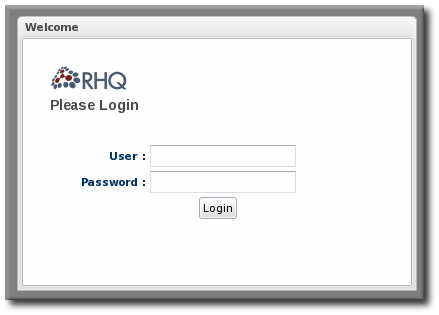
Figure 4.1. Logging into JBoss ON
Note
4.2. Initially Discovering and Importing Resources
- In the top navigation menu, click the Inventory tab.
- Select the Discovery Queue item in the left navigation area.
- Any newly-discovered resources are listed in the Discovery table. The resources are listed in a hierarchy under the parent server (even if the server has already been imported).
- Select the checkbox by the newly-discovered platform and agree to select all of its children.
- Click the Import button.


Figure 4.2. Inventory
4.3. Running the JBoss ON Server as a Service
4.3.1. Configuring the JBoss ON Server as a Service on Red Hat Enterprise Linux
rhq-server.sh script can be managed by the init process so that the server starts automatically when the system boots. This also allows the server process to be managed by services like service and chkconfig.
- Copy the
rhq-server.shscript into the/etc/init.d/directory.cp serverRoot/bin/rhq-server.sh /etc/init.d/
- Edit the
/etc/init.d/rhq-server.shscript to set theRHQ_SERVER_HOMEvariable to the JBoss ON server install directory and theRHQ_SERVER_JAVA_HOMEvariable to the appropriate directory for the JVM. For example:RHQ_SERVER_HOME=serverRoot/jon-server-3.0.0.GA1/
RHQ_SERVER_JAVA_HOME=/usr/
- Edit the
/etc/init.d/rhq-server.shscript, and add the following lines to the top of the file, directly under#!/bin/sh.#!/bin/sh #chkconfig: 2345
95 20#description: JBoss Operations Network Server #processname: run.shThe last two numbers in the#chkconfig: 2345 95 20line specify the start and stop priority, respectively, for the JBoss ON server. - Add the service to the
chkconfigservice management command, and verify that it was added properly.chkconfig --add rhq-server.sh chkconfig rhq-server.sh --list
- Set the
rhq-server.shservice to run at run level 5.chkconfig --level 5 rhq-server.sh on
4.3.2. Configuring JBoss ON as a Windows Service
rhq-server.bat script has an installation option that installs the script as a Windows service.
- Set the environment variable to run the Windows service as.Every Windows service has to run as some system user. There are two environment variables in the
rhq-server.batscript that set the user to use:RHQ_SERVER_RUN_ASsets any Windows user to be the JBoss ON server user. The username given here must be in the standard Windows format, DOMAIN\user, such asEXAMPLEDOMAIN\jsmith.RHQ_SERVER_RUN_AS_MEsets the server to run as whoever the current user is. This overrides theRHQ_SERVER_RUN_AS, if both as set.
If neither environment variable is set, then the JBoss ON server runs as the system account. - Run the
rhq-server.batscript with theinstalloption to set up the service. This prompts for the password of whatever user account is used for the JBoss ON service.serverRoot\bin\rhq-server.bat install
4.4. Running the JBoss ON Agent as a Service
init.d.
4.4.1. Running the Agent as a Windows Service
- Make sure the agent is fully set up. The agent does not prompt for the configuration when it is started as a service.
- Edit the
rhq-agent-wrapper.batscript and set the environment variable to define the system user as whom the init script will run. There are two options:RHQ_AGENT_RUN_ASexplicitly sets the user account name. This must match the format of a Windows user account name, DOMAIN\username.RHQ_AGENT_RUN_AS_MEforces the agent to run as whoever the current user is; this uses the format . \ %USERNAME %. If both environment variables are defined, this variable overridesRHQ_AGENT_RUN_AS.
Note
Before settingRHQ_AGENT_RUN_AS_MEorRHQ_AGENT_RUN_AS, make sure that the given user actually has permission to start services. If necessary, assign the user the appropriate rights. Assigning rights is covered in the Windows documentation.If neither variable is set, the agent init script runs as the System user.Other available environment variables are listed and defined in the comments in therhq-agent-wrapper.batscript. - Run the
rhq-agent-wrapper.batscript to install the init script as a service. Use theinstallcommand to install the init script. - When prompted, fill in the password for the system user as whom the service will run.
4.4.2. Running the Agent as a Daemon or init.d Service
- Make sure the agent is fully set up. The agent does not prompt for the configuration when it is started as a service.
- Open the
rhq-agent-env.shfile. - Uncomment and configure the required environment variables for the agent's
bindirectory, the JDK directory, and the PID directory (which must be writable by the agent user).RHQ_AGENT_HOME=agentRoot/rhq-agent/ export RHQ_AGENT_JAVA_HOME=/usr PIDFILEDIR=/var/run
Note
When setting thePIDFILEDIRon Red Hat Enterprise Linux, edit thepidfilesetting in therhq-agent-wrapper.shscript file. The wrapper script value is used bychkconfig. - Set any of the optional environment variables.
RHQ_AGENT_DEBUGenables debug logging.RHQ_AGENT_JAVA_EXE_FILE_PATHspecifies a Java executable.RHQ_AGENT_JAVA_OPTSpasses settings to the agent JVM.RHQ_AGENT_ADDITIONAL_JAVA_OPTSpasses additional Java options to the JVM.
- Log into the system as root.
Important
The rest of this procedure describes how to configure the agent init script as a service on Red Hat Enterprise Linux. For other Unix systems, follow a similar procedure that corresponds to the specific platform. - Make sure the wrapper script is executable.
[root@server rhq-agent]# chmod a+x agentRoot/rhq-agent/bin/rhq-agent-wrapper.sh
- Symlink the
rhq-agent-wrapper.shfile to/etc/init.d/. For example:[root@server rhq-agent]# ln -s agentRoot/rhq-agent/bin/rhq-agent-wrapper.sh /etc/init.d/rhq-agent-wrapper.sh
Important
On Solaris, symlinking the agent script file requires invokingreadlinkinrhq-agent-wrapper.sh.readlinkis not supplied by default in some Solaris installations. Solaris users must downloadreadlinkfrom a source such as Sunfreeware. - Register
rhq-agent-wrapper.shwithchkconfig.[root@server rhq-agent] # /sbin/chkconfig --add rhq-agent-wrapper.sh
- Enable the agent service to run at boot time and have it stop gracefully at when the system shuts down.
[root@server rhq-agent] # /sbin/chkconfig rhq-agent-wrapper.sh on
chkconfig:
[root@server rhq-agent] # /sbin/chkconfig rhq-agent-wrapper.sh off
4.5. Additional Post-Setup Checklist
Table 4.1. Configuration and Features to Set Up
| Feature | Description | Doc Link |
|---|---|---|
| Creating resource groups | For simplicity and effectiveness with managing resources, JBoss ON has resource groups. There are a number of different types of groups, including compatible groups (groups of the same type of resource) and dynamically-created groups. This makes it possible to apply configuration changes, alert definitions, drift definitions, and other settings all at once and to create useful groups for better monitoring and inventory tracking. | "Managing Groups" |
| Configuring roles and access control | JBoss ON defines access to resources based on roles. Both users and resources are assigned to roles, and then access control rights are assigned to the roles. | "About Security in JBoss ON: Roles and Access Control" |
| LDAP user authentication | By default, users are created in JBoss ON and then stored in the JBoss ON database. However, JBoss ON can be configured to check an LDAP server first for user accounts, so existing LDAP users can be authenticated in JBoss ON — without having to create users in JBoss ON first. | "How JBoss ON Uses LDAP for Authentication" |
| LDAP group authorization | LDAP groups can be associated with JBoss ON roles. This means that the members in the LDAP group are automatically granted the rights and can manage the resources defined in the JBoss ON role. | "How JBoss ON Roles Work with LDAP User Groups" |
| Creating alerts | An alert is a way of informing administrators that some event or condition has occurred on a resource. JBoss ON provides a number of different ways to set and respond to alerts, both by sending notifications and by taking a specified action. | "Brief Introduction to Alerts and Notifications" |
| Configuring drift monitoring | When configuration settings change, the configuration drifts from its designated state. Drift monitoring provides a mechanism for administrators to define and manage that designated configuration state, to apply it to multiple resources, and to be informed if any resource drifts from that state. | "Understanding Drift" |
| Setting up bundles for provisioning | Provisioning is a way of deploying content through JBoss ON. Provisioning takes a bundle, an archive file, and deploys it on a platform or a JBoss resource. This bundle can be a configuration file, a set of EARs or WARs, or even a full application server. JBoss ON supports multiple versions of the same bundle and can deploy these bundles to different resources, all managed through a single point in JBoss ON. | "Creating Bundles" |
| Setting affinity and high availability | When multiple JBoss ON servers are added, they naturally establish a high availability and failover topology. Agents can be managed by any server in the cloud, but it is possible to set a preference, or affinity, for agents to be managed by selected servers. This can improve performance or be used to reflect the infrastructure topology. | "Configuring High Availability" |
Chapter 5. Troubleshooting Installation and Upgrade
- 5.1. Exceptions and Error Logs
- Q: I'm seeing null pointer exceptions for the org.apache.catalina.connector.CoyoteAdapter service. What do these mean?
- Q: I upgraded to 3.0, and there are null pointer exceptions (javax.management.InstanceNotFoundException) in my error logs about the transport service not being registered.
- Q: I'm seeing error messages when I install (or upgrade) my server. What do they mean?
- Q: I upgraded to JBoss ON 3.0.1. However, I see null pointer exceptions in my server logs and the plug-ins still show version 3.0.0. (The 'Server Name' field was changed during upgrade.)
- Q: The error log is showing ErrorCode=[2289]. Why?
- 5.2. Connection Issues
- 5.3. UI Problems
5.1. Exceptions and Error Logs
org.apache.catalina.connector.CoyoteAdapter service. What do these mean?
org.apache.catalina.connector.CoyoteAdapter service are returned when the JBoss ON 3.0 server is first installed. These errors are harmless and can be ignored. Installation will complete successfully, and both the server and the GUI will start and run properly.
[org.rhq.enterprise.server.resource.metadata.ResourceMetadataManagerBean] Persisting new ResourceType [ModeShapePlugin:Sequencing Service(id=0)]... 2011-01-10 16:45:38,571 ERROR [org.apache.catalina.core.ContainerBase] Servlet.service() for servlet ServerInvokerServlet threw exception java.lang.reflect.UndeclaredThrowableException at $Proxy424.processRequest(Unknown Source) at org.jboss.remoting.transport.servlet.web.ServerInvokerServlet.processRequest(ServerInvokerServlet.java:128) at org.jboss.remoting.transport.servlet.web.ServerInvokerServlet.doPost(ServerInvokerServlet.java:157) at javax.servlet.http.HttpServlet.service(HttpServlet.java:710) at javax.servlet.http.HttpServlet.service(HttpServlet.java:803) ....This is because the remoting (communications or transport) classes are loaded early in the startup sequence, before the server is completely started. This causes some communications interruptions until the server is completely started. These errors can be ignored.
ERROR [ClientCommandSenderTask] {ClientCommandSenderTask.send-failed}Failed to send
command [Command: type=[remotepojo]; cmd-in-response=[false]; config=[{rhq.timeout=1000,
rhq.send-throttle=true}]; params=[{targetInterfaceName=org.rhq.enterprise.communications.Ping,
invocation=NameBasedInvocation[ping]}]]. Cause: org.jboss.remoting.CannotConnectException:[.....]2012-03-08 20:33:34,523 ERROR [org.rhq.enterprise.server.core.plugin.ServerPluginScanner] Failed to register server plugin file [/home/hudson/jon-server-3.0.1.GA/jbossas/server/default/deploy/rhq.ear/rhq-serverplugins/rhq-serverplugin-ant-bundle-4.2.0.JON.3.0.1.GA.jar] java.lang.NullPointerException at org.rhq.enterprise.server.core.plugin.ServerPluginScanner.registerServerPlugin(ServerPluginScanner.java:212) ...
ErrorCode=[2289]. Why?
ErrorCode=[2289]. This can be ignored.
5.2. Connection Issues
java.rmi.server.hostname parameter to the real value, and it uses the default of 0.0.0.0. This parameter must be set to the real IP address of the server by manually editing the rhq-server.properties file. Restart the server after editing the properties file to load the changes.
5.3. UI Problems
coregui/ module. How do I get to the installer?
coregui/ module and attempt to redirect you there automatically after upgrading, even though the upgraded coregui/ module has not yet been loaded.
http:/server.example.com:7080/installer/start.jsf
Chapter 6. Installing the JBoss ON CLI
Note
rhq-client-3.0.zip.
Note
- Open the JBoss ON GUI.
http://server.example.com:7080
- Click the Administration link in the main menu.
- Select the Downloads menu item.
- Scroll to the Command Line Client Download section, and click Download Client Installer.
- Save the
.zipfile into the directory where the CLI should be installed. - Unzip the packages.
unzip rhq-client-version.zip
Chapter 7. Upgrading JBoss ON
Note
Warning
7.1. Upgrading the JBoss ON Server
Warning
Note
- First, do some prep work on the JBoss ON configuration. It is easier to clean up the configuration before migration than it is after.
- Remove any unused or out of service platforms from the inventory.
- Remove any alert definitions which use conditions for obsolete metrics.For migrating to JBoss ON 3.0, there are four alert conditions — all for PostgreSQL databases — which should be removed:
- User Time
- Kernel Time
- Physical Memory
- Virtual Memory
- Prepare the JBoss ON agents for upgrade. Agents will auto-upgrade, meaning that when they detect that the server has a new version, the agent will request an update. Follow the instructions at Section 7.3.1, “Preparing the Agent for Automatic Updates” to prepare the agent, and then just leave it running. The agent should be running in the background to upgrade properly, as in Section 4.4, “Running the JBoss ON Agent as a Service”.In some rare cases, the agent will be upgraded manually instead of upgrading itself. In that case, stop the agent before upgrading the server, and follow the instructions at Section 7.3.3, “Manually Upgrading the JBoss ON Agent”.
- Stop the JBoss ON server which is being upgraded as well as any currently running JBoss ON instances. For example:
serverRoot/jon-server-3.0.0.GA1/bin/rhq-server.sh stop
Warning
If the upgraded JBoss ON server will use a database that existing JBoss ON instances are also using, then all of the existing JBoss ON instances have to be stopped. Otherwise, the installer will hang when it tries to contact the database and the database is unavailable because it is in use by another JBoss ON server. - Open the server root directory. For example:
cd /opt/jon
- Unzip the server packages.
unzip jon-server-3.0.0.GA1.zip
Important
Do not copy the new server installation on top of a previous server installation.The directory structure within the server package gives the new server installation directory a version-specific name, such as/opt/jon/jon-server-3.0.0.GA1. - Copy over any changes in your original
rhq-server.propertiesfile to the new file inserverRoot/jon-server-3.0.0.GA1/bin. Changes to this file include things like setting up SSL and enabling SMTP for email notifications.Note
In JBoss ON 2.3.1 and older versions, the password to access the database is stored in plaintext. In JBoss ON 3.0, this password is hashed for security.Note
If you don't want to edit therhq-server.propertiesfile manually, you can change the server settings to the proper configuration in the Advanced Settings form during the server setup. - Windows only. If the server was installed as a Windows service, then uninstall the Windows service for the original server:
cd c:\old-serverRoot\bin ./rhq-server.bat remove
Then install the new server as a Windows service:cd c:\new-serverRoot\bin ./rhq-server.bat install
- Additional plug-in packs for specific needs (such as supporting management tasks for EWS, EAP, and SOA-P) are available to be installed separate from the core JBoss ON agent packages. Each plug-in pack as at least one (and sometimes more than one) agent plug-in. Each zip file for the plug-ins has a README.txt file with specific setup instructions.The plug-in files can be unzipped anywhere. For example:
cd /opt/jon/jon-server-3.0.0.GA1 unzip jon-plugin-pack-agent_plugin_name-3.0.0.GA1.zip
Note
If there are multiple JBoss ON servers in a high availability setup, the agent plug-in pack only has to be installed once. The other servers will pick up the plug-ins as part of the high availability polls. - Start the JBoss ON server. For example:
serverRoot/jon-server-3.0.0.GA1/bin/rhq-server.sh start
- Back up your server database before going through the setup wizard. In case there is a problem with the upgrade process, the backup allows you to restore to its previous state.
- Open the web UI.
http://hostname:7080
As with a new installation, the installer opens after you log in. - The setup process is the same as the initial setup procedure in Chapter 2, Installing JBoss ON Components.
Warning
Do not change any of the settings for the server, especially identifying information such as the Server Name field. This can cause errors during the upgrade process.When the database connection information is entered, the JBoss ON installer detects the existing JBoss ON database. This introduces a new field to the installer, prompting you for what to do with the existing database. Choose the default, Keep (maintain existing data). Do not choose Overwrite (lose existing data), or the installer will delete all of your JBoss ON data, including your inventory, monitoring history, alerts, and metrics.
Choose the default, Keep (maintain existing data). Do not choose Overwrite (lose existing data), or the installer will delete all of your JBoss ON data, including your inventory, monitoring history, alerts, and metrics. - The Registered Servers lists every server in the server cloud. For upgrades and re-installs, this gives you the option to keep the existing server configuration (such as ports and notification settings) or to set new values. To preserve the settings, select the server from the registered servers list; otherwise, select New Server.

- Start any JBoss ON agents that were stopped for the upgrade process.
- If the older JBoss ON server was added to the JBoss ON inventory, then remove it. The old JBoss ON server must be removed from the inventory because it is no longer a usable resource.
- Optional. Add the new JBoss ON server as a resource in the inventory.
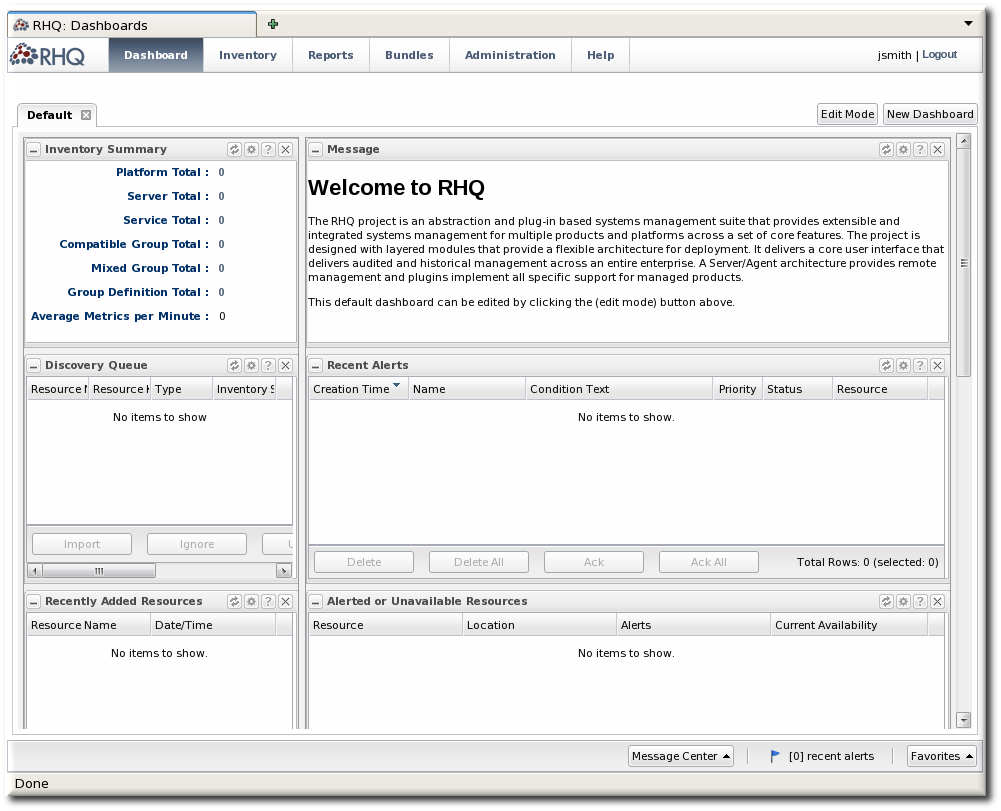
Figure 7.1. Updated UI
Note
7.2. Migrating SNMP Settings
- Run a SQL command to copy the settings from the database table for the old server instance into the table for the new instance.
- Set the SNMP settings in the JBoss ON GUI.
7.2.1. Running SQL Commands to Migrate the SNMP Settings
- Open the administrative page, with the location
admin/test/sql.jsp. For example:http://server.example.com:7080/admin/test/sql.jsp
- Run the command to migrate the SNMP settings:
select property_key,property_value from RHQ_SYSTEM_CONFIG where property_key like 'SNMP%';
- Click the Execute SQL button.
- Reconfigure all of the SNMP alert notification senders.
7.2.2. Configuring SNMP Settings in the GUI
Note
- In the top menu, click the Administration tab.

- In the Configuration box on the left navigation bar, click the Plugins link.

- Click the Server Plugins tab.

- Click the name of the SNMP plug-in in the list.
- In the plug-in details page, click the Configure 'Alert:SNMP' link to open the configuration page for the plug-in.

- Click the EDIT button at the bottom of the configuration screen to make the fields active.
- All SNMP versions require the JBoss ON MIB OID (
1.3.6.1.4.1.18016.2.1) and selected version, plus optional information to access the trap. Expand the version-specific configuration section and fill in the information about the SNMP agent.
- Once SNMP is set up for the server, reconfigure all of the SNMP alert notification senders.
7.3. Upgrading the Agent
7.3.1. Preparing the Agent for Automatic Updates
7.3.1.1. Configuring Agent Preferences
RHQ_AGENT_HOME or RHQ_AGENT_ADDITIONAL_JAVA_OPTS, should be added to the rhq-agent-env.sh file. This file is preserved during upgrade so all of the settings are carried over.
Warning
rhq-agent.shrhq-agent-wrapper.shrhq-agent.batrhq-agent-wrapper.bat- the rhq-agent runtime
rhq-agent-env.sh ) are preserved during the update.
$USERHOME/.java/.userPrefs/rhq-agent/default.
7.3.1.2. Configuring Keystores and Truststores
- The keystore files must have the word keystore in their filenames. For example,
my-agent-keystore.dat. - The truststore files must have the word truststore in their filenames. For example,
my-agent-truststore.dat. - Both the keystore and truststore files must be located in the agent's
agentRoot/rhq-agent/datadirectory.
7.3.1.3. Setting Writer Permissions on the Agent Home Directory
/opt/rhq-agent, then the agent has to be able to write to the /opt/rhq-agent directory. If necessary, reset the permissions on the agent home directory. For example:
chown agent_user /opt/rhq-agent
7.3.1.4. Starting the Agent as a Background Service
init.d.
7.3.2. Automatically Updating the Agent
Note
- The updated server puts the updated agent packages in a directory accessible to the agent.
- The server notifies the agent that the agent needs to update as soon as the server detects that the agent is running an older version.
- As the agent prepares to update, it begins shutting down its other process. This can take several minutes, as it gracefully shuts down each thread.
- The agent downloads the new binaries from the server.
- The agent spawns a new Java process.
- The Java process backs up the old agent configuration and applies the update.
- The Java process then restarts the agent and kills itself.
update through the agent command line:
agentRoot/rhq-agent/bin/rhq-agent.sh > update
7.3.3. Manually Upgrading the JBoss ON Agent
Note
- Shut down the JBoss ON agent.
- Windows only.. If the agent is running as a Windows service, uninstall the Windows service:
cd old-agent-install-dir/bin ./rhq-agent-wrapper.bat remove
- Upgrade the JBoss ON server, as in Section 7.1, “Upgrading the JBoss ON Server”. The JBoss ON server must be upgraded before any agents are upgraded.
- Restart the upgraded JBoss ON servers if they are not yet started.
- Download the agent update binary from the server.
- Copy the agent update binary JAR file into the parent directory where the agent is installed. For example:
cp agent-update-binary.jar /opt/rhq-agent
- Extract the new JBoss ON agent from the agent update binary by running the following command:
java -jar agent-update-binary.jar --upgrade
This will tell the agent update binary to extract the JBoss ON agent distribution and update the current agent that is found inrhq-agentsubdirectory. At this point, the upgraded JBoss ON agent is located in the originalrhq-agentdirectory. The old agent has been backed up to therhq-agent-olddirectory. Any upgrade errors are written to the agent's log files. - Finally, start the JBoss ON agent.
Chapter 8. Uninstalling JBoss ON
8.1. Uninstalling an Agent
8.1.1. Removing an Agent on Red Hat Enterprise Linux
- Stop the agent.
- Delete the agent's installation directory.
8.1.2. Removing an Agent on Windows
- Stop the agent.
- If the agent is configured as a Windows service, then remove it as a service.
> rhq-agent.bat remove
- Delete the agent's installation directory.
8.2. Uninstalling the Server
8.2.1. Removing a Server on Red Hat Enterprise Linux
- If this is the only JBoss ON server, then stop all agents. If there will be other JBoss ON servers in the topology, then agents managed by this server will naturally migrate over to the other servers in the high availability topology.
- Stop the server.
> rhq-server.sh stop
- Delete the server's installation directory.
8.2.2. Removing a Server on Windows
- If this is the only JBoss ON server, then stop all agents. If there will be other JBoss ON servers in the topology, then agents managed by this server will naturally migrate over to the other servers in the high availability topology.
- Stop the server.
> rhq-server.bat stop
- If the server is configured as a Windows service, then remove it as a service.
> rhq-server.bat remove
- Delete the server's installation directory.
Index
A
- admin account, Using the GUI Installer (Red Hat Enterprise Linux)
- agent
- automatic updates, Automatically Updating the Agent
- installation, Installing the JBoss ON Agent
- installation in a writable directory, Setting Writer Permissions on the Agent Home Directory
- manually upgrading, Manually Upgrading the JBoss ON Agent
- setting up the JRE, Setting up the JRE for the JBoss ON Agent
- starting as a service, Running the JBoss ON Agent as a Service
- starting as background service
- for upgrade, Starting the Agent as a Background Service
- upgrade
- preserving keystores and truststores, Configuring Keystores and Truststores
- upgrading, Upgrading the Agent
C
- CLI
- installing, Installing the JBoss ON CLI
D
- databases
- advanced Oracle configuration, Configuring Oracle (Advanced)
- configuring, Configuring Oracle
- configuring PostgreSQL, Configuring PostgreSQL
- editing the postgresql.conf file, Editing the postgresql.conf File
- oracle
- setting the number of processes and sessions, Setting the Number of Processes and Sessions
- SGA and PGA sizes, Setting SGA and PGA Sizes
- tuning open cursors, Tuning Open Cursors
- oracle settings, Prepping Oracle Settings
- parameters
- editing the pg_hba.conf file, Editing pg_hba.conf
- postgresql
- Fixes for "Relation RHQ_Principal does not exist" Error, Fixes for "Relation RHQ_Principal does not exist" Error
- setting kernel parameters, Setting Kernel Parameters
- setting PostgreSQL parameters, Setting PostgreSQL Parameters
- setting up Oracle, Setting up Oracle
- default user account, Using the GUI Installer (Red Hat Enterprise Linux)
F
- firewall
- configuration, Preparing the Server Host Machine
G
- gent
- starting with init.d, Running the Agent as a Daemon or init.d Service
I
- installation
- overview, Installing JBoss ON Components
- troubleshooting, Troubleshooting Installation and Upgrade
J
- JBoss ON server
- configuring as Red Hat Enterprise Linux service, Configuring the JBoss ON Server as a Service on Red Hat Enterprise Linux
- starting as a Windows service, Running the JBoss ON Server as a Service
O
- oracle
- advance configuration, Configuring Oracle (Advanced)
- configuration, Configuring Oracle
P
- prerequisites, JBoss Operations Network 3.0 Prerequisites
- java versions, Setting up Java
R
- Red Hat Enterprise Linux
- JBoss ON running as a service, Configuring the JBoss ON Server as a Service on Red Hat Enterprise Linux
- resources
- initial discover and importing, Initially Discovering and Importing Resources
S
- server
- configuring as a Windows service, Configuring JBoss ON as a Windows Service
- configuring DNS, Preparing the Server Host Machine
- downloading server packages, Installing and Configuring the JBoss ON Server
- host machine preparation, Preparing the Server Host Machine
- running on Red Hat Enterprise Linux, Installing and Configuring the JBoss ON Server
- setting up the JDK, Setting up the JDK for the JBoss ON Server
- troubleshooting install and upgrade, Troubleshooting Installation and Upgrade
- upgrading, Upgrading the JBoss ON Server
T
- troubleshooting, Troubleshooting Installation and Upgrade
U
- upgrade
- agent
- starting as background service, Starting the Agent as a Background Service
- troubleshooting, Troubleshooting Installation and Upgrade
- upgrading, Upgrading JBoss ON
- user interface
- logging into the Web UI, Logging into the JBoss ON Web UI
- quick set up, Quick Set up for JBoss ON
- users
- default admin, Using the GUI Installer (Red Hat Enterprise Linux)
W
- Windows
- running as a service, Configuring JBoss ON as a Windows Service

