-
Language:
English
-
Language:
English
Red Hat Training
A Red Hat training course is available for Red Hat Fuse
Development Guide Volume 4: BPEL
Red Hat JBoss Fuse Service Works 6.0
Use this guide to apply service orchestration using BPEL.
Red Hat Content Services
Abstract
This guide teaches developers how to use the BPEL engine.
Chapter 1. Introduction
1.1. Understanding BPEL
Business Process Execution Language (BPEL) is an XML-based language that enables task-sharing in a distributed computing environment. It uses easy-to-understand commands that perform complex functions. All the processes in BPEL, export and import information by using web service interfaces only.
The BPEL Engine is optimized for the JBoss Application Server container. It is based on Apache Orchestration Director Engine (ODE) and manages process definitions and instances.
1.2. About Business Process Orchestration
Business process orchestration refers to the act of specifying actions within business processes via web services.
BPEL is mainly used to model web service interactions on a distributed system. It allows for complex orchestrations of multiple service applications through a single controller service.
1.3. About Apache ODE
Apache ODE ("Orchestration Director Engine") is a software component that is designed to execute BPEL business processes. It sends and receives messages to and from web services, manipulates data and performs error handling in the method prescribed in your process definition. To learn more about Apache ODE, visit the project website at http://ode.apache.org
1.4. Features of BPEL Engine
The BPEL Engine is based on Apache ODE and supports the following features:
- Provides BPEL component within the SwitchYard.
- Enterprise quality GWT based BPM console to manage process definitions and instances.
- Compiled approach to BPEL that provides detailed analysis and validation when deployed.
- Short-lived and long-running process executions.
- Process persistence and recovery.
- Process versioning.
- Runs in JBoss Cluster.
Chapter 2. BPEL and SwitchYard
2.1. Introduction
The BPEL Component is a pluggable container in SwitchYard that allows you to expose a WS-BPEL business process as a service through an interface defined using WSDL.
2.2. Structure of a SwitchYard BPEL Application
For SwitchYard BPEL applications, the artifacts within the
src/main/resources folder are structured differently. The switchyard.xml configuration file is located in the META-INF folder. However, the BPEL deployment descriptor (deploy.xml), and the BPEL process definition are located in the root folder. You can locate the WSDL interface definitions, and any accompanying XSD schemas in the sub-folders. You must ensure that the BPEL process and SwitchYard BPEL component configuration define the correct relative path for the artifacts.
Here is an example that shows the structure of the say_hello SwitchYard BPEL quickstart:
say_hello src/main/java src/main/resources META-INF switchyard.xml deploy.xml SayHello.bpel SayHelloArtifacts.wsdl JRE System Library [JavaSE-1.6] src pom.xml
2.3. Providing a Service with the BPEL Component
Procedure 2.1.
- Define your process using WS-BPEL within JBoss Developer Studio (with JBoss Integration and SOA Development tooling installed).
- Define a WSDL interface for the BPEL service.
- Define a Deployment Descriptor using the ODE Deployment Descriptor editor bundled with JBoss Tools.
- Add the component containing the implementation and service interface to the SwitchYard configuration.
2.4. Example of BPEL Component Configuration
Here is an example of the component section of the SwitchYard configuration:
<sca:component name="SayHelloService"> <bpel:implementation.bpel process="sh:SayHello"/> <sca:service name="SayHelloService"> <sca:interface.wsdl interface="SayHelloArtifacts.wsdl#wsdl.porttype(SayHello)"/> </sca:service> </sca:component>
The BPEL component contains a single
implementation.bpel element that identifies the fully qualified name of the BPEL process. This component may also contain one or more service elements defining the WSDL port types through which the BPEL process can be accessed.
In the packaged Switchyard application, ensure that the BPEL process associated with this fully qualified name must be present within the root folder of the distribution, along with the deployment descriptor (
deploy.xml). Here is an example of the deployment descriptor for the BPEL process referenced above:
<deploy xmlns="http://www.apache.org/ode/schemas/dd/2007/03" xmlns:examples="http://www.jboss.org/bpel/examples"> <process name="examples:SayHello"> <active>true</active> <retired>false</retired> <process-events generate="all"/> <provide partnerLink="client"> <service name="examples:SayHelloService" port="SayHelloPort"/> </provide> </process> </deploy>
2.5. Consuming a Service from a BPEL Process
To enable a BPEL process to invoke other services, you need to define the WSDL interface representing the service to be consumed, using an invoke element within the deployment descriptor. For example, in the
deploy.xml file:
<process name="ls:loanApprovalProcess"> <active>true</active> <process-events generate="all"/> <provide partnerLink="customer"> <service name="ls:loanService" port="loanService_Port"/> </provide> <invoke partnerLink="assessor" usePeer2Peer="false"> <service name="ra:riskAssessor" port="riskAssessor_Port"/> </invoke> </process>
Here, the
usePeer2Peer property informs the BPEL engine not to use internal communications for sending messages between BPEL processes that may be executing within the same engine, and instead pass messages through the SwitchYard infrastructure.
For each consumed service, you can then create a reference element within the SwitchYard configuration to locate the WSDL file and identify the port type associated with the required WSDL service or port, as shown in the
switchyard.xml file below:
<sca:component name="loanService"> <bpel:implementation.bpel process="ls:loanApprovalProcess" /> <sca:service name="loanService"> <sca:interface.wsdl interface="loanServicePT.wsdl#wsdl.porttype(loanServicePT)"/> </sca:service> <sca:reference name="riskAssessor"> <sca:interface.wsdl interface="riskAssessmentPT.wsdl#wsdl.porttype(riskAssessmentPT)"/> </sca:reference> </sca:component>
2.6. Property Injection into a BPEL Process
You can inject properties into your BPEL process definition by using the
SwitchYardPropertyFunction.resolveProperty() XPath custom function. The bpel:copy section copies Greeting property value into the ReplySayHelloVar variable in example shown below:
<bpel:copy>
<bpel:from xmlns:property="java:org.switchyard.component.bpel.riftsaw.SwitchYardPropertyFunction"
expressionLanguage="urn:oasis:names:tc:wsbpel:2.0:sublang:xpath2.0">
<![CDATA[concat(property:resolveProperty('Greeting'), $ReceiveSayHelloVar.parameters/tns:input)]]>
</bpel:from>
<bpel:to part="parameters" variable="ReplySayHelloVar">
<bpel:query queryLanguage="urn:oasis:names:tc:wsbpel:2.0:sublang:xpath1.0"><![CDATA[tns:result]]></bpel:query>
</bpel:to>
</bpel:copy>
Chapter 3. Administering Your System with BPEL Console
3.1. About the BPEL Console
The BPEL Console is a web based interface to manage, administer and debug processes deployed on a BPEL Server. It enables you to run, test and manage BPEL processes.
It allows you to view:
- any process definitions you have deployed to the BPEL engine
- the process instances executing in the BPEL engine
- a process execution history
- the query pertaining to the execution history
3.2. Process Definition
A BPEL Process Definition is an XML file that acts as a template for a process. When deployed as a part of the SwitchYard application, you can access the BPEL process through various bindings supported by SwitchYard. For instance, as a web service via the SOAP binding or via a JMS queue.
3.3. Deploying Process Definition
The BPEL process definitions are deployed as a part of the packaged SwitchYard application. When deploying the SwitchYard application, ensure that it contains one or more BPEL process.
All the BPEL processes are displayed under the list of deployed process definitions in the console.
3.4. Manually Undeploy a Process
Procedure 3.1. task
Execute the following to safely undeploy a process:
- Launch a web browser and navigate to http://localhost:8080/bpel-console.
- Enter your user name and password.
- Click on the Runtime tab.
- Select the Deployments option. You will now be able to see the version information and current status (active or retired) of each process definition.
- Check if there is any active process consisting of any unfinished instances, retire the process.
- Undeploy the process only when there is no active process instance.
Warning
Undeploy the BPEL process only when the containing SwitchYard application is undeployed.
3.5. Active Process Instance
An active process instance is one execution of a process definition.
When you select a process definition, BPEL console displays the list of active process instances for that particular process version and definition.
3.6. View the Process Version
Procedure 3.2. task
To view the process version, execute the following:
- Launch a web browser and navigate to http://localhost:8080/bpel-console.
- Enter your user name and password.
- Click on the Managed Instances tab to see which BPEL processes are currently deployed. The process version information for each of these processes is also visible.
- Only one version of a process can be active at a time. When you open a process definition, the active version is automatically selected.
Note
BPEL console enables you to select a different version of a process.
3.7. About Business Process Analytics Format
The Business Process Analytics Format (BPAF) is designed to provide you with information about the efficiency and effectiveness of your organizational processes. It is an XML-based interchange format for all the process audit events.
3.8. View the BPAF Data
Procedure 3.3. task
You can view the Business Process Analytics Format (BPAF) data with the BPEL console. Execute the following:
- Launch a web browser and navigate to http://localhost:8080/bpel-console.
- Enter your user name and password.
- Click on the Managed Instances tab to see which BPEL processes are currently deployed. The process version information for each of these processes is also visible.
- Select a process definition to open it.
- Use the Execution History to produce a chart. Here you can specify a particular period of time to review and choose whether or not to include failed and terminated instances in the chart.
3.9. Navigating the Execution History Chart
Table 3.1. List of Shortcut Keys to Use When Navigating the Execution History Chart
|
Keyboard and Mouse Command
|
Result
|
|---|---|
|
Up Arrow
|
Zoom In
|
|
Down Arrow
|
Zoom Out
|
|
Left Arrow
|
Half-Page Left
|
|
Right Arrow
|
Half-Page Right
|
|
Page-Up
|
Page Left
|
|
Page-Down
|
Page Right
|
|
TAB
|
Next Focus
|
|
Shift-TAB
|
Previous Focus
|
|
HOME
|
Max Zoom Out
|
|
ENTER
|
Max Zoom In to Focus
|
|
Mouse Drag
|
Scroll Chart
|
|
Shift Mouse Drag
|
Drag Select/Zoom
|
|
Mouse Wheel Up/Z
|
Zoom In
|
|
Mouse Wheel Down/X
|
Zoom Out
|
|
Backspace/Back Button
|
Back
|
|
Right Mouse-Click
|
Context Menu
|
|
Left-Click
|
Set Focus
|
|
Double-Click
|
Maximise Zoom-In-to-Focus
|
3.10. Configuring Logging Functionality
Procedure 3.4. task
Execute the following to activate the BPEL Web Console's Logging Functionality:
- Open the
deploy.xmlfile in a text editor.Note
deploy.xmlfile exists with every BPEL deployment unit. - Configure the
deploy.xmlfile as follows:<deploy xmlns="schemas" xmlns:bpl="examples" xmlns:intf="examples/wsdl"> <process name="bpl:HelloGoodbye"> <active>true</active> <process-events generate="all"/> <provide partnerLink="helloGoodbyePartnerLink"> <service name="intf:HelloGoodbyeService" port="HelloGoodbyePort"/> </provide> </process> </deploy>
Note
Add theprocess-eventselement to generate all the events. For more information, navigate to the Apache ODE events http://ode.apache.org/ode-execution-events link. - Save the file and exit.
3.11. View the Instance Data
Procedure 3.5. task
Execute the following to view instance data with the BPEL Console:
- Launch a web browser and navigate to http://localhost:8080/bpel-console.
- Enter your user name and password.
- Under the Managed Instances tab, select the Open Button list to view the deployed process definitions. When you select any one of the process, it displays the list of process definitions and version of that particular process.
- Select a process instance to open it. You can see its details in the Execution Details panel.
- Click the Instance Data button. It displays all the details about the process.
- Click the Execution Path button. It opens the related instance execution graph.
Note
The instance execution graph is a visual representation of a running instance of a process. It tells the user about the process instance's performance over time. - The View tab shows the instance execution graph, while the Source tab below it shows all of the "activity" events.
3.12. View a History Instance Query
Procedure 3.6. Task
- Log into the BPEL Web Console.
- Choose a process definition and a process status from the list box.You can also optionally choose to input the correlation key, the start time and the end time as search criteria.
- Go to the History Instances List and double-click on a row. A window will pop up showing you all of the execution events that happened when that process ran.
3.13. Active Process Definition
When you deploy the first version of a BPEL process definition, it automatically becomes the active definition. If this definition is subsequently changed and redeployed, then that version is "retired", and a new version becomes active automatically.
3.14. Retired Process Definition
If the active process definition is changed and redeployed, the old version is "retired". The new version automatically becomes active. The only difference between an active version and a retired one is that a retired one can no longer create new process instances. However, if there are active process instances associated with the retired process version, then these will continue to run.
3.15. Manually Retire an Active Process Definition
Procedure 3.7. Task
- Launch a web browser and go to http://localhost:8080/bpel-console.
- Input your user name and password.
- Click on the Runtime tab.
- Select the Deployments option.You will now be able to see the version information and current status (active or retired) of each process definition.
- Select the particular version of the process definition you want to retire and then press the Retire button.
Note
If you undeploy a process, its end-points will only deactivate if no previous versions of that process have ever existed.
3.16. Enable Execution Events
The BPEL Engine generates events to let you track all the activities happening within the engine and produces detailed information about all the process executions. These events exists in the database and can be examined.
Procedure 3.8. task
When you run a process, Apache ODE generates a set of events. To achieve the satisfactory performance, you can deactivate few events that are not in use. All the events may cause a non-negligeable overhead.
To enable these events, execute the following:
- Open the
deploy.xmlfile in a text editor. - Add
<process-events generate="all"/>parameter in thedeploy.xmlfile.
Result
Events are successfully enabled.
Chapter 4. Configuring the BPEL Engine to Run in a Clustered Environment
4.1. About BPEL Engine in a Clustered Environment
To enable the BPEL Engine to run in a clustered environment, you need to configure all the nodes within a cluster. Ensure that all the nodes have access to the shared information concerning the persistent state of process instances.
Note
For setting up a cluster, you need to employ a load balancer to distribute the incoming SOAP requests appropriately across all of the nodes in the server.
4.3. Deploying a BPEL Process in a Clustered Environment
In Fuse Service Works 6, the BPEL process is deployed as a part of a SwitchYard application. Therefore, the support for clustering is provided by SwitchYard.
Note
The
switchyard.xml configuration file is located under the META-INF directory.
4.4. BPEL Process Service Invocation
When you invoke the BPEL service deployed in a clustered environment, make sure to specify the load balancer URL instead of SOAP address in the WSDL file. The load balancer then decides about the server, to invoke in the cluster.
Chapter 5. BPEL and REST
5.1. BPEL Console RESTful Services
5.1.1. BPEL Console RESTful Services
This is a list of Restful services that are used by the BPEL Console.
Table 5.1. BPEL Console RESTful Services
|
Method
|
Path
|
Description
|
Consumes
|
Produces
|
|---|---|---|---|---|
|
Server Info (General REST server information)
|
GET
|
/gwt-console-server/rs/server/status
|
*/*
|
application/json
|
|
-
|
GET
|
/gwt-console-server/rs/server/resources/{project}
|
*/*
|
text/html
|
|
Process Management(Process related data.)
|
GET
|
/gwt-console-server/rs/process/definitions
|
*/*
|
application/json
|
|
-
|
GET
|
/gwt-console-server/rs/process/definition/{id}/instances
|
*/*
|
application/json
|
|
-
|
GET
|
/gwt-console-server/rs/process/instance/{id}/dataset
|
*/*
|
text/xml
|
|
-
|
POST
|
/gwt-console-server/rs/process/instance/{id}/end/{result}
|
*/*
|
application/json
|
|
-
|
GET
|
/gwt-console-server/rs/process/definition/{id}/image
|
*/*
|
image/*
|
|
-
|
GET
|
/gwt-console-server/rs/process/definition/{id}/image/{instance}
|
*/*
|
image/*
|
|
Process Engine(Process runtime state)
|
GET
|
/gwt-console-server/rs/engine/deployments
|
*/*
|
application/json
|
|
Process History(Process History Service)
|
GET
|
/gwt-console-server/rs//history/definition/{id}/instances
|
*/*
|
applications/json
|
|
-
|
GET
|
/gwt-console-server/rs//history/definitions
|
*/*
|
application/json
|
|
-
|
GET
|
/gwt-console-server/rs//history/definition/{id}/instances
|
*/*
|
application/json
|
|
-
|
GET
|
/gwt-console-server/rs//history/instance/{id}/activities
|
*/*
|
application/json
|
|
-
|
GET
|
/gwt-console-server/rs//history/instance/{id}/events
|
*/*
|
application/json
|
|
-
|
GET
|
/gwt-console-server/rs//history/definition/{id}/instances/completed
|
*/*
|
application/json
|
|
-
|
GET
|
/gwt-console-server/rs//history/definition/{id}/instances/failed
|
*/*
|
application/json
|
|
-
|
GET
|
/gwt-console-server/rs//history/definition/{id}/instances/terminated
|
*/*
|
application/json
|
|
-
|
GET
|
/gwt-console-server/rs//history/definition/{id}/instances/chart/completed
|
*/*
|
application/json
|
|
-
|
GET
|
/gwt-console-server/rs//history/definition/{id}/instances/chart/failed
|
*/*
|
application/json
|
Chapter 6. BPEL Database
6.1. BPEL Database Schema Diagram
Following is the BPEL database schema entity relationship diagram.
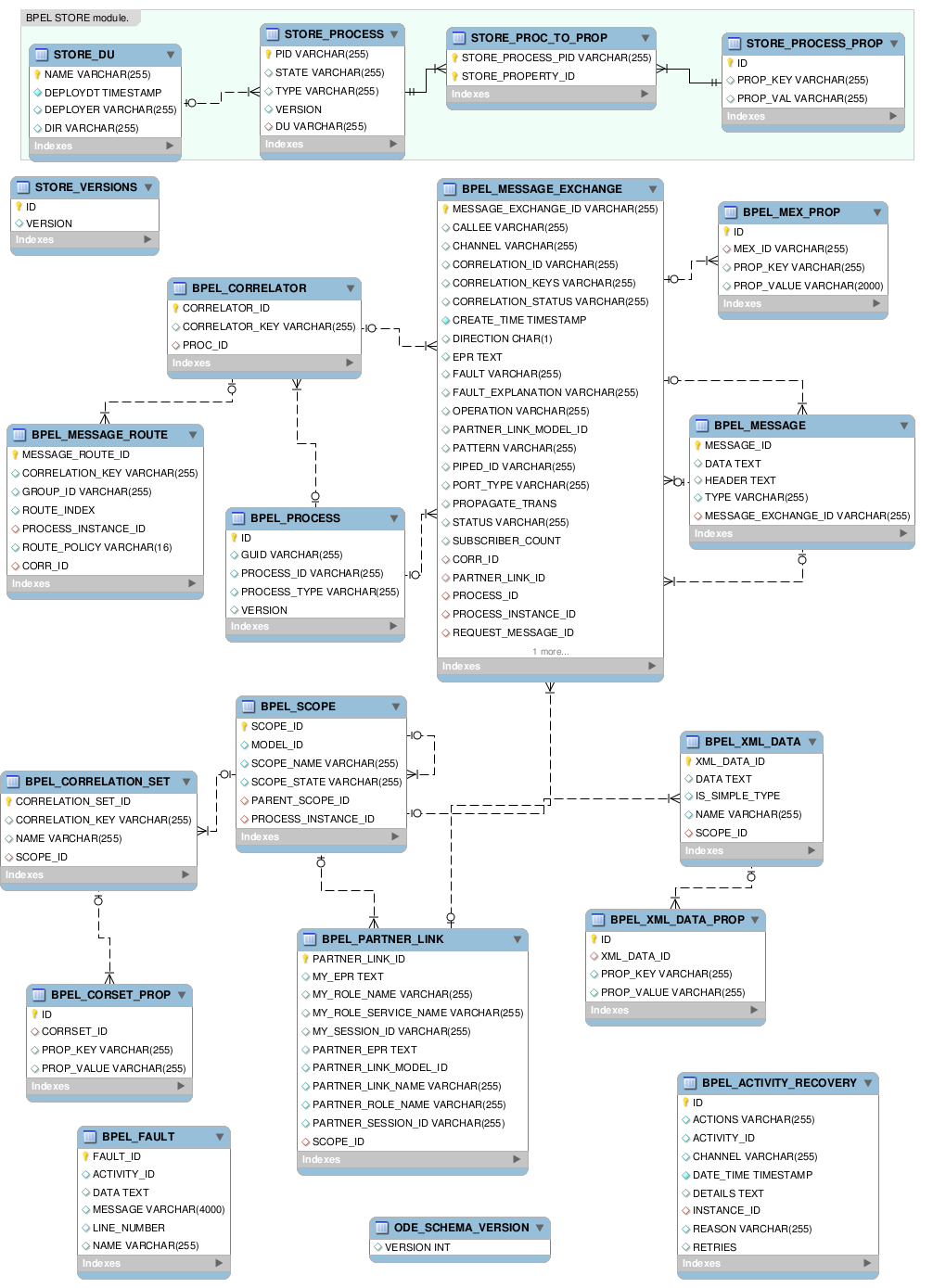
Figure 6.1. BPEL Database Schema Entity Relationship Diagram
Appendix A. Revision History
| Revision History | |||
|---|---|---|---|
| Revision 6.0.0-18 | Thursday March 19 2015 | B Long | |
| |||
| Revision 6.0.0-17 | Monday February 23 2015 | B Long | |
| |||
| Revision 6.0.0-16 | Tuesday January 13 2015 | Nilam Shendye | |
| |||
| Revision 6.0.0-15 | Thursday November 20 2014 | Anshu Mahajan | |
|
| |||
Legal Notice
Copyright © 2015 Red Hat, Inc..
This document is licensed by Red Hat under the Creative Commons Attribution-ShareAlike 3.0 Unported License. If you distribute this document, or a modified version of it, you must provide attribution to Red Hat, Inc. and provide a link to the original. If the document is modified, all Red Hat trademarks must be removed.
Red Hat, as the licensor of this document, waives the right to enforce, and agrees not to assert, Section 4d of CC-BY-SA to the fullest extent permitted by applicable law.
Red Hat, Red Hat Enterprise Linux, the Shadowman logo, JBoss, OpenShift, Fedora, the Infinity logo, and RHCE are trademarks of Red Hat, Inc., registered in the United States and other countries.
Linux® is the registered trademark of Linus Torvalds in the United States and other countries.
Java® is a registered trademark of Oracle and/or its affiliates.
XFS® is a trademark of Silicon Graphics International Corp. or its subsidiaries in the United States and/or other countries.
MySQL® is a registered trademark of MySQL AB in the United States, the European Union and other countries.
Node.js® is an official trademark of Joyent. Red Hat Software Collections is not formally related to or endorsed by the official Joyent Node.js open source or commercial project.
The OpenStack® Word Mark and OpenStack logo are either registered trademarks/service marks or trademarks/service marks of the OpenStack Foundation, in the United States and other countries and are used with the OpenStack Foundation's permission. We are not affiliated with, endorsed or sponsored by the OpenStack Foundation, or the OpenStack community.
All other trademarks are the property of their respective owners.

