Chapter 2. Developing Applications Using JBoss EAP
2.1. Overview
This guide provides information on getting started developing applications by using Red Hat CodeReady Studio and the JBoss EAP 7 quickstart examples.
Red Hat CodeReady Studio is an Eclipse-based integrated development environment (IDE) that integrates JBoss application development plug-ins. Red Hat CodeReady Studio can assist with your application development with the availability of JBoss-specific wizards and the ability to deploy applications to JBoss EAP servers. Many quickstart code examples are provided with JBoss EAP 7 to help users get started writing applications using different Jakarta EE technologies.
2.2. Setting Up the Development Environment
Download and install Red Hat CodeReady Studio.
For instructions, see Installing CodeReady Studio stand-alone using the Installer in the Red Hat CodeReady Studio Installation Guide.
Set up the JBoss EAP server in Red Hat CodeReady Studio.
For instructions, see Downloading, Installing, and Setting Up JBoss EAP from within the IDE in the Getting Started with CodeReady Studio Tools guide.
2.3. Using the Quickstart Examples
The quickstart examples provided with JBoss EAP are Maven projects.
2.3.1. About Maven
Apache Maven is a distributed build automation tool used in Java application development to create, manage, and build software projects. Maven uses standard configuration files called Project Object Model (POM) files to define projects and manage the build process. POMs describe the module and component dependencies, build order, and targets for the resulting project packaging and output using an XML file. This ensures that the project is built in a correct and uniform manner.
Maven achieves this by using a repository. A Maven repository stores Java libraries, plug-ins, and other build artifacts. The default public repository is the Maven 2 Central Repository, but repositories can be private and internal within a company with a goal to share common artifacts among development teams. Repositories are also available from third-parties. For more information, see the Apache Maven project and the Introduction to Repositories guide.
JBoss EAP includes a Maven repository that contains many of the requirements that Jakarta EE developers typically use to build applications on JBoss EAP.
For more information about how to use Maven with JBoss EAP, see Using Maven with JBoss EAP in the JBoss EAP Development Guide.
2.3.2. Using Maven with the Quickstarts
The artifacts and dependencies needed to build and deploy applications to JBoss EAP 7 are hosted on a public repository. Starting with the JBoss EAP 7 quickstarts, it is no longer necessary to configure your Maven settings.xml file to use these repositories when building the quickstarts. The Maven repositories are now configured in the quickstart project POM files. This method of configuration is provided to make it easier to get started with the quickstarts, however, is generally not recommended for production projects because it can slow down your build.
Red Hat CodeReady Studio includes Maven, so there is no need to download and install it separately.
If you plan to use the Maven command line to build and deploy your applications, then you must first download Maven from the Apache Maven project and install it using the instructions provided in the Maven documentation.
2.3.3. Download and Run the Quickstarts
2.3.3.1. Download the Quickstarts
JBoss EAP comes with a comprehensive set of quickstart code examples designed to help users begin writing applications using various Jakarta EE technologies. The quickstarts can be downloaded from the Red Hat Customer Portal.
- Log in to the JBoss EAP download page on the Red Hat Customer Portal.
- Select 7.4 in the Version drop-down menu.
- Find the Red Hat JBoss Enterprise Application Platform 7.4.0 Quickstarts entry in the list and click Download to download a ZIP file containing the quickstarts.
- Save the ZIP file to the desired directory.
- Extract the ZIP file.
2.3.3.2. Run the Quickstarts in Red Hat CodeReady Studio
Once the quickstarts have been downloaded, they can be imported into Red Hat CodeReady Studio and deployed to JBoss EAP.
Import a Quickstart into Red Hat CodeReady Studio
Each quickstart ships with a POM file that contains its project and configuration information. Use this POM file to easily import the quickstart into Red Hat CodeReady Studio.
If your quickstart project folder is located within the IDE workspace when you import it into Red Hat CodeReady Studio, the IDE generates an invalid project name and WAR archive name. Be sure your quickstart project folder is located outside the IDE workspace before you begin.
- Start Red Hat CodeReady Studio.
- Select File → Import.
Choose Maven → Existing Maven Projects, then click Next.
Figure 2.1. Import Existing Maven Projects
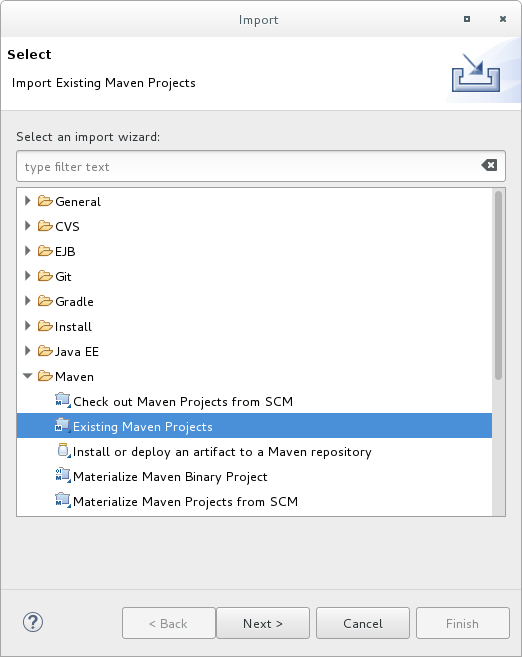
Browse to the desired quickstart’s directory (for example the
helloworldquickstart), and click OK. The Projects list box is populated with thepom.xmlfile of the selected quickstart project.Figure 2.2. Select Maven Projects
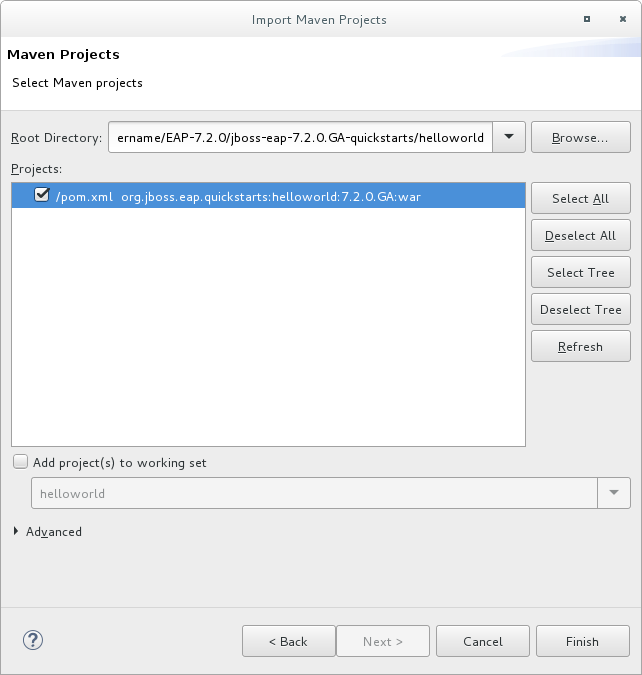
- Click Finish.
Run the helloworld Quickstart
Running the helloworld quickstart is a simple way to verify that the JBoss EAP server is configured and running correctly.
- If you have not yet defined a server, add the JBoss EAP server to Red Hat CodeReady Studio. See Downloading, Installing, and Setting Up JBoss EAP from within the IDE in the Getting Started with CodeReady Studio Tools guide.
Right-click the helloworld project in the Project Explorer tab and select Run As → Run on Server.
Figure 2.3. Run As - Run on Server
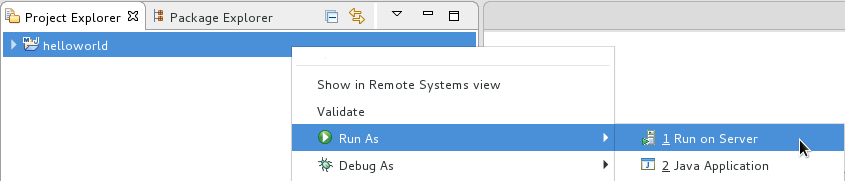
Select the JBoss EAP 7.4 server from the server list and click Next.
Figure 2.4. Run on Server
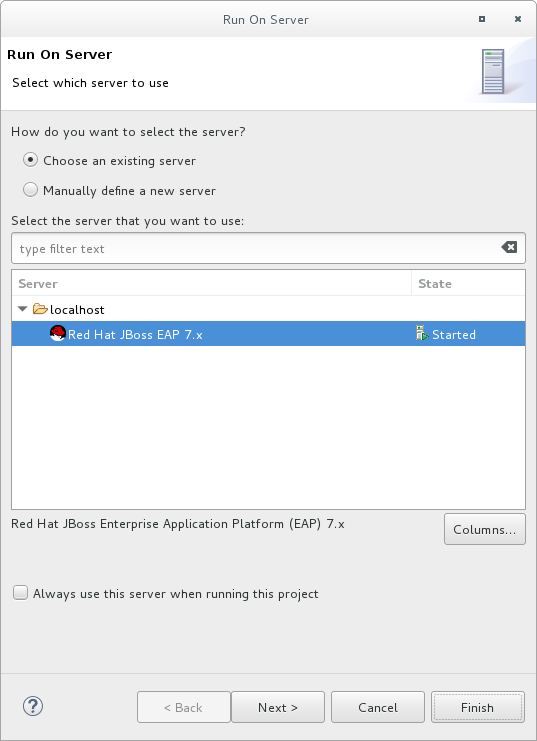
The helloworld quickstart is already listed to be configured on the server. Click Finish to deploy the quickstart.
Figure 2.5. Modify Resources Configured on the Server
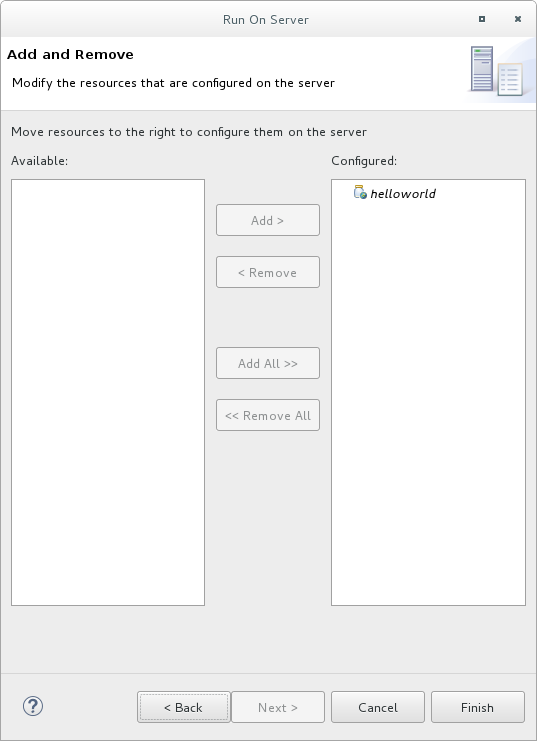
Verify the results.
-
In the Server tab, the JBoss EAP 7.4 server status changes to
Started. The Console tab shows messages detailing the JBoss EAP server start and the
helloworldquickstart deployment.WFLYUT0021: Registered web context: /helloworld WFLYSRV0010: Deployed "helloworld.war" (runtime-name : "helloworld.war")
-
The
helloworldapplication is available at http://localhost:8080/helloworld and displays the textHello World!.
-
In the Server tab, the JBoss EAP 7.4 server status changes to
For further details on the helloworld quickstart, see Explore the helloworld Quickstart.
Run the bean-validation Quickstart
Some quickstarts, such as the bean-validation quickstart, do not provide a user interface layer and instead provide Arquillian tests to demonstrate functionality.
-
Import the
bean-validationquickstart into Red Hat CodeReady Studio. - In the Servers tab, right-click on the server and choose Start to start the JBoss EAP server. If you do not see a Servers tab or have not yet defined a server, add the JBoss EAP server to Red Hat CodeReady Studio. See Downloading, Installing, and Setting Up JBoss EAP from within the IDE in the Getting Started with CodeReady Studio Tools guide.
-
Right-click on the
bean-validationproject in the Project Explorer tab and select Run As → Maven Build. Enter the following in the Goals input field and then click Run.
clean verify -Parq-remote
Figure 2.6. Edit Configuration
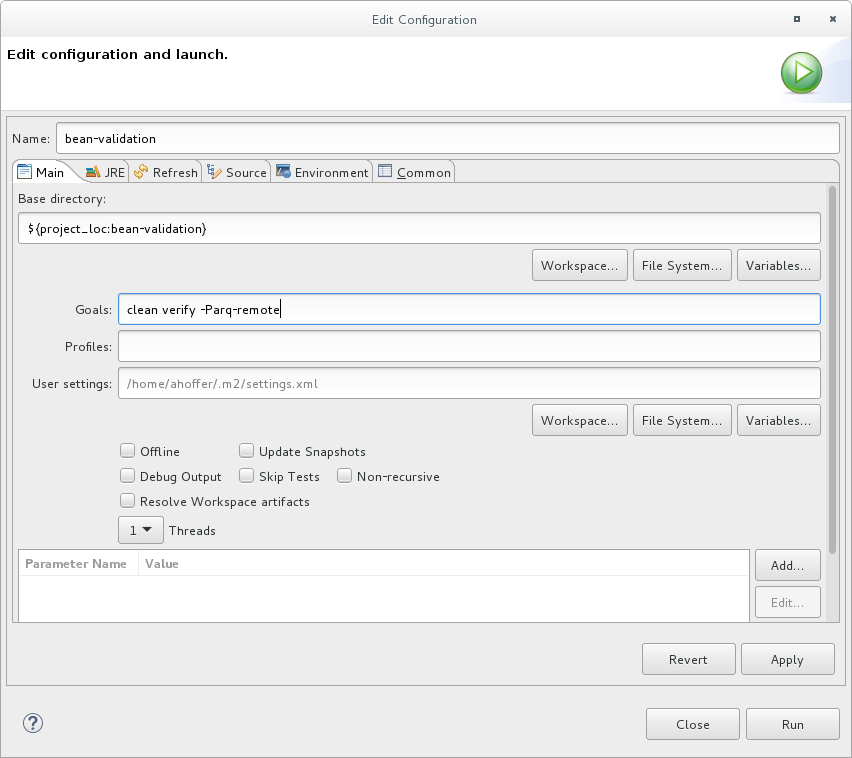
Verify the results.
The Console tab shows the results of the
bean-validationArquillian tests:------------------------------------------------------- T E S T S ------------------------------------------------------- Running org.jboss.as.quickstarts.bean_validation.test.MemberValidationTest Tests run: 5, Failures: 0, Errors: 0, Skipped: 0, Time elapsed: 2.189 sec Results : Tests run: 5, Failures: 0, Errors: 0, Skipped: 0 [INFO] ------------------------------------------------------------------------ [INFO] BUILD SUCCESS [INFO] ------------------------------------------------------------------------
2.3.3.3. Run the Quickstarts from the Command Line
You can easily build and deploy the quickstarts from the command line using Maven. If you do not yet have Maven installed, see the Apache Maven project to download and install it.
A README.md file is provided at the root directory of the quickstarts that contains general information about system requirements, configuring Maven, adding users, and running the quickstarts.
Each quickstart also contains its own README.md file that provides the specific instructions and Maven commands to run that quickstart.
Run the helloworld Quickstart from the Command Line
-
Review the
README.mdfile in the root directory of the helloworld quickstart. Start the JBoss EAP server.
$ EAP_HOME/bin/standalone.sh- Navigate to the helloworld quickstart directory.
Build and deploy the quickstart using the Maven command provided in the quickstart’s
README.mdfile.$ mvn clean install wildfly:deploy
-
The helloworld application is now available at http://localhost:8080/helloworld and displays the text
Hello World!.
2.4. Review the Quickstart Examples
2.4.1. Explore the helloworld Quickstart
The helloworld quickstart shows you how to deploy a simple servlet to JBoss EAP. The business logic is encapsulated in a service, which is provided as Jakarta Contexts and Dependency Injection bean and injected into the Servlet. This quickstart is a starting point to be sure you have configured and started your server properly.
Detailed instructions to build and deploy this quickstart using the command line can be found in the README.html file at the root of the helloworld quickstart directory. This topic shows you how to use Red Hat CodeReady Studio to run the quickstart and assumes you have installed Red Hat CodeReady Studio, configured Maven, and imported and successfully run the helloworld quickstart.
Prerequisites
- Install Red Hat CodeReady Studio. For instructions, see Installing CodeReady Studio stand-alone using the Installer in the Red Hat CodeReady Studio Installation Guide.
-
Run the
helloworldquickstart. For instructions, see Run the Quickstarts in Red Hat CodeReady Studio. -
Verify that the
helloworldquickstart was successfully deployed to JBoss EAP by opening a web browser and accessing the application at http://localhost:8080/helloworld.
Examine the Directory Structure
The code for the helloworld quickstart can be found in the QUICKSTART_HOME/helloworld/ directory. The helloworld quickstart is comprised of a Servlet and the Jakarta Contexts and Dependency Injection bean. It also contains a beans.xml file in the application’s WEB-INF/ directory that has a version number of 1.1 and a bean-discovery-mode of all. This marker file identifies the WAR as a bean archive and tells JBoss EAP to look for beans in this application and to activate the Jakarta Contexts and Dependency Injection.
The src/main/webapp/ directory contains the files for the quickstart. All the configuration files for this example are located in the WEB-INF/ directory within src/main/webapp/, including the beans.xml file. The src/main/webapp/ directory also includes an index.html file, which uses a simple meta refresh to redirect the user’s browser to the Servlet, which is located at http://localhost:8080/helloworld/HelloWorld. The quickstart does not require a web.xml file.
Examine the Code
The package declaration and imports have been excluded from these listings. The complete listing is available in the quickstart source code.
Review the
HelloWorldServletcode.The
HelloWorldServlet.javafile is located in thesrc/main/java/org/jboss/as/quickstarts/helloworld/directory. This servlet sends the information to the browser.Example: HelloWorldServlet Class Code
42 @SuppressWarnings("serial") 43 @WebServlet("/HelloWorld") 44 public class HelloWorldServlet extends HttpServlet { 45 46 static String PAGE_HEADER = "<html><head><title>helloworld</title></head><body>"; 47 48 static String PAGE_FOOTER = "</body></html>"; 49 50 @Inject 51 HelloService helloService; 52 53 @Override 54 protected void doGet(HttpServletRequest req, HttpServletResponse resp) throws ServletException, IOException { 55 resp.setContentType("text/html"); 56 PrintWriter writer = resp.getWriter(); 57 writer.println(PAGE_HEADER); 58 writer.println("<h1>" + helloService.createHelloMessage("World") + "</h1>"); 59 writer.println(PAGE_FOOTER); 60 writer.close(); 61 } 62 63 }Table 2.1. HelloWorldServlet Details
Line Note 43
All you need to do is add the
@WebServletannotation and provide a mapping to a URL used to access the servlet.46-48
Every web page needs correctly formed HTML. This quickstart uses static Strings to write the minimum header and footer output.
50-51
These lines inject the HelloService Jakarta Contexts and Dependency Injection bean which generates the actual message. As long as we don’t alter the API of HelloService, this approach allows us to alter the implementation of HelloService at a later date without changing the view layer.
58
This line calls into the service to generate the message "Hello World", and write it out to the HTTP request.
Review the
HelloServicecode.The
HelloService.javafile is located in thesrc/main/java/org/jboss/as/quickstarts/helloworld/directory. This service simply returns a message. No XML or annotation registration is required.Example: HelloService Class Code
public class HelloService { String createHelloMessage(String name) { return "Hello " + name + "!"; } }
2.4.2. Explore the numberguess Quickstart
The numberguess quickstart shows you how to create and deploy a simple non-persistant application to JBoss EAP. Information is displayed using the Jakarta Server Faces view and business logic is encapsulated in two Jakarta Contexts and Dependency Injection beans. In the numberguess quickstart, you have ten attempts to guess a number between 1 and 100. After each attempt, you’re told whether your guess was too high or too low.
The code for the numberguess quickstart can be found in the QUICKSTART_HOME/numberguess/ directory where QUICKSTART_HOME is the directory where you downloaded and unzipped the JBoss EAP quickstarts. The numberguess quickstart is comprised of a number of beans, configuration files, and Facelets Jakarta Server Faces views, and is packaged as a WAR module.
Detailed instructions to build and deploy this quickstart using the command line can be found in the README.html file at the root of the numberguess quickstart directory. The following examples use Red Hat CodeReady Studio to run the quickstart.
Prerequisites
- Install Red Hat CodeReady Studio. For instructions, see Installing CodeReady Studio stand-alone using the Installer in the Red Hat CodeReady Studio Installation Guide.
-
Run the
numberguessquickstart. For instructions, see Run the Quickstarts in Red Hat CodeReady Studio and replacehelloworldwithnumberguessin the instructions. -
Verify the
numberguessquickstart was deployed successfully to JBoss EAP by opening a web browser and accessing the application at this URL: http://localhost:8080/numberguess.
Examine the Configuration Files
All the configuration files for this example are located in the QUICKSTART_HOME/numberguess/src/main/webapp/WEB-INF/ directory of the quickstart.
Examine the
faces-config.xmlfile.This quickstart uses Jakarta Server Faces 2.2 version of
faces-config.xmlfilename. A standardized version of Facelets is the default view handler in Jakarta Server Faces 2.2 so it requires no configuration. This file consists of only the root element and is simply a marker file to indicate JSF should be enabled in the application.<faces-config version="2.2" xmlns="http://xmlns.jcp.org/xml/ns/javaee" xmlns:xsi="http://www.w3.org/2001/XMLSchema-instance" xsi:schemaLocation=" http://xmlns.jcp.org/xml/ns/javaee http://xmlns.jcp.org/xml/ns/javaee/web-facesconfig_2_2.xsd"> </faces-config>Examine the
beans.xmlfile.The
beans.xmlfile contains a version number of 1.1 and abean-discovery-modeofall. This file is a marker file that identifies the WAR as a bean archive and tells JBoss EAP to look for beans in this application and to activate the Jakarta Contexts and Dependency Injection.<beans xmlns="http://xmlns.jcp.org/xml/ns/javaee" xmlns:xsi="http://www.w3.org/2001/XMLSchema-instance" xsi:schemaLocation=" http://xmlns.jcp.org/xml/ns/javaee http://xmlns.jcp.org/xml/ns/javaee/beans_1_1.xsd" bean-discovery-mode="all"> </beans>
This quickstart does not need a web.xml file.
2.4.2.1. Examine the Jakarta Server Faces Code
Jakarta Server Faces uses the .xhtml file extension for source files, but delivers the rendered views with the .jsf extension. The home.xhtml file is located in the src/main/webapp/ directory.
Example: Jakarta Server Faces Source Code
19<html xmlns="http://www.w3.org/1999/xhtml"
20 xmlns:ui="http://java.sun.com/jsf/facelets"
21 xmlns:h="http://java.sun.com/jsf/html"
22 xmlns:f="http://java.sun.com/jsf/core">
23
24 <head>
25 <meta http-equiv="Content-Type" content="text/html; charset=iso-8859-1" />
26 <title>Numberguess</title>
27 </head>
28
29 <body>
30 <div id="content">
31 <h1>Guess a number...</h1>
32 <h:form id="numberGuess">
33
34 <!-- Feedback for the user on their guess -->
35 <div style="color: red">
36 <h:messages id="messages" globalOnly="false" />
37 <h:outputText id="Higher" value="Higher!"
38 rendered="#{game.number gt game.guess and game.guess ne 0}" />
39 <h:outputText id="Lower" value="Lower!"
40 rendered="#{game.number lt game.guess and game.guess ne 0}" />
41 </div>
42
43 <!-- Instructions for the user -->
44 <div>
45 I'm thinking of a number between <span
46 id="numberGuess:smallest">#{game.smallest}</span> and <span
47 id="numberGuess:biggest">#{game.biggest}</span>. You have
48 #{game.remainingGuesses} guesses remaining.
49 </div>
50
51 <!-- Input box for the users guess, plus a button to submit, and reset -->
52 <!-- These are bound using EL to our Jakarta Contexts and Dependency Injection beans -->
53 <div>
54 Your guess:
55 <h:inputText id="inputGuess" value="#{game.guess}"
56 required="true" size="3"
57 disabled="#{game.number eq game.guess}"
58 validator="#{game.validateNumberRange}" />
59 <h:commandButton id="guessButton" value="Guess"
60 action="#{game.check}"
61 disabled="#{game.number eq game.guess}" />
62 </div>
63 <div>
64 <h:commandButton id="restartButton" value="Reset"
65 action="#{game.reset}" immediate="true" />
66 </div>
67 </h:form>
68
69 </div>
70
71 <br style="clear: both" />
72
73 </body>
74</html>
The following line numbers correspond to those seen when viewing the file in Red Hat CodeReady Studio.
Table 2.2. Jakarta Server Faces Details
| Line | Note |
|---|---|
| 36-40 | These are the messages which can be sent to the user: "Higher!" and "Lower!" |
| 45-48 | As the user guesses, the range of numbers they can guess gets smaller. This sentence changes to make sure they know the number range of a valid guess. |
| 55-58 | This input field is bound to a bean property using a value expression. |
| 58 | A validator binding is used to make sure the user does not accidentally input a number outside of the range in which they can guess. If the validator was not here, the user might use up a guess on an out of bounds number. |
| 59-61 | There must be a way for the user to send their guess to the server. Here we bind to an action method on the bean. |
2.4.2.2. Examine the Class Files
All of the numberguess quickstart source files can be found in the QUICKSTART_HOME/numberguess/src/main/java/org/jboss/as/quickstarts/numberguess/ directory. The package declaration and imports have been excluded from these listings. The complete listing is available in the quickstart source code.
Review the
Random.javaQualifier CodeA qualifier is used to remove ambiguity between two beans, both of which are eligible for injection based on their type. For more information on qualifiers, see Use a Qualifier to Resolve an Ambiguous Injection in the JBoss EAP Development Guide. The
@Randomqualifier is used for injecting a random number.@Target({ TYPE, METHOD, PARAMETER, FIELD }) @Retention(RUNTIME) @Documented @Qualifier public @interface Random { }Review the
MaxNumber.javaQualifier CodeThe
@MaxNumberqualifieris used for injecting the maximum number allowed.@Target({ TYPE, METHOD, PARAMETER, FIELD }) @Retention(RUNTIME) @Documented @Qualifier public @interface MaxNumber { }Review the
Generator.javaCodeThe
Generatorclass creates the random number via a producer method, exposing the maximum possible number via the same. This class is application-scoped, so you don’t get a different random each time.@SuppressWarnings("serial") @ApplicationScoped public class Generator implements Serializable { private java.util.Random random = new java.util.Random(System.currentTimeMillis()); private int maxNumber = 100; java.util.Random getRandom() { return random; } @Produces @Random int next() { // a number between 1 and 100 return getRandom().nextInt(maxNumber - 1) + 1; } @Produces @MaxNumber int getMaxNumber() { return maxNumber; } }Review the
Game.javaCodeThe session-scoped
Gameclass is the primary entry point of the application. It is responsible for setting up or resetting the game, capturing and validating the user’s guess, and providing feedback to the user with aFacesMessage. It uses the post-construct lifecycle method to initialize the game by retrieving a random number from the@Random Instance<Integer>bean.Notice the
@Namedannotation in the class. This annotation is only required when you want to make the bean accessible to the Jakarta Server Faces view by using Jakarta Expression Language, in this case#{game}.@SuppressWarnings("serial") @Named @SessionScoped public class Game implements Serializable { /** * The number that the user needs to guess */ private int number; /** * The users latest guess */ private int guess; /** * The smallest number guessed so far (so we can track the valid guess range). */ private int smallest; /** * The largest number guessed so far */ private int biggest; /** * The number of guesses remaining */ private int remainingGuesses; /** * The maximum number we should ask them to guess */ @Inject @MaxNumber private int maxNumber; /** * The random number to guess */ @Inject @Random Instance<Integer> randomNumber; public Game() { } public int getNumber() { return number; } public int getGuess() { return guess; } public void setGuess(int guess) { this.guess = guess; } public int getSmallest() { return smallest; } public int getBiggest() { return biggest; } public int getRemainingGuesses() { return remainingGuesses; } /** * Check whether the current guess is correct, and update the biggest/smallest guesses as needed. Give feedback to the user * if they are correct. */ public void check() { if (guess > number) { biggest = guess - 1; } else if (guess < number) { smallest = guess + 1; } else if (guess == number) { FacesContext.getCurrentInstance().addMessage(null, new FacesMessage("Correct!")); } remainingGuesses--; } /** * Reset the game, by putting all values back to their defaults, and getting a new random number. We also call this method * when the user starts playing for the first time using {@linkplain PostConstruct @PostConstruct} to set the initial * values. */ @PostConstruct public void reset() { this.smallest = 0; this.guess = 0; this.remainingGuesses = 10; this.biggest = maxNumber; this.number = randomNumber.get(); } /** * A Jakarta Server Faces validation method which checks whether the guess is valid. It might not be valid because there are no guesses left, * or because the guess is not in range. * */ public void validateNumberRange(FacesContext context, UIComponent toValidate, Object value) { if (remainingGuesses <= 0) { FacesMessage message = new FacesMessage("No guesses left!"); context.addMessage(toValidate.getClientId(context), message); ((UIInput) toValidate).setValid(false); return; } int input = (Integer) value; if (input < smallest || input > biggest) { ((UIInput) toValidate).setValid(false); FacesMessage message = new FacesMessage("Invalid guess"); context.addMessage(toValidate.getClientId(context), message); } } }

