Red Hat Training
A Red Hat training course is available for Red Hat JBoss Enterprise Application Platform
10.2. Deploy with the Management Console
10.2.1. Manage Application Deployment in the Management Console
10.2.2. Enable a Deployed Application Using the Management Console
Prerequisites
Procedure 10.1. Enable a Deployed Application using the Management Console
- Select the Deployments tab from the top of the console.The deployment method for applications will differ depending on whether you are deploying to a standalone server instance or a managed domain.
Enable an application on a standalone server instance
The Available Deployments table shows all available application deployments and their status.- To enable an application in a standalone server instance, select the application, then click En/Disable.

Figure 10.1. Available deployments
- Click Confirm to confirm that the application will be enabled on the server instance.
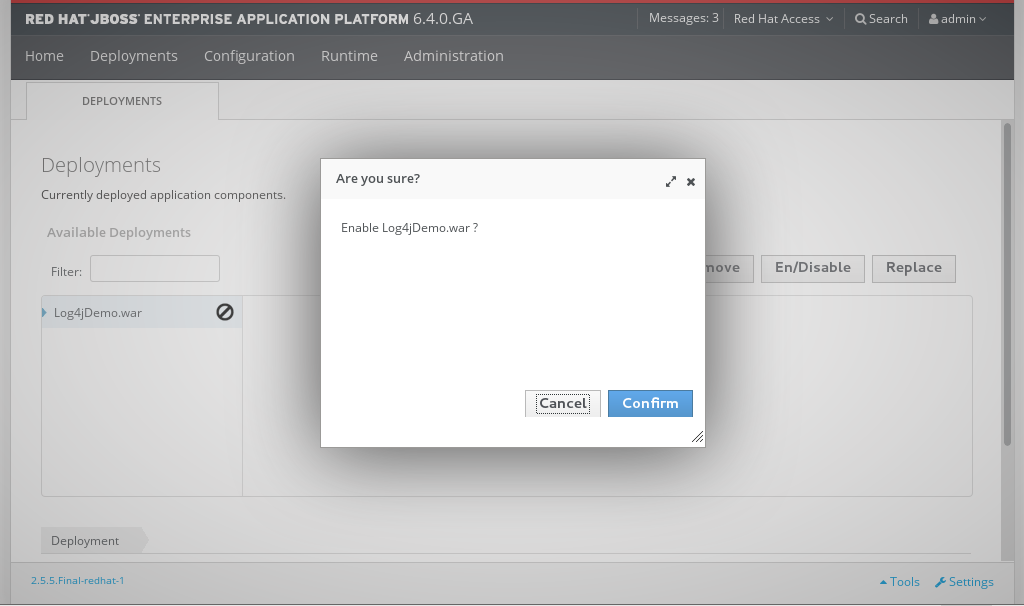
Figure 10.2. Available deployments in a standalone server
Enable an application in a managed domain
The Content Repository tab contains an Available Deployment Content table showing all available application deployments and their status.- To enable an application in a Managed Domain, select the application to be deployed. Click Assign above the Available Deployment Content table.
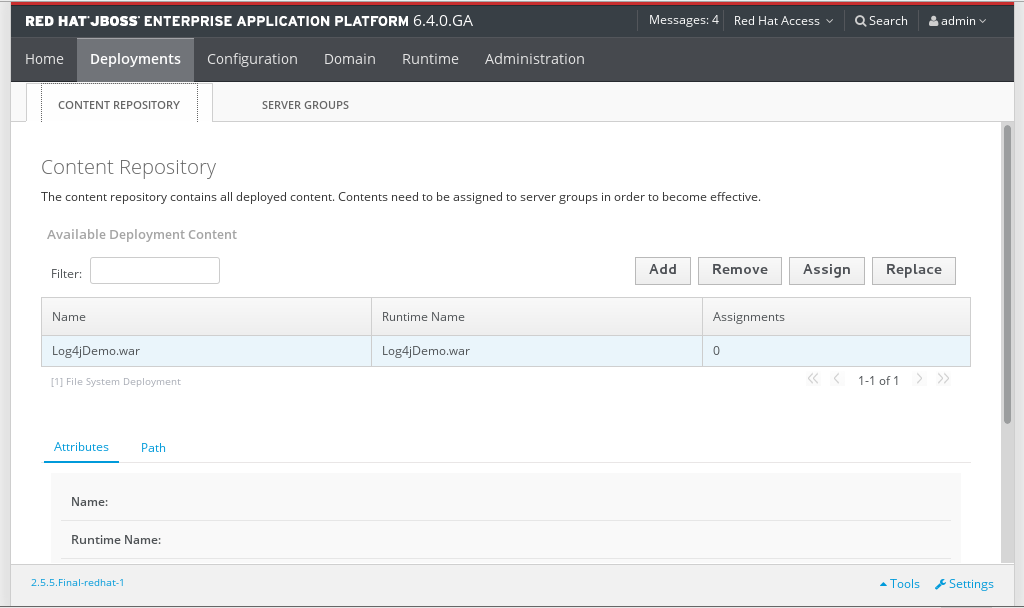
Figure 10.3. Available deployments in a managed domain
- Check the boxes for each of the server groups that you want the application to be added to and click Save to finish.
- Select Server Groups tab to view the Server Groups table.
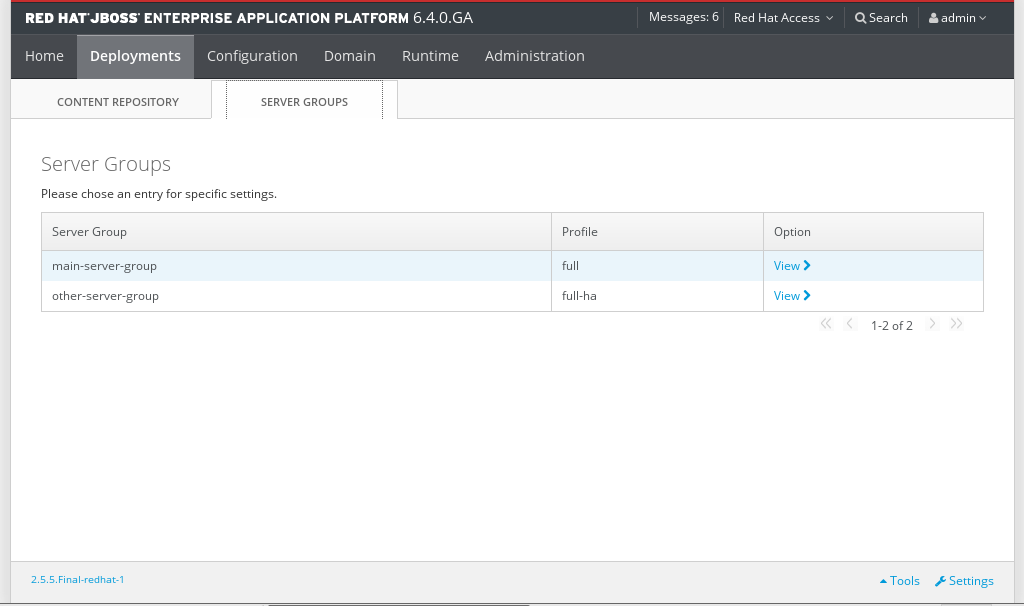
Figure 10.4. Confirmation of application deployment to server groups
- If your application is not already enabled, you can enable it now by clicking on View and then clicking on the En/Disable button. Click Confirm to confirm that the application will be enabled on the server instance.
The application is enabled on the relevant server or server group.
10.2.3. Disable a Deployed Application Using the Management Console
Prerequisites
Procedure 10.2. Disable a Deployed Application using the Management Console
- Select the Deployment tab from the top of the console.The method used to disable an application will differ depending on whether you are deploying to a standalone server instance or a managed domain.
Disable a deployed application on a Standalone server instance
The Available Deployments table shows all available application deployments and their status.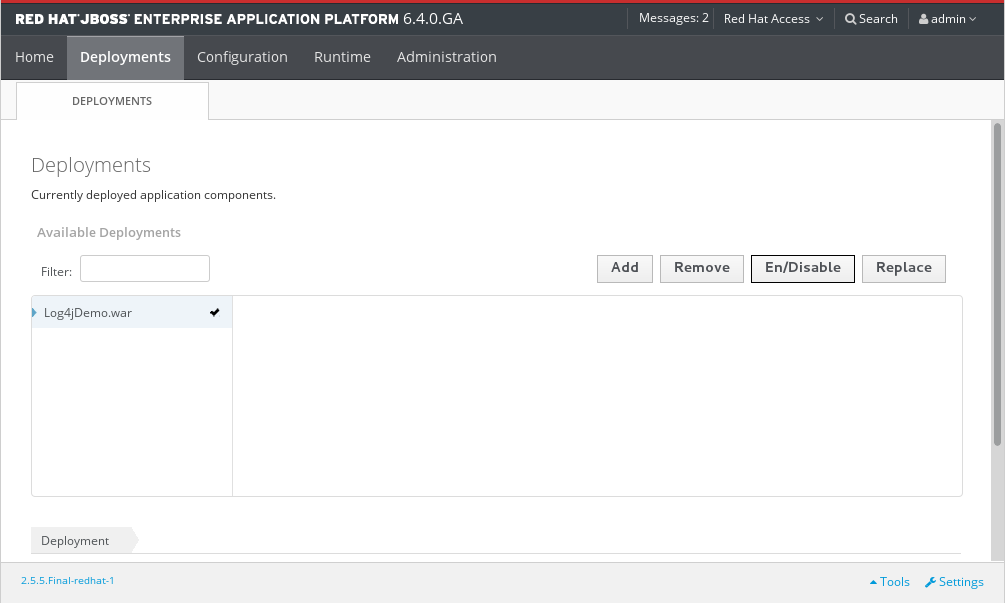
Figure 10.5. Available deployments
- Select the application to be disabled. Click En/Disable to disable the selected application.
- Click Confirm to confirm that the application will be disabled on the server instance.
Disable a deployed application on a managed domain
The Deployments screen contains a Content Repository tab. The Available Deployment Content table shows all available application deployments and their status.- Select the Server Groups tab to view the server groups.
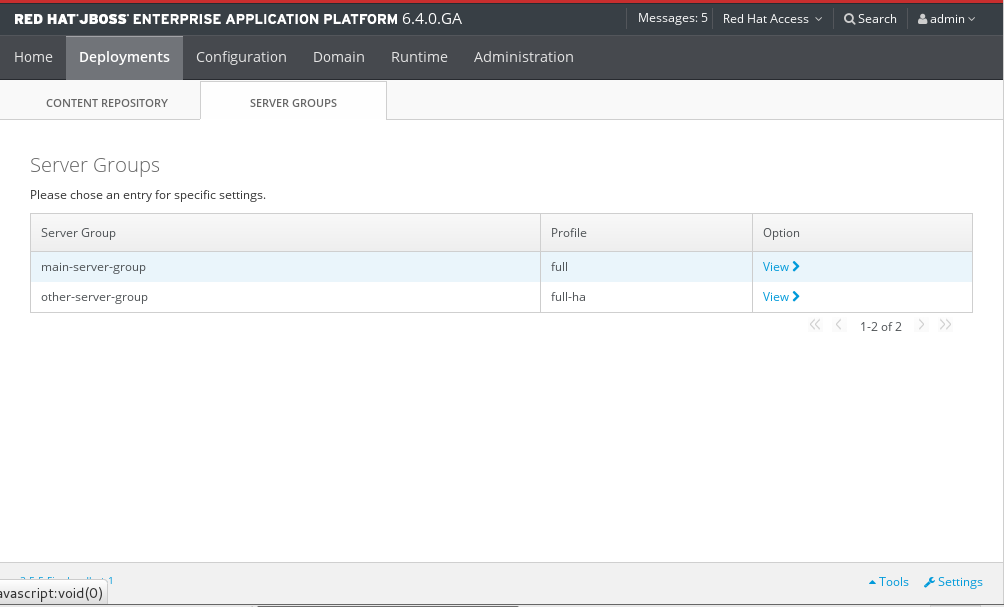
Figure 10.6. Server group deployments
- Select the name of the server group in the Server Group table to undeploy an application from. Click View to see the applications.
- Select the application and click En/Disable to disable the application for the selected server.
- Click Confirm to confirm that the application will be disabled on the server instance.
- Repeat as required for other server groups. The application status is confirmed for each server group in the Group Deployments table for that server group.
The application is disabled from the relevant server or server group.
10.2.4. Undeploy an Application Using the Management Console
Prerequisites
Procedure 10.3. Undeploy an Application Using the Management Console
- Select the Deployments tab from the top of the console.The method used to undeploy an application will differ depending on whether you are undeploying from a standalone server instance or a managed domain.
Undeploy a deployed application from a Standalone server instance
The Available Deployments table shows all available application deployments and their status.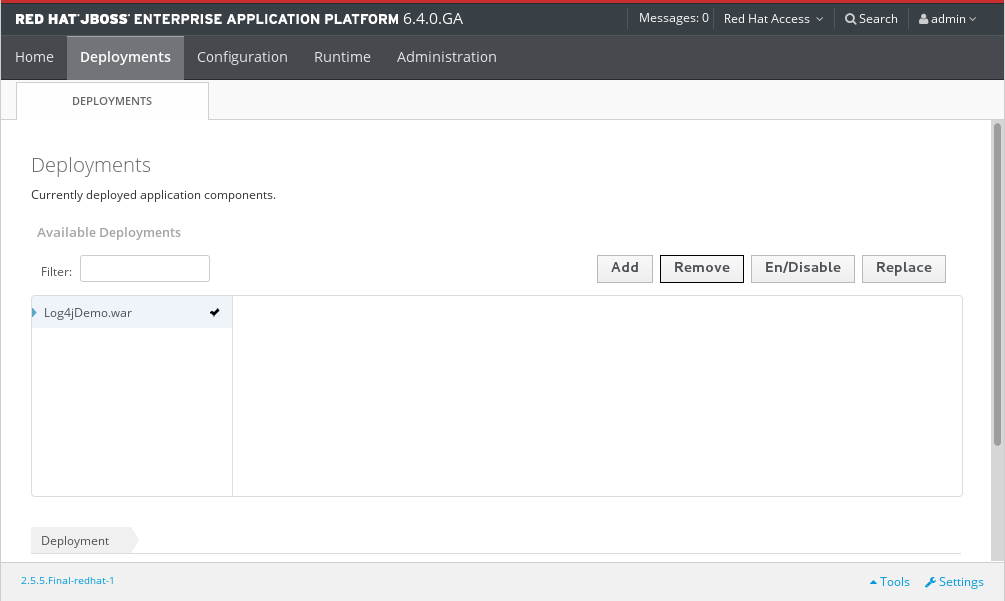
Figure 10.7. Available deployments
- Select the application to be undeployed. Click Remove to undeploy the selected application.
- Click Confirm to confirm that the application will be undeployed on the server instance.
Undeploy a deployed application from a managed domain
The Deployments screen contains a Content Repository tab. The Available Deployment Content table shows all available application deployments and their status.- Select the Server Groups tab to view the server groups and the status of their deployed applications.
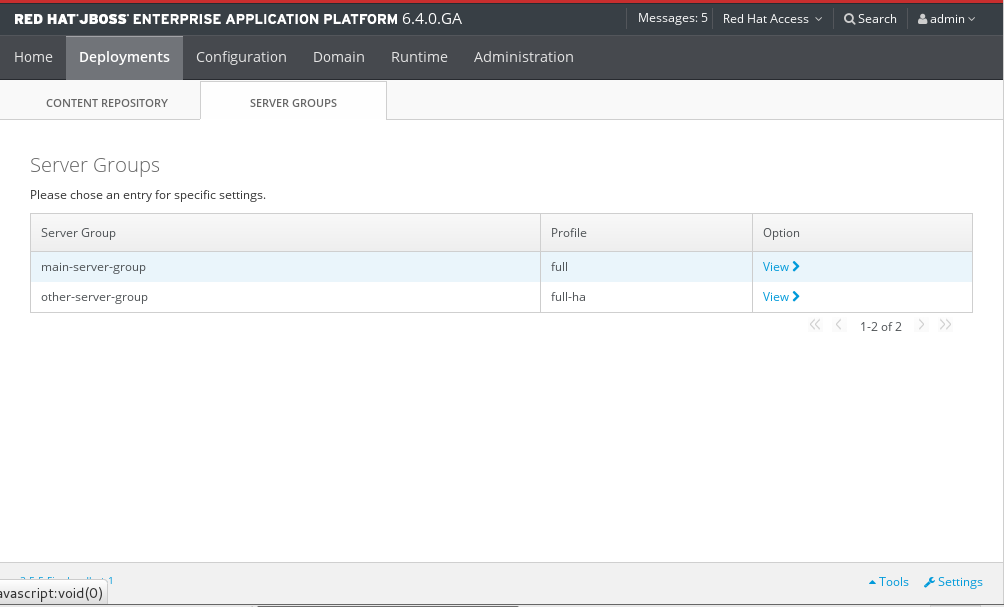
Figure 10.8. Server group deployments
- Select the name of the server group in the Server Group table to undeploy an application from. Click View to see the applications.
- Select the application and click Remove to undeploy the application for the selected server.
- Click Confirm to confirm that the application will be undeployed on the server instance.
- Repeat as required for other server groups. The application status is confirmed for each server group in the Group Deployments table for that server group.
The application is undeployed from the relevant server or server group. On a standalone instance the deployment content is also removed. On a managed domain, the deployment content remains in the content repository and is only undeployed from the server group.

