Red Hat Training
A Red Hat training course is available for Red Hat JBoss Enterprise Application Platform
Administration and Configuration Guide
For Use with Red Hat JBoss Enterprise Application Platform 6
Red Hat Customer Content Services
Abstract
Chapter 1. Introduction
1.1. About Red Hat JBoss Enterprise Application Platform 6
1.2. Features of JBoss EAP 6
Table 1.1. JBoss EAP 6 Features
| Feature | Description |
|---|---|
| Java Certification | Java Enterprise Edition 6 Full Profile and Web Profile certified. |
| Managed Domain |
|
| Management Console and Management CLI | New domain or standalone server management interfaces. XML configuration file editing is no longer required. The Management CLI also includes a batch mode that can script and automate management tasks. |
| Simplified directory layout | The modules directory now contains all application server modules. The common and server-specific lib directories are deprecated. The domain and standalone directories contain the artifacts and configuration files for domain and standalone deployments respectively. |
| Modular class loading mechanism | Modules are loaded and unloaded on demand. This improves performance, has security benefits and reduces start-up and restart times. |
| Streamlined Data source management | Database drivers are deployed like other services. In addition, datasources are created and managed directly in the Management Console or Management CLI. |
| Reduced and more efficient resource use | JBoss EAP 6 uses fewer system resources and uses them more efficiently than previous versions. Among other benefits, JBoss EAP 6 starts and stops faster than JBoss EAP 5. |
1.3. About JBoss EAP 6 Operating Modes
1.4. About Standalone Servers
1.5. About Managed Domains

Figure 1.1. Graphical Representation of a Managed Domain
domain.sh or domain.bat script is run. Host controllers are configured to delegate domain management tasks to the domain controller.
1.6. About the Domain Controller
- Maintain the domain's central management policy.
- Ensure all host controllers are aware of its current contents.
- Assist the host controllers in ensuring that all running JBoss EAP 6 instances are configured in accordance with this policy.
domain/configuration/domain.xml file. This file is in the unzipped JBoss EAP 6 installation file, on the domain controller's host's filesystem.
domain.xml file must be located in the domain/configuration/ directory of the host controller set to run as the domain controller. This file is not mandatory for installations on host controllers that are not meant to run as a domain controller. The presence of a domain.xml file on such a server does no harm, however.
domain.xml file contains the profile configurations that can be run on the server instances in a domain. A profile configuration includes the detailed settings of the various subsystems that comprise a profile. The domain configuration also includes the definition of socket groups and the server group definitions.
1.7. About Domain Controller Discovery and Failover
Example 1.1. Host controller configured with multiple domain controller options
<domain-controller>
<remote security-realm="ManagementRealm">
<discovery-options>
<static-discovery name="primary" host="172.16.81.100" port="9999"/>
<static-discovery name="backup" host="172.16.81.101" port="9999"/>
</discovery-options>
</remote>
</domain-controller>- name
- The name for this domain controller discovery option
- host
- The remote domain controller's host name.
- port
- The remote domain controller's port.
--backup option can be promoted to act as the domain controller.
Note
--backup option will cause that controller to maintain a local copy of the domain configuration. This configuration will be used if the host controller is reconfigured to act as the domain controller.
Procedure 1.1. Promoting a host controller to be the domain controller
- Ensure the original domain controller has, or is, stopped.
- Use the Management CLI to connect to the host controller that is to become the new domain controller.
- Execute the following command to configure the host controller to act as the new domain controller.
/host=HOST_NAME:write-local-domain-controller - Execute the following command to reload the host controller.
reload --host=HOST_NAME
1.8. About Host Controller
domain.sh or domain.bat script is run on a host.
domain/configuration/host.xml file located in the unzipped JBoss EAP 6 installation file on its host's filesystem. The host.xml file contains the following configuration information that is specific to the particular host:
- The names of the JBoss EAP 6 instances meant to run from this installation.
- Any of the following configurations:
- How the host controller contacts the domain controller to register itself and access the domain configuration.
- How to find and contact a remote domain controller.
- That the host controller is to act as the domain controller
- Configurations specific to the local physical installation. For example, named interface definitions declared in
domain.xmlcan be mapped to an actual machine-specific IP address inhost.xml. And abstract path names in domain.xml can be mapped to actual filesystem paths inhost.xml.
1.9. About Server Groups
Example 1.2. Server group definition
<server-group name="main-server-group" profile="default"> <socket-binding-group ref="standard-sockets"/> <deployments> <deployment name="foo.war_v1" runtime-name="foo.war"/> <deployment name="bar.ear" runtime-name="bar.ear"/> </deployments> </server-group>
- name: the server group name.
- profile: the server group profile name.
- socket-binding-group: the default socket binding group used for servers in the group. This name can be overridden on a per-server basis in
host.xml. However, this is a mandatory element for every server group and the domain can not start if it is missing.
- deployments: the deployment content to be deployed on the servers in the group.
- system-properties: the system properties to be set on servers in the group
- jvm: the default JVM settings for all servers in the group. The host controller merges these settings with any other configuration provided in
host.xmlto derive the settings used to launch the server's JVM. - socket-binding-port-offset: the default offset to be added to the port values given by the socket binding group.
- management-subsystem-endpoint: set to
trueto have servers belonging to the server group connect back to the host controller using the endpoint from their Remoting subsystem (the Remoting subsystem must be present for this to work).
1.10. About JBoss EAP 6 Profiles
1.11. Manage Servers of Different Versions
Note
- JBoss EAP schema uses different versions. Hence, JBoss EAP domain controller of a higher version must not have issues controlling a JBoss EAP host of a lower version, but the
domain.xmlmust be theoldestof all the versions in use. - If there is a cluster, all member servers of the cluster must belong to the same version of JBoss EAP.
- On every host in the domain, there are several Java processes like Process Controller, Host Controller and managed servers. These Java processes must be launched from the same installation of JBoss EAP, hence have the same version.
Warning
[named-formatter] attribute is not understood in the target model version and must be replaced with older attributes. For more details, refer to https://access.redhat.com/solutions/1238073
Chapter 2. Application Server Management
2.1. JBoss EAP Documentation Conventions
- Zip Installation Method
- EAP_HOME refers to the directory in which the JBoss EAP ZIP file was extracted.
- Installer Method
- EAP_HOME refers to the directory in which you chose to install JBoss EAP.
- RPM Installation Method
- EAP_HOME refers to the directory
/usr/share/jbossas.
Note
2.2. Start and Stop JBoss EAP 6
2.2.1. Start JBoss EAP 6
Table 2.1. Commands to start JBoss EAP
| Operating System | Standalone Server | Managed Domain |
|---|---|---|
| Red Hat Enterprise Linux | EAP_HOME/bin/standalone.sh | EAP_HOME/bin/domain.sh |
| Microsoft Windows Server | EAP_HOME\bin\standalone.bat | EAP_HOME\bin\domain.bat |
2.2.2. Start JBoss EAP 6 as a Standalone Server
This topic covers the steps to start JBoss EAP 6 as a Standalone Server.
Procedure 2.1. Start the Platform Service as a Standalone Server
For Red Hat Enterprise Linux.
Run the command:EAP_HOME/bin/standalone.shFor Microsoft Windows Server.
Run the command:EAP_HOME\bin\standalone.batOptional: Specify additional parameters.
To list all available parameters for the start-up scripts, use the-hparameter.
The JBoss EAP 6 Standalone Server instance starts.
2.2.3. Running Multiple JBoss EAP Standalone Servers on a Single Machine
This topic describes the steps for running multiple JBoss EAP Standalone servers on a single machine.
Procedure 2.2. Run multiple instances of JBoss EAP standalone servers on a single machine
- Create a copy of the
EAP_HOME/standalone/directory directly under EAP_HOME/ for each standalone server. For example, to create a directory for standalone serversnode1andnode2, type the following commands.$ cd EAP_HOME $ cp -a ./standalone ./node1 $ cp -a ./standalone ./node2
- Start each JBoss EAP standalone instance by specifying the node name, IP address, server directory, optional server configuration file, and optional port offset. The command uses the following syntax:
$ ./bin/standalone.sh -Djboss.node.name=UNIQUE_NODENAME -Djboss.server.base.dir=EAP_HOME/NODE_DIRECTORY -b IP_ADDRESS -bmanagement MGMT_IP_ADDRESS --server-config=SERVER_CONFIGURATION_FILE -Djboss.socket.binding.port-offset=PORT_OFFSET
- This example starts
node1$ cd EAP_HOME $ ./bin/standalone.sh -Djboss.node.name=node1 -Djboss.server.base.dir=EAP_HOME/node1 -b 10.10.10.10 -bmanagement 127.0.0.1
- This example to start
node2depends on whether the machine supports multiple IP addresses.- If the machine supports multiple IP addresses, the following command is to be used.
$ cd EAP_HOME $ ./bin/standalone.sh -Djboss.node.name=node2 -Djboss.server.base.dir=EAP_HOME/node2 -b 10.10.10.40 -bmanagement 127.0.0.40
- If the machine does not support multiple IP addresses, you must specify a
jboss.socket.binding.port-offsetproperty to avoid a port conflict.$ cd EAP_HOME $ ./bin/standalone.sh -Djboss.node.name=node2 -Djboss.server.base.dir=EAP_HOME/node2 -b 10.10.10.10 -bmanagement 127.0.0.1 -Djboss.socket.binding.port-offset=100
Note
2.2.4. Start JBoss EAP 6 as a Managed Domain
The domain controller must be started before any slave servers in any server groups in the domain. Use this procedure first on the domain controller, and then on each associated host controller and each other host associated with the domain.
Procedure 2.3. Start the Platform Service as a Managed Domain
For Red Hat Enterprise Linux.
Run the command:EAP_HOME/bin/domain.shFor Microsoft Windows Server.
Run the command:EAP_HOME\bin\domain.batOptional: Pass additional parameters to the start-up script.
To list all available parameters for the start-up scripts, use the-hparameter.
The JBoss EAP 6 Managed Domain instance starts.
2.2.5. Configure the Name of a Host in a Managed Domain
Every host running in a managed domain must have a unique host name. To ease administration and allow for the use of the same host configuration files on multiple hosts, the server uses the following precedence for determining the host name.
- If set, the
hostelementnameattribute in thehost.xmlconfiguration file. - The value of the
jboss.host.namesystem property. - The value that follows the final period (".") character in the
jboss.qualified.host.namesystem property, or the entire value if there is no final period (".") character. - The value that follows the period (".") character in the
HOSTNAMEenvironment variable for POSIX-based operating systems, theCOMPUTERNAMEenvironment variable for Microsoft Windows, or the entire value if there is no final period (".") character.
Procedure 2.4. Configure the Host Name Using a System Property
- Open the host configuration file for editing, for example,
host.xml. - Find the
hostelement in the file, for example:<host name="master" xmlns="urn:jboss:domain:1.6">
- If it is present, remove the
name="HOST_NAME"hostelement should now look like the following example.<host xmlns="urn:jboss:domain:1.6">
- Start the server passing the
-Djboss.host.nameargument, for example:-Djboss.host.name=HOST_NAME
Procedure 2.5. Configure the Host Name Using a Specific Name
- Start the JBoss EAP slave host using the following syntax:
For example:bin/domain.sh --host-config=HOST_FILE_NAMEbin/domain.sh --host-config=host-slave01.xml - Launch the Management CLI.
- Use the following syntax to replace the host name:
For example:/host=EXISTING_HOST_NAME:write-attribute(name="name",value=UNIQUE_HOST_NAME)
You should see the following result./host=master:write-attribute(name="name",value="host-slave01")"outcome" => "success"
This modifies the hostnameattribute in thehost-slave01.xmlfile as follows:<host name="host-slave01" xmlns="urn:jboss:domain:1.6">
- You must reload the server configuration using the old host name to complete the process
For example:reload --host=EXISTING_HOST_NAMEreload --host=master
2.2.6. Create Managed Domain on Two Machines
Note
- IP1 = IP address of the domain controller (Machine 1)
- IP2 = IP address of the host (Machine 2)
Procedure 2.6. Create managed domain on two machines
On Machine 1
- Use the add-user.sh script to add management user. For example,
slave01, so the host can authenticate the domain controller. Note theSECRET_VALUEfrom theadd-useroutput. - Start domain with
host-master.xmlconfig file, which is preconfigured for dedicated domain controller. - Use
-bmanagement=$IP1to make domain controller visible to other machines.EAP_HOME/bin/domain.sh --host-config=host-master.xml -bmanagement=$IP1
On Machine 2
- Update
EAP_HOME/domain/configuration/host-slave.xmlfile with user credentials.<?xml version='1.0' encoding='UTF-8'?> <host xmlns="urn:jboss:domain:1.6" name="slave01"> <!-- add user name here --> <management> <security-realms> <security-realm name="ManagementRealm"> <server-identities> <secret value="$SECRET_VALUE" /> <!-- use secret value from add-user.sh output--> </server-identities> ... - Start host.
EAP_HOME/bin/domain.sh --host-config=host-slave.xml -Djboss.domain.master.address=$IP1 -b=$IP2
Now we can manage the domain.
via CLI:EAP_HOME/bin/jboss-cli.sh -c --controller=$IP1
via Web Console:http://$IP1:9990
Access the server index page:http://$IP2:8080/ http://$IP2:8230/
2.2.7. Create Managed Domain on a Single Machine
jboss.domain.base.dir property.
Important
Procedure 2.7. Run Multiple Host Controllers on a Single Machine
- Copy the
EAP_HOME/domaindirectory for the domain controller.cp -r EAP_HOME/domain /path/to/domain1
- Copy the
EAP_HOME/domaindirectory for a host controller.cp -r EAP_HOME/domain /path/to/host1
- Start the domain controller using
/path/to/domain1.EAP_HOME/bin/domain.sh --host-config=host-master.xml -Djboss.domain.base.dir=/path/to/domain1
- Start the host controller using
/path/to/host1.EAP_HOME/bin/domain.sh --host-config=host-slave.xml -Djboss.domain.base.dir=/path/to/host1 -Djboss.domain.master.address=IP_ADDRESS -Djboss.management.native.port=PORT
Each instance started in this manner will share the rest of the resources in the base installation directory (i.e. EAP_HOME/modules/), but use the domain configuration from the directory specified by jboss.domain.base.dir.
2.2.8. Start JBoss EAP 6 with an Alternative Configuration
Prerequisites
- Before using an alternative configuration file, prepare it using the default configuration as a template.
- For Managed Domains, alternative configuration files are stored in the
EAP_HOME/domain/configuration/directory. - For Standalone Servers, alternative configuration files are stored in the
EAP_HOME/standalone/configuration/directory.
Note
EAP_HOME/docs/examples/configs/ directory. Use these examples to enable features such as clustering or the Transactions XTS API.
For a Standalone Server, provide the configuration filename using the --server-config switch. The configuration file must be in the EAP_HOME/standalone/configuration/ directory, and you must specify the file path relative to this directory.
Example 2.1. Using an Alternate Configuration file for a Standalone Server in Red Hat Enterprise Linux
[user@host bin]$ ./standalone.sh --server-config=standalone-alternate.xmlEAP_HOME/standalone/configuration/standalone-alternate.xml configuration file.
Example 2.2. Using an Alternate Configuration file for a Standalone Server in Microsoft Windows Server
C:\EAP_HOME\bin> standalone.bat --server-config=standalone-alternate.xmlEAP_HOME\standalone\configuration\standalone-alternative.xml configuration file.
For a Managed Domain, provide the configuration filename using the --domain-config switch. The configuration file must be in the EAP_HOME/domain/configuration/ directory, and you need to specify the path relative to that directory.
Example 2.3. Using an Alternate Configuration file for a Managed Domain in Red Hat Enterprise Linux
[user@host bin]$ ./domain.sh --domain-config=domain-alternate.xmlEAP_HOME/domain/configuration/domain-alternate.xml configuration file.
Example 2.4. Using an Alternate Configuration file for a Managed Domain in Microsoft Windows Server
C:\EAP_HOME\bin> domain.bat --domain-config=domain-alternate.xml
EAP_HOME\domain\configuration\domain-alternate.xml configuration file.
2.2.9. Stop JBoss EAP 6
Note
Procedure 2.8. Stop an instance of JBoss EAP 6
Stop an instance which was started interactively from a command prompt.
Press Ctrl-C in the terminal where JBoss EAP 6 is running.
Procedure 2.9. Stop an instance which was started as an operating system service.
Red Hat Enterprise Linux
For Red Hat Enterprise Linux, if you have written a service script, use itsstopfacility. This needs to be written into the script. Then you can useservice scriptname stop, where scriptname is the name of the script.Microsoft Windows Server
In Microsoft Windows, use thenet servicecommand, or stop the service from the Services applet in the Control Panel.
Procedure 2.10. Stop an instance which is running in the background (Red Hat Enterprise Linux)
- Obtain the process ID (PID) of the process:
If only a single instance is running (standalone mode)
Either of the following commands will return the PID of a single instance of JBoss EAP 6:pidof javajps(Thejpscommand will return an ID for two processes; one forjboss-modules.jarand one for jps itself. Use the ID forjboss-modules.jarto stop the EAP instance)
If multiple EAP instances are running (domain mode)
Identifying the correct process to end if more than one instance of EAP is running requires more comprehensive commands be used.- The
jpscommand can be used in verbose mode to provide more information about the java processes it finds.Below is an abridged output from a verbosejpscommand identifying the different EAP processes running by PID and role:$ jps -v 12155 jboss-modules.jar -D[Server:server-one] -XX:PermSize=256m -XX:MaxPermSize=256m -Xms1303m ... 12196 jboss-modules.jar -D[Server:server-two] -XX:PermSize=256m -XX:MaxPermSize=256m -Xms1303m ... 12096 jboss-modules.jar -D[Host Controller] -Xms64m -Xmx512m -XX:MaxPermSize=256m ... 11872 Main -Xms128m -Xmx750m -XX:MaxPermSize=350m -XX:ReservedCodeCacheSize=96m -XX:+UseCodeCacheFlushing ... 11248 jboss-modules.jar -D[Standalone] -XX:+UseCompressedOops -verbose:gc ... 12892 Jps ... 12080 jboss-modules.jar -D[Process Controller] -Xms64m -Xmx512m -XX:MaxPermSize=256m ...
- The
ps auxcommand can also be used to return information about multiple EAP instances.Below is an abridged output from a verboseps auxcommand identifying the different EAP processes running by PID and role:$ ps aux | grep java username 12080 0.1 0.9 3606588 36772 pts/0 Sl+ 10:09 0:01 /path/to/java -D[Process Controller] -server -Xms128m -Xmx128m -XX:MaxPermSize=256m ... username 12096 1.0 4.1 3741304 158452 pts/0 Sl+ 10:09 0:13 /path/to/java -D[Host Controller] -Xms128m -Xmx128m -XX:MaxPermSize=256m ... username 12155 1.7 8.9 4741800 344224 pts/0 Sl+ 10:09 0:22 /path/to/java -D[Server:server-one] -XX:PermSize=256m -XX:MaxPermSize=256m -Xms1000m -Xmx1000m -server - ... username 12196 1.8 9.4 4739612 364436 pts/0 Sl+ 10:09 0:22 /path/to/java -D[Server:server-two] -XX:PermSize=256m -XX:MaxPermSize=256m -Xms1000m -Xmx1000m -server ...
In the above examples, the Process Controller processes are the processes to stop in order to stop the entire domain.Thegreputility can be used with either of these commands to identify the Process Controller:jps -v | grep "Process Controller"ps aux | grep "Process Controller"
- Send the process the
TERMsignal, by runningkill PID, where PID is the process ID identified by one of the commands above.
Each of these alternatives shuts JBoss EAP 6 down cleanly so that data is not lost.
2.2.10. Reference of Switches and Arguments to pass at Server Runtime
standalone.xml, domain.xml, and host.xml configuration files.
-h or --help at startup.
Table 2.2. Runtime Switches and Arguments
| Argument or Switch | Mode | Description |
|---|---|---|
--admin-only | Standalone | Set the server's running type to ADMIN_ONLY. This will cause it to open administrative interfaces and accept management requests, but not start other runtime services or accept end user requests. |
--admin-only | Domain | Set the host controller's running type to ADMIN_ONLY causing it to open administrative interfaces and accept management requests but not start servers or, if this host controller is the master for the domain, accept incoming connections from slave host controllers. |
-b=<value>, -b <value> | Standalone, Domain | Set system property jboss.bind.address, which is used in configuring the bind address for the public interface. This defaults to 127.0.0.1 if no value is specified. See the -b<interface>=<value> entry for setting the bind address for other interfaces. |
-b<interface>=<value> | Standalone, Domain | Set system property jboss.bind.address.<interface> to the given value. For example, -bmanagement=IP_ADDRESS |
--backup | Domain | Keep a copy of the persistent domain configuration even if this host is not the Domain Controller. |
-c=<config>, -c <config> | Standalone | Name of the server configuration file to use. The default is standalone.xml. |
-c=<config>, -c <config> | Domain | Name of the server configuration file to use. The default is domain.xml. |
--cached-dc | Domain | If the host is not the Domain Controller and cannot contact the Domain Controller at boot, boot using a locally cached copy of the domain configuration. |
--debug [<port>] | Standalone | Activate debug mode with an optional argument to specify the port. Only works if the launch script supports it. |
-D<name>[=<value>] | Standalone, Domain | Set a system property. |
--domain-config=<config> | Domain | Name of the server configuration file to use. The default is domain.xml. |
-h, --help | Standalone, Domain | Display the help message and exit. |
--host-config=<config> | Domain | Name of the host configuration file to use. The default is host.xml. |
--interprocess-hc-address=<address> | Domain | Address on which the host controller should listen for communication from the process controller. |
--interprocess-hc-port=<port> | Domain | Port on which the host controller should listen for communication from the process controller. |
--master-address=<address> | Domain | Set system property jboss.domain.master.address to the given value. In a default slave Host Controller config, this is used to configure the address of the master Host Controller. |
--master-port=<port> | Domain | Set system property jboss.domain.master.port to the given value. In a default slave Host Controller config, this is used to configure the port used for native management communication by the master Host Controller. |
--read-only-server-config=<config> | Standalone | Name of the server configuration file to use. This differs from --server-config and -c in that the original file is never overwritten. |
--read-only-domain-config=<config> | Domain | Name of the domain configuration file to use. This differs from --domain-config and -c in that the initial file is never overwritten. |
--read-only-host-config=<config> | Domain | Name of the host configuration file to use. This differs from --host-config in that the initial file is never overwritten. |
-P=<url>, -P <url>, --properties=<url> | Standalone, Domain | Load system properties from the given URL. |
--pc-address=<address> | Domain | Address on which the process controller listens for communication from processes it controls. |
--pc-port=<port> | Domain | Port on which the process controller listens for communication from processes it controls. |
-S<name>[=<value>] | Standalone | Set a security property. |
--server-config=<config> | Standalone | Name of the server configuration file to use. The default is standalone.xml. |
-u=<value>, -u <value> | Standalone, Domain | Set system property jboss.default.multicast.address, which is used in configuring the multicast address in the socket-binding elements in the configuration files. This defaults to 230.0.0.4 if no value is specified. |
-v, -V, --version | Standalone, Domain | Display the application server version and exit. |
Warning
-b, -u). If you change your configuration files to no longer use the system property controlled by the switch, then adding it to the launch command will have no effect.
2.3. Start and Stop Servers
2.3.1. Start and Stop Servers Using the Management CLI
Prerequisites
Standalone Servers, started either by a script or manually at a shell prompt, can be shut down from the Management CLI using the shutdown command.
Example 2.5. Stop a Standalone Server instance via the Management CLI
[standalone@localhost:9999 /] shutdown
The Management Console can selectively start or stop specific servers in a domain. This includes server groups across the whole of a domain as well as specific server instances on a host.
Example 2.6. Stop a Server Host in a Managed Domain via the Management CLI
shutdown command is used to shut down a declared Managed Domain host. This example stops a server host named master by declaring the instance name before calling the shutdown operation.
[domain@localhost:9999 /] shutdown --host=master
Example 2.7. Start and Stop a Server Group in a Managed Domain via the Management CLI
main-server-group by declaring the group before calling the start and stop operations.
[domain@localhost:9999 /] /server-group=main-server-group:start-servers
[domain@localhost:9999 /] /server-group=main-server-group:stop-servers
Example 2.8. Start and Stop a Server Instance in a Managed Domain via the Management CLI
server-one on the master host by declaring the host and server configuration before calling the start and stop operations.
[domain@localhost:9999 /] /host=master/server-config=server-one:start
[domain@localhost:9999 /] /host=master/server-config=server-one:stop
Note
2.3.2. Start a Server Using the Management Console
Prerequisites
Procedure 2.11. Start the Server for a Managed Domain
- Select the Domain tab at the top of the console and then, select the TOPOLOGY tab. In the left navigation bar, under Domain, select Overview.
- From the list of Server Instances, select the server you want to start. Servers that are running are indicated by a check mark.Hover the cursor over an instance in this list to show options in blue text below the server's details.
- To start the instance, click on the Start Server text when it appears. A confirmation dialogue box will open. Click Confirm to start the server.
The selected server is started and running.
2.3.3. Stop a Server Using the Management Console
Prerequisites
Procedure 2.12. Stop a Server in a Managed Domain Using the Management Console
- Select the Domain tab at the top of the console and then, select the TOPOLOGY tab. In the left navigation bar, under Domain, select Overview.
- A list of available Server Instances is displayed on the Hosts, groups and server instances table. Servers that are running are indicated by a check mark.
- Hover the cursor over the chosen server. Click on the Stop Server text that appears. A confirmation dialogue window will appear.
- Click Confirm to stop the server.
The selected server is stopped.
2.4. Configuration Files
2.4.1. About JBoss EAP 6 Configuration Files
Table 2.3. Configuration File Locations
| Server mode | Location | Purpose |
|---|---|---|
| domain.xml | EAP_HOME/domain/configuration/domain.xml | This is the main configuration file for a managed domain. Only the domain master reads this file. On other domain members, it can be removed. |
| host.xml | EAP_HOME/domain/configuration/host.xml | This file includes configuration details specific to a physical host in a managed domain, such as network interfaces, socket bindings, the name of the host, and other host-specific details. The host.xml file includes all of the features of both host-master.xml and host-slave.xml, which are described below. This file is not present for standalone servers. |
| host-master.xml | EAP_HOME/domain/configuration/host-master.xml | This file includes only the configuration details necessary to run a server as a managed domain master server. This file is not present for standalone servers. |
| host-slave.xml | EAP_HOME/domain/configuration/host-slave.xml | This file includes only the configuration details necessary to run a server as a managed domain slave server. This file is not present for standalone servers. |
| standalone.xml | EAP_HOME/standalone/configuration/standalone.xml | This is the default configuration file for a standalone server. It contains all information about the standalone server, including subsystems, networking, deployments, socket bindings, and other configurable details. This configuration is used automatically when you start your standalone server. |
| standalone-full.xml | EAP_HOME/standalone/configuration/standalone-full.xml | This is an example configuration for a standalone server. It includes support for every possible subsystem except for those required for high availability. To use it, stop your server and restart using the following command: EAP_HOME/bin/standalone.sh -c standalone-full.xml |
| standalone-ha.xml | EAP_HOME/standalone/configuration/standalone-ha.xml | This example configuration file enables all of the default subsystems and adds the mod_cluster and JGroups subsystems for a standalone server, so that it can participate in a high-availability or load-balancing cluster. This file is not applicable for a managed domain. To use this configuration, stop your server and restart using the following command: EAP_HOME/bin/standalone.sh -c standalone-ha.xml |
| standalone-full-ha.xml | EAP_HOME/standalone/configuration/standalone-full-ha.xml | This is an example configuration for a standalone server. It includes support for every possible subsystem, including those required for high availability. To use it, stop your server and restart using the following command: EAP_HOME/bin/standalone.sh -c standalone-full-ha.xml |
Note
2.4.2. Back up JBoss EAP Configuration Data
This topic describes the files that must be backed up in order to later restore the JBoss EAP server configuration.
Procedure 2.13. Back Up the Configuration Data
- To keep user and profile data, domain, host, slave, and logging configuration, back up the entire contents of the following directories.
- EAP_HOME/standalone/configuration/
- EAP_HOME/domain/configuration
- Back up any custom modules created in the
EAP_HOME/modules/system/layers/base/directory. - Back up any welcome content in the
EAP_HOME/welcome-content/directory. - Back up any custom scripts created in the
EAP_HOME/bin/directory.
2.4.3. Descriptor-based Property Replacement
standalone.xml or domain.xml:
Example 2.9. Descriptor-based property replacement
<subsystem xmlns="urn:jboss:domain:ee:1.2">
<spec-descriptor-property-replacement>
true
</spec-descriptor-property-replacement>
<jboss-descriptor-property-replacement>
true
</jboss-descriptor-property-replacement>
</subsystem>ejb-jar.xml and persistence.xml.
jboss-ejb3.xmljboss-app.xmljboss-web.xml*-jms.xml*-ds.xml
Example 2.10. Example annotation
@ActivationConfigProperty(propertyName = "connectionParameters", propertyValue = "host=192.168.1.1;port=5445")
connectionParameters can be specified via the command-line as:
./standalone.sh -DconnectionParameters='host=10.10.64.1;port=5445'
${parameter:default}. Where an expression is used in configuration, the value of that parameter takes its place. If the parameter does not exist then the specified default value is used instead.
Example 2.11. Using an Expression in a Descriptor
<activation-config>
<activation-config-property>
<activation-config-property-name>
connectionParameters
</activation-config-property-name>
<activation-config-property-value>
${jms.connection.parameters:'host=10.10.64.1;port=5445'}
</activation-config-property-value>
</activation-config-property>
</activation-config>${jms.connection.parameters:'host=10.10.64.1;port=5445'} allows the connection parameters to be overridden by a command-line supplied parameter, while providing a default value.
2.4.4. Enabling or Disabling Descriptor Based Property Replacement
Finite control over descriptor property replacement was introduced in jboss-as-ee_1_1.xsd. This task covers the steps required to configure descriptor based property replacement.
- When set to
true, property replacements are enabled. - When set to
false, property replacements are disabled.
Procedure 2.14. jboss-descriptor-property-replacement
jboss-descriptor-property-replacement is used to enable or disable property replacement in the following descriptors:
jboss-ejb3.xmljboss-app.xmljboss-web.xml*-jms.xml*-ds.xml
jboss-descriptor-property-replacement is true.
- In the Management CLI, run the following command to determine the value of
jboss-descriptor-property-replacement:/subsystem=ee:read-attribute(name="jboss-descriptor-property-replacement")
- Run the following command to configure the behavior:
/subsystem=ee:write-attribute(name="jboss-descriptor-property-replacement",value=VALUE)
Procedure 2.15. spec-descriptor-property-replacement
spec-descriptor-property-replacement is used to enable or disable property replacement in the following descriptors:
ejb-jar.xmlpersistence.xmlapplication.xmlweb.xml
spec-descriptor-property-replacement is false.
- In the Management CLI, run the following command to confirm the value of
spec-descriptor-property-replacement:/subsystem=ee:read-attribute(name="spec-descriptor-property-replacement")
- Run the following command to configure the behavior:
/subsystem=ee:write-attribute(name="spec-descriptor-property-replacement",value=VALUE)
The descriptor based property replacement tags have been successfully configured.
2.4.5. Nested Expressions
Example 2.12. Nested expression
${system_value_1${system_value_2}}META-INF/jboss.properties file in the deployment archive. In an EAR or other deployment type that supports subdeployments, the resolution is scoped to all subdeployments if the META-INF/jboss.properties is in the outer deployment (e.g. the EAR) and is scoped to a subdeployment if META-INF/jboss.properties is in the subdeployment archive (e.g. a WAR inside an EAR.)
Example 2.13. Use a Nested Expression in a Configuration File
<password>${VAULT::ds_ExampleDS::password::1}</password>
Using a nested expression, the value of ds_ExampleDS could be replaced with a system property. If a system property datasource_name is assigned the value ds_ExampleDS, the line in the datasource definition could instead be as follows:
<password>${VAULT::${datasource_name}::password::1}</password>
${datasource_name}, then input this to the larger expression and evaluate the resulting expression. The advantage of this configuration is that the name of the datasource is abstracted from the fixed configuration.
Example 2.14. Recursive Expression
${foo} which resolves to the expression ${VAULT::ds_ExampleDS::password::1}, which then resolves to a value contained in the Vault: secret.
2.4.6. Configuration File History
standalone.xml, as well as the domain.xml and host.xml files. While these files may be modified by direct editing, the recommended method is to configure the application server model with the available management operations, including the Management CLI and the Management Console.
2.4.7. Start the Server with a Previous Configuration
standalone.xml. The same concept applies to a managed domain with domain.xml and host.xml respectively.
Example 2.15. Start the server with a saved configuration
- Identify the backed up version that you want to start. This example will recall the instance of the server model prior to the first modification after successfully booting up.
EAP_HOME/standalone/configuration/standalone_xml_history/current/standalone.v1.xml - Start the server with this configuration of the backed up model by passing in the relative filename under
jboss.server.config.dir.EAP_HOME/bin/standalone.sh --server-config=standalone_xml_history/current/standalone.v1.xml
The application server starts with the selected configuration.
Note
EAP_HOME/domain/configuration/domain_xml_history/current/domain.v1.xml
jboss.domain.config.dir.
EAP_HOME/bin/domain.sh --domain-config=domain_xml_history/current/domain.v1.xml
2.4.8. Save a Configuration Snapshot Using the Management CLI
Configuration snapshots are a point-in-time copy of the current server configuration. These copies can be saved and loaded by the administrator.
standalone.xml configuration file, but the same process applies to the domain.xml and host.xml configuration files.
Prerequisites
Procedure 2.16. Take a Configuration Snapshot and Save It
Save a snapshot
Run thetake-snapshotoperation to capture a copy of the current server configuration.[standalone@localhost:9999 /] :take-snapshot { "outcome" => "success", "result" => "/home/User/EAP_HOME/standalone/configuration/standalone_xml_history/snapshot/20110630-172258657standalone.xml"
A snapshot of the current server configuration has been saved.
2.4.9. Load a Configuration Snapshot Using the Management CLI
standalone.xml file, but the same process applies to the domain.xml and host.xml files.
Procedure 2.17. Load a Configuration Snapshot
- Identify the snapshot to be loaded. This example will recall the following file from the snapshot directory. The default path for the snapshot files is as follows.
EAP_HOME/standalone/configuration/standalone_xml_history/snapshot/20110812-191301472standalone.xml
The snapshots are expressed by their relative paths, by which the above example can be written as follows.jboss.server.config.dir/standalone_xml_history/snapshot/20110812-191301472standalone.xml
- Start the server with the selected configuration snapshot by passing in the filename.
EAP_HOME/bin/standalone.sh --server-config=standalone_xml_history/snapshot/20110913-164449522standalone.xml
The server restarts with the configuration selected in the loaded snapshot.
2.4.10. Delete a Configuration Snapshot Using Management CLI
Prerequisites
standalone.xml file, but the same process applies to the domain.xml and host.xml files.
Procedure 2.18. Delete a Specific Snapshot
- Identify the snapshot to be deleted. This example will delete the following file from the snapshot directory.
EAP_HOME/standalone/configuration/standalone_xml_history/snapshot/20110630-165714239standalone.xml
- Run the
:delete-snapshotcommand to delete a specific snapshot, specifying the name of the snapshot as in the example below.[standalone@localhost:9999 /]
:delete-snapshot(name="20110630-165714239standalone.xml"){"outcome" => "success"}
The snapshot has been deleted.
Procedure 2.19. Delete All Snapshots
- Run the
:delete-snapshot(name="all")command to delete all snapshots as in the example below.[standalone@localhost:9999 /]
:delete-snapshot(name="all"){"outcome" => "success"}
All snapshots have been deleted.
2.4.11. List All Configuration Snapshots Using Management CLI
Prerequisites
standalone.xml file, but the same process applies to the domain.xml and host.xml files.
Procedure 2.20. List All Configuration Snapshots
List all snapshots
List all of the saved snapshots by running the:list-snapshotscommand.[standalone@localhost:9999 /]
:list-snapshots{ "outcome" => "success", "result" => { "directory" => "/home/hostname/EAP_HOME/standalone/configuration/standalone_xml_history/snapshot", "names" => [ "20110818-133719699standalone.xml", "20110809-141225039standalone.xml", "20110802-152010683standalone.xml", "20110808-161118457standalone.xml", "20110912-151949212standalone.xml", "20110804-162951670standalone.xml" ] } }
The snapshots are listed.
2.5. Filesystem Paths
domain.xml, host.xml, and standalone.xml configuration files each include a section for declaring paths.
jboss.server.log.dir as the logical name for the server’s log directory.
Example 2.16. Relative path example for the logging directory
<file relative-to="jboss.server.log.dir" path="server.log"/>
Table 2.4. Standard Paths
| Value | Description |
|---|---|
java.ext.dirs | The Java development kit extension directory paths. |
jboss.home.dir | The root directory of the JBoss EAP 6 distribution. |
user.home | The user home directory. |
user.dir | The user's current working directory. |
java.home | The Java installation directory |
jboss.server.base.dir | The root directory for an individual server instance. |
jboss.server.data.dir | The directory the server will use for persistent data file storage. |
jboss.server.config.dir | The directory that contains the server configuration. |
jboss.server.log.dir | The directory the server will use for log file storage. |
jboss.server.temp.dir | The directory the server will use for temporary file storage. |
jboss.server.deploy.dir | The directory that the server will use for storing deployed content. |
jboss.controller.temp.dir | The directory the host controller will use for temporary file storage. |
jboss.domain.base.dir | The base directory for domain content. |
jboss.domain.config.dir | The directory that contains the domain configuration. |
jboss.domain.data.dir | The directory that the domain will use for persistent data file storage. |
jboss.domain.log.dir | The directory that the domain will use for persistent log file storage. |
jboss.domain.temp.dir | The directory that the domain will use for temporary file storage. |
jboss.domain.deployment.dir | The directory that the domain will use for storing deployed content. |
jboss.domain.servers.dir | The directory that the domain will use for storing outputs of the managed domain instances. |
If you are running a standalone server, you can override all the jboss.server.* paths in one of the two ways.
- You can pass command line arguments when you start the server. For example:
bin/standalone.sh -Djboss.server.log.dir=/var/log - You can modify the
JAVA_OPTSvariable in the server configuration file. Open theEAP_HOME/bin/standalone.conffile and add the following line at the end of the file:JAVA_OPTS="$JAVA_OPTS -Djboss.server.log.dir=/var/log"
jboss.domain.servers.dir can be used to change the base directories of servers in a managed domain.
You can also create your own custom path. For example, you may want to define a relative path to use for logging. You can then change the log handler to use my.relative.path,
Example 2.17. A custom logging path
my.relative.path=/var/log2.5.1. Directory Grouping
EAP_HOME/domain/ directory. Subdirectories are named according to the directory-grouping attribute, either by server or file type.
The default directory grouping is by server. If your administration is server-centric, this configuration is recommended. For example, it allows backups and log file handling to be configured per server instance.
Example 2.18. Directory Grouping by Server
EAP_HOME/domain
└─ servers
├── server-one
│ ├── data
│ ├── tmp
│ └── log
└── server-two
├── data
├── tmp
└── logdirectory-grouping attribute has been changed from the default, and you want to reset it, enter the following management CLI command.
/host=master:write-attribute(name="directory-grouping",value="by-server")
host.xml configuration file:
<servers directory-grouping="by-server"> <server name="server-one" group="main-server-group" > </server> <server name="server-two" group="main-server-group" auto-start="true"> </server> </servers>
Instead of grouping each servers' directories by server, you can instead group them by file type. If your administration is file type-centric, this configuration is recommended. For example, backup configuration is simpler if you want to include only data files.
/host=master:write-attribute(name="directory-grouping",value="by-type")
host.xml configuration file:
<servers directory-grouping="by-type"> <server name="server-one" group="main-server-group" > </server> <server name="server-two" group="main-server-group" auto-start="true"> </server> </servers>
Example 2.19. Directory Grouping by Type
EAP_HOME/domain
├── data
│ └── servers
│ ├── server-one
│ └── server-two
├── log
│ └── servers
│ ├── server-one
│ └── server-two
└── tmp
└── servers
├── server-one
└── server-two
2.5.2. Use Case: Overriding Directories
/opt/jboss_eap/data/domain_data directory, and give each top-level directory a custom name. The directory grouping used is the default: by-server.
- Log files stored in the subdirectory
all_logs - Data files stored in the subdirectory
all_data - Temporary files stored in the subdirectory
all_temp - Servers' files stored in the subdirectory
all_servers
./domain.sh \
-Djboss.domain.temp.dir=/opt/jboss_eap/data/domain_data/all_temp \
-Djboss.domain.log.dir=/opt/jboss_eap/data/domain_data/all_logs \
-Djboss.domain.data.dir=/opt/jboss_eap/data/domain_data/all_data\
-Djboss.domain.servers.dir=/opt/jboss_eap/data/domain_data/all_servers/opt/jboss_eap/data/domain_data/
├── all_data
│ └── content
├── all_logs
│ ├── host-controller.log
│ └── process-controller.log
├── all_servers
│ ├── server-one
│ │ ├── data
│ │ │ ├── content
│ │ │ ├── logging.properties
│ │ ├── log
│ │ │ └── server.log
│ │ └── tmp
│ │ ├── vfs
│ │ │ └── temp
│ │ └── work
│ │ └── jboss.web
│ │ └── default-host
│ └── server-two
│ ├── data
│ │ ├── content
│ │ ├── logging.properties
│ ├── log
│ │ └── server.log
│ └── tmp
│ ├── vfs
│ │ └── temp
│ └── work
│ └── jboss.web
│ └── default-host
└── all_temp
└── auth
...Chapter 3. Management Interfaces
3.1. Manage the Application Server
Note
3.2. Management Application Programming Interfaces (APIs)
The Management Console is a web interface built with the Google Web Toolkit (GWT). It communicates with the server using the HTTP management interface.
Example 3.1. HTTP API Configuration File Example
<management-interfaces>
[...]
<http-interface security-realm="ManagementRealm">
<socket-binding http="management-http"/>
</http-interface>
</management-interfaces>Table 3.1. URLs to access the Management Console or exposed HTTP API
| URL | Description |
|---|---|
http://localhost:9990/console | The Management Console accessed on the local host, controlling the Managed Domain configuration. |
http://hostname:9990/console | The Management Console accessed remotely, naming the host and controlling the Managed Domain configuration. |
http://hostname:9990/management | The HTTP Management API runs on the same port as the Management Console, displaying the raw attributes and values exposed to the API. |
Example 3.2. Retrieve attribute values using the HTTP API
read-resource).
http://hostname:9990/management/subsystem/web/connector/http
Example 3.3. Retrieve a single attribute value using the HTTP API
enabled attribute for the ExampleDS datasource.
http://hostname:9990/management/subsystem/datasources/data-source/ExampleDS?operation=attribute&name=enabled
The Management CLI is a Native API tool. It is available for a Managed Domain or Standalone server instance, allowing an administrator to connect to a domain controller or Standalone Server instance and execute management operations available through the de-typed management model.
Example 3.4. Native API Configuration File Example
<management-interfaces>
<native-interface security-realm="ManagementRealm">
<socket-binding native="management-native"/>
</native-interface>
[...]
</management-interfaces>3.3. The Management Console
3.3.1. Management Console
3.3.2. Log in to the Management Console
Prerequisites
- JBoss EAP 6 must be running.
- You must have already created a user with permissions to access the Console.
- Launch your web browser and go to this address: http://localhost:9990/console/App.html
Note
Port 9990 is predefined as the Management Console socket binding. - Enter your username and password to log in to the Management Console.

Figure 3.1. Log in screen for the Management Console
Once logged in, you are redirected to the following address and the Management Console landing page appears: http://localhost:9990/console/App.html#home
3.3.3. Change the Language of the Management Console
Supported Languages
- German (de)
- Simplified Chinese (zh-Hans)
- Brazilian Portuguese (pt-BR)
- French (fr)
- Spanish (es)
- Japanese (ja)
Procedure 3.1. Change the Language of the Web-based Management Console
Log into the Management Console.
Log into the web-based Management Console.Open the Settings dialog.
Near the bottom right of the screen is a Settings label. Click it to open the settings for the Management Console.Select the desired language.
Select the desired language from the Locale selection box. Select Save. A confirmation box informs you that you need to reload the application. Click Confirm. The system refreshes your web browser automatically to use the new locale.
3.3.4. Analytics in JBoss EAP Console
Google Analytics is a free web analytics service which provides comprehensive usage statistics on a website. It provides vital data regarding a site's visitors, including their visits, page views, pages per visit and average time spent on site. Google Analytics provides more visibility around a website's presence and its visitors.
JBoss EAP 6 provides users the option to enable or disable Google Analytics in the management console. The Google Analytics feature aims to help Red Hat EAP team understand how the customers are using the console and which parts of the console matter the most to the customers. This information will in-turn help the team adapt the console design, features and content to the immediate needs of the customers.
Note
3.3.5. Enable Google Analytics in JBoss EAP Console
- Log in to the Management Console
- Click Settings on the Management Console
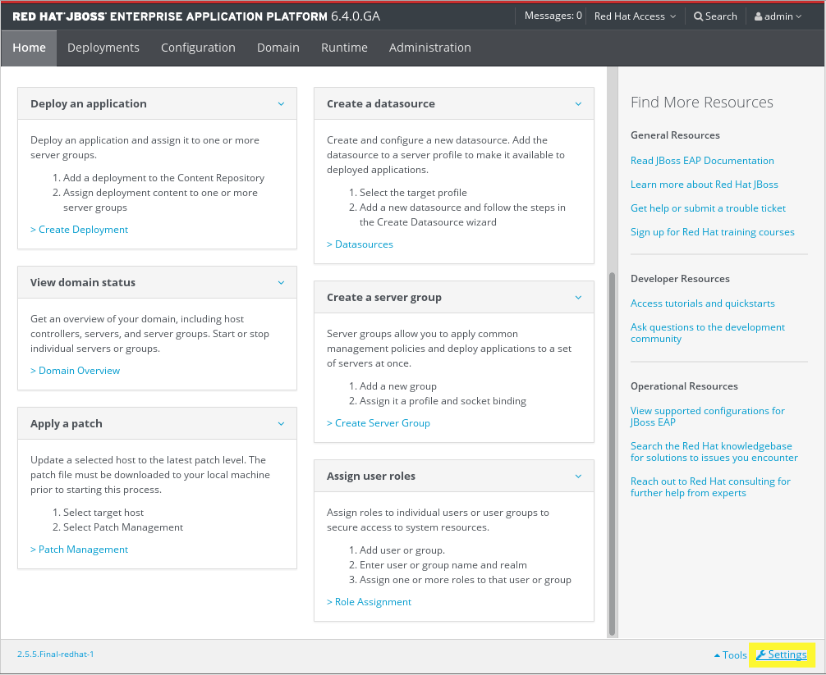
Figure 3.2. Log in screen of the Management Console
- Select Enable Usage Data Collection checkbox on the
Settingsdialog and click Save button. Confirm the application reload to activate the new settings.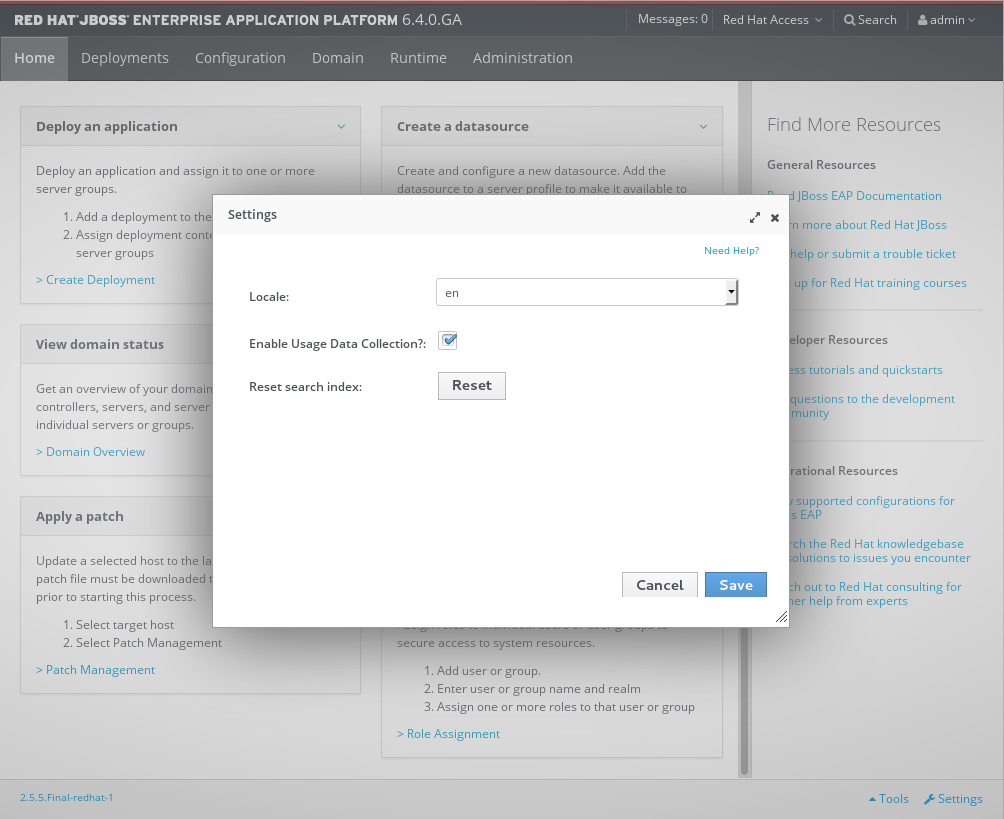
Figure 3.3. Settings dialog (Enable Usage Data Collection)
3.3.6. Disable Google Analytics in JBoss EAP Console
- Log in to the Management Console
- Click Settings on the Management Console
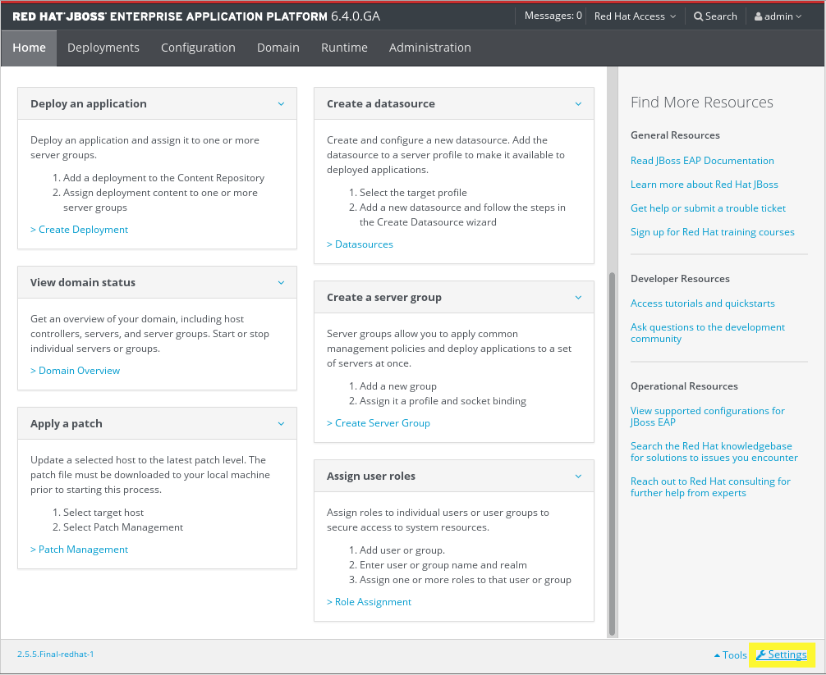
Figure 3.4. Log in screen of the Management Console
- Uncheck the Enable Usage Data Collection option on the
Settingsdialog to remove the selection. Click Save button. Confirm the application reload to activate the new settings.
Figure 3.5. Settings dialog (Disable Usage Data Collection)
3.3.7. Configure a Server Using the Management Console
Prerequisites
Procedure 3.2. Configure the Server
- Select the Domain tab from the top of the console. Available server instances will be displayed in a table.
- Click Server Configurations.The Server Configurations panel for the relevant host appears.
- Select the server instance from the Available Server Configurations table.
- Click Edit above the details of the chosen server.
- Make changes to the configuration attributes.
- Click Save to finish.
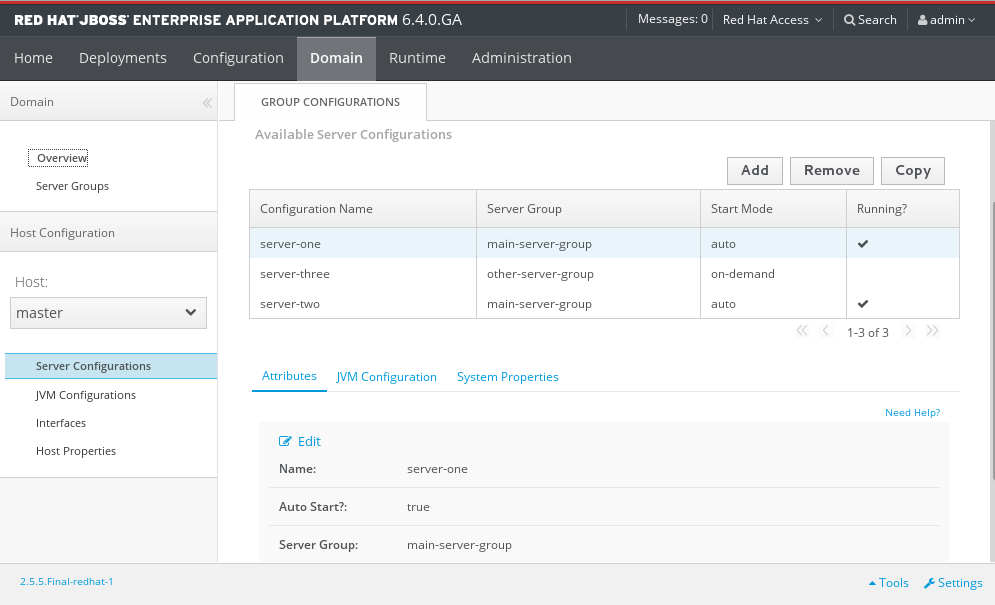
Figure 3.6. Server configuration
The server configuration is changed, and will take effect next time the server restarts.
3.3.8. Add a Deployment in the Management Console
Prerequisites
- Select the Deployments tab at the top of the console.
- Select Add on the Content Repository tab. A Create Deployment dialog box appears.
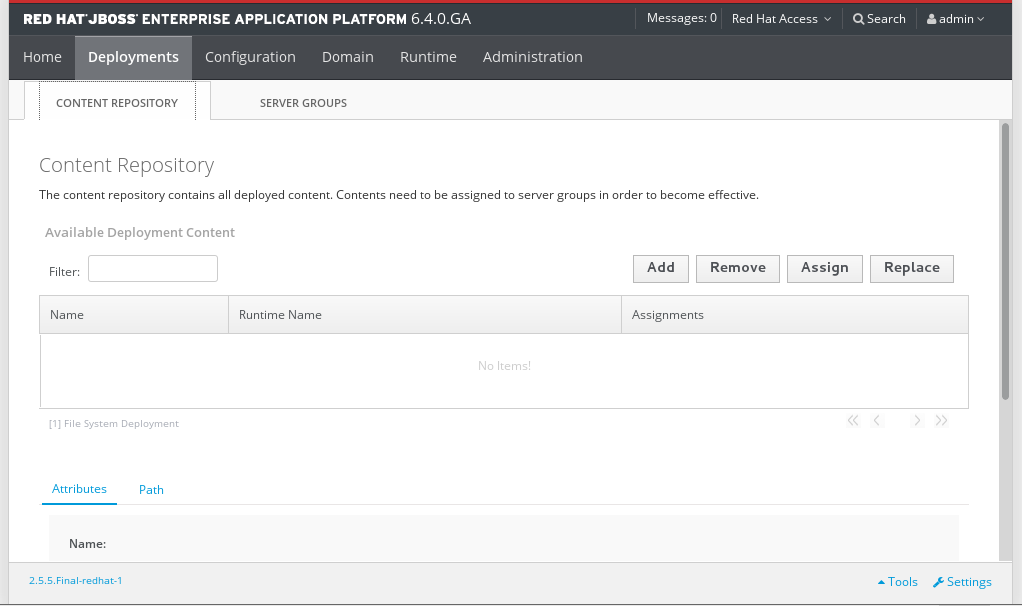
Figure 3.7. Manage standalone deployments
- In the dialog box, click Browse. Browse to the file you want to deploy, select it and upload it. Click Next to proceed.
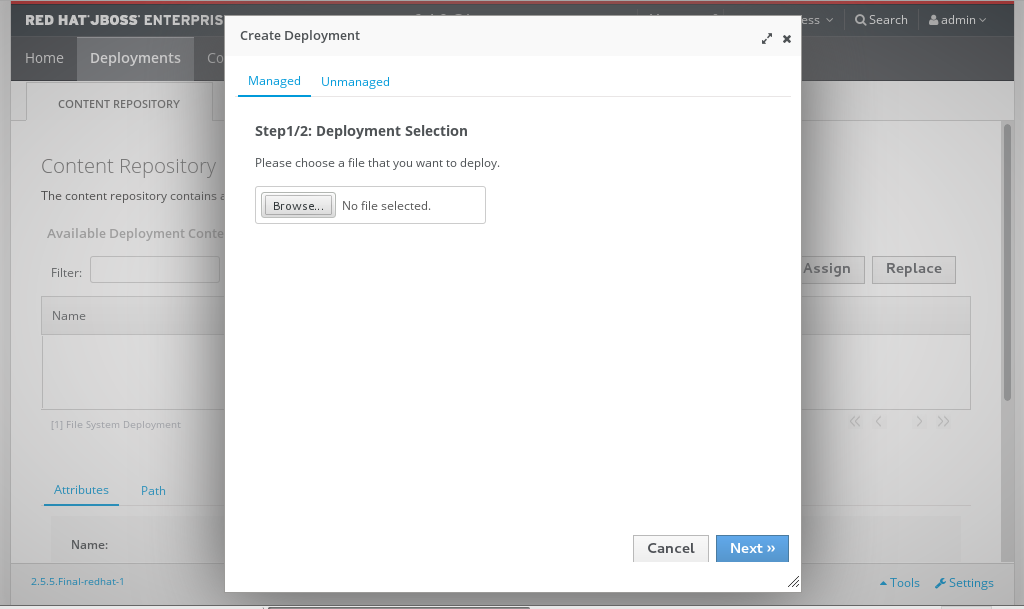
Figure 3.8. Deployment selection
- Verify the deployment name and runtime name that appear in the Create Deployments dialog box. Click Save to upload the file once the names are verified.
The selected content is uploaded to the server and is now ready for deployment.
3.3.9. Create a New Server in the Management Console
Prerequisites
Procedure 3.3. Create a New Server Configuration
Navigate to the Server Configurations page in the Management Console
Select the Domain tab from the top of the console.
Figure 3.9. Server Configuration
- Click Server Configurations in the left menu.
Create a new configuration
- Select the Add button above the Available Server Configurations table.
- Enter the basic server settings in the Create Server Configuration dialog.
- Select the Save button to save the new Server Configuration.
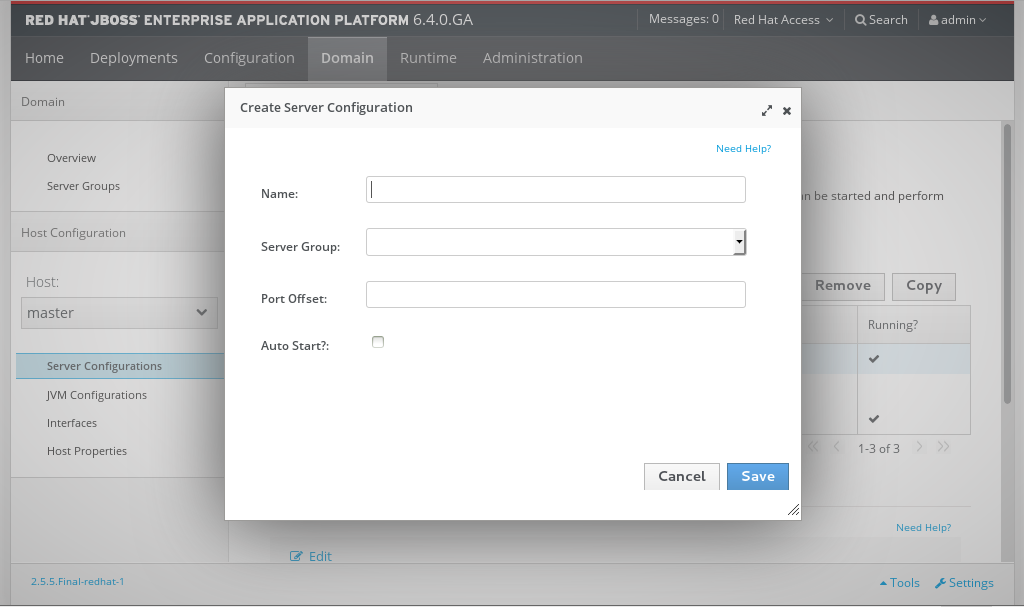
Figure 3.10. Create a new configuration
3.3.10. Change the Default Log Levels Using the Management Console
Procedure 3.4. Edit the Logging Levels
Navigate to the Logging panel in the Management Console
- If you are working with a managed domain, select the Configuration tab at the top of the console, then select the relevant profile from the drop-down list on the left of the console.
- For either a managed domain or a standalone server, expand the Core menu from the list on the left of the console and click the Logging entry.
- Click on the Log Categories tab in the top of the console.
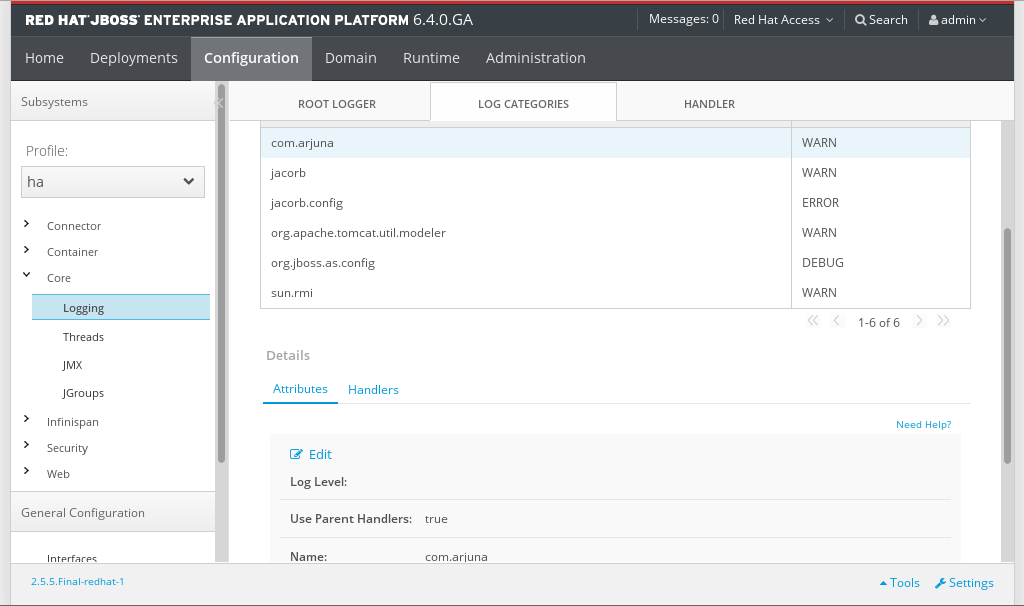
Figure 3.11. Logging panel
Edit logger details
Edit the details for any of the entries in the Log Categories table.- Select an entry in the Log Categories table, then click Edit in the Details section below.
- Set the log level for the category with the Log Level drop-down box. Click the Save button when done.
The log levels for the relevant categories are now updated.
3.3.11. Create a New Server Group in the Management Console
Prerequisites
Procedure 3.5. Configure and Add a new Server Group
Navigate to the Server Groups view
Select the Domain tab from the top of the console.- Select Server Groups in the left hand column.
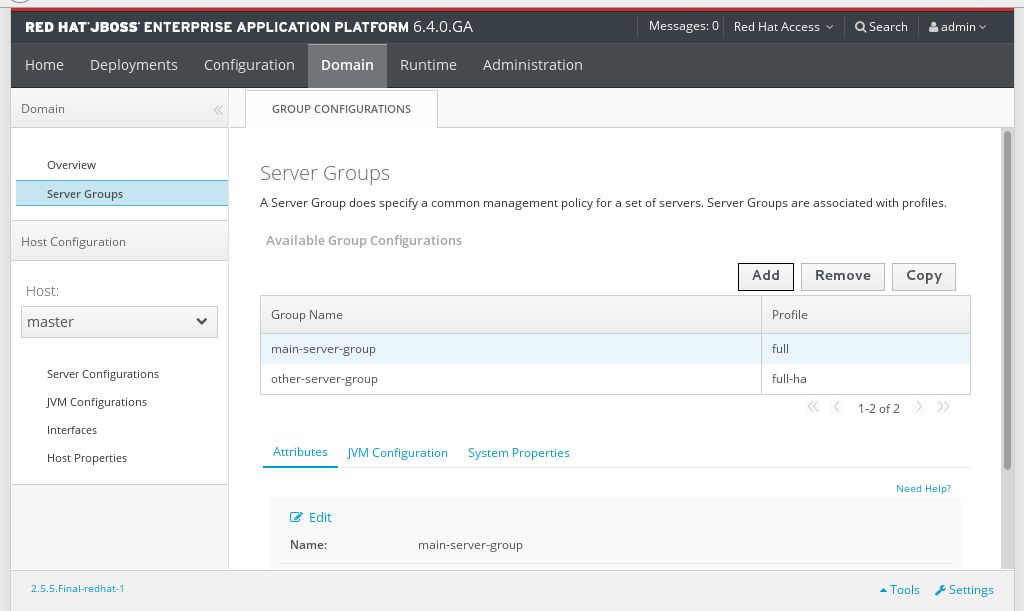
Figure 3.12. The Server Groups view
Add a server group
Click the Add button to add a new server group.Configure the server group
- Enter a name for the server group.
- Select the profile for the server group.
- Select the socket binding for the server group.
- Click the Save button to save your new group.
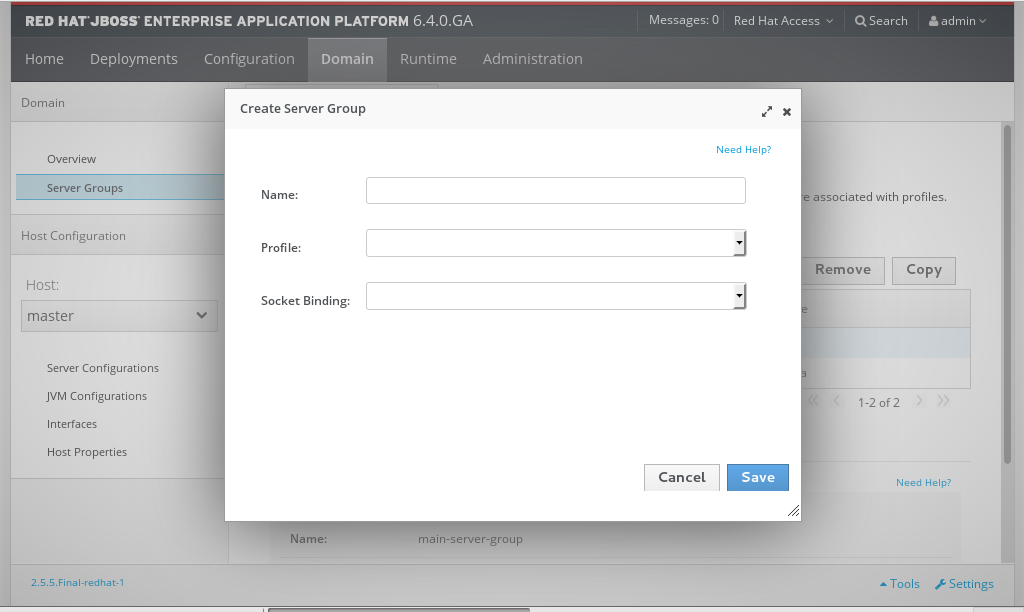
Figure 3.13. The Create Server Group dialog
The new server group is visible in the Management Console.
3.3.12. Viewing Logs in the Management Console
jboss.server.log.dir directory. The JBoss EAP 6 Log Viewer also respects user RBAC role assignments, so a user logged in to the Management Console can only view logs that they are authorized to access.
Prerequisites
Procedure 3.6. View JBoss EAP 6 Logs in the Management Console
- Select the Runtime tab from the top of the Management Console.
- If you are using a Managed Domain, use the Change Server button on the left menu to select the JBoss EAP 6 server that you want to view the logs of.
- Expand the Platform menu on the left, and select Log Viewer.
- Select a log file from the list, and click the View button.You can also click Download to download the log file to your local machine.
Note
The Management Console Log Viewer displays a confirmation if you attempt to open a log file that is larger than 15MB.The Management Console Log Viewer is not intended to be a text editor replacement for viewing very large log files (>100MB). Opening very large log files in the Management Console Log Viewer could crash your web browser, so you should always download large log files separately and open them in a text editor. - The selected log will open as a new tab within the Management Console. You can open multiple log files in other tabs by returning to the LOG FILES tab and repeating the previous step.
3.3.13. Customer Portal Integration in the Management Console
- Search Customer Portal
- Open Case
- Modify Case
Note
Search Customer Portal
Open Case
Modify Case
3.4. The Management CLI
3.4.1. About the Management Command Line Interface (CLI)
3.4.2. Launch the Management CLI
Prerequisites:
Procedure 3.7. Launch CLI in Linux or Microsoft Windows Server
Launch the CLI in Linux
Run theEAP_HOME/bin/jboss-cli.shfile by entering the following at a command line:$ EAP_HOME/bin/jboss-cli.sh
Launch the CLI in Microsoft Windows Server
Run theEAP_HOME\bin\jboss-cli.batfile by double-clicking it, or by entering the following at a command line:C:\>EAP_HOME\bin\jboss-cli.bat
3.4.3. Quit the Management CLI
quit command:
[domain@localhost:9999 /] quit3.4.4. Connect to a Managed Server Instance Using the Management CLI
Prerequisites
Procedure 3.8. Connect to a Managed Server Instance
Run the
connectcommandFrom the Management CLI, enter theconnectcommand:[disconnected /]
connectConnected to domain controller at localhost:9999- Alternatively, to connect to a managed server when starting the Management CLI on a Linux system, use the
--connectparameter:$
EAP_HOME/bin/jboss-cli.sh --connect - The
--connectparameter can be used to specify the host and port of the server. To connect to the address192.168.0.1with the port value9999the following would apply:$
EAP_HOME/bin/jboss-cli.sh --connect --controller=192.168.0.1:9999
3.4.5. Obtain Help with the Management CLI
Sometimes you might need guidance if you need to learn a CLI command or feel unsure about what to do. The Management CLI features a help dialog with general and context-sensitive options. (Note that the help commands dependent on the operation context require an established connection to either a standalone or domain controller. These commands will not appear in the listing unless the connection has been established.)
Prerequisites
For general help
From the Management CLI, enter thehelpcommand:[standalone@localhost:9999 /]
helpObtain context-sensitive help
From the Management CLI, enter thehelp -commandsextended command:[standalone@localhost:9999 /]
help --commands- For a more detailed description of a specific command, enter the command, followed by
--help.[standalone@localhost:9999 /]
deploy --help
The CLI help information is displayed.
3.4.6. Use the Management CLI in Batch Mode
Batch processing allows a number of operation requests to be grouped in a sequence and executed together as a unit. If any of the operation requests in the sequence fail, the entire group of operations is rolled back.
Note
Prerequisites
Procedure 3.9. Batch Mode Commands and Operations
Enter batch mode
Enter batch mode with thebatchcommand.[standalone@localhost:9999 /] batch
Batch mode is indicated by the hash symbol (#) in the prompt.Add operation requests to the batch
Once in batch mode, enter operation requests as normal. The operation requests are added to the batch in the order they are entered.Refer to Section 3.4.8, “Use Operations and Commands in the Management CLI” for details on formatting operation requests.Run the batch
Once the entire sequence of operation requests is entered, run the batch with therun-batchcommand.[standalone@localhost:9999 / #] run-batch The batch executed successfully.
Refer to Section 3.4.7, “CLI Batch Mode Commands” for a full list of commands available for working with batches.Batch commands stored in external files
Frequently run batch commands can be stored in an external text file and can either be loaded by passing the full path to the file as an argument to thebatchcommand or executed directly by being an argument to therun-batchcommand.You can create a batch command file using a text editor. Each command must be on a line by itself and the CLI should be able to access it.The following command will load amyscript.txtfile in the batch mode. All commands in this file will now be accessible to be edited or removed. New commands can be inserted. Changes made in this batch session do not persist to themyscript.txtfile.[standalone@localhost:9999 /] batch --file=myscript.txt
The following will instantly run the batch commands stored in the filemyscript.txt[standalone@localhost:9999 /] run-batch --file=myscript.txt
The entered sequence of operation requests is completed as a batch.
3.4.7. CLI Batch Mode Commands
Table 3.2. CLI Batch Mode Commands
| Command Name | Description |
|---|---|
| list-batch | List of the commands and operations in the current batch. |
| edit-batch-line line-number edited-command | Edit a line in the current batch by providing the line number to edit and the edited command. Example: edit-batch-line 2 data-source disable --name=ExampleDS. |
| move-batch-line fromline toline | Re-order the lines in the batch by specifying the line number you want to move as the first argument and its new position as the second argument. Example: move-batch-line 3 1. |
| remove-batch-line linenumber | Remove the batch command at the specified line. Example: remove-batch-line 3. |
| holdback-batch [batchname] |
You can postpone or store a current batch by using this command. Use this if you want to suddenly execute something in the CLI outside the batch. To return to this heldback batch, simply type
batch again at the CLI command line.
If you provide a batchname while using
holdback-batch command the batch will be stored under that name. To return to the named batch, use the command batch batchname. Calling the batch command without a batchname will start a new (unnamed) batch. There can be only one unnamed heldback batch.
To see a list of all heldback batches, use the
batch -l command.
|
| discard-batch | Dicards the currently active batch. |
3.4.8. Use Operations and Commands in the Management CLI
Prerequisites
Procedure 3.10. Create, Configure and Execute Requests
Construct the operation request
Operation requests allow for low-level interaction with the management model. They provide a controlled way to edit server configurations. An operation request consists of three parts:- an address, prefixed with a slash (
/). - an operation name, prefixed with a colon (
:). - an optional set of parameters, contained within parentheses (
()).
Determine the address
The configuration is presented as a hierarchical tree of addressable resources. Each resource node offers a different set of operations. The address specifies which resource node to perform the operation on. An address uses the following syntax:/node-type=node-name
- node-type is the resource node type. This maps to an element name in the configuration XML.
- node-name is the resource node name. This maps to the
nameattribute of the element in the configuration XML. - Separate each level of the resource tree with a slash (
/).
Refer to the configuration XML files to determine the required address. TheEAP_HOME/standalone/configuration/standalone.xmlfile holds the configuration for a standalone server and theEAP_HOME/domain/configuration/domain.xmlandEAP_HOME/domain/configuration/host.xmlfiles hold the configuration for a managed domain.Note
Running the CLI commands in Domain Mode requires host and server specification. For example,/host=master/server=server-one/subsystem=loggingExample 3.5. Example operation addresses
To perform an operation on the logging subsystem, use the following address in an operation request:/subsystem=logging
To perform an operation on the Java datasource, use the following address in an operation request:/subsystem=datasources/data-source=java
Determine the operation
Operations differ for each different type of resource node. An operation uses the following syntax::operation-name
- operation-name is the name of the operation to request.
Use theread-operation-namesoperation on any resource address in a standalone server to list the available operations.Example 3.6. Available operations
To list all available operations for the logging subsystem, enter the following request for a standalone server:[standalone@localhost:9999 /] /subsystem=logging:read-operation-names { "outcome" => "success", "result" => [ "add", "read-attribute", "read-children-names", "read-children-resources", "read-children-types", "read-operation-description", "read-operation-names", "read-resource", "read-resource-description", "remove", "undefine-attribute", "whoami", "write-attribute" ] }Determine any parameters
Each operation may require different parameters.Parameters use the following syntax:(parameter-name=parameter-value)
- parameter-name is the name of the parameter.
- parameter-value is the value of the parameter.
- Multiple parameters are separated by commas (
,).
To determine any required parameters, perform theread-operation-descriptioncommand on a resource node, passing the operation name as a parameter. Refer to Example 3.7, “Determine operation parameters” for details.Example 3.7. Determine operation parameters
To determine any required parameters for theread-children-typesoperation on the logging subsystem, enter theread-operation-descriptioncommand as follows:[standalone@localhost:9999 /] /subsystem=logging:read-operation-description(name=read-children-types) { "outcome" => "success", "result" => { "operation-name" => "read-children-types", "description" => "Gets the type names of all the children under the selected resource", "reply-properties" => { "type" => LIST, "description" => "The children types", "value-type" => STRING }, "read-only" => true } }
Enter the full operation request
Once the address, operation, and any parameters have been determined, enter the full operation request.Example 3.8. Example operation request
[standalone@localhost:9999 /]
/subsystem=web/connector=http:read-resource(recursive=true)
The management interface performs the operation request on the server configuration.
3.4.9. Use if-else Control Flow with the Management CLI
if-else control flow, which allows you to choose which set of commands and operations to execute based on a condition. The if condition is a boolean expression which evaluates the response of the management command or operation specified after the of keyword.
- Conditional operators (&&, ||)
- Comparison operators (>, >=, <, <=, ==, !=)
- Parentheses to group and prioritize expressions
Example 3.9. Using an if statement with Management CLI commands
test. If outcome is not success (meaning that the property does not exist), then the system property will be added and set to true.
if (outcome != success) of /system-property=test:read-resource
/system-property=test:add(value=true)
end-ifoutcome, which is returned when the CLI command after the of keyword is executed, as shown below:
[standalone@localhost:9999 /] /system-property=test:read-resource
{
"outcome" => "failed",
"failure-description" => "JBAS014807: Management resource '[(\"system-property\" => \"test\")]' not found",
"rolled-back" => true
}Example 3.10. Using an if-else statement with Management CLI commands
STANDALONE or DOMAIN) and issues the appropriate CLI command to enable the ExampleDS datasource.
if (result == STANDALONE) of /:read-attribute(name=launch-type)
/subsystem=datasources/data-source=ExampleDS:write-attribute(name=enabled, value=true)
else
/profile=full/subsystem=datasources/data-source=ExampleDS:write-attribute(name=enabled, value=true)
end-ifif-else control flow can be specified in a file (one per line) and passed to the jboss-cli.sh script to be executed non-interactively.
EAP_HOME/bin/jboss-cli.sh --connect --file=CLI_FILE
Note
if-else statements is not supported.
3.4.10. Management CLI Configuration Options
jboss-cli.xml - is loaded each time the CLI is started. It must be located either in the directory $EAP_HOME/bin or a directory specified in the system property jboss.cli.config.
-
default-controller - Configuration of the controller to which to connect if the
connectcommand is executed without any parameters.default-controller Parameters
-
host - Hostname of the controller. Default:
localhost. -
port - Port number on which to connect to the controller. Default: 9999.
-
-
validate-operation-requests - Indicates whether the parameter list of the operation requests is to be validated before the requests are sent to the controller for execution. Type: Boolean. Default:
true. -
history - This element contains the configuration for the commands and operations history log.
historyParameters-
enabled - Indicates whether or not the
historyis enabled. Type: Boolean. Default:true. - file-name
- Name of the file in which the history is to be stored. Default =
.jboss-cli-history. - file-dir
- Directory in which the history is to be stored. Default =
$USER_HOME - max-size
- Maximum size of the history file. Default: 500.
-
- resolve-parameter-values
- Whether to resolve system properties specified as command argument (or operation parameter) values before sending the operation request to the controller or let the resolution happen on the server side. Type: Boolean. Default =
false. - connection-timeout
- The time allowed to establish a connection with the controller. Type: Integer. Default: 5000 seconds.
- ssl
- This element contains the configuration for the Key and Trust stores used for SSL.
Warning
Red Hat recommends that you explicitly disable SSL in favor of TLSv1.1 or TLSv1.2 in all affected packages.sslParameters- vault
- Type:
vaultType - key-store
- Type: string.
- key-store-password
- Type: string.
- alias
- Type: string
- key-password
- Type: string
- trust-store
- Type: string.
- trust-store-password
- Type: string.
- modify-trust-store
- If set to
true, the CLI will prompt the user when unrecognised certificates are received and allow them to be stored in the truststore. Type: Boolean. Default:true.
vaultTypeIf neithercodenormoduleare specified, the default implementation will be used. Ifcodeis specified but notmodule, it will look for the specified class in the Picketbox module. Ifmoduleandcodeare specified, it will look for the class specified bycodein the module specified by 'module'.- code
- Type: String.
- module
- Type: String
-
silent - Specifies if informational and error messages are to be output to the terminal. Even if the
falseis specified, the messages will still be logged using the logger if its configuration allows and/or if the output target was specified as part of the command line using >. Default:False.
3.4.11. Reference of Management CLI Commands
Prerequisites
The topic Section 3.4.5, “Obtain Help with the Management CLI” describes how to access the Management CLI help features, including a help dialogue with general and context sensitive options. The help commands are dependent on the operation context and require an established connection to either a standalone or domain controller. These commands will not appear in the listing unless the connection has been established.
Table 3.3.
| Command | Description |
|---|---|
batch | Starts the batch mode by creating a new batch or, depending on the existing held back batches, re-activates one. If there are no held back batches this command, when invoked without arguments, will start a new batch. If there is an unnamed held back batch, this command will re-activate it. If there are named held back batches, they can be activated by executing this command with the name of the held back batch as the argument. |
cd | Changes the current node path to the argument. The current node path is used as the address for operation requests that do not contain the address part. If an operation request does include the address, the included address is considered relative to the current node path. The current node path may end on a node-type. In that case, to execute an operation specifying a node-name would be sufficient, such as logging:read-resource. |
clear | Clears the screen. |
command | Allows you to add new, remove and list existing generic type commands. A generic type command is a command that is assigned to a specific node type and which allows you to perform any operation available for an instance of that type. It can also modify any of the properties exposed by the type on any existing instance. |
connect | Connects to the controller on the specified host and port. |
connection-factory | Defines a connection factory. |
data-source | Manages JDBC datasource configurations in the datasource subsystem. |
deploy | Deploys the application designated by the file path or enables an application that is pre-existing but disabled in the repository. If executed without arguments, this command will list all the existing deployments. |
echo |
Available from JBoss EAP 6.4, the
echo command outputs to the console the specified text. The text is output verbatim so the use of variables is not available.
Example:
|
help | Displays the help message. Can be used with the --commands argument to provide context sensitive results for the given commands. |
history | Displays the CLI command history in memory and displays a status of whether the history expansion is enabled or disabled. Can be used with arguments to clear, disable and enable the history expansion as required. |
jms-queue | Defines a JMS queue in the messaging subsystem. |
jms-topic | Defines a JMS topic in the messaging subsystem. |
ls | List the contents of the node path. By default the result is printed in columns using the whole width of the terminal. Using the -l switch will print results on one name per line. |
pwd | Prints the full node path of the current working node. |
quit | Terminates the command line interface. |
read-attribute | Prints the value and, depending on the arguments, the description of the attribute of a managed resource. |
read-operation | Displays the description of a specified operation, or lists all available operations if none is specified. |
undeploy | Undeploys an application when run with the name of the intended application. Can be run with arguments to remove the application from the repository also. Prints the list of all existing deployments when executed without an application specified. |
version | Prints the application server version and environment information. |
xa-data-source | Manages JDBC XA datasource configuration in the datasource subsystem. |
3.4.12. Reference of Management CLI Operations
Operations in the Management CLI can be exposed by using the read-operation-names operation described in the topic Section 3.5.5, “Display the Operation Names using the Management CLI”. The operation descriptions can be exposed by using the read-operation-descriptions operation described in the topic Section 3.5.4, “Display an Operation Description using the Management CLI”.
Table 3.4. Management CLI operations
| Operation Name | Description |
|---|---|
add-namespace | Adds a namespace prefix mapping to the namespaces attribute's map. |
add-schema-location | Adds a schema location mapping to the schema-locations attribute's map. |
delete-snapshot | Deletes a snapshot of the server configuration from the snapshots directory. |
full-replace-deployment | Add previously uploaded deployment content to the list of content available for use, replace existing content of the same name in the runtime, and remove the replaced content from the list of content available for use. Refer to link for further information. |
list-snapshots | Lists the snapshots of the server configuration saved in the snapshots directory. |
read-attribute | Displays the value of an attribute for the selected resource. |
read-children-names | Displays the names of all children under the selected resource with the given type. |
read-children-resources | Displays information about all of a resource's children that are of a given type. |
read-children-types | Displays the type names of all the children under the selected resource. |
read-config-as-xml | Reads the current configuration and displays it in XML format. |
read-operation-description | Displays the details of an operation on the given resource. |
read-operation-names | Displays the names of all the operations for the given resource. |
read-resource | Displays a model resource's attribute values along with either basic or complete information about any child resources. |
read-resource-description | Displays the description of a resource's attributes, types of children and operations. |
reload | Reloads the server by shutting all services down and restarting. |
remove-namespace | Removes a namespace prefix mapping from the namespaces attribute map. |
remove-schema-location | Removes a schema location mapping from the schema-locations attribute map. |
replace-deployment | Replace existing content in the runtime with new content. The new content must have been previously uploaded to the deployment content repository. |
resolve-expression | Operation that accepts an expression as input or a string that can be parsed into an expression, and resolves it against the local system properties and environment variables. |
resolve-internet-address | Takes a set of interface resolution criteria and finds an IP address on the local machine that matches the criteria, or fails if no matching IP address can be found. |
server-set-restart-required | Puts the server into a restart-required mode |
shutdown | Shuts down the server via a call to System.exit(0). |
start-servers | Starts all configured servers in a Managed Domain that are not currently running. |
stop-servers | Stops all servers currently running in a Managed Domain. |
take-snapshot | Takes a snapshot of the server configuration and saves it to the snapshots directory. |
upload-deployment-bytes | Indicates that the deployment content in the included byte array should be added to the deployment content repository. Note that this operation does not indicate the content should be deployed into the runtime. |
upload-deployment-stream | Indicates that the deployment content available at the included input stream index should be added to the deployment content repository. Note that this operation does not indicate the content should be deployed into the runtime. |
upload-deployment-url | Indicates that the deployment content available at the included URL should be added to the deployment content repository. Note that this operation does not indicate the content should be deployed into the runtime. |
validate-address | Validates the operation's address. |
write-attribute | Sets the value of an attribute for the selected resource. |
3.4.13. Property Substitution in the Management CLI
- the operation address part of the operation request (as node types and/or names);
- operation name;
- operation parameter names;
- header names and values;
- command names;
- command argument names.
Procedure 3.11. Enable Property Substitution in the Management CLI
- Open the file
EAP_HOME/bin/jboss-cli.xml. - Locate the
resolve-parameter-valuesparameter and change the value totrue(the default isfalse).<!-- whether to resolve system properties specified as command argument or operation parameter values in the Management CLI VM before sending the operation requests to the controller --> <resolve-parameter-values>true</resolve-parameter-values>
resolve-parameter-values element is, unless it is a parameter/argument value.
--properties=/path/to/file.properties argument or one or more -Dkey=VALUE parameters, when starting your Management CLI instance. The properties file uses a standard key=value syntax.
${MY_VAR}.
Example 3.11. Example: Using properties in Management CLI commands
/subsystem=datasources/data-source=${datasourcename}:add(connection-url=jdbc:oracle:thin:@server:1521:ora1, jndi-name=java:/jboss/${name}, driver-name=${drivername})3.5. Management CLI Operations
3.5.1. Display the Attributes of a Resource with the Management CLI
Prerequisites
The read-attribute operation is a global operation used to read the current runtime value of a selected attribute. It can be used to expose only the values that have been set by the user, ignoring any default or undefined values. The request properties include the following parameters.
Request Properties
name- The name of the attribute to get the value for under the selected resource.
include-defaults- A Boolean parameter that can be set to
falseto restrict the operation results to only show attributes set by the user and ignore default values.
Procedure 3.12. Display the Current Runtime Value of a Selected Attribute
Run the
read-attributeoperationFrom the Management CLI, use theread-attributeoperation to display the value of a resource attribute. For more details on operation requests, refer to the topic Section 3.4.8, “Use Operations and Commands in the Management CLI”.[standalone@localhost:9999 /]
:read-attribute(name=name-of-attribute)
read-attribute operation is the ability to expose the current runtime value of a specific attribute. Similar results can be achieved with the read-resource operation, but only with the addition of the include-runtime request property, and only as part of a list of all available resources for that node. The read-attribute operation is intended for fine-grained attribute queries, as the following example shows.
Example 3.12. Run the read-attribute operation to expose the public interface IP
read-attribute to return the exact value in the current runtime.
[standalone@localhost:9999 /] /interface=public:read-attribute(name=resolved-address)
{
"outcome" => "success",
"result" => "127.0.0.1"
}
resolved-address attribute is a runtime value, so it is not displayed in the results of the standard read-resource operation.
[standalone@localhost:9999 /] /interface=public:read-resource
{
"outcome" => "success",
"result" => {
"any" => undefined,
"any-address" => undefined,
"any-ipv4-address" => undefined,
"any-ipv6-address" => undefined,
"inet-address" => expression "${jboss.bind.address:127.0.0.1}",
"link-local-address" => undefined,
"loopback" => undefined,
"loopback-address" => undefined,
"multicast" => undefined,
"name" => "public",
"nic" => undefined,
"nic-match" => undefined,
"not" => undefined,
"point-to-point" => undefined,
"public-address" => undefined,
"site-local-address" => undefined,
"subnet-match" => undefined,
"up" => undefined,
"virtual" => undefined
}
}
resolved-address and other runtime values, you must use the include-runtime request property.
[standalone@localhost:9999 /] /interface=public:read-resource(include-runtime=true)
{
"outcome" => "success",
"result" => {
"any" => undefined,
"any-address" => undefined,
"any-ipv4-address" => undefined,
"any-ipv6-address" => undefined,
"inet-address" => expression "${jboss.bind.address:127.0.0.1}",
"link-local-address" => undefined,
"loopback" => undefined,
"loopback-address" => undefined,
"multicast" => undefined,
"name" => "public",
"nic" => undefined,
"nic-match" => undefined,
"not" => undefined,
"point-to-point" => undefined,
"public-address" => undefined,
"resolved-address" => "127.0.0.1",
"site-local-address" => undefined,
"subnet-match" => undefined,
"up" => undefined,
"virtual" => undefined
}
}
The current runtime attribute value is displayed.
3.5.2. Display the Active User in the Management CLI
Prerequisites
The whoami operation is a global operation used to identify the attributes of the current active user. The operation exposes the identity of the username and the realm that they are assigned to. The whoami operation is useful for administrators managing multiple users accounts across multiple realms, or to assist in keeping track of active users across domain instances with multiple terminal session and users accounts.
Procedure 3.13. Display the Active User in the Management CLI Using the whoami Operation
Run the
whoamioperationFrom the Management CLI, use thewhoamioperation to display the active user account.[standalone@localhost:9999 /]
:whoamiThe following example uses thewhoamioperation in a standalone server instance to show that the active user is username, and that the user is assigned to theManagementRealmrealm.Example 3.13. Use the
whoamiin a standalone instance[standalone@localhost:9999 /]:whoami { "outcome" => "success", "result" => {"identity" => { "username" => "username", "realm" => "ManagementRealm" }} }
Your current active user account is displayed.
3.5.3. Display System and Server Information in the Management CLI
Prerequisites
Procedure 3.14. Display System and Server Information in the Management CLI
Run the
versioncommandFrom the Management CLI, enter theversioncommand:[domain@localhost:9999 /]
version
Your application server version and environment information is displayed.
3.5.4. Display an Operation Description using the Management CLI
Prerequisites
Procedure 3.15. Execute the Command in Management CLI
Run the
read-operation-descriptionoperationFrom the Management CLI, useread-operation-descriptionto display information about the operation. The operation requires additional parameters in the format of a key-value pair to indicate which operation to display. For more details on operation requests, refer to the topic Section 3.4.8, “Use Operations and Commands in the Management CLI”.[standalone@localhost:9999 /]
:read-operation-description(name=name-of-operation)
Example 3.14. Display the list-snapshots operation description
list-snapshots operation.
[standalone@localhost:9999 /] :read-operation-description(name=list-snapshots)
{
"outcome" => "success",
"result" => {
"operation-name" => "list-snapshots",
"description" => "Lists the snapshots",
"request-properties" => {},
"reply-properties" => {
"type" => OBJECT,
"value-type" => {
"directory" => {
"type" => STRING,
"description" => "The directory where the snapshots are stored",
"expressions-allowed" => false,
"required" => true,
"nillable" => false,
"min-length" => 1L,
"max-length" => 2147483647L
},
"names" => {
"type" => LIST,
"description" => "The names of the snapshots within the snapshots directory",
"expressions-allowed" => false,
"required" => true,
"nillable" => false,
"value-type" => STRING
}
}
},
"access-constraints" => {"sensitive" => {"snapshots" => {"type" => "core"}}},
"read-only" => false
}
}The description is displayed for the chosen operation.
3.5.5. Display the Operation Names using the Management CLI
Prerequisites
Procedure 3.16. Execute the Command in Management CLI
Run the
read-operation-namesoperationFrom the Management CLI, use theread-operation-namesoperation to display the names of the available operations. For more details on operation requests, refer to the topic Section 3.4.8, “Use Operations and Commands in the Management CLI”.[standalone@localhost:9999 /]
:read-operation-names
Example 3.15. Display the operation names using the Management CLI
read-operation-names operation.
[standalone@localhost:9999 /]:read-operation-names
{
"outcome" => "success",
"result" => [
"add-namespace",
"add-schema-location",
"delete-snapshot",
"full-replace-deployment",
"list-snapshots",
"read-attribute",
"read-children-names",
"read-children-resources",
"read-children-types",
"read-config-as-xml",
"read-operation-description",
"read-operation-names",
"read-resource",
"read-resource-description",
"reload",
"remove-namespace",
"remove-schema-location",
"replace-deployment",
"resolve-expression",
"resolve-internet-address",
"server-set-restart-required",
"shutdown",
"take-snapshot",
"undefine-attribute",
"upload-deployment-bytes",
"upload-deployment-stream",
"upload-deployment-url",
"validate-address",
"validate-operation",
"whoami",
"write-attribute"
]
}The available operation names are displayed.
3.5.6. Display Available Resources using the Management CLI
Prerequisites
The read-resource operation is a global operation used to read resource values. It can be used to expose either basic or complete information about the resources of the current or child nodes, along with a range of request properties to expand or limit the scope of the operation results. The request properties include the following parameters.
Request Properties
recursive- Whether to recursively include complete information about child resources.
recursive-depth- The depth to which information about child resources should be included.
proxies- Whether to include remote resources in a recursive query. For example including the host level resources from slave Host Controllers in a query of the Domain Controller.
include-runtime- Whether to include runtime attributes in the response, such as attribute values that do not come from the persistent configuration. This request property is set to false by default.
include-defaults- A boolean request property that serves to enable or disable the reading of default attributes. When set to false only the attributes set by the user are returned, ignoring any that remain undefined.
read-resource operation
From the Management CLI, use the read-resource operation to display the available resources.
[standalone@localhost:9999 /]:read-resourceread-resource operation on a standalone server instance to expose general resource information. The results resemble the standalone.xml configuration file, displaying the system resources, extensions, interfaces and subsystems installed or configured for the server instance. These can be further queried directly.
Example 3.16. Using the read-resource operation at the root level
[standalone@localhost:9999 /]:read-resource
{
"outcome" => "success",
"result" => {
"management-major-version" => 1,
"management-micro-version" => 0,
"management-minor-version" => 7,
"name" => "localhost",
"namespaces" => [],
"product-name" => "EAP",
"product-version" => "6.4.0.GA",
"profile-name" => undefined,
"release-codename" => "Janus",
"release-version" => "7.5.0.Final-redhat-17",
"schema-locations" => [],
"core-service" => {
"service-container" => undefined,
"server-environment" => undefined,
"module-loading" => undefined,
"platform-mbean" => undefined,
"management" => undefined,
"patching" => undefined
},
"deployment" => undefined,
"deployment-overlay" => undefined,
"extension" => {
"org.jboss.as.clustering.infinispan" => undefined,
"org.jboss.as.connector" => undefined,
"org.jboss.as.deployment-scanner" => undefined,
"org.jboss.as.ee" => undefined,
"org.jboss.as.ejb3" => undefined,
"org.jboss.as.jaxrs" => undefined,
"org.jboss.as.jdr" => undefined,
"org.jboss.as.jmx" => undefined,
"org.jboss.as.jpa" => undefined,
"org.jboss.as.jsf" => undefined,
"org.jboss.as.logging" => undefined,
"org.jboss.as.mail" => undefined,
"org.jboss.as.naming" => undefined,
"org.jboss.as.pojo" => undefined,
"org.jboss.as.remoting" => undefined,
"org.jboss.as.sar" => undefined,
"org.jboss.as.security" => undefined,
"org.jboss.as.threads" => undefined,
"org.jboss.as.transactions" => undefined,
"org.jboss.as.web" => undefined,
"org.jboss.as.webservices" => undefined,
"org.jboss.as.weld" => undefined
},
"interface" => {
"management" => undefined,
"public" => undefined,
"unsecure" => undefined
},
"path" => {
"jboss.server.temp.dir" => undefined,
"user.home" => undefined,
"jboss.server.base.dir" => undefined,
"java.home" => undefined,
"user.dir" => undefined,
"jboss.server.data.dir" => undefined,
"jboss.home.dir" => undefined,
"jboss.server.log.dir" => undefined,
"jboss.server.config.dir" => undefined,
"jboss.controller.temp.dir" => undefined
},
"socket-binding-group" => {"standard-sockets" => undefined},
"subsystem" => {
"jaxrs" => undefined,
"jsf" => undefined,
"jca" => undefined,
"jmx" => undefined,
"threads" => undefined,
"webservices" => undefined,
"sar" => undefined,
"remoting" => undefined,
"infinispan" => undefined,
"weld" => undefined,
"ejb3" => undefined,
"transactions" => undefined,
"datasources" => undefined,
"deployment-scanner" => undefined,
"logging" => undefined,
"jdr" => undefined,
"pojo" => undefined,
"jpa" => undefined,
"naming" => undefined,
"ee" => undefined,
"mail" => undefined,
"web" => undefined,
"resource-adapters" => undefined,
"security" => undefined
},
"system-property" => undefined
}
}
read-resource operation against a child node
The read-resource operation can be run to query child nodes from the root. The structure of the operation first defines the node to expose, and then appends the operation to run against it.
[standalone@localhost:9999 /]/subsystem=web/connector=http:read-resourceread-resource operation towards the specific web subsystem node.
Example 3.17. Expose child node resources from the root node
[standalone@localhost:9999 /] /subsystem=web/connector=http:read-resource
{
"outcome" => "success",
"result" => {
"configuration" => undefined,
"enable-lookups" => false,
"enabled" => true,
"executor" => undefined,
"max-connections" => undefined,
"max-post-size" => 2097152,
"max-save-post-size" => 4096,
"name" => "http",
"protocol" => "HTTP/1.1",
"proxy-name" => undefined,
"proxy-port" => undefined,
"redirect-port" => 443,
"scheme" => "http",
"secure" => false,
"socket-binding" => "http",
"ssl" => undefined,
"virtual-server" => undefined
}
}
cd command to navigate into the child nodes and run the read-resource operation directly.
Example 3.18. Expose child node resources by changing directories
[standalone@localhost:9999 /] cd subsystem=web
[standalone@localhost:9999 subsystem=web] cd connector=http
[standalone@localhost:9999 connector=http] :read-resource
{
"outcome" => "success",
"result" => {
"configuration" => undefined,
"enable-lookups" => false,
"enabled" => true,
"executor" => undefined,
"max-connections" => undefined,
"max-post-size" => 2097152,
"max-save-post-size" => 4096,
"name" => "http",
"protocol" => "HTTP/1.1",
"proxy-name" => undefined,
"proxy-port" => undefined,
"redirect-port" => 443,
"scheme" => "http",
"secure" => false,
"socket-binding" => "http",
"ssl" => undefined,
"virtual-server" => undefined
}
}
The recursive parameter can be used to expose the values of all attributes, including non-persistent values, those passed at startup, or other attributes otherwise active in the runtime model.
[standalone@localhost:9999 /]/interface=public:read-resource(include-runtime=true)include-runtime request property exposes additional active attributes, such as the bytes sent and bytes received by the HTTP connector.
Example 3.19. Expose additional and active values with the include-runtime parameter
[standalone@localhost:9999 /] /subsystem=web/connector=http:read-resource(include-runtime=true)
{
"outcome" => "success",
"result" => {
"any" => undefined,
"any-address" => undefined,
"any-ipv4-address" => undefined,
"any-ipv6-address" => undefined,
"inet-address" => expression "${jboss.bind.address:127.0.0.1}",
"link-local-address" => undefined,
"loopback" => undefined,
"loopback-address" => undefined,
"multicast" => undefined,
"name" => "public",
"nic" => undefined,
"nic-match" => undefined,
"not" => undefined,
"point-to-point" => undefined,
"public-address" => undefined,
"resolved-address" => "127.0.0.1",
"site-local-address" => undefined,
"subnet-match" => undefined,
"up" => undefined,
"virtual" => undefined
}
}
3.5.7. Display Available Resource Descriptions using the Management CLI
Prerequisites
read-resource-description operation
From the Management CLI, use the read-resource-description operation to read and display the available resources. For more details on operation requests, refer to the topic Section 3.4.8, “Use Operations and Commands in the Management CLI”.
[standalone@localhost:9999 /]:read-resource-description
The read-resource-description operation allows the use of the additional parameters.
- Use the
operationsparameter to include descriptions of the resource's operations.[standalone@localhost:9999 /]
:read-resource-description(operations=true) - Use the
inheritedparameter to include or exclude descriptions of the resource's inherited operations. The default state is true.[standalone@localhost:9999 /]
:read-resource-description(inherited=false) - Use the
recursiveparameter to include recursive descriptions of the child resources.[standalone@localhost:9999 /]
:read-resource-description(recursive=true) - Use the
localeparameter to get the resource description in. If null, the default locale will be used.[standalone@localhost:9999 /]
:read-resource-description(locale=true) - Use the
access-controlparameter to get the information about the permissions the current caller has for this resource.[standalone@localhost:9999 /]
:read-resource-description(access-control=none)
Descriptions of the available resources are displayed.
3.5.8. Reload the Application Server using the Management CLI
Prerequisites
reload operation to shut down all services and restart the JBoss EAP instance. Note that the JVM itself is not restarted. When the reload is complete the Management CLI will automatically reconnect.
Example 3.20. Reload the Application Server
[standalone@localhost:9999 /]reload
{"outcome" => "success"}
3.5.9. Shut the Application Server down using the Management CLI
Prerequisites
Procedure 3.17. Shut down the Application Server
Run the
shutdownoperation- From the Management CLI, use the
shutdownoperation to shut the server down via theSystem.exit(0)system call. For more details on operation requests, refer to the topic Section 3.4.8, “Use Operations and Commands in the Management CLI”.- In the standalone mode, use the following command:
[standalone@localhost:9999 /]
shutdown - In the domain mode, use the following command with the appropriate host name:
[domain@localhost:9999 /]
shutdown --host=master
- To connect to a detached CLI instance and shut down the server, execute the following command:
jboss-cli.sh --connect command=shutdown
- To connect to a remote CLI instance and shut down the server, execute the following command:
[disconnected /] connect IP_ADDRESS [standalone@IP_ADDRESS:9999 /] shutdown
Replace IP_ADDRESS with the IP address of your instance.
Note
--restart=true argument to the shutdown command (as shown below) will prompt the server to restart.
[standalone@localhost:9999 /]shutdown --restart=trueThe application server is shut down. The Management CLI will be disconnected as the runtime is unavailable.
3.5.10. Configure an Attribute with the Management CLI
Prerequisites
The write-attribute operation is a global operation used to write or modify a selected resource attribute. You can use the operation to make persistent changes and to modify the configuration settings of your managed server instances. The request properties include the following parameters.
Request Properties
name- The name of the attribute to set the value for under the selected resource.
value- The desired value of the attribute under the selected resource. May be null if the underlying model supports null values.
Procedure 3.18. Configure a Resource Attribute with the Management CLI
Run the
write-attributeoperationFrom the Management CLI, use thewrite-attributeoperation to modify the value of a resource attribute. The operation can be run at the child node of the resource or at the root node of the Management CLI where the full resource path is specified.
Example 3.21. Disable the deployment scanner with the write-attribute operation
write-attribute operation to disable the deployment scanner. The operation is run from the root node, using tab completion to aid in populating the correct resource path.
[standalone@localhost:9999 /] /subsystem=deployment-scanner/scanner=default:write-attribute(name=scan-enabled,value=false)
{"outcome" => "success"}
read-attribute operation.
[standalone@localhost:9999 /] /subsystem=deployment-scanner/scanner=default:read-attribute(name=scan-enabled)
{
"outcome" => "success",
"result" => false
}
read-resource operation. In the following example, this particular configuration shows the scan-enabled attribute is now set to false.
[standalone@localhost:9999 /] /subsystem=deployment-scanner/scanner=default:read-resource
{
"outcome" => "success",
"result" => {
"auto-deploy-exploded" => false,
"auto-deploy-xml" => true,
"auto-deploy-zipped" => true,
"deployment-timeout" => 600,
"path" => "deployments",
"relative-to" => "jboss.server.base.dir",
"scan-enabled" => false,
"scan-interval" => 5000
}
}
The resource attribute is updated.
3.5.11. Configure System Properties Using the Management CLI
Procedure 3.19. Configure System Properties Using the Management CLI
- Start the JBoss EAP server.
- Launch the Management CLI using the command for your operating system.For Linux:
For Windows:EAP_HOME/bin/jboss-cli.sh --connectEAP_HOME\bin\jboss-cli.bat --connect - Add a system property.The command you use depends on whether you are running a standalone server or a managed domain. If you are running a managed domain, you can add system properties to any or all of the servers running in that domain.
- Add a system property on a standalone server using the following syntax:
/system-property=PROPERTY_NAME:add(value=PROPERTY_VALUE)
Example 3.22. Add a system property to a standalone server
[standalone@localhost:9999 /] /system-property=property.mybean.queue:add(value=java:/queue/MyBeanQueue) {"outcome" => "success"} - Add a system property to all hosts and servers in a managed domain using the following syntax:
/system-property=PROPERTY_NAME:add(value=PROPERTY_VALUE)
Example 3.23. Add a system property to all servers in a managed domain
[domain@localhost:9999 /] /system-property=property.mybean.queue:add(value=java:/queue/MyBeanQueue) { "outcome" => "success", "result" => undefined, "server-groups" => {"main-server-group" => {"host" => {"master" => { "server-one" => {"response" => {"outcome" => "success"}}, "server-two" => {"response" => {"outcome" => "success"}} }}}} } - Add a system property to a host and its server instances in a managed domain using the following syntax:
/host=master/system-property=PROPERTY_NAME:add(value=PROPERTY_VALUE)
Example 3.24. Add a system property to a host and its servers in a domain
[domain@localhost:9999 /] /host=master/system-property=property.mybean.queue:add(value=java:/queue/MyBeanQueue) { "outcome" => "success", "result" => undefined, "server-groups" => {"main-server-group" => {"host" => {"master" => { "server-one" => {"response" => {"outcome" => "success"}}, "server-two" => {"response" => {"outcome" => "success"}} }}}} } - Add a system property to a server instance in a managed domain using the following syntax:
/host=master/server-config=server-one/system-property=PROPERTY_NAME:add(value=PROPERTY_VALUE)
Example 3.25. Add a system property to a server instance in a managed domain
[domain@localhost:9999 /] /host=master/server-config=server-one/system-property=property.mybean.queue:add(value=java:/queue/MyBeanQueue) { "outcome" => "success", "result" => undefined, "server-groups" => {"main-server-group" => {"host" => {"master" => {"server-one" => {"response" => {"outcome" => "success"}}}}}} }
- Read a system property.The command you use depends on whether you are running a standalone server or a managed domain.
- Read a system property from a standalone server using the following syntax:
/system-property=PROPERTY_NAME:read-resource
Example 3.26. Read a system property from a standalone server
[standalone@localhost:9999 /] /system-property=property.mybean.queue:read-resource { "outcome" => "success", "result" => {"value" => "java:/queue/MyBeanQueue"} } - Read a system property from all hosts and servers in a managed domain using the following syntax:
/system-property=PROPERTY_NAME:read-resource
Example 3.27. Read a system property from all servers in a managed domain
[domain@localhost:9999 /] /system-property=property.mybean.queue:read-resource { "outcome" => "success", "result" => { "boot-time" => true, "value" => "java:/queue/MyBeanQueue" } } - Read a system property from a host and its server instances in a managed domain using the following syntax:
/host=master/system-property=PROPERTY_NAME:read-resource
Example 3.28. Read a system property from a host and its servers in a domain
[domain@localhost:9999 /] /host=master/system-property=property.mybean.queue:read-resource { "outcome" => "success", "result" => { "boot-time" => true, "value" => "java:/queue/MyBeanQueue" } } - Read a system property from a server instance in a managed domain using the following syntax:
/host=master/server-config=server-one/system-property=PROPERTY_NAME:read-resource
Example 3.29. Read a system property from a server instance in a managed domain
[domain@localhost:9999 /] /host=master/server-config=server-one/system-property=property.mybean.queue:read-resource { "outcome" => "success", "result" => { "boot-time" => true, "value" => "java:/queue/MyBeanQueue" } }
- Remove a system property.The command you use depends on whether you are running a standalone server or a managed domain.
- Remove a system property from a standalone server using the following syntax:
/system-property=PROPERTY_NAME:remove
Example 3.30. Remove a system property from a standalone server
[standalone@localhost:9999 /] /system-property=property.mybean.queue:remove {"outcome" => "success"} - Remove a system property from all hosts and servers in a managed domain using the following syntax:
/system-property=PROPERTY_NAME:remove
Example 3.31. Remove a system property from all hosts and servers in a domain
[domain@localhost:9999 /] /system-property=property.mybean.queue:remove { "outcome" => "success", "result" => undefined, "server-groups" => {"main-server-group" => {"host" => {"master" => { "server-one" => {"response" => {"outcome" => "success"}}, "server-two" => {"response" => {"outcome" => "success"}} }}}} } - Remove a system property from a host and its server instances in a managed domain using the following syntax:
/host=master/system-property=PROPERTY_NAME:remove
Example 3.32. Remove a system property from a host and its instances in a domain
[domain@localhost:9999 /] /host=master/system-property=property.mybean.queue:remove { "outcome" => "success", "result" => undefined, "server-groups" => {"main-server-group" => {"host" => {"master" => { "server-one" => {"response" => {"outcome" => "success"}}, "server-two" => {"response" => {"outcome" => "success"}} }}}} } - Remove a system property from a server instance in a managed domain using the following syntax:
/host=master/server-config=server-one/system-property=PROPERTY_NAME:remove
Example 3.33. Remove a system property from a server in a managed domain
[domain@localhost:9999 /] /host=master/server-config=server-one/system-property=property.mybean.queue:remove { "outcome" => "success", "result" => undefined, "server-groups" => {"main-server-group" => {"host" => {"master" => {"server-one" => {"response" => {"outcome" => "success"}}}}}} }
Note
redacted when output via logging. This improves security by avoiding having passwords output in plain text in log files.
3.5.12. Create a New Server with the Management CLI
master and adds it to clustered-server-group:
[domain@localhost:9999 /] /host=master/server-config=clustered-server-1:add(group=clustered-server-group)
3.6. The Management CLI Command History
3.6.1. About the Management CLI Command History
.jboss-cli-history. This history file is configured by default to record up to a maximum of 500 CLI commands.
history command by itself will return the history of the current session, or with additional arguments will disable, enable or clear the history from the session memory. The Management CLI also features the ability to use your keyboard's arrow keys to go back and forth in the history of commands and operations.
Functions of the Management CLI history
3.6.2. View Management CLI Command History
Prerequisites
Procedure 3.20. View the Management CLI Command History
Run the
historycommandFrom the Management CLI, enter thehistorycommand:[standalone@localhost:9999 /]
history
The CLI command history stored in memory since the CLI startup or the history clear command is displayed.
3.6.3. Clear the Management CLI Command History
Prerequisites
Procedure 3.21. Clear the Management CLI Command History
Run the
history --clearcommandFrom the Management CLI, enter thehistory --clearcommand:[standalone@localhost:9999 /]
history --clear
The history of commands recorded since the CLI startup is cleared from the session memory. The command history is still present in the .jboss-cli-history file saved to the user's home directory.
3.6.4. Disable the Management CLI Command History
Prerequisites
Procedure 3.22. Disable the Management CLI Command History
Run the
history --disablecommandFrom the Management CLI, enter thehistory --disablecommand:[standalone@localhost:9999 /]
history --disable
Commands made in the CLI will not be recorded either in memory or in the .jboss-cli-history file saved to the user's home directory.
3.6.5. Enable the Management CLI Command History
Prerequisites
Procedure 3.23. Enable the Management CLI Command History
Run the
history --enablecommandFrom the Management CLI, enter thehistory --enablecommand:[standalone@localhost:9999 /]
history --enable
Commands made in the CLI are recorded in memory and in the .jboss-cli-history file saved to the user's home directory.
3.7. Management Interface Audit Logging
3.7.1. About Management Interface Audit Logging
Note
Note
/host=HOST_NAME to the command for a managed domain.
[... /] /core-service=management/access=audit:read-resource(recursive=true)
3.7.2. Enable Management Interface Audit Logging to a File
Note
/host=HOST_NAME to the following command.
/core-service=management/access=audit/logger=audit-log:write-attribute(name=enabled,value=true)
- Standalone mode:
EAP_HOME/standalone/data/audit-log.log - Domain mode:
EAP_HOME/domain/data/audit-log.log
3.7.3. Enable Management Interface Audit Logging to a Syslog Server
Note
/host=HOST_NAME to the /core-service commands.
Procedure 3.24. Enable Audit Logging to a Syslog Server
Enable Audit Logging
Execute the following command:[.. /]/core-service=management/access=audit/logger=audit-log:write-attribute(name=enabled,value=true)
Create a
syslogHandlerIn this example thesyslogserver is running on the same server as the JBoss EAP instance, on port 514. Replace the values of thehostattribute with values appropriate to your environment.Example 3.34. Example syslog handler
[.. /]batch [.. / #]/core-service=management/access=audit/syslog-handler=mysyslog:add(formatter=json-formatter) [.. / #]/core-service=management/access=audit/syslog-handler=mysyslog/protocol=udp:add(host=localhost,port=514) [.. /]run-batch
Add a Reference to the
syslogHandlerExecute the following:[.. /]/core-service=management/access=audit/logger=audit-log/handler=mysyslog:add
Management interface audit log entries are logged on the syslog server.
Note
rsyslog configurations on Red Hat Enterprise Linux, refer to the "Basic Configuration of rsyslog" section in the System Administrator's Guide for Red Hat Enterprise Linux in https://access.redhat.com/documentation/en-US/Red_Hat_Enterprise_Linux/
3.7.4. Disable Management Interface Audit Logging
syslog server can be disabled by executing the following command:
/core-service=management/access=audit/logger=audit-log:write-attribute(name=enabled,value=false)
3.7.5. Read a Management Interface Audit Log
Note
Table 3.5. Management Interface Audit Log Fields
| Field Name | Description |
|---|---|
| type | This can have the values core, meaning it is a management operation, or jmx meaning it comes from the JMX subsystem (see the JMX subsystem for configuration of the JMX subsystem's audit logging). |
| r/o | Has the value true if the operation does not change the management model, false otherwise. |
| booting | Has the value true if the operation was executed during the bootup process, false if it was executed once the server is up and running. |
| version | The version number of the JBoss EAP instance. |
| user | The username of the authenticated user. If the operation occurs via the Management CLI on the same machine as the running server, the special user $local is used. |
| domainUUID | An ID to link together all operations as they are propagated from the domain controller to its servers, slave host controllers, and slave host controller servers. |
| access | This can have one of the following values:
|
| remote-address | The address of the client executing this operation. |
| success | Has the value true if the operation is successful, false if it was rolled back. |
| ops | The operations being executed. This is a list of the operations serialized to JSON. At boot this is the operations resulting from parsing the XML. Once booted the list typically contains a single entry. |
Chapter 4. User Management
4.1. About JBoss EAP User Management
add-user.sh script. For more advanced authentication and authorization options, such as LDAP or Role-Based Access Control (RBAC), see the Core Management Authentication section of the JBoss EAP Security Architecture document.
4.2. User Creation
4.2.1. Add the User for the Management Interfaces
Procedure 4.1. Create the Initial Administrative User for the Remote Management Interfaces
Run the
add-user.shoradd-user.batscript.Change to theEAP_HOME/bin/directory. Invoke the appropriate script for your operating system.- Red Hat Enterprise Linux
[user@host bin]$./add-user.sh- Microsoft Windows Server
C:\bin>add-user.bat
Choose to add a Management user.
Press ENTER to select the default optionato add a Management user.This user is added to theManagementRealmand is authorized to perform management operations using the web-based Management Console or command-line based Management CLI. The other choice,b, adds a user to theApplicationRealm, and provides no particular permissions. That realm is provided for use with applications.Enter the desired username and password.
When prompted, enter the username and password. You will be prompted to confirm the password.Enter group information.
Add the group or groups to which the user belongs. If the user belongs to multiple groups, enter a comma-separated list. Leave it blank if you do not want the user to belong to any groups.Review the information and confirm.
You are prompted to confirm the information. If you are satisfied, typeyes.Choose whether the user represents a remote JBoss EAP 6 server instance.
Besides administrators, the other type of user which occasionally needs to be added to JBoss EAP 6 in theManagementRealmis a user representing another instance of JBoss EAP 6, which must be able to authenticate to join a cluster as a member. The next prompt allows you to designate your added user for this purpose. If you selectyes, you will be given a hashedsecretvalue, representing the user's password, which would need to be added to a different configuration file. For the purposes of this task, answernoto this question.Enter additional users.
You can enter additional users if desired, by repeating the procedure. You can also add them at any time on a running system. Instead of choosing the default security realm, you can add users to other realms to fine-tune their authorizations.Create users non-interactively.
You can create users non-interactively, by passing in each parameter at the command line. This approach is not recommended on shared systems, because the passwords will be visible in log and history files. The syntax for the command, using the management realm, is:[user@host bin]$./add-user.sh username passwordTo use the application realm, use the-aparameter.[user@host bin]$./add-user.sh -a username password- You can suppress the normal output of the add-user script by passing the
--silentparameter. This applies only if the minimum parametersusernameandpasswordhave been specified. Error messages will still be shown.
Any users you add are activated within the security realms you have specified. Users active within the ManagementRealm realm are able to manage JBoss EAP 6 from remote systems.
4.2.2. Pass Arguments to the User Management add-user Script
add-user.sh or add-user.bat command interactively or you can pass the arguments on the command line. This section describes the options available when passing command line arguments to the add-user script.
add-user.sh or add-user.bat command. see Section 4.2.3, “Add-user Command Arguments” .
add-user.sh or add-user.bat command, see Section 4.3.1, “Create a User Belonging to a Single Group Using the Default Properties Files”, Section 4.3.2, “Create a User Belonging to Multiple Groups Using the Default Properties Files”, Section 4.3.3, “Create a User With Administrator Privileges in the Default Realm Using the Default Properties Files” and Section 4.3.4, “Create a User Belonging to Single Group Using Alternate Properties Files to Store the Information”. .
4.2.3. Add-user Command Arguments
add-user.sh or add-user.bat command.
Table 4.1. Add-user Command Arguments
| Command Line Argument | Argument Value | Description |
|---|---|---|
|
-a
|
N/A
|
This argument specifies to create a user in the application realm. If omitted, the default is to create a user in the management realm.
|
|
-dc
|
DOMAIN_CONFIGURATION_DIRECTORY
|
This argument specifies the domain configuration directory that will contain the properties files. If it is omitted, the default directory is
EAP_HOME/domain/configuration/.
|
|
-sc
|
SERVER_CONFIGURATION_DIRECTORY
|
This argument specifies an alternate standalone server configuration directory that will contain the properties files. If it is omitted, the default directory is
EAP_HOME/standalone/configuration/.
|
|
-up
--user-properties
|
USER_PROPERTIES_FILE
|
This argument specifies the name of the alternate user properties file. It can be an absolute path or it can be a file name used in conjunction with the
-sc or -dc argument that specifies the alternate configuration directory.
|
|
-g
--group
|
GROUP_LIST
|
A comma-separated list of groups to assign to this user.
|
|
-gp
--group-properties
|
GROUP_PROPERTIES_FILE
|
This argument specifies the name of the alternate group properties file. It can be an absolute path or it can be a file name used in conjunction with the
-sc or -dc argument that specifies the alternate configuration directory.
|
|
-p
--password
|
PASSWORD
|
The password of the user. The password must satisfy the following requirements:
|
|
-u
--user
|
USER_NAME
|
The name of the user. Only alphanumeric characters and the following symbols are valid: ,./=@\.
|
|
-r
--realm
|
REALM_NAME
|
The name of the realm used to secure the management interfaces. If omitted, the default is
ManagementRealm.
|
|
-s
--silent
|
N/A
|
Run the add-user script with no output to the console.
|
|
-h
--help
|
N/A
|
Display usage information for the add-user script.
|
4.2.4. Specify Alternate Properties Files for User Management Information
By default, user and role information created using the add-user.sh or add-user.bat script are stored in properties files located in the server configuration directory. The server configuration information is stored in the EAP_HOME/standalone/configuration/ directory and the domain configuration information is stored in the EAP_HOME/domain/configuration/ directory. This topic describes how to override the default file names and locations.
- To specify an alternate directory for the server configuration, use the
-scargument. This argument specifies an alternate directory that will contain the server configuration properties files. - To specify an alternate directory for the domain configuration, use the
-dcargument. This argument specifies an alternate directory that will contain the domain configuration properties files. - To specify an alternate user configuration properties file, use the
-upor--user-propertiesargument. It can be an absolute path or it can be a file name used in conjunction with the-scor-dcargument that specifies the alternate configuration directory. - To specify an alternate group configuration properties file, use the
-gpor--group-propertiesargument. It can be an absolute path or it can be a file name used in conjunction with the-scor-dcargument that specifies the alternate configuration directory.
Note
add-user command is intended to operate on existing properties files. Any alternate properties files specified in command line arguments must exist or you will see the following error:
JBAS015234: No appusers.properties files found
4.3. Add-user Script Command Line Examples
4.3.1. Create a User Belonging to a Single Group Using the Default Properties Files
Example 4.1. Create a user belonging to a single group
EAP_HOME/bin/add-user.sh -a -u 'appuser1' -p 'password1!' -g 'guest'- The user
appuser1is added to the following default properties files that store user information.EAP_HOME/standalone/configuration/application-users.propertiesEAP_HOME/domain/configuration/application-users.properties
- The user
appuser1with groupguestis added to the default properties files that store group information.EAP_HOME/standalone/configuration/application-roles.propertiesEAP_HOME/domain/configuration/application-roles.properties
4.3.2. Create a User Belonging to Multiple Groups Using the Default Properties Files
Example 4.2. Create a user belonging to multiple groups
EAP_HOME/bin/add-user.sh -a -u 'appuser1' -p 'password1!' -g 'guest,app1group,app2group'- The user
appuser1is added to the following default properties files that store user information.EAP_HOME/standalone/configuration/application-users.propertiesEAP_HOME/domain/configuration/application-users.properties
- The user
appuser1with groupsguest,app1group, andapp2groupis added to the default properties files that store group information.EAP_HOME/standalone/configuration/application-roles.propertiesEAP_HOME/domain/configuration/application-roles.properties
4.3.3. Create a User With Administrator Privileges in the Default Realm Using the Default Properties Files
Example 4.3. Create a user with Administrator privileges in the Default Realm
EAP_HOME/bin/add-user.sh -u 'adminuser1' -p 'password1!' -g 'admin'- The user
adminuser1is added to the following default properties files that store user information.EAP_HOME/standalone/configuration/mgmt-users.propertiesEAP_HOME/domain/configuration/mgmt-users.properties
- The user
adminuser1with groupadminis added to the default properties files that store group information.EAP_HOME/standalone/configuration/mgmt-groups.propertiesEAP_HOME/domain/configuration/mgmt-groups.properties
4.3.4. Create a User Belonging to Single Group Using Alternate Properties Files to Store the Information
Example 4.4. Create a user belonging to single group using alternate properties files
EAP_HOME/bin/add-user.sh -a -u appuser1 -p password1! -g app1group -sc /home/someusername/userconfigs/ -up appusers.properties -gp appgroups.properties - The user
appuser1is added to the following properties file and that file is now the default file to store user information./home/someusername/userconfigs/appusers.properties
- The user
appuser1with groupapp1groupis added to the following properties file and that file is now the default file to store group information./home/someusername/userconfigs/appgroups.properties
Chapter 5. Network and Port Configuration
5.1. Interfaces
5.1.1. About Interfaces
management and public interface names. The management interface name can be used for all components and services that require the management layer, including the HTTP Management Endpoint. The public interface name can be used for all application-related network communications, including Web and Messaging.
domain.xml, host.xml and standalone.xml configuration files all include interface declarations. The declaration criteria can reference a wildcard address or specify a set of one or more characteristics that an interface or address must have in order to be a valid match.
standalone.xml or host.xml configuration files. Using these files allow remote host groups to maintain specific interface attributes, while still allowing references to domain controller interfaces.
inet-address value specified for both the management and public relative name groups.
Example 5.1. An interface group created with an inet-address value
<interfaces> <interface name="management"> <inet-address value="127.0.0.1"/> </interface> <interface name="public"> <inet-address value="127.0.0.1"/> </interface> </interfaces>
any-address element to declare a wildcard address.
Example 5.2. A global group created with a wildcard declaration
<interface name="global"> <!-- Use the wild-card address --> <any-address/> </interface>
external.
Example 5.3. An external group created with an NIC value
<interface name="external"> <nic name="eth0"/> </interface>
Example 5.4. A default group created with specific conditional values
<interface name="default">
<!-- Match any interface/address on the right subnet if it's
up, supports multicast, and isn't point-to-point -->
<subnet-match value="192.168.0.0/16"/>
<up/>
<multicast/>
<not>
<point-to-point/>
</not>
</interface>5.1.2. Configure Interfaces
standalone.xml and host.xml configuration files offer three named interfaces with relative interface tokens for each. Use the Management Console or Management CLI to configure additional attributes and values, as listed in the table below. The relative interface bindings can be replaced with specific values as required but note that if you do so, you will be unable to pass an interface value at server runtime, as the -b switch can only override a relative value.
Example 5.5. Default Interface Configurations
<interfaces>
<interface name="management">
<inet-address value="${jboss.bind.address.management:127.0.0.1}"/>
</interface>
<interface name="public">
<inet-address value="${jboss.bind.address:127.0.0.1}"/>
</interface>
<interface name="unsecure">
<inet-address value="${jboss.bind.address.unsecure:127.0.0.1}"/>
</interface>
</interfaces>host.xml files. For example:
<servers>
<server name="server-name" group="main-server-group">
<interfaces>
<interface name="public">
<inet-address value="ip-address"/>
</interface>
</interfaces>
</server>
</servers>
Note
Table 5.1. Interface Attributes and Values
| Interface Element | Description |
|---|---|
any | Element indicating that part of the selection criteria for an interface should be that it meets at least one, but not necessarily all, of the nested set of criteria. |
any-address |
Empty element indicating that sockets using this interface should be bound to a wildcard address.
The IPv6 wildcard address (::) will be used unless the java.net.preferIpV4Stack system property is set to true, in which case the IPv4 wildcard address (0.0.0.0) will be used.
If a socket is bound to an IPv6 anylocal address on a dual-stack machine, it can accept both IPv6 and IPv4 traffic; if it is bound to an IPv4 (IPv4-mapped) anylocal address, it can only accept IPv4 traffic.
|
any-ipv4-address | Empty element indicating that sockets using this interface should be bound to the IPv4 wildcard address (0.0.0.0). |
any-ipv6-address | Empty element indicating that sockets using this interface should be bound to the IPv6 wildcard address (::). |
inet-address | Either an IP address in IPv6 or IPv4 dotted decimal notation, or a hostname that can be resolved to an IP address. |
link-local-address | Empty element indicating that part of the selection criteria for an interface should be whether or not an address associated with it is link-local. |
loopback | Empty element indicating that part of the selection criteria for an interface should be whether or not it is a loopback interface. |
loopback-address | A loopback address that may not actually be configured on the machine's loopback interface. Differs from inet-address type in that the given value will be used even if no NIC can be found that has the IP address associated with it. |
multicast | Empty element indicating that part of the selection criteria for an interface should be whether or not it supports multicast. |
nic | The name of a network interface (e.g. eth0, eth1, lo). |
nic-match | A regular expression against which the names of the network interfaces available on the machine can be matched to find an acceptable interface. |
not | Element indicating that part of the selection criteria for an interface should be that it does not meet any of the nested set of criteria. |
point-to-point | Empty element indicating that part of the selection criteria for an interface should be whether or not it is a point-to-point interface. |
public-address | Empty element indicating that part of the selection criteria for an interface should be whether or not it has a publicly routable address. |
site-local-address | Empty element indicating that part of the selection criteria for an interface should be whether or not an address associated with it is site-local. |
subnet-match | A network IP address and the number of bits in the address' network prefix, written in "slash notation"; e.g. "192.168.0.0/16". |
up | Empty element indicating that part of the selection criteria for an interface should be whether or not it is currently up. |
virtual | Empty element indicating that part of the selection criteria for an interface should be whether or not it is a virtual interface. |
Configure Interface Attributes
Configure Interface Attributes with the Management CLI
You can use tab completion to complete the command string as you type, as well as to expose the available attributes.Use the Management CLI to add a new server and configure instances to it, effectively adding the same piece of configuration to the XML. Substitute server-name with your actual server name and substitute ip-address with your actual IP address./host=master/server-config=server-name:add(group=main-server-group) /host=master/server-config=server-name/interface=public:add(inet-address=ip-address)
Use the Management CLI to add new interfaces and write new values to the interface attributes.Add a New Interface
Theaddoperation creates new interfaces as required. Theaddcommand runs from the root of the Management CLI session, and in the following example it creates a new interface name title interfacename, with aninet-addressdeclared as 12.0.0.2./interface=interfacename/:add(inet-address=12.0.0.2)
Edit Interface Attributes
Thewrite-attributeoperation writes new values to an attribute. The following example updates theinet-addressvalue to 12.0.0.8./interface=interfacename/:write-attribute(name=inet-address, value=12.0.0.8)
Verify Interface Attributes
Confirm that the attribute values have changed by running theread-resourceoperation with theinclude-runtime=trueparameter to expose all current values active in the server model. For example:[standalone@localhost:9999 interface=public]
:read-resource(include-runtime=true)
Configure Interface Attributes with the Management Console
Log into the Management Console.
Log into the Management Console of your Managed Domain or Standalone Server instance.Navigate to Configuration tab
Select the Configuration tab from the top of the screen.Note
For Domain Mode, select a profile from the Profile drop-down menu at the top left of the screen.Select Interfaces from the Navigation Menu.
Select the Interfaces menu item from the navigation menu.Add a New Interface
- Click Add.
- Enter required values for Name, Inet Address and Address Wildcard.
- Click Save.
Edit Interface Attributes
- Select the interface that you need to edit from the Available Interfaces list and click Edit.
- Enter required values for Name, Inet Address and Address Wildcard.
- Click Save.
5.2. Socket Binding Groups
5.2.1. About Socket Binding Groups
domain.xml and standalone.xml configuration files. Other sections of the configuration can then reference those sockets by their logical name, rather than having to include the full details of the socket configuration. This allows you to reference relative socket configurations which may otherwise vary on different machines.
Example 5.6. Default socket bindings for the standalone configuration
standalone.xml configuration file are grouped under standard-sockets. This group is also referenced to the public interface, using the same logical referencing methodology.
<socket-binding-group name="standard-sockets" default-interface="public" port-offset="${jboss.socket.binding.port-offset:0}">
<socket-binding name="management-native" interface="management" port="${jboss .management.native.port:9999}"/>
<socket-binding name="management-http" interface="management" port="${jboss .management.http.port:9990}"/>
<socket-binding name="management-https" interface="management" port="${jboss .management.https.port:9443}"/>
<socket-binding name="ajp" port="8009"/>
<socket-binding name="http" port="8080"/>
<socket-binding name="https" port="8443"/>
<socket-binding name="remoting" port="4447"/>
<socket-binding name="txn-recovery-environment" port="4712"/>
<socket-binding name="txn-status-manager" port="4713"/>
<outbound-socket-binding name="mail-smtp">
<remote-destination host="localhost" port="25"/>
</outbound-socket-binding>
</socket-binding-group>
Example 5.7. Default socket bindings for the domain configuration
domain.xml configuration file contain four groups: the standard-sockets, ha-sockets, full-sockets and the full-ha-sockets groups. These groups are also referenced to an interface called public.
<socket-binding-groups>
<socket-binding-group name="standard-sockets" default-interface="public">
<!-- Needed for server groups using the 'default' profile -->
<socket-binding name="ajp" port="8009"/>
<socket-binding name="http" port="8080"/>
<socket-binding name="https" port="8443"/>
<socket-binding name="remoting" port="4447"/>
<socket-binding name="txn-recovery-environment" port="4712"/>
<socket-binding name="txn-status-manager" port="4713"/>
<outbound-socket-binding name="mail-smtp">
<remote-destination host="localhost" port="25"/>
</outbound-socket-binding>
</socket-binding-group>
<socket-binding-group name="ha-sockets" default-interface="public">
<!-- Needed for server groups using the 'ha' profile -->
<socket-binding name="ajp" port="8009"/>
<socket-binding name="http" port="8080"/>
<socket-binding name="https" port="8443"/>
<socket-binding name="jgroups-mping" port="0" multicast-address="${jboss .default.multicast.address:230.0.0.4}" multicast-port="45700"/>
<socket-binding name="jgroups-tcp" port="7600"/>
<socket-binding name="jgroups-tcp-fd" port="57600"/>
<socket-binding name="jgroups-udp" port="55200" multicast-address="${jboss .default.multicast.address:230.0.0.4}" multicast-port="45688"/>
<socket-binding name="jgroups-udp-fd" port="54200"/>
<socket-binding name="modcluster" port="0" multicast-address="224.0.1.105" multicast-port="23364"/>
<socket-binding name="remoting" port="4447"/>
<socket-binding name="txn-recovery-environment" port="4712"/>
<socket-binding name="txn-status-manager" port="4713"/>
<outbound-socket-binding name="mail-smtp">
<remote-destination host="localhost" port="25"/>
</outbound-socket-binding>
</socket-binding-group>
<socket-binding-group name="full-sockets" default-interface="public">
<!-- Needed for server groups using the 'full' profile -->
<socket-binding name="ajp" port="8009"/>
<socket-binding name="http" port="8080"/>
<socket-binding name="https" port="8443"/>
<socket-binding name="jacorb" interface="unsecure" port="3528"/>
<socket-binding name="jacorb-ssl" interface="unsecure" port="3529"/>
<socket-binding name="messaging" port="5445"/>
<socket-binding name="messaging-group" port="0" multicast-address="${jboss .messaging.group.address:231.7.7.7}" multicast-port="${jboss.messaging.group.port:9876}"/>
<socket-binding name="messaging-throughput" port="5455"/>
<socket-binding name="remoting" port="4447"/>
<socket-binding name="txn-recovery-environment" port="4712"/>
<socket-binding name="txn-status-manager" port="4713"/>
<outbound-socket-binding name="mail-smtp">
<remote-destination host="localhost" port="25"/>
</outbound-socket-binding>
</socket-binding-group>
<socket-binding-group name="full-ha-sockets" default-interface="public">
<!-- Needed for server groups using the 'full-ha' profile -->
<socket-binding name="ajp" port="8009"/>
<socket-binding name="http" port="8080"/>
<socket-binding name="https" port="8443"/>
<socket-binding name="jacorb" interface="unsecure" port="3528"/>
<socket-binding name="jacorb-ssl" interface="unsecure" port="3529"/>
<socket-binding name="jgroups-mping" port="0" multicast-address="${jboss .default.multicast.address:230.0.0.4}" multicast-port="45700"/>
<socket-binding name="jgroups-tcp" port="7600"/>
<socket-binding name="jgroups-tcp-fd" port="57600"/>
<socket-binding name="jgroups-udp" port="55200" multicast-address="${jboss .default.multicast.address:230.0.0.4}" multicast-port="45688"/>
<socket-binding name="jgroups-udp-fd" port="54200"/>
<socket-binding name="messaging" port="5445"/>
<socket-binding name="messaging-group" port="0" multicast-address="${jboss .messaging.group.address:231.7.7.7}" multicast-port="${jboss.messaging.group.port:9876}"/>
<socket-binding name="messaging-throughput" port="5455"/>
<socket-binding name="modcluster" port="0" multicast-address="224.0.1.105" multicast-port="23364"/>
<socket-binding name="remoting" port="4447"/>
<socket-binding name="txn-recovery-environment" port="4712"/>
<socket-binding name="txn-status-manager" port="4713"/>
<outbound-socket-binding name="mail-smtp">
<remote-destination host="localhost" port="25"/>
</outbound-socket-binding>
</socket-binding-group>
</socket-binding-groups>
standalone.xml and domain.xml source files in the application server directory. The recommended method of managing bindings is to use either the Management Console or the Management CLI. The advantages of using the Management Console include a graphical user interface with a dedicated Socket Binding Group screen under the General Configuration section. The Management CLI offers an API and workflow based around a command line approach that allows for batch processing and the use of scripts across the higher and lower levels of the application server configuration. Both interfaces allow for changes to be persisted or otherwise saved to the server configuration.
5.2.2. Configure Socket Bindings
standard-sockets group, and is unable to create any further groups. Instead you can create alternate standalone server configuration files. For a managed domain however, you can create multiple socket binding groups and configure the socket bindings that they contain as you require. The following table shows the available attributes for each socket binding.
Table 5.2. Socket Binding Attributes
| Attribute | Description | Role |
|---|---|---|
name | Logical name of the socket configuration that should be used elsewhere in the configuration. | Required |
port | Base port to which a socket based on this configuration should be bound. Note that servers can be configured to override this base value by applying an increment or decrement to all port values. | Required |
interface | Logical name of the interface to which a socket based on this configuration should be bound. If not defined, the value of the default-interface attribute from the enclosing socket binding group will be used. | Optional |
multicast-address | If the socket will be used for multicast, the multicast address to use. | Optional |
multicast-port | If the socket will be used for multicast, the multicast port to use. | Optional |
fixed-port | If true, declares that the value of port must always be used for the socket and should not be overridden by applying an increment or decrement. | Optional |
Configure Socket Bindings in Socket Binding Groups
Choose either the Management CLI or the management console to configure your socket bindings as required.Configure Socket Bindings Using the Management CLI
Use the Management CLI to configure socket bindings.Add a New Socket Binding
Use theaddoperation to create a new address setting if required. You can run this command from the root of the Management CLI session, which in the following examples creates a new socket binding titled newsocket, with aportattribute declared as 1234. The examples apply for both a standalone server and a managed domain editing on thestandard-socketssocket binding group as shown.[domain@localhost:9999 /] /socket-binding-group=standard-sockets/socket-binding=newsocket/:add(port=1234)
Edit Pattern Attributes
Use thewrite-attributeoperation to write a new value to an attribute. You can use tab completion to help complete the command string as you type, as well as to expose the available attributes. The following example updates theportvalue to 2020[domain@localhost:9999 /] /socket-binding-group=standard-sockets/socket-binding=newsocket/:write-attribute(name=port,value=2020)
Confirm Pattern Attributes
Confirm the values are changed by running theread-resourceoperation with theinclude-runtime=trueparameter to expose all current values active in the server model.[domain@localhost:9999 /] /socket-binding-group=standard-sockets/socket-binding=newsocket/:read-resource
Configure Socket Bindings Using the Management Console
Use the management console to configure socket bindings.Log into the Management Console.
Log into the management console of your managed domain or standalone server.Navigate to the Configuration tab.
Select the Configuration tab at the top of the screen.Select the Socket Binding item from the navigation menu.
Expand the General Configuration menu. Select Socket Binding. If you are using a managed domain, select the desired group in the Socket Binding Groups list.Add a New Socket Binding
- Click the Add button.
- Enter any required values for Name, Port and Binding Group.
- Click Save to finish.
Edit Socket Binding
- Select a socket binding from the list and click Edit.
- Enter any required values such as Name, Interface or Port.
- Click Save to finish.
5.2.3. Network Ports Used By JBoss EAP 6
- Whether your server groups use one of the default socket binding groups, or a custom group.
- The requirements of your individual deployments.
Note
8080, and your server uses a port offset of 100, its HTTP port is 8180.
The default socket binding groups
full-ha-socketsfull-socketsha-socketsstandard-sockets
domain.xml. The standalone server profiles contain only standard socket binding group. This group corresponds to standard-sockets in standalone.xml, ha-sockets for standalone-ha.xml, full-sockets for standalone-full.xml, and full-ha-sockets for standalone-full-ha.xml. Standalone profiles contain some more socket bindings, for example, management-{native,http,https}.
Table 5.3. Reference of the default socket bindings
| Name | Port | Multicast Port | Description | full-ha-sockets | full-sockets | ha-socket | standard-socket |
|---|---|---|---|---|---|---|---|
ajp | 8009 | Apache JServ Protocol. Used for HTTP clustering and load balancing. | Yes | Yes | Yes | Yes | |
http | 8080 | The default port for deployed web applications. | Yes | Yes | Yes | Yes | |
https | 8443 | SSL-encrypted connection between deployed web applications and clients. | Yes | Yes | Yes | Yes | |
jacorb | 3528 | CORBA services for JTS transactions and other ORB-dependent services. | Yes | Yes | No | No | |
jacorb-ssl | 3529 | SSL-encrypted CORBA services. | Yes | Yes | No | No | |
jgroups-diagnostics | 7500 | Multicast. Used for peer discovery in HA clusters. Not configurable using the Management Interfaces. | Yes | No | Yes | No | |
jgroups-mping | 45700 | Multicast. Used to discover initial membership in a HA cluster. | Yes | No | Yes | No | |
jgroups-tcp | 7600 | Unicast peer discovery in HA clusters using TCP. | Yes | No | Yes | No | |
jgroups-tcp-fd | 57600 | Used for HA failure detection over TCP. | Yes | No | Yes | No | |
jgroups-udp | 55200 | 45688 | Multicast peer discovery in HA clusters using UDP. | Yes | No | Yes | No |
jgroups-udp-fd | 54200 | Used for HA failure detection over UDP. | Yes | No | Yes | No | |
messaging | 5445 | JMS service. | Yes | Yes | No | No | |
messaging-group | 0 | 9876 | Referenced by HornetQ JMS broadcast and discovery groups. | Yes | Yes | No | No |
messaging-throughput | 5455 | Used by JMS Remoting. | Yes | Yes | No | No | |
mod_cluster | 23364 | Multicast port for communication between JBoss EAP 6 and the HTTP load balancer. | Yes | No | Yes | No | |
remoting | 4447 | Used for remote EJB invocation. | Yes | Yes | Yes | Yes | |
txn-recovery-environment | 4712 | The JTA transaction recovery manager. | Yes | Yes | Yes | Yes | |
txn-status-manager | 4713 | The JTA / JTS transaction manager. | Yes | Yes | Yes | Yes |
In addition to the socket binding groups, each host controller opens two more ports for management purposes:
9990- The Web Management Console port9999- The port used by the Management Console and Management API
5.2.4. About Port Offsets for Socket Binding Groups
5.2.5. Configure Port Offsets
Configure Port Offsets
Choose either the Management CLI or the Management Console to configure your port offsets.Configure Port Offsets Using the Management CLI
Use the Management CLI to configure port offsets.Edit Port Offsets
Use thewrite-attributeoperation to write a new value to the port offset atttribute. The following example updates thesocket-binding-port-offsetvalue of server-two to 250. This server is a member of the default local host group. A restart is required for the changes to take effect.[domain@localhost:9999 /] /host=master/server-config=server-two/:write-attribute(name=socket-binding-port-offset,value=250)
Confirm Port Offset Attributes
Confirm the values are changed by running theread-resourceoperation with theinclude-runtime=trueparameter to expose all current values active in the server model.[domain@localhost:9999 /] /host=master/server-config=server-two/:read-resource(include-runtime=true)
Configure Port Offsets Using the Management Console
Use the Management Console to configure port offsets.Log into the Management Console.
Log into the Management Console of your Managed Domain.Select the Domain tab
Select the Domain tab at the top of the screen.Edit Port Offset Attributes
- Select the server under the
Available Server Configurationslist and click Edit at the top of the attibutes list below. - Enter any desired values in the Port Offset field.
- Click Save to finish.
5.3. IPv6
5.3.1. Configure JVM Stack Preferences for IPv6 Networking
- Summary
- This topic covers enabling IPv6 networking for the JBoss EAP 6 installation.
Procedure 5.1. Disable the IPv4 Stack Java Property
- Open the relevant file for the installation:
For a Standalone Server:
OpenEAP_HOME/bin/standalone.conf.For a Managed Domain:
OpenEAP_HOME/bin/domain.conf.
- Change the IPv4 Stack Java property to false:
-Djava.net.preferIPv4Stack=false
For example:Example 5.8. JVM options
# Specify options to pass to the Java VM. # if [ "x$JAVA_OPTS" = "x" ]; then JAVA_OPTS="-Xms64m -Xmx512m -XX:MaxPermSize=256m -Djava.net.preferIPv4Stack=false -Dorg.jboss.resolver.warning=true -Dsun.rmi.dgc.client.gcInterval=3600000 -Dsun.rmi.dgc.server.gcInterval=3600000 -Djava.net.preferIPv6Addresses=true" fi
5.3.2. Configure the Interface Declarations for IPv6 Networking
Follow these steps to configure the interface inet address to the IPv6 default:
Procedure 5.2. Configure the Interface for IPv6 Networking
- Select the Configuration tab at the top of the screen.
- Expand the General Configuration menu and select Interfaces.
- Select the interface from the Available Interfaces list.
- Click Edit in the detail list.
- Set the inet address to:
${jboss.bind.address.management:[ADDRESS]} - Click Save to finish.
- Restart the server to implement the changes.
5.3.3. Configure JVM Stack Preferences for IPv6 Addresses
- Summary
- This topic covers configuring the JBoss EAP 6 installation to prefer IPv6 addresses through the configuration files.
Procedure 5.3. Configure the JBoss EAP 6 Installation to Prefer IPv6 Addresses
- Open the relevant file for the installation:
For a Standalone Server:
OpenEAP_HOME/bin/standalone.conf.For a Managed Domain:
OpenEAP_HOME/bin/domain.conf.
- Append the following Java property to the Java VM options:
-Djava.net.preferIPv6Addresses=true
For example:Example 5.9. JVM options
# Specify options to pass to the Java VM. # if [ "x$JAVA_OPTS" = "x" ]; then JAVA_OPTS="-Xms64m -Xmx512m -XX:MaxPermSize=256m -Djava.net.preferIPv4Stack=false -Dorg.jboss.resolver.warning=true -Dsun.rmi.dgc.client.gcInterval=3600000 -Dsun.rmi.dgc.server.gcInterval=3600000 -Djava.net.preferIPv6Addresses=true" fi
5.4. Remoting
5.4.1. Configuration of Message Size in Remoting
MAX_INBOUND_MESSAGE_SIZE) and the maximum outbound message size (MAX_OUTBOUND_MESSAGE_SIZE) to ensure that messages are received and sent within appropriate size limits.
MAX_INBOUND_MESSAGE_SIZE and MAX_OUTBOUND_MESSAGE_SIZE can be set in ejb3 subsystem, and the value is in byte.
<subsystem xmlns="urn:jboss:domain:ejb3:1.5"> ...... <remote connector-ref="remoting-connector" thread-pool-name="default"> <channel-creation-options> <option name="MAX_INBOUND_MESSAGE_SIZE" value="xxxxx" type="remoting"/> <option name="MAX_OUTBOUND_MESSAGE_SIZE" value="xxxxx" type="remoting"/> </channel-creation-options> </remote> ...... </subsystem>
MAX_OUTBOUND_MESSAGE_SIZE), the server throws an exception and cancels the transmission of data. However the connection remains open and the sender can choose to close the message if needed.
MAX_INBOUND_MESSAGE_SIZE) the message is closed asynchronously with the connection still open.
5.4.2. Configure the Remoting Subsystem
JBoss Remoting has three top-level configurable elements: the worker thread pool, one or more connectors, and a series of local and remote connection URIs. This topic presents an explanation of each configurable item, example CLI commands for how to configure each item, and an XML example of a fully-configured subsystem. This configuration only applies to the server. Most people will not need to configure the Remoting subsystem at all, unless they use custom connectors for their own applications. Applications which act as Remoting clients, such as EJBs, need separate configuration to connect to a specific connector.
Note
The CLI commands are formulated for a managed domain, when configuring the default profile. To configure a different profile, substitute its name. For a standalone server, omit the /profile=default part of the command.
There are a few configuration aspects which are outside of the remoting subsystem:
- Network Interface
- The network interface used by the
remotingsubsystem is thepublicinterface defined in thedomain/configuration/domain.xmlorstandalone/configuration/standalone.xml.<interfaces> <interface name="management"/> <interface name="public"/> <interface name="unsecure"/> </interfaces>
The per-host definition of thepublicinterface is defined in thehost.xmlin the same directory as thedomain.xmlorstandalone.xml. This interface is also used by several other subsystems. Exercise caution when modifying it.<interfaces> <interface name="management"> <inet-address value="${jboss.bind.address.management:127.0.0.1}"/> </interface> <interface name="public"> <inet-address value="${jboss.bind.address:127.0.0.1}"/> </interface> <interface name="unsecure"> <!-- Used for IIOP sockets in the standard configuration. To secure JacORB you need to setup SSL --> <inet-address value="${jboss.bind.address.unsecure:127.0.0.1}"/> </interface> </interfaces> - socket-binding
- The default socket-binding used by the
remotingsubsystem binds to TCP port 4447. Refer to the documentation about socket bindings and socket binding groups for more information if you need to change this.Information about socket binding and socket binding groups can be found in the Socket Binding Groups chapter of JBoss EAP's Administration and Configuration Guide available at https://access.redhat.com/documentation/en-us/red_hat_jboss_enterprise_application_platform/?version=6.4 - Remoting Connector Reference for EJB
- The EJB subsystem contains a reference to the remoting connector for remote method invocations. The following is the default configuration:
<remote connector-ref="remoting-connector" thread-pool-name="default"/>
- Secure Transport Configuration
- Remoting transports use StartTLS to use a secure (HTTPS, Secure Servlet, etc) connection if the client requests it. The same socket binding (network port) is used for secured and unsecured connections, so no additional server-side configuration is necessary. The client requests the secure or unsecured transport, as its needs dictate. JBoss EAP 6 components which use Remoting, such as EJBs, the ORB, and the JMS provider, request secured interfaces by default.
Warning
The worker thread pool is the group of threads which are available to process work which comes in through the Remoting connectors. It is a single element <worker-thread-pool>, and takes several attributes. Tune these attributes if you get network timeouts, run out of threads, or need to limit memory usage. Specific recommendations depend on your specific situation. Contact Red Hat Global Support Services for more information.
Table 5.4. Worker Thread Pool Attributes
| Attribute | Description | CLI Command |
|---|---|---|
| read-threads |
The number of read threads to create for the remoting worker. Defaults to
1.
| /profile=default/subsystem=remoting/:write-attribute(name=worker-read-threads,value=1)
|
| write-threads |
The number of write threads to create for the remoting worker. Defaults to
1.
| /profile=default/subsystem=remoting/:write-attribute(name=worker-write-threads,value=1)
|
| task-keepalive |
The number of milliseconds to keep non-core remoting worker task threads alive. Defaults to
60.
| /profile=default/subsystem=remoting/:write-attribute(name=worker-task-keepalive,value=60)
|
| task-max-threads |
The maximum number of threads for the remoting worker task thread pool. Defaults to
16.
| /profile=default/subsystem=remoting/:write-attribute(name=worker-task-max-threads,value=16)
|
| task-core-threads |
The number of core threads for the remoting worker task thread pool. Defaults to
4.
| /profile=default/subsystem=remoting/:write-attribute(name=worker-task-core-threads,value=4)
|
| task-limit |
The maximum number of remoting worker tasks to allow before rejecting. Defaults to
16384.
| /profile=default/subsystem=remoting/:write-attribute(name=worker-task-limit,value=16384)
|
The connector is the main Remoting configuration element. Multiple connectors are allowed. Each consists of a element <connector> element with several sub-elements, as well as a few possible attributes. The default connector is used by several subsystems of JBoss EAP 6. Specific settings for the elements and attributes of your custom connectors depend on your applications, so contact Red Hat Global Support Services for more information.
Table 5.5. Connector Attributes
| Attribute | Description | CLI Command |
|---|---|---|
| socket-binding | The name of the socket binding to use for this connector. | /profile=default/subsystem=remoting/connector=remoting-connector/:write-attribute(name=socket-binding,value=remoting)
|
| authentication-provider |
The Java Authentication Service Provider Interface for Containers (JASPIC) module to use with this connector. The module must be in the classpath.
| /profile=default/subsystem=remoting/connector=remoting-connector/:write-attribute(name=authentication-provider,value=myProvider)
|
| security-realm |
Optional. The security realm which contains your application's users, passwords, and roles. An EJB or Web Application can authenticate against a security realm.
ApplicationRealm is available in a default JBoss EAP 6 installation.
| /profile=default/subsystem=remoting/connector=remoting-connector/:write-attribute(name=security-realm,value=ApplicationRealm)
|
Table 5.6. Connector Elements
| Attribute | Description | CLI Command |
|---|---|---|
| sasl |
Enclosing element for Simple Authentication and Security Layer (SASL) authentication mechanisms
| N/A
|
| properties |
Contains one or more
<property> elements, each with a name attribute and an optional value attribute.
| /profile=default/subsystem=remoting/connector=remoting-connector/property=myProp/:add(value=myPropValue)
|
You can specify three different types of outbound connection:
- Outbound connection to a URI.
- Local outbound connection – connects to a local resource such as a socket.
- Remote outbound connection – connects to a remote resource and authenticates using a security realm.
<outbound-connections> element. Each of these connection types takes an outbound-socket-binding-ref attribute. The outbound-connection takes a uri attribute. The remote outbound connection takes optional username and security-realm attributes to use for authorization.
Table 5.7. Outbound Connection Elements
| Attribute | Description | CLI Command |
|---|---|---|
| outbound-connection | Generic outbound connection. | /profile=default/subsystem=remoting/outbound-connection=my-connection/:add(uri=http://my-connection)
|
| local-outbound-connection | Outbound connection with a implicit local:// URI scheme. | /profile=default/subsystem=remoting/local-outbound-connection=my-connection/:add(outbound-socket-binding-ref=remoting2)
|
| remote-outbound-connection |
Outbound connections for remote:// URI scheme, using basic/digest authentication with a security realm.
| /profile=default/subsystem=remoting/remote-outbound-connection=my-connection/:add(outbound-socket-binding-ref=remoting,username=myUser,security-realm=ApplicationRealm)
|
Before defining the SASL child elements, you need to create the initial SASL element. Use the following command:
/profile=default/subsystem=remoting/connector=remoting-connector/security=sasl:add
Table 5.8. SASL child elements
| Attribute | Description | CLI Command |
|---|---|---|
| include-mechanisms |
Contains a
value attribute, which is a list of SASL mechanisms.
|
/profile=default/subsystem=remoting/connector=remoting-connector/security=sasl:write-attribute(name=include-mechanisms,value=["DIGEST","PLAIN","GSSAPI"]) |
| qop |
Contains a
value attribute, which is a list of SASL Quality of protection values, in decreasing order of preference.
|
/profile=default/subsystem=remoting/connector=remoting-connector/security=sasl:write-attribute(name=qop,value=["auth"]) |
| strength |
Contains a
value attribute, which is a list of SASL cipher strength values, in decreasing order of preference.
|
/profile=default/subsystem=remoting/connector=remoting-connector/security=sasl:write-attribute(name=strength,value=["medium"]) |
| reuse-session |
Contains a
value attribute which is a boolean value. If true, attempt to reuse sessions.
|
/profile=default/subsystem=remoting/connector=remoting-connector/security=sasl:write-attribute(name=reuse-session,value=false) |
| server-auth |
Contains a
value attribute which is a boolean value. If true, the server authenticates to the client.
|
/profile=default/subsystem=remoting/connector=remoting-connector/security=sasl:write-attribute(name=server-auth,value=false) |
| policy |
An enclosing element which contains zero or more of the following elements, which each take a single
value.
|
/profile=default/subsystem=remoting/connector=remoting-connector/security=sasl/sasl-policy=policy:add /profile=default/subsystem=remoting/connector=remoting-connector/security=sasl/sasl-policy=policy:write-attribute(name=forward-secrecy,value=true) /profile=default/subsystem=remoting/connector=remoting-connector/security=sasl/sasl-policy=policy:write-attribute(name=no-active,value=false) /profile=default/subsystem=remoting/connector=remoting-connector/security=sasl/sasl-policy=policy:write-attribute(name=no-anonymous,value=false) /profile=default/subsystem=remoting/connector=remoting-connector/security=sasl/sasl-policy=policy:write-attribute(name=no-dictionary,value=true) /profile=default/subsystem=remoting/connector=remoting-connector/security=sasl/sasl-policy=policy:write-attribute(name=no-plain-text,value=false) /profile=default/subsystem=remoting/connector=remoting-connector/security=sasl/sasl-policy=policy:write-attribute(name=pass-credentials,value=true) |
| properties |
Contains one or more
<property> elements, each with a name attribute and an optional value attribute.
|
/profile=default/subsystem=remoting/connector=remoting-connector/security=sasl/property=myprop:add(value=1) /profile=default/subsystem=remoting/connector=remoting-connector/security=sasl/property=myprop2:add(value=2) |
Example 5.10. Example Configurations
<subsystem xmlns="urn:jboss:domain:remoting:1.1">
<connector name="remoting-connector" socket-binding="remoting" security-realm="ApplicationRealm"/>
</subsystem>
<subsystem xmlns="urn:jboss:domain:remoting:1.1">
<worker-thread-pool read-threads="1" task-keepalive="60" task-max-threads="16" task-core-thread="4" task-limit="16384" write-threads="1" />
<connector name="remoting-connector" socket-binding="remoting" security-realm="ApplicationRealm">
<sasl>
<include-mechanisms value="GSSAPI PLAIN DIGEST-MD5" />
<qop value="auth" />
<strength value="medium" />
<reuse-session value="false" />
<server-auth value="false" />
<policy>
<forward-secrecy value="true" />
<no-active value="false" />
<no-anonymous value="false" />
<no-dictionary value="true" />
<no-plain-text value="false" />
<pass-credentials value="true" />
</policy>
<properties>
<property name="myprop1" value="1" />
<property name="myprop2" value="2" />
</properties>
</sasl>
<authentication-provider name="myprovider" />
<properties>
<property name="myprop3" value="propValue" />
</properties>
</connector>
<outbound-connections>
<outbound-connection name="my-outbound-connection" uri="http://myhost:7777/"/>
<remote-outbound-connection name="my-remote-connection" outbound-socket-binding-ref="my-remote-socket" username="myUser" security-realm="ApplicationRealm"/>
<local-outbound-connection name="myLocalConnection" outbound-socket-binding-ref="my-outbound-socket"/>
</outbound-connections>
</subsystem>
Configuration Aspects Not Yet Documented
- JNDI and Multicast Automatic Detection
Chapter 6. Datasource Management
6.1. Introduction
6.1.1. About JDBC
Procedure 6.1. Test datasource pools connection using Management Console
- Select the Runtime tab from the top of the Management Console.
- Expand the Subsystems menu on the left, and select Datasources.
- Click the Test Connection button to test the connection to the datasource and verify the settings are correct.
Procedure 6.2. Test datasource connection using Management CLI
- Launch the CLI tool and connect to your server.
- Run the following Management CLI command to test the connection:
- In Standalone mode, enter the following command:
/subsystem=datasources/data-source=ExampleDS:test-connection-in-pool
- In Domain mode, enter the following command:
host=master/server=server-one/subsystem=datasources/data-source=ExampleDS:test-connection-in-pool
6.1.2. JBoss EAP 6 Supported Databases
6.1.3. Types of Datasources
datasources and XA datasources.
6.1.4. The Example Datasource
Warning
6.1.5. Deployment of -ds.xml files
*-ds.xml datasource configuration file was required in the deployment directory of the server configuration. *-ds.xml files can still be deployed in JBoss EAP 6, following the 1.1 data sources schema available under Schemas here: http://www.ironjacamar.org/documentation.html.
Warning
Important
*-ds.xml files.
6.2. JDBC Drivers
6.2.1. Install a JDBC Driver with the Management Console
Before your application can connect to a JDBC datasource, your datasource vendor's JDBC drivers need to be installed in a location where JBoss EAP 6 can use them. JBoss EAP 6 allows you to deploy these drivers like any other deployment. This means that you can deploy them across multiple servers in a server group, if you use a managed domain.
Before performing this task, you need to meet the following prerequisites:
- Download the JDBC driver from your database vendor.
Note
Procedure 6.3. Modify the JDBC Driver JAR
- Change to, or create, an empty temporary directory.
- Create a META-INF subdirectory.
- Create a META-INF/services subdirectory.
- Create a META-INF/services/java.sql.Driver file, which contains one line indicating the fully-qualified class name of the JDBC driver.
- Use the JAR command-line tool to update the JAR like this:
jar \-uf jdbc-driver.jar META-INF/services/java.sql.Driver
- If you use a managed domain, deploy the JAR file to a server group. Otherwise, deploy it to your server. See Section 10.2.2, “Enable a Deployed Application Using the Management Console”.
The JDBC driver is deployed, and is available for your applications to use.
6.2.2. Install a JDBC Driver as a Core Module
Before performing this task, you need to meet the following prerequisites:
- Download the JDBC driver from your database vendor. JDBC driver download locations are listed here: Section 6.2.3, “JDBC Driver Download Locations”.
- Extract the archive.
Procedure 6.4. Install a JDBC Driver as a Core Module Using the Management CLI
- Start the Server.
- Start the Management CLI, but do not use the
--connector-cargument to connect to the running instance. - Use the
module addCLI command to add the new module.Example 6.1. Example CLI command to add a MySQL JDBC driver module
module add --name=com.mysql --resources=/path/to/mysql.jar --dependencies=javax.api,javax.transaction.api
Note
Using themodulemanagement CLI command to add and remove modules is provided as technology preview only, and should not be used to add modules to a remote JBoss EAP instance. Modules should be added and removed manually in a production environment.Perform the following steps to add a module manually.Execute- A file path structure will be created under the
EAP_HOME/modules/directory. For example, for a MySQL JDBC driver, the following will be created:EAP_HOME/modules/com/mysql/main/. - The JAR files specified as resources will be copied to the
main/subdirectory. - A module.xml file with the specified dependencies will be created in the
main/subdirectory. See Section 7.1.1, “Modules” for an example of a module.xml file.
module --helpfor more details on using this command to add and remove modules. - Use the
connectCLI command to connect to the running instance. - Run the CLI command to add the JDBC driver module to the server configuration.The command you choose depends on the number of classes listed in the
/META-INF/services/java.sql.Driverfile located in the JDBC driver JAR. For example, the/META-INF/services/java.sql.Driverfile in the MySQL 5.1.20 JDBC JAR lists two classes:When there is more than one entry, you must also specify the name of the driver class. Failure to do so results in an error similar to the following:com.mysql.jdbc.Drivercom.mysql.fabric.jdbc.FabricMySQLDriver
Example 6.2. Driver class error
JBAS014749: Operation handler failed: Service jboss.jdbc-driver.mysql is already registered
- Run the CLI command for JDBC JARs containing one class entry.
/subsystem=datasources/jdbc-driver=DRIVER_NAME:add(driver-name=DRIVER_NAME,driver-module-name=MODULE_NAME,driver-xa-datasource-class-name=XA_DATASOURCE_CLASS_NAME)
Example 6.3. CLI Command for Standalone Mode for JDBC JARs with one driver class
/subsystem=datasources/jdbc-driver=mysql:add(driver-name=mysql,driver-module-name=com.mysql,driver-xa-datasource-class-name=com.mysql.jdbc.jdbc2.optional.MysqlXADataSource)
Example 6.4. CLI Command for Domain Mode for JDBC JARs with one driver class
/profile=ha/subsystem=datasources/jdbc-driver=mysql:add(driver-name=mysql,driver-module-name=com.mysql,driver-xa-datasource-class-name=com.mysql.jdbc.jdbc2.optional.MysqlXADataSource)
- Run the CLI command for JDBC JARs containing multiple class entries.
/subsystem=datasources/jdbc-driver=DRIVER_NAME:add(driver-name=DRIVER_NAME,driver-module-name=MODULE_NAME,driver-xa-datasource-class-name=XA_DATASOURCE_CLASS_NAME, driver-class-name=DRIVER_CLASS_NAME)
Example 6.5. CLI Command for Standalone Mode for JDBC JARs with multiple driver class entries
/subsystem=datasources/jdbc-driver=mysql:add(driver-name=mysql,driver-module-name=com.mysql,driver-xa-datasource-class-name=com.mysql.jdbc.jdbc2.optional.MysqlXADataSource, driver-class-name=com.mysql.jdbc.Driver)
Example 6.6. CLI Command for Domain Mode for JDBC JARs with multiple driver class entries
/profile=ha/subsystem=datasources/jdbc-driver=mysql:add(driver-name=mysql,driver-module-name=com.mysql,driver-xa-datasource-class-name=com.mysql.jdbc.jdbc2.optional.MysqlXADataSource, driver-class-name=com.mysql.jdbc.Driver)
Example 6.7. CLI Command for Domain Mode for JDBC JARs with multiple non-XA driver class entries
/profile=ha/subsystem=datasources/jdbc-driver=oracle/:add(driver-module-name=com.oracle,driver-name=oracle,jdbc-compliant=true,driver-datasource-class-name=oracle.jdbc.OracleDriver)
The JDBC driver is now installed and set up as a core module, and is available to be referenced by application datasources.
6.2.3. JDBC Driver Download Locations
Note
Table 6.1. JDBC driver download locations
| Vendor | Download Location |
|---|---|
| MySQL | |
| PostgreSQL | |
| Oracle | |
| IBM | |
| Sybase | |
| Microsoft |
6.2.4. Access Vendor Specific Classes
This topic covers the steps required to use the JDBC specific classes. This is necessary when an application needs to use vendor specific functionality that is not part of the JDBC API.
Warning
Important
Important
Prerequisites
Procedure 6.5. Add a Dependency to the Application
Configure the
MANIFEST.MFfile- Open the application's
META-INF/MANIFEST.MFfile in a text editor. - Add a dependency for the JDBC module and save the file.
Dependencies: MODULE_NAME
Example 6.8. MANIFEST.MF file with com.mysql declared as a dependency
Dependencies: com.mysql
Create a
jboss-deployment-structure.xmlfileCreate a file calledjboss-deployment-structure.xmlin theMETA-INF/orWEB-INFfolder of the application.Example 6.9.
jboss-deployment-structure.xmlfile with com.mysql declared as a dependency<jboss-deployment-structure> <deployment> <dependencies> <module name="com.mysql" /> </dependencies> </deployment> </jboss-deployment-structure>
Example 6.10. Access the Vendor Specific API
import java.sql.Connection; import org.jboss.jca.adapters.jdbc.WrappedConnection; Connection c = ds.getConnection(); WrappedConnection wc = (WrappedConnection)c; com.mysql.jdbc.Connection mc = wc.getUnderlyingConnection();
6.3. Non-XA Datasources
6.3.1. Create a Non-XA Datasource with the Management Interfaces
This topic covers the steps required to create a non-XA datasource, using either the Management Console or the Management CLI.
Prerequisites
- The JBoss EAP 6 server must be running.
Note
Note
Procedure 6.6. Create a Datasource using either the Management CLI or the Management Console
Management CLI
- Launch the CLI tool and connect to your server.
- Run the following Management CLI command to create a non-XA datasource, configuring the variables as appropriate:
Note
The value for DRIVER_NAME depends on the number of classes listed in the/META-INF/services/java.sql.Driverfile located in the JDBC driver JAR. If there is only one class, the value is the name of the JAR. If there are multiple classes, the value is the name of the JAR + driverClassName + "_" + majorVersion +"_" + minorVersion. Failure to do so will result in the following error being logged:JBAS014775: New missing/unsatisfied dependencies
For example, the DRIVER_NAME value required for the MySQL 5.1.31 driver, ismysql-connector-java-5.1.31-bin.jarcom.mysql.jdbc.Driver_5_1.data-source add --name=DATASOURCE_NAME --jndi-name=JNDI_NAME --driver-name=DRIVER_NAME --connection-url=CONNECTION_URL
- Enable the datasource:
data-source enable --name=DATASOURCE_NAME
Management Console
- Login to the Management Console.
Navigate to the Datasources panel in the Management Console
- Select the Configuration tab from the top of the console.
- For Domain mode only, select a profile from the drop-down box in the top left.
- Expand the Subsystems menu on the left of the console, then expand the Connector menu.
- Select Datasources from the menu on the left of the console.
Create a new datasource
- Click Add at the top of the Datasources panel.
- Enter the new datasource attributes in the Create Datasource wizard and proceed with the Next button.
- Enter the JDBC driver details in the Create Datasource wizard and click Next to continue.
- Enter the connection settings in the Create Datasource wizard.
- Click the Test Connection button to test the connection to the datasource and verify the settings are correct.
- Click Done to finish
The non-XA datasource has been added to the server. It is now visible in either the standalone.xml or domain.xml file, as well as the management interfaces.
6.3.2. Modify a Non-XA Datasource with the Management Interfaces
This topic covers the steps required to modify a non-XA datasource, using either the Management Console or the Management CLI.
Prerequisites
Note
jta parameter is set to true.
Procedure 6.7. Modify a Non-XA Datasource
Management CLI
- Use the
write-attributecommand to configure a datasource attribute:/subsystem=datasources/data-source=DATASOURCE_NAME:write-attribute(name=ATTRIBUTE_NAME,value=ATTRIBUTE_VALUE)
- Reload the server to confirm the changes:
reload
Management Console
Navigate to the Datasources panel in the Management Console
- Select the Configuration tab from the top of the console.
- For Domain mode only, select a profile from the drop-down box in the top left.
- Expand the Subsystems menu on the left of the console, then expand the Connector menu.
- Select Datasources from expanded menu.
Edit the datasource
- Select a datasource from the Available Datasources list. The datasource attributes are displayed below.
- Click Edit to edit the datasource attributes.
- Click Save to finish.
The non-XA datasource has been configured. The changes are now visible in either the standalone.xml or domain.xml file, as well as the management interfaces.
- To create a new datasource, refer here: Section 6.3.1, “Create a Non-XA Datasource with the Management Interfaces”.
- To remove the datasource, refer here: Section 6.3.3, “Remove a Non-XA Datasource with the Management Interfaces”.
6.3.3. Remove a Non-XA Datasource with the Management Interfaces
This topic covers the steps required to remove a non-XA datasource from JBoss EAP 6, using either the Management Console or the Management CLI.
Prerequisites
Procedure 6.8. Remove a Non-XA Datasource
Management CLI
- Run the following command to remove a non-XA datasource:
data-source remove --name=DATASOURCE_NAME
Management Console
Navigate to the Datasources panel in the Management Console
- Select the Configuration tab from the top of the console.
- For Domain mode only, select a profile from the drop-down box in the top left.
- Expand the Subsystems menu on the left of the console, then expand the Connector menu.
- Select Datasources.
- Select the datasource to be deleted, then click Remove.
The non-XA datasource has been removed from the server.
- To add a new datasource, refer here: Section 6.3.1, “Create a Non-XA Datasource with the Management Interfaces”.
6.4. XA Datasources
6.4.1. Create an XA Datasource with the Management Interfaces
Prerequisites:
This topic covers the steps required to create an XA datasource, using either the Management Console or the Management CLI.
Note
Procedure 6.9. Create an XA Datasource, Using Either the Management CLI or the Management Console
Management CLI
- Run the following Management CLI command to create an XA datasource, configuring the variables as appropriate:
Note
The value for DRIVER_NAME depends on the number of classes listed in the/META-INF/services/java.sql.Driverfile located in the JDBC driver JAR. If there is only one class, the value is the name of the JAR. If there are multiple classes, the value is the name of the JAR + driverClassName + "_" + majorVersion +"_" + minorVersion. Failure to do so will result in the following error being logged:JBAS014775: New missing/unsatisfied dependencies
For example, the DRIVER_NAME value required for the MySQL 5.1.31 driver, ismysql-connector-java-5.1.31-bin.jarcom.mysql.jdbc.Driver_5_1.xa-data-source add --name=XA_DATASOURCE_NAME --jndi-name=JNDI_NAME --driver-name=DRIVER_NAME --xa-datasource-class=XA_DATASOURCE_CLASS
Configure the XA datasource properties
Set the server name
Run the following command to configure the server name for the host:/subsystem=datasources/xa-data-source=XA_DATASOURCE_NAME/xa-datasource-properties=ServerName:add(value=HOSTNAME)
Set the database name
Run the following command to configure the database name:/subsystem=datasources/xa-data-source=XA_DATASOURCE_NAME/xa-datasource-properties=DatabaseName:add(value=DATABASE_NAME)
- Enable the datasource:
xa-data-source enable --name=XA_DATASOURCE_NAME
Management Console
Navigate to the Datasources panel in the Management Console
- Select the Configuration tab from the top of the console.
- For Domain mode only, select a profile from the drop-down box at the top left.
- Expand the Subsystems menu on the left of the console, then expand the Connector menu.
- Select Datasources.
- Select the XA Datasource tab.
Create a new XA datasource
- Click Add.
- Enter the new XA datasource attributes in the Create XA Datasource wizard and click Next.
- Enter the JDBC driver details in the Create XA Datasource wizard and click Next.
- Enter the XA properties and click Next.
- Enter the connection settings in the Create XA Datasource wizard.
- Click the Test Connection button to test the connection to the XA datasource and verify the settings are correct.
- Click Done to finish
The XA datasource has been added to the server. It is now visible in either the standalone.xml or domain.xml file, as well as the management interfaces.
See Also:
6.4.2. Modify an XA Datasource with the Management Interfaces
This topic covers the steps required to modify an XA datasource, using either the Management Console or the Management CLI.
Prerequisites
Procedure 6.10. Modify an XA Datasource, Using Either the Management CLI or the Management Console
Management CLI
Configure XA datasource attributes
Use thewrite-attributecommand to configure a datasource attribute:/subsystem=datasources/xa-data-source=XA_DATASOURCE_NAME:write-attribute(name=ATTRIBUTE_NAME,value=ATTRIBUTE_VALUE)
Configure XA datasource properties
Run the following command to configure an XA datasource subresource:/subsystem=datasources/xa-data-source=DATASOURCE_NAME/xa-datasource-properties=PROPERTY_NAME:add(value=PROPERTY_VALUE)
- Reload the server to confirm the changes:
reload
Management Console
Navigate to the Datasources panel in the Management Console
- Select the Configuration tab from the top of the console.
- For Domain Mode only, select a profile from the drop-down box at top left.
- Expand the Subsystems menu on the left of the console, then expand the Connector menu.
- Select Datasources.
- Select the XA Datasource tab.
Edit the datasource
- Select the relevant XA datasource from the Available XA Datasources list. The XA datasource attributes are displayed in the Attributes panel below it.
- Select the Edit button to edit the datasource attributes.
- Edit the XA datasource attributes and select the Save button when done.
The XA datasource has been configured. The changes are now visible in either the standalone.xml or domain.xml file, as well as the management interfaces.
- To create a new datasource, refer here: Section 6.4.1, “Create an XA Datasource with the Management Interfaces”.
- To remove the datasource, refer here: Section 6.4.3, “Remove an XA Datasource with the Management Interfaces”.
6.4.3. Remove an XA Datasource with the Management Interfaces
This topic covers the steps required to remove an XA datasource from JBoss EAP 6, using either the Management Console or the Management CLI.
Prerequisites
Procedure 6.11. Remove an XA Datasource Using Either the Management CLI or the Management Console
Management CLI
- Run the following command to remove an XA datasource:
xa-data-source remove --name=XA_DATASOURCE_NAME
Management Console
Navigate to the Datasources panel in the Management Console
- Select the Configuration tab from the top of the console.
- For Domain mode only, select a profile from the drop-down box in the top left.
- Expand the Subsystems menu on the left of the console, then expand the Connector menu.
- Select Datasources.
- Select the XA Datasource tab.
- Select the registered XA datasource to be deleted, and click Remove to permanently delete the XA datasource.
The XA datasource has been removed from the server.
- To add a new XA datasource, refer here: Section 6.4.1, “Create an XA Datasource with the Management Interfaces”.
6.4.4. XA Recovery
6.4.4.1. About XA Recovery Modules
com.arjuna.ats.jta.recovery.XAResourceRecovery.
6.4.4.2. Configure XA Recovery Modules
Table 6.2. General Configuration Attributes
| Attribute | Description |
|---|---|
| recovery-username |
The username the recovery module should use to connect to the resource for recovery.
|
| recovery-password |
The password the recovery module should use to connect to the resource for recovery.
|
| recovery-security-domain |
The security domain the recovery module should use to connect to the resource for recovery.
|
| recovery-plugin-class-name |
If you need to use a custom recovery module, set this attribute to the fully-qualified class name of the module. The module should extend class
com.arjuna.ats.jta.recovery.XAResourceRecovery.
|
| recovery-plugin-properties |
If you use a custom recovery module which requires properties to be set, set this attribute to the list of comma-separated key=value pairs for the properties.
|
Note
Vendor-Specific Configuration Information
- Oracle
- If the Oracle datasource is configured incorrectly, you may see errors like the following in your log output:
Example 6.11. Incorrect configuration error
WARN [com.arjuna.ats.jta.logging.loggerI18N] [com.arjuna.ats.internal.jta.recovery.xarecovery1] Local XARecoveryModule.xaRecovery got XA exception javax.transaction.xa.XAException, XAException.XAER_RMERR
To resolve this error, ensure that the Oracle user configured inrecovery-usernamehas access to the tables needed for recovery. The following SQL statement shows the correct grants for Oracle 11g or Oracle 10g R2 instances patched for Oracle bug 5945463.Example 6.12. Grant configuration
GRANT SELECT ON sys.dba_pending_transactions TO recovery-username; GRANT SELECT ON sys.pending_trans$ TO recovery-username; GRANT SELECT ON sys.dba_2pc_pending TO recovery-username; GRANT EXECUTE ON sys.dbms_xa TO recovery-username;
If you use an Oracle 11 version prior to 11g, change the finalEXECUTEstatement to the following:GRANT EXECUTE ON sys.dbms_system TO recovery-username;
- PostgreSQL and Postgres Plus Advanced Server
- For PostgreSQL to be able to handle XA transaction, change the configuration parameter
max_prepared_transactionsto an value higher than 0. - MySQL
- No special configuration is required. For more information, refer to MySQL documentation.
- IBM DB2
- No special configuration is required. For more information, refer to IBM DB2 documentation.
- Sybase
- Sybase expects XA transactions to be enabled on the database. Without correct database configuration, XA transactions will not work.
enable xact coordinationenables or disables Adaptive Server transaction coordination services. When this parameter is enabled, Adaptive Server ensures that updates to remote Adaptive Server data commit or roll back with the original transaction. To enable transaction coordination, use:sp_configure 'enable xact coordination', 1
. - MSSQL
- For more information, refer to Microsoft documentation. You can also refer http://msdn.microsoft.com/en-us/library/aa342335.aspx as a starting point.
Vendor-specific issues and their consequences
- Oracle
- There are no known issues related to database.
- PostgreSQL
- Jdbc driver returns XAER_RMERR when an error occurs during the call of commit method protocol. Database returns this error code and leaves the transaction in
in-doubtstate on the database side. The correct return code should be XAER_RMFAIL or XAER_RETRY. For more information, see https://github.com/pgjdbc/pgjdbc/issues/236. This causes the transaction to be left in theHeuristicstate on the EAP side and holding locks in database which requires user intervention. - The incorrect error code returned by the jdbc driver can cause data inconsistency in some cases. For more information, refer to https://developer.jboss.org/thread/251537, https://github.com/pgjdbc/pgjdbc/issues/236
- Postgres Plus Advanced Server
- Jdbc driver returns XAER_RMERR when an error occurs during the call of commit method protocol. Database returns this error code and leaves the transaction in
in-doubtstate on the database side. The correct return code should be XAER_RMFAIL or XAER_RETRY. For more information, see https://github.com/pgjdbc/pgjdbc/issues/236. This causes the transaction to be left in theHeuristicstate on the EAP side and holding locks in database which requires user intervention. - The incorrect error code returned by the jdbc driver can cause data inconsistency in some cases. For more information, refer to https://developer.jboss.org/thread/251537
- If
XAResource.rollbackis called for the same XID more than once thenXAExceptionis thrown. Calling rollback against the same XID several times is compliant with JTS spec and noXAExceptionshould be thrown. For more information, see https://github.com/pgjdbc/pgjdbc/issues/78.
- MySQL
- MySQL is not capable of handling XA transactions. If a client is disconnected the MySQL then all the information about such transactions is lost. For more information, see http://bugs.mysql.com/bug.php?id=12161.
- IBM DB2
- There are no known issues related to database.
- Sybase
- Jdbc driver returns XAER_RMERR when an error occurs during the call of commit method protocol. Database returns this error code and leaves the transaction in
in-doubtstate on the database side. The correct return code should be XAER_RMFAIL or XAER_RETRY. For more information, see https://github.com/pgjdbc/pgjdbc/issues/236. This causes the transaction to be left in theHeuristicstate on the EAP side and holding locks in database which requires user intervention. - If
XAResource.rollbackis called for the same XID more than once thenXAExceptionis thrown. Calling rollback against the same XID several times is compliant with JTS spec and noXAExceptionshould be thrown. For more information, see https://github.com/pgjdbc/pgjdbc/issues/78.
- MSSQL
- Jdbc driver returns XAER_RMERR when an error occurs during the call of commit method protocol. Database returns this error code and leaves the transaction in
in-doubtstate on the database side. The correct return code should be XAER_RMFAIL or XAER_RETRY. For more information, see https://github.com/pgjdbc/pgjdbc/issues/236. This causes the transaction to be left in theHeuristicstate on the EAP side and holding locks in database which requires user intervention.This issue was reported on the Microsoft Connect site at https://connect.microsoft.com/SQLServer/feedback/details/1207381/jdbc-driver-is-not-xa-compliant-in-case-of-connection-failure-error-code-xaer-rmerr-is-returned-instead-of-xaer-rmretry. - If
XAResource.rollbackis called for the same XID more than once thenXAExceptionis thrown. Calling rollback against the same XID several times is compliant with JTS spec and noXAExceptionshould be thrown. For more information, see https://github.com/pgjdbc/pgjdbc/issues/78. - The call of
XAResource.rollbackfor the same XID causes the following message being logged in server log file.WARN [com.arjuna.ats.jtax] ...: XAResourceRecord.rollback caused an error from resource ... in transaction ...: java.lang.NullPointerException
- Messaging
IBM Websphere
- When JTS is used then second call of rollback against the same XID during the periodic recovery can cause an error to be logged in the log file. Second rollback against the same XID is JTS complaint and can be ignored.When RAR does not know such XID, then XAER_NOTA return code is expected. But IBM Websphere may return an incorrect return code XAER_RMFAIL.
The method 'xa_rollback' has failed with errorCode '-7' due to the resource being closed.'
ActiveMQ
- Resource adapter returns XAER_RMERR when an error occurs during the call of commit method protocol, for example network disconnection. Resource adapter returns this error code back to transaction manager and it causes the transaction being left in
in-doubtstate on message broker side. This behaviour is against XA specification and the correct return code should be XAER_RMFAIL or XAER_RETRY. The wrong error code can cause data inconsistency in some cases. For more information, refer to https://developer.jboss.org/thread/251537 .WARN [com.arjuna.ats.jtax] ...: XAResourceRecord.rollback caused an XA error: ARJUNA016099: Unknown error code:0 from resource ... in transaction ...: javax.transaction.xa.XAException: Transaction ... has not been started.
TIBCO
- When JTS is used then second call of rollback against the same XID during the periodic recovery can cause an error to be logged in the log file. Second rollback against the same XID is JTS complaint and can be ignored.
WARN [com.arjuna.ats.jtax] ...: XAResourceRecord.rollback caused an XA error: XAException.XAER_RMFAIL from resource ... in transaction ...: javax.transaction.xa.XAException
6.5. Datasource Security
6.5.1. About Datasource Security
Example 6.13. Security Domain Example
<security-domain name="DsRealm" cache-type="default">
<authentication>
<login-module code="ConfiguredIdentity" flag="required">
<module-option name="userName" value="sa"/>
<module-option name="principal" value="sa"/>
<module-option name="password" value="sa"/>
</login-module>
</authentication>
</security-domain><datasources>
<datasource jndi-name="java:jboss/datasources/securityDs"
pool-name="securityDs">
<connection-url>jdbc:h2:mem:test;DB_CLOSE_DELAY=-1</connection-url>
<driver>h2</driver>
<new-connection-sql>select current_user()</new-connection-sql>
<security>
<security-domain>DsRealm</security-domain>
</security>
</datasource>
</datasources>Note
cache-type attribute to none or by removing the attribute altogether. However, if caching is desired, then a separate security domain should be used for each datasource.
Example 6.14. Password Vault Example
<security>
<user-name>admin</user-name>
<password>${VAULT::ds_ExampleDS::password::N2NhZDYzOTMtNWE0OS00ZGQ0LWE4MmEtMWNlMDMyNDdmNmI2TElORV9CUkVBS3ZhdWx0}</password>
</security>
6.6. Database Connection Validation
6.6.1. Configure Database Connection Validation Settings
Database maintenance, network problems, or other outage events may cause JBoss EAP 6 to lose the connection to the database. You enable database connection validation using the <validation> element within the <datasource> section of the server configuration file. Follow the steps below to configure the datasource settings to enable database connection validation in JBoss EAP 6.
Procedure 6.12. Configure Database Connection Validation Settings
Choose a Validation Method
Select one of the following validation methods.<validate-on-match>true</validate-on-match>
When the<validate-on-match>option is set totrue, the database connection is validated every time it is checked out from the connection pool using the validation mechanism specified in the next step.If a connection is not valid, a warning is written to the log and it retrieves the next connection in the pool. This process continues until a valid connection is found. If you prefer not to cycle through every connection in the pool, you can use the<use-fast-fail>option. If a valid connection is not found in the pool, a new connection is created. If the connection creation fails, an exception is returned to the requesting application.This setting results in the quickest recovery but creates the highest load on the database. However, this is the safest selection if the minimal performance hit is not a concern.<background-validation>true</background-validation>
When the<background-validation>option is set totrue, it is used in combination with the<background-validation-millis>value to determine how often background validation runs. The default value for the<background-validation-millis>parameter is 0 milliseconds, meaning it is disabled by default. This value should not be set to the same value as your<idle-timeout-minutes>setting.It is a balancing act to determine the optimum<background-validation-millis>value for a particular system. The lower the value, the more frequently the pool is validated and the sooner invalid connections are removed from the pool. However, lower values take more database resources. Higher values result in less frequent connection validation checks and use less database resources, but dead connections are undetected for longer periods of time.
Note
If the<validate-on-match>option is set totrue, the<background-validation>option should be set tofalse. The reverse is also true. If the<background-validation>option is set totrue, the<validate-on-match>option should be set tofalse.Choose a Validation Mechanism
Select one of the following validation mechanisms.Specify a <valid-connection-checker> Class Name
This is the preferred mechanism as it optimized for the particular RDBMS in use. JBoss EAP 6 provides the following connection checkers:- org.jboss.jca.adapters.jdbc.extensions.db2.DB2ValidConnectionChecker
- org.jboss.jca.adapters.jdbc.extensions.mssql.MSSQLValidConnectionChecker
- org.jboss.jca.adapters.jdbc.extensions.mysql.MySQLReplicationValidConnectionChecker
- org.jboss.jca.adapters.jdbc.extensions.mysql.MySQLValidConnectionChecker
- org.jboss.jca.adapters.jdbc.extensions.novendor.JDBC4ValidConnectionChecker
- org.jboss.jca.adapters.jdbc.extensions.novendor.NullValidConnectionChecker
- org.jboss.jca.adapters.jdbc.extensions.oracle.OracleValidConnectionChecker
- org.jboss.jca.adapters.jdbc.extensions.postgres.PostgreSQLValidConnectionChecker
- org.jboss.jca.adapters.jdbc.extensions.sybase.SybaseValidConnectionChecker
Specify SQL for <check-valid-connection-sql>
You provide the SQL statement used to validate the connection.The following is an example of how you might specify a SQL statement to validate a connection for Oracle:<check-valid-connection-sql>select 1 from dual</check-valid-connection-sql>
For MySQL or PostgreSQL, you might specify the following SQL statement:<check-valid-connection-sql>select 1</check-valid-connection-sql>
Set the <exception-sorter> Class Name
When an exception is marked as fatal, the connection is closed immediately, even if the connection is participating in a transaction. Use the exception sorter class option to properly detect and clean up after fatal connection exceptions. JBoss EAP 6 provides the following exception sorters:- org.jboss.jca.adapters.jdbc.extensions.db2.DB2ExceptionSorter
- org.jboss.jca.adapters.jdbc.extensions.informix.InformixExceptionSorter
- org.jboss.jca.adapters.jdbc.extensions.mysql.MySQLExceptionSorter
- org.jboss.jca.adapters.jdbc.extensions.novendor.NullExceptionSorter
- org.jboss.jca.adapters.jdbc.extensions.oracle.OracleExceptionSorter
- org.jboss.jca.adapters.jdbc.extensions.postgres.PostgreSQLExceptionSorter
- org.jboss.jca.adapters.jdbc.extensions.sybase.SybaseExceptionSorter
- org.jboss.jca.adapters.jdbc.extensions.mssql.MSSQLExceptionSorter
6.7. Datasource Configuration
6.7.1. Datasource Parameters
Table 6.3. Datasource parameters common to non-XA and XA datasources
| Parameter | Description |
|---|---|
| jndi-name | The unique JNDI name for the datasource. |
| pool-name | The name of the management pool for the datasource. |
| enabled | Whether or not the datasource is enabled. |
| use-java-context |
Whether to bind the datasource to global JNDI.
|
| spy |
Enable
spy functionality on the JDBC layer. This logs all JDBC traffic to the datasource. Note that the logging category jboss.jdbc.spy must also be set to the log level DEBUG in the logging subsystem.
|
| use-ccm | Enable the cached connection manager. |
| new-connection-sql | A SQL statement which executes when the connection is added to the connection pool. |
| transaction-isolation |
One of the following:
|
| url-selector-strategy-class-name | A class that implements interface org.jboss.jca.adapters.jdbc.URLSelectorStrategy. |
| security |
Contains child elements which are security settings. See Table 6.8, “Security parameters”.
|
| validation |
Contains child elements which are validation settings. See Table 6.9, “Validation parameters”.
|
| timeout |
Contains child elements which are timeout settings. See Table 6.10, “Timeout parameters”.
|
| statement |
Contains child elements which are statement settings. See Table 6.11, “Statement parameters”.
|
Table 6.4. Non-XA datasource parameters
| Parameter | Description |
|---|---|
| jta | Enable JTA integration for non-XA datasources. Does not apply to XA datasources. |
| connection-url | The JDBC driver connection URL. |
| driver-class | The fully-qualified name of the JDBC driver class. |
| connection-property |
Arbitrary connection properties passed to the method
Driver.connect(url,props). Each connection-property specifies a string name/value pair. The property name comes from the name, and the value comes from the element content.
|
| pool |
Contains child elements which are pooling settings. See Table 6.6, “Pool parameters common to non-XA and XA datasources”.
|
| url-delimiter |
The delimiter for URLs in a connection-url for High Availability (HA) clustered databases.
|
Table 6.5. XA datasource parameters
| Parameter | Description |
|---|---|
| xa-datasource-property |
A property to assign to implementation class
XADataSource. Specified by name=value. If a setter method exists, in the format setName, the property is set by calling a setter method in the format of setName(value).
|
| xa-datasource-class |
The fully-qualified name of the implementation class
javax.sql.XADataSource.
|
| driver |
A unique reference to the class loader module which contains the JDBC driver. The accepted format is driverName#majorVersion.minorVersion.
|
| xa-pool |
Contains child elements which are pooling settings. See Table 6.6, “Pool parameters common to non-XA and XA datasources” and Table 6.7, “XA pool parameters”.
|
| recovery |
Contains child elements which are recovery settings. See Table 6.12, “Recovery parameters”.
|
Table 6.6. Pool parameters common to non-XA and XA datasources
| Parameter | Description |
|---|---|
| min-pool-size | The minimum number of connections a pool holds. |
| max-pool-size | The maximum number of connections a pool can hold. |
| prefill | Whether to try to prefill the connection pool. The default is false. |
| use-strict-min | Whether the idle connection scan should strictly stop marking for closure of any further connections, once the min-pool-size has been reached. The default value is false. |
| flush-strategy |
Whether the pool is flushed in the case of an error. Valid values are:
The default is
FailingConnectionOnly.
|
| allow-multiple-users | Specifies if multiple users will access the datasource through the getConnection(user, password) method, and whether the internal pool type accounts for this behavior. |
Table 6.7. XA pool parameters
| Parameter | Description |
|---|---|
| is-same-rm-override | Whether the javax.transaction.xa.XAResource.isSameRM(XAResource) class returns true or false. |
| interleaving | Whether to enable interleaving for XA connection factories. |
| no-tx-separate-pools |
Whether to create separate sub-pools for each context. This is required for Oracle datasources, which do not allow XA connections to be used both inside and outside of a JTA transaction.
Using this option will cause your total pool size to be twice
max-pool-size, because two actual pools will be created.
|
| pad-xid | Whether to pad the Xid. |
| wrap-xa-resource |
Whether to wrap the XAResource in an
org.jboss.tm.XAResourceWrapper instance.
|
Table 6.8. Security parameters
| Parameter | Description |
|---|---|
| user-name | The username to use to create a new connection. |
| password | The password to use to create a new connection. |
| security-domain | Contains the name of a JAAS security-manager which handles authentication. This name correlates to the application-policy/name attribute of the JAAS login configuration. |
| reauth-plugin | Defines a reauthentication plug-in to use to reauthenticate physical connections. |
Table 6.9. Validation parameters
| Parameter | Description |
|---|---|
| valid-connection-checker |
An implementation of interface
org.jboss.jca.adaptors.jdbc.ValidConnectionChecker which provides a SQLException.isValidConnection(Connection e) method to validate a connection. An exception means the connection is destroyed. This overrides the parameter check-valid-connection-sql if it is present.
|
| check-valid-connection-sql | An SQL statement to check validity of a pool connection. This may be called when a managed connection is taken from a pool for use. |
| validate-on-match |
Indicates whether connection level validation is performed when a connection factory attempts to match a managed connection for a given set.
Specifying "true" for
validate-on-match is typically not done in conjunction with specifying "true" for background-validation. Validate-on-match is needed when a client must have a connection validated prior to use. This parameter is false by default.
|
| background-validation |
Specifies that connections are validated on a background thread. Background validation is a performance optimization when not used with
validate-on-match. If validate-on-match is true, using background-validation could result in redundant checks. Background validation does leave open the opportunity for a bad connection to be given to the client for use (a connection goes bad between the time of the validation scan and prior to being handed to the client), so the client application must account for this possibility.
|
| background-validation-millis | The amount of time, in milliseconds, that background validation runs. |
| use-fast-fail |
If true, fail a connection allocation on the first attempt, if the connection is invalid. Defaults to
false.
|
| stale-connection-checker |
An instance of
org.jboss.jca.adapters.jdbc.StaleConnectionChecker which provides a Boolean isStaleConnection(SQLException e) method. If this method returns true, the exception is wrapped in an org.jboss.jca.adapters.jdbc.StaleConnectionException, which is a subclass of SQLException.
|
| exception-sorter |
An instance of
org.jboss.jca.adapters.jdbc.ExceptionSorter which provides a Boolean isExceptionFatal(SQLException e) method. This method validates whether an exception is broadcast to all instances of javax.resource.spi.ConnectionEventListener as a connectionErrorOccurred message.
|
Table 6.10. Timeout parameters
| Parameter | Description |
|---|---|
| use-try-lock | Uses tryLock() instead of lock(). This attempts to obtain the lock for the configured number of seconds, before timing out, rather than failing immediately if the lock is unavailable. Defaults to 60 seconds. As an example, to set a timeout of 5 minutes, set <use-try-lock>300</use-try-lock>. |
| blocking-timeout-millis | The maximum time, in milliseconds, to block while waiting for a connection. After this time is exceeded, an exception is thrown. This blocks only while waiting for a permit for a connection, and does not throw an exception if creating a new connection takes a long time. Defaults to 30000, which is 30 seconds. |
| idle-timeout-minutes |
The maximum time, in minutes, before an idle connection is closed. If not specified, the default is
30 minutes. The actual maximum time depends upon the idleRemover scan time, which is half of the smallest idle-timeout-minutes of any pool.
|
| set-tx-query-timeout |
Whether to set the query timeout based on the time remaining until transaction timeout. Any configured query timeout is used if no transaction exists. Defaults to
false.
|
| query-timeout | Timeout for queries, in seconds. The default is no timeout. |
| allocation-retry | The number of times to retry allocating a connection before throwing an exception. The default is 0, so an exception is thrown upon the first failure. |
| allocation-retry-wait-millis |
How long, in milliseconds, to wait before retrying to allocate a connection. The default is 5000, which is 5 seconds.
|
| xa-resource-timeout |
If non-zero, this value is passed to method
XAResource.setTransactionTimeout.
|
Table 6.11. Statement parameters
| Parameter | Description |
|---|---|
| track-statements |
Whether to check for unclosed statements when a connection is returned to a pool and a statement is returned to the prepared statement cache. If false, statements are not tracked.
Valid values
|
| prepared-statement-cache-size | The number of prepared statements per connection, in a Least Recently Used (LRU) cache. |
| share-prepared-statements |
Whether JBoss EAP should cache, instead of close or terminate, the underlying physical statement when the wrapper supplied to the application is closed by application code. The default is
false.
|
Table 6.12. Recovery parameters
| Parameter | Description |
|---|---|
| recover-credential | A username/password pair or security domain to use for recovery. |
| recover-plugin |
An implementation of the
org.jboss.jca.core.spi.recoveryRecoveryPlugin class, to be used for recovery.
|
6.7.2. Datasource Connection URLs
Table 6.13. Datasource Connection URLs
| Datasource | Connection URL |
|---|---|
| PostgreSQL | jdbc:postgresql://SERVER_NAME:PORT/DATABASE_NAME |
| MySQL | jdbc:mysql://SERVER_NAME:PORT/DATABASE_NAME |
| Oracle | jdbc:oracle:thin:@ORACLE_HOST:PORT:ORACLE_SID |
| IBM DB2 | jdbc:db2://SERVER_NAME:PORT/DATABASE_NAME |
| Microsoft SQLServer | jdbc:sqlserver://SERVER_NAME:PORT;DatabaseName=DATABASE_NAME Note
The jdbc:microsoft:sqlserver://SERVER_NAME:PORT;DatabaseName=DATABASE_NAME template does not work with new database.
|
6.7.3. Datasource Extensions
Table 6.14. Datasource Extensions
| Datasource Extension | Configuration Parameter | Description |
|---|---|---|
| org.jboss.jca.adapters.jdbc.spi.ExceptionSorter | <exception-sorter> | Checks whether an SQLException is fatal for the connection on which it was thrown |
| org.jboss.jca.adapters.jdbc.spi.StaleConnectionChecker | <stale-connection-checker> | Wraps stale SQLExceptions in a org.jboss.jca.adapters.jdbc.StaleConnectionException |
| org.jboss.jca.adapters.jdbc.spi.ValidConnection | <valid-connection-checker> | Checks whether a connection is valid for use by the application |
Extension Implementations
- Generic
- org.jboss.jca.adapters.jdbc.extensions.novendor.NullExceptionSorter
- org.jboss.jca.adapters.jdbc.extensions.novendor.NullStaleConnectionChecker
- org.jboss.jca.adapters.jdbc.extensions.novendor.NullValidConnectionChecker
- org.jboss.jca.adapters.jdbc.extensions.novendor.JDBC4ValidConnectionChecker
- PostgreSQL
- org.jboss.jca.adapters.jdbc.extensions.postgres.PostgreSQLExceptionSorter
- org.jboss.jca.adapters.jdbc.extensions.postgres.PostgreSQLValidConnectionChecker
- MySQL
- org.jboss.jca.adapters.jdbc.extensions.mysql.MySQLExceptionSorter
- org.jboss.jca.adapters.jdbc.extensions.mysql.MySQLReplicationValidConnectionChecker
- org.jboss.jca.adapters.jdbc.extensions.mysql.MySQLValidConnectionChecker
- IBM DB2
- org.jboss.jca.adapters.jdbc.extensions.db2.DB2ExceptionSorter
- org.jboss.jca.adapters.jdbc.extensions.db2.DB2StaleConnectionChecker
- org.jboss.jca.adapters.jdbc.extensions.db2.DB2ValidConnectionChecker
- Sybase
- org.jboss.jca.adapters.jdbc.extensions.sybase.SybaseExceptionSorter
- org.jboss.jca.adapters.jdbc.extensions.sybase.SybaseValidConnectionChecker
- Microsoft SQLServer
- org.jboss.jca.adapters.jdbc.extensions.mssql.MSSQLExceptionSorter
- org.jboss.jca.adapters.jdbc.extensions.mssql.MSSQLValidConnectionChecker
- Oracle
- org.jboss.jca.adapters.jdbc.extensions.oracle.OracleExceptionSorter
- org.jboss.jca.adapters.jdbc.extensions.oracle.OracleStaleConnectionChecker
- org.jboss.jca.adapters.jdbc.extensions.oracle.OracleValidConnectionChecker
6.7.4. View Datasource Statistics
jdbc and pool using appropriately modified versions of the commands below:
Example 6.15. CLI for domain mode:
/host=master/server=server-one and data-source=ExampleDS according to the environment.
[domain@localhost:9999 /] /host=master/server=server-one/subsystem=datasources/data-source=ExampleDS/statistics=pool:read-resource(include-runtime=true)
{
"outcome" => "success",
"result" => {
"ActiveCount" => "0",
"AvailableCount" => "20",
"AverageBlockingTime" => "0",
"AverageCreationTime" => "0",
"CreatedCount" => "0",
"DestroyedCount" => "0",
"MaxCreationTime" => "0",
"MaxUsedCount" => "0",
"MaxWaitTime" => "0",
"TimedOut" => "0",
"TotalBlockingTime" => "0",
"TotalCreationTime" => "0"
}
}
Example 6.16. CLI for standalone mode:
data-source=ExampleDS according to the environment.
[standalone@localhost:9999 /] /subsystem=datasources/data-source=ExampleDS/statistics=pool:read-resource(include-runtime=true)
{
"outcome" => "success",
"result" => {
"ActiveCount" => "0",
"AvailableCount" => "20",
"AverageBlockingTime" => "0",
"AverageCreationTime" => "0",
"CreatedCount" => "0",
"DestroyedCount" => "0",
"MaxCreationTime" => "0",
"MaxUsedCount" => "0",
"MaxWaitTime" => "0",
"TimedOut" => "0",
"TotalBlockingTime" => "0",
"TotalCreationTime" => "0"
}
}
Note
include-runtime=true argument, as all statistics are runtime only information and the default is false.
6.7.5. Datasource Statistics
The following table contains a list of the supported datasource core statistics:
Table 6.15. Core Statistics
| Name | Description |
|---|---|
ActiveCount |
The number of active connections. Each of the connections is either in use by an application or available in the pool
|
AvailableCount |
The number of available connections in the pool.
|
AverageBlockingTime |
The average time spent blocking on obtaining an exclusive lock on the pool. The value is in milliseconds.
|
AverageCreationTime |
The average time spent creating a connection. The value is in milliseconds.
|
CreatedCount |
The number of connections created.
|
DestroyedCount |
The number of connections destroyed.
|
InUseCount |
The number of connections currently in use.
|
MaxCreationTime |
The maximum time it took to create a connection. The value is in milliseconds.
|
MaxUsedCount |
The maximum number of connections used.
|
MaxWaitCount |
The maximum number of requests waiting for a connection at the same time.
|
MaxWaitTime |
The maximum time spent waiting for an exclusive lock on the pool.
|
TimedOut |
The number of timed out connections.
|
TotalBlockingTime |
The total time spent waiting for an exclusive lock on the pool. The value is in milliseconds.
|
TotalCreationTime |
The total time spent creating connections. The value is in milliseconds.
|
The following table contains a list of the supported datasource JDBC statistics:
Table 6.16. JDBC Statistics
| Name | Description |
|---|---|
PreparedStatementCacheAccessCount |
The number of times that the statement cache was accessed.
|
PreparedStatementCacheAddCount |
The number of statements added to the statement cache.
|
PreparedStatementCacheCurrentSize |
The number of prepared and callable statements currently cached in the statement cache.
|
PreparedStatementCacheDeleteCount |
The number of statements discarded from the cache.
|
PreparedStatementCacheHitCount |
The number of times that statements from the cache were used.
|
PreparedStatementCacheMissCount |
The number of times that a statement request could not be satisfied with a statement from the cache.
|
Core and JDBC statistics using appropriately modified versions of the following commands:
/subsystem=datasources/data-source=ExampleDS/statistics=pool:write-attribute(name=statistics-enabled,value=true)
/subsystem=datasources/data-source=ExampleDS/statistics=jdbc:write-attribute(name=statistics-enabled,value=true)
6.8. Example Datasources
6.8.1. Example PostgreSQL Datasource
Example 6.17. PostSQL datasource configuration
<datasources>
<datasource jndi-name="java:jboss/PostgresDS" pool-name="PostgresDS">
<connection-url>jdbc:postgresql://localhost:5432/postgresdb</connection-url>
<driver>postgresql</driver>
<security>
<user-name>admin</user-name>
<password>admin</password>
</security>
<validation>
<validate-on-match>true</validate-on-match>
<background-validation>false</background-validation>
<valid-connection-checker class-name="org.jboss.jca.adapters.jdbc.extensions.postgres.PostgreSQLValidConnectionChecker"></valid-connection-checker>
<exception-sorter class-name="org.jboss.jca.adapters.jdbc.extensions.postgres.PostgreSQLExceptionSorter"></exception-sorter>
</validation>
</datasource>
<drivers>
<driver name="postgresql" module="org.postgresql">
<xa-datasource-class>org.postgresql.xa.PGXADataSource</xa-datasource-class>
</driver>
</drivers>
</datasources>module.xml file for the PostgreSQL datasource above.
Example 6.18. module.xml
<module xmlns="urn:jboss:module:1.1" name="org.postgresql">
<resources>
<resource-root path="postgresql-9.1-902.jdbc4.jar"/>
</resources>
<dependencies>
<module name="javax.api"/>
<module name="javax.transaction.api"/>
</dependencies>
</module>6.8.2. Example PostgreSQL XA Datasource
Example 6.19. PostSQL XA datasource
<datasources>
<xa-datasource jndi-name="java:jboss/PostgresXADS" pool-name="PostgresXADS">
<driver>postgresql</driver>
<xa-datasource-property name="ServerName">localhost</xa-datasource-property>
<xa-datasource-property name="PortNumber">5432</xa-datasource-property>
<xa-datasource-property name="DatabaseName">postgresdb</xa-datasource-property>
<security>
<user-name>admin</user-name>
<password>admin</password>
</security>
<validation>
<validate-on-match>true</validate-on-match>
<background-validation>false</background-validation>
<valid-connection-checker class-name="org.jboss.jca.adapters.jdbc.extensions.postgres.PostgreSQLValidConnectionChecker">
</valid-connection-checker>
<exception-sorter class-name="org.jboss.jca.adapters.jdbc.extensions.postgres.PostgreSQLExceptionSorter">
</exception-sorter>
</validation>
</xa-datasource>
<drivers>
<driver name="postgresql" module="org.postgresql">
<xa-datasource-class>org.postgresql.xa.PGXADataSource</xa-datasource-class>
</driver>
</drivers>
</datasources>module.xml file for the PostgreSQL XA datasource above.
Example 6.20. module.xml
<module xmlns="urn:jboss:module:1.1" name="org.postgresql">
<resources>
<resource-root path="postgresql-9.1-902.jdbc4.jar"/>
</resources>
<dependencies>
<module name="javax.api"/>
<module name="javax.transaction.api"/>
</dependencies>
</module>6.8.3. Example MySQL Datasource
Example 6.21. MySQL datasource configuration
<datasources>
<datasource jndi-name="java:jboss/MySqlDS" pool-name="MySqlDS">
<connection-url>jdbc:mysql://mysql-localhost:3306/jbossdb</connection-url>
<driver>mysql</driver>
<security>
<user-name>admin</user-name>
<password>admin</password>
</security>
<validation>
<validate-on-match>true</validate-on-match>
<background-validation>false</background-validation>
<valid-connection-checker class-name="org.jboss.jca.adapters.jdbc.extensions.mysql.MySQLValidConnectionChecker"></valid-connection-checker>
<exception-sorter class-name="org.jboss.jca.adapters.jdbc.extensions.mysql.MySQLExceptionSorter"></exception-sorter>
</validation>
</datasource>
<drivers>
<driver name="mysql" module="com.mysql">
<xa-datasource-class>com.mysql.jdbc.jdbc2.optional.MysqlXADataSource</xa-datasource-class>
</driver>
</drivers>
</datasources>module.xml file for the MySQL datasource above.
Example 6.22. module.xml
<module xmlns="urn:jboss:module:1.1" name="com.mysql">
<resources>
<resource-root path="mysql-connector-java-5.0.8-bin.jar"/>
</resources>
<dependencies>
<module name="javax.api"/>
<module name="javax.transaction.api"/>
</dependencies>
</module>6.8.4. Example MySQL XA Datasource
Example 6.23. MySQL XA datasource
<datasources>
<xa-datasource jndi-name="java:jboss/MysqlXADS" pool-name="MysqlXADS">
<driver>mysql</driver>
<xa-datasource-property name="ServerName">localhost</xa-datasource-property>
<xa-datasource-property name="DatabaseName">mysqldb</xa-datasource-property>
<security>
<user-name>admin</user-name>
<password>admin</password>
</security>
<validation>
<validate-on-match>true</validate-on-match>
<background-validation>false</background-validation>
<valid-connection-checker class-name="org.jboss.jca.adapters.jdbc.extensions.mysql.MySQLValidConnectionChecker"></valid-connection-checker>
<exception-sorter class-name="org.jboss.jca.adapters.jdbc.extensions.mysql.MySQLExceptionSorter"></exception-sorter>
</validation>
</xa-datasource>
<drivers>
<driver name="mysql" module="com.mysql">
<xa-datasource-class>com.mysql.jdbc.jdbc2.optional.MysqlXADataSource</xa-datasource-class>
</driver>
</drivers>
</datasources>module.xml file for the MySQL XA datasource above.
Example 6.24. module.xml
<module xmlns="urn:jboss:module:1.1" name="com.mysql">
<resources>
<resource-root path="mysql-connector-java-5.0.8-bin.jar"/>
</resources>
<dependencies>
<module name="javax.api"/>
<module name="javax.transaction.api"/>
</dependencies>
</module>6.8.5. Example Oracle Datasource
Note
Example 6.25. Oracle datasource configuration
<datasources>
<datasource jndi-name="java:/OracleDS" pool-name="OracleDS">
<connection-url>jdbc:oracle:thin:@localhost:1521:XE</connection-url>
<driver>oracle</driver>
<security>
<user-name>admin</user-name>
<password>admin</password>
</security>
<validation>
<validate-on-match>true</validate-on-match>
<background-validation>false</background-validation>
<valid-connection-checker class-name="org.jboss.jca.adapters.jdbc.extensions.oracle.OracleValidConnectionChecker"></valid-connection-checker>
<stale-connection-checker class-name="org.jboss.jca.adapters.jdbc.extensions.oracle.OracleStaleConnectionChecker"></stale-connection-checker>
<exception-sorter class-name="org.jboss.jca.adapters.jdbc.extensions.oracle.OracleExceptionSorter"></exception-sorter>
</validation>
</datasource>
<drivers>
<driver name="oracle" module="com.oracle">
</driver>
</drivers>
</datasources>module.xml file for the Oracle datasource above.
Example 6.26. module.xml
<module xmlns="urn:jboss:module:1.1" name="com.oracle">
<resources>
<resource-root path="ojdbc6.jar"/>
</resources>
<dependencies>
<module name="javax.api"/>
<module name="javax.transaction.api"/>
</dependencies>
</module>6.8.6. Example Oracle XA Datasource
Note
Important
user is the user defined to connect from JBoss to Oracle:
- GRANT SELECT ON sys.dba_pending_transactions TO user;
- GRANT SELECT ON sys.pending_trans$ TO user;
- GRANT SELECT ON sys.dba_2pc_pending TO user;
- GRANT EXECUTE ON sys.dbms_xa TO user; (If using Oracle 10g R2 (patched) or Oracle 11g)ORGRANT EXECUTE ON sys.dbms_system TO user; (If using an unpatched Oracle version prior to 11g)
Example 6.27. Oracle XA datasource
<datasources>
<xa-datasource jndi-name="java:/XAOracleDS" pool-name="XAOracleDS">
<driver>oracle</driver>
<xa-datasource-property name="URL">jdbc:oracle:oci8:@tc</xa-datasource-property>
<security>
<user-name>admin</user-name>
<password>admin</password>
</security>
<xa-pool>
<is-same-rm-override>false</is-same-rm-override>
<no-tx-separate-pools />
</xa-pool>
<validation>
<validate-on-match>true</validate-on-match>
<background-validation>false</background-validation>
<valid-connection-checker class-name="org.jboss.jca.adapters.jdbc.extensions.oracle.OracleValidConnectionChecker"></valid-connection-checker>
<stale-connection-checker class-name="org.jboss.jca.adapters.jdbc.extensions.oracle.OracleStaleConnectionChecker"></stale-connection-checker>
<exception-sorter class-name="org.jboss.jca.adapters.jdbc.extensions.oracle.OracleExceptionSorter"></exception-sorter>
</validation>
</xa-datasource>
<drivers>
<driver name="oracle" module="com.oracle">
<xa-datasource-class>oracle.jdbc.xa.client.OracleXADataSource</xa-datasource-class>
</driver>
</drivers>
</datasources>module.xml file for the Oracle XA datasource above.
Example 6.28. module.xml
<module xmlns="urn:jboss:module:1.1" name="com.oracle">
<resources>
<resource-root path="ojdbc6.jar"/>
</resources>
<dependencies>
<module name="javax.api"/>
<module name="javax.transaction.api"/>
</dependencies>
</module>6.8.7. Example Microsoft SQLServer Datasource
Example 6.29. SQLserver datasource configuration
<datasources>
<datasource jndi-name="java:/MSSQLDS" pool-name="MSSQLDS">
<connection-url>jdbc:sqlserver://localhost:1433;DatabaseName=MyDatabase</connection-url>
<driver>sqlserver</driver>
<security>
<user-name>admin</user-name>
<password>admin</password>
</security>
<validation>
<validate-on-match>true</validate-on-match>
<background-validation>false</background-validation>
<valid-connection-checker class-name="org.jboss.jca.adapters.jdbc.extensions.mssql.MSSQLValidConnectionChecker"></valid-connection-checker>
<exception-sorter class-name="org.jboss.jca.adapters.jdbc.extensions.mssql.MSSQLExceptionSorter"></exception-sorter>
</validation>
</datasource>
<drivers>
<driver name="sqlserver" module="com.microsoft">
</datasources>module.xml file for the Microsoft SQLServer datasource above.
Example 6.30. module.xml
<module xmlns="urn:jboss:module:1.1" name="com.microsoft">
<resources>
<resource-root path="sqljdbc4.jar"/>
</resources>
<dependencies>
<module name="javax.api"/>
<module name="javax.transaction.api"/>
</dependencies>
</module>6.8.8. Example Microsoft SQLServer XA Datasource
Example 6.31. SQLserver XA datasource
<datasources>
<xa-datasource jndi-name="java:/MSSQLXADS" pool-name="MSSQLXADS">
<driver>sqlserver</driver>
<xa-datasource-property name="ServerName">localhost</xa-datasource-property>
<xa-datasource-property name="DatabaseName">mssqldb</xa-datasource-property>
<xa-datasource-property name="SelectMethod">cursor</xa-datasource-property>
<security>
<user-name>admin</user-name>
<password>admin</password>
</security>
<xa-pool>
<is-same-rm-override>false</is-same-rm-override>
</xa-pool>
<validation>
<validate-on-match>true</validate-on-match>
<background-validation>false</background-validation>
<valid-connection-checker class-name="org.jboss.jca.adapters.jdbc.extensions.mssql.MSSQLValidConnectionChecker"></valid-connection-checker>
<exception-sorter class-name="org.jboss.jca.adapters.jdbc.extensions.mssql.MSSQLExceptionSorter"></exception-sorter>
</validation>
</xa-datasource>
<drivers>
<driver name="sqlserver" module="com.microsoft">
<xa-datasource-class>com.microsoft.sqlserver.jdbc.SQLServerXADataSource</xa-datasource-class>
</driver>
</drivers>
</datasources>module.xml file for the Microsoft SQLServer XA datasource above.
Example 6.32. module.xml
<module xmlns="urn:jboss:module:1.1" name="com.microsoft">
<resources>
<resource-root path="sqljdbc4.jar"/>
</resources>
<dependencies>
<module name="javax.api"/>
<module name="javax.transaction.api"/>
</dependencies>
</module>6.8.9. Example IBM DB2 Datasource
Example 6.33. IBM DB2 datasource configuration
<datasources>
<datasource jndi-name="java:/DB2DS" pool-name="DB2DS">
<connection-url>jdbc:db2:ibmdb2db</connection-url>
<driver>ibmdb2</driver>
<pool>
<min-pool-size>0</min-pool-size>
<max-pool-size>50</max-pool-size>
</pool>
<security>
<user-name>admin</user-name>
<password>admin</password>
</security>
<validation>
<validate-on-match>true</validate-on-match>
<background-validation>false</background-validation>
<valid-connection-checker class-name="org.jboss.jca.adapters.jdbc.extensions.db2.DB2ValidConnectionChecker"></valid-connection-checker>
<stale-connection-checker class-name="org.jboss.jca.adapters.jdbc.extensions.db2.DB2StaleConnectionChecker"></stale-connection-checker>
<exception-sorter class-name="org.jboss.jca.adapters.jdbc.extensions.db2.DB2ExceptionSorter"></exception-sorter>
</validation>
</datasource>
<drivers>
<driver name="ibmdb2" module="com.ibm">
</driver>
</drivers>
</datasources>
module.xml file for the IBM DB2 datasource above.
Example 6.34. module.xml
<module xmlns="urn:jboss:module:1.1" name="com.ibm">
<resources>
<resource-root path="db2jcc4.jar"/>
</resources>
<dependencies>
<module name="javax.api"/>
<module name="javax.transaction.api"/>
</dependencies>
</module>6.8.10. Example IBM DB2 XA Datasource
Example 6.35. IBM DB2 XA datasource configuration
<datasources>
<xa-datasource jndi-name="java:/DB2XADS" pool-name="DB2XADS">
<driver>ibmdb2</driver>
<xa-datasource-property name="DatabaseName">ibmdb2db</xa-datasource-property>
<xa-datasource-property name="ServerName">hostname</xa-datasource-property>
<xa-datasource-property name="PortNumber">port</xa-datasource-property>
<xa-datasource-property name="DriverType">4</xa-datasource-property>
<security>
<user-name>admin</user-name>
<password>admin</password>
</security>
<xa-pool>
<is-same-rm-override>false</is-same-rm-override>
</xa-pool>
<validation>
<validate-on-match>true</validate-on-match>
<background-validation>false</background-validation>
<valid-connection-checker class-name="org.jboss.jca.adapters.jdbc.extensions.db2.DB2ValidConnectionChecker"></valid-connection-checker>
<stale-connection-checker class-name="org.jboss.jca.adapters.jdbc.extensions.db2.DB2StaleConnectionChecker"></stale-connection-checker>
<exception-sorter class-name="org.jboss.jca.adapters.jdbc.extensions.db2.DB2ExceptionSorter"></exception-sorter>
</validation>
<recovery>
<recover-plugin class-name="org.jboss.jca.core.recovery.ConfigurableRecoveryPlugin">
<config-property name="EnableIsValid">false</config-property>
<config-property name="IsValidOverride">false</config-property>
<config-property name="EnableClose">false</config-property>
</recover-plugin>
</recovery>
</xa-datasource>
<drivers>
<driver name="ibmdb2" module="com.ibm">
<xa-datasource-class>com.ibm.db2.jcc.DB2XADataSource</xa-datasource-class>
</driver>
</drivers>
</datasources>module.xml file for the IBM DB2 XA datasource above.
Example 6.36. module.xml
<module xmlns="urn:jboss:module:1.1" name="com.ibm">
<resources>
<resource-root path="db2jcc4.jar"/>
<resource-root path="db2jcc_license_cisuz.jar"/>
<resource-root path="db2jcc_license_cu.jar"/>
</resources>
<dependencies>
<module name="javax.api"/>
<module name="javax.transaction.api"/>
</dependencies>
</module>6.8.11. Example Sybase Datasource
Example 6.37. Sybase datasource configuration
<datasources>
<datasource jndi-name="java:jboss/SybaseDB" pool-name="SybaseDB" enabled="true">
<connection-url>jdbc:sybase:Tds:localhost:5000/DATABASE?JCONNECT_VERSION=6</connection-url>
<security>
<user-name>admin</user-name>
<password>admin</password>
</security>
<validation>
<validate-on-match>true</validate-on-match>
<background-validation>false</background-validation>
<valid-connection-checker class-name="org.jboss.jca.adapters.jdbc.extensions.sybase.SybaseValidConnectionChecker"></valid-connection-checker>
<exception-sorter class-name="org.jboss.jca.adapters.jdbc.extensions.sybase.SybaseExceptionSorter"></exception-sorter>
</validation>
</datasource>
<drivers>
<driver name="sybase" module="com.sybase">
<datasource-class>com.sybase.jdbc4.jdbc.SybDataSource</datasource-class>
<xa-datasource-class>com.sybase.jdbc4.jdbc.SybXADataSource</xa-datasource-class>
</driver>
</drivers>
</datasources>module.xml file for the Sybase datasource above.
Example 6.38. module.xml
<module xmlns="urn:jboss:module:1.1" name="com.sybase">
<resources>
<resource-root path="jconn2.jar"/>
</resources>
<dependencies>
<module name="javax.api"/>
<module name="javax.transaction.api"/>
</dependencies>
</module>6.8.12. Example Sybase XA Datasource
Example 6.39. Sybase XA datasource configuration
<datasources>
<xa-datasource jndi-name="java:jboss/SybaseXADS" pool-name="SybaseXADS" enabled="true">
<xa-datasource-property name="NetworkProtocol">Tds</xa-datasource-property>
<xa-datasource-property name="ServerName">myserver</xa-datasource-property>
<xa-datasource-property name="PortNumber">4100</xa-datasource-property>
<xa-datasource-property name="DatabaseName">mydatabase</xa-datasource-property>
<security>
<user-name>admin</user-name>
<password>admin</password>
</security>
<xa-pool>
<is-same-rm-override>false</is-same-rm-override>
</xa-pool>
<validation>
<validate-on-match>true</validate-on-match>
<background-validation>false</background-validation>
<valid-connection-checker class-name="org.jboss.jca.adapters.jdbc.extensions.sybase.SybaseValidConnectionChecker"></valid-connection-checker>
<exception-sorter class-name="org.jboss.jca.adapters.jdbc.extensions.sybase.SybaseExceptionSorter"></exception-sorter>
</validation>
</xa-datasource>
<drivers>
<driver name="sybase" module="com.sybase">
<datasource-class>com.sybase.jdbc4.jdbc.SybDataSource</datasource-class>
<xa-datasource-class>com.sybase.jdbc4.jdbc.SybXADataSource</xa-datasource-class>
</driver>
</drivers>
</datasources>module.xml file for the Sybase XA datasource above.
Example 6.40. module.xml
<module xmlns="urn:jboss:module:1.1" name="com.sybase">
<resources>
<resource-root path="jconn2.jar"/>
</resources>
<dependencies>
<module name="javax.api"/>
<module name="javax.transaction.api"/>
</dependencies>
</module>Chapter 7. Configuring Modules
7.1. Introduction
7.1.1. Modules
- Static Modules
- Static Modules are predefined in the
EAP_HOME/modules/directory of the application server. Each sub-directory represents one module and defines amain/subdirectory that contains a configuration file (module.xml) and any required JAR files. The name of the module is defined in themodule.xmlfile. All the application server provided APIs are provided as static modules, including the Java EE APIs as well as other APIs such as JBoss Logging.Example 7.1. Example module.xml file
<?xml version="1.0" encoding="UTF-8"?> <module xmlns="urn:jboss:module:1.0" name="com.mysql"> <resources> <resource-root path="mysql-connector-java-5.1.15.jar"/> </resources> <dependencies> <module name="javax.api"/> <module name="javax.transaction.api"/> </dependencies> </module>The module name,com.mysql, should match the directory structure for the module, excluding themain/subdirectory name.The modules provided in JBoss EAP distributions are located in asystemdirectory within theEAP_HOME/modulesdirectory. This keeps them separate from any modules provided by third parties.Any Red Hat provided layered products that layer on top of JBoss EAP 6.1 or later will also install their modules within thesystemdirectory.Creating custom static modules can be useful if many applications are deployed on the same server that use the same third-party libraries. Instead of bundling those libraries with each application, a module containing these libraries can be created and installed by the JBoss administrator. The applications can then declare an explicit dependency on the custom static modules.Users must ensure that custom modules are installed into theEAP_HOME/modulesdirectory, using a one directory per module layout. This ensures that custom versions of modules that already exist in thesystemdirectory are loaded instead of the shipped versions. In this way, user provided modules will take precedence over system modules.If you use theJBOSS_MODULEPATHenvironment variable to change the locations in which JBoss EAP searches for modules, then the product will look for asystemsubdirectory structure within one of the locations specified. Asystemstructure must exist somewhere in the locations specified withJBOSS_MODULEPATH. - Dynamic Modules
- Dynamic Modules are created and loaded by the application server for each JAR or WAR deployment (or subdeployment in an EAR). The name of a dynamic module is derived from the name of the deployed archive. Because deployments are loaded as modules, they can configure dependencies and be used as dependencies by other deployments.
7.1.2. Global Modules
7.1.3. Module Dependencies
Explicit dependencies are declared by the developer in the configuration file. Static modules can declare dependencies in the module.xml file. Dynamic modules can have dependencies declared in the MANIFEST.MF or jboss-deployment-structure.xml deployment descriptors of the deployment.
Implicit dependencies are added automatically by the application server when certain conditions or meta-data are found in a deployment. The Java EE 6 APIs supplied with JBoss EAP 6 are examples of modules that are added by detection of implicit dependencies in deployments.
jboss-deployment-structure.xml deployment descriptor file. This is commonly done when an application bundles a specific version of a library that the application server will attempt to add as an implicit dependency.
Example 7.2. Module dependencies
- Module A declares an explicit dependency on Module C, or
- Module B exports its dependency on Module C.
jboss-deployment-structure.xml deployment descriptor.
7.1.4. Subdeployment Class Loader Isolation
7.2. Disable Subdeployment Module Isolation for All Deployments
Warning
Stop the server
Halt the JBoss EAP 6 server.Open the server configuration file
Open the server configuration file in a text editor.This file will be different for a managed domain or standalone server. In addition, non-default locations and file names may be used. The default configuration files aredomain/configuration/domain.xmlandstandalone/configuration/standalone.xmlfor managed domains and standalone servers respectively.Locate the EE Subsystem Configuration
Locate the EE Subsystem configuration element in the configuration file. The<profile>element of the configuration file contains several subsystem elements. The EE Subsystem element has the namespace ofurn:jboss:domain:ee:1.2.<profile> ... <subsystem xmlns="urn:jboss:domain:ee:1.2" /> ...
The default configuration has a single self-closing tag but a custom configuration may have separate open and closing tags (possibly with other elements within) like this:<subsystem xmlns="urn:jboss:domain:ee:1.2" ></subsystem>
Replace self-closing tags if necessary
If the EE Subsystem element is a single self-closing tag then replace with appropriate opening and closing tags like this:<subsystem xmlns="urn:jboss:domain:ee:1.2" ></subsystem>
Add ear-subdeployments-isolated element
Add theear-subdeployments-isolatedelement as a child of the EE Subsystem element and add the content offalselike this:<subsystem xmlns="urn:jboss:domain:ee:1.2" ><ear-subdeployments-isolated>false</ear-subdeployments-isolated></subsystem>
Start the server
Relaunch the JBoss EAP 6 server to start it running with the new configuration.
The server will now be running with Subdeployment Module Isolation disabled for all deployments.
7.3. Add a Module to All Deployments
Prerequisites
- You must know the name of the modules that are to be configured as global modules. Refer to Section 7.6.1, “Included Modules” for the list of static modules included with JBoss EAP 6. If the module is in another deployment, refer to Section 7.6.2, “Dynamic Module Naming” to determine the module name.
Procedure 7.1. Add a module to the list of global modules
- Login to the management console. Section 3.3.2, “Log in to the Management Console”
- Navigate to the EE Subsystem panel.
- Select the Configuration tab from the top of the console.
Domain Mode Only
- Select the appropriate profile from the drop-down box in the top left.
- Expand the Subsystems menu on the left of the console.
- Select Container → EE from the menu on the left of the console.
- Click Add in the Subsystem Defaults section. The Create Module dialog appears.
- Type in the name of the module and optionally the module slot.
- Click Save to add the new global module, or click Cancel to abort.
- If you click Save, the dialog will close and the specified module will be added to the list of global modules.
- If you click Cancel, the dialog will close and no changes will be made.
The modules added to the list of global modules will be added as dependencies to every deployment.
7.4. Create a Custom Module
Procedure 7.2. Create a Custom Module
- Create and populate the
module/directory structure.- Create a directory structure under the
EAP_HOME/moduledirectory to contain the files and JARs. For example:$ cd EAP_HOME/modules/$ mkdir -p myorg-conf/main/properties - Move the properties files to the
EAP_HOME/modules/myorg-conf/main/properties/directory you created in the previous step. - Create a
module.xmlfile in theEAP_HOME/modules/myorg-conf/main/directory containing the following XML:<module xmlns="urn:jboss:module:1.1" name="myorg-conf"> <resources> <resource-root path="properties"/> </resources> </module>
- Modify the
eesubsystem in the server configuration file. You can use the Managemet CLI or you can manually edit the file.- Follow these steps to modify the server configuration file using the Management CLI.
- Start the server and connect to the Management CLI.
- For Linux, enter the following at the command line:
EAP_HOME/bin/jboss-cli.sh --connect
- For Windows, enter the following at a command line:
C:\>EAP_HOME\bin\jboss-cli.bat --connect
You should see the following response:Connected to standalone controller at localhost:9999
- To create the
myorg-conf<global-modules> element in theeesubsystem, type the following in the command line:/subsystem=ee:write-attribute(name=global-modules, value=[{"name"=>"myorg-conf","slot"=>"main"}])You should see the following result:{"outcome" => "success"}
- Follow these steps if you prefer to manually edit the server configuration file.
- Stop the server and open the server configuration file in a text editor. If you are running a standalone server, this is the
EAP_HOME/standalone/configuration/standalone.xmlfile, or theEAP_HOME/domain/configuration/domain.xmlfile if you are running a managed domain. - Find the
eesubsystem and add the global module formyorg-conf. The following is an example of theeesubsystem element, modified to include themyorg-confelement:Example 7.3.
myorg-confelement<subsystem xmlns="urn:jboss:domain:ee:1.0" > <global-modules> <module name="myorg-conf" slot="main" /> </global-modules> </subsystem>
- Assuming you copied a file named
my.propertiesinto the correct module location, you are now able to load properties files using code similar to the following:Example 7.4. Load properties file
Thread.currentThread().getContextClassLoader().getResource("my.properties");
7.5. Define an External JBoss Module Directory
By default, JBoss EAP looks for modules in the EAP_HOME/modules/ directory. You can direct JBoss EAP to look in one or more external directories by defining a JBOSS_MODULEPATH environment variable or by setting the variable in the startup configuration file. This topic describes both methods.
Procedure 7.3. Set the JBOSS_MODULEPATH Environment Variable
- To specify one or more external module directories, define the
JBOSS_MODULEPATHenvironment variable.For Linux, use a colon to delimit a list of directories. For example:Example 7.5.
JBOSS_MODULEPATHenvironment variableexport JBOSS_MODULEPATH=EAP_HOME/modules/:/home/username/external/modules/directory/
For Windows, use a semicolon to delimit a list of directories. For example:Example 7.6.
JBOSS_MODULEPATHenvironment variableSET JBOSS_MODULEPATH=EAP_HOME\modules\;D:\JBoss-Modules\
Procedure 7.4. Set the JBOSS_MODULEPATH Variable in the Startup Configuration File
- If you prefer not to set a global environment variable, you can set the
JBOSS_MODULEPATHvariable in the JBoss EAP startup configuration file. If you are running a standalone server, this is theEAP_HOME/bin/standalone.conffile. If the server is running in a managed domain, this is theEAP_HOME/bin/domain.conffile.The following is an example of the command that sets theJBOSS_MODULEPATHvariable in thestandalone.conffile:Example 7.7.
standalone.confentryJBOSS_MODULEPATH="EAP_HOME/modules/:/home/username/external/modules/directory/"
7.6. Reference
7.6.1. Included Modules
7.6.2. Dynamic Module Naming
- Deployments of WAR and JAR files are named with the following format:
deployment.DEPLOYMENT_NAME
For example,inventory.warandstore.jarwill have the module names ofdeployment.inventory.waranddeployment.store.jarrespectively. - Subdeployments within an Enterprise Archive are named with the following format:
deployment.EAR_NAME.SUBDEPLOYMENT_NAME
For example, the subdeployment ofreports.warwithin the enterprise archiveaccounts.earwill have the module name ofdeployment.accounts.ear.reports.war.
Chapter 8. Jsvc
8.1. Introduction
8.1.1. About Jsvc
Note
prunsrv.exe in the Native Utilities for Windows Server download available from the Red Hat Customer Portal.
8.1.2. Start and Stop JBoss EAP using Jsvc
Prerequisites
- If JBoss EAP was installed using the Zip method:
- Install the Native Utilities package for your operating system, available for download from the Red Hat Customer Portal. See Install Native Components and Native Utilities (Zip, Installer) in the Installation Guide.
- Create the user account under which the JBoss EAP 6 instance will run. The account used to start and stop the server must have read and write access to the directory in which JBoss EAP was installed.
- If JBoss EAP was installed using the RPM method, install the apache-commons-daemon-jsvc-eap6 package. See Install Native Components and Native Utilities (RPM Installation) in the Installation Guide.
The following instructions are to start or stop JBoss EAP in standalone mode.
Table 8.1. Jsvc File locations For Zip installations - Standalone Mode
| File Reference in Instructions | File Location |
|---|---|
| EAP-HOME |
${eap-installation-location}/jboss-eap-${version}
|
| JSVC-BIN |
EAP_HOME/modules/system/layers/base/native/sbin/jsvc
|
| JSVC-JAR |
EAP_HOME/modules/system/layers/base/native/sbin/commons-daemon.jar
|
| CONF-DIR |
EAP_HOME/standalone/configuration
|
| LOG-DIR |
EAP_HOME/standalone/log
|
Table 8.2. Jsvc File Locations for RPM Installations - Standalone Mode
| File Reference in Instructions | File Location |
|---|---|
| EAP-HOME |
/usr/share/jbossas
|
| JSVC-BIN |
/usr/bin/jsvc-eap6/jsvc
|
| JSVC-JAR |
EAP_HOME/modules/system/layers/base/native/sbin/commons-daemon.jar
|
| CONF-DIR |
/etc/jbossas/standalone
|
| LOG-DIR |
/var/log/jbossas/standalone
|
Start JBoss EAP in Standalone Mode
JSVC_BIN \ -outfile LOG_DIR/jsvc.out.log \ -errfile LOG_DIR/jsvc.err.log \ -pidfile LOG_DIR/jsvc.pid \ -user jboss \ -D[Standalone] -XX:+UseCompressedOops -Xms1303m \ -Xmx1303m -XX:MaxPermSize=256m \ -Djava.net.preferIPv4Stack=true -Djboss.modules.system.pkgs=org.jboss.byteman \ -Djava.awt.headless=true \ -Dorg.jboss.boot.log.file=LOG_DIR/server.log \ -Dlogging.configuration=file:CONF_DIR/logging.properties \ -Djboss.modules.policy-permissions \ -cp EAP_HOME/jboss-modules.jar:JSVC_JAR \ -Djboss.home.dir=EAP_HOME \ -Djboss.server.base.dir=EAP_HOME/standalone \ @org.jboss.modules.Main -start-method main \ -mp EAP_HOME/modules \ -jaxpmodule javax.xml.jaxp-provider \ org.jboss.as.standalone
Stop JBoss EAP in Standalone Mode
JSVC_BIN \ -stop \ -outfile LOG_DIR/jsvc.out.log \ -errfile LOG_DIR/jsvc.err.log \ -pidfile LOG_DIR/jsvc.pid \ -user jboss \ -D[Standalone] -XX:+UseCompressedOops -Xms1303m \ -Xmx1303m -XX:MaxPermSize=256m \ -Djava.net.preferIPv4Stack=true \ -Djboss.modules.system.pkgs=org.jboss.byteman \ -Djava.awt.headless=true \ -Dorg.jboss.boot.log.file=LOG_DIR/server.log \ -Dlogging.configuration=file:CONF_DIR/logging.properties \ -Djboss.modules.policy-permissions \ -cp EAP_HOME/jboss-modules.jar:JSVC_JAR \ -Djboss.home.dir=EAP_HOME \ -Djboss.server.base.dir=EAP_HOME/standalone \ @org.jboss.modules.Main -start-method main \ -mp EAP_HOME/modules \ -jaxpmodule javax.xml.jaxp-provider \ org.jboss.as.standalone
The following instructions are to start or stop JBoss EAP in domain mode. Note that for domain mode, you must replace the JAVA_HOME variable with the Java home directory.
Table 8.3. Jsvc File Locations for Zip Installations - Domain Mode
| File Reference in Instructions | File Location |
|---|---|
| EAP-HOME |
${eap-installation-location}/jboss-eap-${version}
|
| JSVC-BIN |
EAP_HOME/modules/system/layers/base/native/sbin/jsvc
|
| JSVC-JAR |
EAP_HOME/modules/system/layers/base/native/sbin/commons-daemon.jar
|
| CONF-DIR |
EAP_HOME/domain/configuration
|
| LOG-DIR |
EAP_HOME/domain/log
|
Table 8.4. Jsvc File Locations for RPM Installations - Domain Mode
| File Reference in Instructions | File Location |
|---|---|
| EAP-HOME |
/usr/share/jbossas
|
| JSVC-BIN |
/usr/bin/jsvc-eap6/jsvc
|
| JSVC-JAR |
EAP_HOME/modules/system/layers/base/native/sbin/commons-daemon.jar
|
| CONF-DIR |
/etc/jbossas/domain
|
| LOG-DIR |
/var/log/jbossas/domain
|
Start JBoss EAP in Domain Mode
JSVC_BIN \ -outfile LOG_DIR/jsvc.out.log \ -errfile LOG_DIR/jsvc.err.log \ -pidfile LOG_DIR/jsvc.pid \ -user jboss \ -nodetach -D"[Process Controller]" -server -Xms64m \ -Xmx512m -XX:MaxPermSize=256m \ -Djava.net.preferIPv4Stack=true \ -Djboss.modules.system.pkgs=org.jboss.byteman \ -Djava.awt.headless=true \ -Dorg.jboss.boot.log.file=LOG_DIR/process-controller.log \ -Dlogging.configuration=file:CONF_DIR/logging.properties \ -Djboss.modules.policy-permissions \ -cp "EAP_HOME/jboss-modules.jar:JSVC_JAR" \ org.apache.commons.daemon.support.DaemonWrapper \ -start org.jboss.modules.Main -start-method main \ -mp EAP_HOME/modules org.jboss.as.process-controller \ -jboss-home EAP_HOME -jvm $JAVA_HOME/bin/java \ -mp EAP_HOME/modules -- \ -Dorg.jboss.boot.log.file=LOG_DIR/host-controller.log \ -Dlogging.configuration=file:CONF_DIR/logging.properties \ -Djboss.modules.policy-permissions \ -server -Xms64m -Xmx512m -XX:MaxPermSize=256m \ -Djava.net.preferIPv4Stack=true \ -Djboss.modules.system.pkgs=org.jboss.byteman \ -Djava.awt.headless=true -- -default-jvm $JAVA_HOME/bin/java
Stop JBoss EAP in Domain Mode
JSVC_BIN \ -stop \ -outfile LOG_DIR/jsvc.out.log \ -errfile LOG_DIR/jsvc.err.log \ -pidfile LOG_DIR/jsvc.pid \ -user jboss \ -nodetach -D"[Process Controller]" -server -Xms64m \ -Xmx512m -XX:MaxPermSize=256m \ -Djava.net.preferIPv4Stack=true \ -Djboss.modules.system.pkgs=org.jboss.byteman \ -Djava.awt.headless=true \ -Dorg.jboss.boot.log.file=LOG_DIR/process-controller.log \ -Dlogging.configuration=file:CONF_DIR/logging.properties \ -Djboss.modules.policy-permissions \ -cp "EAP_HOME/jboss-modules.jar:JSVC_JAR" \ org.apache.commons.daemon.support.DaemonWrapper \ -start org.jboss.modules.Main -start-method main \ -mp EAP_HOME/modules org.jboss.as.process-controller \ -jboss-home EAP_HOME -jvm $JAVA_HOME/bin/java \ -mp EAP_HOME/modules -- \ -Dorg.jboss.boot.log.file=LOG_DIR/host-controller.log \ -Dlogging.configuration=file:CONF_DIR/logging.properties \ -Djboss.modules.policy-permissions \ -server -Xms64m -Xmx512m -XX:MaxPermSize=256m \ -Djava.net.preferIPv4Stack=true \ -Djboss.modules.system.pkgs=org.jboss.byteman \ -Djava.awt.headless=true -- -default-jvm $JAVA_HOME/bin/java
Note
Chapter 9. Global Valves
9.1. About Valves
- Global Valves are configured at the server level and apply to all applications deployed to the server. Instructions to configure Global Valves are located in the Administration and Configuration Guide for JBoss EAP.
- Valves configured at the application level are packaged with the application deployment and only affect the specific application. Instructions to configure Valves at the application level are located in the Development Guide for JBoss EAP.
9.2. About Global Valves
9.3. About Authenticator Valves
org.apache.catalina.authenticator.AuthenticatorBase and overrides the authenticate(Request request, Response response, LoginConfig config) method.
9.4. Install a Global Valve
Pre-requisities:
- The valve must already be created and packaged in a JAR file.
- A
module.xmlfile must already be created for the module.Refer to Section 7.1.1, “Modules” for an example ofmodule.xmlfile.
Procedure 9.1. Install a Global Module
Create module installation directory
A directory for the module to be installed in must be created in the modules directory of the application server.EAP_HOME/modules/system/layers/base/MODULENAME/main
$ mkdir -P EAP_HOME/modules/system/layers/base/MODULENAME/main
Copy files
Copy the JAR andmodule.xmlfiles to the directory created in step 1.$ cp MyValves.jar module.xml EAP_HOME/modules/system/layers/base/MODULENAME/main
9.5. Configure a Global Valve
Procedure 9.2. Configure a Global Valve
Enable the Valve
Use theaddoperation to add a new valve entry./subsystem=web/valve=VALVENAME:add(module="MODULENAME",class-name="CLASSNAME")
You need to specify the following values:VALVENAME, the name that is used to refer to this valve in application configuration.MODULENAME, the module that contains the value being configured.CLASSNAME, the classname of the specific valve in the module.
For example:/subsystem=web/valve=clientlimiter:add(module="clientlimitermodule",class-name="org.jboss.samplevalves.RestrictedUserAgentsValve")
Optionally: Specify Parameters
If the valve has configuration parameters, specify these with theadd-paramoperation./subsystem=web/valve=VALVENAME:add-param(param-name="PARAMNAME", param-value="PARAMVALUE")
You need to specify the following values:VALVENAME, the name that is used to refer to this valve in application configuration.PARAMNAME, the name of the parameter that is being configured for specific valve.PARAMVALUE, the value of the specified parameter.
For example:Example 9.1. Valve configuration
/subsystem=web/valve=clientlimiter:add-param( param-name="restrictedUserAgents", param-value="^.*MS Web Services Client Protocol.*$" )
Chapter 10. Application Deployment
10.1. About Application Deployment
Administration
Management CLI
Development
Deployment Scanner
Note
org.jboss.metadata.parser.validate system property to true. This can be done in one of the two ways:
- While starting the server.Example:
- For domain mode:
./domain.sh -Dorg.jboss.metadata.parser.validate=true
- For standalone mode:
./standalone.sh -Dorg.jboss.metadata.parser.validate=true
- By defining it in the server configuration.For more information on configuring system properties using the Management CLI, refer Section 3.5.11, “Configure System Properties Using the Management CLI”
10.2. Deploy with the Management Console
10.2.1. Manage Application Deployment in the Management Console
10.2.2. Enable a Deployed Application Using the Management Console
Prerequisites
Procedure 10.1. Enable a Deployed Application using the Management Console
- Select the Deployments tab from the top of the console.The deployment method for applications will differ depending on whether you are deploying to a standalone server instance or a managed domain.
Enable an application on a standalone server instance
The Available Deployments table shows all available application deployments and their status.- To enable an application in a standalone server instance, select the application, then click En/Disable.

Figure 10.1. Available deployments
- Click Confirm to confirm that the application will be enabled on the server instance.
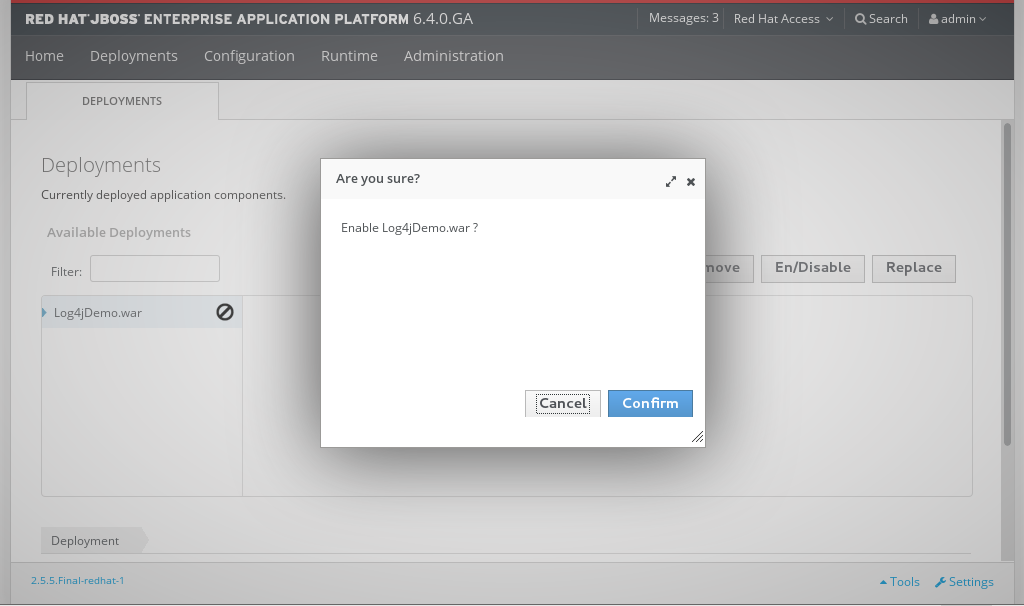
Figure 10.2. Available deployments in a standalone server
Enable an application in a managed domain
The Content Repository tab contains an Available Deployment Content table showing all available application deployments and their status.- To enable an application in a Managed Domain, select the application to be deployed. Click Assign above the Available Deployment Content table.
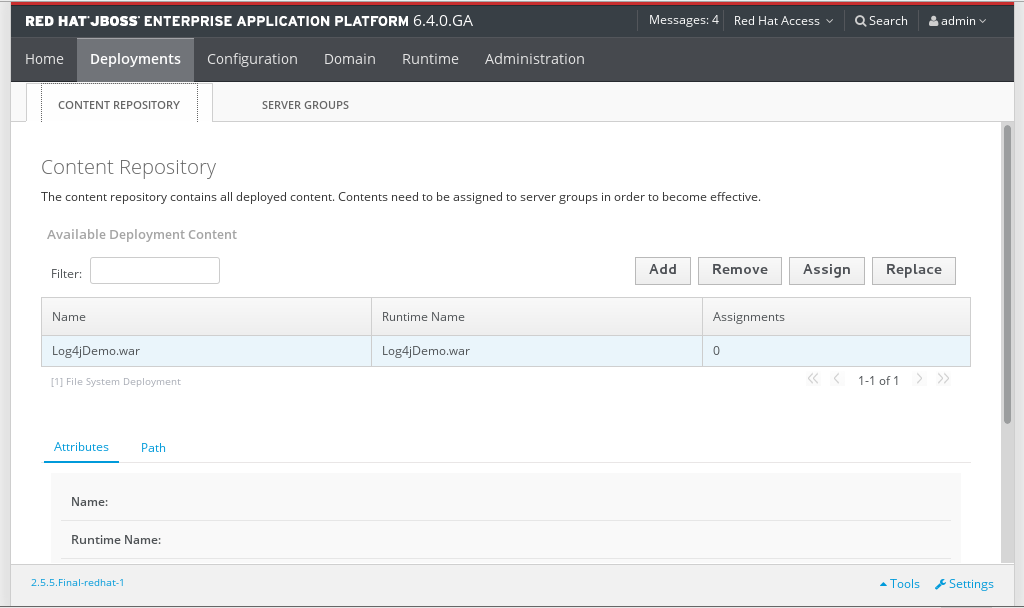
Figure 10.3. Available deployments in a managed domain
- Check the boxes for each of the server groups that you want the application to be added to and click Save to finish.
- Select Server Groups tab to view the Server Groups table.
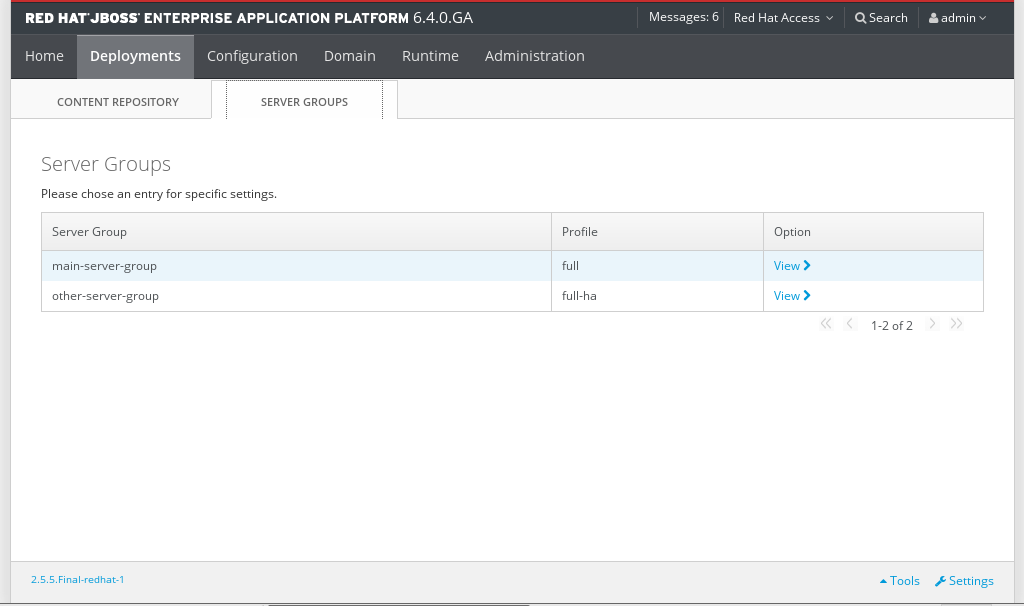
Figure 10.4. Confirmation of application deployment to server groups
- If your application is not already enabled, you can enable it now by clicking on View and then clicking on the En/Disable button. Click Confirm to confirm that the application will be enabled on the server instance.
The application is enabled on the relevant server or server group.
10.2.3. Disable a Deployed Application Using the Management Console
Prerequisites
Procedure 10.2. Disable a Deployed Application using the Management Console
- Select the Deployment tab from the top of the console.The method used to disable an application will differ depending on whether you are deploying to a standalone server instance or a managed domain.
Disable a deployed application on a Standalone server instance
The Available Deployments table shows all available application deployments and their status.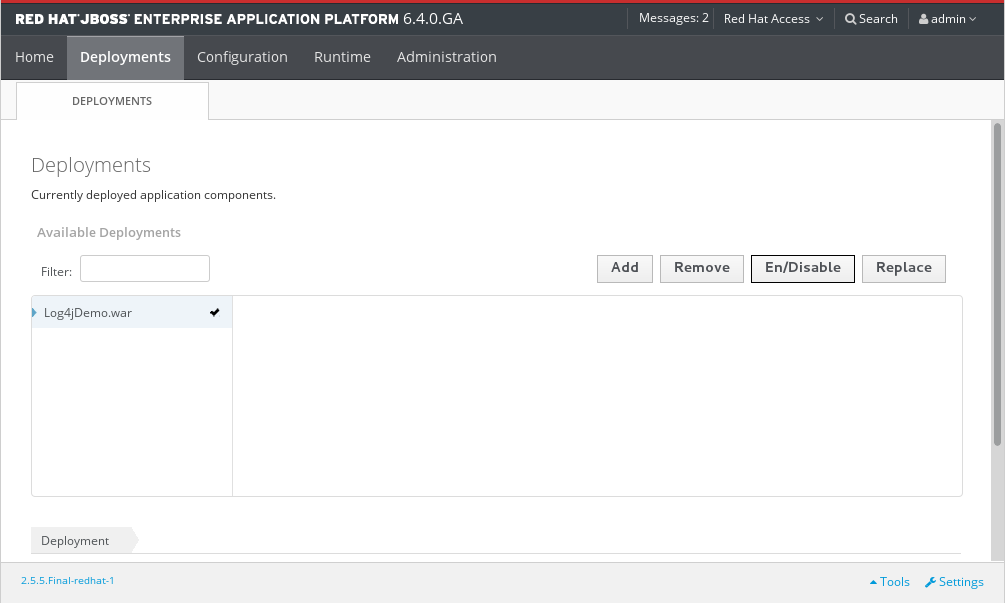
Figure 10.5. Available deployments
- Select the application to be disabled. Click En/Disable to disable the selected application.
- Click Confirm to confirm that the application will be disabled on the server instance.
Disable a deployed application on a managed domain
The Deployments screen contains a Content Repository tab. The Available Deployment Content table shows all available application deployments and their status.- Select the Server Groups tab to view the server groups.
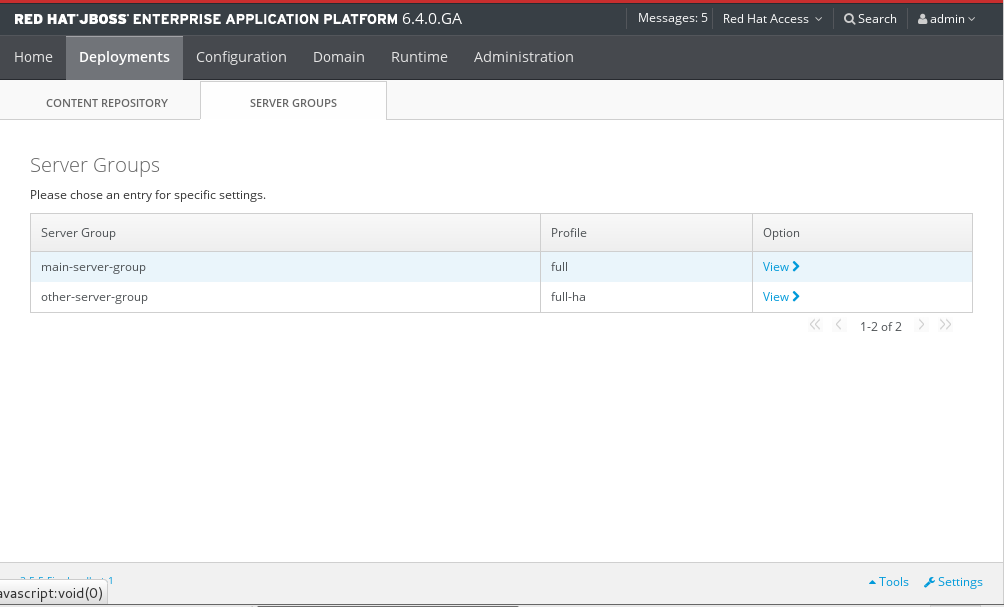
Figure 10.6. Server group deployments
- Select the name of the server group in the Server Group table to undeploy an application from. Click View to see the applications.
- Select the application and click En/Disable to disable the application for the selected server.
- Click Confirm to confirm that the application will be disabled on the server instance.
- Repeat as required for other server groups. The application status is confirmed for each server group in the Group Deployments table for that server group.
The application is disabled from the relevant server or server group.
10.2.4. Undeploy an Application Using the Management Console
Prerequisites
Procedure 10.3. Undeploy an Application Using the Management Console
- Select the Deployments tab from the top of the console.The method used to undeploy an application will differ depending on whether you are undeploying from a standalone server instance or a managed domain.
Undeploy a deployed application from a Standalone server instance
The Available Deployments table shows all available application deployments and their status.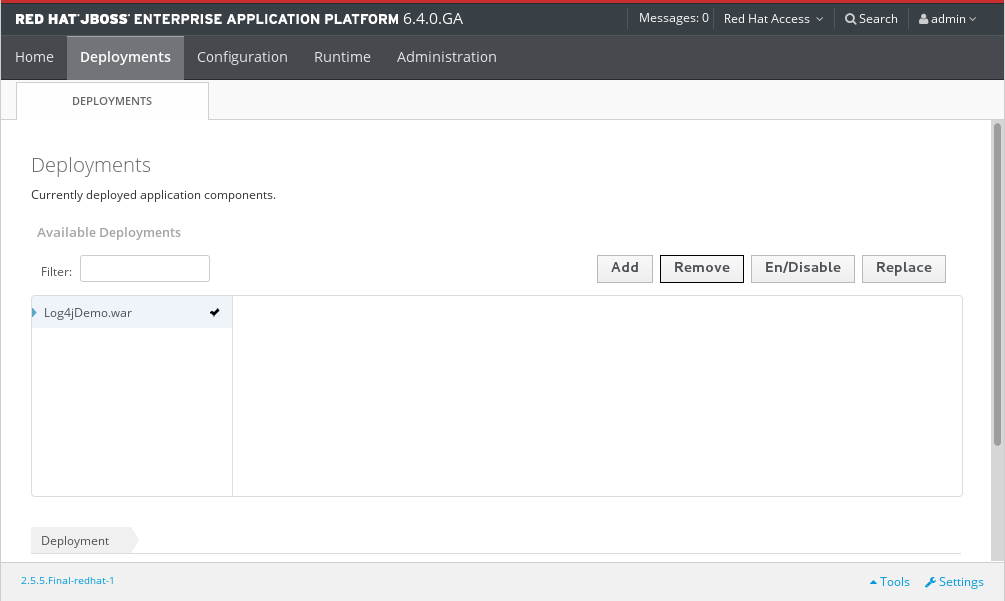
Figure 10.7. Available deployments
- Select the application to be undeployed. Click Remove to undeploy the selected application.
- Click Confirm to confirm that the application will be undeployed on the server instance.
Undeploy a deployed application from a managed domain
The Deployments screen contains a Content Repository tab. The Available Deployment Content table shows all available application deployments and their status.- Select the Server Groups tab to view the server groups and the status of their deployed applications.
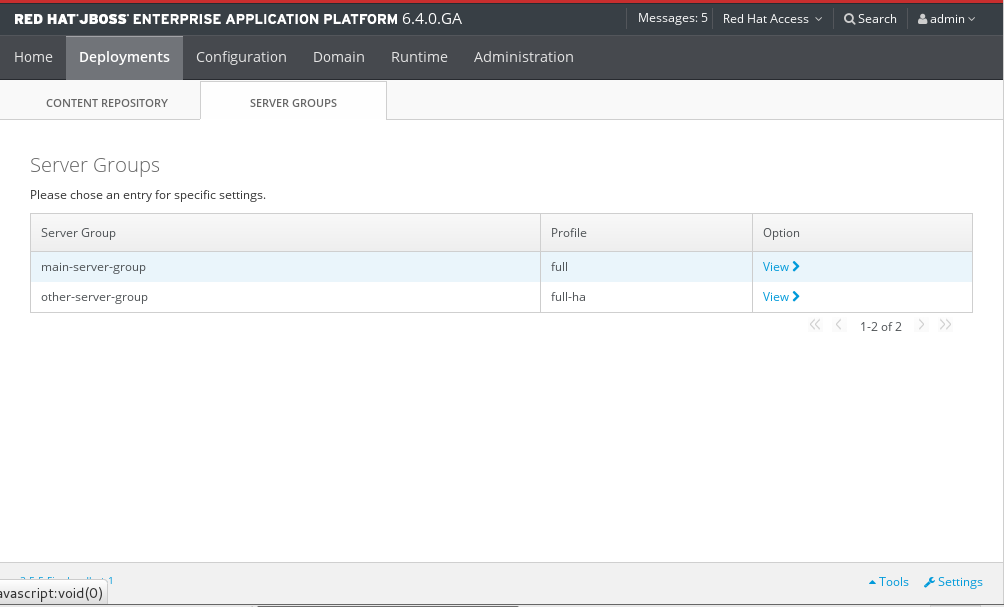
Figure 10.8. Server group deployments
- Select the name of the server group in the Server Group table to undeploy an application from. Click View to see the applications.
- Select the application and click Remove to undeploy the application for the selected server.
- Click Confirm to confirm that the application will be undeployed on the server instance.
- Repeat as required for other server groups. The application status is confirmed for each server group in the Group Deployments table for that server group.
The application is undeployed from the relevant server or server group. On a standalone instance the deployment content is also removed. On a managed domain, the deployment content remains in the content repository and is only undeployed from the server group.
10.3. Deploy with the Management CLI
10.3.1. Manage Application Deployment in the Management CLI
10.3.2. Deploy an Application in a Standalone Server Using the Management CLI
Prerequisites
Procedure 10.4. Deploy an Application in a Standalone Server
Run the
deploycommandFrom the Management CLI, enter thedeploycommand with the path to the application deployment.Example 10.1. The Deploy command
[standalone@localhost:9999 /]
deploy /path/to/test-application.warNote that a successful deploy does not produce any output to the CLI.
The specified application is now deployed in the standalone server.
10.3.3. Undeploy an Application in a Standalone Server Using the Management CLI
Prerequisites
Procedure 10.5. Undeploy an Application in a Standalone Server
undeploy command will undeploy and delete the deployment content from a standalone instance of JBoss EAP. To retain the deployment content, add the parameter --keep-content.
Run the
undeploycommandTo undeploy the application and delete the deployment content, enter the Management CLIundeploycommand with the filename of the application deployment.[standalone@localhost:9999 /]
undeploy test-application.warTo undeploy the application, but retain the deployment content, enter the Management CLIundeploycommand with the filename of the application deployment and the parameter--keep-content.[standalone@localhost:9999 /]
undeploy test-application.war--keep-content
The specified application is now undeployed. Note that the undeploy command does not produce any output to the Management CLI if it is successful.
10.3.4. Deploy an Application in a Managed Domain Using the Management CLI
Prerequisites
Procedure 10.6. Deploy an Application in a Managed Domain
Run the
deploycommandFrom the Management CLI, enter thedeploycommand with the path to the application deployment. Include the--all-server-groupsparameter to deploy to all server groups.[domain@localhost:9999 /]
deploy /path/to/test-application.war --all-server-groups- Alternatively, define specific server groups for the deployment with the
--server-groupsparameter.[domain@localhost:9999 /]
deploy /path/to/test-application.war --server-groups=server_group_1,server_group_2
Note that a successful deploy does not produce any output to the CLI.
The specified application is now deployed to a server group in your managed domain.
10.3.5. Undeploy an Application in a Managed Domain Using the Management CLI
Prerequisites
Procedure 10.7. Undeploy an Application in a Managed Domain
Run the
undeploycommandFrom the Management CLI, enter theundeploycommand with the filename of the application deployment. The application can be undeployed from any server group that it was originally deployed to with the addition of the--all-relevant-server-groupsparameter.[domain@localhost:9999 /]undeploytest-application.war--all-relevant-server-groupsNote that a successful undeploy does not produce any output to the CLI.
The specified application is now undeployed.
10.4. Deploy with the HTTP API
10.4.1. Deploy an application using the HTTP API
Applications can be deployed via the HTTP API using the following instructions.
Prerequisites
- Add the user for the management interfaces. For information on creating the initial administrative user for the remote management interfaces, refer Section 4.2.1, “Add the User for the Management Interfaces”
Procedure 10.8. Deploy an application using HTTP API
- Use either the
deployorundeploycommand relevant to your requirements.Example 10.2. Deploy and undeploy command
Deploy ------------------------------ curl --digest -L -D - http://<host>:<port>/management --header "Content-Type: application/json" -d '{"operation" : "composite", "address" : [], "steps" : [{"operation" : "add", "address" : {"deployment" : "<runtime-name>"}, "content" : [{"url" : "file:<path-to-archive>}]},{"operation" : "deploy", "address" : {"deployment" : "<runtime-name>"}}],"json.pretty":1}' -u <user>:<pass> Example: ------- curl --digest -L -D - http://localhost:9990/management --header "Content-Type: application/json" -d '{"operation" : "composite", "address" : [], "steps" : [{"operation" : "add", "address" : {"deployment" : "example.war"}, "content" : [{"url" : "file:/home/$user/example.war"}]},{"operation" : "deploy", "address" : {"deployment" : "example.war"}}],"json.pretty":1}' -u user:password Undeploy ------------------------------ curl --digest -L -D - http://<host>:<port>/management --header "Content-Type: application/json" -d '{"operation" : "composite", "address" : [], "steps" : [{"operation" : "undeploy", "address" : {"deployment" : "<runtime-name>"}},{"operation" : "remove", "address" : {"deployment" : "<runtime-name>"}}],"json.pretty":1}' -u <user>:<pass> Example: ------- curl --digest -L -D - http://localhost:9990/management --header "Content-Type: application/json" -d '{"operation" : "composite", "address" : [], "steps" : [{"operation" : "undeploy", "address" : {"deployment" : "example.war"}},{"operation" : "remove", "address" : {"deployment" : "example.war"}}],"json.pretty":1}' -u user:password
Note
10.5. Deploy with the Deployment Scanner
10.5.1. Manage Application Deployment in the Deployment Scanner
10.5.2. Deploy an Application to a Standalone Server Instance with the Deployment Scanner
Prerequisites
This task shows a method for deploying applications to a standalone server instance with the deployment scanner. As indicated in the Section 10.1, “About Application Deployment” topic, this method is retained for the convenience of developers, where the Management Console and Management CLI methods are recommended for application management under production environments.
Procedure 10.9. Use the Deployment Scanner to Deploy Applications
Copy content to the deployment folder
Copy the application file to the deployment folder found atEAP_HOME/standalone/deployments/.Deployment scanning modes
There are two application deployment methods. You can choose between automatic and manual deployment scanner modes. Before starting either of the deployment methods, read Section 10.5.8, “Configure the Deployment Scanner with the Management CLI”.Automatic deployment
The deployment scanner picks up a change to the state of the folder and creates a marker file as defined in Section 10.5.8, “Configure the Deployment Scanner with the Management CLI”.Manual deployment
The deployment scanner requires a marker file to trigger the deployment process. The following example uses the Unixtouchcommand to create a new.dodeployfile.Example 10.3. Deploy with the
touchcommand[user@host bin]$
touch$EAP_HOME/standalone/deployments/example.war.dodeploy
The application file is deployed to the application server. A marker file is created in the deployment folder to indicate the successful deployment, and the application is flagged as Enabled in the Management Console.
Example 10.4. Deployment folder contents after deployment
example.war example.war.deployed
10.5.3. Undeploy an Application from a Standalone Server Instance with the Deployment Scanner
Prerequisites
This task shows a method for undeploying applications from a standalone server instance that have been deployed with the deployment scanner. As indicated in the Section 10.1, “About Application Deployment” topic, this method is retained for the convenience of developers, where the Management Console and Management CLI methods are recommended for application management under production environments.
Note
Procedure 10.10. Undeploy an Application using one of these Methods
Undeploy the application
There are two methods to undeploy the application depending on whether you want to delete the application from the deployment folder or only alter its deployment status.Undeploy by deleting the marker file
Delete the deployed application'sexample.war.deployedmarker file to trigger the deployment scanner to begin undeploying the application from the runtime.- Result
- The deployment scanner undeploys the application and creates a
example.war.undeployedmarker file. The application remains in the deployment folder.
Undeploy by removing the application
Note
Undeploying an exploded WAR file using this method is not valid. Only undeployment by removing the marker file is valid. Attempting to undeploy an exploded WAR file will result in a message like the following message being logged.WARN [org.jboss.as.server.deployment.scanner] (DeploymentScanner-threads - 2) JBAS015006: The deployment scanner found that the content for exploded deployment EXAMPLE.war has been deleted, but auto-deploy/undeploy for exploded deployments is not enabled and the EXAMPLE.war.deployed marker file for this deployment has not been removed. As a result, the deployment is not being undeployed, but resources needed by the deployment may have been deleted and application errors may occur. Deleting the EXAMPLE.war.deployed marker file to trigger undeploy is recommended.
Remove the application from the deployment directory to trigger the deployment scanner to begin undeploying the application from the runtime.- Result
- The deployment scanner undeploys the application and creates a
filename.filetype.undeployedmarker file. The application is not present in the deployment folder.
The application file is undeployed from the application server and is not visible in the Deployments screen of the Management Console.
10.5.4. Redeploy an Application to a Standalone Server Instance with the Deployment Scanner
Prerequisites
This task shows a method for redeploying applications to a standalone server instance that have been deployed with the deployment scanner. As indicated in the Section 10.1, “About Application Deployment” topic, this method is retained for the convenience of developers, where the Management Console and Management CLI methods are recommended for application management under production environments.
Procedure 10.11. Redeploy an Application to a Standalone Server
Redeploy the application
There are three possible methods to redeploy an application deployed with the deployment scanner. These methods trigger the deployment scanner to initiate a deployment cycle, and can be chosen to suit personal preference.Redeploy by altering the marker file
Trigger the deployment scanner redeployment by altering the marker file's access and modification timestamp. In the following Linux example, a Unixtouchcommand is used.Example 10.5. Redeploy with the Unix
touchcommand[user@host bin]$
touchEAP_HOME/standalone/deployments/example.war.dodeployResultThe deployment scanner detects a change in the marker file and redeploys the application. A new
.deployedfile marker replaces the previous.Redeploy by creating a new
.dodeploymarker fileTrigger the deployment scanner redeployment by creating a new.dodeploymarker file. Refer to the manual deployment instructions in Section 10.5.2, “Deploy an Application to a Standalone Server Instance with the Deployment Scanner”.Redeploy by deleting the marker file
As described in Section 10.5.5, “Reference for Deployment Scanner Marker Files”, deleting a deployed application's.deployedmarker file will trigger an undeployment and create an.undeployedmarker. Deleting the undeployment marker will trigger the deployment cycle again. Refer to Section 10.5.3, “Undeploy an Application from a Standalone Server Instance with the Deployment Scanner” for further information.
The application file is redeployed.
10.5.5. Reference for Deployment Scanner Marker Files
Marker files are a part of the deployment scanner subsystem. These files mark the status of an application within the deployment directory of the standalone server instance. A marker file has the same name as the application, with the file suffix indicating the state of the application's deployment. The following table defines the types and responses for each marker file.
Example 10.6. Marker file example
testapplication.war.
testapplication.war.deployedTable 10.1. Marker filetype definitions
| Filename Suffix | Origin | Description |
|---|---|---|
.dodeploy | User generated | Indicates that the content should be deployed or redeployed into the runtime. |
.skipdeploy | User generated | Disables auto-deploy of an application while present. Useful as a method of temporarily blocking the auto-deployment of exploded content, preventing the risk of incomplete content edits pushing live. Can be used with zipped content, although the scanner detects in-progress changes to zipped content and waits until completion. |
.isdeploying | System generated | Indicates the initiation of deployment. The marker file will be deleted when the deployment process completes. |
.deployed | System generated | Indicates that the content has been deployed. The content will be undeployed if this file is deleted. |
.failed | System generated | Indicates deployment failure. The marker file contains information about the cause of failure. If the marker file is deleted, the content will be visible to the auto-deployment again. |
.isundeploying | System generated | Indicates a response to a .deployed file deletion. The content will be undeployed and the marker will be automatically deleted upon completion. |
.undeployed | System generated | Indicates that the content has been undeployed. Deletion of the marker file has no impact to content redeployment. |
.pending | System generated | Indicates that deployment instructions will be sent to the server pending resolution of a detected issue. This marker serves as a global deployment road-block. The scanner will not instruct the server to deploy or undeploy any other content while this condition exists. |
10.5.6. Reference for Deployment Scanner Attributes
write-attribute operation. For more information on configuration options, refer to the topic Section 10.5.8, “Configure the Deployment Scanner with the Management CLI”.
Table 10.2. Deployment Scanner Attributes
| Name | Description | Type | Default Value |
|---|---|---|---|
auto-deploy-exploded | Allows the automatic deployment of exploded content without requiring a .dodeploy marker file. Recommended for only basic development scenarios to prevent exploded application deployment from occurring during changes by the developer or operating system. | Boolean | False |
auto-deploy-xml | Allows the automatic deployment of XML content without requiring a .dodeploy marker file. | Boolean | True |
auto-deploy-zipped | Allows the automatic deployment of zipped content without requiring a .dodeploy marker file. | Boolean | True |
deployment-timeout | The time value in seconds for the deployment scanner to allow a deployment attempt before being cancelled. | Long | 600 |
path | Defines the actual filesystem path to be scanned. If the relative-to attribute is specified, the path value acts as a relative addition to that directory or path. | String | deployments |
relative-to | Reference to a filesystem path defined in the paths section of the server configuration XML file. | String | jboss.server.base.dir |
scan-enabled | Allows the automatic scanning for applications by scan-interval and at startup. | Boolean | True |
scan-interval | The time interval in milliseconds between scans of the repository. A value of less than 1 restricts the scanner to operate only at startup. | Int | 5000 |
10.5.7. Configure the Deployment Scanner
10.5.8. Configure the Deployment Scanner with the Management CLI
Prerequisites
While there are multiple methods of configuring the deployment scanner, the Management CLI can be used to expose and modify the attributes by use of batch scripts or in real time. You can modify the behavior of the deployment scanner by use of the read-attribute and write-attribute global command line operations. Further information about the deployment scanner attributes are defined in the topic Section 10.5.6, “Reference for Deployment Scanner Attributes”.
standalone.xml.
Example 10.7. Excerpt from standalone.xml
<subsystem xmlns="urn:jboss:domain:deployment-scanner:1.1">
<deployment-scanner path="deployments" relative-to="jboss.server.base.dir" scan-interval="5000"/>
</subsystem>Procedure 10.12. Configure the Deployment Scanner
Determine the deployment scanner attributes to configure
Configuring the deployment scanner via the Management CLI requires that you first expose the correct attribute names. You can do this with theread-resourcesoperation at either the root node, or by using thecdcommand to change into the subsystem child node. You can also display the attributes with thelscommand at this level.Expose the deployment scanner attributes with the
read-resourceoperationUse theread-resourceoperation to expose the attributes defined by the default deployment scanner resource.Example 10.8. Sample
read-resourceoutput[standalone@localhost:9999 /]/subsystem=deployment-scanner/scanner=default:read-resource { "outcome" => "success", "result" => { "auto-deploy-exploded" => false, "auto-deploy-xml" => true, "auto-deploy-zipped" => true, "deployment-timeout" => 600, "path" => "deployments", "relative-to" => "jboss.server.base.dir", "scan-enabled" => true, "scan-interval" => 5000 } }Expose the deployment scanner attributes with the
lscommandUse thelscommand with the-loptional argument to display a table of results that include the subsystem node attributes, values, and type. You can learn more about thelscommand and its arguments by exposing the CLI help entry by typingls --help. For more information about the help menu in the Management CLI, refer to the topic Section 3.4.5, “Obtain Help with the Management CLI”.Example 10.9. Sample
ls -loutput[standalone@localhost:9999 /] ls -l /subsystem=deployment-scanner/scanner=default ATTRIBUTE VALUE TYPE auto-deploy-exploded false BOOLEAN auto-deploy-xml true BOOLEAN auto-deploy-zipped true BOOLEAN deployment-timeout 600 LONG path deployments STRING relative-to jboss.server.base.dir STRING scan-enabled true BOOLEAN scan-interval 5000 INT
Configure the deployment scanner with the
write-attributeoperationOnce you have determined the name of the attribute to modify, use thewrite-attributeto specify the attribute name and the new value to write to it. The following examples are all run at the child node level, which can be accessed by using thecdcommand and tab completion to expose and change into the default scanner node.[standalone@localhost:9999 /] cd subsystem=deployment-scanner/scanner=default
Enable automatic deployment of exploded content
Use thewrite-attributeoperation to enable the automatic deployment of exploded application content.[standalone@localhost:9999 scanner=default] :write-attribute(name=auto-deploy-exploded,value=true) {"outcome" => "success"}Disable the automatic deployment of XML content
Use thewrite-attributeoperation to disable the automatic deployment of XML application content.[standalone@localhost:9999 scanner=default] :write-attribute(name=auto-deploy-xml,value=false) {"outcome" => "success"}Disable the automatic deployment of zipped content
Use thewrite-attributecommand to disable the automatic deployment of zipped application content.[standalone@localhost:9999 scanner=default] :write-attribute(name=auto-deploy-zipped,value=false) {"outcome" => "success"}Configure the path attribute
Use thewrite-attributeoperation to modify the path attribute, substituting the examplenewpathnamevalue for the new path name for the deployment scanner to monitor. Note that the server will require a reload to take effect.[standalone@localhost:9999 scanner=default] :write-attribute(name=path,value=newpathname) { "outcome" => "success", "response-headers" => { "operation-requires-reload" => true, "process-state" => "reload-required" } }Configure the relative path attribute
Use thewrite-attributeoperation to modify the relative reference to the filesystem path defined in the paths section of the configuration XML file. Note that the server will require a reload to take effect.[standalone@localhost:9999 scanner=default] :write-attribute(name=relative-to,value=new.relative.dir) { "outcome" => "success", "response-headers" => { "operation-requires-reload" => true, "process-state" => "reload-required" } }Disable the deployment scanner
Use thewrite-attributeoperation to disable the deployment scanner by setting thescan-enabledvalue to false.[standalone@localhost:9999 scanner=default] :write-attribute(name=scan-enabled,value=false) {"outcome" => "success"}Change the scan interval
Use thewrite-attributeoperation to modify the scan interval time from 5000 milliseconds to 10000 milliseconds.[standalone@localhost:9999 scanner=default] :write-attribute(name=scan-interval,value=10000) {"outcome" => "success"}
Your configuration changes are saved to the deployment scanner.
10.5.9. Define a Custom Deployment Scanner
Prerequisites
A new deployment scanner can be added using the Management Console or the Management CLI. This will define a new directory to scan for deployments. The default deployment scanner monitors EAP_HOME/standalone/deployments/. See Section 10.5.8, “Configure the Deployment Scanner with the Management CLI” for details on configuring an existing deployment scanner.
Procedure 10.13. Define a Custom Deployment Scanner with the Management CLI
- Add a deployment scanner using the Management CLI
addoperation:[standalone@localhost:9999 /] /subsystem=deployment-scanner/scanner=new-scanner:add(path=new_deployment_dir,relative-to=jboss.server.base.dir,scan-interval=5000) {"outcome" => "success"}Note
The specified directory must already exist or this command will fail with an error. - The new deployment scanner is now visible in the
standalone.xmlfile and management interfaces.Example 10.10. Excerpt from
standalone.xml<subsystem xmlns="urn:jboss:domain:deployment-scanner:1.1"> <deployment-scanner path="deployments" relative-to="jboss.server.base.dir" scan-interval="5000"/> <deployment-scanner name="new-scanner" path="new_deployment_dir" relative-to="jboss.server.base.dir" scan-interval="5000"/> </subsystem>
- The specified directory will now be scanned for deployments. See Section 10.5.2, “Deploy an Application to a Standalone Server Instance with the Deployment Scanner” for details on deploying an application with the deployment scanner.
A new deployment scanner has been defined and is monitoring for deployments.
10.6. Deploy with Maven
10.6.1. Manage Application Deployment with Maven
10.6.2. Deploy an Application with Maven
Prerequisites
This task shows a method for deploying applications with Maven. The example provided uses the jboss-helloworld.war application found in the JBoss EAP 6 Quickstarts collection. The helloworld project contains a POM file which initializes the jboss-as-maven-plugin. This plug-in provides simple operations to deploy and undeploy applications to and from the application server.
Procedure 10.14. Deploy an application with Maven
- Open a terminal session and navigate to the directory containing the quickstart examples.
Example 10.11. Change into the helloworld application directory
[localhost]$ cd /QUICKSTART_HOME/helloworld
- Run the Maven deploy command to deploy the application. If the application is already running, it will be redeployed.
[localhost]$ mvn package jboss-as:deploy
- View the results.
- The deployment can be confirmed by viewing the operation logs in the terminal window.
Example 10.12. Maven confirmation for helloworld application
[INFO] ------------------------------------------------------------------------ [INFO] BUILD SUCCESS [INFO] ------------------------------------------------------------------------ [INFO] Total time: 32.629s [INFO] Finished at: Fri Mar 14 09:09:50 EDT 2014 [INFO] Final Memory: 23M/204M [INFO] ------------------------------------------------------------------------
- The deployment can also be confirmed in the status stream of the active application server instance.
Example 10.13. Application server confirmation for helloworld application
09:09:49,167 INFO [org.jboss.as.repository] (management-handler-thread - 1) JBAS014900: Content added at location /home/username/EAP_HOME/standalone/data/content/32/4b4ef9a4bbe7206d3674a89807203a2092fc70/content 09:09:49,175 INFO [org.jboss.as.server.deployment] (MSC service thread 1-7) JBAS015876: Starting deployment of "jboss-helloworld.war" (runtime-name: "jboss-helloworld.war") 09:09:49,563 INFO [org.jboss.weld.deployer] (MSC service thread 1-8) JBAS016002: Processing weld deployment jboss-helloworld.war 09:09:49,611 INFO [org.jboss.weld.deployer] (MSC service thread 1-1) JBAS016005: Starting Services for CDI deployment: jboss-helloworld.war 09:09:49,680 INFO [org.jboss.weld.Version] (MSC service thread 1-1) WELD-000900 1.1.17 (redhat) 09:09:49,705 INFO [org.jboss.weld.deployer] (MSC service thread 1-2) JBAS016008: Starting weld service for deployment jboss-helloworld.war 09:09:50,080 INFO [org.jboss.web] (ServerService Thread Pool -- 55) JBAS018210: Register web context: /jboss-helloworld 09:09:50,425 INFO [org.jboss.as.server] (management-handler-thread - 1) JBAS018559: Deployed "jboss-helloworld.war" (runtime-name : "jboss-helloworld.war")
The application is deployed to the application server.
10.6.3. Undeploy an Application with Maven
Prerequisites
This task shows a method for undeploying applications with Maven. The example provided uses the jboss-helloworld.war application found in the JBoss EAP 6 Quickstarts collection. The helloworld project contains a POM file which initializes the jboss-as-maven-plugin. This plug-in provides simple operations to deploy and undeploy applications to and from the application server.
Procedure 10.15. Undeploy an Application with Maven
- Open a terminal session and navigate to the directory containing the quickstart examples.
Example 10.14. Change into the helloworld application directory
[localhost]$ cd /QUICKSTART_HOME/helloworld
- Run the Maven undeploy command to undeploy the application.
[localhost]$ mvn jboss-as:undeploy
- View the results.
- The undeployment can be confirmed by viewing the operation logs in the terminal window.
Example 10.15. Maven confirmation for undeploy of helloworld application
[INFO] ------------------------------------------------------------------------ [INFO] BUILD SUCCESSFUL [INFO] ------------------------------------------------------------------------ [INFO] Total time: 1 second [INFO] Finished at: Mon Oct 10 17:33:02 EST 2011 [INFO] Final Memory: 11M/212M [INFO] ------------------------------------------------------------------------
- The undeployment can also be confirmed in the status stream of the active application server instance.
Example 10.16. Application server confirmation for undeploy of helloworld application
09:51:40,512 INFO [org.jboss.web] (ServerService Thread Pool -- 69) JBAS018224: Unregister web context: /jboss-helloworld 09:51:40,522 INFO [org.jboss.weld.deployer] (MSC service thread 1-3) JBAS016009: Stopping weld service for deployment jboss-helloworld.war 09:51:40,536 INFO [org.jboss.as.server.deployment] (MSC service thread 1-1) JBAS015877: Stopped deployment jboss-helloworld.war (runtime-name: jboss-helloworld.war) in 27ms 09:51:40,621 INFO [org.jboss.as.repository] (management-handler-thread - 10) JBAS014901: Content removed from location /home/username/EAP_HOME/jboss-eap-6.4/standalone/data/content/44/e1f3c55c84b777b0fc201d69451223c09c9da5/content 09:51:40,621 INFO [org.jboss.as.server] (management-handler-thread - 10) JBAS018558: Undeployed "jboss-helloworld.war" (runtime-name: "jboss-helloworld.war")
The application is undeployed from the application server.
10.7. Control the order of Deployed Applications on JBoss EAP 6
Procedure 10.16. Control the order of deployment in EAP 6.0
- Create CLI scripts that will deploy and undeploy the applications in sequential order when the server is started/stopped.
- CLI also supports the concept of batch mode which allows you to group commands and operations and execute them together as an atomic unit. If at least one of the commands or operations fails, all the other successfully executed commands and operations in the batch are rolled back.
Procedure 10.17. Control the order of deployment in EAP 6.1 and later
- Create (if it doesn't exist) a
jboss-all.xmlfile in theapp.ear/META-INFfolder, whereapp.earis the application archive that depends on another application archive to be deployed before it is. - Make a
jboss-deployment-dependenciesentry in this file as shown below. Note that in the listing below,framework.earis the dependency application archive that should be deployed beforeapp.earapplication archive is.<jboss umlns="urn:jboss:1.0"> <jboss-deployment-dependencies xmlns="urn:jboss:deployment-dependencies:1.0"> <dependency name="framework.ear" /> </jboss-deployment-dependencies> </jboss>Note
You can use the deployment's runtime name as the dependency name in thejboss-all.xmlfile.Important
Although thejboss-all.xmlfile allows you to declare dependencies that the server does not otherwise detect, it is not a strict ordering feature. JBoss EAP assumes that all dependencies specified in thejboss-all.xmlfile have already been deployed or are available. If there are missing dependencies, JBoss EAP does not automatically deploy them, and the deployment fails.
10.8. Define a Custom Directory for Deployed Content
By default, deployed content in Standalone Mode is stored in the EAP_HOME/standalone/data/content directory.
- This location can be changed by passing in the
-Djboss.server.deploy.dirargument when starting the server:./standalone.sh -Djboss.server.deploy.dir=/path/to/new_deployed_content
- The chosen location should be unique among JBoss EAP instances.
Note
jboss.server.deploy.dir specifies the directory used for storing content that has been deployed via the Management Console or Management CLI. For defining a custom deployments directory to be monitored by the deployment scanner, see Section 10.5.9, “Define a Custom Deployment Scanner”.
By default, deployed content in Domain Mode is stored in the EAP_HOME/domain/data/content directory.
- This location can be changed by passing in the
-Djboss.domain.deployment.dirargument when starting the domain:./domain.sh -Djboss.domain.deployment.dir=/path/to/new_deployed_content
- The chosen location should be unique among JBoss EAP instances.
10.9. Deployment Descriptor Overrides
Procedure 10.18. Override the deployment descriptor using the Management CLI
app.war and you wish to override its WEB-INF/web.xml file with another web.xml file located in /home/user/web.xml.
- Add a deployment overlay and add content to it. You can achieve this in the following two ways:
Using DMR tree
/deployment-overlay=myoverlay:add/deployment-overlay=myoverlay/content=WEB-INF\/web.xml:add(content={url=file:///home/user/web.xml})You can also add more content rules using the second statement.
Using convenience methods
deployment-overlay add --name=myoverlay --content=WEB-INF/web.xml=/home/user/web.xml
- Link the overlay to a deployment archive. You can achieve this in the following two ways:
Using DMR tree
/deployment-overlay=myoverlay/deployment=app.war:addUsing convenience methods
deployment-overlay link --name=myoverlay --deployments=app.warTo specify multiple archive names, separate them by commas.
Note that the deployment archive name need not exist on the server. You are specifying the name, but not yet linking it to an actual deployment. Redeploy the application
/deployment=app.war:redeploy
10.10. Rollout Plan
10.10.1. Rollout Plans
Example 10.17. CLI format of a rollout plan
rollout (id=plan_id | server_group_list) [rollback-across-groups]
server_group_list := server_group [ (sequence_separator | concurrent_separator) server_group ]
sequence_separator := ','
concurrent_separator := '^'
server_group := server_group_name [group_policy_list]
group_policy_list := '(' policy_property_name=policy_property_value (, policy_property_name=policy_property_value)* ')'
policy_property_name := 'rolling-to-servers' | 'max-failed-servers' | 'max-failure-percentage'
The value of policy_property_value depends on the property. It can be a boolean, an integer, etc.
rollout-plan command.
Example 10.18. Rollout plan managed with the rollout-plan command
rollout-plan add --name=my-plan --content={rollout main-server-group^other-server-group}
:write-attribute(name=my-attr,value=my-value){rollout id=my-plan}
Example 10.19. Using a stored rollout plan
rollout-plan add --name=my-plan --content={rollout main-server-group^other-server-group}
:write-attribute(name=my-attr,value=my-value){rollout id=my-plan}
10.10.2. Operations with a Rollout Plan
rollout-plan within an operation is as follows:
{
"operation" => "write-core-threads",
"address" => [
("profile" => "production"),
("subsystem" => "threads"),
("bounded-queue-thread-pool" => "pool1")
],
"count" => 0,
"per-cpu" => 20,
"operation-headers" => {
"rollout-plan" => {
"in-series" => [
{
"concurrent-groups" => {
"groupA" => {
"rolling-to-servers" => true,
"max-failure-percentage" => 20
},
"groupB" => undefined
}
},
{
"server-group" => {
"groupC" => {
"rolling-to-servers" => false,
"max-failed-servers" => 1
}
}
},
{
"concurrent-groups" => {
"groupD" => {
"rolling-to-servers" => true,
"max-failure-percentage" => 20
},
"groupE" => undefined
}
}
],
"rollback-across-groups" => true
}
}
}
rollout-plan is nested within the operation-headers structure. The root node of the structure allows two children:
in-series- A list of steps that are to be performed in series, with each step reaching completion before the next step is executed. Each step involves the application of the operation to the servers in one or more server groups. See below for details on each element in the list.rollback-across-groups- A boolean that indicates whether the need to rollback the operation on all the servers in one server group triggers a rollback across all the server groups. This is an optional setting, and defaults to false.
in-series node must have one or the other of the following structures:
concurrent-groups- A map of server group names to policies controlling how the operation should be applied to that server group. For each server group in the map, the operation may be applied concurrently. See below for details on the per-server-group policy configuration.server-group- A single key/value mapping of a server group name to a policy controlling how the operation should be applied to that server group. See below for details on the policy configuration. (Note: there is no difference in plan execution between this and a "concurrent-groups" map with a single entry.)
rolling-to-servers- A boolean which if set totrue, the operation will be applied to each server in the group in series. If false or not specified, the operation will be applied to the servers in the group concurrently.max-failed-servers- An integer which takes the maximum number of servers in the group that can fail to apply the operation before it should be reverted on all servers in the group. The default value if not specified is zero; i.e. failure on any server triggers rollback across the group.max-failure-percentage- An integer between 0 and 100 which takes the maximum percentage of the total number of servers in the group that can fail to apply the operation before it should be reverted on all servers in the group. The default value if not specified is zero; i.e. failure on any server triggers rollback across the group.
- Server groups groupA and groupB will have the operation applied concurrently. The operation will be applied to the servers in groupA in series, while all servers in groupB will handle the operation concurrently. If more than 20% of the servers in groupA fail to apply the operation, it will be rolled back across that group. If any servers in groupB fail to apply the operation it will be rolled back across that group.
- Once all servers in groupA and groupB are complete, the operation will be applied to the servers in groupC. Those servers will handle the operation concurrently. If more than one server in groupC fails to apply the operation it will be rolled back across that group.
- Once all servers in groupC are complete, server groups groupD and groupE will have the operation applied concurrently. The operation will be applied to the servers in groupD in series, while all servers in groupE will handle the operation concurrently. If more than 20% of the servers in groupD fail to apply the operation, it will be rolled back across that group. If any servers in groupE fail to apply the operation it will be rolled back across that group.
All operations that impact multiple servers will be executed with a rollout plan. However, actually specifying the rollout plan in the operation request is not required. If no rollout-plan is specified, a default plan will be generated. The plan will have the following characteristics:
- There will only be a single high level phase. All server groups affected by the operation will have the operation applied concurrently.
- Within each server group, the operation will be applied to all servers concurrently.
- Failure on any server in a server group will cause rollback across the group.
- Failure of any server group will result in rollback of all other server groups.
10.10.3. Creating a Rollout Deployment Plan
- Create a rollout deployment plan using CLI with rolling-to-servers=true. The package will be deployed to each server in the server group in a serial manner.An example CLI deployment plan for serial deployment is provided below:
deploy ClusterWebApp.war --name=ClusterWebApp.war --runtime-name=ClusterWebApp.war --server-groups=ha-server-group --headers={rollout ha-server-group(rolling-to-servers=true)} - To apply a rollout plan to all the server-groups, you need to mention the names of each server-group in master host:
deploy /NotBackedUp/PREVIOUS/ALLWAR/ClusterWebApp.war --name=ClusterWebApp.war --runtime-name=ClusterWebApp.war --server-groups=main-server-group,other-server-group --headers={rollout main-server-group(rolling-to-servers=true),other-server-group(rolling-to-servers=true)}
Chapter 11. Subsystem Configuration
11.1. Subsystem Configuration Overview
JBoss EAP 6 uses a simplified configuration, with one configuration file per domain or per standalone server. In domain mode, a separate file exists for each host controller as well. Changes to the configuration persist automatically, so XML configuration file should not be edited manually. The configuration is scanned and overwritten automatically by the Management API. The command-line based Management CLI and web-based Management Console allow you to configure each aspect of JBoss EAP 6.
EAP_HOME/domain/configuration/domain.xml for a managed domain or EAP_HOME/standalone/configuration/standalone.xml for a standalone server. Many of the subsystems include configuration details that were configured via deployment descriptors in previous versions of JBoss EAP.
Each subsystem's configuration is defined in an XML schema. The configuration schemas are located in the EAP_HOME/docs/schema/ directory of your installation.
Chapter 12. The Logging Subsystem
12.1. Introduction
12.1.1. Overview of Logging
12.1.2. Application Logging Frameworks Supported By JBoss LogManager
- JBoss Logging - included with JBoss EAP 6
- Apache Commons Logging - http://commons.apache.org/logging/
- Simple Logging Facade for Java (SLF4J) - http://www.slf4j.org/
- Apache log4j - http://logging.apache.org/log4j/1.2/
- Java SE Logging (java.util.logging) - http://download.oracle.com/javase/6/docs/api/java/util/logging/package-summary.html
- java.util.logging
- JBoss Logging
- Log4j
- SLF4J
- commons-logging
- java.util.logging Handler
- Log4j Appender
Note
Log4j API and a Log4J Appender, then Objects will be converted to string before being passed.
12.1.3. Bootup Logging
server.log, the location of which depends on the runtime mode.
- Standalone mode
EAP_HOME/standalone/log/server.log- Domain mode
EAP_HOME/domain/servers/SERVER_NAME/log/server.log
logging.properties, the location of which depends on the runtime mode.
- Standalone mode
EAP_HOME/standalone/configuration/logging.properties- Domain mode
- In domain mode there is a
logging.propertiesfile for the domain controller and each server.Domain controller:EAP_HOME/domain/configuration/logging.propertiesServer:EAP_HOME/domain/servers/SERVER_NAME/data/logging.properties
logging.properties is active until the logging subsystem is started and takes over.
Warning
logging.properties file unless you know of a specific use case that requires you to do so. Before doing so, it is recommended that you raise a Support Case.
logging.properties file are overwritten on startup.
12.1.4. View Bootup Errors
- Examine the
server.loglog file.This method allows you to see each error message together with possibly related messages, allowing you to get more information about why an error might have occurred. It also allows you to see error messages in plain text format. - From JBoss EAP 6.4, use the Management CLI command
read-boot-errors.This method does not require access to the server's file system, which is useful for anyone responsible for monitoring for errors who does not have file system access. Since it is a Management CLI command, it can be used in a script. For example, you could write a script which starts multiple JBoss EAP instances, then checks for errors which occurred on bootup.
Procedure 12.1. Examine server.log for Errors
- Open the file
server.login a file viewer. - Navigate to the end of the file.
- Search backward for the message identifier
JBAS015899, which marks the start of the latest bootup sequence. - Search the log from that point onward for instances of
ERROR. Each instance will include a description of the error and list the modules involved.
Example 12.1. Error Description from server.log
server.log log file.
13:23:14,281 ERROR [org.apache.coyote.http11.Http11Protocol] (MSC service thread 1-4) JBWEB003043: Error initializing endpoint: java.net.BindException: Address already in use /127.0.0.1:8080
Procedure 12.2. List Bootup Errors via the Management CLI
- Run the following Management CLI command.
/core-service=management:read-boot-errors
Any errors which occurred during bootup will be listed.The timestamp of each error uses the Java methodcurrentTimeMillis(), which is the difference, measured in milliseconds, between the current time and midnight, January 1, 1970 UTC(coordinated universal time).
Example 12.2. Output from read-boot-errors Command
{
"outcome" => "success",
"result" => [{
"failed-operation" => {
"operation" => "add",
"address" => [
("subsystem" => "web"),
("connector" => "http")
]
},
"failure-timestamp" => 1417560953245L,
"failure-description" => "{\"JBAS014671: Failed services\" => {\"jboss.web.connector.http\" => \"org.jboss.msc.service.StartException in service jboss.web.connector.http: JBAS018007: Error starting web connector
Caused by: LifecycleException: JBWEB000023: Protocol handler initialization failed\"}}",
"failed-services" => {"jboss.web.connector.http" => "org.jboss.msc.service.StartException in service jboss.web.connector.http: JBAS018007: Error starting web connector
Caused by: LifecycleException: JBWEB000023: Protocol handler initialization failed"}
}]
}12.1.5. About Garbage Collection Logging
standalone mode on all supported configurations except IBM Java development kit.
EAP_HOME/standalone/log/gc.log.digit. Log rotation has been enabled, with the number of log files limited to five and each file limited to a maximum size of three MiB.
12.1.6. Implicit Logging API Dependencies
add-logging-api-dependencies attribute that controls whether the container adds implicit logging API dependencies to deployments. By default this attribute is set to true, which means that all implicit logging API dependencies are added to deployments. If set to false, implicit logging API dependencies will not be added.
add-logging-api-dependencies attribute can be configured using the Management CLI. For example:
/subsystem=logging:write-attribute(name=add-logging-api-dependencies, value=false)12.1.7. Default Log File Locations
Table 12.1. Default Log File for a standalone server
| Log File | Description |
|---|---|
EAP_HOME/standalone/log/server.log |
Server Log. Contains all server log messages, including server startup messages.
|
EAP_HOME/standalone/log/gc.log |
Garbage collection log. Contains details of all garbage collection.
|
Table 12.2. Default Log Files for a managed domain
| Log File | Description |
|---|---|
EAP_HOME/domain/log/host-controller.log |
Host Controller boot log. Contains log messages related to the startup of the host controller.
|
EAP_HOME/domain/log/process-controller.log |
Process controller boot log. Contains log messages related to the startup of the process controller.
|
EAP_HOME/domain/servers/SERVERNAME/log/server.log |
The server log for the named server. Contains all log messages for that server, including server startup messages.
|
12.1.8. Filter Expressions for Logging
Note
filter-spec specified for the root logger is not inherited by other loggers. Instead a filter-spec must be specified per handler.
Table 12.3. Filter Expressions for Logging
|
Filter Type
expression
| Description | Parameters |
|---|---|---|
|
Accept
accept
| Accept all log messages | accept
|
|
Deny
deny
| Deny all log messages | deny
|
|
Not
not[filter expression]
| Returns the inverted value of the filter expression |
Takes single filter expression as a parameter
not(match("JBAS"))
|
|
All
all[filter expression]
| Returns concatenated value from multiple filter expressions. |
Takes multiple filter expressions delimited by commas
all(match("JBAS"),match("WELD"))
|
|
Any
any[filter expression]
| Returns one value from multiple filter expressions. |
Takes multiple filter expressions delimited by commas
any(match("JBAS"),match("WELD"))
|
|
Level Change
levelChange[level]
| Modifies the log record with the specified level |
Takes single string-based level as an argument
levelChange("WARN")
|
|
Levels
levels[levels]
| Filters log messages with a level listed in the list of levels |
Takes multiple string-based levels delimited by commas as argument
levels("DEBUG","INFO","WARN","ERROR")
|
|
Level Range
levelRange[minLevel,maxLevel]
| Filters log messages within the specified level range. |
The filter expression uses
[ to indicate a minimum inclusive level and a ] to indicate a maximum inclusive level. Alternatively, one can use ( or ) respectively to indicate exclusive. The first argument for the expression is the minimum level allowed, the second argument is the maximum level allowed.
Examples are shown below.
|
Match (match["pattern"]) | A regular-expression based filter. The unformatted message is used against the pattern specified in the expression. |
Takes a regular expression as argument
match("JBAS\d+")
|
Substitute (substitute["pattern","replacement value"]) | A filter which replaces the first match to the pattern with the replacement value |
The first argument for the expression is the pattern the second argument is the replacement text
substitute("JBAS","EAP")
|
Substitute All (substituteAll["pattern","replacement value"]) | A filter which replaces all matches of the pattern with the replacement value |
The first argument for the expression is the pattern the second argument is the replacement text
substituteAll("JBAS","EAP")
|
Note
string. Otherwise, it would be parsed as a list. An example of the correct format would be:
[standalone@localhost:9999 /] /subsystem=logging/console-handler=CONSOLE:write-attribute(name=filter-spec, value="substituteAll(\"JBAS\"\,\"SABJ\")")
12.1.9. About Log Levels
TRACE, DEBUG, INFO, WARN, ERROR and FATAL.
WARN will only record messages of the levels WARN, ERROR and FATAL.
12.1.10. Supported Log Levels
Table 12.4. Supported Log Levels
| Log Level | Value | Description |
|---|---|---|
| FINEST | 300 |
-
|
| FINER | 400 |
-
|
| TRACE | 400 |
Use for messages that provide detailed information about the running state of an application. Log messages of
TRACE are usually only captured when debugging an application.
|
| DEBUG | 500 |
Use for messages that indicate the progress individual requests or activities of an application. Log messages of
DEBUG are usually only captured when debugging an application.
|
| FINE | 500 |
-
|
| CONFIG | 700 |
-
|
| INFO | 800 |
Use for messages that indicate the overall progress of the application. Often used for application startup, shutdown and other major lifecycle events.
|
| WARN | 900 |
Use to indicate a situation that is not in error but is not considered ideal. May indicate circumstances that may lead to errors in the future.
|
| WARNING | 900 |
-
|
| ERROR | 1000 |
Use to indicate an error that has occurred that could prevent the current activity or request from completing but will not prevent the application from running.
|
| SEVERE | 1000 |
-
|
| FATAL | 1100 |
Use to indicate events that could cause critical service failure and application shutdown and possibly cause JBoss EAP 6 to shutdown.
|
12.1.11. About Log Categories
12.1.12. About the Root Logger
server.log. This file is sometimes referred to as the server log.
12.1.13. About Log Handlers
Console, File, Periodic, Size, Async, syslog, Periodic Size and Custom.
Note
12.1.14. Types of Log Handlers
- Console
- Console log handlers write log messages to either the host operating system's standard out (
stdout) or standard error (stderr) stream. These messages are displayed when JBoss EAP 6 is run from a command line prompt. The messages from a Console log handler are not saved unless the operating system is configured to capture the standard out or standard error stream. - File
- File log handlers write log messages to a specified file.
- Periodic
- Periodic log handlers write log messages to a named file until a specified period of time has elapsed. Once the time period has passed then the file is renamed by appending the specified timestamp and the handler continues to write into a newly created log file with the original name.
- Size
- Size log handlers write log messages to a named file until the file reaches a specified size. When the file reaches a specified size, it is renamed with a numeric suffix and the handler continues to write into a newly created log file with the original name. Each size log handler must specify the maximum number of files to be kept in this fashion.
- Periodic Size
- Available from JBoss EAP 6.4. This is a combination of the Periodic and Size handlers and supports their combined attributes.Once the current log file reaches the specified size, or the specified time period has passed, the file is renamed and the handler continues to write to a newly created log file with the original name.
- Async
- Async log handlers are wrapper log handlers that provide asynchronous behavior for one or more other log handlers. These are useful for log handlers that may have high latency or other performance problems such as writing a log file to a network file system.
- Custom
- Custom log handlers enable to you to configure new types of log handlers that have been implemented. A custom handler must be implemented as a Java class that extends
java.util.logging.Handlerand be contained in a module. - syslog
- Syslog handlers can be used to send messages to a remote logging server. This allows multiple applications to send their log messages to the same server, where they can all be parsed together.
12.1.15. About Log Formatters
java.util.Formatter class.
%d{HH:mm:ss,SSS} %-5p [%c] (%t) %s%E%n , creates log messages that look like:
15:53:26,546 INFO [org.jboss.as] (Controller Boot Thread) JBAS015951: Admin console listening on http://127.0.0.1:9990
12.1.16. Log Formatter Syntax
Table 12.5. Log Formatter Syntax
| Symbol | Description |
|---|---|
%c | The category of the logging event |
%p | The level of the log entry (info/debug/etc) |
%P | The localized level of the log entry |
%d | The current date/time (yyyy-MM-dd HH:mm:ss,SSS form) |
%r | The relative time (milliseconds since the log was initialized) |
%z | The time zone |
%k | A log resource key (used for localization of log messages) |
%m | The log message (including exception trace) |
%s | The simple log message (no exception trace) |
%e | The exception stack trace (no extended module information) |
%E | The exception stack trace (with extended module information) |
%t | The name of the current thread |
%n | A newline character |
%C | The class of the code calling the log method (slow) |
%F | The filename of the class calling the log method (slow) |
%l | The source location of the code calling the log method (slow) |
%L | The line number of the code calling the log method (slow) |
%M | The method of the code calling the log method (slow) |
%x | The Nested Diagnostic Context |
%X | The Message Diagnostic Context |
%% | A literal percent character (escaping) |
12.2. Configure Logging in the Management Console
Procedure 12.3. Access Logging configuration
- Log in to the Management Console
- Navigate to the logging subsystem configuration. This step varies between servers running as standalone servers and servers running in a managed domain.
Standalone Server
Click on Configuration, expand Core in the Subsystems menu, and then click Logging.Managed Domain
Click on Configuration, select the profile to edit from the drop-down menu. Expand Core in the Subsystems menu, and then click Logging.
- Edit the log level.
- Add and remove log handlers.
- Add and remove log categories.
- Edit log category properties.
- Add and remove log handlers from a category.
- Adding new handlers.
- Configuring handlers.
12.3. Logging Configuration in the CLI
The Management CLI must be running and connected to the relevant JBoss EAP instance. For further information see Section 3.4.2, “Launch the Management CLI”
12.3.1. Configure the Root Logger with the CLI
- Add log handlers to the root logger.
- Display the root logger configuration.
- Change the log level.
- Remove log handlers from the root logger.
Important
/subsystem=logging/logging-profile=NAME/ instead of /subsystem=logging/.
/subsystem=logging/ with /profile=NAME/subsystem=logging/.
- Add a Log Handler to the Root Logger
- Use the
add-handleroperation with the following syntax where HANDLER is the name of the log handler to be added./subsystem=logging/root-logger=ROOT:add-handler(name="HANDLER")
The log handler must already have been created before it can be added to the root logger.Example 12.3. Root Logger add-handler operation
[standalone@localhost:9999 /] /subsystem=logging/root-logger=ROOT:add-handler(name="FILE") {"outcome" => "success"} - Display the Contents of the Root Logger Configuration
- Use the
read-resourceoperation with the following syntax./subsystem=logging/root-logger=ROOT:read-resource
Example 12.4. Root Logger read-resource operation
[standalone@localhost:9999 /] /subsystem=logging/root-logger=ROOT:read-resource { "outcome" => "success", "result" => { "filter" => undefined, "filter-spec" => undefined, "handlers" => [ "CONSOLE", "FILE" ], "level" => "INFO" } } - Set the Log Level of the Root Logger
- Use the
write-attributeoperation with the following syntax where LEVEL is one of the supported log levels./subsystem=logging/root-logger=ROOT:write-attribute(name="level", value="LEVEL")
Example 12.5. Root Logger write-attribute operation to set the log level
[standalone@localhost:9999 /] /subsystem=logging/root-logger=ROOT:write-attribute(name="level", value="DEBUG") {"outcome" => "success"} - Remove a Log Handler from the Root Logger
- Use the
remove-handlerwith the following syntax, where HANDLER is the name of the log handler to be removed./subsystem=logging/root-logger=ROOT:remove-handler(name="HANDLER")
Example 12.6. Remove a Log Handler
[standalone@localhost:9999 /] /subsystem=logging/root-logger=ROOT:remove-handler(name="FILE") {"outcome" => "success"}
12.3.2. Configure a Log Category in the CLI
- Add a new log category.
- Display the configuration of a log category.
- Set the log level.
- Add log handlers to a log category.
- Remove log handlers from a log category.
- Remove a log category.
Important
/subsystem=logging/logging-profile=NAME/ instead of /subsystem=logging/.
/subsystem=logging/ with /profile=NAME/subsystem=logging/.
- Add a log category
- Use the
addoperation with the following syntax. Replace CATEGORY with the category to be added./subsystem=logging/logger=CATEGORY:add
Example 12.7. Adding a new log category
[standalone@localhost:9999 /] /subsystem=logging/logger=com.company.accounts.rec:add {"outcome" => "success"} - Display a log category configuration
- Use the
read-resourceoperation with the following syntax. Replace CATEGORY with the name of the category./subsystem=logging/logger=CATEGORY:read-resource
Example 12.8. Log Category read-resource operation
[standalone@localhost:9999 /] /subsystem=logging/logger=org.apache.tomcat.util.modeler:read-resource { "outcome" => "success", "result" => { "category" => "org.apache.tomcat.util.modeler", "filter" => undefined, "filter-spec" => undefined, "handlers" => undefined, "level" => "WARN", "use-parent-handlers" => true } } - Set the log level
- Use the
write-attributeoperation with the following syntax. Replace CATEGORY with the name of the log category and LEVEL with the log level that is to be set./subsystem=logging/logger=CATEGORY:write-attribute(name="level", value="LEVEL")
Example 12.9. Setting a log level
[standalone@localhost:9999 /] /subsystem=logging/logger=com.company.accounts.rec:write-attribute(name="level", value="DEBUG") {"outcome" => "success"} - Set the log category to use the log handlers of the root logger.
- Use the
write-attributeoperation with the following syntax. Replace CATEGORY with the name of the log category. Replace BOOLEAN with true for this log category to use the handlers of the root logger. Replace it with false if it is to use only its own assigned handlers./subsystem=logging/logger=CATEGORY:write-attribute(name="use-parent-handlers", value="BOOLEAN")
Example 12.10. Setting use-parent-handlers
[standalone@localhost:9999 /] /subsystem=logging/logger=com.company.accounts.rec:write-attribute(name="use-parent-handlers", value="true") {"outcome" => "success"} - Add a log handlers to a log category
- Use the
add-handleroperation with the following syntax. Replace CATEGORY with the name of the category and HANDLER with the name of the handler to be added./subsystem=logging/logger=CATEGORY:add-handler(name="HANDLER")
The log handler must already have been created before it can be added to the root logger.Example 12.11. Adding a log handler
[standalone@localhost:9999 /] /subsystem=logging/logger=com.company.accounts.rec:add-handler(name="AccountsNFSAsync") {"outcome" => "success"} - Remove a log handler from a log category
- Use the
remove-handleroperation with the following syntax. Replace CATEGORY with the name of the category and HANDLER with the name of the log handler to be removed./subsystem=logging/logger=CATEGORY:remove-handler(name="HANDLER")
Example 12.12. Removing a log handler
[standalone@localhost:9999 /] /subsystem=logging/logger=jacorb:remove-handler(name="AccountsNFSAsync") {"outcome" => "success"} - Remove a category
- Use the
removeoperation with the following syntax. Replace CATEGORY with the name of the category to be removed./subsystem=logging/logger=CATEGORY:remove
Example 12.13. Removing a log category
[standalone@localhost:9999 /] /subsystem=logging/logger=com.company.accounts.rec:remove {"outcome" => "success"}
12.3.3. Configure a Console Log Handler in the CLI
- Add a new console log handler.
- Display the configuration of a console log handler.
- Set the handler's log level.
- Set the target for the handler's output.
- Set the encoding used for the handler's output.
- Set the formatter used for the handler's output.
- Set whether the handler uses autoflush or not.
- Remove a console log handler.
Important
/subsystem=logging/logging-profile=NAME/ instead of /subsystem=logging/.
/subsystem=logging/ with /profile=NAME/subsystem=logging/.
- Add a Console Log Handler
- Use the
addoperation with the following syntax. Replace HANDLER with the console log handler to be added./subsystem=logging/console-handler=HANDLER:add
Example 12.14. Add a Console Log Handler
[standalone@localhost:9999 /] /subsystem=logging/console-handler=ERRORCONSOLE:add {"outcome" => "success"} - Display a console log handler configuration
- Use the
read-resourceoperation with the following syntax. Replace HANDLER with the name of the console log handler./subsystem=logging/console-handler=HANDLER:read-resource
Example 12.15. Display a console log handler configuration
[standalone@localhost:9999 /] /subsystem=logging/console-handler=CONSOLE:read-resource { "outcome" => "success", "result" => { "autoflush" => true, "enabled" => true, "encoding" => undefined, "filter" => undefined, "filter-spec" => undefined, "formatter" => "%d{HH:mm:ss,SSS} %-5p [%c] (%t) %s%E%n", "level" => "INFO", "name" => "CONSOLE", "named-formatter" => "COLOR-PATTERN", "target" => "System.out" } } - Set the Log Level
- Use the
write-attributeoperation with the following syntax. Replace HANDLER with the name of the console log handler and LEVEL with the log level that is to be set./subsystem=logging/console-handler=HANDLER:write-attribute(name="level", value="INFO")
Example 12.16. Set the Log Level
[standalone@localhost:9999 /] /subsystem=logging/console-handler=ERRORCONSOLE:write-attribute(name="level", value="TRACE") {"outcome" => "success"} - Set the Target
- Use the
write-attributeoperation with the following syntax. Replace HANDLER with the name of the console log handler. Replace TARGET with eitherSystem.errorSystem.outfor the system error stream or standard out stream respectively./subsystem=logging/console-handler=HANDLER:write-attribute(name="target", value="TARGET")
Example 12.17. Set the Target
[standalone@localhost:9999 /] /subsystem=logging/console-handler=ERRORCONSOLE:write-attribute(name="target", value="System.err") {"outcome" => "success"} - Set the Encoding
- Use the
write-attributeoperation with the following syntax. Replace HANDLER with the name of the console log handler. Replace ENCODING with the name of the required character encoding system./subsystem=logging/console-handler=HANDLER:write-attribute(name="encoding", value="ENCODING")
Example 12.18. Set the Encoding
[standalone@localhost:9999 /] /subsystem=logging/console-handler=ERRORCONSOLE:write-attribute(name="encoding", value="utf-8") {"outcome" => "success"} - Set the Formatter
- Use the
write-attributeoperation with the following syntax. Replace HANDLER with the name of the console log handler. Replace FORMAT with the required formatter string./subsystem=logging/console-handler=HANDLER:write-attribute(name="formatter", value="FORMAT")
Example 12.19. Set the Formatter
[standalone@localhost:9999 /] /subsystem=logging/console-handler=ERRORCONSOLE:write-attribute(name="formatter", value="%d{HH:mm:ss,SSS} %-5p [%c] (%t) %s%E%n") {"outcome" => "success"} - Set the Auto Flush
- Use the
write-attributeoperation with the following syntax. Replace HANDLER with the name of the console log handler. Replace BOOLEAN withtrueif this handler is to immediately write its output./subsystem=logging/console-handler=HANDLER:write-attribute(name="autoflush", value="BOOLEAN")
Example 12.20. Set the Auto Flush
[standalone@localhost:9999 /] /subsystem=logging/console-handler=ERRORCONSOLE:write-attribute(name="autoflush", value="true") {"outcome" => "success"} - Remove a Console Log Handler
- Use the
removeoperation with the following syntax. Replace HANDLER with the name of the console log handler to be removed./subsystem=logging/console-handler=HANDLER:remove
Example 12.21. Remove a Console Log Handler
[standalone@localhost:9999 /] /subsystem=logging/console-handler=ERRORCONSOLE:remove {"outcome" => "success"}
12.3.4. Configure a File Log Handler in the CLI
- Add a new file log handler.
- Display the configuration of a file log handler
- Set the handler's log level.
- Set the handler's appending behavior.
- Set whether the handler uses autoflush or not.
- Set the encoding used for the handler's output.
- Specify the file to which the log handler will write.
- Set the formatter used for the handler's output.
- Remove a file log handler.
Important
/subsystem=logging/logging-profile=NAME/ instead of /subsystem=logging/.
/subsystem=logging/ with /profile=NAME/subsystem=logging/.
- Add a file log handler
- Use the
addoperation with the following syntax. Replace PATH with the filename for the file that the log is being written to. Replace DIR with the name of the directory where the file is to be located. The value of DIR can be a path variable./subsystem=logging/file-handler=HANDLER:add(file={"path"=>"PATH", "relative-to"=>"DIR"})Example 12.22. Add a file log handler
[standalone@localhost:9999 /] /subsystem=logging/file-handler=accounts_log:add(file={"path"=>"accounts.log", "relative-to"=>"jboss.server.log.dir"}) {"outcome" => "success"} - Display a file log handler configuration
- Use the
read-resourceoperation with the following syntax. Replace HANDLER with the name of the file log handler./subsystem=logging/file-handler=HANDLER:read-resource
Example 12.23. Using the read-resource operation
[standalone@localhost:9999 /] /subsystem=logging/file-handler=accounts_log:read-resource { "outcome" => "success", "result" => { "append" => true, "autoflush" => true, "enabled" => true, "encoding" => undefined, "file" => { "path" => "accounts.log", "relative-to" => "jboss.server.log.dir" }, "filter" => undefined, "filter-spec" => undefined, "formatter" => "%d{HH:mm:ss,SSS} %-5p [%c] (%t) %s%E%n", "level" => "ALL", "name" => "accounts_log", "named-formatter" => undefined } } - Set the Log level
- Use the
write-attributeoperation with the following syntax. Replace HANDLER with the name of the file log handler. Replace LOG_LEVEL_VALUE with the log level that is to be set./subsystem=logging/file-handler=HANDLER:write-attribute(name="level", value="LOG_LEVEL_VALUE")
Example 12.24. Changing the log level
/subsystem=logging/file-handler=accounts_log:write-attribute(name="level", value="DEBUG") {"outcome" => "success"} - Set the append behaviour
- Use the
write-attributeoperation with the following syntax. Replace HANDLER with the name of the file log handler. Replace BOOLEAN with false if you required that a new log file be created each time the application server is launched. Replace BOOLEAN withtrueif the application server should continue to use the same file./subsystem=logging/file-handler=HANDLER:write-attribute(name="append", value="BOOLEAN")
Example 12.25. Changing the append property
[standalone@localhost:9999 /] /subsystem=logging/file-handler=accounts_log:write-attribute(name="append", value="true") { "outcome" => "success", "response-headers" => { "operation-requires-reload" => true, "process-state" => "reload-required" } }JBoss EAP 6 must be restarted for this change to take effect. - Set the Auto Flush
- Use the
write-attributeoperation with the following syntax. Replace HANDLER with the name of the file log handler. Replace BOOLEAN withtrueif this handler is to immediately write its output./subsystem=logging/file-handler=HANDLER:write-attribute(name="autoflush", value="BOOLEAN")
Example 12.26. Changing the autoflush property
[standalone@localhost:9999 /] /subsystem=logging/file-handler=accounts_log:write-attribute(name="autoflush", value="false") {"outcome" => "success"} - Set the Encoding
- Use the
write-attributeoperation with the following syntax. Replace HANDLER with the name of the file log handler. Replace ENCODING with the name of the required character encoding system./subsystem=logging/file-handler=HANDLER:write-attribute(name="encoding", value="ENCODING")
Example 12.27. Set the Encoding
[standalone@localhost:9999 /] /subsystem=logging/file-handler=accounts_log:write-attribute(name="encoding", value="utf-8") {"outcome" => "success"} - Change the file to which the log handler writes
- Use the
write-attributeoperation with the following syntax. Replace PATH with the filename for the file that the log is being written to. Replace DIR with the name of the directory where the file is to be located. The value of DIR can be a path variable./subsystem=logging/file-handler=HANDLER:write-attribute(name="file", value={"path"=>"PATH", "relative-to"=>"DIR"})Example 12.28. Change the file to which the log handler writes
[standalone@localhost:9999 /] /subsystem=logging/file-handler=accounts_log:write-attribute(name="file", value={"path"=>"accounts-debug.log", "relative-to"=>"jboss.server.log.dir"}) {"outcome" => "success"} - Set the Formatter
- Use the
write-attributeoperation with the following syntax. Replace HANDLER with the name of the file log handler. Replace FORMAT with the required formatter string./subsystem=logging/file-handler=HANDLER:write-attribute(name="formatter", value="FORMAT")
Example 12.29. Set the Formatter
[standalone@localhost:9999 /] /subsystem=logging/file-handler=accounts_log:write-attribute(name="formatter", value="%d{HH:mm:ss,SSS} %-5p [%c] (%t) %s%E%n") {"outcome" => "success"} - Remove a File Log Handler
- Use the
removeoperation with the following syntax. Replace HANDLER with the name of the file log handler to be removed./subsystem=logging/file-handler=HANDLER:remove
Example 12.30. Remove a File Log Handler
[standalone@localhost:9999 /] /subsystem=logging/file-handler=accounts_log:remove {"outcome" => "success"}A log handler can only be removed if it is not being referenced by a log category or an async log handler.
12.3.5. Configure a Periodic Log Handler in the CLI
- Add a new periodic log handler.
- Display the configuration of a periodic log handler
- Set the handler's log level.
- Set the handler's appending behavior.
- Set whether or not the handler uses
autoflush. - Set the encoding used for the handler's output.
- Specify the file to which the log handler will write.
- Set the formatter used for the handler's output.
- Set the suffix for rotated logs.
- Remove a periodic log handler.
Important
/subsystem=logging/logging-profile=NAME/ instead of /subsystem=logging/.
/subsystem=logging/ with /profile=NAME/subsystem=logging/.
- Add a new Periodic Rotating File log handler
- Use the
addoperation with the following syntax./subsystem=logging/periodic-rotating-file-handler=HANDLER:add(file={"path"=>"PATH", "relative-to"=>"DIR"}, suffix="SUFFIX")Replace HANDLER with the name of the log handler. Replace PATH with the filename for the file that the log is being written to. Replace DIR with the name of the directory where the file is to be located. The value of DIR can be a path variable. Replace SUFFIX with the file rotation suffix to be used.Example 12.31. Add a new handler
[standalone@localhost:9999 /] /subsystem=logging/periodic-rotating-file-handler=HOURLY_DEBUG:add(file={"path"=>"daily-debug.log", "relative-to"=>"jboss.server.log.dir"}, suffix=".yyyy.MM.dd") {"outcome" => "success"} - Display a Periodic Rotating File log handler configuration
- Use the
read-resourceoperation with the following syntax./subsystem=logging/periodic-rotating-file-handler=HANDLER:read-resource
Replace HANDLER with the name of the log handler.Example 12.32. Using the read-resource operation
[standalone@localhost:9999 /] /subsystem=logging/periodic-rotating-file-handler=HOURLY_DEBUG:read-resource { "outcome" => "success", "result" => { "append" => true, "autoflush" => true, "enabled" => true, "encoding" => undefined, "file" => { "path" => "daily-debug.log", "relative-to" => "jboss.server.log.dir" }, "filter" => undefined, "filter-spec" => undefined, "formatter" => "%d{HH:mm:ss,SSS} %-5p [%c] (%t) %s%E%n", "level" => "ALL", "name" => "HOURLY_DEBUG", "named-formatter" => undefined, "suffix" => ".yyyy.MM.dd" }, "response-headers" => {"process-state" => "reload-required"} } - Set the Log level
- Use the
write-attributeoperation with the following syntax./subsystem=logging/periodic-rotating-file-handler=HANDLER:write-attribute(name="level". value="LOG_LEVEL_VALUE")
Replace HANDLER with the name of the periodic log handler. Replace LOG_LEVEL_VALUE with the log level that is to be set.Example 12.33. Set the log level
[standalone@localhost:9999 /] /subsystem=logging/periodic-rotating-file-handler=HOURLY_DEBUG:write-attribute(name="level", value="DEBUG") {"outcome" => "success"} - Set the append behavior
- Use the
write-attributeoperation with the following syntax./subsystem=logging/periodic-rotating-handler=HANDLER:write-attribute(name="append", value="BOOLEAN")
Replace HANDLER with the name of the periodic log handler. Replace BOOLEAN withfalseif you required that a new log file be created each time the application server is launched. Replace BOOLEAN withtrueif the application server should continue to use the same file.JBoss EAP 6 must be restarted for this change to take effect.Example 12.34. Set the append behavior
[standalone@localhost:9999 /] /subsystem=logging/periodic-rotating-file-handler=HOURLY_DEBUG:write-attribute(name="append", value="true") { "outcome" => "success", "response-headers" => { "operation-requires-reload" => true, "process-state" => "reload-required" } } - Set the Auto Flush
- Use the
write-attributeoperation with the following syntax./subsystem=logging/periodic-rotating-file-handler=HANDLER:write-attribute(name="autoflush", value="BOOLEAN")
Replace HANDLER with the name of the periodic log handler. Replace BOOLEAN withtrueif this handler is to immediately write its output.Example 12.35. Set the Auto Flush behavior
[standalone@localhost:9999 /] /subsystem=logging/periodic-rotating-file-handler=HOURLY_DEBUG:write-attribute(name="autoflush", value="false") { "outcome" => "success", "response-headers" => {"process-state" => "reload-required"} } - Set the Encoding
- Use the
write-attributeoperation with the following syntax./subsystem=logging/periodic-rotating-file-handler=HANDLER:write-attribute(name="encoding", value="ENCODING")
Replace HANDLER with the name of the periodic log handler. Replace ENCODING with the name of the required character encoding system.Example 12.36. Set the Encoding
[standalone@localhost:9999 /] /subsystem=logging/periodic-rotating-file-handler=HOURLY_DEBUG:write-attribute(name="encoding", value="utf-8") {"outcome" => "success"} - Change the file to which the log handler writes
- Use the
write-attributeoperation with the following syntax./subsystem=logging/periodic-rotating-file-handler=HANDLER:write-attribute(name="file", value={"path"=>"PATH", "relative-to"=>"DIR"})Replace HANDLER with the name of the periodic log handler. Replace PATH with the filename for the file that the log is being written to. Replace DIR with the name of the directory where the file is to be located. The value of DIR can be a path variable.Example 12.37. Change the file to which the log handler writes
[standalone@localhost:9999 /] /subsystem=logging/periodic-rotating-file-handler=HOURLY_DEBUG:write-attribute(name="file", value={"path"=>"daily-debug.log", "relative-to"=>"jboss.server.log.dir"}) {"outcome" => "success"} - Set the Formatter
- Use the
write-attributeoperation with the following syntax./subsystem=logging/periodic-rotating-file-handler=HANDLER:write-attribute(name="formatter", value="FORMAT")
Replace HANDLER with the name of the periodic log handler. Replace FORMAT with the required formatter string.Example 12.38. Set the Formatter
[standalone@localhost:9999 /] /subsystem=logging/periodic-rotating-file-handler=HOURLY_DEBUG:write-attribute(name="formatter", value="%d{HH:mm:ss,SSS} %-5p [%c] (%t) %s%E%n") {"outcome" => "success"} - Set the suffix for rotated logs
- Use the
write-attributeoperation with the following syntax./subsystem=logging/periodic-rotating-file-handler=HANDLER:write-attribute(name="suffix", value="SUFFIX")
Replace HANDLER with the name of the log handler. Replace SUFFIX with the required suffix string.Example 12.39. Set the suffix for rotated log
[standalone@localhost:9999 /] /subsystem=logging/periodic-rotating-file-handler=HOURLY_DEBUG:write-attribute(name="suffix", value=".yyyy-MM-dd-HH") {"outcome" => "success"} - Remove a periodic log handler
- Use the
removeoperation with the following syntax./subsystem=logging/periodic-rotating-file-handler=HANDLER:remove
Replace HANDLER with the name of the periodic log handler.Example 12.40. Remove a periodic log handler
[standalone@localhost:9999 /] /subsystem=logging/periodic-rotating-file-handler=HOURLY_DEBUG:remove {"outcome" => "success"}
12.3.6. Configure a Size Log Handler in the CLI
- Add a new log handler.
- Display the configuration of the log handler.
- Set the handler's log level.
- Set the handler's appending behavior.
- Set whether the handler uses autoflush or not.
- Set the encoding used for the handler's output.
- Specify the file to which the log handler will write.
- Set the formatter used for the handler's output.
- Set the maximum size of each log file.
- Set the maximum number of backup logs to keep.
- Set the rotate on boot option for the size rotation file handler.
- Set the suffix for rotated logs.
- Remove a log handler.
Important
/subsystem=logging/logging-profile=NAME/ instead of /subsystem=logging/.
/subsystem=logging/ with /profile=NAME/subsystem=logging/.
- Add a new log handler
- Use the
addoperation with the following syntax./subsystem=logging/size-rotating-file-handler=HANDLER:add(file={"path"=>"PATH", "relative-to"=>"DIR"})Replace HANDLER with the name of the log handler. Replace PATH with the filename for the file that the log is being written to. Replace DIR with the name of the directory where the file is to be located. The value of DIR can be a path variable.Example 12.41. Add a new log handler
[standalone@localhost:9999 /] /subsystem=logging/size-rotating-file-handler=ACCOUNTS_TRACE:add(file={"path"=>"accounts_trace.log", "relative-to"=>"jboss.server.log.dir"}) {"outcome" => "success"} - Display the configuration of the log handler
- Use the
read-resourceoperation with the following syntax./subsystem=logging/size-rotating-file-handler=HANDLER:read-resource
Replace HANDLER with the name of the log handler.Example 12.42. Display the configuration of the log handler
[standalone@localhost:9999 /] /subsystem=logging/size-rotating-file-handler=ACCOUNTS_TRACE:read-resource { "outcome" => "success", "result" => { "append" => true, "autoflush" => true, "enabled" => true, "encoding" => undefined, "file" => { "path" => "accounts_trace.log", "relative-to" => "jboss.server.log.dir" }, "filter" => undefined, "filter-spec" => undefined, "formatter" => "%d{HH:mm:ss,SSS} %-5p [%c] (%t) %s%E%n", "level" => "ALL", "max-backup-index" => 1, "name" => "ACCOUNTS_TRACE", "named-formatter" => undefined, "rotate-on-boot" => false, "rotate-size" => "2m", "suffix" => undefined } } - Set the handler's log level
- Use the
write-attributeoperation with the following syntax./subsystem=logging/size-rotating-file-handler=HANDLER:write-attributel(name="level", value="LOG_LEVEL_VALUE")
Replace HANDLER with the name of the log handler. Replace LOG_LEVEL_VALUE with the log level that is to be set.Example 12.43. Set the handler's log level
[standalone@localhost:9999 /] /subsystem=logging/size-rotating-file-handler=ACCOUNTS_TRACE:write-attribute(name="level", value="TRACE") {"outcome" => "success"} - Set the handler's appending behavior
- Use the
write-attributeoperation with the following syntax./subsystem=logging/size-rotating-file-handler=HANDLER:write-attribute(name="append", value="BOOLEAN")
Replace HANDLER with the name of the log handler. Replace BOOLEAN withfalseif you required that a new log file be created each time the application server is launched. Replace BOOLEAN withtrueif the application server should continue to use the same file.JBoss EAP 6 must be restarted for this change to take effect.Example 12.44. Set the handler's appending behavior
[standalone@localhost:9999 /] /subsystem=logging/size-rotating-file-handler=ACCOUNTS_TRACE:write-attribute(name="append", value="true") { "outcome" => "success", "response-headers" => { "operation-requires-reload" => true, "process-state" => "reload-required" } } - Set whether the handler uses autoflush or not
- Use the
write-attributeoperation with the following syntax./subsystem=logging/size-rotating-file-handler=HANDLER:write-attribute(name="autoflush", value="BOOLEAN")
Replace HANDLER with the name of the log handler. Replace BOOLEAN withtrueif this handler is to immediately write its output.Example 12.45. Set whether the handler uses autoflush or not
[standalone@localhost:9999 /] /subsystem=logging/size-rotating-file-handler=ACCOUNTS_TRACE:write-attribute(name="autoflush", value="true") {"outcome" => "success"} - Set the encoding used for the handler's output
- Use the
write-attributeoperation with the following syntax./subsystem=logging/size-rotating-file-handler=HANDLER:write-attribute(name="encoding", value="ENCODING")
Replace HANDLER with the name of the log handler. Replace ENCODING with the name of the required character encoding system.Example 12.46. Set the encoding used for the handler's output
[standalone@localhost:9999 /] /subsystem=logging/size-rotating-file-handler=ACCOUNTS_TRACE:write-attribute(name="encoding", value="utf-8") {"outcome" => "success"} - Specify the file to which the log handler will write
- Use the
write-attributeoperation with the following syntax./subsystem=logging/size-rotating-file-handler=HANDLER:write-attribute(name="file", value={"path"=>"PATH", "relative-to"=>"DIR"})Replace HANDLER with the name of the log handler. Replace PATH with the filename for the file that the log is being written to. Replace DIR with the name of the directory where the file is to be located. The value of DIR can be a path variable.Example 12.47. Specify the file to which the log handler will write
[standalone@localhost:9999 /] /subsystem=logging/size-rotating-file-handler=ACCOUNTS_TRACE:write-attribute(name="file", value={"path"=>"accounts_trace.log", "relative-to"=>"jboss.server.log.dir"}) {"outcome" => "success"} - Set the formatter used for the handler's output
- Use the
write-attributeoperation with the following syntax./subsystem=logging/size-rotating-file-handler=HANDLER:write-attribute(name="formatter", value="FORMATTER")
Replace HANDLER with the name of the log handler. Replace FORMAT with the required formatter string.Example 12.48. Set the formatter used for the handler's output
[standalone@localhost:9999 /] /subsystem=logging/size-rotating-file-handler=ACCOUNTS_TRACE:write-attribute(name="formatter", value="%d{HH:mm:ss,SSS} %-5p (%c) [%t] %s%E%n") {"outcome" => "success"} - Set the maximum size of each log file
- Use the
write-attributeoperation with the following syntax./subsystem=logging/size-rotating-file-handler=HANDLER:write-attribute(name="rotate-size", value="SIZE")
Replace HANDLER with the name of the log handler. Replace SIZE with maximum file size.Example 12.49. Set the maximum size of each log file
[standalone@localhost:9999 /] /subsystem=logging/size-rotating-file-handler=ACCOUNTS_TRACE:write-attribute(name="rotate-size", value="50m") {"outcome" => "success"} - Set the maximum number of backup logs to keep
- Use the
write-attributeoperation with the following syntax./subsystem=logging/size-rotating-file-handler=HANDLER:write-attribute(name="max-backup-index", value="NUMBER")
Replace HANDLER with the name of the log handler. Replace NUMBER with the required number of log files to keep.Example 12.50. Set the maximum number of backup logs to keep
[standalone@localhost:9999 /] /subsystem=logging/size-rotating-file-handler=ACCOUNTS_TRACE:write-attribute(name="max-backup-index", value="5") {"outcome" => "success"} - Set the rotate-on-boot option on the
size-rotating-file-handler - This option is only available for the
size-rotating-file-handlerfile handler. It defaults tofalse, meaning a new log file is not created on server restart.To change it, use thewrite-attributeoperation with the following syntax./subsystem=logging/size-rotating-file-handler=HANDLER:write-attribute(name="rotate-on-boot", value="BOOLEAN")
Replace HANDLER with the name of thesize-rotating-file-handlerlog handler. Replace BOOLEAN withtrueif a newsize-rotating-file-handlerlog file should be created on restart.Example 12.51. Specify to create a new
size-rotating-file-handlerlog file on server restart[standalone@localhost:9999 /] /subsystem=logging/size-rotating-file-handler=ACCOUNTS_TRACE:write-attribute(name="rotate-on-boot", value="true") {"outcome" => "success"} - Set the suffix for rotated logs
- Use the
write-attributeoperation with the following syntax./subsystem=logging/size-rotating-file-handler=HANDLER:write-attribute(name="suffix", value="SUFFIX")
Replace HANDLER with the name of the log handler. Replace SUFFIX with the required suffix string.Example 12.52. Set the suffix for rotated logs
[standalone@localhost:9999 /] /subsystem=logging/size-rotating-file-handler=ACCOUNTS_TRACE:write-attribute(name="suffix", value=".yyyy-MM-dd-HH") {"outcome" => "success"} - Remove a log handler
- Use the
removeoperation with the following syntax./subsystem=logging/size-rotating-file-handler=HANDLER:remove
Replace HANDLER with the name of the log handler.Example 12.53. Remove a log handler
[standalone@localhost:9999 /] /subsystem=logging/size-rotating-file-handler=ACCOUNTS_TRACE:remove {"outcome" => "success"}
12.3.7. Configure a Periodic Size Rotating Log Handler in the CLI
- Add a new periodic size rotating handler.
- Display the configuration of a periodic size rotating handler.
- Set the handler's log level.
- Set the handler's appending behavior.
- Set whether or not the handler uses
autoflush. - Set the encoding used for the handler's output.
- Specify the file to which the log handler will write.
- Set the formatter used for the handler's output.
- Set the maximum size of each log file.
- Set the maximum number of backup logs to keep.
- Set the rotate on boot option for the periodic size rotating handler.
- Set the suffix for rotated logs.
- Remove a periodic size rotating handler.
Important
/subsystem=logging/logging-profile=NAME/ instead of /subsystem=logging/.
/subsystem=logging/ with /profile=NAME/subsystem=logging/.
- Add a new Periodic Size Rotating handler
- Use the
addoperation with the following syntax./subsystem=logging/periodic-size-rotating-file-handler=HANDLER:add(file={"path"=>"PATH", "relative-to"=>"DIR"})Replace HANDLER with the name of the log handler. Replace PATH with the filename for the file that the log is being written to. Replace DIR with the name of the directory where the file is to be located. The value of DIR can be a path variable.Example 12.54. Add a new log handler
[standalone@localhost:9999 /] /subsystem=logging/periodic-size-rotating-file-handler=PERIODIC_SIZE:add(file={"path"=>"periodic_size.log","relative-to"=>"jboss.server.log.dir"},suffix=".yyyy.MM.dd") {"outcome" => "success"} - Display the configuration of the log handler
- Use the
read-resourceoperation with the following syntax./subsystem=logging/periodic-size-rotating-file-handler=HANDLER:read-resource
Replace HANDLER with the name of the log handler.Example 12.55. Display the configuration of the log handler
[standalone@localhost:9999 /] /subsystem=logging/periodic-size-rotating-file-handler=PERIODIC_SIZE:read-resource { "outcome" => "success", "result" => { "append" => true, "autoflush" => true, "enabled" => true, "encoding" => undefined, "file" => { "relative-to" => "jboss.server.log.dir", "path" => "periodic_size.log" }, "filter-spec" => undefined, "formatter" => "%d{HH:mm:ss,SSS} %-5p [%c] (%t) %s%E%n", "level" => "ALL", "max-backup-index" => 1, "name" => "PERIODIC_SIZE", "named-formatter" => undefined, "rotate-on-boot" => false, "rotate-size" => "2m", "suffix" => ".yyyy.MM.dd" } } - Set the handler's log level
- Use the
write-attributeoperation with the following syntax./subsystem=logging/periodic-size-rotating-file-handler=HANDLER:write-attribute(name="level", value="LOG_LEVEL_VALUE")
Replace HANDLER with the name of the log handler. Replace LOG_LEVEL_VALUE with the log level that is to be set.Example 12.56. Set the handler's log level
[standalone@localhost:9999 /] /subsystem=logging/periodic-size-rotating-file-handler=PERIODIC_SIZE:write-attribute(name="level", value="TRACE") {"outcome" => "success"} - Set the handler's appending behavior
- Use the
write-attributeoperation with the following syntax./subsystem=logging/periodic-size-rotating-file-handler=HANDLER:write-attribute(name="append", value="BOOLEAN")
Replace HANDLER with the name of the log handler. Replace BOOLEAN withfalseif you required that a new log file be created each time the application server is launched. Replace BOOLEAN withtrueif the application server should continue to use the same file.JBoss EAP 6 must be restarted for this change to take effect.Example 12.57. Set the handler's appending behavior
[standalone@localhost:9999 /] /subsystem=logging/periodic-size-rotating-file-handler=PERIODIC_SIZE:write-attribute(name="append", value="true") { "outcome" => "success", "response-headers" => { "operation-requires-reload" => true, "process-state" => "reload-required" } } - Set whether the handler uses autoflush or not
- Use the
write-attributeoperation with the following syntax./subsystem=logging/periodic-size-rotating-file-handler=HANDLER:write-attribute(name="autoflush", value="BOOLEAN")
Replace HANDLER with the name of the log handler. Replace BOOLEAN withtrueif this handler is to immediately write its output.Example 12.58. Set whether the handler uses autoflush or not
[standalone@localhost:9999 /] /subsystem=logging/periodic-size-rotating-file-handler=PERIODIC_SIZE:write-attribute(name="autoflush", value="true") {"outcome" => "success"} - Set the encoding used for the handler's output
- Use the
write-attributeoperation with the following syntax./subsystem=logging/periodic-size-rotating-file-handler=HANDLER:write-attribute(name="encoding", value="ENCODING")
Replace HANDLER with the name of the log handler. Replace ENCODING with the name of the required character encoding system.Example 12.59. Set the encoding used for the handler's output
[standalone@localhost:9999 /] /subsystem=logging/periodic-size-rotating-file-handler=PERIODIC_SIZE:write-attribute(name="encoding", value="utf-8") {"outcome" => "success"} - Specify the file to which the log handler will write
- Use the
write-attributeoperation with the following syntax./subsystem=logging/periodic-size-rotating-file-handler=HANDLER:write-attribute(name="file", value={"path"=>"PATH", "relative-to"=>"DIR"})Replace HANDLER with the name of the log handler. Replace PATH with the filename for the file that the log is being written to. Replace DIR with the name of the directory where the file is to be located. The value of DIR can be a path variable.Example 12.60. Specify the file to which the log handler will write
[standalone@localhost:9999 /] /subsystem=logging/periodic-size-rotating-file-handler=PERIODIC_SIZE:write-attribute(name="file", value={"path"=>"accounts_trace.log", "relative-to"=>"jboss.server.log.dir"}) {"outcome" => "success"} - Set the formatter used for the handler's output
- Use the
write-attributeoperation with the following syntax./subsystem=logging/periodic-size-rotating-file-handler=HANDLER:write-attribute(name="formatter", value="FORMAT")
Replace HANDLER with the name of the log handler. Replace FORMAT with the required formatter string or name of the formatter as specified in the configuration file.Example 12.61. Set the formatter used for the handler's output
[standalone@localhost:9999 /] /subsystem=logging/periodic-size-rotating-file-handler=PERIODIC_SIZE:write-attribute(name="formatter", value="%d{HH:mm:ss,SSS} %-5p (%c) [%t] %s%E%n") {"outcome" => "success"} - Set the maximum size of each log file
- Use the
write-attributeoperation with the following syntax./subsystem=logging/periodic-size-rotating-file-handler=HANDLER:write-attribute(name="rotate-size", value="SIZE")
Replace HANDLER with the name of the log handler. Replace SIZE with maximum file size.Example 12.62. Set the maximum size of each log file
[standalone@localhost:9999 /] /subsystem=logging/periodic-size-rotating-file-handler=PERIODIC_SIZE:write-attribute(name="rotate-size", value="50m") {"outcome" => "success"} - Set the maximum number of backup logs to keep
- Use the
write-attributeoperation with the following syntax./subsystem=logging/periodic-size-rotating-file-handler=HANDLER:write-attribute(name="max-backup-index", value="NUMBER")
Replace HANDLER with the name of the log handler. Replace NUMBER with the required number of log files to keep.Example 12.63. Set the maximum number of backup logs to keep
[standalone@localhost:9999 /] /subsystem=logging/periodic-size-rotating-file-handler=PERIODIC_SIZE:write-attribute(name="max-backup-index", value="5") {"outcome" => "success"} - Set the rotate-on-boot option on the
periodic-size-rotating-file-handler - It defaults to
false, meaning a new log file is not created on server restart.To change it, use thewrite-attributeoperation with the following syntax./subsystem=logging/periodic-size-rotating-file-handler=HANDLER:write-attribute(name="rotate-on-boot", value="BOOLEAN")
Replace HANDLER with the name of theperiodic-size-rotating-file-handlerlog handler. Replace BOOLEAN withtrueif a newperiodic-size-rotating-file-handlerlog file should be created on restart.Example 12.64. Specify to create a new
periodic-size-rotating-file-handlerlog file on server restart[standalone@localhost:9999 /] /subsystem=logging/periodic-size-rotating-file-handler=PERIODIC_SIZE:write-attribute(name="rotate-on-boot", value="true") {"outcome" => "success"} - Set the suffix for rotated logs
- Use the
write-attributeoperation with the following syntax./subsystem=logging/periodic-size-rotating-file-handler=HANDLER:write-attribute(name="suffix", value="SUFFIX")
Replace HANDLER with the name of the log handler. Replace SUFFIX with the required suffix string.Example 12.65. Set a suffix for rotated logs
[standalone@localhost:9999 /] /subsystem=logging/periodic-size-rotating-file-handler=PERIODIC_SIZE:write-attribute(name="suffix", value=".yyyy-MM-dd-HH") {"outcome" => "success"} - Remove a log handler
- Use the
removeoperation with the following syntax./subsystem=logging/periodic-size-rotating-file-handler=HANDLER:remove
Replace HANDLER with the name of the log handler.Example 12.66. Remove a log handler
[standalone@localhost:9999 /] /subsystem=logging/periodic-size-rotating-file-handler=PERIODIC_SIZE:remove {"outcome" => "success"}
12.3.8. Configure a Async Log Handler in the CLI
- Add a new async log handler
- Display the configuration of an async log handler
- Change the log level
- Set the queue length
- Set the overflow action
- Add sub-handlers
- Remove sub-handlers
- Remove an async log handler
Important
/subsystem=logging/logging-profile=NAME/ instead of /subsystem=logging/.
/subsystem=logging/ with /profile=NAME/subsystem=logging/.
- Add a new async log handler
- Use the
addoperation with the following syntax./subsystem=logging/async-handler=HANDLER:add(queue-length="LENGTH")
Replace HANDLER with the name of the log handler. Replace LENGTH with value of the maximum number of log requests that can be held in queue.Example 12.67. Add a new async log handler
[standalone@localhost:9999 /] /subsystem=logging/async-handler=NFS_LOGS:add(queue-length="10") {"outcome" => "success"} - Display the configuration of an async log handler
- Use the
read-resourceoperation with the following syntax./subsystem=logging/async-handler=HANDLER:read-resource
Replace HANDLER with the name of the log handler.Example 12.68. Display the configuration of an async log handler
[standalone@localhost:9999 /] /subsystem=logging/async-handler=NFS_LOGS:read-resource { "outcome" => "success", "result" => { "enabled" => true, "encoding" => undefined, "filter" => undefined, "filter-spec" => undefined, "formatter" => "%d{HH:mm:ss,SSS} %-5p [%c] (%t) %s%E%n", "level" => "ALL", "name" => "NFS_LOGS", "overflow-action" => "BLOCK", "queue-length" => "10", "subhandlers" => undefined }, "response-headers" => {"process-state" => "reload-required"} } - Change the log level
- Use the
write-attributeoperation with the following syntax./subsystem=logging/async-handler=HANDLER:write-attribute(name="level", value="LOG_LEVEL_VALUE")
Replace HANDLER with the name of the log handler. Replace LOG_LEVEL_VALUE with the log level that is to be set.Example 12.69. Change the log level
[standalone@localhost:9999 /] /subsystem=logging/async-handler=NFS_LOGS:write-attribute(name="level", value="INFO") {"outcome" => "success"} - Set the queue length
- Use the
write-attributeoperation with the following syntax./subsystem=logging/async-handler=HANDLER:write-attribute(name="queue-length", value="LENGTH")
Replace HANDLER with the name of the log handler. Replace LENGTH with value of the maximum number of log requests that can be held in queue.JBoss EAP 6 must be restarted for this change to take effect.Example 12.70. Set the queue length
[standalone@localhost:9999 /] /subsystem=logging/async-handler=NFS_LOGS:write-attribute(name="queue-length", value="150") { "outcome" => "success", "response-headers" => { "operation-requires-reload" => true, "process-state" => "reload-required" } } - Set the overflow action
- Use the
write-attributeoperation with the following syntax./subsystem=logging/async-handler=HANDLER:write-attribute(name="overflow-action", value="ACTION")
Replace HANDLER with the name of the log handler. Replace ACTION with either DISCARD or BLOCK.Example 12.71. Set the overflow action
[standalone@localhost:9999 /] /subsystem=logging/async-handler=NFS_LOGS:write-attribute(name="overflow-action", value="DISCARD") {"outcome" => "success"} - Add sub-handlers
- Use the
add-handleroperation with the following syntax./subsystem=logging/async-handler=HANDLER:add-handler(name="SUBHANDLER")
Replace HANDLER with the name of the log handler. Replace SUBHANDLER with the name of the log handler that is to be added as a sub-handler of this async handler.Example 12.72. Add sub-handlers
[standalone@localhost:9999 /] /subsystem=logging/async-handler=NFS_LOGS:add-handler(name="NFS_FILE") {"outcome" => "success"} - Remove sub-handlers
- Use the
remove-handleroperation with the following syntax./subsystem=logging/async-handler=HANDLER:remove-handler(name="SUBHANDLER")
Replace HANDLER with the name of the log handler. Replace SUBHANDLER with the name of the sub-handler to remove.Example 12.73. Remove sub-handlers
[standalone@localhost:9999 /] /subsystem=logging/async-handler=NFS_LOGS:remove-handler(name="NFS_FILE") {"outcome" => "success"} - Remove an async log handler
- Use the
removeoperation with the following syntax./subsystem=logging/async-handler=HANDLER:remove
Replace HANDLER with the name of the log handler.Example 12.74. Remove an async log handler
[standalone@localhost:9999 /] /subsystem=logging/async-handler=NFS_LOGS:remove {"outcome" => "success"}
12.3.9. Configure a Custom Handler in the CLI
- Add a new custom handler.
- Display the configuration of a custom handler.
- Set the log level.
- Remove a custom handler.
Important
/subsystem=logging/logging-profile=NAME/ instead of /subsystem=logging/.
/subsystem=logging/ with /profile=NAME/subsystem=logging/.
- Add a New Custom Handler
- Use the
addoperation with the following syntax./subsystem=logging/custom-handler="MyCustomHandler":add
Example 12.75. Adding a new custom handler
[standalone@localhost:9999 /] /subsystem=logging/custom-handler="MyCustomHandler":add(class="JdbcLogger",module="com.MyModule",formatter="%d{HH:mm:ss,SSS} %-5p [%c] (%t) %s%E%n",properties={"maxNumberOfDays"=>"90","fileName"=>"custom.log","compressBackups"=>"true"}) - Display Custom Handler
- Use the
read-resourceoperation with the following syntax. Replace CUSTOMHANDLER with the name of the custom handler./subsystem=logging/custom-handler=CUSTOMHANDLER:read-resource
Example 12.76. Display a custom handler configuration
[standalone@localhost:9999 /] /subsystem=logging/custom-handler="MyCustomHandler":read-resource { "outcome" => "success", "result" => { "autoflush" => true, "enabled" => true, "encoding" => undefined, "filter" => undefined, "filter-spec" => undefined, "formatter" => "%d{HH:mm:ss,SSS} %-5p [%c] (%t) %s%E%n", "level" => "INFO", "name" => "CONSOLE", "named-formatter" => "COLOR-PATTERN", "target" => "System.out" } } - Set the Log Level
- Use the
write-attributeoperation with the following syntax. Replace CUSTOMHANDLER with the name of the log category and LEVEL with the log level that is to be set./subsystem=logging/custom-handler=CUSTOMHANDLER:write-attribute(name="level", value="INFO")
Example 12.77. Set the Log Level
[standalone@localhost:9999 /] /subsystem=logging/custom-handler="MyCustomHandler":write-attribute(name="level", value="TRACE") {"outcome" => "success"} - Remove Custom Handler
- Use the
removeoperation with the following syntax. Replace CUSTOMHANDLER with the name of the custom handler to be removed./subsystem=logging/custom-handler=CUSTOMHANDLER:remove
Example 12.78. Remove a custom handler
[standalone@localhost:9999 /] /subsystem=logging/custom-handler="MyCustomHandler":remove {"outcome" => "success"}
12.3.10. Configure a Syslog Handler in the CLI
Syslog protocol (RFC-3164 or RFC-5424). This allows the log messages of multiple applications to be sent to the same server, where they can be parsed together. This topic covers how to create and configure a syslog handler using the Management CLI, and the available configuration options.
Prerequisites
- Access and the correct permissions for the Management CLI.
Procedure 12.4. Add a Syslog Handler
- Run the following command to add a syslog handler:
/subsystem=logging/syslog-handler=HANDLER_NAME:add
Procedure 12.5. Configure a Syslog Handler
- Run the following command to configure a syslog handler attribute:
/subsystem=logging/syslog-handler=HANDLER_NAME:write-attribute(name=ATTRIBUTE_NAME,value=ATTRIBUTE_VALUE)
Procedure 12.6. Remove a Syslog Handler
- Run the following command to remove an existing syslog handler:
/subsystem=logging/syslog-handler=HANDLER_NAME:remove
12.3.11. Configure a Custom Log Formatter in the CLI
In addition to the log formatter syntax specified in Section 12.1.16, “Log Formatter Syntax”, a custom log formatter can be created for use with any log handler. This example procedure will demonstrate this by creating a XML formatter for a console log handler.
Prerequisites
- Access to the Management CLI for the JBoss EAP 6 server.
- A previously configured log handler. This example procedure uses a console log handler.
Procedure 12.7. Configure a Custom XML Formatter for a Log Handler
- Create custom formatter.In this example, the following command creates a custom formatter named
XML_FORMATTERthat uses thejava.util.logging.XMLFormatterclass.[standalone@localhost:9999 /]
/subsystem=logging/custom-formatter=XML_FORMATTER:add(class=java.util.logging.XMLFormatter, module=org.jboss.logmanager) - Register a custom formatter for the log handler you want to use it with.In this example, the formatter from the previous step is added to a console log handler.
[standalone@localhost:9999 /]
/subsystem=logging/console-handler=HANDLER:write-attribute(name=named-formatter, value=XML_FORMATTER) - Restart the JBoss EAP 6 server for the change to take effect.
[standalone@localhost:9999 /]
shutdown --restart=true
The custom XML formatter is added to the console log handler. Output to the console log will be formatted in XML, for example:
<record> <date>2014-03-11T13:02:53</date> <millis>1394539373833</millis> <sequence>116</sequence> <logger>org.jboss.as</logger> <level>INFO</level> <class>org.jboss.as.server.BootstrapListener</class> <method>logAdminConsole</method> <thread>282</thread> <message>JBAS015951: Admin console listening on http://%s:%d</message> <param>127.0.0.1</param> <param>9990</param> </record>
12.4. Per-deployment Logging
12.4.1. About Per-deployment Logging
12.4.2. Disable Per-deployment Logging
Procedure 12.8. Disable Per-deployment Logging
Two methods of disabling per-deployment logging are available. One works on all versions of JBoss EAP 6, while the other works only on JBoss EAP 6.3 and higher.
JBoss EAP 6 (all versions)
Add the system property:org.jboss.as.logging.per-deployment=false
JBoss EAP 6.3 (and higher)
Exclude the logging subsystem using ajboss-deployment-structure.xmlfile. For details on how to do this, see Exclude a Subsystem from a Deployment in the Development Guide.
12.5. Logging Profiles
12.5.1. About Logging Profiles
Important
- A unique name. This is required.
- Any number of log handlers.
- Any number of log categories.
- Up to one root logger.
MANIFEST.MF file, using the logging-profile attribute.
12.5.2. Create a new Logging Profile using the CLI
/subsystem=logging/logging-profile=NAME:add
12.5.3. Configuring a Logging Profile using the CLI
- The root configuration path is
/subsystem=logging/logging-profile=NAME - A logging profile cannot contain other logging profiles.
Example 12.79. Creating and Configuring a Logging Profile
- Create the profile:
/subsystem=logging/logging-profile=accounts-app-profile:add
- Create file handler
/subsystem=logging/logging-profile=accounts-app-profile/file-handler=ejb-trace-file:add(file={path=>"ejb-trace.log", "relative-to"=>"jboss.server.log.dir"})/subsystem=logging/logging-profile=accounts-app-profile/file-handler=ejb-trace-file:write-attribute(name="level", value="DEBUG")
- Create logger category
/subsystem=logging/logging-profile=accounts-app-profile/logger=com.company.accounts.ejbs:add(level=TRACE)
- Assign file handler to category
/subsystem=logging/logging-profile=accounts-app-profile/logger=com.company.accounts.ejbs:add-handler(name="ejb-trace-file")
12.5.4. Specify a Logging Profile in an Application
MANIFEST.MF file.
Prerequisites:
- You must know the name of the logging profile that has been setup on the server for this application to use. Ask your server administrator for the name of the profile to use.
Procedure 12.9. Add Logging Profile configuration to an Application
Edit
MANIFEST.MFIf your application does not have aMANIFEST.MFfile: create one with the following content, replacing NAME with the required profile name.Manifest-Version: 1.0 Logging-Profile: NAME
If your application already has aMANIFEST.MFfile: add the following line to it, replacing NAME with the required profile name.Logging-Profile: NAME
Note
maven-war-plugin, you can put your MANIFEST.MF file in src/main/resources/META-INF/ and add the following configuration to your pom.xml file.
<plugin>
<artifactId>maven-war-plugin</artifactId>
<configuration>
<archive>
<manifestFile>src/main/resources/META-INF/MANIFEST.MF</manifestFile>
</archive>
</configuration>
</plugin>12.5.5. Example Logging Profile Configuration
MANIFEST.MF file of the application.
- The Name is
accounts-app-profile. - The Log Category is
com.company.accounts.ejbs. - The Log level
TRACE. - The Log handler is a file handler using the file
ejb-trace.log.
Example 12.80. CLI session
localhost:bin user$ ./jboss-cli.sh -c
[standalone@localhost:9999 /] /subsystem=logging/logging-profile=accounts-app-profile:add
{"outcome" => "success"}
[standalone@localhost:9999 /] /subsystem=logging/logging-profile=accounts-app-profile/file-handler=ejb-trace-file:add(file={path=>"ejb-trace.log", "relative-to"=>"jboss.server.log.dir"})
{"outcome" => "success"}
[standalone@localhost:9999 /] /subsystem=logging/logging-profile=accounts-app-profile/file-handler=ejb-trace-file:write-attribute(name="level", value="DEBUG")
{"outcome" => "success"}
[standalone@localhost:9999 /] /subsystem=logging/logging-profile=accounts-app-profile/logger=com.company.accounts.ejbs:add(level=TRACE)
{"outcome" => "success"}
[standalone@localhost:9999 /] /subsystem=logging/logging-profile=accounts-app-profile/logger=com.company.accounts.ejbs:add-handler(name="ejb-trace-file")
{"outcome" => "success"}
Example 12.81. XML Configuration
<logging-profiles>
<logging-profile name="accounts-app-profile">
<file-handler name="ejb-trace-file">
<level name="DEBUG"/>
<file relative-to="jboss.server.log.dir" path="ejb-trace.log"/>
</file-handler>
<logger category="com.company.accounts.ejbs">
<level name="TRACE"/>
<handlers>
<handler name="ejb-trace-file"/>
</handlers>
</logger>
</logging-profile>
</logging-profiles>Example 12.82. Application MANIFEST.MF file
Manifest-Version: 1.0 Logging-Profile: accounts-app-profile
12.6. Logging Configuration Properties
12.6.1. Root Logger Properties
Table 12.6. Root Logger Properties
| Property | Datatype | Description |
|---|---|---|
| level | String |
The maximum level of log message that the root logger records.
|
| handlers | String[] |
A list of log handlers that are used by the root logger.
|
| filter-spec | String |
An expression value that defines a filter. The following expression defines a filter that excludes log entries that do not match a pattern:
not(match("JBAS.*"))
|
Note
filter-spec specified for the root logger is not inherited by other handlers. Instead a filter-spec must be specified per handler.
12.6.2. Log Category Properties
Table 12.7. Log Category Properties
| Property | Datatype | Description |
|---|---|---|
| level | String |
The maximum level of log message that the log category records.
|
| handlers | String[] |
A list of log handlers associated with the logger.
|
| use-parent-handlers | Boolean |
If set to true, this category will use the log handlers of the root logger in addition to any other assigned handlers.
|
| category | String |
The log category from which log messages will be captured.
|
| filter-spec | String |
An expression value that defines a filter. The following expression defines a filter that does not match a pattern:
not(match("JBAS.*"))
|
12.6.3. Console Log Handler Properties
Table 12.8. Console Log Handler Properties
| Property | Datatype | Description |
|---|---|---|
| level | String |
The maximum level of log message the log handler records.
|
| encoding | String |
The character encoding scheme to be used for the output.
|
| formatter | String |
The log formatter used by this log handler.
|
| named-formatter | String |
The name of the defined formatter to be used on the handler.
|
| target | String |
The system output stream where the output of the log handler goes. This can be System.err or System.out for the system error stream or standard out stream respectively.
|
| autoflush | Boolean |
If set to true the log messages will be sent to the handlers target immediately upon receipt.
|
| name | String |
The unique identifier for this log handler.
|
| enabled | Boolean |
If set to
true, the handler is enabled and functioning as normal. If set to false, the handler is ignored when processing log messages.
|
| filter-spec | String |
An expression value that defines a filter. The following expression defines a filter that does not match a pattern:
not(match("JBAS.*"))
|
12.6.4. File Log Handler Properties
Table 12.9. File Log Handler Properties
| Property | Datatype | Description |
|---|---|---|
| level | String |
The maximum level of log message the log handler records.
|
| encoding | String |
The character encoding scheme to be used for the output.
|
| formatter | String |
The log formatter used by this log handler.
|
| named-formatter | String |
The name of the defined formatter to be used on the handler.
|
| append | Boolean |
If set to true then all messages written by this handler will be appended to the file if it already exists. If set to false a new file will be created each time the application server launches. Changes to
append require a server reboot to take effect.
|
| autoflush | Boolean |
If set to true the log messages will be sent to the handlers assigned file immediately upon receipt.
|
| name | String |
The unique identifier for this log handler.
|
| file | Object |
The object that represents the file where the output of this log handler is written to. It has two configuration properties,
relative-to and path.
|
| relative-to | String |
This is a property of the file object and is the directory where the log file is written to. JBoss EAP 6 file path variables can be specified here. The
jboss.server.log.dir variable points to the log/ directory of the server.
|
| path | String |
This is a property of the file object and is the name of the file where the log messages will be written. It is a relative path name that is appended to the value of the
relative-to property to determine the complete path.
|
| enabled | Boolean |
If set to
true, the handler is enabled and functioning as normal. If set to false, the handler is ignored when processing log messages.
|
| filter-spec | String |
An expression value that defines a filter. The following expression defines a filter that does not match a pattern:
not(match("JBAS.*"))
|
12.6.5. Periodic Log Handler Properties
Table 12.10. Periodic Log Handler Properties
| Property | Datatype | Description |
|---|---|---|
| append | Boolean |
If set to
true then all messages written by this handler will be appended to the file if it already exists. If set to false a new file will be created each time the application server launches. Changes to append require a server reboot to take effect.
|
| autoflush | Boolean |
If set to
true the log messages will be sent to the handlers assigned file immediately upon receipt.
|
| encoding | String |
The character encoding scheme to be used for the output.
|
| formatter | String |
The log formatter used by this log handler.
|
| named-formatter | String |
The name of the defined formatter to be used on the handler.
|
| level | String |
The maximum level of log message the log handler records.
|
| name | String |
The unique identifier for this log handler.
|
| file | Object |
Object that represents the file to which the output of this log handler is written. It has two configuration properties,
relative-to and path.
|
| relative-to | String |
This is a property of the file object and is the directory containing the log file. File path variables can be specified here. The
jboss.server.log.dir variable points to the log/ directory of the server.
|
| path | String |
This is a property of the file object and is the name of the file where the log messages will be written. It is a relative path name that is appended to the value of the
relative-to property to determine the complete path.
|
| suffix | String |
This String is appended to the filename of the rotated logs and is used to determine the frequency of rotation. The format of the suffix is a dot (.) followed by a
date String which is able to be parsed by the SimpleDateFormat class. The log is rotated on the basis of the smallest time unit defined by the suffix. Note that the smallest time unit allowed in the suffix attribute is minutes.
For example, a
suffix value of .YYYY-MM-dd will result in daily log rotation. Assuming a log file named server.log and a suffix value of .YYYY-MM-dd, the log file rotated on 20 October 2014 would be named server.log.2014-10-19. For a periodic log handler, the suffix includes the previous value for the smallest time unit. In this example the value for dd is 19, the previous day.
|
| enabled | Boolean |
If set to
true, the handler is enabled and functioning as normal. If set to false, the handler is ignored when processing log messages.
|
| filter-spec | String |
An expression value that defines a filter. The following expression defines a filter that does not match a pattern:
not(match("JBAS.*")).
|
12.6.6. Size Log Handler Properties
Table 12.11. Size Log Handler Properties
| Property | Datatype | Description |
|---|---|---|
| append | Boolean |
If set to
true then all messages written by this handler will be appended to the file if it already exists. If set to false a new file will be created each time the application server launches. Changes to append require a server reboot to take effect.
|
| autoflush | Boolean |
If set to
true the log messages will be sent to the handlers assigned file immediately upon receipt.
|
| encoding | String |
The character encoding scheme to be used for the output.
|
| formatter | String |
The log formatter used by this log handler.
|
| named-formatter | String |
The name of the defined formatter to be used on the handler.
|
| level | String |
The maximum level of log message the log handler records.
|
| name | String |
The unique identifier for this log handler.
|
| file | Object |
Object that represents the file where the output of this log handler is written to. It has two configuration properties,
relative-to and path.
|
| relative-to | String |
This is a property of the file object and is the directory containing the log file. File path variables can be specified here. The
jboss.server.log.dir variable points to the log/ directory of the server.
|
| path | String |
This is a property of the file object and is the name of the file where the log messages will be written. It is a relative path name that is appended to the value of the
relative-to property to determine the complete path.
|
| rotate-size | Integer |
The maximum size that the log file can reach before it is rotated. A single character appended to the number indicates the size units:
b for bytes, k for kilobytes, m for megabytes, g for gigabytes. Eg. 50m for 50 megabytes.
|
| max-backup-index | Integer |
The maximum number of rotated logs that are kept. When this number is reached, the oldest log is reused. Default: 1.
Available from JBoss EAP 6.4. If the
suffix attribute is used, the suffix of rotated log files is included in the rotation algorithm. When the log file is rotated, the oldest file whose name starts with name+suffix is deleted, the remaining rotated log files have their numeric suffix incremented and the newly rotated log file is given the numeric suffix 1.
Assume a log file name
server.log, a suffix value of .YYYY-mm, and max-backup-index value of 3. When the log file has been rotated twice, log file names could be server.log, server.log.2014-10.1 and server.log.2014-10.2. The next time the log file is rotated, server.log.2014-10.2 is deleted, server.log.2014-10.1 is renamed server.log.2014-10.2 and the newly rotated log file is named server.log.2014-10.1.
|
| enabled | Boolean |
If set to
true, the handler is enabled and functioning as normal. If set to false, the handler is ignored when processing log messages.
|
| filter-spec | String |
An expression value that defines a filter. The following expression defines a filter that does not match a pattern:
not(match("JBAS.*"))
|
| rotate-on-boot | Boolean |
If set to
true, a new log file will be created on server restart. Default is false.
|
| suffix | String |
Available from JBoss EAP 6.4. This String is included in the suffix appended to rotated logs. The format of the
suffix is a dot (.) followed by a date String which is able to be parsed by the SimpleDateFormat class.
For example, assuming a log file named
server.log and a suffix value of .YYYY-mm, the first log file rotated on 1 October 2014 would be named server.log.2014-10.1. In this example, the 2014-10 portion of the suffix is derived from the value of suffix.
|
12.6.7. Periodic Size Rotating Log Handler Properties
Table 12.12. Periodic Size Log Handler Properties
| Property | Datatype | Description |
|---|---|---|
| append | Boolean |
If set to
true then all messages written by this handler will be appended to the file if it already exists. If set to false a new file will be created each time the application server launches. Changes to append require a server reboot to take effect.
|
| rotate-size | String |
The maximum size that the log file can reach before it is rotated.
|
| max-backup-index | Integer |
The maximum number of size-rotated logs that are kept. When this number is reached, the oldest log is reused. Default: 1.
This setting only applies to logs that are rotated based on file size.
Note that if a file is rotated with a date format suffix, it will not be purged using the
max-backup-index option.
|
| suffix | String |
This String is appended to the filename of the rotated logs and is used to determine the frequency of rotation. The format of the suffix is a dot (.) followed by a
date String which is able to be parsed by the SimpleDateFormat class. The log is rotated on the basis of the smallest time unit defined by the suffix. Note that the smallest time unit allowed in the suffix attribute is minutes.
For example, a
suffix value of .YYYY-MM-dd will result in daily log rotation. Assuming a log file named server.log and a suffix value of .YYYY-MM-dd, the log file rotated on 20 October 2014 would be named server.log.2014-10-19. For a periodic log handler, the suffix includes the previous value for the smallest time unit. In this example the value for dd is 19, the previous day.
|
| autoflush | Boolean |
If set to
true the log messages will be sent to the handlers assigned file immediately upon receipt.
|
| file | Object |
Object that represents the file where the output of this log handler is written to. It has two configuration properties,
relative-to and path.
|
| relative-to | String |
This is a property of the file object and is the directory containing the log file. File path variables can be specified here. The
jboss.server.log.dir variable points to the log/ directory of the server.
|
| path | String |
This is a property of the file object and is the name of the file where the log messages will be written. It is a relative path name that is appended to the value of the
relative-to property to determine the complete path.
|
| enabled | Boolean |
If set to
true, the handler is enabled and functioning as normal. If set to false, the handler is ignored when processing log messages.
|
| filter-spec | String |
An expression value that defines a filter. The following expression defines a filter that does not match a pattern:
not(match("JBAS.*"))
|
| rotate-on-boot | Boolean |
If set to
true, a new log file will be created on server restart. Default is false.
|
| formatter | String |
The log formatter used by this log handler.
|
| level | String |
The minimum level of log message the log handler records.
|
| name | String |
The unique identifier for this log handler.
|
| named-formatter | String |
The name of the defined formatter to be used on the handler.
|
| encoding | String |
The character encoding scheme to be used for the output.
|
12.6.8. Async Log Handler Properties
Table 12.13. Async Log Handler Properties
| Property | Datatype | Description |
|---|---|---|
| level | String |
The maximum level of log message the log handler records.
|
| name | String |
The unique identifier for this log handler.
|
| encoding | String |
The character encoding scheme to be used for the output.
|
| formatter | String |
The log formatter used by this log handler.
|
| queue-length | Integer |
Maximum number of log messages that will be held by this handler while waiting for sub-handlers to respond.
|
| overflow-action | String |
How this handler responds when its queue length is exceeded. This can be set to
BLOCK or DISCARD. BLOCK makes the logging application wait until there is available space in the queue. This is the same behavior as an non-async log handler. DISCARD allows the logging application to continue but the log message is deleted.
|
| subhandlers | String[] |
This is the list of log handlers to which this async handler passes its log messages.
|
| enabled | Boolean |
If set to
true, the handler is enabled and functioning as normal. If set to false, the handler is ignored when processing log messages.
|
| filter-spec | String |
An expression value that defines a filter. The following expression defines a filter that does not match a pattern:
not(match("JBAS.*"))
|
12.7. Sample XML Configuration for Logging
12.7.1. Sample XML Configuration for the Root Logger
<root-logger>
<level name="INFO"/>
<handlers>
<handler name="CONSOLE"/>
<handler name="FILE"/>
</handlers>
</root-logger>12.7.2. Sample XML Configuration for a Log Category
<logger category="com.company.accounts.rec">
<handlers>
<handler name="accounts-rec"/>
</handlers>
</logger>12.7.3. Sample XML Configuration for a Console Log Handler
<console-handler name="CONSOLE">
<level name="INFO"/>
<formatter>
<pattern-formatter pattern="%d{HH:mm:ss,SSS} %-5p [%c] (%t) %s%E%n"/>
</formatter>
</console-handler>12.7.4. Sample XML Configuration for a File Log Handler
<file-handler name="accounts-rec-trail" autoflush="true">
<level name="INFO"/>
<file relative-to="jboss.server.log.dir" path="accounts-rec-trail.log"/>
<append value="true"/>
</file-handler>12.7.5. Sample XML Configuration for a Periodic Log Handler
<periodic-rotating-file-handler name="FILE">
<formatter>
<pattern-formatter pattern="%d{HH:mm:ss,SSS} %-5p [%c] (%t) %s%E%n"/>
</formatter>
<file relative-to="jboss.server.log.dir" path="server.log"/>
<suffix value=".yyyy-MM-dd"/>
<append value="true"/>
</periodic-rotating-file-handler>12.7.6. Sample XML Configuration for a Size Log Handler
<size-rotating-file-handler name="accounts_debug" autoflush="false"> <level name="DEBUG"/> <file relative-to="jboss.server.log.dir" path="accounts-debug.log"/> <rotate-size value="500k"/> <max-backup-index value="5"/> <append value="true"/> </size-rotating-file-handler>
12.7.7. Sample XML Configuration for a Periodic Size Rotating Log Handler
<periodic-size-rotating-file-handler name="Periodic_size_rotating_Handler" autoflush="false"> <level name="INFO"/> <file relative-to="jboss.server.log.dir" path="Sample.log"/> <max-backup-index value="1"/> <suffix value=".yyyy.MM.dd"/> <append value="false"/> <periodic-size-rotating-file-handler>
12.7.8. Sample XML Configuration for a Async Log Handler
<async-handler name="Async_NFS_handlers">
<level name="INFO"/>
<queue-length value="512"/>
<overflow-action value="block"/>
<subhandlers>
<handler name="FILE"/>
<handler name="accounts-record"/>
</subhandlers>
</async-handler>Chapter 13. Infinispan
13.1. About Infinispan
webfor Web Session Clusteringejbfor Stateful Session Bean Clusteringhibernatefor entity cachingsingletonfor singleton caching
Important
13.2. Clustering modes
Replicated Mode automatically detects and adds new instances on the cluster. Changes made to these instances will be replicated to all nodes on the cluster. Replicated mode typically works best in small clusters because of the amount of information that has to be replicated over the network. Infinispan can be configured to use UDP multicast, which alleviates network traffic congestion to a degree.
Distribution mode allows Infinispan to scale the cluster linearly. Distribution mode uses a consistent hash algorithm to determine where in a cluster a new node should be placed. The number of copies of information to be kept is configurable. There is a trade off between the number of copies kept, durability of the data and performance: the more copies that are kept, the more impact on performance, but the less likely you are to lose data in a server failure. The hash algorithm also works to reduce network traffic by locating entries without multicasting or storing metadata.
Replication can be performed either in synchronous or asynchronous mode, and the mode chosen depends on your requirements and your application. With synchronous replication, the thread that handles the user request is blocked until replication has been successful. Only when the replication is successful, a response is sent back to the client and the thread is released. Synchronous replication has an impact on network traffic because it requires a response from each node in the cluster. It has the advantage, however, of ensuring that all modifications have been made to all nodes in the cluster.
Asynchronous replication is carried out in the background. Infinispan implements a replication queue, which is used by a background thread to carry out replication. Replication is triggered either on a time basis, or on the queue size. A replication queue allows increased performance because there is no conversation being carried out between the cluster nodes. The trade off with asynchronous replication is that it is not quite so accurate. Failed replication attempts are written to a log, not notified in real time.
13.3. Cache Containers
- Cache Containers
- A cache container is repository for the caches used by a subsystem. For Infinispan default cache containers are defined in the configuration xml files (standalone-ha.xml, standalone-full-ha.xml, domain.xml). One cache is defined as the default cache, which is the cache that will be used for clustering.
Example 13.1. Cache container definitions from standalone-ha.xml configuration file
<subsystem xmlns="urn:jboss:domain:infinispan:1.5"> <cache-container name="singleton" aliases="cluster ha-partition" default-cache="default"> <transport lock-timeout="60000"/> <replicated-cache name="default" mode="SYNC" batching="true"> <locking isolation="REPEATABLE_READ"/> </replicated-cache> </cache-container> <cache-container name="web" aliases="standard-session-cache" default-cache="repl" module="org.jboss.as.clustering.web.infinispan"> <transport lock-timeout="60000"/> <replicated-cache name="repl" mode="ASYNC" batching="true"> <file-store/> </replicated-cache> <replicated-cache name="sso" mode="SYNC" batching="true"/> <distributed-cache name="dist" l1-lifespan="0" mode="ASYNC" batching="true"> <file-store/> </distributed-cache> </cache-container>Note the default cache defined in each cache container. In this example, in thewebcache container, thereplcache is defined as the default. Thereplcache will therefore be used when clustering web sessions.The cache containers and cache attributes can be configured using the Management Console or CLI commands, but it is not advisable to change the names of either cache containers or caches. - Configure Cache Containers
- Cache containers for Infinispan can be configured using the CLI or the Management Console.
Procedure 13.1. Configure the Infinispan Cache Containers in the Management Console
- Select the Configuration tab from the top of the screen.
- For Domain mode only, select either ha or full-ha from the drop down menu at top left.
- Expand the Subsystems menu, then expand the Infinispan menu. Select Cache Containers.
- Select a cache container from the Cache Containers table.
Add, Remove or Set Default Cache Container
- To create a new cache container, click Add from the Cache Containers table.
- To remove a cache container, select the cache container in the Cache Containers table. Click Remove and click OK to confirm.
- To set a cache container as default, click Set Default, enter a cache container name from the drop down list, click Save to confirm.
- To add or update the attributes of a cache container, select the cache container in the Cache Containers table. Select one from the Attributes, Transport and Aliases tabs in the Details area of the screen, and click Edit. For help about the content of the Attributes, Transport and Aliases tabs, click Need Help?.
Procedure 13.2. Configure the Infinispan Cache Containers in the Management CLI
- To get a list of configurable attributes, enter the following CLI command:
/profile=profile name/subsystem=infinispan/cache-container=container name:read-resource
- You can use the Management CLI to add, remove and update cache containers. Before issuing any commands to do with cache containers, ensure that you use the correct profile in the Management CLI command.
Add a Cache Container
To add a cache container base your command on the following example:/profile=profile-name/subsystem=infinispan/cache-container="cache container name":add
Remove a Cache Container
To remove a cache container base your command on the following example:/profile=profile-name/subsystem=infinispan/cache-container="cache container name":remove
Update Cache Container attributes
Use the write-attribute operation to write a new value to an attribute. You can use tab completion to help complete the command string as you type, as well as to expose the available attributes. The following example updates statistics-enabled to true./profile=profile name/subsystem=infinispan/cache-container=cache container name:write-attribute(name=statistics-enabled,value=true)
13.4. About Infinispan Statistics
Warning
13.5. Enable Infinispan Statistics Collection
standalone.xml, standalone-ha.xml, domain.xml) or the Management CLI.
13.5.1. Enable Infinispan Statistics Collection in the Startup Configuration File
Procedure 13.3. Enable Infinispan Statistics in the Startup Configuration File
- Add the attribute
statistics-enabled=VALUEto the requiredcache-containerorcacheXML tag under the Infinispan subsystem.
Example 13.2. Enable Statistics Collection for a cache
<replicated-cache name="sso" mode="SYNC" batching="true" statistics-enabled="true"/>
Example 13.3. Enable Statistics Collection for a cache-container
<cache-container name="singleton" aliases="cluster ha-partition" default-cache="default" statistics-enabled="true">
13.5.2. Enable Infinispan Statistics Collection from the Management CLI
Procedure 13.4. Enable Infinispan Statistics Collection from the Management CLI
CACHE_CONTAINERis the preferredcache-container(for example,web)CACHE_TYPEis the preferred cache type (for example,distributed-cache)CACHEis the cache name (for example,dist)
- Enter the following command:
Example 13.4. Enable Statistics Collection for a
cache/subsystem=infinispan/cache-container=CACHE_CONTAINER/CACHE_TYPE=CACHE:write-attribute(name=statistics-enabled,value=true)
Example 13.5. Enable Statistics Collection for a
cache-container/subsystem=infinispan/cache-container=CACHE_CONTAINER:write-attribute(name=statistics-enabled,value=true)
- Enter the following command to reload the server:
reload
Note
/subsystem=infinispan/cache-container=CACHE_CONTAINER/CACHE_TYPE=CACHE:undefine-attribute(name=statistics-enabled)
/subsystem=infinispan/cache-container=CACHE_CONTAINER:undefine-attribute(name=statistics-enabled)
13.5.3. Verify Infinispan Statistics Collection is Enabled
Procedure 13.5. Verify Infinispan Statistics Collection is Enabled
cache or cache-container, use one of the following Management CLI commands.
For a
cache/subsystem=infinispan/cache-container=CACHE_CONTAINER/CACHE_TYPE=CACHE:read-attribute(name=statistics-enabled)For a
cache-container/subsystem=infinispan/cache-container=CACHE_CONTAINER:read-attribute(name=statistics-enabled)
13.6. Switching to Distributed Cache Mode for Web Session Replication
dist from repl. The owners attribute defines the number of cluster nodes that will hold the session data. One of them is called primary owner, and the others are backup owners.
dist with three owners assuming an ha profile is being used:
/subsystem=infinispan/cache-container=web/:write-attribute(name=default-cache,value=dist) /subsystem=infinispan/cache-container=web/distributed-cache=dist/:write-attribute(name=owners,value=3)
<cache-container name="web" aliases="standard-session-cache" default-cache="dist" module="org.jboss.as.clustering.web.infinispan"> <transport lock-timeout="60000"/> ... <distributed-cache name="dist" owners="3" l1-lifespan="0" mode="ASYNC" batching="true"> <file-store/> </distributed-cache> </cache-container>
13.7. JGroups
13.7.1. About JGroups
- udp - the nodes in the cluster use UDP (User Datagram Protocol) multicasting to communicate with each other. UDP is generally faster but less reliable than TCP.
- tcp - the nodes in the cluster use TCP (Transmission Control Protocol) to communicate with each other. TCP tends to be slower than UDP, but will more reliably deliver data to its destination.
13.8. JGroups Troubleshooting
13.8.1. Nodes do not form a cluster
java -cp EAP_HOME/bin/client/jboss-client.jar org.jgroups.tests.McastReceiverTest -mcast_addr 230.11.11.11 -port 5555 -bind_addr YOUR_BIND_ADDRESSMcastSenderTest:
java -cp EAP_HOME/bin/client/jboss-client.jar org.jgroups.tests.McastSenderTest -mcast_addr 230.11.11.11 -port 5555 -bind_addr YOUR_BIND_ADDRESS-bind_addr 192.168.0.2, where 192.168.0.2 is the IP address of the NIC to which you want to bind. Use this parameter in both the sender and the receiver.
McastSenderTest window and see the output in the McastReceiverTest window. If not, try to use -ttl 32 in the sender. If this still fails, consult a system administrator to help you setup IP multicast correctly, and ask the admin to make sure that multicast will work on the interface you have chosen or, if the machines have multiple interfaces, ask to be told the correct interface. Once you know multicast is working properly on each machine in your cluster, you can repeat the above test to test the network, putting the sender on one machine and the receiver on another.
13.8.2. Causes of missing heartbeats in FD
- B or C are running at 100% CPU for more than T seconds. So even if C sends a heartbeat ack to B, B may not be able to process it because it is at 100%
- B or C are garbage collecting, same as above.
- A combination of the 2 cases above
- The network loses packets. This usually happens when there is a lot of traffic on the network, and the switch starts dropping packets (usually broadcasts first, then IP multicasts, TCP packets last).
- B or C are processing a callback. Let us say C received a remote method call over its channel and takes T+1 seconds to process it. During this time, C will not process any other messages, including heartbeats, and therefore B will not receive the heartbeat ack and will suspect C.
Chapter 14. JVM
14.1. About JVM
14.1.1. About JVM Settings
host.xml and domain.xml configuration files, and determined by the domain controller components responsible for starting and stopping server processes. In a standalone server instance, the server startup processes can pass command line settings at startup. These can be declared from the command line or via the System Properties screen in the Management Console.
Note
java.util.logging.manager.
An important feature of the managed domain is the ability to define JVM settings at multiple levels. You can configure custom JVM settings at the host level, by server group, or by server instance. The more specialized child elements will override the parent configuration, allowing for the declaration of specific server configurations without requiring exclusions at the group or host level. This also allows the parent configuration to be inherited by the other levels until settings are either declared in the configuration files or passed at runtime.
Example 14.1. JVM settings in the domain configuration file
domain.xml configuration file.
<server-groups>
<server-group name="main-server-group" profile="default">
<jvm name="default">
<heap size="64m" max-size="512m"/>
</jvm>
<socket-binding-group ref="standard-sockets"/>
</server-group>
<server-group name="other-server-group" profile="default">
<jvm name="default">
<heap size="64m" max-size="512m"/>
</jvm>
<socket-binding-group ref="standard-sockets"/>
</server-group>
</server-groups>
main-server-group is declaring a heap size of 64 megabytes, and a maximum heap size of 512 megabytes. Any server that belongs to this group will inherit these settings. You can change these settings for the group as a whole, by the host, or the individual server.
Example 14.2. Domain settings in the host configuration file
host.xml configuration file.
<servers>
<server name="server-one" group="main-server-group" auto-start="true">
<jvm name="default"/>
</server>
<server name="server-two" group="main-server-group" auto-start="true">
<jvm name="default">
<heap size="64m" max-size="256m"/>
</jvm>
<socket-bindings port-offset="150"/>
</server>
<server name="server-three" group="other-server-group" auto-start="false">
<socket-bindings port-offset="250"/>
</server>
</servers>
server-two belongs to the server group named main-server-group, inheriting the JVM settings from the default JVM group. In the previous example, the main heap size for main-server-group was set at 512 megabytes. By declaring the lower maximum heap size of 256 megabytes, server-two can override the domain.xml settings to fine-tune performance as desired.
The JVM settings for standalone server instances can be declared at runtime by setting the JAVA_OPTS environment variable before starting the server. An example of setting the JAVA_OPTS environment variable at the Linux command-line is:
[user@host bin]$ export JAVA_OPTS="-Xmx1024M"
C:\> set JAVA_OPTS="Xmx1024M"
standalone.conf file found in the EAP_HOME/bin folder, which contains examples of options to pass to the JVM.
Warning
14.1.2. Display the JVM Status in the Management Console
Prerequisites
Table 14.1. JVM Status Attributes
| Type | Description |
|---|---|
| Max | The maximum amount of memory that can be used for memory management. The maximum availabe memory is shown by the light grey bar. |
| Used | The amount of used memory. The amount of used memory is shown by the dark grey bar. |
| Committed | The amount of memory that is committed for the Java virtual machine to use. The committed memory is shown by the dark grey bar. |
Procedure 14.1. Display the JVM Status in the Management Console
Display the JVM status for a standalone server instance
Select the Runtime tab from the top of the screen. Expand the Status menu, then expand the Platform menu. Select JVM.Display the JVM status for a managed domain
Select the Runtime tab from the top of the screen. Expand the Server Status menu, then expand the Platform menu. Select JVM.
- The managed domain can provide visibility of all server instances in the server group, but will only allow you to view one server at a time by selecting from the server menu. To view the status of other servers in your server group, click Change Server left of the screen to select from the host and servers displayed in your group. Select the required server or host and the JVM details will change. Click Close to finish.
The status of the JVM settings for the server instance are displayed.
14.1.3. Configuring JVM
Example 14.3. Use of <jvm-options>
<jvm name="default">
<heap size="1303m" max-size="1303m"/>
<permgen max-size="256m"/>
<jvm-options>
<option value="-XX:+UseCompressedOops"/>
</jvm-options>
</jvm>To configure JVM using CLI, use the following syntax:
# cd /server-group=main-server-group/jvm=default
# :add-jvm-option(jvm-option="-XX:+UseCompressedOops")
{
"outcome" => "success",
"result" => undefined,
"server-groups" => {"main-server-group" => {"host" => {"master" => {
"server-one" => {"response" => {
"outcome" => "success",
"response-headers" => {
"operation-requires-restart" => true,
"process-state" => "restart-required"
}
}},
"server-two" => {"response" => {
"outcome" => "success",
"response-headers" => {
"operation-requires-restart" => true,
"process-state" => "restart-required"
}
}}
}}}}
}
# :read-resource
# Expected Result:
[domain@localhost:9999 jvm=default] :read-resource
{
"outcome" => "success",
"result" => {
"agent-lib" => undefined,
"agent-path" => undefined,
"env-classpath-ignored" => undefined,
"environment-variables" => undefined,
"heap-size" => "1303m",
"java-agent" => undefined,
"java-home" => undefined,
"jvm-options" => ["-XX:+UseCompressedOops"],
"max-heap-size" => "1303m",
"max-permgen-size" => "256m",
"permgen-size" => undefined,
"stack-size" => undefined,
"type" => undefined
}
}
To remove jvm-options entry, use the following syntax:
# cd /server-group=main-server-group/jvm=default
# :remove-jvm-option(jvm-option="-XX:+UseCompressedOops")
# Expected Result:
[domain@localhost:9999 jvm=default] :remove-jvm-option(jvm-option="-XX:+UseCompressedOops")
{
"outcome" => "success",
"result" => undefined,
"server-groups" => {"main-server-group" => {"host" => {"master" => {
"server-one" => {"response" => {
"outcome" => "success",
"response-headers" => {
"operation-requires-restart" => true,
"process-state" => "restart-required"
}
}},
"server-two" => {"response" => {
"outcome" => "success",
"response-headers" => {
"operation-requires-restart" => true,
"process-state" => "restart-required"
}
}}
}}}}
}
In some environments, such as Hewlett-Packard HP-UX and Solaris, the -d32 or -d64 switch is used to specify whether to run in a 32-bit or 64-bit JVM respectively. The default is 32-bit if neither option is indicated.
Procedure 14.2. Specifying 64-Bit Architecture for a Standalone Server
- Open the
EAP_HOME/bin/standalone.conffile. - Add the following line to append the
-d64option toJAVA_OPTS.JAVA_OPTS="$JAVA_OPTS -d64"
Procedure 14.3. Specifying 64-Bit Architecture for a Managed Domain
- Set the host and process controllers to run in the 64-bit JVM.
- Open the
EAP_HOME/bin/domain.conffile. - Add the following line to append the
-d64option toJAVA_OPTS. Ensure that this is inserted beforePROCESS_CONTROLLER_JAVA_OPTSandHOST_CONTROLLER_JAVA_OPTSare set.JAVA_OPTS="$JAVA_OPTS -d64"
Example 14.4. JVM options in
domain.conf# # Specify options to pass to the Java VM. # if [ "x$JAVA_OPTS" = "x" ]; then JAVA_OPTS="-Xms64m -Xmx512m -XX:MaxPermSize=256m -Djava.net.preferIPv4Stack=true" JAVA_OPTS="$JAVA_OPTS -Djboss.modules.system.pkgs=$JBOSS_MODULES_SYSTEM_PKGS -Djava.awt.headless=true" JAVA_OPTS="$JAVA_OPTS -Djboss.modules.policy-permissions=true" JAVA_OPTS="$JAVA_OPTS -d64" else echo "JAVA_OPTS already set in environment; overriding default settings with values: $JAVA_OPTS" fi
- Set the server instances to run in the 64-bit JVM.
- Add
-d64as a JVM option in the appropriate host.xml configuration files.Example 14.5. JVM options in
host.xml<jvms> <jvm name="default"> <heap size="64m" max-size="256m"/> <permgen size="256m" max-size="256m"/> <jvm-options> <option value="-server"/> <option value="-d64"/> </jvm-options> </jvm> </jvms>Note
The-d64option can be added for the appropriate hosts using the Management CLI with the following command:/host=HOST_NAME/jvm=default:add-jvm-option(jvm-option="-d64")
14.1.4. About the Java Security Manager
14.1.5. About Java Security Policies
- CodeBase
- The URL location (excluding the host and domain information) where the code originates from. This parameter is optional.
- SignedBy
- The alias used in the keystore to reference the signer whose private key was used to sign the code. This can be a single value or a comma-separated list of values. This parameter is optional. If omitted, presence or lack of a signature has no impact on the Java Security Manager.
- Principals
- A list of
principal_type/principal_namepairs, which must be present within the executing thread's principal set. The Principals entry is optional. If it is omitted, it signifies that the principals of the executing thread will have no impact on the Java Security Manager. - Permissions
- A permission is the access which is granted to the code. Many permissions are provided as part of the Java Enterprise Edition 6 (Java EE 6) specification.
14.1.6. Write a Java Security Policy
policytool is included with most JDK and JRE distributions, for the purpose of creating and editing Java security policies. Detailed information about policytool is linked from http://docs.oracle.com/javase/6/docs/technotes/tools/. Alternatively, you can also write a security policy using a text editor.
Procedure 14.4. Setup a new Java Security Manager Policy
Start
policytool.Start thepolicytooltool in one of the following ways.Red Hat Enterprise Linux
From your GUI or a command prompt, run/usr/bin/policytool.Microsoft Windows Server
Runpolicytool.exefrom your Start menu or from thebin\of your Java installation. The location can vary.
Create a policy.
To create a policy, select Add Policy Entry. Add the parameters you need, then click Done.Note
Use VFS to specify paths for applications deployed on JBoss EAP. On Linux the path is:vfs:/content/application.war. On Microsoft Windows it is:vfs:/${user.dir}/content/application.war.For example:grant codeBase "vfs:/content/application.war/-" { permission java.util.PropertyPermission "*", "read"; };Edit an existing policy
Select the policy from the list of existing policies, and select the Edit Policy Entry button. Edit the parameters as needed.Delete an existing policy.
Select the policy from the list of existing policies, and select the Remove Policy Entry button.
14.1.7. Run JBoss EAP 6 Within the Java Security Manager
secmgr option.
Important
-Djava.security.manager Java system property is no longer possible. This previous method used in older versions of JBoss EAP 6 to enable the Java Security Manager is now only supported as a fallback mechanism in the JBoss EAP startup scripts.
Note
Prerequisites
- Before you follow this procedure, you need to write a security policy using the
policytoolapplication which is included in the Java Development Kit (JDK) or the Java SE Runtime Environment (JRE). Alternatively, you can write a security policy using a text editor.Security policies will be needed for any user deployments that require permissions. This procedure assumes that your policy is located atEAP_HOME/bin/server.policy. - The domain or standalone server must be completely stopped before you edit any configuration files.
Procedure 14.5. Configure the Java Security Manager for JBoss EAP 6
Open the Configuration File
Open the configuration file for editing. The configuration file you need to edit depends on whether you use a Managed Domain or standalone server, as well as your operating system.Managed Domain
- For Linux:
EAP_HOME/bin/domain.conf - For Windows:
EAP_HOME\bin\domain.conf.bat
Standalone Server
- For Linux:
EAP_HOME/bin/standalone.conf - For Windows:
EAP_HOME\bin\standalone.conf.bat
Enable the Java Security Manager
Use one of the methods below to enable the Java Security Manager:- Use the
-secmgroption with your JBoss EAP 6 server startup script. - Uncomment the
SECMGR="true"line in the configuration file:On Linux:
# Uncomment this to run with a security manager enabled SECMGR="true"
On Windows:
rem # Uncomment this to run with a security manager enabled set "SECMGR=true"
Specify the Java Security Policy
You can use-Djava.security.policyto specify the exact location of your security policy. It should go onto one line only, with no line break. Using==when setting-Djava.security.policyspecifies that the security manager will use only the specified policy file. Using=specifies that the security manager will use the specified policy combined with the policy set in thepolicy.urlsection ofJAVA_HOME/jre/lib/security/java.security.In your relevant JBoss EAP 6 configuration file, add your security policy Java options. If you are using a Managed Domain, ensure that this is inserted before wherePROCESS_CONTROLLER_JAVA_OPTSandHOST_CONTROLLER_JAVA_OPTSare set.On Linux:
JAVA_OPTS="$JAVA_OPTS -Djava.security.policy==EAP_HOME/bin/server.policy -Djboss.home.dir=EAP_HOME"
On Windows:
set "JAVA_OPTS=%JAVA_OPTS% -Djava.security.policy==EAP_HOME\bin\server.policy -Djboss.home.dir=EAP_HOME"
Start the Domain or Server
Start the domain or server as normal.
14.1.8. IBM JDK and the Java Security Manager
JAVA_HOME/jre/lib/security/java.security file, and set the policy.provider value to sun.security.provider.PolicyFile.
policy.provider=sun.security.provider.PolicyFile
14.1.9. Debug Security Manager Policies
java.security.debug option configures the level of security-related information reported. The command java -Djava.security.debug=help will produce help output with the full range of debugging options. Setting the debug level to all is useful when troubleshooting a security-related failure whose cause is completely unknown, but for general use it will produce too much information. A sensible general default is access:failure.
Procedure 14.6. Enable general debugging
This procedure will enable a sensible general level of security-related debug information.
Add the following line to the server configuration file.- If the JBoss EAP 6 instance is running in a managed domain, the line is added to the
bin/domain.conffile for Linux or thebin\domain.conf.batfile for Windows. - If the JBoss EAP 6 instance is running as a standalone server, the line is added to the
bin/standalone.conffile for Linux, or thebin\standalone.conf.batfile for Windows.
Linux
JAVA_OPTS="$JAVA_OPTS -Djava.security.debug=access:failure"
Windows
set "JAVA_OPTS=%JAVA_OPTS% -Djava.security.debug=access:failure"
A general level of security-related debug information has been enabled.
Chapter 15. Web Subsystem
15.1. Configure the Web Subsystem
Note
ha or full-ha, in a managed domain, or if you start your standalone server with the standalone-ha or standalone-full-ha profile. For details of mod_cluster configuration see Section 17.6.2, “Configure the mod_cluster Subsystem”.
15.2. Configure the HTTP Session Timeout
- Application - defined in the application's
web.xmlconfiguration file. For details see Configure the HTTP Timeout per Application in the Development Guide - Server - specified via the
default-session-timeoutattribute. This setting is only available from JBoss EAP 6.4. - Default - 30 minutes.
Procedure 15.1. Configure the HTTP Session Timeout using the Management Console
- Click the Configuration tab, then navigate to Subsystems, Web, and click on the Servlet/HTTP menu item.
- Click the Global tab in the Servlet/HTTP Configuration panel.
- Click the Edit option.
- Enter the new value for the Default session timeout.
- Click the Save button.
- Reload the JBoss EAP server.
Procedure 15.2. Configure the HTTP Session Timeout using the Management CLI
Note
/host=HOST_NAME to the command for a managed domain.
- Specify the desired HTTP Session Timeout value.
/subsystem=web:write-attribute(name=default-session-timeout, value=
timeout) - Reload the JBoss EAP server.
reload
15.3. Servlet/HTTP Configuration
Procedure 15.3. Servlet/HTTP Configuration
- In the Management Console, click the Configuration tab at the top of the screen, expand the Subsystems menu and then expand the Web menu.
- Click on the Servlet/HTTP menu item.
- Click on the name of the component, then click on Edit.
- Click the Advanced button to view advanced options.
/profile=PROFILE.
Example 15.1. Configure the Name of this Instance
[domain@localhost:9999 /] /profile=full-ha/subsystem=web:write-attribute(name=instance-id,value=worker1)
Global Configuration Options
- Default Session Timeout
- Available from JBoss EAP 6.4. The web container's default session timeout.Management CLI attribute:
default-session-timeout - Default Virtual Server
- The web container's default virtual server.Management CLI attribute:
default-virtual-server - Instance ID
- The identifier used to enable session affinity in load balancing scenarios. The identifier must be unique across all JBoss EAP servers in the cluster and is appended to the generated session identifier. This allows the front-end proxy to forward the specific session to the same JBoss EAP instance. The instance ID is not set as a default.Management CLI attribute:
instance-id - Native
- Add the native initialization listener to the web container.Management CLI attribute:
native. Values:trueorfalse. Default:true.
JSP Configuration Options
- Check Interval
- Interval at which to check for JSP updates using a background thread, specified in seconds. Default:
0, which meansdisabled.Management CLI attribute:check-interval - Development
- If
true, enables Development Mode, which produces more verbose debugging information. Default:false.Management CLI attribute:development - Disabled
- If
true, the Java ServerPages (JSP) container is disabled. This is useful if you do not use any JSPs. Default:false.Management CLI attribute:disabled - Display Source Fragment
- If
true, the JSP source fragment is displayed when a runtime error occurs. Default:true.Management CLI attribute:display-source-fragment - Dump SMAP
- If
true, JSR 045 SMAP data is written to a file. Default:falseManagement CLI attribute:dump-smap - Generate Strings as Char Arrays
- If
true, string constants are generated aschararrays. Default:falseManagement CLI attribute:generate-strings-as-char-arrays - Error on Use Bean Invalid Class Attribute
- If
true, enables the output of errors when a bad class is used in useBean. Default:falseManagement CLI attribute:error-on-use-bean-invalid-class-attribute - Java Encoding
- Specifies the encoding used for Java sources. Default:
UTF8Management CLI attribute:java-encoding - Keep Generated
- If
true, keeps generated Servlets. Default:true.Management CLI attribute:keep-generated - Mapped File
- If
true, static content is generated with one print statement per input line, to ease debugging. Default:true.Management CLI attribute:true - Modification Test Interval
- Minimum amount of time between two tests for updates, specified in seconds. Default:
4Management CLI attribute:modification-test-interval - Recompile on Fail
- If
true, failed JSP compilations will be retried on each request. Default:false.Management CLI attribute:recompile-on-fail - Scratch Directory
- Specifies the location of a different work directory.Management CLI attribute:
scratch-dir - SMAP
- If
true, JSR 045 SMAP is enabled. Default:trueManagement CLI attribute:smap - Source VM
- Java development kit version with which the source files are compatible. Default:
1.5Management CLI attribute:source-vm - Tag Pooling
- If
true, tag pooling is enabled. Default:trueManagement CLI attribute:tag-pooling - Target VM
- Java development kit version with which the class files are compatible. Default:
1.5Management CLI attribute:target-vm - Trim Spaces
- Trim some spaces from the generated Servlet. Default:
false.Management CLI attribute:trim-spaces - X Powered By
- If
true, the JSP engine is advertised using thex-powered-byHTTP header. Default:true.Management CLI attribute:x-powered-by
[standalone@localhost:9999 /] /subsystem=web/connector=http:read-resource-description
[standalone@localhost:9999 /] /subsystem=web/connector=ajp:read-resource-description
Example 15.2. Create a New Connector
[domain@localhost:9999 /] /profile=full-ha/subsystem=web/connector=ajp/:add(socket-binding=ajp,scheme=http,protocol=AJP/1.3,secure=false,name=ajp,max-post-size=2097152,enabled=true,enable-lookups=false,redirect-port=8433,max-save-post-size=4096)
Default Connector attributes
- Bytes Sent
- The number of byte sent by the connector.Management CLI attribute:
bytesSent - Proxy Port
- The port that will be used when sending a redirect.Management CLI attribute:
proxy-port - Secure
- Indicates if content sent or received by the connector is secured from the user perspective. Default:
false.Management CLI attribute:secure - Virtual Server
- The list of virtual servers that can be accessed through this connector. Default: Allow all virtual servers.Management CLI attribute:
virtual-server - Error Count
- Number of errors that occur when processing requests by the connector.Management CLI attribute:
errorCount - Maximum Time
- Maximum time spent to process a request.Management CLI attribute:
maxTime - Socket Binding
- The named socket binding to which the connector is to be bound. A socket binding is a mapping between a socket name and a network port. Socket bindings are configured for each standalone server, or via socket binding groups in a managed domain. A socket binding group is applied to a server group.Management CLI attribute:
socket-binding - Scheme
- The web connector scheme (such as HTTP or HTTPS).Management CLI attribute:
scheme - Name
- A unique name for the connector.Management CLI attribute:
name - Maximum Post Size
- Maximum size in bytes of a POST request that can be parsed by the container. Default:
2097152Management CLI attribute:max-post-size - Request Count
- Number of the request processed by the connector.Management CLI attribute:
requestCount - Proxy Name
- The host name that will be used when sending a redirect. Default:
null.Management CLI attribute:proxy-name - Enabled
- Defines whether the connector is started on startup. Default:
trueManagement CLI attribute:enabled - Protocol
- The web connector protocol to use, either AJP or HTTP. For each protocol you can either specify the API and leave it to the server to determine which implementation is used, or specify the fully-qualified class name.Management CLI attribute:
protocol- HTTP
- API options:
HTTP/1.1orHTTP/1.0.If the client does not support HTTP/1.1, the connector will return HTTP/1.1 in its initial response, then fall back to HTTP/1.0.Fully Qualified Connector Name options:
- JIO:
org.apache.coyote.http11.Http11Protocol - NIO2:
org.apache.coyote.http11.Http11NioProtocol - APR:
org.apache.coyote.http11.Http11AprProtocol
- AJP
- API option:
AJP/1.3Fully Qualified Connector Name options:
- JIO:
org.apache.coyote.ajp.AjpProtocol - APR:
org.apache.coyote.ajp.AjpAprProtocol
Note
APR requires the Native Components package be installed and active. For detailed instructions on how to do so, see the JBoss EAP Installation Guide.
- Enable Lookups
- Enable DNS lookups for the Servlet API.Management CLI attribute:
enable-lookups - Executor
- The name of the executor that should be used for the processing threads of this connector. If undefined defaults to using an internal pool.Management CLI attribute:
executor - Processing Time
- Processing time used by the connector, measured in milliseconds.Management CLI attribute:
processingTime - Proxy Binding
- The socket binding to define the host and port that will be used when sending a redirect. Default:
null.Management CLI attribute:proxy-binding - Redirect Port
- The port for redirection to a secure connector. Default:
443Defers toredirect-bindingwhen set concurrently.Management CLI attribute:redirect-port - Bytes Received
- Number of bytes received by the connector (POST data).Management CLI attribute:
bytesReceived - Redirect Binding
- Redirect binding is similar to redirect port in terms of behavior except that it requires specification of a socket-binding name in value instead of a port number. The
redirect-bindingoption provides higher configuration flexibility because it allows the use of pre-defined socket binding (https, AJP etc.) to the specific port for redirection. It gives the same results asredirect-portoption.Takes precedence overredirect-portwhen set concurrently.Management CLI attribute:redirect-binding - Maximum Connections
- The maximum number of concurrent connections that can be processed by the connector with optimum performance. The default value depends on the connector used.Management CLI attribute:
max-connections - Maximum Save Post Size
- Maximum size in bytes of a POST request that will be saved during certain authentication schemes. Default:
4096.Management CLI attribute:max-save-post-size
Example 15.3. Add a New Virtual Server
/profile=full-ha/subsystem=web/virtual-server=default-host/:add(enable-welcome-root=true,default-web-module=ROOT.war,alias=["localhost","example.com"],name=default-host)
Virtual Servers Options
- Access Log
- The element describing how the access log information must be logged.Management CLI attribute:
access-log- To add
access-logattribute enter the following management CLI command:/subsystem=web/virtual-server=default-host/configuration=access-log:add()
- The
access-logattribute has several child attributes. To list these children and their configuration options, enter the following management CLI command:/subsystem=web/virtual-server=default-host/configuration=access-log:read-resource-description()
- pattern
- A formatting layout identifying the various information fields from the request and response to be logged, or the word
commonorcombinedto select a standard format. Values for thepatternattribute are made up of format tokens. If not specified, a default ofcommonis used. - rotate
- Tell the valve if it should rotate the ouput or not. If not specified, a default of
trueis used. - prefix
- Define the prefix to be used to name the log file. If not specified, a default of
access_logis used. - extended
- Uses the
ExtendedAccessLogValveinstead theAccessLogValve. If not specified, a default offalseis used. - resolve-hosts
- Tell the valve whether to resolve the host names or not. If not specified, a default of
falseis used. Unless thelookupson the connector forresolve-hostis enabled, this option will not work. This can be enabled by settingresolve-hosttotrue.
- Alias
- A list of hostnames supported by this virtual server. In the Management Console, use one hostname per line.Management CLI attribute:
alias - Default Web Module
- The module whose web application will be deployed at the root node of this virtual server, and will be displayed when no directory is given in the HTTP request. Default:
ROOT.warManagement CLI attribute:default-web-module - Enable Welcome Root
- This element defines whether or not the bundled welcome directory is used as the root web context. Default:
falseManagement CLI attribute:enable-welcome-root - Name
- A unique name for the virtual server, for display purposes.Management CLI attribute:
name - Rewrite
- The element describing what the rewrite valve must do with requests corresponding to the virtual host.
rewritedescribes how requests would be rewritten before processing. It adds theRewriteValveto the Virtual Host defined byvirtual-server.Management CLI attribute:- flag
- A
RewriteRulecan have its behavior modified by one or more flags. Flags are included in square brackets at the end of the rule, and multiple flags are separated by commas. - pattern
- Pattern is a perl compatible regular expression, which is applied to the URL of the request.
- substitution
- The substitution of a rewrite rule is the string which is substituted for (or replaces) the original URL which Pattern matched.
rewrite - SSO
- SSO configuration for this virtual server. Default (in case of http):
true.Management CLI attribute:sso- To add
SSOconfiguration, enter the following management CLI command:/subsystem=web/virtual-server=default-host/configuration=sso:add()
- The
SSOattribute has several child attributes. To list these children and their configuration options, enter the following management CLI command:/subsystem=web/virtual-server=default-host/configuration=sso:read-resource-description()
- http-only
- The cookie
http-onlyflag will be set. - cache-container
- Enables clustered
SSOusing the specified clustered cache container. - reauthenticate
- Enables reauthentication with the realm when using
SSO. - domain
- The cookie domain that will be used.
- cache-name
- Name of the cache to use in the cache container.
15.4. Replace the Default Welcome Web Application
Procedure 15.4. Replace the Default Welcome Web Application With Your Own Web Application
Disable the Welcome application.
Use the Management CLI scriptEAP_HOME/bin/jboss-cli.shto run the following command. You may need to change the profile to modify a different managed domain profile, or remove the/profile=defaultportion of the command for a standalone server./profile=default/subsystem=web/virtual-server=default-host:write-attribute(name=enable-welcome-root,value=false)
Configure your Web application to use the root context.
To configure your web application to use the root context (/) as its URL address, modify itsjboss-web.xml, which is located in theMETA-INF/orWEB-INF/directory. Replace its<context-root>directive with one that looks like the following.<jboss-web> <context-root>/</context-root> </jboss-web>Deploy your application.
Deploy your application to the server group or server you modified in the first step. The application is now available onhttp://SERVER_URL:PORT/.
15.5. System Properties in JBossWeb
standalone@localhost:9999 /] ./system-property=org.apache.catalina.JSESSIONID:add(value="MYID")
{"outcome" => "success"}
standalone@localhost:9999 /] shutdown
Communication error: Channel closed
Closed connection to localhost:9999[standalone@localhost:9999 /] reload
{
"outcome" => "success",
"response-headers" => {
"operation-requires-reload" => true,
"process-state" => "reload-required"
}
}Table 15.1. Servlet container and connectors
| Attribute | Description |
|---|---|
| jvmRoute |
Provides a default value for the
jvmRoute attribute. It does not override the automatically generated value used when using ha read with using configuration like standalone-ha.xml
It supports
reload.
|
| org.apache.tomcat.util.buf.StringCache.byte.enabled | If true, the String cache is enabled for ByteChunk. If the value is not specified, the default value of false is used. |
| org.apache.tomcat.util.buf.StringCache.char.enabled | If true, the String cache is enabled for CharChunk. If the value is not specified, the default value of false is used. |
| org.apache.tomcat.util.buf.StringCache.cacheSize | The size of the String cache. If the value is not specified, the default value of 5000 is used. |
| org.apache.tomcat.util.buf.StringCache.maxStringSize | The maximum length of String that will be cached. If the value is not specified, the default value of 128 is used. |
| org.apache.tomcat.util.http.FastHttpDateFormat.CACHE_SIZE | The size of the cache to use parsed and formatted date value. If the value is not specified, the default value of 1000 is used. |
| org.apache.catalina.core.StandardService.DELAY_CONNECTOR_STARTUP | If true, the connector startup is not done automatically. It is useful in embedded mode. |
| org.apache.catalina.connector.Request.SESSION_ID_CHECK | If true, the Servlet container verifies that a session exists in a context with the specified session id before creating a session with that id. |
| org.apache.coyote.USE_CUSTOM_STATUS_MSG_IN_HEADER | If true, custom HTTP status messages are used within HTTP headers. Users must ensure that any such message is ISO-8859-1 encoded, particularly if user provided input is included in the message, to prevent a possible XSS vulnerability. If value is not specified the default value of false is used. |
| org.apache.tomcat.util.http.Parameters.MAX_COUNT | The maximum amount of parameters that can be parsed in a post body. If exceeded, parsing fails using an IllegalStateException. The default value is 512 parameters. |
| org.apache.tomcat.util.http.MimeHeaders.MAX_COUNT |
The maximum amount of headers that can be sent in the HTTP request. If exceeded, parsing will fail using an IllegalStateException. The default value is 128 headers.
|
| org.apache.tomcat.util.net.MAX_THREADS | The maximum number of threads a connector is going to use to process requests. The default value is 32 x Runtime.getRuntime().availableProcessors(). (512 x Runtime.getRuntime().availableProcessors() for the JIO connector) |
| org.apache.coyote.http11.Http11Protocol.MAX_HEADER_SIZE | The maximum size of the HTTP headers, in bytes. If exceeded, parsing will fail using an ArrayOutOfBoundsExceptions. The default value is 8192 bytes. |
| org.apache.coyote.http11.Http11Protocol.COMPRESSION | Allows using simple compression with the HTTP connector. The default value is off, and compression can be enabled using the value on to enable it conditionally, or force to always enable it. |
| org.apache.coyote.http11.Http11Protocol.COMPRESSION_RESTRICTED_UA | User agents regexps that will not receive compressed content. The default value is empty. |
| org.apache.coyote.http11.Http11Protocol.COMPRESSION_MIME_TYPES | Content type prefixes of compressible content. The default value is text/html,text/xml,text/plain. |
| org.apache.coyote.http11.Http11Protocol.COMPRESSION_MIN_SIZE | Minimum size of content that will be compressed. The default value is 2048 bytes. |
| org.apache.coyote.http11.DEFAULT_CONNECTION_TIMEOUT | Default socket timeout. The default value is 60000 ms. |
| org.jboss.as.web.deployment.DELETE_WORK_DIR_ONCONTEXTDESTROY | Use this property to remove .java and .class files to ensure that JSP sources are recompiled. The default value is false. Default socket timeout for keep alive. The default value is -1 ms, which means it will use the default socket timeout. |
| org.apache.tomcat.util.buf.StringCache.trainThreshold | Specifies the number of times toString() must be invoked before activating cache. The default value is 100000. |
Table 15.2. EL
| Attribute | Description |
|---|---|
| org.apache.el.parser.COERCE_TO_ZERO | If true, when coercing expressions to numbers "" and null will be coerced to zero as required by the specification. If value is not specified, the default value of true is used. |
Table 15.3. JSP
| Attribute | Description |
|---|---|
| org.apache.jasper.compiler.Generator.VAR_EXPRESSIONFACTORY | The name of the variable to use for the expression language expression factory. If value is not specified, the default value of _el_expressionfactory is used. |
| org.apache.jasper.compiler.Generator.VAR_INSTANCEMANAGER | The name of the variable to use for the instance manager factory. If value is not specified, the default value of _jsp_instancemanager is used. |
| org.apache.jasper.compiler.Parser.STRICT_QUOTE_ESCAPING | If false, the requirements for escaping quotes in JSP attributes are relaxed so that a missing required quote does not cause an error. If value is not specified, the specification compliant default of true is used. |
| org.apache.jasper.Constants.DEFAULT_TAG_BUFFER_SIZE | Any tag buffer that expands beyond org.apache.jasper.Constants.DEFAULT_TAG_BUFFER_SIZE is destroyed and a new buffer is created of the default size. If value is not specified, the default value of 512 is used. |
| org.apache.jasper.runtime.JspFactoryImpl.USE_POOL | If true, a ThreadLocal PageContext pool is used. If value is not specified, the default value of true is used. |
| org.apache.jasper.runtime.JspFactoryImpl.POOL_SIZE | The size of the ThreadLocal PageContext. If value is not specified, the default value of 8 is used. |
| org.apache.jasper.Constants.JSP_SERVLET_BASE | The base class of the Servlets generated from the JSPs. If value is not specified, the default value of org.apache.jasper.runtime.HttpJspBase is used. |
| org.apache.jasper.Constants.SERVICE_METHOD_NAME | The name of the service method called by the base class. If value is not specified, the default value of _jspService is used. |
| org.apache.jasper.Constants.SERVLET_CLASSPATH | The name of the ServletContext attribute that provides the classpath for the JSP. If value is not specified, the default value of org.apache.catalina.jsp_classpath is used. |
| org.apache.jasper.Constants.JSP_FILE | The name of the request attribute for <jsp-file> element of a servlet definition. If present on a request, this overrides the value returned by request.getServletPath() to select the JSP page to be executed. If value is not specified, the default value of org.apache.catalina.jsp_file is used. |
| org.apache.jasper.Constants.PRECOMPILE | The name of the query parameter that causes the JSP engine to just pregenerate the servlet but not invoke it. If value is not specified, the default value of org.apache.catalina.jsp_precompile is used. |
| org.apache.jasper.Constants.JSP_PACKAGE_NAME | The default package name for compiled jsp pages. If value not specified, the default value of org.apache.jsp is used. |
| org.apache.jasper.Constants.TAG_FILE_PACKAGE_NAME | The default package name for tag handlers generated from tag files. If value is not specified, the default value of org.apache.jsp.tag is used. |
| org.apache.jasper.Constants.TEMP_VARIABLE_NAME_PREFIX | Prefix to use for generated temporary variable names. If value is not specified, the default value of _jspx_temp is used. |
| org.apache.jasper.Constants.USE_INSTANCE_MANAGER_FOR_TAGS | If true, the instance manager is used to obtain tag handler instances. If value is not specified, true is used. |
| org.apache.jasper.Constants.INJECT_TAGS | If true, annotations specified in tags will be processed and injected. This can have a performance impact when using simple tags, or if tag pooling is disabled. If value is not specified, false is used. |
Table 15.4. Security
| Attribute | Description |
|---|---|
| org.apache.catalina.connector.RECYCLE_FACADES | If this is true or if a security manager is in use a new facade object is created for each request. If value is not specified, the default value of false is used. |
| org.apache.catalina.connector.CoyoteAdapter.ALLOW_BACKSLASH | If this is true the '\' character is permitted as a path delimiter. If value is not specified, the default value of false is used. |
| org.apache.tomcat.util.buf.UDecoder.ALLOW_ENCODED_SLASH | If this is true '%2F' and '%5C' is permitted as path delimiters. If value is not specified, the default value of false is used. |
Table 15.5. Specification
| Attribute | Description |
|---|---|
| org.apache.catalina.STRICT_SERVLET_COMPLIANCE |
If value is not specified, true is used. If this is true the following actions will occur:
|
| org.apache.catalina.core.StandardWrapperValve.SERVLET_STATS | If true or if org.apache.catalina.STRICT_SERVLET_COMPLIANCE is true, the wrapper will collect the JSR-77 statistics for individual servlets. If value is not specified, the default value of false is used. |
| org.apache.catalina.session.StandardSession.ACTIVITY_CHECK | If this is true or if org.apache.catalina.STRICT_SERVLET_COMPLIANCE is true Tomcat tracks the number of active requests for each session. When determining if a session is valid, any session with at least one active request is always be considered valid. If value is not specified, the default value of false is used. |
15.6. About http-only Session Management Cookies
http-only attribute for session management cookies mitigates the risk of security vulnerabilities by restricting access from non-HTTP APIs (such as JavaScript). This restriction helps mitigate the threat of session cookie theft via cross-site scripting attacks. On the client side, the cookies cannot be accessed using JavaScript or other scripting methods. This applies only to session management cookies and not other browser cookies. By default, the http-only attribute is enabled.
http-only attribute.
Example 15.4. Add SSO to the Virtual Server
/subsystem=web/virtual-server=default-host/configuration=sso:addNote
Note
http-only and must not be accessed by scripts.
Example 15.5. Verify the http-only Attribute
http-only attribute.
/subsystem=web/virtual-server=default-host/configuration=sso:read-resource
{
"outcome" => "success",
"result" => {
"cache-container" => undefined,
"cache-name" => undefined,
"domain" => undefined,
"http-only" => true,
"reauthenticate" => undefined
},
"response-headers" => {"process-state" => "reload-required"}
}
Example 15.6. Enable the http-only Attribute
http-only attribute.
/subsystem=web/virtual-server=default-host/configuration=sso:write-attribute(name=http-only,value=true)Chapter 16. Web Services Subsystem
16.1. Configure Web Services Options
Table 16.1. Web Services Configuration Options
| Option | Description | CLI Command |
|---|---|---|
| Modify WSDL Address |
Whether the WSDL address can be modified by applications. Defaults to
true.
|
/profile=full-ha/subsystem=webservices/:write-attribute(name=modify-wsdl-address,value=true) |
| WSDL Host |
The WSDL contract of a JAX-WS Web Service includes a <soap:address> element which points to the location of the endpoint. If the value of <soap:address> is a valid URL, it is not overwritten unless
modify-wsdl-address is set to true. If the value of <soap:address> is not a valid URL, it is overwritten using the values of wsdl-host and either wsdl-port or wsdl-secure-port. If wsdl-host is set to jbossws.undefined.host, the requester's host address is used when the <soap-address> is rewritten. Defaults to ${jboss.bind.address:127.0.0.1}, which uses 127.0.0.1 if no bind address is specified when JBoss EAP 6 is started.
|
/profile=full-ha/subsystem=webservices/:write-attribute(name=wsdl-host,value=127.0.0.1) |
| WSDL Port |
The non-secure port that is used to rewrite the SOAP address. If this is not set (the default), the port is identified by querying the list of installed connectors.
|
/profile=full-ha/subsystem=webservices/:write-attribute(name=wsdl-port,value=80) |
| WSDL Secure Port |
The secure port that is used to rewrite the SOAP address. If this is not set (the default), the port is identified by querying the list of installed connectors.
|
/profile=full-ha/subsystem=webservices/:write-attribute(name=wsdl-secure-port,value=443) |
Note
To enable logging with Apache CXF, configure the following system property in standalone/domain.xml file:
<system-properties> <property name="org.apache.cxf.logging.enabled" value="true"/> </system-properties>
16.2. Overview of Handlers and Handler Chains
PRE and POST handler chains. Each handler chain may include JAXWS-compliant handlers. For outbound messages, PRE handler chain handlers are executed before any handler attached to the endpoints using standard JAXWS means, such as the @HandlerChain annotation. POST handler chain handlers are executed after usual endpoint handlers. For inbound messages, the opposite applies. JAX-WS is a standard API for XML-based web services, and is documented at http://jcp.org/en/jsr/detail?id=224.
protocol-bindings attribute, which sets the protocols which trigger the chain to start.
handler within a handler chain. The handler takes a class attribute, which is the fully-qualified classname of the handler class. When the endpoint is deployed, an instance of that class is created for each referencing deployment. Either the deployment class loader or the class loader for module org.jboss.as.webservices.server.integration must be able to load the handler class.
Procedure 16.1. How to add handler-chains and handlers via the CLI
- Start the JBoss EAP CLI
EAP_HOME/bin/jboss-cli.sh
- Add handler chain and handlers via JBoss CLI:
Example 16.1. Add a handler chain
[standalone@localhost:9999 /] /subsystem=webservices/endpoint-config=Standard-Endpoint-Config/post-handler-chain=my-handlers:add(protocol-bindings="##SOAP11_HTTP")
Example 16.2. Add a handler
[standalone@localhost:9999 /] /subsystem=webservices/endpoint-config=Standard-Endpoint-Config/post-handler-chain=my-handlers/handler=foo-hander:add(class="org.jboss.ws.common.invocation.RecordingServerHandler")
Example 16.3. Add a handler
[standalone@localhost:9999 /] /subsystem=webservices/endpoint-config=Standard-Endpoint-Config/post-handler-chain=my-handlers/handler=bar-handler:add(class="com.arjuna.webservices11.wsarj.handler.InstanceIdentifierInHandler")
- Reload the server:
[standalone@localhost:9999 /] reload
- Confirm the handler-chain and handlers were added correctly:
Example 16.4. Read a handler-chain
[standalone@localhost:9999 /] /profile=default/subsystem=webservices/endpoint-config=Standard-Endpoint-Config/post-handler-chain=my-handlers:read-resource
Example 16.5. Read a handler
[standalone@localhost:9999 /] /profile=default/subsystem=webservices/endpoint-config=Standard-Endpoint-Config/post-handler-chain=my-handlers/handler=bar-handler:read-resource
Chapter 17. HTTP Clustering and Load Balancing
17.1. HTTP Server name conventions
Table 17.1. Apache HTTP Server provided by operating system
| Operating System | HTTPD_CONF.D | HTTPD_CONF | HTTPD_MODULES |
|---|---|---|---|
| Red Hat Enterprise Linux (httpd) | /etc/httpd/conf.d | /etc/httpd/conf | /etc/httpd/modules |
| HPUX (Web Server Suite) | See note below. | /opt/hpws/apache/conf | /opt/hpws/apache/modules |
Note
conf.d in HP-UX's Web server Suite for Apache HTTP Server. You can create one, however:
Procedure 17.1. title
- Create
/opt/hpws/apache/conf.d. - Add
Include conf.d/*.confinto thehttpd.conffile.
Table 17.2. JBoss Enterprise Web Server
| Operating System | HTTPD_CONF.D | HTTPD_CONF | HTTPD_MODULES |
Distribution
|
|---|---|---|---|---|
| Red Hat Enterprise Linux | /EWS_HOME/httpd/conf.d | /EWS_HOME/httpd/conf | /EWS_HOME/httpd/modules |
zip
|
|
Red Hat Enterprise Linux
| /etc/httpd/conf.d
| /etc/httpd/conf
| /usr/lib/httpd/modules
|
rpm
|
| Solaris | /EWS_HOME/etc/httpd/conf.d | /EWS_HOME/etc/httpd/conf | /EWS_HOME/lib/httpd/modules |
zip
|
| Windows | /EWS_HOME/etc/httpd/conf.d | /EWS_HOME/etc/httpd/conf | /EWS_HOME/lib/httpd/modules
|
zip
|
Note
Path variances:
- If you are using a 64-bit architecture, amend the filepaths from the table above to use the
lib64/directory. - If you are using a Red Hat Enterprise Linux 7 installation, the
httpddirectory is namedhttpd22.
17.2. Introduction
17.2.1. About High-Availability and Load Balancing Clusters
- Instances of the Application Server
- Web applications, when used in conjunction with the internal JBoss Web Server, Apache HTTP Server, Microsoft IIS, or Oracle iPlanet Web Server.
- Stateful, stateless, and entity Enterprise JavaBeans (EJBs)
- Single Sign On (SSO) Mechanisms
- Distributed cache
- HTTP sessions
- JMS services and Message-driven beans (MDBs)
jgroups and modcluster. The ha and full-ha profiles have these systems enabled. In JBoss EAP 6 these services start up and shut down on demand, but they will only start up if an application configured as distributable is deployed on the servers.
17.2.2. Components Which Can Benefit from High Availability
Several instances of JBoss EAP 6 (running as a standalone server) or a server group's members (running as part of a managed domain) can be configured to be highly available. This means that if one instance or member is stopped or disappears from the cluster, its work load is moved to a peer. The work load can be managed in such a way to provide load-balancing functionality as well, so that servers or server groups with more or better resources can take on a larger portion of the work load, or additional capacity can be added during times of high load.
The web server itself can be clustered for HA, using one of several compatible load balancing mechanisms. The most flexible is mod_cluster connector, which is tightly integrated with the JBoss EAP 6 container. Other choices include Apache mod_jk or mod_proxy connectors, or the ISAPI connector and NSAPI connector.
Deployed applications can be made highly-available because of the Java Enterprise Edition 6 (Java EE 6) specification. Stateless or stateful session EJBs can be clustered so that if the node which is involved in the work disappears, another node can take over, and in the case of stateful session beans, preserve the state.
17.2.3. Overview of HTTP Connectors
Table 17.3. HTTP connector features and constraints
| Connector | Web server | Supported operating systems | Supported protocols | Adapts to deployment status | Supports sticky session |
|---|---|---|---|---|---|
| mod_cluster | httpd in JBoss Enterprise Web Server, httpd provided by operating system (Red Hat Enterprise Linux, Hewlett-Packard HP-UX) | Red Hat Enterprise Linux, Microsoft Windows Server, Oracle Solaris, Hewlett-Packard HP-UX | HTTP, HTTPS, AJP | Yes. Detects deployment and undeployment of applications and dynamically decides whether to direct client requests to a server based on whether the application is deployed on that server. | Yes |
| mod_jk | httpd in JBoss Enterprise Web Server, httpd provided by operating system (Red Hat Enterprise Linux, Hewlett-Packard HP-UX) | Red Hat Enterprise Linux, Microsoft Windows Server, Oracle Solaris, Hewlett-Packard HP-UX | AJP | No. Directs client requests to the container as long as the container is available, regardless of application status. | Yes |
| mod_proxy | httpd in JBoss Enterprise Web Server | Red Hat Enterprise Linux, Microsoft Windows Server, Oracle Solaris | HTTP, HTTPS, AJP | No. Directs client requests to the container as long as the container is available, regardless of application status. | Yes |
| ISAPI connector | Microsoft IIS | Microsoft Windows Server | AJP | No. Directs client requests to the container as long as the container is available, regardless of application status. | Yes |
| NSAPI connector | Oracle iPlanet Web Server | Oracle Solaris | AJP | No. Directs client requests to the container as long as the container is available, regardless of application status. | Yes |
Learn more about each HTTP Connector
17.2.4. Node types
A worker node, sometimes referred to as a node, is a JBoss EAP 6 server instance which accepts requests from one or more client-facing HTTP servers that act as a proxy. JBoss EAP 6 can accept HTTP, HTTPS and AJP requests from Apache HTTP Server, Microsoft IIS or Oracle iPlanet Web Server (formerly Netscape Web Server).
Cluster node is a specialization of the worker node. Such a cluster may be load-balancing, high-availability or both. In a load-balancing cluster, a central manager distributes work loads amongst its nodes equally, by some situation-specific measurement of equality. In a high-availability cluster, some nodes are actively doing work, and others are waiting to step in if one of the active nodes leaves the cluster.
Example 17.1. Apache HTTP Server with mod_cluster configured
17.3. Connector Configuration
17.3.1. Define Thread Pools for HTTP Connector in JBoss EAP 6
Thread Pools in JBoss EAP 6 can be shared between different components using the Executor model. These pools can be shared not only by different (HTTP) connectors, but also by other components within JBoss EAP 6 that support the Executor model. Getting the HTTP connector thread pool to match your current web performance requirements is tricky and requires close monitoring of the current thread pool and the current and anticipated web load demands. In this task, you will learn how to set the a thread pool for an HTTP Connector using the Executor model. You will learn how to set this using both the Management CLI and by modifying the XML configuration file.
Note
/profile=PROFILE_NAME to all Management CLI commands in this procedure.
Procedure 17.2. Setup a thread pool for an HTTP Connector
Define a thread factory
Open up your configuration file (standalone.xmlif modifying for a standalone server ordomain.xmlif modifying for a domain based configuration. This file will be in theEAP_HOME/standalone/configurationor theEAP_HOME/domain/configurationfolder).Add the following subsystem entry, changing the values to suit your server requirements.<subsystem xmlns="urn:jboss:domain:threads:1.1"> <thread-factory name="http-connector-factory" thread-name-pattern="HTTP-%t" priority="9" group-name="uq-thread-pool"/> </subsystem>If you prefer to use the Management CLI to do this task, then execute the following command in a CLI command prompt:[standalone@localhost:9999 /] ./subsystem=threads/thread-factory=http-connector-factory:add(thread-name-pattern="HTTP-%t", priority="9", group-name="uq-thread-pool")
Create an executor
You can use one of six in-built executor classes to act as the executor for this factory. The six executors are:unbounded-queue-thread-pool: This type of thread pool always accepts tasks. If fewer than the maximum number of threads are running, a new thread is started up to run the submitted task; otherwise, the task is placed into an unbounded FIFO queue to be executed when a thread is available.Note
The single-thread executor type provided byExecutors.singleThreadExecutor()is essentially an unbounded-queue executor with a thread limit of one. This type of executor is deployed using theunbounded-queue-thread-pool-executorelement.bounded-queue-thread-pool: This type of executor maintains a fixed-length queue and two pool sizes: acoresize and amaximumsize. When a task is accepted, if the number of running pool threads is less than thecoresize, a new thread is started to execute the task. If space remains in the queue, the task is placed in the queue. If the number of running pool threads is less than themaximumsize, a new thread is started to execute the task. If blocking is enabled on the executor, the calling thread will block until space becomes available in the queue. The task is delegated to the handoff executor, if a handoff executor is configured. Otherwise, the task is rejected.blocking-bounded-queue-thread-pool: A thread pool executor with a bounded queue where threads submittings tasks may block. Such a thread pool has a core and maximum size and a specified queue length. When a task is submitted, if the number of running threads is less than the core size, a new thread is created. Otherwise, if there is room in the queue, the task is enqueued. Otherwise, if the number of running threads is less than the maximum size, a new thread is created. Otherwise, the caller blocks until room becomes available in the queue.queueless-thread-pool: Sometimes, a simple thread pool is required to run tasks in separate threads, reusing threads as they complete their tasks with no intervening queue. This type of pool is ideal for handling tasks which are long-running, perhaps utilizing blocking I/O, since tasks are always started immediately upon acceptance rather than accepting a task and then delaying its execution until other running tasks have completed. This type of executor is declared using thequeueless-thread-pool-executorelement.blocking-queueless-thread-pool: A thread pool executor with no queue where threads submittings tasks may block. When a task is submitted, if the number of running threads is less than the maximum size, a new thread is created. Otherwise, the caller blocks until another thread completes its task and accepts the new one.scheduled-thread-pool:This is a special type of executor whose purpose is to execute tasks at specific times and time intervals, based on thejava.util.concurrent.ScheduledThreadPoolExecutorclass. This type of executor is configured with thescheduled-thread-pool-executorelement:
In this example, we will use theunbounded-queue-thread-poolto act as the executor. Modify the values ofmax-threadsandkeepalive-timeparameters to suit your server needs.<unbounded-queue-thread-pool name="uq-thread-pool"> <thread-factory name="http-connector-factory" /> <max-threads count="10" /> <keepalive-time time="30" unit="seconds" /> </unbounded-queue-thread-pool>
Or if you prefer to use the Management CLI:[standalone@localhost:9999 /] ./subsystem=threads/unbounded-queue-thread-pool=uq-thread-pool:add(thread-factory="http-connector-factory", keepalive-time={time=30, unit="seconds"}, max-threads=30)Make the HTTP web connector use this thread pool
In the same configuration file, locate the HTTP connector element under the web subsystem and modify it to use the thread pool defined in the previous steps.<connector name="http" protocol="HTTP/1.1" scheme="http" socket-binding="http" executor="uq-thread-pool" />
Again, if you prefer to use the Management CLI:[standalone@localhost:9999 /] ./subsystem=web/connector=http:write-attribute(name=executor, value="uq-thread-pool")
Restart the server
Restart the server (standalone or domain) so that the changes can take effect. Use the following Management CLI commands to confirm if the changes from the steps above have taken place:[standalone@localhost:9999 /] ./subsystem=threads:read-resource(recursive=true) { "outcome" => "success", "result" => { "blocking-bounded-queue-thread-pool" => undefined, "blocking-queueless-thread-pool" => undefined, "bounded-queue-thread-pool" => undefined, "queueless-thread-pool" => undefined, "scheduled-thread-pool" => undefined, "thread-factory" => {"http-connector-factory" => { "group-name" => "uq-thread-pool", "name" => "http-connector-factory", "priority" => 9, "thread-name-pattern" => "HTTP-%t" }}, "unbounded-queue-thread-pool" => {"uq-thread-pool" => { "keepalive-time" => { "time" => 30L, "unit" => "SECONDS" }, "max-threads" => 30, "name" => "uq-thread-pool", "thread-factory" => "http-connector-factory" }} } } [standalone@localhost:9999 /] ./subsystem=web/connector=http:read-resource(recursive=true) { "outcome" => "success", "result" => { "configuration" => undefined, "enable-lookups" => false, "enabled" => true, "executor" => "uq-thread-pool", "max-connections" => undefined, "max-post-size" => 2097152, "max-save-post-size" => 4096, "name" => "http", "protocol" => "HTTP/1.1", "proxy-name" => undefined, "proxy-port" => undefined, "redirect-port" => 443, "scheme" => "http", "secure" => false, "socket-binding" => "http", "ssl" => undefined, "virtual-server" => undefined } }
You have successfully created a thread factory and an executor and modified your HTTP Connector to use this thread pool.
17.4. Web Server Configuration
17.4.1. About the Standalone Apache HTTP Server
17.4.2. HTTPD Variable Conventions
Table 17.4. Native
| Product | HTTPD_CONF | HTTPD_MODULES |
|---|---|---|
| Red Hat Enterprise Linux | /etc/httpd/conf | /etc/httpd/modules |
| HPUX | /opt/hpws/apache/conf | /opt/hpws/apache/modules |
Table 17.5. EWS
| Product | HTTPD_CONF | HTTPD_MODULES |
|---|---|---|
| Red Hat Enterprise Linux | /HTTPD_HOME/EWS-ROOT/httpd/conf | /HTTPD_HOME/EWS-ROOT/httpd/modules |
| Solaris | /HTTPD_HOME/EWS-ROOT/etc/httpd/conf |
/HTTPD_HOME/EWS-ROOT/lib/httpd/modules
or
/HTTPD_HOME/EWS-ROOT/lib64/httpd/modules
|
| Windows | /HTTPD_HOME/EWS-ROOT/etc/httpd/conf |
/HTTPD_HOME/EWS-ROOT/lib/httpd/modules
or
/HTTPD_HOME/EWS-ROOT/lib64/httpd/modules
|
17.4.3. Install Apache HTTP Server in Red Hat Enterprise Linux 5, 6, and 7 (Zip)
Prerequisites
- Root-level or administrator access.
- A supported version of Java installed.
- The following packages installed:
krb5-workstationmod_auth_kerb(required for Kerberos functionality)elinks(required for theapachectlfunctionality)apr-util-devel(Apache Portability Runtime (APR))apr-util-ldap(Red Hat Enterprise Linux 7 only, required for LDAP authentication functionality)
Apache HTTP Server Zip archive contains symbolic links to several Kerberos modules, which is why the mod_auth_kerb package is a prerequisite. If Kerberos functionality is not required, there is no need to install the mod_auth_kerb package and the associated symbolic link can be deleted: EAP_HOME/httpd/modules/mod_auth_kerb.so.
Procedure 17.3. Install the Apache HTTP Server
Navigate to the JBoss EAP downloads list for your platform, on the Red Hat Customer Portal.
Log in to the Customer Portal and navigate to the Software Downloads page. Select the appropriate Product and Version.Choose the Apache HTTP Server binary from the list.
Find the Apache HTTP Server option for your operating system and architecture. Click the Download link. A Zip file containing the Apache HTTP Server distribution downloads to your computer.Extract the Zip to the system where the Apache HTTP Server binary will run.
Extract the Zip file on your preferred server, to a temporary location. The Zip file will contain thehttpddirectory under a jboss-ews-version-number folder. Copy thehttpdfolder and place it inside the EAP_HOME directory.Your Apache HTTP Server is now located in theEAP_HOME/httpd/directory. This directory is referred to as HTTPD_HOME.Run the Post-installation script and create the
apacheuser and group accountsIn a terminal emulator, navigate to theEAP_HOME/httpddirectory and execute the following command withrootuser privileges../.postinstall
Next, verify that theapacheuser exists on the system by running the following command:id apache
If the user does not exist then it will need to be added, along with the appropriate usergroup. In order to achieve this, execute the following withrootuser privileges:getent group apache >/dev/null || groupadd -g 48 -r apache getent passwd apache >/dev/null || useradd -r -u 48 \ -g apache -s /sbin/nologin -d HTTPD_HOME/httpd/www -c "Apache" apache
Once this is completed, if theapacheuser will be running the Apache HTTP Server service, then the ownership of the HTTP directories will need to be changed to reflect this:chown -R apache:apache httpd
To test that the above commands have been successful, check that theapacheuser has execution permission to the Apache HTTP Server install path.ls -l
The output should be similar to:drwxrwxr-- 11 apache apache 4096 Feb 14 06:52 httpd
Configure the Apache HTTP Server.
Prior to starting the Apache HTTP Server, configure it to meet the needs of your organization. You can use the documentation available from the Apache Foundation at http://httpd.apache.org/ for general guidance.Start the Apache HTTP Server.
Start the Apache HTTP Server using the following command:HTTPD_HOME/httpd/sbin/apachectl start
Stop the Apache HTTP Server.
To stop the Apache HTTP Server, issue the following command:HTTPD_HOME/httpd/sbin/apachectl stop
17.4.4. Install Apache HTTP Server in Red Hat Enterprise Linux (RHEL) 5, 6, and 7 (RPM)
Prerequisites
- Root-level access.
- The latest version of elinks package installed (required for the apachectl functionality).
- Subscribe to Red Hat Enterprise Linux (RHEL) channels (to install Apache HTTP Server from RHEL channels).
- Subscribe to
jbappplatform-6-ARCH-server-VERS-rpmRed Hat Network (RHN) channel (to install EAP specific distribution of Apache HTTP Server).
- From Red Hat Enterprise Linux (RHEL) channels: An active subscription to Red Hat Enterprise Linux (RHEL) channels is necessary to install Apache HTTP server.
- From
jbappplatform-6-ARCH-server-VERS-rpmchannel (JBoss EAP specific distribution): JBoss EAP distributes its own version of the Apache HTTP Server. An active subscription tojbappplatform-6-ARCH-server-VERS-rpmchannel is necessary to install the JBoss EAP specific distribution of Apache HTTP Server.
Procedure 17.4. Install and Configure Apache HTTP Server in Red Hat Enterprise Linux 5 and 6 (RPM)
Install
httpdTo install the JBoss EAP specific version ofhttpdpackage run the following command:yum install httpd
To installhttpdexplicitly from Red Hat Enterprise Linux (RHEL) channels run the following command:yum install httpd --disablerepo=jbappplatform-6-*
Note
You must run only one of the above commands to install thehttpdpackage on your system.Set the Service Boot Behavior
You can define the service behavior for thehttpdservice at boot from the command line or with the service configuration graphical tool. Run the following command to define the behavior:chkconfig httpd on
To use the service configuration tool run the following command and change the service setting in the displayed window:system-config-services
Start
httpdStarthttpdusing the following command:service httpd start
Stop
httpdStophttpdusing the following command:service httpd stop
Procedure 17.5. Install and Configure Apache HTTP Server in Red Hat Enterprise Linux 7 (RPM)
Install
httpd22To install the JBoss EAP specific version ofhttpd22package run the following command:yum install httpd22
Set the Service Boot Behavior
Run the following command to start thehttpd22service at boot:systemctl enable httpd22.service
Start
httpd22Starthttpd22using the following command:systemctl start httpd22.service
Stop
httpd22Stophttpd22using the following command:systemctl stop httpd22.service
17.4.5. Manage Apache HTTP Server Service for Microsoft Windows Server Environment
Procedure 17.6. Install the Apache HTTP Server service for Microsoft Windows Server environment
Install the Apache HTTP Server service using this command.
cd /D "%EWS_HOME%\bin" httpd -k install
This command installs an Apache HTTP Server service named Apache2.2.To specify a different name for the service, for example, ApacheBalancer, use the following command.cd /D "%EWS_HOME%\bin" httpd -k install -n ApacheBalancer
Procedure 17.7. Start the Apache HTTP Server service for Microsoft Windows Server environment
To start a service, you can either use httpd.exe or service manager.
Using httpd.exe:cd /D "%EWS_HOME%\bin" httpd -k start -n Apache2.2
Using service manager:net start Apache2.2
Procedure 17.8. Stop the Apache HTTP Server service for Microsoft Windows Server environment
To stop a service, you can either use httpd.exe or service manager.
Using httpd.exe:cd /D "%EWS_HOME%\bin" httpd -k stop -n Apache2.2
Using service manager:net stop Apache2.2
Procedure 17.9. Uninstall the Apache HTTP Server service for Microsoft Windows Server environment
To uninstall a service, it must be referenced by name. For example, to uninstall the service names ApacheBalancer, use the following command.
cd /D "%EWS_HOME%\bin" httpd -k uninstall -n ApacheBalancer
17.4.6. mod_cluster Configuration on Apache HTTP Server
The mod_cluster connector is an Apache HTTP Server-based load balancer. It uses a communication channel to forward requests from the Apache HTTP Server to one of a set of application server nodes. The following derivatives can be set to configure mod_cluster.
Note
Table 17.6. mod_cluster Derivatives
| Derivative | Description | Values |
|---|---|---|
| CreateBalancers | Defines how the balancers are created in the Apache HTTP Server VirtualHosts. This allows directives like: ProxyPass /balancer://mycluster1/. |
0: Create all VirtualHosts defined in Apache HTTP Server
1: Do not create balancers (at least one ProxyPass or ProxyMatch is required to define the balancer names)
2: Create only the main server
Default: 2
While using the value 1, do not forget to configure the balancer in the ProxyPass directive, because the default is an empty stickysession and
nofailover=Off and the values received via the MCMP CONFIG message are ignored.
|
| UseAlias | Check that the alias corresponds to the server name. |
0: Ignore aliases
1: Check aliases
Default: 0
|
| LBstatusRecalTime | Time interval in seconds for loadbalancing logic to recalculate the status of a node. |
Default: 5 seconds
|
| WaitBeforeRemove | Time in seconds before a removed node is forgotten by httpd. |
Default: 10 seconds
|
| ProxyPassMatch/ProxyPass |
ProxyPassMatch and ProxyPass are mod_proxy directives which, when using
! (instead of the back-end URL), prevent reverse-proxy in the path. This is used to allow Apache HTTP Server to serve static content. For example,
ProxyPassMatch ^(/.*\.gif)$ !
The above example allows the Apache HTTP Server to serve the
.gif files directly.
|
<subsystem xmlns="urn:jboss:domain:modcluster:1.2">
<mod-cluster-config advertise-socket="modcluster" connector="ajp">
- <dynamic-load-provider>
- <load-metric type="busyness"/>
- </dynamic-load-provider>
+ <simple-load-provider factor="0"/>
</mod-cluster-config>
</subsystem>
- Node A, Load: 10
- Node B, Load: 10
- Node C, Load: 0
The context of a mod_manager directive is VirtualHost in all cases, except when mentioned otherwise. server config context implies that the directive must be outside a VirtualHost configuration. If not, an error message is displayed and the Apache HTTP Server does not start.
Table 17.7. mod_manager Derivatives
| Derivative | Description | Values |
|---|---|---|
| EnableMCPMReceive | Allow the VirtualHost to receive the MCPM from the nodes. Include EnableMCPMReceive in the Apache HTTP Server configuration to allow mod_cluster to work. Save it in the VirtualHost where you configure advertising. | |
| MemManagerFile |
The base name for the names that mod_manager uses to store configuration, generate keys for shared memory or locked files. This must be an absolute path name; the directories are created if needed. It is recommended that these files are placed on a local drive and not an NFS share.
Context: server config
| $server_root/logs/
|
| Maxcontext | The maximum number of contexts supported by mod_cluster
Context: server config
|
Default: 100
|
| Maxnode | The maximum number of nodes supported by mod_cluster.
Context: server config
|
Default: 20
|
| Maxhost | The maximum number of hosts (aliases) supported by mod_cluster. It also includes the maximum number of balancers.
Context: server config
| Default: 20 |
| Maxsessionid |
The number of active
sessionid stored to provide the number of active sessions in the mod_cluster-manager handler. A session is inactive when mod_cluster does not receive any information from the session within 5 minutes.
Context: server config
This field is for demonstration and debugging purposes only.
| 0: the logic is not activated. |
| MaxMCMPMaxMessSize | The maximum size of MCMP messages from other Max directives | Calculated from other Max directives. Min: 1024 |
| ManagerBalancerName | The name of balancer to use when the JBoss EAP instance does not provide a balancer name. | mycluster
|
| PersistSlots | Tells mod_slotmem to persist nodes, aliases and contexts in files.
Context: server config
| Off |
| CheckNonce | Switch check of nonce when using mod_cluster-manager handler. |
on/off
Default: on -
Nonce checked
|
| AllowDisplay | Switch additional display on mod_cluster-manager main page. |
on/off
Default: off - only version is displayed
|
| AllowCmd | Allow commands using mod_cluster-manager URL. |
on/off
Default: on - Commands allowed
|
| ReduceDisplay | Reduce the information displayed on the main mod_cluster-manager page, so that more nodes can be displayed on the page. |
on/off
Default: off - full information is displayed
|
| SetHandler mod_cluster-manager |
Displays information about the node that mod_cluster sees from the cluster. The information includes generic information and additionally counts the number of active sessions.
<Location /mod_cluster-manager> SetHandler mod_cluster-manager Order deny,allow Allow from 127.0.0.1 </Location> |
on/off
Default: off
|
Note
httpd.conf:
17.4.7. Use an External Web Server as the Web Front-end for JBoss EAP 6 Applications
For reasons to use an external web server as the web front-end, as well as advantages and disadvantages of the different HTTP connectors supported by JBoss EAP 6, refer to Section 17.2.3, “Overview of HTTP Connectors”. In some situations, you can use the Apache HTTP Server that comes with your operating system. Otherwise, you can use the Apache HTTP Server that ships as part of JBoss Enterprise Web Server.
17.4.8. Configure JBoss EAP 6 to Accept Requests From External Web Servers
JBoss EAP 6 does not need to know which proxy it is accepting requests from, only the port and protocol to look for. This is not true of mod_cluster, which is more tightly coupled to the configuration of JBoss EAP 6. But the following task works for mod_jk, mod_proxy, ISAPI connector, and NSAPI connector. Substitute the protocols and ports in the examples with the ones you need to configure.
mod_cluster, refer to Section 17.6.6, “Configure a mod_cluster Worker Node”.
Prerequisites
- You need to be logged into the Management CLI or Management Console to perform this task. The exact steps in the task use the Management CLI, but the same basic procedure is used in the Management Console.
- You need a list of which protocols you will be using, whether HTTP, HTTPS, or AJP.
Procedure 17.10. Edit Configuration and add Socket Bindings
Configure the
jvmRoutesystem property.For a standalone mode instance, remove the prefix/host=NODE_NAME. ReplaceNODE_NAMEwith the name of the host./host=NODE_NAME/system-property=jvmRoute/:add(value=NODE_NAME)List the connectors available in the web subsystem.
Note
This step is only necessary if you are not using thehaorfull-haprofiles for either a standalone server, or a server group in a Managed Domain. Those configurations already include all of the necessary connectors.In order for an external web server to be able to connect to JBoss EAP 6's web server, the web subsystem needs a connector. Each protocol needs its own connector, which is tied to a socket group.To list the connectors currently available, issue the following command:/subsystem=web:read-children-names(child-type=connector)If there is no line indicating the connector your need (HTTP, HTTPS, AJP), you need to add the connector.Read the configuration of a connector.
To see the details of how a connector is configured, you can read its configuration. The following command reads the configuration of the AJP connector. The other connectors have similar configuration output./subsystem=web/connector=ajp:read-resource(recursive=true){ "outcome" => "success", "result" => { "enable-lookups" => false, "enabled" => true, "max-post-size" => 2097152, "max-save-post-size" => 4096, "protocol" => "AJP/1.3", "redirect-port" => 8443, "scheme" => "http", "secure" => false, "socket-binding" => "ajp", "ssl" => undefined, "virtual-server" => undefined } }Add the necessary connectors to the web subsystem.
To add a connector to the web subsystem, it must have a socket binding. The socket binding is added to the socket binding group used by your server or server group. The following steps assume that your server group isserver-group-oneand that your socket binding group isstandard-sockets.Add a socket to the socket binding group.
To add a socket to the socket binding group, issue the following command, replacing the protocol and port with the ones you need./socket-binding-group=standard-sockets/socket-binding=ajp:add(port=8009)Add the socket binding to the web subsystem.
Issue the following command to add a connector to the web subsystem, substituting the socket binding name and protocol with the ones you need./subsystem=web/connector=ajp:add(socket-binding=ajp, protocol="AJP/1.3", enabled=true, scheme="http")
17.5. Clustering
17.5.1. Use TCP Communication for the Clustering Subsystem
TCPPING protocol stack to your configuration and use it as the default mechanism. These configuration options are available in the command-line based Management CLI.
mod_cluster subsystem also uses UDP communication by default, and you can choose to use TCP here as well.
17.5.2. Configure the JGroups Subsystem to Use TCP
mod_cluster subsystem to use TCP as well, see Section 17.5.3, “Disable Advertising for the mod_cluster Subsystem”.
Modify the following script to suit your environment.
Copy the following script into a text editor. If you use a different profile on a managed domain, change the profile name. If you use a standalone server, remove the/profile=full-haportion of the commands. Modify the properties listed at the bottom of the command as follows. Each of these properties is optional.- initial_hosts
- A comma-separated list of hosts, using the syntax
HOST[PORT], that are considered well-known and will be available to look up the initial membership. - port_range
- If desired, you can assign a port range. If you assign a port range of 2, and the initial port for a host is 7600, then TCPPING will attempt to contact the host on ports 7600-7602. The port range applies to each address specified in
initial_hosts. This property is optional. - timeout
- An optional timeout value, in milliseconds, for cluster members.
- num_initial_members
- The number of nodes before the cluster is considered to be complete. This property is optional.
batch ## If tcp is already added then you can remove it ## /profile=full-ha/subsystem=jgroups/stack=tcp:remove /profile=full-ha/subsystem=jgroups/stack=tcp:add(transport={"type" =>"TCP", "socket-binding" => "jgroups-tcp"}) /profile=full-ha/subsystem=jgroups/stack=tcp/:add-protocol(type=TCPPING) /profile=full-ha/subsystem=jgroups/stack=tcp/:add-protocol(type=MERGE2) /profile=full-ha/subsystem=jgroups/stack=tcp/:add-protocol(type=FD_SOCK,socket-binding=jgroups-tcp-fd) /profile=full-ha/subsystem=jgroups/stack=tcp/:add-protocol(type=FD) /profile=full-ha/subsystem=jgroups/stack=tcp/:add-protocol(type=VERIFY_SUSPECT) /profile=full-ha/subsystem=jgroups/stack=tcp/:add-protocol(type=BARRIER) /profile=full-ha/subsystem=jgroups/stack=tcp/:add-protocol(type=pbcast.NAKACK) /profile=full-ha/subsystem=jgroups/stack=tcp/:add-protocol(type=UNICAST2) /profile=full-ha/subsystem=jgroups/stack=tcp/:add-protocol(type=pbcast.STABLE) /profile=full-ha/subsystem=jgroups/stack=tcp/:add-protocol(type=pbcast.GMS) /profile=full-ha/subsystem=jgroups/stack=tcp/:add-protocol(type=UFC) /profile=full-ha/subsystem=jgroups/stack=tcp/:add-protocol(type=MFC) /profile=full-ha/subsystem=jgroups/stack=tcp/:add-protocol(type=FRAG2) /profile=full-ha/subsystem=jgroups/stack=tcp/:add-protocol(type=RSVP) /profile=full-ha/subsystem=jgroups:write-attribute(name=default-stack,value=tcp) run-batch /profile=full-ha/subsystem=jgroups/stack=tcp/protocol=TCPPING/property=initial_hosts/:add(value="HostA[7600],HostB[7600]") /profile=full-ha/subsystem=jgroups/stack=tcp/protocol=TCPPING/property=port_range/:add(value=0) /profile=full-ha/subsystem=jgroups/stack=tcp/protocol=TCPPING/property=timeout/:add(value=3000) /profile=full-ha/subsystem=jgroups/stack=tcp/protocol=TCPPING/property=num_initial_members/:add(value=3)Run the script in batch mode.
Warning
The servers running the profile have to be shutdown before executing the batch file.In a terminal emulator, navigate to the directory containing thejboss-cli.shscript and enter the command./jboss-cli.sh -c --file=
where SCRIPT_NAME is the name and path containing the script.SCRIPT_NAME
The TCPPING stack is now available to the JGroups subsystem. If it is used, the JGroups subsystem uses TCP for all network communication. To configure the mod_cluster subsystem to use TCP as well, see Section 17.5.3, “Disable Advertising for the mod_cluster Subsystem”.
17.5.3. Disable Advertising for the mod_cluster Subsystem
mod_cluster subsystem's balancer uses multicast UDP to advertise its availability to the background workers. If you wish, you can disable advertisement. Use the following procedure to configure this behavior.
Procedure 17.11.
Modify the Apache HTTP Server configuration.
Modify the Apache HTTP Server configuration to disable server advertising and to use a proxy list instead. The proxy list is configured on the worker, and contains all of themod_cluster-enabled Web servers to which the worker can talk.Themod_clusterconfiguration for the Web server is located in HTTPD_HOME. See Section 17.6.3, “Install the mod_cluster Module Into Apache HTTP Server or JBoss Enterprise Web Server (Zip)” and Section 17.6.5, “Configure Server Advertisement Properties for Your mod_cluster-enabled Web Server” for more information about the file itself. Open the file containing the virtual host which listens for MCPM requests (using theEnableMCPMReceivedirective), and disable server advertising by changing theServerAdvertisedirective as follows.ServerAdvertise Off
Disable advertising within the
mod_clustersubsystem of JBoss EAP 6, and provide a list of proxies.You can disable advertising for themod_clustersubsystem and provide a list of proxies, by using the web-based Management Console or the command-line Management CLI. The list of proxies is necessary because themod_clustersubsystem will not be able to automatically discover proxies if advertising is disabled.Management Console
If you use a managed domain, you can only configuremod_clusterin profiles where it is enabled, such as thehaandfull-haprofiles.- Log in to the Management Console and select the Configuration tab at the top of the screen. If you use a managed domain, select either the
haorfull-haprofile from the Profile drop-down menu at the top left. - Expand the Subsystems menu then expand the Web menu and select mod_cluster.
- Click Edit under the Advertising tab under
mod_cluster. To disable advertising, clear the check box next to Advertise, and click Save.
Figure 17.1.
mod_clusterAdvertising Configuration Screen - Click the Proxies tab. Click Edit and enter a list of proxy servers in the Proxy List field. The correct syntax is a comma-separated list of
HOSTNAME:PORTstrings, like the following:10.33.144.3:6666,10.33.144.1:6666
Click the Save button to finish.
Management CLI
The following two Management CLI commands create the same configuration as the Management Console instructions above. They assume that you run a managed domain and that your server group uses thefull-haprofile. If you use a different profile, change its name in the commands. If you use a standalone server using thestandalone-haprofile, remove the/profile=full-haportion of the commands./profile=full-ha/subsystem=modcluster/mod-cluster-config=configuration/:write-attribute(name=advertise,value=false) /profile=full-ha/subsystem=modcluster/mod-cluster-config=configuration/:write-attribute(name=proxy-list,value="10.33.144.3:6666,10.33.144.1:6666")
The Apache HTTP Server balancer no longer advertises its presence to worker nodes and UDP multicast is no longer used.
Note
advertise="false", you must also set the attribute proxy-list="address:port". If the proxy-list attribute is empty, the advertise="false" attribute is ignored. To disable the mod_cluster subsystem altogether, you may remove it from the server configuration.
17.5.4. Switch UDP to TCP for HornetQ Clustering
Note
<cluster-password>${jboss.messaging.cluster.password:ChangeMe>}</cluster-password>
Remove the broadcast-groups and discovery-groups:
<broadcast-groups> <broadcast-group name="bg-group1"> <socket-binding>messaging-group</socket-binding> <broadcast-period>5000</broadcast-period> <connector-ref>netty</connector-ref> </broadcast-group> </broadcast-groups> <discovery-groups> <discovery-group name="dg-group1"> <socket-binding>messaging-group</socket-binding> <refresh-timeout>10000</refresh-timeout> </discovery-group> </discovery-groupsOptionally, remove the "messaging-group" socket-binding:
<socket-binding name="messaging-group" port="0" multicast-address="${jboss.messaging.group.address:231.7.7.7}" multicast-port="${jboss.messaging.group.port:9876}"/>Configure the appropriate Netty connector(s) - one for each of the other nodes in the cluster.
For example, if the cluster is 3 nodes then configure 2 Netty connectors, etc., if the cluster is 2 nodes then configure 1 Netty connector, etc. Here is a sample configuration for a 3-node cluster:<netty-connector name="other-cluster-node1" socket-binding="other-cluster-node1"/> <netty-connector name="other-cluster-node2" socket-binding="other-cluster-node2"/>
Configure the related socket bindings.
Note
The system property substitution can be used for either "host" or "port", if required.<outbound-socket-binding name="other-cluster-node1"> <remote-destination host="otherNodeHostName1" port="5445"/> </outbound-socket-binding> <outbound-socket-binding name="other-cluster-node2"> <remote-destination host="otherNodeHostName2" port="5445"/> </outbound-socket-binding>Configure the cluster-connection to use these connectors instead of the discovery-group, which is used by default:
<cluster-connection name="my-cluster"> <address>jms</address> <connector-ref>netty</connector-ref> <static-connectors> <connector-ref>other-cluster-node1</connector-ref> <connector-ref>other-cluster-node2</connector-ref> </static-connectors> </cluster-connection>This process has to be repeated on each of the cluster nodes so that each node has connectors to every other node in the cluster.Note
Do not configure a node with a connection to itself. This is considered as a misconfiguration.
17.6. Web, HTTP Connectors, and HTTP Clustering
17.6.1. About the mod_cluster HTTP Connector
- The mod_cluster Management Protocol (MCMP) is an additional connection between the JBoss Enterprise Application Platform 6 servers and the Apache HTTP Server with the mod_cluster module enabled. It is used by the JBoss Enterprise Application Platform servers to transmit server-side load balance factors and lifecycle events back to the Apache HTTP Server via a custom set of HTTP methods.
- Dynamic configuration of Apache HTTP Server with mod_cluster allows JBoss EAP 6 servers to join the load balancing arrangement without manual configuration.
- JBoss EAP 6 performs the load-balancing factor calculations, rather than relying on the Apache HTTP Server with mod_cluster. This makes load balancing metrics more accurate than other connectors.
- The mod_cluster connector gives fine-grained application lifecycle control. Each JBoss EAP 6 server forwards web application context lifecycle events to the Apache HTTP Server, informing it to start or stop routing requests for a given context. This prevents end users from seeing HTTP errors due to unavailable resources.
- AJP, HTTP or HTTPS transports can be used.
17.6.2. Configure the mod_cluster Subsystem
mod_cluster subsystem can be configured via the Management Console and Management CLI. In this topic the various configuration options are described, grouped as they appear in the Management Console. Example Management CLI commands are provided for each option.
Note
ha and full-ha profiles. For a managed domain these profiles are ha and full-ha, and for a standalone server they are standalone-ha and standalone-full-ha.
Click the Configuration tab. If you are configuring a managed domain, select the correct profile from the Profile drop-down list. Expand the Subsystems menu, then expand the Web menu and select mod_cluster.
Table 17.8. mod_cluster Advertising Configuration Options
| Option | Description | CLI Command |
|---|---|---|
| Load Balancing Group |
If this is not null, requests are sent to a specific load balancing group on the load balancer. Leave this blank if you do not want to use load balancing groups. This is unset by default.
|
/subsystem=modcluster/mod-cluster-config=configuration/:write-attribute(name=load-balancing-group,value=myGroup) |
| Balancer |
This attribute specifies what mod_proxy balancer is to be automatically configured by mod_cluster on the Apache HTTP Server. The default is
none, in which case the default of mycluster is used (balancer://mycluster/ when expressed in mod_proxy terms). This default value is configured on the Apache HTTP Server side with the ManagerBalancerName directive.
If you use two different
balancer attribute values on the JBoss EAP 6 worker instances, there will be two different mod_proxy balancers created by mod_cluster automatically on the Apache HTTP Server.
|
/subsystem=modcluster/mod-cluster-config=configuration/:write-attribute(name=balancer,value=myBalancer) |
| Advertise Socket |
The name of the socket binding to use for cluster advertising.
|
/subsystem=modcluster/mod-cluster-config=configuration/:write-attribute(name=advertise-socket,value=modcluster) |
| Advertise Security Key |
A string containing the security key for advertising.
|
/subsystem=modcluster/mod-cluster-config=configuration/:write-attribute(name=advertise-security-key,value=myKey) |
| Advertise |
Whether or not advertising is enabled. Defaults to
true.
|
/subsystem=modcluster/mod-cluster-config=configuration/:write-attribute(name=advertise,value=true) |
Table 17.9. mod_cluster Session Configuration Options
| Option | Description | CLI Command |
|---|---|---|
| Sticky Session |
Whether to use sticky sessions for requests. This means that after the client makes a connection to a specific node, further communication is routed to that same node unless it becomes unavailable. This defaults to
true, which is the recommended setting.
|
/subsystem=modcluster/mod-cluster-config=configuration/:write-attribute(name=sticky-session,value=true) |
| Sticky Session Force |
If
true, a request is not redirected to a new node if its initial node becomes unavailable but instead it fails. This defaults to false.
|
/subsystem=modcluster/mod-cluster-config=configuration/:write-attribute(name=sticky-session-force,value=false) |
| Sticky Session Remove |
Remove session information on failover. This defaults to
false.
|
/subsystem=modcluster/mod-cluster-config=configuration/:write-attribute(name=sticky-session-remove,value=false) |
Table 17.10. mod_cluster Web Context Configuration Options
| Option | Description | CLI Command |
|---|---|---|
| Auto Enable Contexts |
Whether to add new contexts to
mod_cluster by default or not. This defaults to true. If you change the default and need to enable context manually, the Web Application can enable its context using the enable() MBean method, or via the mod_cluster manager, which is a web application which runs on the httpd proxy on a named virtual host or port which is specified in that httpd's configuration.
|
/subsystem=modcluster/mod-cluster-config=configuration/:write-attribute(name=auto-enable-contexts,value=true) |
| Excluded Contexts |
A comma-separated list of contexts that
mod_cluster should ignore. If no host is indicated, the host is assumed to be localhost. ROOT indicates the root context of the Web Application. The default value is ROOT,invoker,jbossws,juddi,console.
|
/subsystem=modcluster/mod-cluster-config=configuration/:write-attribute(name=excluded-contexts,value="ROOT,invoker,jbossws,juddi,console") |
Table 17.11. mod_cluster Proxy Configuration Options
| Option | Description | CLI Command |
|---|---|---|
| Proxy URL |
If defined, this value will be prepended to the URL of MCMP commands.
|
/subsystem=modcluster/mod-cluster-config=configuration/:write-attribute(name=proxy-url,value=myhost) |
| Proxy List |
A comma-separated list of httpd proxy addresses, in the format
hostname:port. This indicates the list of proxies that the mod_cluster process will attempt to communicate with initially.
|
/subsystem=modcluster/mod-cluster-config=configuration/:write-attribute(name=proxy-list,value="127.0.0.1,127.0.0.2") |
mod_cluster
By default, mod_cluster communication happens over an unencrypted HTTP link. If you set the connector scheme to HTTPS (refer to Table 17.9, “mod_cluster Session Configuration Options”), the settings below tell mod_cluster where to find the information to encrypt the connection.
Table 17.12. mod_cluster SSL Configuration Options
| Option | Description | CLI Command |
|---|---|---|
| Key Alias |
The key alias, which was chosen when the certificate was created.
|
/subsystem=modcluster/mod-cluster-config=configuration/ssl=configuration/:write-attribute(name=key-alias,value=jboss) |
| Password |
This password is the keystore password for both keystores: certificate-key-file (Key File) and ca-certificate-file (Cert File) and the key/certificate entry specified with Key Alias inside Cert File.
Note
@ca-certificate-password is the truststore password and value remains undefined if you have not specified it.
|
/subsystem=modcluster/mod-cluster-config=configuration/ssl=configuration/:write-attribute(name=password,value=changeit) |
| CA Cert File/Trust Store |
Trust store used to validate the web server certificate.
|
/subsystem=modcluster/mod-cluster-config=configuration/ssl=configuration/:write-attribute(name=ca-certificate-file,value=${user.home}/jboss.crt)
|
| Key Store |
Key store that holds the certificate and private key that identifies this instance.
|
/subsystem=modcluster/mod-cluster-config=configuration/ssl=configuration/:write-attribute(name=certificate-key-file,value=${user.home}/.keystore)
|
| Cipher Suite |
The allowed encryption cipher suite.
|
/subsystem=modcluster/mod-cluster-config=configuration/ssl=configuration/:write-attribute(name=cipher-suite,value=ALL) |
| Revocation URL |
The URL of the Certificate Authority revocation list.
|
/subsystem=modcluster/mod-cluster-config=configuration/ssl=configuration/:write-attribute(name=ca-revocation-url,value=jboss.crl) |
| Protocol |
The SSL protocols, which are enabled.
You can also specify a combination of protocols, which is comma separated. For example, TLSv1, TLSv1.1,TLSv1.2.
Warning
Red Hat recommends that you explicitly disable SSL in favor of TLSv1.1 or TLSv1.2 in all affected packages.
|
/subsystem=modcluster/mod-cluster-config=configuration/ssl=configuration/:write-attribute(name=protocol,value="TLSv1, TLSv1.1,TLSv1.2") |
mod_cluster Networking Options
The available mod_cluster networking options control several different timeout behaviors for different types of services with which the mod_cluster service communicates.
Table 17.13. mod_cluster Networking Configuration Options
| Option | Description | CLI Command |
|---|---|---|
| Node Timeout |
Timeout, in seconds, for proxy connections to a worker. This is the time that mod_cluster will wait for the back-end response before returning an error. If the
node-timeout attribute is undefined, the httpd ProxyTimeout directive is used. If ProxyTimeout is undefined, the httpd Timeout directive is used, which defaults to 300 seconds.
|
/subsystem=modcluster/mod-cluster-config=configuration/:write-attribute(name=node-timeout,value=-1) |
| Socket Timeout |
Number of seconds to wait for a response from an httpd proxy to MCMP commands before timing out, and flagging the proxy as in error.
|
/subsystem=modcluster/mod-cluster-config=configuration/:write-attribute(name=socket-timeout,value=20) |
| Stop Context Timeout |
The amount of time, measure in units specified by stopContextTimeoutUnit, for which to wait for clean shutdown of a context (completion of pending requests for a distributable context; or destruction/expiration of active sessions for a non-distributable context).
|
/subsystem=modcluster/mod-cluster-config=configuration/:write-attribute(name=stop-context-timeout,value=10) |
| Session Draining Strategy |
Whether to drain sessions before undeploying a web application.
|
/subsystem=modcluster/mod-cluster-config=configuration/:write-attribute(name=session-draining-strategy,value=DEFAULT) |
| Max Attempts |
Number of times an httpd proxy will attempt to send a given request to a node before giving up. The minimum value is
1, meaning try only once. The mod_proxy default is also 1, which means that no retry occurs.
|
/subsystem=modcluster/mod-cluster-config=configuration/:write-attribute(name=max-attempts,value=1) |
| Flush Packets |
Whether or not to enable packet flushing to the Web server. Defaults to
false.
|
/subsystem=modcluster/mod-cluster-config=configuration/:write-attribute(name=flush-packets,value=false) |
| Flush Wait |
How long, in seconds, to wait before flushing packets to the Web server. Defaults to
-1. A value of -1 means to wait forever before flushing packets.
|
/subsystem=modcluster/mod-cluster-config=configuration/:write-attribute(name=flush-wait,value=-1) |
| Ping |
How long, in seconds, to wait for a response to a ping from a worker. Defaults to
10 seconds.
|
/subsystem=modcluster/mod-cluster-config=configuration/:write-attribute(name=ping,value=10) |
| SMAX |
Soft maximum idle connection count (the same as
smax in mod_proxy documentation). The maximum value depends on the httpd thread configuration, and can be either ThreadsPerChild or 1.
|
profile=full-ha/subsystem=modcluster/mod-cluster-config=configuration/:write-attribute(name=smax,value=ThreadsPerChild) |
| TTL |
Time to live (in seconds) for idle connections above smax, default is 60
|
/subsystem=modcluster/mod-cluster-config=configuration/:write-attribute(name=ttl,value=-1) |
mod_cluster Load Provider Configuration Options
The following mod_cluster configuration options are not available in the management console, but can only be set using the Management CLI.
1, and distributes work evenly without applying a load balancing algorithm. To add it, use the following Management CLI command.
[standalone@localhost:9990 /] /subsystem=modcluster/mod-cluster-config=configuration/:write-attribute(name=simple-load-provider, value=1)
busyness as the determining load metric. The dynamic load provider options and possible load metrics are shown below.
Table 17.14. mod_cluster Dynamic Load Provider Options
| Option | Description | CLI Command |
|---|---|---|
| Decay |
The factor by which historical metrics should decay in significance.
|
/subsystem=modcluster/mod-cluster-config=configuration/dynamic-load-provider=configuration/:write-attribute(name=decay,value=2) |
| History |
The number of historic load metric records to consider when determining the load.
|
/subsystem=modcluster/mod-cluster-config=configuration/dynamic-load-provider=configuration/:write-attribute(name=history,value=9) |
| Load Metric |
The default load metric included with the dynamic load provider in JBoss EAP 6 is
busyness, which calculates the load of the worker from the amount of threads in the thread pool being busy serving requests. You can set the capacity of this metric by which the actual load is divided: calculated_load / capacity. You can set multiple load metrics within the dynamic load provider.
|
/subsystem=modcluster/mod-cluster-config=configuration/dynamic-load-provider=configuration/load-metric=busyness/:write-attribute(name=capacity,value=1.0) /subsystem=modcluster/mod-cluster-config=configuration/dynamic-load-provider=configuration/load-metric=busyness/:write-attribute(name=type,value=busyness) /subsystem=modcluster/mod-cluster-config=configuration/dynamic-load-provider=configuration/load-metric=busyness/:write-attribute(name=weight,value=1) |
Load Metric Algorithms
- cpu
- The
cpuload metric uses average CPU load to determine which node receives the next work load. - mem
- The
memload metric uses free native memory as a load metric. Usage of this metric is discouraged because it provides a value that includes buffers and cache, so it is always a very low figure on every decent system with good memory management. - heap
- The
heapload metric uses the heap usage to determine which worker receives the next work load. - sessions
- The
sessionload metric uses the number of active sessions as a metric. - requests
- The
requestsload metric uses the number of client requests to determine which worker receives the next work load. For instance, capacity 1000 means that 1000 requests/sec is considered to be a full load. - send-traffic
- The
send-trafficload metric uses the amount of traffic sent from the worker to the clients. E.g. the default capacity of 512 indicates that the node should be considered under full load if the average outbound traffic is 512 KB/s or higher. - receive-traffic
- The receive-traffic load metric uses the amount of traffic sent to the worker from the clients. E.g. the default capacity of 1024 indicates that the worker should be considered under full load if the average inbound traffic is 1024 KB/s or higher.
- busyness
- This metric represents the amount of threads from the thread pool being busy serving requests.
Example 17.2. Add a Load Metric
add-metric command.
/subsystem=modcluster/mod-cluster-config=configuration/:add-metric(type=sessions)
Example 17.3. Set a Value for an Existing Metric
write-attribute command.
/subsystem=modcluster/mod-cluster-config=configuration/dynamic-load-provider=configuration/load-metric=cpu/:write-attribute(name="weight",value="3")
Example 17.4. Change the Value of an Existing Metric
write-attribute command.
/subsystem=modcluster/mod-cluster-config=configuration/dynamic-load-provider=configuration/load-metric=cpu/:write-attribute(name="type",value="busyness")
Example 17.5. Remove an Existing Metric
remove-metric command.
/subsystem=modcluster/mod-cluster-config=configuration/:remove-metric(type=sessions)
17.6.3. Install the mod_cluster Module Into Apache HTTP Server or JBoss Enterprise Web Server (Zip)
Prerequisites
- To perform this task, you must be using Apache HTTP Server installed in Red Hat Enterprise Linux 6, or JBoss Enterprise Web Server, or the standalone Apache HTTP Server included as a separate downloadable component of JBoss EAP 6.
- If you need to install Apache HTTP Server in Red Hat Enterprise Linux 6, use the instructions from the Red Hat Enterprise Linux 6 Deployment Guide.
- If you need to install the standalone Apache HTTP Server included as a separate downloadable component of JBoss EAP 6, refer to Section 17.4.3, “Install Apache HTTP Server in Red Hat Enterprise Linux 5, 6, and 7 (Zip)”.
- If you need to install JBoss Enterprise Web Server, use the instructions from the JBoss Enterprise Web Server Installation Guide.
- Download the Webserver Connecter Natives package for your operating system and architecture from the Red Hat Customer Portal at https://access.redhat.com. This package contains the mod_cluster binary web server modules precompiled for your operating system. After you extract the archive, the modules are located in the
EAP_HOME/modules/system/layers/base/native/lib/httpd/modulesdirectory.Theetc/directory contains some example configuration files, and theshare/directory contains some supplemental documentation. - You must be logged in with administrative (root) privileges.
Note
EAP_HOME/modules/system/layers/base/native/lib64/httpd/modules. You must use this path whenever you need access to the modules.
Procedure 17.12. Install the mod_cluster Module
Determine your Apache HTTP Server configuration location.
Your Apache HTTP Server configuration location will be different depending on whether you are using Red Hat Enterprise Linux's Apache HTTP Server, the standalone Apache HTTP Server included as a separate downloadable component with JBoss EAP 6, or the Apache HTTP Server available in JBoss Enterprise Web Server. It is one of the following three options, and is referred to in the rest of this task as HTTPD_HOME.- Apache HTTP Server -
/etc/httpd/ - JBoss EAP 6 Apache HTTP Server - This location is chosen by you, based on the requirements of your infrastructure.
- JBoss Enterprise Web Server Apache HTTP Server -
EWS_HOME/httpd/
Copy the modules to the Apache HTTP Server modules directory.
Copy the four modules (the files ending in.so) from theEAP_HOME/modules/system/layers/base/native/lib/httpd/modulesdirectory of the extracted Webserver Natives archive to theHTTPD_MODULES/directory.For JBoss Enterprise Web Server, disable the
mod_proxy_balancermodule.If you use JBoss Enterprise Web Server, themod_proxy_balancermodule is enabled by default. It is incompatible with mod_cluster. To disable it, edit theHTTPD_CONF/httpd.confand comment out the following line by placing a#(hash) symbol before the line which loads the module. The line is shown without the comment and then with it, below.LoadModule proxy_balancer_module modules/mod_proxy_balancer.so
# LoadModule proxy_balancer_module modules/mod_proxy_balancer.so
Save and close the file.Configure the mod_cluster module.
The Webserver Natives archive contains a samplemod_cluster.conffile (EAP_HOME/modules/system/layers/base/native/etc/httpd/conf). This file can be used as a guide or copied and edited to create aHTTPD_CONF.D/JBoss_HTTP.conffile.Note
Using the nameJBoss_HTTP.confis an arbitrary convention in this document. The configuration file will be loaded, regardless of its name, if it is saved in theconf.d/directory with the.confextension.Add the following to your configuration file:LoadModule slotmem_module modules/mod_slotmem.so LoadModule manager_module modules/mod_manager.so LoadModule proxy_cluster_module modules/mod_proxy_cluster.so LoadModule advertise_module modules/mod_advertise.so
This causes Apache HTTP Server to automatically load the modules thatmod_clusterneeds in order to function.Create a proxy server listener.
Continue editingHTTPD_CONF.D/JBoss_HTTP.confand add the following minimal configuration, replacing the values in capital letters with suitable values for your environment.Listen IP_ADDRESS:PORT <VirtualHost IP_ADDRESS:PORT> <Location /> Order deny,allow Deny from all Allow from *.MYDOMAIN.COM </Location> KeepAliveTimeout 60 MaxKeepAliveRequests 0 EnableMCPMReceive ManagerBalancerName mycluster ServerAdvertise On </VirtualHost>These directives create a new virtual server which listens onIP_ADDRESS:PORT, allows connections fromMYDOMAIN.COM, and advertises itself as a balancer calledmycluster. These directives are covered in detail in the documentation for Apache Web Server. To learn more about theServerAdvertiseandEnableMCPMReceivedirectives, and the implications of server advertisement, see Section 17.6.5, “Configure Server Advertisement Properties for Your mod_cluster-enabled Web Server”.Save the file and exit.Restart the Apache HTTP Server.
The way to restart the Apache HTTP Server depends on whether you are using Red Hat Enterprise Linux's Apache HTTP Server or the Apache HTTP Server included in JBoss Enterprise Web Server. Choose one of the two methods below.Red Hat Enterprise Linux 6 Apache HTTP Server
Issue the following command:[root@host]#
service httpd restartJBoss Enterprise Web Server HTTP Server
JBoss Enterprise Web Server runs on both Red Hat Enterprise Linux and Microsoft Windows Server. The method for restarting the Apache HTTP Server is different for each.Red Hat Enterprise Linux
In Red Hat Enterprise Linux, JBoss Enterprise Web Server installs its Apache HTTP Server as a service. To restart the Apache HTTP Server, issue the following two commands:[root@host ~]# service httpd stop[root@host ~]# service httpd startMicrosoft Windows Server
Issue the following commands in a command prompt with administrative privileges:C:\> net stop httpdC:\> net start httpd
The Apache HTTP Server is now configured as a load balancer, and can work with the mod_cluster subsystem running JBoss EAP 6. To configure JBoss EAP 6 to be aware of mod_cluster, see Section 17.6.6, “Configure a mod_cluster Worker Node”.
17.6.4. Install the mod_cluster Module Into Apache HTTP Server or JBoss Enterprise Web Server (RPM)
Prerequisites
- To perform this task, you must be using the Apache HTTP Server installed in Red Hat Enterprise Linux 6, JBoss Enterprise Web Server, or the standalone Apache HTTP Server included as a separate downloadable component of JBoss EAP 6.
- If you need to install Apache HTTP Server in Red Hat Enterprise Linux 6, use the instructions from the Red Hat Enterprise Linux 6 Deployment Guide.
- If you need to install the standalone Apache HTTP Server included as a separate downloadable component of JBoss EAP 6, refer to Section 17.4.3, “Install Apache HTTP Server in Red Hat Enterprise Linux 5, 6, and 7 (Zip)” .
- If you need to install JBoss Enterprise Web Server, use the instructions from the JBoss Enterprise Web Server Installation Guide.
- You must be logged in with administrative (root) privileges.
- You must have an active subscription to the
jbappplatform-6-ARCH-server-VERS-rpmRHN channel.
- Install the
mod_cluster-nativepackage using YUM:yum install mod_cluster-native
- Apache HTTP Server:
- If you choose to stay on Apache HTTP Server 2.2.15, you must disable the
mod_proxy_balancermodule loaded by default by commmenting theLoadModule proxy_balancer_moduleline in the httpd.conf file.Either edit the file manually or use the following command:sed -i 's/^LoadModule proxy_balancer_module/#LoadModule proxy_balancer_module/;s/$//' /etc/httpd/conf/httpd.conf
- If you choose to upgrade to Apache HTTP Server 2.2.26, install the latest version using the following command.
yum install httpd
- To have the Apache HTTP Server service start at boot, enter the following command:
- For Red Hat Enterprise Linux 5 and 6:
service httpd add
- For Red Hat Enterprise Linux 7:
systemctl enable httpd22.service
- Start the mod_cluster balancer with the following command:
- For Red Hat Enterprise Linux 5 and 6:
service httpd start
- For Red Hat Enterprise Linux 7:
systemctl start httpd22.service
17.6.5. Configure Server Advertisement Properties for Your mod_cluster-enabled Web Server
For instructions on configuring your web server to interact with the mod_cluster load balancer, see Section 17.6.3, “Install the mod_cluster Module Into Apache HTTP Server or JBoss Enterprise Web Server (Zip)”. One aspect of the configuration which needs more explanation is server advertisement.
httpd.conf associated with your Apache HTTP Server instance. This is often /etc/httpd/conf/httpd.conf in Red Hat Enterprise Linux, or may be in the etc/ directory of your standalone Apache HTTP Server instance.
Procedure 17.13. Edit the httpd.conf file and implement the changes
Disable the
AdvertiseFrequencyparameter, if it exists.If you have a line like the following in your<VirtualHost>statement, comment it out by putting a#(hash) character before the first character. The value may be different from5.AdvertiseFrequency 5
Add the directive to disable server advertisement.
Add the following directive inside the<VirtualHost>statement, to disable server advertisement.ServerAdvertise Off
Enable the ability to receive MCPM messages.
Add the following directive to allow the Web server to receive MCPM messages from the worker nodes.EnableMCPMReceive
Restart the Web server.
Restart the Web server by issuing one of the following, depending on whether you use Red Hat Enterprise Linux or Microsoft Windows Server.Red Hat Enterprise Linux
[root@host ]# service httpd restart
Microsoft Windows Server
net stop Apache2.2 net start Apache2.2
The web server no longer advertises the IP address and port of your mod_cluster proxy. To reiterate, you need to configure your worker nodes to use a static address and port to communicate with the proxy. See Section 17.6.6, “Configure a mod_cluster Worker Node” for more details.
17.6.6. Configure a mod_cluster Worker Node
A mod_cluster worker node consists of a JBoss EAP 6 server. This server can be part of a server group in a Managed Domain, or a standalone server. A separate process runs within JBoss EAP 6, which manages all of the worker nodes of the cluster. This is called the master. For more conceptual information about nodes, see Section 17.2.4, “Node types”. For an overview of web server load balancing, see to Section 17.2.3, “Overview of HTTP Connectors”.
Worker Node Configuration
- A standalone server must be started with the
standalone-haorstandalone-full-haprofile. - A server group in a managed domain must use the
haorfull-haprofile, and theha-socketsorfull-ha-socketssocket binding group. JBoss EAP 6 ships with a cluster-enabled server group calledother-server-groupwhich meets these requirements.
Note
/profile=full-ha portion of the commands.
Procedure 17.14. Configure a Worker Node
Configure the network interfaces.
By default, the network interfaces all default to127.0.0.1. Every physical host that hosts either a standalone server or one or more servers in a server group needs its interfaces to be configured to use its public IP address, which the other servers can see.To change the IP address of a JBoss EAP 6 host, you need to shut it down and edit its configuration file directly. This is because the Management API which drives the Management Console and Management CLI relies on a stable management address.Follow these steps to change the IP address on each server in your cluster to the master's public IP address.- Start the JBoss EAP server using the profile described earlier in this topic.
- Launch the Management CLI, using the
EAP_HOME/bin/jboss-cli.shcommand in Linux or theEAP_HOME\bin\jboss-cli.batcommand in Microsoft Windows Server. Typeconnectto connect to the domain controller on the localhost, orconnect IP_ADDRESSto connect to a domain controller on a remote server. - Modify the external IP address for the
management,publicandunsecureinterfaces by typing the following commands. Be sure to replaceEXTERNAL_IP_ADDRESSin the command with the actual external IP address of the host.
You should see the following result for each command./interface=management:write-attribute(name=inet-address,value="${jboss.bind.address.management:EXTERNAL_IP_ADDRESS}"/interface=public:write-attribute(name=inet-address,value="${jboss.bind.address.public:EXTERNAL_IP_ADDRESS}"/interface=unsecure:write-attribute(name=inet-address,value="${jboss.bind.address.unsecure:EXTERNAL_IP_ADDRESS}"reload"outcome" => "success"
- For hosts that participate in a managed domain but are not the master, you must change the host name from
masterto a unique name. This name must be unique across slaves and will be used for the slave to identify to the cluster, so make a note of the name you use.- Start the JBoss EAP slave host using the following syntax:
For example:bin/domain.sh --host-config=HOST_SLAVE_XML_FILE_NAMEbin/domain.sh --host-config=host-slave01.xml - Launch the Management CLI.
- Use the following syntax to replace the host name:
For example:/host=master:write-attribute(name="name",value=UNIQUE_HOST_SLAVE_NAME)
You should see the following result./host=master:write-attribute(name="name",value="host-slave01")"outcome" => "success"
This modifies the XML in thehost-slave01.xmlfile as follows:<host name="host-slave01" xmlns="urn:jboss:domain:1.6">
- For newly configured hosts that need to join a managed domain, you must remove the
localelement and add theremoteelementhostattribute that points to the domain controller. This step does not apply for a standalone server.- Start the JBoss EAP slave host using the following syntax:
For example:bin/domain.sh --host-config=HOST_SLAVE_XML_FILE_NAMEbin/domain.sh --host-config=host-slave01.xml - Launch the Management CLI.
- Use the following syntax specify the domain controller:
For example:/host=UNIQUE_HOST_SLAVE_NAME/:write-remote-domain-controller(host=DOMAIN_CONTROLLER_IP_ADDRESS,port=${jboss.domain.master.port:9999},security-realm="ManagementRealm")
You should see the following result./host=host-slave01/:write-remote-domain-controller(host="192.168.1.200",port=${jboss.domain.master.port:9999},security-realm="ManagementRealm")"outcome" => "success"
This modifies the XML in thehost-slave01.xmlfile as follows:<domain-controller> <remote host="192.168.1.200" port="${jboss.domain.master.port:9999}" security-realm="ManagementRealm"/> </domain-controller>
Configure authentication for each slave server.
Each slave server needs a username and password created in the domain controller's or standalone master'sManagementRealm. On the domain controller or standalone master, run theEAP_HOME/bin/add-user.shcommand. Add a user with the same username as the slave, to theManagementRealm. When asked if this user will need to authenticate to an external JBoss EAP 6 instance, answeryes. An example of the input and output of the command is below, for a slave calledslave1, with passwordchangeme.user:bin user$ ./add-user.sh What type of user do you wish to add? a) Management User (mgmt-users.properties) b) Application User (application-users.properties) (a):
aEnter the details of the new user to add. Realm (ManagementRealm) : Username :slave1Password :changemeRe-enter Password :changemeAbout to add user 'slave1' for realm 'ManagementRealm' Is this correct yes/no?yesAdded user 'slave1' to file '/home/user/jboss-eap-6.0/standalone/configuration/mgmt-users.properties' Added user 'slave1' to file '/home/user/jboss-eap-6.0/domain/configuration/mgmt-users.properties' Is this new user going to be used for one AS process to connect to another AS process e.g. slave domain controller? yes/no? yes To represent the user add the following to the server-identities definition <secret value="Y2hhbmdlbWU=" />Copy the Base64-encoded
<secret>element from theadd-user.shoutput.If you plan to specify the Base64-encoded password value for authentication, copy the<secret>element value from the last line of theadd-user.shoutput as you will need it in the step below.Modify the slave host's security realm to use the new authentication.
You can specify the secret value in one of the following ways:Specify the Base64-encoded password value in the server configuration file using the Management CLI.
- Launch the Management CLI, using the
EAP_HOME/bin/jboss-cli.shcommand in Linux or theEAP_HOME\bin\jboss-cli.batcommand in Microsoft Windows Server. Typeconnectto connect to the domain controller on the localhost, orconnect IP_ADDRESSto connect to a domain controller on a remote server. - Specify the secret value by typing the following command. Be sure to replace the
SECRET_VALUEwith the secret value returned from theadd-useroutput from the previous step.
You should see the following result for each command./host=master/core-service=management/security-realm=ManagementRealm/server-identity=secret:add(value="SECRET_VALUE")reload --host=master"outcome" => "success"
Configure the host to get the password from the vault.
- Use the
vault.shscript to generate a masked password. It will generate a string like the following:VAULT::secret::password::ODVmYmJjNGMtZDU2ZC00YmNlLWE4ODMtZjQ1NWNmNDU4ZDc1TElORV9CUkVBS3ZhdWx0.You can find more information on password vaults in the Security Architecture and other JBoss EAP security documentation. - Launch the Management CLI, using the
EAP_HOME/bin/jboss-cli.shcommand in Linux or theEAP_HOME\bin\jboss-cli.batcommand in Microsoft Windows Server. Typeconnectto connect to the domain controller on the localhost, orconnect IP_ADDRESSto connect to a domain controller on a remote server. - Specify the secret value by typing the following command. Be sure to replace the
SECRET_VALUEwith the masked password generated in the previous step.
You should see the following result for each command./host=master/core-service=management/security-realm=ManagementRealm/server-identity=secret:add(value="${VAULT::secret::password::SECRET_VALUE}")reload --host=master"outcome" => "success"
Note
When creating a password in the vault, it must be specified in plain text, not Base64-encoded.
Specify the password as a system property.
The following examples useserver.identity.passwordas the system property name for the password.- Specify the system property for the password in the server configuration file using the Management CLI.
- Launch the Management CLI, using the
EAP_HOME/bin/jboss-cli.shcommand in Linux or theEAP_HOME\bin\jboss-cli.batcommand in Microsoft Windows Server. Typeconnectto connect to the domain controller on the localhost, orconnect IP_ADDRESSto connect to a domain controller on a remote server. - Type the following command to configure the secret identity to use the system property.
You will see the following result for each command./host=master/core-service=management/security-realm=ManagementRealm/server-identity=secret:add(value="${server.identity.password}")reload --host=master"outcome" => "success"
- When you specify the password as a system property, you can configure the host in either of the following ways:
- Start the server entering the password in plain text as a command line argument, for example:
-Dserver.identity.password=changeme
Note
The password must be entered in plain text and will be visible to anyone who issues aps -efcommand. - Place the password in a properties file and pass the properties file URL as a command line argument.
- Add the key/value pair to a properties file. For example:
server.identity.password=changeme
- Start the server with the command line arguments
--properties=URL_TO_PROPERTIES_FILE
.
Restart the server.
The slave will now authenticate to the master using its host name as the username and the encrypted string as its password.
Your standalone server, or servers within a server group of a managed domain, are now configured as mod_cluster worker nodes. If you deploy a clustered application, its sessions are replicated to all cluster nodes for failover, and it can accept requests from an external Web server or load balancer. Each node of the cluster discovers the other nodes using automatic discovery, by default.To configure automatic discovery, and the other specific settings of the mod_cluster subsystem, see Section 17.6.2, “Configure the mod_cluster Subsystem”. To configure the Apache HTTP Server,see Section 17.4.7, “Use an External Web Server as the Web Front-end for JBoss EAP 6 Applications”.
17.6.7. Migrate Traffic between Clusters
After creating a new cluster using JBoss EAP 6, you can migrate traffic from the previous cluster to the new one as part of an upgrade process. In this task, you will see the strategy that can be used to migrate this traffic with minimal outage or downtime.
Prerequisites
- A new cluster setup: Section 17.6.2, “Configure the
mod_clusterSubsystem” (we will call this cluster: ClusterNEW). - An old cluster setup that is being made redundant (we will call this cluster: ClusterOLD).
Procedure 17.15. Upgrade Process for Clusters - Load Balancing Groups
- Setup your new cluster using the steps described in the prerequisites.
- In both ClusterNEW and ClusterOLD, ensure that the configuration option
sticky-sessionis set totrue(this option is set totrueby default). Enabling this option means that all new requests made to a cluster node in any of the clusters will continue to go to the respective cluster node./profile=full-ha/subsystem=modcluster/mod-cluster-config=configuration/:write-attribute(name=sticky-session,value=true)
- Assuming that all the cluster nodes in ClusterOLD are members of ClusterOLD load balancing group. One can set this configuration either via CLI or with an xml configuration (either ha or full-ha profiles in domain mode and either standalone-ha or standalone-full-ha in standalone mode):
/profile=full-ha/subsystem=modcluster/mod-cluster-config=configuration/:write-attribute(name=load-balancing-group,value=ClusterOLD)
<subsystem xmlns="urn:jboss:domain:modcluster:1.2"> <mod-cluster-config load-balancing-group="ClusterOLD" advertise-socket="modcluster" connector="ajp"> <dynamic-load-provider> <load-metric type="busyness"/> </dynamic-load-provider> </mod-cluster-config> </subsystem> - Add the nodes in ClusterNEW to the mod_cluster configuration individually using the process described here: Section 17.6.6, “Configure a mod_cluster Worker Node”. Additionally use the aforementioned procedure and set their load balancing group to ClusterNEW.At this point, one can see an output similar to the undermentioned shortened example on the mod_cluster-manager console:
mod_cluster/<version> LBGroup ClusterOLD: [Enable Nodes] [Disable Nodes] [Stop Nodes] Node node-1-jvmroute (ajp://node1.oldcluster.example:8009): [Enable Contexts] [Disable Contexts] [Stop Contexts] Balancer: qacluster, LBGroup: ClusterOLD, Flushpackets: Off, ..., Load: 100 Virtual Host 1: Contexts: /my-deployed-application-context, Status: ENABLED Request: 0 [Disable] [Stop] Node node-2-jvmroute (ajp://node2.oldcluster.example:8009): [Enable Contexts] [Disable Contexts] [Stop Contexts] Balancer: qacluster, LBGroup: ClusterOLD, Flushpackets: Off, ..., Load: 100 Virtual Host 1: Contexts: /my-deployed-application-context, Status: ENABLED Request: 0 [Disable] [Stop] LBGroup ClusterNEW: [Enable Nodes] [Disable Nodes] [Stop Nodes] Node node-3-jvmroute (ajp://node3.newcluster.example:8009): [Enable Contexts] [Disable Contexts] [Stop Contexts] Balancer: qacluster, LBGroup: ClusterNEW, Flushpackets: Off, ..., Load: 100 Virtual Host 1: Contexts: /my-deployed-application-context, Status: ENABLED Request: 0 [Disable] [Stop] Node node-4-jvmroute (ajp://node4.newcluster.example:8009): [Enable Contexts] [Disable Contexts] [Stop Contexts] Balancer: qacluster, LBGroup: ClusterNEW, Flushpackets: Off, ..., Load: 100 Virtual Host 1: Contexts: /my-deployed-application-context, Status: ENABLED Request: 0 [Disable] [Stop] - There are old active sessions within the ClusterOLD group and any new sessions are created either within the ClusterOLD or CLusterNEW group. Next, we want to disable the whole ClusterOLD group, so as we can power down its cluster nodes without causing any error to currently active client's sessions.Click on the [Disable Nodes] link for LBGroup ClusterOLD on mod_cluster-manager web console.From this point on, only requests belonging to already established sessions will be routed to members of ClusterOLD load balancing group. Any new client's sessions will be created in the ClusterNEW group only. As soon as there are no active sessions within ClusterOLD group, we can safely remove its members.
Note
Using [Stop Nodes] would command the load balancer to stop routing any requests to this domain immediately. This will force a failover to another load balancing group which will cause session data loss to clients, provided there is no session replication between ClusterNEW and ClusterOLD.
In case the current ClusterOLD setup does not contain any load balancing group settings (one can see LBGroup:, on mod_cluster-manager console), one can still take advantage of disabling the ClusterOLD nodes. In this case, click on [Disable Contexts] for each of the Cluster OLD nodes. Contexts of these nodes will be disabled and once there are no active sessions present, they will be ready for removal. New client's sessions will be created only on nodes with enabled contexts, presumably Cluster NEW members in this example.
In addition to the possibility of using mod_cluster-manager web console, one can leverage CLI in order to disable a particular context. The undermentioned operation is called stop-context, but it makes the cluster node to send DISABLE-APP command to the load balancer, having exactly the same effect as clicking on [Disable] link next to a particular context on mod_cluster-manager console (note that virtual host aliases, e.g. default-host were removed from the aforementioned mod_cluster-manager console output example).
/profile=full-ha/subsystem=modcluster/:stop-context(context=/my-deployed-application-context, virtualhost=default-host, waittime=50)
To stop a particular context, cluster node or a whole load balancing group means to force the balancer to stop routing any request to it immediately, thus forcing failover to another available context. To disable a particular context, cluster node or a whole load balancing group means to tell the balancer that no new sessions should be crated on this particular context/node/load balancing group.
You have successfully upgraded a JBoss EAP 6 Cluster.
17.6.8. Configure fail_on_status Parameter for mod_cluster
fail_on_status parameter lists those HTTP status codes which, when returned by a worker node in a cluster, will mark that node as having failed. The load balancer will then send future requests to another worker node in the cluster. The failed worker node will remain in a NOTOK state until it sends the load balancer a STATUS message.
Note
fail_on_status parameter cannot be used with HP-UX v11.3 hpws httpd B.2.2.15.15 from Hewlett-Packard as it does not support the feature.
fail_on_status parameter must be configured in the httpd configuration file of your load balancer. Multiple HTTP status codes for fail_on_status can be specified as a comma-separated list. The following example specifies the HTTP status codes 203 and 204 for fail_on_status.
Example 17.6. fail_on_status Configuration
ProxyPass / balancer://MyBalancer stickysession=JSESSIONID|jsessionid nofailover=on failonstatus=203,204 ProxyPassReverse / balancer://MyBalancer ProxyPreserveHost on
17.7. Apache mod_jk
17.7.1. About the Apache mod_jk HTTP Connector
mod_jk is a HTTP connector which is provided for customers who need it for compatibility purposes. It provides load balancing, and is a part of the natives package, Red Hat JBoss Enterprise Application Platform 6.X.0 Webserver Connector Natives (zip installation) which is available on the Red Hat Customer Portal at https://access.redhat.com. mod_jk can be installed from the RPMs. For details of installing from RPM, refer Section 17.7.4, “Install the mod_jk Module Into the Apache HTTP Server (RPM)”. For supported platforms, see https://access.redhat.com/articles/111663. The mod_jk connector is maintained by Apache, and its documentation is located at http://tomcat.apache.org/connectors-doc/.
mod_cluster HTTP connector, an Apache mod_jk HTTP connector does not know the status of deployments on servers or server groups, and cannot adapt where it sends its work accordingly.
mod_jk communicates over the AJP 1.3 protocol. mod_cluster supports other protocols. For more information, refer Table HTTP connector features and constraints in Section 17.2.3, “Overview of HTTP Connectors”.
Note
mod_cluster is a more advanced load balancer than mod_jk. mod_cluster provides all of the functionality of mod_jk and additional features. For more information about mod_cluster, see Section 17.6.1, “About the mod_cluster HTTP Connector”.
Next step: Configure a JBoss EAP 6 instance to participate in a mod_jk load balancing group
17.7.2. Configure JBoss EAP 6 to Communicate with Apache mod_jk
The mod_jk HTTP connector has a single component, the mod_jk.so module loaded by the web server. This module receives client requests and forwards them to the container, in this case JBoss EAP 6. JBoss EAP 6 must also be configured to accept these requests and send replies back to the web server.
- In a managed domain, in server groups using the
haandfull-haprofiles, and thehaorfull-hasocket binding group. Theother-server-groupserver group is configured correctly in a default installation. - In a standalone server, the
standalone-haandstandalone-full-haprofiles are configured for clustered configurations. To start the standalone server with one of these profiles, issue the following command, from theEAP_HOME/directory. Substitute the appropriate profile name.EAP_HOME/bin/standalone.sh --server-config=standalone-ha.xmlFor Windows, enter the following command:EAP_HOME\bin\standalone.bat --server-config=standalone-ha.xml
17.7.3. Install the mod_jk Module Into the Apache HTTP Server (ZIP)
Prerequisites
- To perform this task, you must be using Apache HTTP Server installed on a supported environment or the Apache HTTP Server installed from JBoss Enterprise Web Server. Note that the JBoss Enterprise Web Server is part of the JBoss EAP 6 distribution.
- If you need to install the Red Hat Enterprise Linux native Apache HTTP Server, use the instructions in the Red Hat Enterprise Linux Deployment Guide.
- If you need to install the HP-UX native Apache HTTP Server, use the instructions in the HP-UX Web Server Suite Installation Guide, available at https://h20392.www2.hp.com/portal/swdepot/displayInstallInfo.do?productNumber=HPUXWSATW232.
- If you need to install JBoss Enterprise Web Server, use the instructions in the JBoss Enterprise Web Server Installation Guide.
- If you are using Apache HTTP Server, download the JBoss EAP 6 Native Components package for your platform from the Red Hat Customer Portal at https://access.redhat.com. This package contains both the
mod_jkandmod_clusterprecompiled binaries. If you are using JBoss Enterprise Web Server, it already includes the binary formod_jk. - If you are using Red Hat Enterprise Linux (RHEL) 5 and native Apache HTTP server (httpd 2.2.3), load the mod_perl module prior to loading mod_jk module.
- You must be logged in with administrative (root) privileges.
- To view the HTTPD variable conventions, see Section 17.4.2, “HTTPD Variable Conventions”
Procedure 17.16. Install the mod_jk Module
Configure the mod_jk module.
- Create a new file called
HTTPD_HOME/conf.d/mod-jk.confand add the following to it:Note
TheJkMountdirective specifies which URLs Apache HTTP Server must forward to the mod_jk module. Based on the directive's configuration, mod_jk sends the received URL to the correct workers.To serve static content directly, and only use the load balancer for Java applications, the URL path must be/application/*. To use mod_jk as a load balancer, use the value/*, to forward all URLs to mod_jk.# Load mod_jk module # Specify the filename of the mod_jk lib LoadModule jk_module modules/mod_jk.so # Where to find workers.properties JkWorkersFile conf/workers.properties # Where to put jk logs JkLogFile logs/mod_jk.log # Set the jk log level [debug/error/info] JkLogLevel info # Select the log format JkLogStampFormat "[%a %b %d %H:%M:%S %Y]" # JkOptions indicates to send SSK KEY SIZE JkOptions +ForwardKeySize -ForwardDirectories # JkRequestLogFormat JkRequestLogFormat "%w %V %T" # Mount your applications # The default setting only sends Java application data to mod_jk. # Use the commented-out line to send all URLs through mod_jk. # JkMount /* loadbalancer JkMount /application/* loadbalancer # Add shared memory. # This directive is present with 1.2.10 and # later versions of mod_jk, and is needed for # for load balancing to work properly JkShmFile logs/jk.shm # Add jkstatus for managing runtime data <Location /jkstatus/> JkMount status Order deny,allow Deny from all Allow from 127.0.0.1 </Location>
Look over the values and ensure they are reasonable for your setup. When you are satisfied, save the file. Specify a JKMountFile directive
In addition to the JKMount directive in themod-jk.conf, you can specify a file which contains multiple URL patterns to be forwarded to mod_jk.- Add the following to the
HTTPD_HOME/conf/mod-jk.conffile:# You can use external file for mount points. # It will be checked for updates each 60 seconds. # The format of the file is: /url=worker # /examples/*=loadbalancer JkMountFile conf/uriworkermap.properties
- Create a new file called
HTTPD_CONF/uriworkermap.properties, with a line for each URL pattern to be matched. The following example shows examples of the syntax of the file.# Simple worker configuration file /*=loadbalancer
Copy the mod_jk.so file to the httpd's modules directory
Note
This is only necessary if the Apache HTTP server does not havemod_jk.soin itsmodules/directory. You can skip this step if you are using the Apache HTTP server included as a download as part of JBoss EAP 6.Extract the Native Web Server Connectors Zip package. Locate themod_jk.sofile in either theEAP_HOME/modules/system/layers/base/native/lib/httpd/modules/or theEAP_HOME/modules/system/layers/base/native/lib64/httpd/modules/directories, depending on whether your operating system is 32-bit or 64-bit.Copy the file to theHTTPD_MODULES/directory.
Configure the mod_jk worker nodes.
- Create a new file called
HTTPD_CONF/workers.properties. Use the following example as your starting point, and modify the file to suit your needs.# Define list of workers that will be used # for mapping requests worker.list=loadbalancer,status # Define Node1 # modify the host as your host IP or DNS name. worker.node1.port=8009 worker.node1.host=node1.mydomain.com worker.node1.type=ajp13 worker.node1.ping_mode=A worker.node1.lbfactor=1 # Define Node2 # modify the host as your host IP or DNS name. worker.node2.port=8009 worker.node2.host=node2.mydomain.com worker.node2.type=ajp13 worker.node2.ping_mode=A worker.node2.lbfactor=1 # Load-balancing behavior worker.loadbalancer.type=lb worker.loadbalancer.balance_workers=node1,node2 worker.loadbalancer.sticky_session=1 # Status worker for managing load balancer worker.status.type=status
For a detailed description of the syntax of theworkers.propertiesfile, and advanced configuration options, see Section 17.7.5, “Configuration Reference for Apache mod_jk Workers”.
Restart the Web Server.
The way to restart the web server depends on whether you are using Red Hat Enterprise Linux's Apache HTTP server or the Apache HTTP server included in JBoss Enterprise Web Server. Choose one of the following methods.Red Hat Enterprise Linux's Apache HTTP Server
Issue the following command:[root@host]#
service httpd restartJBoss Enterprise Web Server Apache HTTP Server
JBoss Enterprise Web Server runs on both Red Hat Enterprise Linux and Microsoft Windows Server. The method for restarting the web server is different for each.Red Hat Enterprise Linux, installed from RPM
In Red Hat Enterprise Linux, JBoss Enterprise Web Server installs its web server as a service. To restart the web server, issue the following two commands:[root@host ~]# service httpd stop [root@host ~]# service httpd start
Red Hat Enterprise Linux, installed from Zip
If you have installed the JBoss Enterprise Web Server Apache HTTP server from a Zip archive, use theapachectlcommand to restart the web server. Replace EWS_HOME with the directory where you unzipped JBoss Enterprise Web Server Apache HTTP server.[root@host ~]# EWS_HOME/httpd/sbin/apachectl restart
Microsoft Windows Server
Issue the following commands in a command prompt with administrative privileges:net stop Apache2.2 net start Apache2.2
Solaris
Issue the following commands in a command prompt with administrative privileges. Replace EWS_HOME with the directory where you unzipped JBoss Enterprise Web Server Apache HTTP server.[root@host ~] EWS_HOME/httpd/sbin/apachectl restart
The Apache HTTP server is now configured to use the mod_jk load balancer. To configure JBoss EAP 6 to be aware of mod_jk, see Section 17.4.8, “Configure JBoss EAP 6 to Accept Requests From External Web Servers”.
17.7.4. Install the mod_jk Module Into the Apache HTTP Server (RPM)
Prerequisites
- To perform this task, you must be using the Apache HTTP Server installed in Red Hat Enterprise Linux 6, JBoss Enterprise Web Server, or the standalone Apache HTTP Server included as a separate downloadable component of JBoss EAP 6.
- You must have an active subscription to the
jbappplatform-6-ARCHITECTURE-server-RHEL_VERSION-rpmchannel. - If you need to install Apache HTTP Server in Red Hat Enterprise Linux 6, use the instructions from the Red Hat Enterprise Linux 6 Deployment Guide.
- If you need to install the standalone Apache HTTP Server included as a separate downloadable component of JBoss EAP 6, refer to Section 17.4.3, “Install Apache HTTP Server in Red Hat Enterprise Linux 5, 6, and 7 (Zip)” .
- If you need to install JBoss Enterprise Web Server, use the instructions from the JBoss Enterprise Web Server Installation Guide.
- You must be logged in with administrative (root) privileges.
Procedure 17.17. Red Hat Enterprise Linux 5: mod_jk with Apache HTTP Server 2.2.3
- Install mod_jk-ap22 1.2.37 and its dependency mod_perl from the
jbappplatform-6-ARCHITECTURE-server-5-rpmchannel:yum install mod_jk
- Optional: Copy the sample configuration files for use:
cp /usr/share/doc/mod_jk-ap22-1.2.37/mod_jk.conf.sample /etc/httpd/conf.d/mod_jk.conf
cp /usr/share/doc/mod_jk-ap22-1.2.37/workers.properties.sample /etc/httpd/conf/workers.properties
These files should be edited to suit your needs. - Start the server:
service httpd start
Note
Cannot load /etc/httpd/modules/mod_jk.so into server: /etc/httpd/modules/mod_jk.so: undefined symbol: ap_get_server_description
/etc/httpd/conf.d/mod_jk.conf:
<IfModule !perl_module>
LoadModule perl_module modules/mod_perl.so
</IfModule>
LoadModule jk_module modules/mod_jk.soProcedure 17.18. Red Hat Enterprise Linux 5: mod_jk with JBoss EAP Apache HTTP Server 2.2.26
- Install both mod_jk and the latest Apache HTTP Server 2.2.26 provided by the
jbappplatform-6-ARCHITECTURE-server-5-rpmchannel with this command:yum install mod_jk httpd
- Optional: Copy the sample configuration files for use:
cp /usr/share/doc/mod_jk-ap22-1.2.37/mod_jk.conf.sample /etc/httpd/conf.d/mod_jk.conf
cp /usr/share/doc/mod_jk-ap22-1.2.37/workers.properties.sample /etc/httpd/conf/workers.properties
These files should be edited to suit your needs. - Start the server:
service httpd start
Procedure 17.19. Red Hat Enterprise Linux 6: mod_jk with JBoss EAP Apache HTTP Server 2.2.26
- Install mod_jk-ap22 1.2.37 and Apache HTTP Server 2.2.26 httpd package from the
jbappplatform-6-ARCHITECTURE-server-6-rpmchannel (any existing versions will be updated):yum install mod_jk httpd
- Optional: Copy the sample configuration files for use:
cp /usr/share/doc/mod_jk-ap22-1.2.37/mod_jk.conf.sample /etc/httpd/conf.d/mod_jk.conf
cp /usr/share/doc/mod_jk-ap22-1.2.37/workers.properties.sample /etc/httpd/conf/workers.properties
These files should be edited to suit your needs. - Start the server:
service httpd start
Procedure 17.20. Red Hat Enterprise Linux 6: mod_jk with Apache HTTP Server 2.2.15
- Install mod_jk with Apache HTTP Server 2.2.15 with the following command:
yum install mod_jk
- Optional: Copy the sample configuration files for use:
cp /usr/share/doc/mod_jk-ap22-1.2.37/mod_jk.conf.sample /etc/httpd/conf.d/mod_jk.conf
cp /usr/share/doc/mod_jk-ap22-1.2.37/workers.properties.sample /etc/httpd/conf/workers.properties
These files should be edited to suit your needs. - Start the server:
service httpd start
Procedure 17.21. Red Hat Enterprise Linux 7: mod_jk with JBoss EAP Apache HTTP Server 2.2.26
- Install mod_jk-ap22 1.2.37 and Apache HTTP Server 2.2.26 httpd22 package from the
jbappplatform-6-ARCHITECTURE-server-6-rpmchannel (any existing versions will be updated):yum install mod_jk
- Optional: Copy the sample configuration files for use:
cp /usr/share/doc/mod_jk-ap22-1.2.37/mod_jk.conf.sample /etc/httpd22/conf.d/mod_jk.conf
cp /usr/share/doc/mod_jk-ap22-1.2.37/workers.properties.sample /etc/httpd22/conf/workers.properties
These files should be edited to suit your needs. - Start the server:
systemctl start httpd22.service
17.7.5. Configuration Reference for Apache mod_jk Workers
workers.properties file defines the behavior of the workers which mod_jk passes client requests to. In Red Hat Enterprise Linux, the file resides in /etc/httpd/conf/workers.properties. The workers.properties file defines where the different application servers are located, and the way the work load should be balanced across them.
worker.WORKER_NAME.DIRECTIVE, where WORKER_NAME is a unique name for the worker, and DIRECTIVE is the setting to be applied to the worker.
Templates specify default per-Load Balancer settings. You can override the template within the Load Balancer settings itself. You can see an example of Load Balancer templates in Example 17.7, “Example workers.properties file”.
Table 17.15. Global properties
| Property | Description |
|---|---|
| worker.list | The list of Load Balancers names used by mod_jk. These Load Balancers are available to receive requests. |
Table 17.16. Mandatory Directives
| Property | Description |
|---|---|
| type |
The type of the Load Balancer. The default type is
ajp13. Other possible values are ajp14, lb, status.
For more information on these directives, refer to the Apache Tomcat Connector AJP Protocol Reference at http://tomcat.apache.org/connectors-doc/ajp/ajpv13a.html.
|
Table 17.17. Load Balancing Directives
| Property | Description |
|---|---|
| balance_workers |
Specifies the worker nodes that the load balancer must manage. You can use the directive multiple times for the same load balancer. It consists of a comma-separated list of worker node names. This is set per Load Balancer, not per worker node.
|
| sticky_session |
Specifies whether requests from the same session are always routed to the same worker. The default is
1, meaning that sticky sessions are enabled. To disable sticky sessions, set it to 0. Sticky sessions should usually be enabled, unless all of your requests are truly stateless. This is set per Load Balancer, not per worker node.
|
Table 17.18. Connection Directives
| Property | Description |
|---|---|
| host |
The hostname or IP address of the Load Balancer. The Load Balancer must support the
ajp protocol stack. The default value is localhost.
|
| port |
The port number of the remote server instance listening for defined protocol requests. The default value is
8009, which is the default listening port for AJP13 Load Balancers. The default value for AJP14 Load Balancers is 8011.
|
| ping_mode |
The conditions under which connections are probed for network status. The probe uses an empty AJP13 packet for CPing, and expects a CPong in response. Specify the conditions by using a combination of directive flags. The flags are not separated by a comma or any white-space. The ping_mode can be any combination of
C, P, I, and A.
|
| ping_timeout, connect_timeout, prepost_timeout, connection_ping_interval |
The timeout values for the connection probe settings above. The value is specified in milliseconds, and the default value for
ping_timeout is 10000.
|
| lbfactor |
Specifies the load-balancing factor for an individual Load Balancer, and only applies to a member worker node of a load balancer. This is useful to give a more powerful server more of the work load. To give a worker 3 times the default load, set this to
3: worker.my_worker.lbfactor=3
|
Example 17.7. Example workers.properties file
worker.balancer1.type=lb worker.balancer2.type=lb worker.balancer1.sticky_sessions=1 worker.balancer1.balance_workers=node1 worker.balancer2.sticky_session=1 worker.balancer2.balance_workers=node2,node3 worker.nodetemplate.type=ajp13 worker.nodetemplate.port=8009 worker.node1.template=nodetemplate worker.node1.host=localhost worker.node1.ping_mode=CI worker.node1.connection_ping_interval=9000 worker.node1.lbfactor=1 worker.node2.template=nodetemplate worker.node2.host=192.168.1.1 worker.node2.ping_mode=A worker.node3.template=nodetemplate worker.node3.host=192.168.1.2
- To have different contexts to be served by different Load Balancers, providing a development environment in which all the developers share the same web server but own a Load Balancer of their own.
- To have different virtual hosts served by different processes, providing a clear separation between sites belonging to different companies.
- To provide load balancing, that is, run multiple Load Balancers each on its own machine and divide the requests between them.
17.8. Apache mod_proxy
17.8.1. About the Apache mod_proxy HTTP Connector
mod_proxy and mod_jk. To learn more about mod_jk, refer to Section 17.7.1, “About the Apache mod_jk HTTP Connector”. JBoss EAP 6 supports use of either of these, although mod_cluster, the JBoss HTTP connector, more closely couples JBoss EAP 6 and the external httpd, and is the recommended HTTP connector. Refer to Section 17.2.3, “Overview of HTTP Connectors” for an overview of all supported HTTP connectors, including advantages and disadvantages.
mod_jk, mod_proxy supports connections over HTTP and HTTPS protocols. Each of them also support the AJP protocol.
mod_proxy can be configured in standalone or load-balanced configurations, and it supports the notion of sticky sessions.
mod_proxy module requires JBoss EAP 6 to have the HTTP, HTTPS or AJP web connector configured. This is part of the Web subsystem. Refer to Section 15.1, “Configure the Web Subsystem” for information on configuring the Web subsystem.
Note
mod_cluster is a more advanced load balancer than mod_proxy. mod_cluster provides all of the functionality of mod_proxy and additional features. For more information about mod_cluster, see Section 17.6.1, “About the mod_cluster HTTP Connector”.
17.8.2. Install the mod_proxy HTTP Connector into Apache HTTP Server
mod_proxy is a load-balancing module provided by Apache. This task presents a basic configuration. For more advanced configuration, or additional details, see Apache's mod_proxy documentation at https://httpd.apache.org/docs/2.2/mod/mod_proxy.html. For more details about mod_proxy from the perspective of JBoss EAP 6, see Section 17.8.1, “About the Apache mod_proxy HTTP Connector” and Section 17.2.3, “Overview of HTTP Connectors”.
Prerequisites
- Apache HTTP server either from JBoss Enterprise Web Server or provided by operating system needs to be installed. A standalone Apache HTTP server is provided as a separate download in the Red Hat Customer Portal, in the JBoss EAP 6 download area. See Section 17.4.3, “Install Apache HTTP Server in Red Hat Enterprise Linux 5, 6, and 7 (Zip)” for information about this Apache HTTP server if you wish to use it.
- The
mod_proxymodules need to be installed. Apache HTTP server typically comes with themod_proxymodules already included. This is the case on Red Hat Enterprise Linux and the Apache HTTP Server that comes with the JBoss Enterprise Web Server. - You need
rootor administrator privileges to modify the Apache HTTP Server configuration. - In our example we assume that JBoss EAP 6 is configured with the HTTP or HTTPS web connector. This is part of the Web subsystem configuration. Refer to Section 15.1, “Configure the Web Subsystem” for information about configuring the Web subsystem.
Enable the
mod_proxymodules in the httpdLook for the following lines in yourHTTPD_CONF/httpd.conffile. If they are not present, add them to the bottom. If they are present but the lines begin with a comment (#) character, remove the character. Save the file afterward. Usually, the modules are already present and enabled.LoadModule proxy_module modules/mod_proxy.so LoadModule proxy_balancer_module modules/mod_proxy_balancer.so LoadModule proxy_http_module modules/mod_proxy_http.so # Uncomment these to proxy FTP or HTTPS #LoadModule proxy_ftp_module modules/mod_proxy_ftp.so #LoadModule proxy_connect_module modules/mod_proxy_connect.so
Add a non-load-balancing proxy.
Add the following configuration to yourHTTPD_CONF/httpd.conffile, directly beneath any other<VirtualHost>directives you may have. Replace the values with ones appropriate to your setup.This example uses a virtual host. See the next step to use the default httpd configuration.<VirtualHost *:80> # Your domain name ServerName Domain_NAME_HERE ProxyPreserveHost On # The IP and port of JBoss EAP 6 # These represent the default values, if your httpd is on the same host # as your JBoss EAP 6 managed domain or server ProxyPass / http://localhost:8080/ ProxyPassReverse / http://localhost:8080/ # The location of the HTML files, and access control information DocumentRoot /var/www <Directory /var/www> Options -Indexes Order allow,deny Allow from all </Directory> </VirtualHost>
After making your changes, save the file.Add a load-balancing proxy.
To usemod_proxyas a load balancer, and send work to multiple JBoss EAP 6 instances, add the following configuration to yourHTTPD_CONF/httpd.conffile. The example IP addresses are fictional. Replace them with the appropriate values for your environment.<Proxy balancer://mycluster> Order deny,allow Allow from all # Add each JBoss Enterprise Application Server by IP address and port. # If the route values are unique like this, one node will not fail over to the other. BalancerMember http://192.168.1.1:8080 route=node1 BalancerMember http://192.168.1.2:8180 route=node2 </Proxy> <VirtualHost *:80> # Your domain name ServerName YOUR_DOMAIN_NAME ProxyPreserveHost On ProxyPass / balancer://mycluster/ # The location of the HTML files, and access control information DocumentRoot /var/www <Directory /var/www> Options -Indexes Order allow,deny Allow from all </Directory> </VirtualHost>
The examples above all communicate using the HTTP protocol. You can use AJP or HTTPS protocols instead, if you load the appropriatemod_proxymodules. Refer to Apache'smod_proxydocumentation http://httpd.apache.org/docs/2.2/mod/mod_proxy.html for more details.Enable sticky sessions.
Sticky sessions mean that if a client request originally goes to a specific JBoss EAP 6 worker, all future requests will be sent to the same worker, unless it becomes unavailable. This is almost always the correct behavior.To enable sticky sessions formod_proxy, add thestickysessionparameter to theProxyPassstatement. This example also shows some other parameters which you can use. See Apache'smod_proxydocumentation at http://httpd.apache.org/docs/2.2/mod/mod_proxy.html for more information on them.ProxyPass /MyApp balancer://mycluster stickysession=JSESSIONID lbmethod=bytraffic nofailover=Off
Restart the Web Server.
Restart the web server for your changes to take effect.
Your Apache HTTP server is configured to use mod_proxy to send client requests to JBoss EAP 6 instances, either in a standard or load-balancing configuration. To configure JBoss EAP 6 to respond to these requests, see Section 17.4.8, “Configure JBoss EAP 6 to Accept Requests From External Web Servers”.
17.9. Microsoft ISAPI Connector
17.9.1. About the Internet Server API (ISAPI)
isapi_redirect.dll is an extension of mod_jk adjusted to IIS. isapi_redirect.dll enables you to configure JBoss EAP 6 instances as a worker nodes with an IIS as load balancer.
17.9.2. Download and Extract Webserver Connector Natives for Microsoft IIS
- In a web browser, navigate to the Red Hat Customer Support portal at https://access.redhat.com.
- Navigate to Downloads, then Red Hat JBoss Middleware Download Software, then select Enterprise Application Platform from the Product drop-down list.
- Select the appropriate version from the Version drop-down list.
- Choose the Download option of either Red Hat JBoss Enterprise Application Platform <VERSION> Webserver Connector Natives for Windows Server 2008 x86_64 or Red Hat JBoss Enterprise Application Platform <VERSION> Webserver Connector Natives for Windows Server 2008 i686 depending on the architecture of the server.
- Open the Zip file and copy the contents of the
jboss-eap-<VERSION>/modules/system/layers/base/native/sbindirectory to a location on your server. It is assumed the contents were copied toC:\connectors\.
17.9.3. Configure Microsoft IIS to Use the ISAPI Connector
Note
Procedure 17.22. Configure the IIS Redirector Using the IIS Manager (IIS 7)
- Open the IIS manager by clicking Start → Run, and typing
inetmgr. - In the tree view pane at the left, expand IIS 7.
- Double-click ISAPI and CGI Registrations to open it in a new window.
- In the Actions pane, click Add. The Add ISAPI or CGI Restriction window opens.
- Specify the following values:
- ISAPI or CGI Path:
c:\connectors\isapi_redirect.dll - Description:
jboss - Allow extension path to execute: select the check box.
- Click OK to close the Add ISAPI or CGI Restriction window.
Define a JBoss Native virtual directory
- Right-click Default Web Site, and click Add Virtual Directory. The Add Virtual Directory window opens.
- Specify the following values to add a virtual directory:
- Alias:
jboss - Physical Path:
C:\connectors\
- Click OK to save the values and close the Add Virtual Directory window.
Define a JBoss Native ISAPI Redirect Filter
- In the tree view pane, expand Sites → Default Web Site.
- Double-click ISAPI Filters. The ISAPI Filters Features view appears.
- In the Actions pane, click Add. The Add ISAPI Filter window appears.
- Specify the following values in the Add ISAPI Filter window:
- Filter name:
jboss - Executable:
C:\connectors\isapi_redirect.dll
- Click OK to save the values and close the Add ISAPI Filters window.
Enable the ISAPI-dll handler
- Double-click the IIS 7 item in the tree view pane. The IIS 7 Home Features View opens.
- Double-click Handler Mappings. The Handler Mappings Features View appears.
- In the Group by combo box, select State. The Handler Mappings are displayed in Enabled and Disabled Groups.
- Find ISAPI-dll. If it is in the Disabled group, right-click it and select Edit Feature Permissions.
- Enable the following permissions:
- Read
- Script
- Execute
- Click OK to save the values, and close the Edit Feature Permissions window.
Microsoft IIS is now configured to use the ISAPI Connector. Next, Section 17.4.8, “Configure JBoss EAP 6 to Accept Requests From External Web Servers”, then Section 17.9.4, “Configure the ISAPI Connector to Send Client Requests to JBoss EAP 6” or Section 17.9.5, “Configure the ISAPI Connector to Balance Client Requests Across Multiple JBoss EAP 6 Servers”.
17.9.4. Configure the ISAPI Connector to Send Client Requests to JBoss EAP 6
This task configures a group of JBoss EAP 6 servers to accept requests from the ISAPI connector. It does not include configuration for load-balancing or high-availability failover. If you need these capabilities, refer to Section 17.9.5, “Configure the ISAPI Connector to Balance Client Requests Across Multiple JBoss EAP 6 Servers”.
Prerequisites
- You need full administrator access to the IIS server
Procedure 17.23. Edit Property Files and Setup Redirection
Create a directory to store logs, property files, and lock files.
The rest of this procedure assumes that you are using the directoryC:\connectors\for this purpose. If you use a different directory, modify the instructions accordingly.Create the
isapi_redirect.propertiesfile.Create a new file calledC:\connectors\isapi_redirect.properties. Copy the following contents into the file.# Configuration file for the ISAPI Connector # Extension uri definition extension_uri=/jboss/isapi_redirect.dll # Full path to the log file for the ISAPI Connector log_file=c:\connectors\isapi_redirect.log # Log level (debug, info, warn, error or trace) log_level=info # Full path to the workers.properties file worker_file=c:\connectors\workers.properties # Full path to the uriworkermap.properties file worker_mount_file=c:\connectors\uriworkermap.properties #Full path to the rewrite.properties file rewrite_rule_file=c:\connectors\rewrite.properties
If you do not want to use arewrite.propertiesfile, comment out the last line by placing a#character at the beginning of the line. See Step 5 for more information.Create the
uriworkermap.propertiesfileTheuriworkermap.propertiesfile contains mappings between deployed application URLs and which worker handles requests to them. The following example file shows the syntax of the file. Place youruriworkermap.propertiesfile intoC:\connectors\.# images and css files for path /status are provided by worker01 /status=worker01 /images/*=worker01 /css/*=worker01 # Path /web-console is provided by worker02 # IIS (customized) error page is used for http errors with number greater or equal to 400 # css files are provided by worker01 /web-console/*=worker02;use_server_errors=400 /web-console/css/*=worker01 # Example of exclusion from mapping, logo.gif won't be displayed # /web-console/images/logo.gif=* # Requests to /app-01 or /app-01/something will be routed to worker01 /app-01|/*=worker01 # Requests to /app-02 or /app-02/something will be routed to worker02 /app-02|/*=worker02
Create the
workers.propertiesfile.Theworkers.propertiesfile contains mapping definitions between worker labels and server instances. The following example file shows the syntax of the file. Place this file into theC:\connectors\directory.# An entry that lists all the workers defined worker.list=worker01, worker02 # Entries that define the host and port associated with these workers # First JBoss EAP 6 server definition, port 8009 is standard port for AJP in EAP worker.worker01.host=127.0.0.1 worker.worker01.port=8009 worker.worker01.type=ajp13 # Second JBoss EAP 6 server definition worker.worker02.host=127.0.0.100 worker.worker02.port=8009 worker.worker02.type=ajp13
Create the
rewrite.propertiesfile.Therewrite.propertiesfile contains simple URL rewriting rules for specific applications. The rewritten path is specified using name-value pairs, as shown in the example below. Place this file into theC:\connectors\directory.#Simple example # Images are accessible under abc path /app-01/abc/=/app-01/images/
Restart the IIS server.
Restart your IIS server by using thenet stopandnet startcommands.C:\> net stop was /Y C:\> net start w3svc
The IIS server is configured to send client requests to the specific JBoss EAP 6 servers you have configured, on an application-specific basis.
17.9.5. Configure the ISAPI Connector to Balance Client Requests Across Multiple JBoss EAP 6 Servers
This configuration balances client requests across the JBoss EAP 6 servers you specify. If you prefer to send client requests to specific JBoss EAP 6 servers on a per-deployment basis, refer to Section 17.9.4, “Configure the ISAPI Connector to Send Client Requests to JBoss EAP 6” instead.
Prerequisites
- Full administrator access on the IIS server.
Procedure 17.24. Balance Client Requests Across Multiple Servers
Create a directory to store logs, property files, and lock files.
The rest of this procedure assumes that you are using the directoryC:\connectors\for this purpose. If you use a different directory, modify the instructions accordingly.Create the
isapi_redirect.propertiesfile.Create a new file calledC:\connectors\isapi_redirect.properties. Copy the following contents into the file.# Configuration file for the ISAPI Connector # Extension uri definition extension_uri=/jboss/isapi_redirect.dll # Full path to the log file for the ISAPI Connector log_file=c:\connectors\isapi_redirect.log # Log level (debug, info, warn, error or trace) log_level=info # Full path to the workers.properties file worker_file=c:\connectors\workers.properties # Full path to the uriworkermap.properties file worker_mount_file=c:\connectors\uriworkermap.properties #OPTIONAL: Full path to the rewrite.properties file rewrite_rule_file=c:\connectors\rewrite.properties
If you do not want to use arewrite.propertiesfile, comment out the last line by placing a#character at the beginning of the line. See Step 5 for more information.Create the
uriworkermap.propertiesfile.Theuriworkermap.propertiesfile contains mappings between deployed application URLs and which worker handles requests to them. The following example file shows the syntax of the file, with a load-balanced configuration. The wildcard (*) character sends all requests for various URL sub-directories to the load-balancer calledrouter. The configuration of the load-balancer is covered in Step 4.Place youruriworkermap.propertiesfile intoC:\connectors\.# images, css files, path /status and /web-console will be # provided by nodes defined in the load-balancer called "router" /css/*=router /images/*=router /status=router /web-console|/*=router # Example of exclusion from mapping, logo.gif won't be displayed # /web-console/images/logo.gif=* # Requests to /app-01 and /app-02 will be routed to nodes defined # in the load-balancer called "router" /app-01|/*=router /app-02|/*=router # mapping for management console, nodes in cluster can be enabled or disabled here /jkmanager|/*=status
Create the
workers.propertiesfile.Theworkers.propertiesfile contains mapping definitions between worker labels and server instances. The following example file shows the syntax of the file. The load balancer is configured near the end of the file, to comprise workersworker01andworker02. Theworkers.propertiesfile follows the syntax of the same file used for Apache mod_jk configuration. For more information about the syntax of theworkers.propertiesfile, refer to Section 17.7.5, “Configuration Reference for Apache mod_jk Workers”.Place this file into theC:\connectors\directory.# The advanced router LB worker worker.list=router,status # First EAP server definition, port 8009 is standard port for AJP in EAP # # lbfactor defines how much the worker will be used. # The higher the number, the more requests are served # lbfactor is useful when one machine is more powerful # ping_mode=A – all possible probes will be used to determine that # connections are still working worker.worker01.port=8009 worker.worker01.host=127.0.0.1 worker.worker01.type=ajp13 worker.worker01.ping_mode=A worker.worker01.socket_timeout=10 worker.worker01.lbfactor=3 # Second EAP server definition worker.worker02.port=8009 worker.worker02.host=127.0.0.100 worker.worker02.type=ajp13 worker.worker02.ping_mode=A worker.worker02.socket_timeout=10 worker.worker02.lbfactor=1 # Define the LB worker worker.router.type=lb worker.router.balance_workers=worker01,worker02 # Define the status worker for jkmanager worker.status.type=status
Create the
rewrite.propertiesfile.Therewrite.propertiesfile contains simple URL rewriting rules for specific applications. The rewritten path is specified using name-value pairs, as shown in the example below. Place this file into theC:\connectors\directory.#Simple example # Images are accessible under abc path /app-01/abc/=/app-01/images/
Restart the IIS server.
Restart your IIS server by using thenet stopandnet startcommands.C:\> net stop was /Y C:\> net start w3svc
The IIS server is configured to send client requests to the JBoss EAP 6 servers referenced in the workers.properties file, spreading the load across the servers in a 1:3 ratio. This ratio is derived from the load balancing factor (lbfactor) assigned to each server.
17.10. Oracle NSAPI Connector
17.10.1. About the Netscape Server API (NSAPI)
nsapi_redirector.so provided by JBoss EAP 6 in Native utilities packages. To configure this connector, refer to Section 17.10.4, “Configure the NSAPI Connector to Balance Client Requests Across Multiple JBoss EAP 6 Servers”.
17.10.2. Configure the NSAPI Connector on Oracle Solaris
The NSAPI connector is a module that runs within Oracle iPlanet Web Server.
Prerequisites
- Your server is running Oracle Solaris 10 or greater, on either an Intel 32-bit, an Intel 64-bit, or a SPARC64 architecture.
- Oracle iPlanet Web Server 7.0.15 or later for Intel architectures, or 7.0.14 or later for SPARC architectures, is installed and configured, aside from the NSAPI connector.
- JBoss EAP 6 is installed and configured on each server which will serve as a worker. Refer to Section 17.4.8, “Configure JBoss EAP 6 to Accept Requests From External Web Servers”.
- The JBoss Native Components ZIP package is downloaded from the Customer Service Portal at https://access.redhat.com.
Procedure 17.25. Extract and Setup the NSAPI Connector
Extract the JBoss Native Components package.
The rest of this procedure assumes that the Native Components package is extracted to the EAP_HOME directory. For the rest of this procedure, the directory/opt/oracle/webserver7/config/is referred to as IPLANET_CONFIG. If your Oracle iPlanet configuration directory is different, modify the procedure accordingly.Disable servlet mappings.
Open theIPLANET_CONFIG/default.web.xmlfile and locate the section with the headingBuilt In Server Mappings. Disable the mappings to the following three servlets, by wrapping them in XML comment characters (<!--and-->).- default
- invoker
- jsp
The following example configuration shows the disabled mappings.<!-- ============== Built In Servlet Mappings =============== --> <!-- The servlet mappings for the built in servlets defined above. --> <!-- The mapping for the default servlet --> <!--servlet-mapping> <servlet-name>default</servlet-name> <url-pattern>/</url-pattern> </servlet-mapping--> <!-- The mapping for the invoker servlet --> <!--servlet-mapping> <servlet-name>invoker</servlet-name> <url-pattern>/servlet/*</url-pattern> </servlet-mapping--> <!-- The mapping for the JSP servlet --> <!--servlet-mapping> <servlet-name>jsp</servlet-name> <url-pattern>*.jsp</url-pattern> </servlet-mapping-->
Save and exit the file.Configure the iPlanet Web Server to load the NSAPI connector module.
Add the following lines to the end of theIPLANET_CONFIG/magnus.conffile, modifying file paths to suit your configuration. These lines define the location of thensapi_redirector.somodule, as well as theworkers.propertiesfile, which lists the workers and their properties.Init fn="load-modules" funcs="jk_init,jk_service" shlib="EAP_HOME/modules/system/layers/base/native/lib/nsapi_redirector.so" shlib_flags="(global|now)" Init fn="jk_init" worker_file="IPLANET_CONFIG/connectors/workers.properties" log_level="info" log_file="IPLANET_CONFIG/connectors/nsapi.log" shm_file="IPLANET_CONFIG/connectors/tmp/jk_shm"
The configuration above is for a 32-bit architecture. If you use 64-bit Solaris, change the stringlib/nsapi_redirector.sotolib64/nsapi_redirector.so.Save and exit the file.Configure the NSAPI connector.
You can configure the NSAPI connector for a basic configuration, with no load balancing, or a load-balancing configuration. Choose one of the following options, after which your configuration will be complete.
17.10.3. Configure the NSAPI Connector to Send Client Requests to JBoss EAP 6
This task configures the NSAPI connector to redirect client requests to JBoss EAP 6 servers with no load-balancing or fail-over. The redirection is done on a per-deployment (and hence per-URL) basis. For a load-balancing configuration, refer to Section 17.10.4, “Configure the NSAPI Connector to Balance Client Requests Across Multiple JBoss EAP 6 Servers” instead.
Prerequisites
- You must complete Section 17.10.2, “Configure the NSAPI Connector on Oracle Solaris” before continuing with the current task.
Procedure 17.26. Setup the Basic HTTP Connector
Define the URL paths to redirect to the JBoss EAP 6 servers.
Note
InIPLANET_CONFIG/obj.conf, spaces are not allowed at the beginning of a line, except when the line is a continuation of the previous line.Edit theIPLANET_CONFIG/obj.conffile. Locate the section which starts with<Object name="default">, and add each URL pattern to match, in the format shown by the example file below. The stringjknsapirefers to the HTTP connector which will be defined in the next step. The example shows the use of wildcards for pattern matching.<Object name="default"> [...] NameTrans fn="assign-name" from="/status" name="jknsapi" NameTrans fn="assign-name" from="/images(|/*)" name="jknsapi" NameTrans fn="assign-name" from="/css(|/*)" name="jknsapi" NameTrans fn="assign-name" from="/nc(|/*)" name="jknsapi" NameTrans fn="assign-name" from="/jmx-console(|/*)" name="jknsapi" </Object>
Define the worker which serves each path.
Continue editing theIPLANET_CONFIG/obj.conffile. Add the following directly after the closing tag of the section you have just finished editing:</Object>.<Object name="jknsapi"> ObjectType fn=force-type type=text/plain Service fn="jk_service" worker="worker01" path="/status" Service fn="jk_service" worker="worker02" path="/nc(/*)" Service fn="jk_service" worker="worker01" </Object>
The example above redirects requests to the URL path/statusto the worker calledworker01, and all URL paths beneath/nc/to the worker calledworker02. The third line indicates that all URLs assigned to thejknsapiobject which are not matched by the previous lines are served toworker01.Save and exit the file.Define the workers and their attributes.
Create a file calledworkers.propertiesin theIPLANET_CONFIG/connectors/# An entry that lists all the workers defined worker.list=worker01, worker02 # Entries that define the host and port associated with these workers worker.worker01.host=127.0.0.1 worker.worker01.port=8009 worker.worker01.type=ajp13 worker.worker02.host=127.0.0.100 worker.worker02.port=8009 worker.worker02.type=ajp13
Theworkers.propertiesfile uses the same syntax as Apache mod_jk. For information about which options are available, refer to Section 17.7.5, “Configuration Reference for Apache mod_jk Workers”.Save and exit the file.Restart the iPlanet Web Server.
Issue the following command to restart the iPlanet Web Server.IPLANET_CONFIG/../bin/stopserv IPLANET_CONFIG/../bin/startserv
iPlanet Web Server now sends client requests to the URLs you have configured to deployments on JBoss EAP 6.
17.10.4. Configure the NSAPI Connector to Balance Client Requests Across Multiple JBoss EAP 6 Servers
This task configures the NSAPI connector to send client requests to JBoss EAP 6 servers in a load-balancing configuration. To use NSAPI connector as a simple HTTP connector with no load-balancing, see Section 17.10.3, “Configure the NSAPI Connector to Send Client Requests to JBoss EAP 6”.
Procedure 17.27. Configure the Connector for Load-Balancing
Define the URL paths to redirect to the JBoss EAP 6 servers.
Note
InIPLANET_CONFIG/obj.conf, spaces are not allowed at the beginning of a line, except when the line is a continuation of the previous line.Edit theIPLANET_CONFIG/obj.conffile. Locate the section which starts with<Object name="default">, and add each URL pattern to match, in the format shown by the example file below. The stringjknsapirefers to the HTTP connector which will be defined in the next step. The example shows the use of wildcards for pattern matching.<Object name="default"> [...] NameTrans fn="assign-name" from="/status" name="jknsapi" NameTrans fn="assign-name" from="/images(|/*)" name="jknsapi" NameTrans fn="assign-name" from="/css(|/*)" name="jknsapi" NameTrans fn="assign-name" from="/nc(|/*)" name="jknsapi" NameTrans fn="assign-name" from="/jmx-console(|/*)" name="jknsapi" NameTrans fn="assign-name" from="/jkmanager/*" name="jknsapi" </Object>
Define the worker that serves each path.
Continue editing theIPLANET_CONFIG/obj.conffile. Directly after the closing tag for the section you modified in the previous step (</Object>), add the following new section and modify it to your needs:<Object name="jknsapi"> ObjectType fn=force-type type=text/plain Service fn="jk_service" worker="status" path="/jkmanager(/*)" Service fn="jk_service" worker="router" </Object>
Thisjksnapiobject defines the worker nodes used to serve each path that was mapped to thename="jksnapi"mapping in thedefaultobject. Everything except for URLs matching/jkmanager/*is redirected to the worker calledrouter.Define the workers and their attributes.
Create a file calledworkers.propertiesinIPLANET_CONFIG/connector/# The advanced router LB worker # A list of each worker worker.list=router,status # First JBoss EAP server # (worker node) definition. # Port 8009 is the standard port for AJP # worker.worker01.port=8009 worker.worker01.host=127.0.0.1 worker.worker01.type=ajp13 worker.worker01.ping_mode=A worker.worker01.socket_timeout=10 worker.worker01.lbfactor=3 # Second JBoss EAP server worker.worker02.port=8009 worker.worker02.host=127.0.0.100 worker.worker02.type=ajp13 worker.worker02.ping_mode=A worker.worker02.socket_timeout=10 worker.worker02.lbfactor=1 # Define the load-balancer called "router" worker.router.type=lb worker.router.balance_workers=worker01,worker02 # Define the status worker worker.status.type=status
Theworkers.propertiesfile uses the same syntax as Apache mod_jk. For information about which options are available, see Section 17.7.5, “Configuration Reference for Apache mod_jk Workers”.Save and exit the file.Restart the iPlanet Web Server 7.0.
IPLANET_CONFIG/../bin/stopserv IPLANET_CONFIG/../bin/startserv
The iPlanet Web Server redirects the URL patterns you have configured to your JBoss EAP 6 servers in a load-balancing configuration.
Chapter 18. Messaging
18.1. Introduction
18.1.1. HornetQ
Messaging Subsystem
18.1.2. Handling Slow HornetQ Consumers
18.1.3. Handling Blocking Calls During fail-over
javax.jms.JMSException (if using JMS), or a HornetQException with error code HornetQException.UNBLOCKED. It is up to the client code to catch this exception and retry any operations if desired.
javax.jms.TransactionRolledBackException (if using JMS), or a HornetQException with error code HornetQException.TRANSACTION_ROLLED_BACK if using the core API.
18.1.4. Handling fail-over With Transactions
javax.jms.TransactionRolledBackException (if using JMS), or a HornetQException with error code HornetQException.TRANSACTION_ROLLED_BACK if using the core API.
Note
18.1.5. Handling fail-over With Non Transactional Sessions
18.1.6. Getting Notified of Connection Failure
java.jms.ExceptionListener. For more information about ExceptionListener, refer Oracle javax.jms Javadoc.
org.hornet.core.client.SessionFailureListener.
ExceptionListener or Core SessionFailureListener instance will always be called by HornetQ in the event of connection failure, irrespective of whether the connection was successfully failed over, reconnected or reattached.
18.1.7. About Java Messaging Service (JMS)
18.1.8. Supported Messaging Styles
- Message Queue pattern
- The Message Queue pattern involves sending a message to a queue. Once in the queue, the message is usually made persistent to guarantee delivery. Once the message has moved through the queue, the messaging system delivers it to a message consumer. The message consumer acknowledges the delivery of the message once it is processed.When used with point-to-point messaging, the Message Queue pattern allows multiple consumers for a queue, but each message can only be received by a single consumer.
- Publish-Subscribe pattern
- The Publish-Subscribe pattern allows multiple senders to send messages to a single entity on the server. This entity is often known as a "topic". Each topic can be attended by multiple consumers, known as "subscriptions".Each subscription receives a copy of every message sent to the topic. This differs from the Message Queue pattern, where each message is only consumed by a single consumer.Subscriptions that are durable retain copies of each message sent to the topic until the subscriber consumes them. These copies are retained even in the event of a server restart. Non-durable subscriptions last only as long as the connection that created them.
18.2. Configuration of Transports
18.2.1. About Acceptors and Connectors
Acceptors and Connectors
Acceptor- An acceptor defines which types of connections are accepted by the HornetQ server.
Connector- A connector defines how to connect to a HornetQ server, and is used by the HornetQ client.
Invm and Netty
Invm- Invm is short for Intra Virtual Machine. It can be used when both the client and the server are running in the same JVM.
Netty- The name of a JBoss project. It must be used when the client and server are running in different JVMs.
standalone.xml and domain.xml. You can use either the Management Console or the Management CLI to define them.
18.2.2. Configuring Netty TCP
Example 18.1. Example of Netty TCP Configuration from Default EAP Configuration
<connectors>
<netty-connector name="netty" socket-binding="messaging"/>
<netty-connector name="netty-throughput" socket-binding="messaging-throughput">
<param key="batch-delay" value="50"/>
</netty-connector>
<in-vm-connector name="in-vm" server-id="0"/>
</connectors>
<acceptors>
<netty-acceptor name="netty" socket-binding="messaging"/>
<netty-acceptor name="netty-throughput" socket-binding="messaging-throughput">
<param key="batch-delay" value="50"/>
<param key="direct-deliver" value="false"/>
</netty-acceptor>
<in-vm-acceptor name="in-vm" server-id="0"/>
</acceptors>
Table 18.1. Netty TCP Configuration Properties
| Property | Default | Description |
|---|---|---|
| batch-delay | 0 milliseconds | Before writing packets to the transport, HornetQ can be configured to batch up writes for a maximum of batch-delay milliseconds. This increases the overall throughput for very small messages by increasing average latency for message transfer |
| direct-deliver | true | When a message arrives on the server and is delivered to waiting consumers, by default, the delivery is done on the same thread on which the message arrived. This gives good latency in environments with relatively small messages and a small number of consumers but reduces the throughput and latency. For highest throughput you can set this property as "false" |
| local-address | [local address available] | For a netty connector, this is used to specify the local address which the client will use when connecting to the remote address. If a local address is not specified then the connector will use any available local address |
| local-port | 0 | For a netty connector, this is used to specify which local port the client will use when connecting to the remote address. If the local-port default is used (0) then the connector will let the system pick up an ephemeral port. valid ports are 0 to 65535 |
| nio-remoting-threads | -1 | If configured to use NIO, HornetQ will, by default, use a number of threads equal to three times the number of cores (or hyper-threads) as reported by Runtime.getRuntime().availableProcessors() for processing incoming packets. To override this value, you can set a custom value for the number of threads |
| tcp-no-delay | true | If this is true then Nagle's algorithm will be enabled. This algorithm helps improve the efficiency of TCP/IP networks by reducing the number of packets sent over a network |
| tcp-send-buffer-size | 32768 bytes | This parameter determines the size of the TCP send buffer in bytes |
| tcp-receive-buffer-size | 32768 bytes | This parameter determines the size of the TCP receive buffer in bytes |
| use-nio | false | If this is true then Java non blocking NIO will be used. If set to false then old blocking Java IO will be used.If you need the server to handle many concurrent connections use non blocking Java NIO otherwise go for old (blocking) IO |
| use-nio-global-worker-pool | false | This parameter will ensure all JMS connections share a single pool of Java threads (rather than each connection having its own pool). This serves to avoid exhausting the maximum number of processes on the operating system. |
Important
use-nio set to true, use the use-nio-global-worker-pool parameter to minimize the risk that a machine may create a large number of connections, which could lead to an OutOfMemory error.
<netty-connector name="netty" socket-binding="messaging"> <param key="use-nio" value="true"/> <param key="use-nio-global-worker-pool" value="true"/> </netty-connector>
Note
18.2.3. Configuring Netty Secure Sockets Layer (SSL)
Warning
Note
<acceptors> <netty-acceptor name="netty" socket-binding="messaging"/> <param key="ssl-enabled" value="true"/> <param key="key-store-password" value="[keystore password]"/> <param key="key-store-path" value="[path to keystore file]"/> </netty-acceptor> </acceptors>
Table 18.2. Netty SSL Configuration Properties
| Property Name | Default | Description |
|---|---|---|
| ssl-enabled | true | This enables SSL |
| key-store-password | [keystore password] |
When used on an acceptor this is the password for the server side keystore.
When used on a connector this is the password for the client-side keystore. This is only relevant for a connector if you are using two way SSL (mutual authentication). This value can be configured on the server, but it is downloaded and used by the client.
|
| key-store-path | [path to keystore file] |
When used on an acceptor this is the path to the SSL key store on the server which holds the server's certificates (whether self-signed or signed by an authority).
When used on a connector this is the path to the client-side SSL key store which holds the client certificates. This is only relevant for a connector if you are using 2-way SSL (i.e. mutual authentication). Although this value is configured on the server, it is downloaded and used by the client.
|
need-client-auth: This specifies the need for two way (mutual authentication) for client connections.trust-store-password: When used on an acceptor this is the password for the server side trust store. When used on a connector this is the password for the client side trust store. This is relevant for a connector for both one way and two way SSL. This value can be configured on the server, but it is downloaded and used by the clienttrust-store-path: When used on an acceptor this is the path to the server side SSL trust store that holds the keys of all the clients that the server trusts. When used on a connector this is the path to the client side SSL key store which holds the public keys of all the servers that the client trusts. This is relevant for a connector for both one way and two way SSL. This path can be configured on the server, but it is downloaded and used by the client.
18.2.4. Configuring Netty HTTP
Note
<socket-binding name="messaging-http" port="7080" />
<acceptors>
<netty-acceptor name="netty" socket-binding="messaging-http">
<param key="http-enabled" value="false"/>
<param key="http-client-idle-time" value="500"/>
<param key="http-client-idle-scan-period" value="500"/>
<param key="http-response-time" value="10000"/>
<param key="http-server-scan-period" value="5000"/>
<param key="http-requires-session-id" value="false"/>
</netty-acceptor>
</acceptors>
The following table describes the additional properties for configuring Netty HTTP:
Table 18.3. Netty HTTP Configuration Properties
| Property Name | Default | Description |
|---|---|---|
| http-enabled | false | If this is true HTTP is enabled |
| http-client-idle-time | 500 milliseconds | How long a client can be idle before sending an empty HTTP request to keep the connection alive |
| http-client-idle-scan-period | 500 milliseconds | How often (milliseconds) to scan for idle clients |
| http-response-time | 10000 milliseconds | The time period for which the server can wait before sending an empty HTTP response to keep the connection alive |
| http-server-scan-period | 5000 milliseconds | How often, in milliseconds, to scan for clients needing responses |
| http-requires-session-id | false | If this is true then client will wait after the first call to receive a session ID |
Warning
18.2.5. Configuring Netty Servlet
- Deploy the servlet: The following example describes a web application that uses the servlet:
<web-app> <servlet> <servlet-name>HornetQServlet</servlet-name> <servlet-class>org.jboss.netty.channel.socket.http.HttpTunnelingServlet</servlet-class> <init-param> <param-name>endpoint</param-name> <param-value>local:org.hornetq</param-value> </init-param> <load-on-startup>1</load-on-startup> </servlet> <servlet-mapping> <servlet-name>HornetQServlet</servlet-name> <url-pattern>/HornetQServlet</url-pattern> </servlet-mapping> </web-app>The init parameterendpointspecifies the host attribute of the Netty acceptor that the servlet will forward its packets to - Insert the Netty servlet acceptor on the server side configuration: The following example shows the definition of an acceptor in server configuration files (
standalone.xmlanddomain.xml):<acceptors> <acceptor name="netty-servlet"> <factory-class> org.hornetq.core.remoting.impl.netty.NettyAcceptorFactory </factory-class> <param key="use-servlet" value="true"/> <param key="host" value="org.hornetq"/> </acceptor> </acceptors> - The last step is to define a connector for the client in server configuration files (
standalone.xmlanddomain.xml):<netty-connector name="netty-servlet" socket-binding="http"> <param key="use-servlet" value="true"/> <param key="servlet-path" value="/messaging/HornetQServlet"/> </netty-connector>
- It is also possible to use the servlet transport over SSL by adding the following configuration to the connector:
<netty-connector name="netty-servlet" socket-binding="https"> <param key="use-servlet" value="true"/> <param key="servlet-path" value="/messaging/HornetQServlet"/> <param key="ssl-enabled" value="true"/> <param key="key-store-path" value="path to a key-store"/> <param key="key-store-password" value="key-store password"/> </netty-connector>
Warning
Note
18.3. Dead Connection Detection
18.3.1. Closing Dead Connection Resources on the Server
finally block in the application's code.
finally block:
ServerLocator locator = null;
ClientSessionFactory sf = null;
ClientSession session = null;
try
{
locator = HornetQClient.createServerLocatorWithoutHA(..);
sf = locator.createClientSessionFactory();;
session = sf.createSession(...);
... do some operations with the session...
}
finally
{
if (session != null)
{
session.close();
}
if (sf != null)
{
sf.close();
}
if(locator != null)
{
locator.close();
}
}
The following example shows a JMS client application which closes its session and session factory in a finally block:
Connection jmsConnection = null;
try
{
ConnectionFactory jmsConnectionFactory = HornetQJMSClient.createConnectionFactoryWithoutHA(...);
jmsConnection = jmsConnectionFactory.createConnection();
... do some operations with the connection...
}
finally
{
if (connection != null)
{
connection.close();
}
}
The connection-ttl parameter determines the time period for which the server keeps the connection alive when it does not receive data or ping packets from the client. This parameter ensures that dead server resources like old sessions are sustained longer thereby allowing clients to reconnect when a failed network connection recovers.
connection-ttl parameter in HornetQConnectionFactory instance. If you are deploying JMS connection factory instances direct into JNDI; you can define connection-ttl parameter in standalone.xml and domain.xml server configuration files.
connection-ttl parameter is 60000 milliseconds. If you do not need clients to specify their own connection TTL; you can define the connection-ttl-override parameter in server configuration files to override all values. The connection-ttl-override parameter is disabled by default and has a value of -1.
HornetQ uses garbage collection to detect and close the sessions which are not explicitly closed in a finally block. HornetQ server logs a warning similar to the warning shown below before closing the sessions:
[Finalizer] 20:14:43,244 WARNING [org.hornetq.core.client.impl.DelegatingSession] I'm closing a ClientSession you left open. Please make sure you close all ClientSessions explicitly before let ting them go out of scope! [Finalizer] 20:14:43,244 WARNING [org.hornetq.core.client.impl.DelegatingSession] The session you didn't close was created here: java.lang.Exception at org.hornetq.core.client.impl.DelegatingSession.<init>(DelegatingSession.java:83) at org.acme.yourproject.YourClass (YourClass.java:666)The log message contains information about the code part where a JMS connection or user session was created and not closed later.
18.3.2. Detecting Client Side Failure
client-failure-check-period parameter then the client considers that the connection has failed. The client then initiates a failover or calls FailureListener instances.
ClientFailureCheckPeriod attribute on HornetQConnectionFactory instance. If you are deploying JMS connection factory instances directly into JNDI on the server side, you can specify client-failure-check-period parameter in standalone.xml and domain.xml server configuration files.
By default, packets received on the server side are executed on the remoting thread. It is possible to free up the remoting thread by processing operations asynchronously on any thread from the thread pool. You can configure asynchronous connection execution using async-connection-execution-enabled parameter in standalone.xml and domain.xml server configuration files. The default value of this parameter is "true".
Note
18.4. Work with Large Messages
18.4.1. Work with Large Messages
InputStream in the body of the message. When the message is sent HornetQ reads this InputStream and transmits data to the server in fragments.
OutputStream on the message to stream it in fragments to a disk file.
18.4.2. Configuring HornetQ Large Messages
In Standalone mode large messages are stored in EAP_HOME/standalone/data/largemessages directory. In Domain mode large messages are stored in EAP_HOME/domain/servers/SERVERNAME/data/largemessages directory. The configuration property large-messages-directory indicates the location where large messages are stored.
Important
18.4.3. Configuring Parameters
- Using HornetQ Core API on Client Side
- If you are using HornetQ Core API on client side you need to set
ServerLocator.setMinLargeMessageSizeparameter to specify minimum size of large messages. The minimum size of large messages(min-large-message-size) is set to 100KiB by default.ServerLocator locator = HornetQClient.createServerLocatorWithoutHA(new TransportConfiguration(NettyConnectorFactory.class.getName())) locator.setMinLargeMessageSize(25 * 1024); ClientSessionFactory factory = HornetQClient.createClientSessionFactory();
- Configuring server for Java Messaging Service (JMS) clients
- If you using Java Messaging Service (JMS) you need to specify the minimum size of large messages in the attribute
min-large-message-sizeof your server configuration files (standalone.xmlanddomain.xml). The minimum size of large messages(min-large-message-size) is set to 100KiB by default.Note
The value of the attributemin-large-message-sizeshould be in bytesYou may choose to compress large messages for fast and efficient transfer. All compression/de-compression operations are handled on client side. If the compressed message is smaller thanmin-large-message-size,it is sent to the server as a regular message. Using Java Messaging Service (JMS) you can compress large messages by setting the boolean propertycompress-large-messages"true" on the server locator or ConnectionFactory.<connection-factory name="ConnectionFactory"> <connectors> <connector-ref connector-name="netty"/> </connectors> ... <min-large-message-size>204800</min-large-message-size> <compress-large-messages>true</compress-large-messages> </connection-factory>
18.5. Paging
18.5.1. About Paging
Note
18.5.2. Page Files
page-size-bytes).
Note
18.5.3. Configuration of Paging Folder
paging-directory parameter:
<hornetq-server> ... <paging-directory>/location/paging-directory</paging-directory> ... </hornetq-server>The
paging-directory parameter is used to specify a location/folder to store the page files. HornetQ creates one folder for each paging address in this paging directory. The page files are stored in these folders.
EAP_HOME/standalone/data/messagingpaging (standalone mode) and EAP_HOME/domain/servers/SERVERNAME/data/messagingpaging (domain mode).
18.5.4. Paging Mode
Note
max-size-bytes for an address, it means each matching address will have a maximum size that you specified. However it does not mean that the total overall size of all matching addresses is limited to max-size-bytes.
page mode, the server may crash due to an out-of-memory error. HornetQ keeps a reference to each page file on the disk. In a situation with millions of page files, HornetQ can face memory exhaustion. To minimize this risk, it is important to set the attribute page-size-bytes to a suitable value. You must configure the memory for your JBoss EAP 6 server higher than (number of destinations)*(max-size-bytes), otherwise an out-of-memory error can occur.
max-size-bytes) for an address in server configuration files (standalone.xml and domain.xml):
<address-settings>
<address-setting match="jms.someaddress">
<max-size-bytes>104857600</max-size-bytes>
<page-size-bytes>10485760</page-size-bytes>
<address-full-policy>PAGE</address-full-policy>
</address-setting>
</address-settings>
The following table describes the parameters on the address settings:
Table 18.4. Paging Address Settings
| Element | Default Value | Description |
|---|---|---|
| max-size-bytes | 10485760 |
This is used to specify the maximum memory size the address can have before entering nto paging mode
|
| page-size-bytes | 2097152 |
This is used to specify the size of each page file used on the paging system.
|
| address-full-policy | PAGE |
This value of this attribute is used for paging decisions. You can set either of these values for this attribute:
PAGE: To enable paging and page messages beyond the set limit to disk, DROP: To silently drop messages which exceed the set limit, FAIL: To drop messages and send an exception to client message producers, BLOCK: To block client message producers when they send messages beyond the set limit
|
| page-max-cache-size | 5 |
The system will keep page files up to
page-max-cache-size in memory to optimize Input/Output during paging navigation
|
Important
address-full-policy to DROP, FAIL and BLOCK respectively. In the default configuration, all addresses are configured to page messages after an address reaches max-size-bytes.
When a message is routed to an address that has multiplte queues bound to it, there is only a single copy of the message in memory. Each queue only handles a reference to this original copy of the message. Thus the memory is freed up only when all the queues referencing the original message, have delivered the message.
Note
18.6. Diverts
standalone.xml and domain.xml).
- Exclusive Divert: A message is only diverted to a new address and not sent to the old address at all
- Non-exclusive Divert: A message continues to go the old address, and a copy of it is also sent to the new address. Non-exclusive diverts can be used for splitting the flow of messages
Transformer and an optional message filter. An optional message filter helps only divert messages which match the specified filter. A transformer is used for transforming messages to another form. When a transformer is specified; all diverted messages are transformed by the Transformer.
- Divert messages to a local store and forward queue. Setup a bridge which consumes from that queue and directs messages to an address on a different server
18.6.1. Exclusive Divert
exclusive attribute as true in standalone.xml and domain.xml server configuration files.
<divert name="prices-divert">
<address>jms.topic.priceUpdates</address>
<forwarding-address>jms.queue.priceForwarding</forwarding-address>
<filter string="office='New York'"/>
<transformer-class-name>
org.hornetq.jms.example.AddForwardingTimeTransformer
</transformer-class-name>
<exclusive>true</exclusive>
</divert>
The following list describes the attributes used in the above example:
address: Messages sent to this address are diverted to another addressforwarding-address: Messages are diverted to this address from the old addressfilter-string: Messages which match thefilter-stringvalue are diverted. All other messages are routed to the normal addresstransformer-class-name: If you specify this parameter; it executes transformation for each matching message. This allows you to change a message's body or property before it is divertedexclusive: Used to enable or disable exclusive divert
18.6.2. Non-exclusive Divert
exclusive property as false in standalone.xml and domain.xml server configuration files.
<divert name="order-divert"> <address>jms.queue.orders</address> <forwarding-address>jms.topic.spyTopic</forwarding-address> <exclusive>false</exclusive> </divert>The above example makes a copy of every message sent to
jms.queue.orders address and sends it to jms.topic.spyTopic address.
18.7. The Client Classpath
Warning
EAP_HOME/bin/client directory of the HornetQ distribution. Be sure you only use the jars from the correct version of the release, you must not mix and match versions of jars from different HornetQ versions. Mixing and matching different jar versions may cause subtle errors and failures to occur.
EAP_HOME/bin/client/jboss-client.jar. You can also use Maven dependency settings as described in the EAP_HOME/bin/client/README-EJB-JMS.txt.
18.8. Configuration
18.8.1. Configure the JMS Server
EAP_HOME/domain/configuration/domain.xml file for domain servers, or in the EAP_HOME/standalone/configuration/standalone-full.xml file for standalone servers.
<subsystem xmlns="urn:jboss:domain:messaging:1.4"> element in the server configuration file contains all JMS configuration. Add any JMS ConnectionFactory, Queue, or Topic instances required for the JNDI.
Enable the JMS subsystem in JBoss EAP 6.
Within the<extensions>element, verify that the following line is present and is not commented out:<extension module="org.jboss.as.messaging"/>
Add the basic JMS subsystem.
If the Messaging subsystem is not present in your configuration file, add it.- Look for the
<profile>which corresponds to the profile you use, and locate its<subsystems>tag. - Paste the following XML immediately following the
<profile>tag.<subsystem xmlns="urn:jboss:domain:messaging:1.4"> <hornetq-server> <!-- ALL XML CONFIGURATION IS ADDED HERE --> </hornetq-server> </subsystem>All further configuration will be added to the empty line above.
Add basic configuration for JMS.
Add the following XML in the blank line after the<subsystem xmlns="urn:jboss:domain:messaging:1.4"><hornetq-server>tag:<journal-min-files>2</journal-min-files> <journal-type>NIO</journal-type> <persistence-enabled>true</persistence-enabled>
Customize the values above to meet your needs.Warning
The value ofjournal-file-sizemust be higher than or equal tomin-large-message-size(100KiB by default), or the server won't be able to store the message.Add connection factory instances to HornetQ
The client uses a JMSConnectionFactoryobject to make connections to the server. To add a JMS connection factory object to HornetQ, include a single<jms-connection-factories>tag and<connection-factory>element for each connection factory as follows:<jms-connection-factories> <connection-factory name="InVmConnectionFactory"> <connectors> <connector-ref connector-name="in-vm"/> </connectors> <entries> <entry name="java:/ConnectionFactory"/> </entries> </connection-factory> <connection-factory name="RemoteConnectionFactory"> <connectors> <connector-ref connector-name="netty"/> </connectors> <entries> <entry name="java:jboss/exported/jms/RemoteConnectionFactory"/> </entries> </connection-factory> <pooled-connection-factory name="hornetq-ra"> <transaction mode="xa"/> <connectors> <connector-ref connector-name="in-vm"/> </connectors> <entries> <entry name="java:/JmsXA"/> </entries> </pooled-connection-factory> </jms-connection-factories>Configure the
nettyconnectors and acceptorsThis JMS connection factory usesnettyacceptors and connectors. These are references to connector and acceptor objects deployed in the server configuration file. The connector object defines the transport and parameters used to connect to the HornetQ server. The acceptor object identifies the type of connections accepted by the HornetQ server.To configure thenettyconnectors, include the following settings:<connectors> <netty-connector name="netty" socket-binding="messaging"/> <netty-connector name="netty-throughput" socket-binding="messaging-throughput"> <param key="batch-delay" value="50"/> </netty-connector> <in-vm-connector name="in-vm" server-id="0"/> </connectors>To configure thenettyacceptors, include the following settings:<acceptors> <netty-acceptor name="netty" socket-binding="messaging"/> <netty-acceptor name="netty-throughput" socket-binding="messaging-throughput"> <param key="batch-delay" value="50"/> <param key="direct-deliver" value="false"/> </netty-acceptor> <in-vm-acceptor name="in-vm" server-id="0"/> </acceptors>Review the configuration
If you have followed the previous steps, your messaging subsystem should look like the following:<subsystem xmlns="urn:jboss:domain:messaging:1.4"> <hornetq-server> <journal-min-files>2</journal-min-files> <journal-type>NIO</journal-type> <persistence-enabled>true</persistence-enabled> <jms-connection-factories> <connection-factory name="InVmConnectionFactory"> <connectors> <connector-ref connector-name="in-vm"/> </connectors> <entries> <entry name="java:/ConnectionFactory"/> </entries> </connection-factory> <connection-factory name="RemoteConnectionFactory"> <connectors> <connector-ref connector-name="netty"/> </connectors> <entries> <entry name="java:jboss/exported/jms/RemoteConnectionFactory"/> </entries> </connection-factory> <pooled-connection-factory name="hornetq-ra"> <transaction mode="xa"/> <connectors> <connector-ref connector-name="in-vm"/> </connectors> <entries> <entry name="java:/JmsXA"/> </entries> </pooled-connection-factory> </jms-connection-factories> <connectors> <netty-connector name="netty" socket-binding="messaging"/> <netty-connector name="netty-throughput" socket-binding="messaging-throughput"> <param key="batch-delay" value="50"/> </netty-connector> <in-vm-connector name="in-vm" server-id="0"/> </connectors> <acceptors> <netty-acceptor name="netty" socket-binding="messaging"/> <netty-acceptor name="netty-throughput" socket-binding="messaging-throughput"> <param key="batch-delay" value="50"/> <param key="direct-deliver" value="false"/> </netty-acceptor> <in-vm-acceptor name="in-vm" server-id="0"/> </acceptors> </hornetq-server> </subsystem>Configure the socket binding groups
The netty connectors reference themessagingandmessaging-throughputsocket bindings. Themessagingsocket binding uses port 5445, and themessaging-throughputsocket binding uses port 5455. The<socket-binding-group>tag is in a separate section of the server configuration file. Ensure the following socket bindings are present in the<socket-binding-groups>element:<socket-binding-group name="standard-sockets" default-interface="public" port-offset="${jboss.socket.binding.port-offset:0}"> ... <socket-binding name="messaging" port="5445"/> <socket-binding name="messaging-throughput" port="5455"/> ... </socket-binding-group>Add queue instances to HornetQ
There are 4 ways to setup the queue instances (or JMS destinations) for HornetQ.- Use the Management ConsoleTo use the Management Console, the server must have been started in the
Message-Enabledmode. You can do this by using the-coption and forcing the use of thestandalone-full.xml(for standalone servers) configuration file. For example, in the standalone mode, the following will start the server in a message enabled mode./standalone.sh -c standalone-full.xml
Once the server has started, logon to the Management Console and select the Configuration tab. Expand the Subsystems menu, then expand the Messaging menu and click Destinations. Next to Default on the JMS Messaging Provider table, click View, and then click Add to enter details of the JMS destination. - Use the Management CLI:First, connect to the Management CLI:
bin/jboss-cli.sh --connect
Next, change into the messaging subsystem:cd /subsystem=messaging/hornetq-server=default
Finally, execute an add operation, replacing the examples values given below with your own:./jms-queue=testQueue:add(durable=false,entries=["java:jboss/exported/jms/queue/test"])
- Create a JMS configuration file and add it to the deployments folderStart by creating a JMS configuration file: example-jms.xml. Add the following entries to it, replacing the values with your own:
<?xml version="1.0" encoding="UTF-8"?> <messaging-deployment xmlns="urn:jboss:messaging-deployment:1.0"> <hornetq-server> <jms-destinations> <jms-queue name="testQueue"> <entry name="queue/test"/> <entry name="java:jboss/exported/jms/queue/test"/> </jms-queue> <jms-topic name="testTopic"> <entry name="topic/test"/> <entry name="java:jboss/exported/jms/topic/test"/> </jms-topic> </jms-destinations> </hornetq-server> </messaging-deployment>Save this file in the deployments folder and do a deployment. - Add entries in the JBoss EAP 6 configuration file.Queue attributes can be set in one of two ways.
- Configuration at a JMS levelThe following shows a queue predefined in the
standalone.xmlordomain.xmlconfiguration file.<jms-queue name="selectorQueue"> <entry name="/queue/selectorQueue"/> <selector string="color='red'"/> <durable>true</durable> </jms-queue>
This name attribute of queue defines the name of the queue. When we do this at a jms level we follow a naming convention so the actual name of the core queue will bejms.queue.selectorQueue.The entry element configures the name that will be used to bind the queue to JNDI. This is a mandatory element and the queue can contain multiple of these to bind the same queue to different names.The selector element defines what JMS message selector the predefined queue will have. Only messages that match the selector will be added to the queue. This is an optional element with a default of null when omitted.The durable element specifies whether the queue will be persisted. This again is optional and defaults to true if omitted. - Configuration at a core levelA queue can be predefined at a core level in the
standalone.xmlordomain.xmlfile. For example:<core-queues> <queue name="jms.queue.selectorQueue"> <address>jms.queue.selectorQueue</address> <filter string="color='red'"/> <durable>true</durable> </queue> </core-queues>
Perform additional configuration
If you need additional settings, review the DTD inEAP_HOME/docs/schema/jboss-as-messaging_1_4.xsd.
18.8.2. Configure JMS Address Settings
<address-settings> configuration element.
Address wildcards can be used to match multiple similar addresses with a single statement, similar to how many systems use the asterisk ( *) character to match multiple files or strings with a single search. The following characters have special significance in a wildcard statement.
Table 18.5. JMS Wildcard Syntax
| Character | Description |
|---|---|
| . (a single period) | Denotes the space between words in a wildcard expression. |
| # (a pound or hash symbol) | Matches any sequence of zero or more words. |
| * (an asterisk) | Matches a single word. |
Table 18.6. JMS Wildcard Examples
| Example | Description |
|---|---|
| news.europe.# |
Matches
news.europe, news.europe.sport, news.europe.politic, but not news.usa or europe.
|
| news.* |
Matches
news.europe but not news.europe.sport.
|
| news.*.sport |
Matches
news.europe.sport and news.usa.sport, but not news.europe.politics.
|
Example 18.2. Default Address Setting Configuration
<address-settings>
<!--default for catch all-->
<address-setting match="#">
<dead-letter-address>jms.queue.DLQ</dead-letter-address>
<expiry-address>jms.queue.ExpiryQueue</expiry-address>
<redelivery-delay>0</redelivery-delay>
<max-size-bytes>10485760</max-size-bytes>
<address-full-policy>BLOCK</address-full-policy>
<message-counter-history-day-limit>10</message-counter-history-day-limit>
</address-setting>
</address-settings>
Table 18.7. Description of JMS Address Settings
| Element | Description | Default Value | Type |
|---|---|---|---|
address-full-policy
|
Determines what happens when an address where max-size-bytes is specified becomes full.
|
PAGE
|
STRING
|
dead-letter-address
|
If a dead letter address is specified, messages are moved to the dead letter address if
max-delivery-attempts delivery attempts have failed. Otherwise, these undelivered messages are discarded. Wildcards are allowed.
|
jms.queue.DLQ
|
STRING
|
expiry-address
|
If the expiry address is present, expired messages are sent to the address or addresses matched by it, instead of being discarded. Wildcards are allowed.
|
jms.queue.ExpiryQueue
|
STRING
|
last-value-queue
|
Defines whether a queue only uses last values or not.
|
false
|
BOOLEAN
|
max-delivery-attempts
|
The maximum number of times to attempt to re-deliver a message before it is sent to
dead-letter-address or discarded.
|
10
|
INT
|
max-size-bytes
|
The maximum bytes size.
|
10485760L
|
LONG
|
message-counter-history-day-limit
|
Day limit for the message counter history.
|
10
|
INT
|
page-max-cache-size
|
The number of page files to keep in memory to optimize IO during paging navigation.
|
5
|
INT
|
page-size-bytes
|
The paging size.
|
5
|
INT
|
redelivery-delay
|
Time to delay between re-delivery attempts of messages, expressed in milliseconds. If set to
0, re-delivery attempts occur indefinitely.
|
0L
|
LONG
|
redistribution-delay
|
Defines how long to wait when the last consumer is closed on a queue before redistributing any messages.
|
-1L
|
LONG
|
send-to-dla-on-no-route
|
A parameter for an address that sets the condition of a message not routed to any queues to instead be sent the to the dead letter address (DLA) indicated for that address.
|
false
|
BOOLEAN
|
slow-consumer-threshold
|
The minimum rate of message consumption allowed before a consumer is considered "slow." Measured in messages-per-second.
|
-1
|
INT
|
slow-consumer-policy
|
What should happen when a slow consumer is detected.
KILL will kill the consumer's connection (which will obviously impact any other client threads using that same connection). NOTIFY will send a CONSUMER_SLOW management notification which an application could receive and take action with.
| |
STRING
|
slow-consumer-check-period
|
How often to check for slow consumers on a particular queue. Measured in seconds.
|
5
|
INT
|
Configure Address Setting and Pattern Attributes
Choose either the Management CLI or the Management Console to configure your pattern attributes as required.Configure the Address Settings Using the Management CLI
Use the Management CLI to configure address settings.Add a New Pattern
Use theaddoperation to create a new address setting if required. You can run this command from the root of the Management CLI session, which in the following examples creates a new pattern titled patternname, with amax-delivery-attemptsattribute declared as 5. The examples for both Standalone Server and a Managed Domain editing on thefullprofile are shown.[standalone@localhost:9999 /] /subsystem=messaging/hornetq-server=default/address-setting=patternname/:add(max-delivery-attempts=5)
[domain@localhost:9999 /] /profile=full/subsystem=messaging/hornetq-server=default/address-setting=patternname/:add(max-delivery-attempts=5)
Edit Pattern Attributes
Use thewriteoperation to write a new value to an attribute. You can use tab completion to help complete the command string as you type, as well as to expose the available attributes. The following example updates themax-delivery-attemptsvalue to 10[standalone@localhost:9999 /] /subsystem=messaging/hornetq-server=default/address-setting=patternname/:write-attribute(name=max-delivery-attempts,value=10)
[domain@localhost:9999 /] /profile=full/subsystem=messaging/hornetq-server=default/address-setting=patternname/:write-attribute(name=max-delivery-attempts,value=10)
Confirm Pattern Attributes
Confirm the values are changed by running theread-resourceoperation with theinclude-runtime=trueparameter to expose all current values active in the server model.[standalone@localhost:9999 /] /subsystem=messaging/hornetq-server=default/address-setting=patternname/:read-resource
[domain@localhost:9999 /] /profile=full/subsystem=messaging/hornetq-server=default/address-setting=patternname/:read-resource
Configure the Address Settings Using the Management Console
Use the Management Console to configure address settings.- Log into the Management Console of your Managed Domain or Standalone Server.
- Select the Configuration tab at the top of the screen. For Domain mode, select a profile from the Profile menu at the top left. Only the
fullandfull-haprofiles have themessagingsubsystem enabled. - Expand the Messaging menu, and select Destinations.
- A list of JMS Providers is shown. In the default configuration, only one provider, called
default, is shown. Click View to view the detailed settings for this provider. - Click the Address Settings tab. Either add a new pattern by clicking Add, or select an existing pattern and clickEdit to update the settings.
- If you are adding a new pattern, the Pattern field refers to the
matchparameter of theaddress-settingelement. You can also edit the Dead Letter Address, Expiry Address, Redelivery Delay, and Max Delivery Attempts. Other options need to be configured using the Management CLI.
18.8.3. Temporary Queues and Runtime Queues
TemporaryQueue is created on request by the QueueSession and exists until it is deleted or for the life of the QueueConnection (i.e. until the QueueConnection is closed). This means that although the TemporaryQueue is created by a specific QueueSession, it can be reused by any other QueueSessions created from the same QueueConnection to create a QueueReceiver.
Note
createTemporaryQueue method. Similarly, the creation of temporary topics is accomplished with the createTemporaryTopic method. Both of these methods are for creating the physical queue and physical topic.
QueueSession terminates, these messages will be retained and redelivered when a consumer next accesses the queue. A QueueSession is used for creating Point-to-Point specific objects. In general, use the Session object. The QueueSession is used to support existing code. Using the Session object simplifies the programming model, and allows transactions to be used across the two messaging domains.
TopicSession is used for creating Pub/Sub specific objects. In general, use the Session object, and use TopicSession only to support existing code. Using the Session object simplifies the programming model, and allows transactions to be used across the two messaging domains.
18.8.4. Last-Value Queues
Last-value queues are defined in the address-setting configuration:
<address-setting match="jms.queue.lastValueQueue"> <last-value-queue>true</last-value-queue> </address-setting>
The property name used to identify the last value is "_HQ_LVQ_NAME" (or the constant Message.HDR_LAST_VALUE_NAME from the Core API). For example, if two messages with the same value for the Last-Value property are sent to a Last-Value queue, only the latest message will be kept in the queue:
Example 18.3. Send 1st message with Last-Value property set to STOCK_NAME
TextMessage message = session.createTextMessage("1st message with Last-Value property set");
message.setStringProperty("_HQ_LVQ_NAME", "STOCK_NAME");
producer.send(message);Example 18.4. Send 2nd message with Last-Value property set to STOCK_NAME
message = session.createTextMessage("2nd message with Last-Value property set");
message.setStringProperty("_HQ_LVQ_NAME", "STOCK_NAME");
producer.send(message);Example 18.5. Only the 2nd message will be received; it is the latest with the Last-Value property set:
TextMessage messageReceived = (TextMessage)messageConsumer.receive(5000);
System.out.format("Received message: %s\n", messageReceived.getText());
18.8.5. Core and JMS Destinations
<!-- expired messages in JMS Queue "orders.europe" will be sent to the JMS Queue "expiry.europe" --> <address-setting match="jms.queue.orders.europe"> <expiry-address>jms.queue.expiry.europe</expiry-address> ... </address-setting>
18.8.6. JMS Message Selectors
@MessageDriven(name = "MDBMessageSelectorExample", activationConfig =
{
@ActivationConfigProperty(propertyName = "destinationType", propertyValue = "javax.jms.Queue"),
@ActivationConfigProperty(propertyName = "destination", propertyValue = "queue/testQueue"),
@ActivationConfigProperty(propertyName = "messageSelector", propertyValue = "color = 'RED'")
})
@TransactionManagement(value= TransactionManagementType.CONTAINER)
@TransactionAttribute(value= TransactionAttributeType.REQUIRED)
public class MDBMessageSelectorExample implements MessageListener
{
public void onMessage(Message message)....
}
18.8.7. Configure Messaging with HornetQ
standalone.xml or domain.xml configuration files. It is useful however to familiarize yourself with the messaging components of the default configuration files, where documentation examples using management tools give configuration file snippets for reference.
18.8.8. Enable Logging for HornetQ
- Editing server configuration files (
standalone-full.xmlandstandalone-full-ha.xml) manually - Editing server configuration files using the CLI
Procedure 18.1. Set HornetQ logging by editing server configuration files manually
- Open the server configuration file(s) for editing. For example
standalone-full.xmlandstandalone-full-ha.xml - Navigate to logging subsystem configuration in the file(s). The default configuration looks like this:
<logger category="com.arjuna"> <level name="TRACE"/> </logger> ... <logger category="org.apache.tomcat.util.modeler"> <level name="WARN"/> </logger> ....
- Add the
org.hornetqlogger category along with the desired logging level as shown in the following example:<logger category="com.arjuna"> <level name="TRACE"/> </logger> ... <logger category="org.hornetq"> <level name="INFO"/> </logger> ....
HornetQ logging is enabled and log messages are processed based on the configured log level.
You can also use CLI to add the org.hornetq logger category along with the desired logging level to server configuration file(s). For more information see: Section 12.3.2, “Configure a Log Category in the CLI”
18.8.9. Configuring HornetQ Core Bridge
Example 18.6. Example configuration for HornetQ Core Bridge:
<bridges>
<bridge name="myBridge">
<queue-name>jms.queue.InQueue</queue-name>
<forwarding-address>jms.queue.OutQueue</forwarding-address>
<ha>true</ha>
<reconnect-attempts>-1</reconnect-attempts>
<use-duplicate-detection>true</use-duplicate-detection>
<static-connectors>
<connector-ref>
bridge-connector
</connector-ref>
</static-connectors>
</bridge>
</bridges>
Table 18.8. HornetQ Core Bridge Attributes
| Attribute | Description |
|---|---|
| name |
All bridges must have a unique name on the server.
|
| queue-name |
This mandatory parameter is the unique name of the local queue that the bridge consumes from. The queue must already exist by the time the bridge is instantiated at start-up.
|
| forwarding-address |
This is the address on the target server that the message will be forwarded to. If a forwarding address is not specified, then the original address of the message will be retained.
|
| ha |
This optional parameter determines whether or not this bridge should support high availability.
true means it will connect to any available server in a cluster and support failover. The default value is false.
|
| reconnect-attempts |
This optional parameter determines the total number of reconnect attempts the bridge should make before giving up and shutting down. A value of -1 signifies an unlimited number of attempts. The default value is -1.
|
| use-duplicate-detection |
This optional parameter determines whether the bridge will automatically insert a duplicate id property into each message that it forwards.
|
| static-connectors |
The static-connectors is a list of connector-ref elements pointing to connector elements defined elsewhere. A connector encapsulates knowledge of what transport to use (TCP, SSL, HTTP etc) as well as the server connection parameters (host, port etc).
|
18.8.10. Configuring JMS Bridge
Example 18.7. Example configuration for JMS Bridge:
<subsystem>
<subsystem xmlns="urn:jboss:domain:messaging:1.3">
<hornetq-server>
...
</hornetq-server>
<jms-bridge name="myBridge">
<source>
<connection-factory name="ConnectionFactory"/>
<destination name="jms/queue/InQueue"/>
</source>
<target>
<connection-factory name="jms/RemoteConnectionFactory"/>
<destination name="jms/queue/OutQueue"/>
<context>
<property key="java.naming.factory.initial" value="org.jboss.naming.remote.client.InitialContextFactory"/>
<property key="java.naming.provider.url" value="remote://192.168.40.1:4447"/>
</context>
</target>
<quality-of-service>AT_MOST_ONCE</quality-of-service>
<failure-retry-interval>1000</failure-retry-interval>
<max-retries>-1</max-retries>
<max-batch-size>10</max-batch-size>
<max-batch-time>100</max-batch-time>
<add-messageID-in-header>true</add-messageID-in-header>
</jms-bridge>
...
</subsystem>
Warning
reconnect-attempts parameter (or sets it to 0), as JMS Bridge has its own max-retries parameter to handle reconnection. This is to avoid a potential collision that may result in longer reconnection times.
Table 18.9. HornetQ Core JMS Attributes
| Attribute | Description |
|---|---|
| name |
All bridges must have a unique name on the server.
|
| source connection-factory |
This injects the SourceCFF bean (also defined in the beans file). This bean creates the source ConnectionFactory.
|
| source destination name |
This injects the SourceDestinationFactory bean (also defined in the beans file). This bean creates the source Destination.
|
| target connection-factory |
This injects the TargetCFF bean (also defined in the beans file). This bean creates the target ConnectionFactory.
|
| target destination name |
This injects the TargetDestinationFactory bean (also defined in the beans file). This bean creates the target Destination.
|
| quality-of-service |
This parameter represents the required quality of service mode. The possible values are: AT_MOST_ONCE, DUPLICATES_OK, ONCE_AND_ONLY_ONCE
|
| failure-retry-interval |
This represents the amount of time in milliseconds to wait between trying to recreate connections to the source or target servers when the bridge has detected they have failed.
|
| max-retries |
This represents the number of attempts to recreate connections to the source or target servers when the bridge has detected they have failed. The bridge will give up after trying this number of times. -1 represents 'try forever'.
|
| max-batch-size |
This represents the maximum number of messages to consume from the source destination before sending them in a batch to the target destination. Its value must >= 1.
|
| max-batch-time |
This represents the maximum number of milliseconds to wait before sending a batch to target, even if the number of messages consumed has not reached MaxBatchSize. Its value must be -1 to represent 'wait forever', or >= 1 to specify an actual time.
|
| add-messageID-in-header |
If true, then the original message's message id will be appended in the message sent to the destination in the header HORNETQ_BRIDGE_MSG_ID_LIST. If the message is bridged more than once, each message id will be appended. This enables a distributed request-response pattern to be used.
When you receive the message you can send a response using the correlation id of the first message id, so when the original sender receives the message, it is easy to correlate.
|
Note
quality-of-service attribute set to ONCE_AND_ONLY_ONCE, shut the server down with the JMS bridge first to avoid unexpected exceptions.
18.8.11. Configure Delayed Redelivery
Delayed redelivery is defined in the <redelivery-delay> element, which is a child element of the <address-setting> configuration element in the Java Messaging Service (JMS) subsystem configuration.
<!-- delay redelivery of messages for 5s --> <address-setting match="jms.queue.exampleQueue"> <redelivery-delay>5000</redelivery-delay> </address-setting>
<redelivery-delay> is set to 0, there is no redelivery delay. Address wildcards can be used on the match attribute of <address-match> element to configure the redelivery delay for addresses that match the wildcard.
18.8.12. Configure Dead Letter Addresses
A dead letter address is defined in the <address-setting> element of the Java Messaging Service (JMS) subsystem configuration.
<!-- undelivered messages in exampleQueue will be sent to the dead letter address deadLetterQueue after 3 unsuccessful delivery attempts --> <address-setting match="jms.queue.exampleQueue"> <dead-letter-address>jms.queue.deadLetterQueue</dead-letter-address> <max-delivery-attempts>3</max-delivery-attempts> </address-setting>
<dead-letter-address> is not specified, messages are removed after trying to deliver <max-delivery-attempts> times. By default, messages delivery is attempted 10 times. Setting <max-delivery-attempts> to -1 allows infinite redelivery attempts. For example, a dead letter can be set globally for a set of matching addresses and you can set <max-delivery-attempts> to -1 for a specific address setting to allow infinite redelivery attempts only for this address. Address wildcards can also be used to configure dead letter settings for a set of addresses.
18.8.13. Configure Message Expiry Addresses
Message expiry addresses are defined in the address-setting configuration of the Java Messaging Service (JMS). For example:
<!-- expired messages in exampleQueue will be sent to the expiry address expiryQueue --> <address-setting match="jms.queue.exampleQueue"> <expiry-address>jms.queue.expiryQueue</expiry-address> </address-setting>
18.8.14. Flow Control
- Consumer Flow Control - controls the flow of data between the server and the client as the client consumes messages. For performance reasons clients normally buffer messages before delivering to the consumer via the
receive()method or asynchronously via a message listener.Rate-limited flow control: It is possible to control the rate at which a consumer can consume messages. This is a form of throttling and can be used to ensure that a consumer never consumes messages at a rate faster than the rate specified. The rate must be a positive integer to enable this functionality and is the maximum desired message consumption rate specified in units of messages per second. Setting this to-1disables rate limited flow control. The default value is-1.Example 18.8. Rate limited flow control using JMS
If JNDI is used to look up the connection factory, the max rate can be configured instandalone.xmlordomain.xml:<connection-factory name="ConnectionFactory"> <connectors> <connector-ref connector-name="netty-connector"/> </connectors> <entries> <entry name="ConnectionFactory"/> </entries> <!-- We limit consumers created on this connection factory to consume messages at a maximum rate of 10 messages per sec --> <consumer-max-rate>10</consumer-max-rate> </connection-factory>
If the connection factory is directly instantiated, the max rate size can be set via theHornetQConnectionFactory.setConsumerMaxRate(int consumerMaxRate)method. - Producer flow control - limits the amount of data sent from a client to a server to prevent the server being overwhelmed.Window based flow control: HornetQ producers, by default, can only send messages to an address as long as they have sufficient credits to do so. The amount of credits required to send a message is given by the size of the message. As producers run low on credits they request more from the server, when the server sends them more credits they can send more messages. The amount of credits a producer requests in one go is known as the window size.
Example 18.9. Producer window size flow control using JMS
If JNDI is used to look up the connection factory, the producer window size can be configured instandalone.xmlordomain.xml:<connection-factory name="ConnectionFactory"> <connectors> <connector-ref connector-name="netty-connector"/> </connectors> <entries> <entry name="ConnectionFactory"/> </entries> <producer-window-size>10</producer-window-size> </connection-factory>If the connection factory is directly instantiated, the producer window size can be set via theHornetQConnectionFactory.setProducerWindowSize(int producerWindowSize)method.
18.8.15. Reference for HornetQ Configuration Attributes
read-resource operation.
Example 18.10. Use read-resource to show attributes
[standalone@localhost:9999 /] /subsystem=messaging/hornetq-server=default:read-resource
Table 18.10. HornetQ Attributes
| Attribute | Default Value | Type | Description |
|---|---|---|---|
allow-failback | true | BOOLEAN | Whether this server will automatically shutdown if the original live server comes back up |
async-connection-execution-enabled | true | BOOLEAN | Whether incoming packets on the server must be handed off to a thread from the thread pool for processing |
address-setting | An address setting defines some attributes that are defined against an address wildcard rather than a specific queue | ||
acceptor | An acceptor defines a way in which connections can be made to the HornetQ server | ||
backup-group-name | STRING | The name of a set of live/backups that must replicate with each other | |
backup | false | BOOLEAN | Whether this server is a backup server |
check-for-live-server | false | BOOLEAN | Whether a replicated live server must check the current cluster to see if there is already a live server with the same node ID |
clustered | false | BOOLEAN | [Deprecated] Whether the server is clustered |
cluster-password | CHANGE ME!! | STRING | The password used by cluster connections to communicate between the clustered nodes |
cluster-user | HORNETQ.CLUSTER.ADMIN.USER | STRING | The user used by cluster connections to communicate between the clustered nodes |
cluster-connection | Cluster connections group servers into clusters so that messages can be load balanced between the nodes of the cluster | ||
create-bindings-dir | true | BOOLEAN | Whether the server must create the bindings directory on start up |
create-journal-dir | true | BOOLEAN | Whether the server must create the journal directory on start up |
connection-ttl-override | -1L | LONG | If set, this will override how long (in ms) to keep a connection alive without receiving a ping |
connection-factory | Defines a connection factory | ||
connector | A connector can be used by a client to define how it connects to a server | ||
connector-service | |||
divert | A messaging resource that allows you to transparently divert messages routed to one address to some other address, without making any changes to any client application logic | ||
discovery-group | Multicast group to listen to receive broadcast from other servers announcing their connectors | ||
failback-delay | 5000 | LONG | How long to wait before failback occurs on live server restart |
failover-on-shutdown | false | BOOLEAN | Whether this backup server (if it is a backup server) must come live on a normal server shutdown |
grouping-handler | Makes decisions about which node in a cluster must handle a message with a group id assigned | ||
id-cache-size | 20000 | INT | The size of the cache for pre-creating message IDs |
in-vm-acceptor | Defines a way in which in-VM connections can be made to the HornetQ server | ||
in-vm-connector | Used by an in-VM client to define how it connects to a server | ||
jmx-domain | org.hornetq | STRING | The JMX domain used to register internal HornetQ MBeans in the MBeanServer |
jmx-management-enabled | false | BOOLEAN | Whether HornetQ must expose its internal management API via JMX. This is not recommended, as accessing these MBeans can lead to inconsistent configuration |
journal-buffer-size | 501760 (490KiB) | LONG | The size of the internal buffer on the journal |
journal-buffer-timeout | 500000 (0.5 milliseconds) for ASYNCIO journal and 3333333 (3.33 milliseconds) for NIO journal | LONG | The timeout (in nanoseconds) used to flush internal buffers on the journal |
journal-compact-min-files | 10 | INT | The minimal number of journal data files before we can start compacting |
journal-compact-percentage | 30 | INT | The percentage of live data on which we consider compacting the journal |
journal-file-size | 10485760 | LONG | The size (in bytes) of each journal file |
journal-max-io | 1 | INT | The maximum number of write requests that can be in the AIO queue at any one time. The default value changes to 500 when ASYNCIO journal is used |
journal-min-files | 2 | INT | How many journal files to pre-create |
journal-sync-non-transactional | true | BOOLEAN | Whether to wait for non transaction data to be synced to the journal before returning a response to the client |
journal-sync-transactional | true | BOOLEAN | Whether to wait for transaction data to be synchronized to the journal before returning a response to the client |
journal-type | ASYNCIO | String | The type of journal to use. This attribute can take the values "ASYNCIO" or "NIO" |
jms-topic | Defines a JMS topic | ||
live-connector-ref | reference | STRING | [Deprecated] The name of the connector used to connect to the live connector. If this server is not a backup that uses shared nothing HA, it's value is "undefined" |
log-journal-write-rate | false | BOOLEAN | Whether to periodically log the journal's write rate and flush rate |
mask-password | true | BOOLEAN | |
management-address | jms.queue.hornetq.management | STRING | Address to send management messages to |
management-notification-address | hornetq.notifications | STRING | The name of the address that consumers bind to in order to receive management notifications |
max-saved-replicated-journal-size | 2 | INT | The maximum number of backup journals to keep after failback occurs |
memory-measure-interval | -1 | LONG | Frequency to sample JVM memory in ms (or -1 to disable memory sampling) |
memory-warning-threshold | 25 | INT | Percentage of available memory which if exceeded results in a warning log |
message-counter-enabled | false | BOOLEAN | Whether message counters are enabled |
message-counter-max-day-history | 10 | INT | How many days to keep message counter history |
message-counter-sample-period | 10000 | LONG | The sample period (in ms) to use for message counters |
message-expiry-scan-period | 30000 | LONG | How often (in ms) to scan for expired messages |
message-expiry-thread-priority | 3 | INT | The priority of the thread expiring messages |
page-max-concurrent-io | 5 | INT | The maximum number of concurrent reads allowed on paging |
perf-blast-pages | -1 | INT | |
persist-delivery-count-before-delivery | false | BOOLEAN | Whether the delivery count is persisted before delivery. False means that this only happens after a message has been canceled |
persist-id-cache | true | BOOLEAN | Whether IDs are persisted to the journal |
persistence-enabled | true | BOOLEAN | Whether the server will use the file based journal for persistence |
pooled-connection-factory | Defines a managed connection factory | ||
remoting-interceptors | undefined | LIST | [Deprecated] The list of interceptor classes used by this server |
remoting-incoming-interceptors | undefined | LIST | The list of incoming interceptor classes used by this server |
remoting-outgoing-interceptors | undefined | LIST | The list of outgoing interceptor classes used by this server |
run-sync-speed-test | false | BOOLEAN | Whether to perform a diagnostic test on how fast your disk can sync on startup. Useful when determining performance issues |
replication-clustername | STRING | The name of the cluster connection to replicate from if more than one cluster connection is configured | |
runtime-queue | A runtime queue | ||
remote-connector | Used by a remote client to define how it connects to a server | ||
remote-acceptor | Defines a way in which remote connections can be made to the HornetQ server | ||
scheduled-thread-pool-max-size | 5 | INT | The number of threads that the main scheduled thread pool has |
security-domain | other | STRING | The security domain to use in order to verify user and role information |
security-enabled | true | BOOLEAN | Whether security is enabled |
security-setting | A security setting allows sets of permissions to be defined against queues based on their address | ||
security-invalidation-interval | 10000 | LONG | How long (in ms) to wait before invalidating the security cache |
server-dump-interval | -1 | LONG | How often to dump basic runtime information to the server log. A value less than 1 disables this feature |
shared store | true | BOOLEAN | Whether this server is using a shared store for failover |
thread-pool-max-size | 30 | INT | The number of threads that the main thread pool has. -1 means no limit |
transaction-timeout | 300000 | LONG | How long (in ms) before a transaction can be removed from the resource manager after create time |
transaction-timeout-scan-period | 1000 | LONG | How often (in ms) to scan for timeout transactions |
wild-card-routing-enabled | true | BOOLEAN | Whether the server supports wild card routing |
Warning
journal-file-size must be higher than the size of message sent to server, or the server will not be able to store the message.
18.8.16. Set Message Expiry
Sent messages can be set to expire on server if they're not delivered to consumer after specified amount of time (milliseconds). Using Java Messaging Service (JMS) or HornetQ Core API, the expiration time can be set directly on the message. For example:
// message will expire in 5000ms from now message.setExpiration(System.currentTimeMillis() + 5000);
MessageProducer includes a TimeToLive parameter which controls message expiry for the messages it sends:
// messages sent by this producer will be retained for 5s (5000ms) before expiration producer.setTimeToLive(5000);
- _HQ_ORIG_ADDRESS
- _HQ_ACTUAL_EXPIRY
producer.send(message, DeliveryMode.PERSISTENT, 0, 5000)
Expiry address are defined in the address-setting configuration:
<!-- expired messages in exampleQueue will be sent to the expiry address expiryQueue --> <address-setting match="jms.queue.exampleQueue"> <expiry-address>jms.queue.expiryQueue</expiry-address> </address-setting>
A reaper thread periodically inspects the queues to validate if messages have expired.
- message-expiry-scan-period
- message-expiry-thread-priority
18.9. PRE_ACKNOWLEDGE mode
- AUTO_ACKNOWLEDGE
- CLIENT_ACKNOWLEDGE
- DUPS_OK_ACKNOWLEDGE
Note
18.9.1. Using PRE_ACKNOWLEDGE
standalone.xml or domain.xml file on the connection factory.
<connection-factory name="ConnectionFactory">
<connectors>
<connector-ref connector-name="netty-connector"/>
</connectors>
<entries>
<entry name="ConnectionFactory"/>
</entries>
<pre-acknowledge>true</pre-acknowledge>
</connection-factory>HornetQSession.PRE_ACKNOWLEDGE constant.
// messages will be acknowledge on the server *before* being delivered to the client Session session = connection.createSession(false, HornetQJMSConstants.PRE_ACKNOWLEDGE);
HornetQConnectionFactory instance using the setter method.
ClientSessionFactory instance by using the setter method.
18.9.2. Individual Acknowledge
Individual Acknowledge by creating a session with the acknowledge mode with HornetQJMSConstants.INDIVIDUAL_ACKNOWLEDGE. Individual Acknowledge inherits all the semantics from Client Acknowledge, with the exception the message is individually acknowledged.
Note
18.10. Thread Management
18.10.1. Server-Side Thread Management
.getRuntime().availableProcessors()Runtime for processing incoming packets. To override this value, you can set the number of threads by specifying the nio-remoting-threads parameter in the transport configuration.
18.10.1.1. Server Scheduled Thread Pool
java.util.concurrent.ScheduledThreadPoolExecutor instance.
standalone.xml or domain.xml using the scheduled-thread-pool-max-size parameter. The default value is 5 threads. A small number of threads is usually sufficient for this pool.
18.10.1.2. General Purpose Server Thread Pool
java.util.concurrent.ThreadPoolExecutor instance.
standalone.xml or domain.xml using the thread-pool-max-size parameter.
thread-pool-max-size is 30.
18.10.1.3. Expiry Reaper Thread
18.10.1.4. Asynchronous IO
HornetQ-AIO-poller-pool. HornetQ uses one thread per opened file on the journal (there is usually one).
libaio. It is done to avoid context switching on libaio that would cause performance issues. This thread is found on a thread dump with the prefix HornetQ-AIO-writer-pool.
18.10.2. Client-Side Thread Management
ClientSessionFactory instance does not use these static pools but instead maintains its own scheduled and general purpose pool. Any sessions created from that ClientSessionFactory will use those pools instead.
ClientSessionFactory instance to use its own pools, use the appropriate setter methods immediately after creation. For example:
ServerLocator locator = HornetQClient.createServerLocatorWithoutHA(...) ClientSessionFactory myFactory = locator.createClientSessionFactory(); myFactory.setUseGlobalPools(false); myFactory.setScheduledThreadPoolMaxSize(10); myFactory.setThreadPoolMaxSize(-1);
ClientSessionFactory and use it to create the ConnectionFactory instance. For example:
ConnectionFactory myConnectionFactory = HornetQJMSClient.createConnectionFactory(myFactory);
HornetQConnectionFactory instances, you can also set these parameters in the standalone.xml or domain.xml file where you describe your connection factory. For example:
<connection-factory name="ConnectionFactory">
<connectors>
<connector-ref connector-name="netty"/>
</connectors>
<entries>
<entry name="ConnectionFactory"/>
<entry name="XAConnectionFactory"/>
</entries>
<use-global-pools>false</use-global-pools>
<scheduled-thread-pool-max-size>10</scheduled-thread-pool-max-size>
<thread-pool-max-size>-1</thread-pool-max-size>
</connection-factory>18.11. Message Grouping
18.11.1. About Message Grouping
- All messages in a message group are grouped under a common group id. This means that they can be identified with a common group property
- All messages in a message group are serially processed and consumed by the same consumer irrespective of the number of customers on the queue. This means that a specific message group with a unique group id is always processed by one consumer when the consumer opens it. If the consumer closes the message group the entire message group is directed to another consumer in the queue
Important
18.11.2. Using HornetQ Core API on Client Side
_HQ_GROUP_ID is used to identify a message group in HornetQ Core API on client side. To pick a random unique message group identifier you can also set the auto-group property as true on the SessionFactory.
18.11.3. Configuring Server for Java Messaging Service (JMS) Clients
JMSXGroupID is used to identify a message group for Java Messaging Service (JMS) clients. If you wish to send a message group with different messages to one consumer you can set the same JMSXGroupID for different messages:
Message message = ...
message.setStringProperty("JMSXGroupID", "Group-0");
producer.send(message);
message = ...
message.setStringProperty("JMSXGroupID", "Group-0");
producer.send(message);
The second approach is to set the auto-group property to true on the HornetQConnectonFactory. The HornetQConnectionFactory will then pick up a random unique message group identifier. You can set the auto-group property in server configuration files (standalone.xml and domain.xml) as follows:
<connection-factory name="ConnectionFactory">
<connectors>
<connector-ref connector-name="netty-connector"/>
</connectors>
<entries>
<entry name="ConnectionFactory"/>
</entries>
<auto-group>true</auto-group>
</connection-factory>
An alternative to the above methods is to set a specific message group identifier through the connection factory. This will in turn set the property JMSXGroupID to the specified value for all messages sent through this connection factory. To set a specific message group identifier on the connection factory, edit the group-id property in server configuration files (standalone.xml and domain.xml) as follows:
<connection-factory name="ConnectionFactory">
<connectors>
<connector-ref connector-name="netty-connector"/>
</connectors>
<entries>
<entry name="ConnectionFactory"/>
</entries>
<group-id>Group-0</group-id>
</connection-factory>
18.11.4. Clustered Grouping
Important
local and remote.
Warning
standalone.xml and domain.xml) as follows:
<grouping-handler name="my-grouping-handler"> <type>LOCAL</type> <address>jms</address> <timeout>5000</timeout> </grouping-handler> <grouping-handler name="my-grouping-handler"> <type>REMOTE</type> <address>jms</address> <timeout>5000</timeout> </grouping-handler>The "timeout" attribute ensures that a routing decision is made quickly within the specified time. If a decision is not made within this time an exception is thrown.
18.11.5. Best Practices for Clustered Grouping
- If you create and close consumers regularly make sure that your consumers are distributed evenly across the different nodes. Once a queue is pinned, messages are automatically transferred to that queue regardless of removing customers from it
- If you wish to remove a queue which has a message group bound to it, make sure the queue is deleted by the session that is sending the messages. Doing this will ensure that other nodes will not try to route messages to this queue after it is removed
- As a failover mechanism always replicate the node which has the local grouping handler
18.12. Duplicate Message Detection
18.12.1. About Duplicate Message Detection
18.12.2. Using Duplicate Message Detection for Sending Messages
org.hornetq.api.core.HDR_DUPLICATE_DETECTION_ID, which is _HQ_DUPL_ID. The value of this property can be of type byte[] or SimpleString for core API. For Java Messaging Service (JMS) clients, it must be of the type String with a unique value. An easy way of generating a unique id is by generating a UUID.
... ClientMessage message = session.createMessage(true); SimpleString myUniqueID = "This is my unique id"; // Can use a UUID for this message.setStringProperty(HDR_DUPLICATE_DETECTION_ID, myUniqueID); ...The following example shows how to set the property for JMS clients:
... Message jmsMessage = session.createMessage(); String myUniqueID = "This is my unique id"; // Could use a UUID for this message.setStringProperty(HDR_DUPLICATE_DETECTION_ID.toString(), myUniqueID); ...
18.12.3. Configuring Duplicate ID Cache
org.hornetq.core.message.impl.HDR_DUPLICATE_DETECTION_ID property sent to each address. Each address maintains its own address cache.
id-cache-size in server configuration files (standalone.xml and domain.xml). The default value of this parameter is 2000 elements. If the cache has a maximum size of n elements, then the (n + 1)th ID stored will overwrite the 0th element in the cache.
persist-id-cache in server configuration files (standalone.xml and domain.xml). If this value is set "true" then each ID will be persisted to permanent storage as they are received. The default value for this parameter is true.
Note
18.12.4. Using Duplicate Detection with Bridges and Cluster Connections
use-duplicate-detection to "true" in server configuration files (standalone.xml and domain.xml). The default value of this parameter is "true".
use-duplicate-detection to "true" in server configuration files (standalone.xml and domain.xml). The default value of this parameter is "true".
18.13. JMS Bridges
18.13.1. About Bridges
Important
18.13.2. Create a JMS Bridge
A JMS bridge consumes messages from a source JMS queue or topic and sends them to a target JMS queue or topic, which is typically on a different server. It can be used to bridge messages between any JMS servers, as long as they are JMS 1.1 compliant. The source and destination JMS resources are looked up using JNDI and the client classes for the JNDI lookup must be bundled in a module. The module name is then declared in the JMS bridge configuration.
Procedure 18.2. Create a JMS Bridge
- Configure the Bridge On the Source JMS Messaging ServerConfigure the JMS bridge on the source server using the instructions provided for that server type. For an example of how to configure a JMS Bridge for a JBoss EAP 5.x server, see the topic entitled Create a JMS Bridge in the Migration Guide for JBoss EAP 6.
- Configure the Bridge on the Destination JBoss EAP 6 ServerIn JBoss EAP 6.1 and later, the JMS bridge can be used to bridge messages from any JMS 1.1 compliant server. Because the source and target JMS resources are looked up using JNDI, the JNDI lookup classes of the source messaging provider, or message broker, must be bundled in a JBoss Module. The following steps use the fictitious 'MyCustomMQ' message broker as an example.
- Create the JBoss module for the messaging provider.
- Create a directory structure under
EAP_HOME/modules/system/layers/base/for the new module. Themain/subdirectory will contain the client JARs andmodule.xmlfile. The following is an example of the directory structure created for the MyCustomMQ messaging provider:EAP_HOME/modules/system/layers/base/org/mycustommq/main/ - In the
main/subdirectory, create amodule.xmlfile containing the module definition for the messaging provider. The following is an example of themodule.xmlcreated for the MyCustomMQ messaging provider.<?xml version="1.0" encoding="UTF-8"?> <module xmlns="urn:jboss:module:1.1" name="org.mycustommq"> <properties> <property name="jboss.api" value="private"/> </properties> <resources> <!-- Insert resources required to connect to the source or target --> <resource-root path="mycustommq-1.2.3.jar" /> <resource-root path="mylogapi-0.0.1.jar" /> </resources> <dependencies> <!-- Add the dependencies required by JMS Bridge code --> <module name="javax.api" /> <module name="javax.jms.api" /> <module name="javax.transaction.api"/> <!-- Add a dependency on the org.hornetq module since we send --> <!-- messages tothe HornetQ server embedded in the local EAP instance --> <module name="org.hornetq" /> </dependencies> </module> - Copy the messaging provider JARs required for the JNDI lookup of the source resources to the module's
main/subdirectory. The directory structure for the MyCustomMQ module should now look like the following.modules/ `-- system `-- layers `-- base `-- org `-- mycustommq `-- main |-- mycustommq-1.2.3.jar |-- mylogapi-0.0.1.jar |-- module.xml
- Configure the JMS bridge in the
messagingsubsystem of the JBoss EAP 6 server.- Before you begin, stop the server and back up the current server configuration files. If you are running a standalone server, this is the
EAP_HOME/standalone/configuration/standalone-full-ha.xmlfile. If you are running a managed domain, back up both theEAP_HOME/domain/configuration/domain.xmland theEAP_HOME/domain/configuration/host.xmlfiles. - Add the
jms-bridgeelement to themessagingsubsystem in the server configuration file. Thesourceandtargetelements provide the names of the JMS resources used for JNDI lookups. Ifuserandpasswordcredentials are specified, they are passed as arguments when JMS connection is created.The following is an example of thejms-bridgeelement configured for the MyCustomMQ messaging provider:<subsystem xmlns="urn:jboss:domain:messaging:1.3"> ... <jms-bridge name="myBridge" module="org.mycustommq"> <source> <connection-factory name="ConnectionFactory"/> <destination name="sourceQ"/> <user>user1</user> <password>pwd1</password> <context> <property key="java.naming.factory.initial" value="org.mycustommq.jndi.MyCustomMQInitialContextFactory"/> <property key="java.naming.provider.url" value="tcp://127.0.0.1:9292"/> </context> </source> <target> <connection-factory name="java:/ConnectionFactory"/> <destination name="/jms/targetQ"/> </target> <quality-of-service>DUPLICATES_OK</quality-of-service> <failure-retry-interval>500</failure-retry-interval> <max-retries>1</max-retries> <max-batch-size>500</max-batch-size> <max-batch-time>500</max-batch-time> <add-messageID-in-header>true</add-messageID-in-header> </jms-bridge> </subsystem>In the above example, the JNDI properties are defined in thecontextelement for thesource. If thecontextelement is omitted, as in thetargetexample above, the JMS resources are looked up in the local instance.
18.14. Persistence
18.14.1. About Persistence in HornetQ
- Java New I/O (NIO)Uses standard Java NIO to interface with the file system. This provides extremely good performance and runs on any platform with a Java 6 or later runtime.
- Linux Asynchronous IO (AIO)Uses a native code wrapper to talk to the Linux asynchronous IO library (AIO). With AIO, HornetQ receives a message when data has been persisted. This removes the need for explicit syncs. AIO will typically provide better performance than Java NIO, but requires Linux kernel 2.6 or later and the libaio package.AIO also requires ext2, ext3, ext4, jfs or xfs type file systems.
- bindings journalStores bindings-related data, including the set of queues deployed on the server and their attributes. It also stores data such as ID sequence counters. The bindings journal is always a NIO journal, as it typically has low throughput in comparison to the message journal.The files on this journal are prefixed as hornetq-bindings. Each file has a bindings extension. File size is 1048576 bytes, and it is located in the bindings folder.
- JMS journalStores all JMS-related data, for example, any JMS queues, topics or connection factories and any JNDI bindings for these resources. Any JMS resources created with the management API are persisted to this journal. Any resources configured with configuration files are not. This journal is created only if JMS is in use.
- message journalStores all message-related data, including messages themselves and duplicate-id caches. By default, HornetQ uses AIO for this journal. If AIO is not available, it will automatically fall back to NIO.
Note
tmpfs filesystem.
18.14.2. Import or Export the Journal Data
EAP_HOME/bin/client/jboss-client.jar, you can export the journal as a text file by using this command: java -cp jboss-client.jar org.hornetq.core.journal.impl.ExportJournal <JournalDirectory> <JournalPrefix> <FileExtension> <FileSize> <FileOutput>
java -cp jboss-client.jar org.hornetq.core.journal.impl.ImportJournal <JournalDirectory> <JournalPrefix> <FileExtension> <FileSize> <FileInput>
- JournalDirectory: Use the configured folder for your selected folder. Example:./hornetq/data/journal
- JournalPrefix: Use the prefix for your selected journal, as discussed
- FileExtension: Use the extension for your selected journal, as discussed
- FileSize: Use the size for your selected journal, as discussed
- FileOutput: text file that will contain the exported data
18.15. HornetQ Clustering
standalone.xml and domain.xml).
standalone.xml and domain.xml).
Important
standalone.xml and domain.xml) and copy this configuration to other nodes to generate a symmetric cluster. However you must be careful when you are copying the server configuration files. You must not copy the HornetQ data (i.e. the bindings, journal, and large messages directories) from one node to another. When a node is started for the first time it persists a unique identifier to the journal directory which is needed for proper formation of clusters.
18.15.1. About Server Discovery
- Forward their connection details to messaging clients: Messaging clients intend to connect to servers of a cluster without specific details on the servers which are up and running at a given point of time
- Connect to other servers: Servers in a cluster want to establish cluster connections with other servers without specific details on of all other servers in a cluster
18.15.2. Broadcast Groups
broadcast-groups element of server configuration files (standalone.xml and domain.xml). A single HornetQ server can have many broadcast groups. You can define either a User Datagram Protocol (UDP) or a JGroup broadcast group.
18.15.2.1. User Datagram Protocol (UDP) Broadcast Group
<broadcast-groups>
<broadcast-group name="my-broadcast-group">
<local-bind-address>172.16.9.3</local-bind-address>
<local-bind-port>5432</local-bind-port>
<group-address>231.7.7.7</group-address>
<group-port>9876</group-port>
<broadcast-period>2000</broadcast-period>
<connector-ref>netty</connector-ref>
</broadcast-group>
</broadcast-groups>
Note
<broadcast-groups>
<broadcast-group name="my-broadcast-group">
<socket-binding>messaging-group</socket-binding>
<broadcast-period>2000</broadcast-period>
<connector-ref>netty</connector-ref>
</broadcast-group>
</broadcast-groups>
Table 18.11. UDP Broadcast Group Parameters
| Attribute | Description |
|---|---|
| name attribute |
Denotes the name of each broadcast group in a server. Each broadcast group must have a unique name.
|
| local-bind-address |
[Deprecated] This is a UDP specific attribute and specifies the local bind address which the datagram packet binds to. You must set this property to define the interface which you wish to use for your broadcasts. If this property is not specified then the socket binds to a wildcard address (a random kernel generated address).
|
| local-bind-port |
[Deprecated] This is a UDP specific attribute and is used to specify a local port which the datagram socket binds to. A default value of "-1" specifies an anonymous port to be used.
|
| group-address |
[Deprecated] This is a multicast address specific to UDP where messages are broadcast. This IP address has a range of 224.0.0.0 to 239.255.255.255, inclusive. The IP address 224.0.0 is reserved and can not be used.
|
| group-port |
[Deprecated] This denotes the UDP port number for broadcasting.
|
| socket-binding |
This denotes the broadcast group socket binding
|
| broadcast-period |
This parameter specifies the time between two broadcasts (milliseconds). It is optional.
|
| connector-ref |
This refers to the connector which will be broadcasted.
|
18.15.2.2. JGroups Broadcast Group
jgroups-stack and jgroups-channel. The example shown below defines a JGroups broadcast group:
<broadcast-groups>
<broadcast-group name="bg-group1">
<jgroups-stack>udp</jgroups-stack>
<jgroups-channel>udp</jgroups-channel>
<broadcast-period>2000</broadcast-period>
<connector-ref>netty</connector-ref>
</broadcast-group>
</broadcast-groups>
The JGroups broadcast group definition uses two main attributes:
jgroups-stackattribute: This denotes the name of a stack defined in theorg.jboss.as.clustering.jgroupssubsystemjgroups-channelattribute: This denotes the channel which JGroups channels connect to for broadcasting
18.15.3. Discovery Groups
Note
18.15.3.1. Configuring User Datagram Protocol (UDP) Discovery Group on the Server
<discovery-groups>
<discovery-group name="my-discovery-group">
<local-bind-address>172.16.9.7</local-bind-address>
<group-address>231.7.7.7</group-address>
<group-port>9876</group-port>
<refresh-timeout>10000</refresh-timeout>
</discovery-group>
</discovery-groups>
Note
<discovery-groups>
<discovery-group name="my-discovery-group">
<socket-binding>messaging-group</socket-binding>
<refresh-timeout>10000</refresh-timeout>
</discovery-group>
</discovery-groups>
Table 18.12. UDP Discovery Group Parameters
| Attribute | Description |
|---|---|
| name attribute |
This attribute denotes the name of your discovery group. Each discovery name must have a unique name per server.
|
| local-bind-address |
[Deprecated] This is an optional UDP specific attribute. It is used to configure a discovery group to listen on a specific interface when using multiple interfaces on the same machine.
|
| group-address |
[Deprecated] This is a compulsory UDP specific attribute. It is used to configure a discovery group to listen on the multicast IP address of a group. The value of this attribute must match the
group-address attribute of the broadcast group that you wish to listen from.
|
| group-port |
[Deprecated] This is a compulsory UDP specific attribute. It is used to configure the UDP port of the multicast group. The value of this attribute must match the
group-port attribute of the multicast group that you wish to listen from.
|
| socket-binding |
This denotes the discovery group socket binding
|
| refresh-timeout |
This is an optional UDP specific attribute. It is used to configure the time period (in milliseconds) for which the discovery group waits before removing a server's connector pair entry from the list after receiving the last broadcast from that server. The value of
refresh-timeout must be set significantly higher than the value of broadcast-period attribute on the broadcast group to prevent quick removal servers from the list when the broadcast process is still on. The default value of this attribute is 10,000 milliseconds.
|
18.15.3.2. Configuring JGroups Discovery Group on the Server
<discovery-groups>
<discovery-group name="dg-group1">
<jgroups-stack>udp</jgroups-stack>
<jgroups-channel>udp</jgroups-channel>
<refresh-timeout>10000</refresh-timeout>
</discovery-group>
</discovery-groups>
The JGroups discovery group definition uses two main attributes:
jgroups-stackattribute: This denotes the name of a stack defined in theorg.jboss.as.clustering.jgroupssubsystemjgroups-channelattribute: This attribute denotes the channel which JGroups channels connect to for receiving broadcasts
Note
18.15.3.3. Configuring Discovery Groups for Java Messaging Service (JMS) Clients
standalone.xml and domain.xml):
<connection-factory name="ConnectionFactory">
<discovery-group-ref discovery-group-name="my-discovery-group"/>
<entries>
<entry name="ConnectionFactory"/>
</entries>
</connection-factory>
The element discovery-group-ref is used to specify the name of a discovery group. When a client application downloads this connection factory from Java Naming and Directory Interface (JNDI) and creates JMS connections, these connections are load balanced across all the servers which the discovery group maintains by listening on the multicast address specified in the discovery group configuration.
final String groupAddress = "231.7.7.7"; final int groupPort = 9876; ConnectionFactory jmsConnectionFactory = HornetQJMSClient.createConnectionFactory(new DiscoveryGroupConfiguration(groupAddress, groupPort, new UDPBroadcastGroupConfiguration(groupAddress, groupPort, null, -1)), JMSFactoryType.CF); Connection jmsConnection1 = jmsConnectionFactory.createConnection(); Connection jmsConnection2 = jmsConnectionFactory.createConnection();
refresh-timeout attribute can be set on DiscoveryGroupConfiguration by using the setter method setDiscoveryRefreshTimeout(). For the connection factory to wait for a specific amount of time before creating the first connection, you can use the setter method setDiscoveryInitialWaitTimeout() on DiscoveryGroupConfiguration.
18.15.3.4. Configuring discovery for Core API
ClientSessionFactory instances, then you can specify the discovery group parameters directly when creating the session factory:
final String groupAddress = "231.7.7.7"; final int groupPort = 9876; ServerLocator factory = HornetQClient.createServerLocatorWithHA(new DiscoveryGroupConfiguration(groupAddress, groupPort, new UDPBroadcastGroupConfiguration(groupAddress, groupPort, null, -1)))); ClientSessionFactory factory = locator.createSessionFactory(); ClientSession session1 = factory.createSession(); ClientSession session2 = factory.createSession();The default value of
refresh-timeout attribute can be set on DiscoveryGroupConfiguration by using the setter method setDiscoveryRefreshTimeout(). You can use setDiscoveryInitialWaitTimeout() on DiscoveryGroupConfiguration for the session factory to wait for a specific amount of time before creating a session.
18.15.4. Server Side Load Balancing
- Symmetric Cluster: In a symmetric cluster every cluster node is connected directly to every other node in the cluster. To create a symmetric cluster every node in the cluster defines a cluster connection with the attribute
max-hopsset to 1.Note
In a symmetric cluster each node knows about all the queues that exist on all the other nodes and what consumers they have. With this knowledge it can determine how to load balance and redistribute messages around the nodes.
18.15.4.1. Configuring Cluster Connections
standalone.xml and domain.xml) in the element cluster-connection. There can be zero or more cluster connections defined per HornetQ server.
<cluster-connections>
<cluster-connection name="my-cluster">
<address>jms</address>
<connector-ref>netty-connector</connector-ref>
<check-period>1000</check-period>
<connection-ttl>5000</connection-ttl>
<min-large-message-size>50000</min-large-message-size>
<call-timeout>5000</call-timeout>
<retry-interval>500</retry-interval>
<retry-interval-multiplier>1.0</retry-interval-multiplier>
<max-retry-interval>5000</max-retry-interval>
<reconnect-attempts>-1</reconnect-attempts>
<use-duplicate-detection>true</use-duplicate-detection>
<forward-when-no-consumers>false</forward-when-no-consumers>
<max-hops>1</max-hops>
<confirmation-window-size>32000</confirmation-window-size>
<call-failover-timeout>30000</call-failover-timeout>
<notification-interval>1000</notification-interval>
<notification-attempts>2</notification-attempts>
<discovery-group-ref discovery-group-name="my-discovery-group"/>
</cluster-connection>
</cluster-connections>
The following table defines the configurable attributes:
Table 18.13. Cluster Connections Configurable Attributes
| Attribute | Description | Default |
|---|---|---|
address | Each cluster connection only applies to messages sent to an address that starts with this value. The address can be any value and you can have many cluster connections with different values of addresses, simultaneously balancing messages for those addresses, potentially to different clusters of servers. This does not use wild card matching. | |
connector-ref | This is a compulsory attribute which refers to the connector sent to other nodes in the cluster so that they have the correct cluster topology | |
check-period | This refers to the time period (in milliseconds) which is used to verify if a cluster connection has failed to receive pings from another server | 30,000 milliseconds |
connection-ttl | This specifies how long a cluster connection must stay alive if it stops receiving messages from a specific node in the cluster | 60,000 milliseconds |
min-large-message-size | If the message size (in bytes) is larger than this value then it will be split into multiple segments when sent over the network to other cluster members | 102400 bytes |
call-timeout | This specifies the time period (milliseconds) for which a packet sent over a cluster connection waits (for a reply) before throwing an exception | 30,000 milliseconds |
retry-interval | If the cluster connection is created between nodes of a cluster and the target node has not been started, or is being rebooted, then the cluster connections from other nodes will retry connecting to the target until it comes back up. The parameter retry-interval defines the interval (milliseconds) between retry attempts | 500 milliseconds |
retry-interval-multiplier | This is used to increment the retry-interval after each retry attempt | 1 |
max-retry-interval | This refers to the maximum delay (in milliseconds) for retries | 2000 milliseconds |
reconnect-attempts | This defines the number of times the system will try to connect a node on the cluster | -1 (infinite retries) |
use-duplicate-detection | Cluster connections use bridges to link the nodes, and bridges can be configured to add a duplicate id property in each message that is forwarded. If the target node of the bridge crashes and then recovers, messages might be resent from the source node. By enabling duplicate detection any duplicate messages will be filtered out and ignored on receipt at the target node. | True |
forward-when-no-consumers | This parameter determines whether or not messages will be distributed in a round robin fashion between other nodes of the cluster regardless of whether there are matching or indeed any consumers on other nodes | False |
max-hops | This determines how messages are load balanced to other HornetQ serves which are connected to this server | -1 |
confirmation-window-size | The size (in bytes) of the window used for sending confirmations from the server connected to | 1048576 |
call-failover-timeout | This is used when a call is made during a failover attempt | -1 (no timeout) |
notification-interval | This determines how often (in milliseconds) the cluster connection must broadcast itself when attaching to the cluster | 1000 milliseconds |
notification-attempts | This defines as to how many times the cluster connection must broadcast itself when connecting to the cluster | 2 |
discovery-group-ref | This parameter determines which discovery group is used to obtain the list of other servers in the cluster which the current cluster connection will make connections to |
standalone.xml and domain.xml):
<cluster-user>HORNETQ.CLUSTER.ADMIN.USER</cluster-user> <cluster-password>NEW USER</cluster-password>
Warning
18.16. High Availability
18.16.1. High Availability Introduction
Dedicated Topology: This topology comprises of two EAP servers. In the first server HornetQ is configured as a live server. In the second server HornetQ is configured as a backup server. The EAP server which has HornetQ configured as a backup server, acts only as a container for HornetQ. This server is inactive and can not host deployments like EJBs, MDBs or Servlets.Collocated Topology: This topology contains two EAP servers. Each EAP server contains two HornetQ servers (a live server and a backup server). The HornetQ live server on first EAP server and the HornetQ backup server on the second EAP server form a live backup pair. Whereas the HornetQ live server on the second EAP server and the HornetQ backup server on the first EAP server form another live backup pair.
Important
Note
standalone-full-ha.xml. The configuration changes can be applied to standalone-full-ha.xml, or any configuration files derived from it.
18.16.2. About HornetQ Shared Stores
Note
18.16.3. About HornetQ Storage Configurations
Important
18.16.4. About HornetQ Journal Types
- ASYNCIO
- NIO
libaio and the Native Components package are installed where JBoss EAP 6 is running. See the Installation Guide for instructions on installing the Native Components package.
Important
<journal-type> in the Messaging subsystem.
18.16.5. Configuring HornetQ for Dedicated Topology with Shared Store
standalone-X.xml files on each server to have the following:
<shared-store>true</shared-store>
<paging-directory path="${shared.directory}/paging"/>
<bindings-directory path="${shared.directory}/bindings"/>
<journal-directory path="${shared.directory}/journal"/>
<large-messages-directory path="${shared.directory}/large-messages"/>
.
.
.
<cluster-connections>
<cluster-connection name="my-cluster">
...
</cluster-connection>
</cluster-connections>
Table 18.14. HornetQ Servers Setup Attributes (for both live and backup servers)
| Attribute | Description |
|---|---|
| shared-store |
Whether this server is using shared store or not. Default is false
|
| paging-directory path |
This indicates the path to the paging directory. This path is the same for both live and backup servers as they share this directory
|
| bindings-directory path |
This indicates the path to the binding journal. This path is the same for both live and backup servers as they share this journal
|
| journal-directory path |
This indicates the path to the journal directory. This path is the same for both live and backup servers as they share this directory
|
| large-messages-directory path |
This indicates the path to the large messages directory. This path is the same for both live and backup servers as they share this directory
|
| failover-on-shutdown |
Whether this server becomes active when live or currently active backup server shuts down
|
<backup>true</backup>The setup attribute exclusively for HornetQ backup server is:
allow-failback. This specifies whether the backup server will automatically shutdown if the original live server comes back up.
18.16.6. HornetQ Message Replication
Warning
standalone-full-ha.xml file. A backup server will only replicate with a live server with the same group name. The group name must be defined in the backup-group-name parameter in the standalone-full-ha.xml file on each server.
allow-failback attribute is set to true.
18.16.7. Configuring the HornetQ Servers for Replication
standalone-full-ha.xml files on each server to have the following settings:
<shared-store>false</shared-store>
<backup-group-name>NameOfLiveBackupPair</backup-group-name>
<check-for-live-server>true</check-for-live-server>
.
.
.
<cluster-connections>
<cluster-connection name="my-cluster">
...
</cluster-connection>
</cluster-connections>Warning
backup-group-name attribute, which is used for replication, should not be set when shared-store is set to true, which indicates a shared store.
Table 18.15. HornetQ Replicating Setup Attributes
| Attribute | Description |
|---|---|
| shared-store |
Whether this server is using shared store or not. This value should be set to false for a replicated configuration. Default is false.
|
| backup-group-name |
This is the unique name which identifies a live/backup pair that should replicate with each other
|
| check-for-live-server |
If a replicated live server should check the current cluster to see if there is already a live server with the same node id. Default is false.
|
| failover-on-shutdown |
Whether this backup server (if it is a backup server) becomes the live server on a normal server shutdown. Default is false.
|
<backup>true</backup>
Table 18.16. HornetQ Backup Server Setup Attributes
| Attribute | Description |
|---|---|
| allow-failback |
Whether this server will automatically shutdown if the original live server comes back up. Default is true.
|
| max-saved-replicated-journal-size |
The maximum number of backup journals to keep after failback occurs. Specifying this attribute is only necessary if allow-failback is true. Default value is 2, which means that after 2 failbacks the backup server must be restarted in order to be able to replicate journal from live server and become backup again.
|
18.16.8. About High-availability (HA) Failover
allow-failback attribute is set to true, it becomes the live server again. When the original live server takes over, the backup server reverts to being backup for the live server.
Important
failover-on-shutdown property to true in the standalone.xml configuration file:
<failover-on-shutdown>true</failover-on-shutdown>
failover-on-shutdown property is set to false.
allow-failback property to true in the standalone.xml configuration file:
<allow-failback>true</allow-failback>
check-for-live-server property to true in standalone.xml configuration file:
<check-for-live-server>true</check-for-live-server>
18.16.9. Deployments on HornetQ Backup Servers
18.16.10. HornetQ Failover Modes
- Automatic client failover
- Application-level client failover
18.16.11. Automatic Client Failover
client-failure-check-period. If the client does not receive data in time, the client assumes the connection has failed and attempts failover. If the socket is closed by the operating system, the server process is killed rather than the machine itself crashing, then the client immediately initiates failover.
reconnect-attempts property and fails after the specified number of attempts.
18.16.12. Application-Level Failover
18.17. Performance Tuning
18.17.1. Tuning Persistence
- Put the message journal on its own physical volume. If the disk is shared with other processes, for example transaction co-ordinator, database or other journals, which are also reading and writing from it, then this may greatly reduce performance since the disk head may be skipping between the different files. One of the advantages of an append only journal is that disk head movement is minimized. This advantage is lost if the disk is shared. If you are using paging or large messages, make sure they are put on separate volumes too.
- Minimum number of journal files. Set
journal-min-filesparameter to a number of files that would fit your average sustainable rate. If you see new files being created on the journal data directory too often, that is, lots of data is being persisted, you need to increase the minimal number of files, this way the journal would reuse more files instead of creating new data files. - Journal file size. The journal file size must be aligned to the capacity of a cylinder on the disk. The default value of 10MiB should be enough on most systems.
- Use AIO journal. For Linux operating system, keep your journal type as
AIO.AIOwill scale better than Java NIO. - Tune
journal-buffer-timeout. The timeout can be increased to increase throughput at the expense of latency. - If you are running AIO you might be able to get improved performance by increasing
journal-max-ioparameter value. Do not change this parameter if you are running NIO.
18.17.2. Tuning JMS
- Disable message ID. Use the
setDisableMessageID()method on theMessageProducerclass to disable message IDs if you do not need them. This decreases the size of the message and also avoids the overhead of creating a unique ID. - Disable message timestamp. Use the
setDisableMessageTimeStamp()method on theMessageProducerclass to disable message timestamps if you do not need them. - Avoid
ObjectMessage.ObjectMessageis convenient but it comes at a cost. The body of aObjectMessageuses Java serialization to serialize it to bytes. The Java serialized form of even small objects is very verbose so takes up a lot of space on the wire, also Java serialization is slow compared to custom marshalling techniques. Only useObjectMessageif you really cannot use one of the other message types, that is if you do not know the type of the payload until run-time. - Avoid
AUTO_ACKNOWLEDGE.AUTO_ACKNOWLEDGEmode requires an acknowledgement to be sent from the server for each message received on the client, this means more traffic on the network. If you can, useDUPS_OK_ACKNOWLEDGEor useCLIENT_ACKNOWLEDGEor a transacted session and batch up many acknowledgements with one acknowledge/commit. - Avoid durable messages. By default, JMS messages are durable. If you do not need durable messages then set them to be
non-durable. Durable messages incur a lot more overhead in persisting them to storage. - Batch many sends or acknowledgements in a single transaction. HornetQ will only require a network round trip on the commit, not on every send or acknowledgement.
18.17.3. Other Tunings
- Use Asynchronous Send Acknowledgements. If you need to send durable messages non transactional and you need a guarantee that they have reached the server by the time the call to
send()returns, do not set durable messages to be sent blocking, instead use asynchronous send acknowledgements to get your acknowledgements of send back in a separate stream. - Use
pre-acknowledgemode. Withpre-acknowledgemode, messages are acknowledged before they are sent to the client. This reduces the amount of acknowledgement traffic on the wire. - Disable security. There is a small performance boost when you disable security by setting the
security-enabledparameter to false instandalone.xmlordomain.xml. - Disable persistence. You can turn off message persistence altogether by setting
persistence-enabledto false instandalone.xmlordomain.xml. - Sync transactions lazily. Setting
journal-sync-transactionalto false instandalone.xmlordomain.xmlgives better transactional persistent performance at the expense of some possibility of loss of transactions on failure. - Sync non transactional lazily. Setting
journal-sync-non-transactionalto false instandalone.xmlordomain.xmlgives better non-transactional persistent performance at the expense of some possibility of loss of durable messages on failure - Send messages non blocking. Setting
block-on-durable-sendandblock-on-non-durable-sendto false instandalone.xmlordomain.xml(if you are using JMS and JNDI) or directly on the ServerLocator. This means you do not have to wait a whole network round trip for every message sent. - If you have very fast consumers, you can increase
consumer-window-size. This effectively disables consumer flow control. - Socket NIO vs Socket Old IO. By default HornetQ uses old (blocking) on the server and the client side. NIO is much more scalable but can give some latency hit compared to old blocking IO. To service many thousands of connections on the server, then you must use NIO on the server. However, if there are no thousands of connections on the server you can keep the server acceptors using old IO, and you may get a small performance advantage.
- Use the core API not JMS. Using the JMS API you will have slightly lower performance than using the core API, since all JMS operations need to be translated into core operations before the server can handle them. If using the core API try to use methods that take
SimpleStringas much as possible.SimpleString, unlikejava.lang.Stringdoes not require copying before it is written to the wire, so if you re-useSimpleStringinstances between calls then you can avoid some unnecessary copying.
18.17.4. Tuning Transport Settings
- TCP buffer sizes. If you have a fast network and fast machines you may get a performance boost by increasing the TCP send and receive buffer sizes.
Note
Some operating systems like later versions of Linux include TCP auto-tuning and setting TCP buffer sizes manually can prevent auto-tune from working and actually give you worse performance. - Increase limit on file handles on the server. If you expect a lot of concurrent connections on your servers, or if clients are rapidly opening and closing connections, you must make sure the user running the server has permission to create sufficient file handles.This varies from operating system to operating system. On Linux systems you can increase the number of allowable open file handles in the file
/etc/security/limits.conf. For example, add the linesserveruser soft nofile 20000 serveruser hard nofile 20000
This would allow up to 20000 file handles to be open by the userserveruser. - Use
batch-delayand setdirect-deliverto false for the best throughput for very small messages. HornetQ comes with a preconfigured connector/acceptor pair(netty-throughput)instandalone.xmlordomain.xmland JMS connection factory(ThroughputConnectionFactory)instandalone.xmlordomain.xmlwhich can be used to give the very best throughput, especially for small messages.
18.17.5. Tuning the VM
- Garbage collection. For smooth server operation, it is recommended to use a parallel garbage collection algorithm. For example, using the JVM argument
-XX:+UseParallelGCon Sun JDKs. - Memory settings. Give as much memory as you can to the server. HornetQ can run in low memory by using paging but if it can run with all queues in RAM this will improve performance. The amount of memory you require will depend on the size and number of your queues and the size and number of your messages. Use the JVM arguments
-Xmsand-Xmxto set server available RAM. We recommend setting them to the same high value. - Aggressive options. Different JVMs provide different sets of JVM tuning parameters. It is recommended at least using
-XX:+AggressiveOptsand-XX:+UseFastAccessorMethods. You may get some mileage with the other tuning parameters depending on your operating system platform and application usage patterns.
18.17.6. Avoiding Anti-Patterns
- Re-use connections / sessions / consumers / producers. Probably the most common messaging anti-pattern we see is users who create a new connection/session/producer for every message they send or every message they consume. This is a poor use of resources. These objects take time to create and may involve several network round trips. Always re-use them.
Note
Some popular libraries such as the Spring JMS Template use these anti-patterns. If you are using Spring JMS Template, you may get poor performance. The Spring JMS Template can only safely be used in an application server which caches JMS sessions, example, using JCA), and only then for sending messages. It cannot be safely be used for synchronously consuming messages, even in an application server. - Avoid fat messages. Verbose formats such as XML take up a lot of space on the wire and performance will suffer as result. Avoid XML in message bodies if you can.
- Do not create temporary queues for each request. This common anti-pattern involves the temporary queue request-response pattern. With the temporary queue request-response pattern a message is sent to a target and a reply-to header is set with the address of a local temporary queue. When the recipient receives the message they process it then send back a response to the address specified in the reply-to. A common mistake made with this pattern is to create a new temporary queue on each message sent. This drastically reduces performance. Instead the temporary queue should be re-used for many requests.
- Do not use Message-Driven Beans for the sake of it. As soon as you start using MDBs you are greatly increasing the codepath for each message received compared to a straightforward message consumer, since a lot of extra application server code is executed.
Chapter 19. Transaction Subsystem
19.1. Transaction Subsystem Configuration
19.1.1. Transactions Configuration Overview
The following procedures show you how to configure the transactions subsystem of JBoss EAP 6.
19.1.2. Configure the Transaction Manager
default, you may need to modify the steps and commands in the following ways.
Notes about the Example Commands
- For the Management Console, the
defaultprofile is the one which is selected when you first log into the console. If you need to modify the Transaction Manager's configuration in a different profile, select your profile instead ofdefault, in each instruction.Similarly, substitute your profile for thedefaultprofile in the example CLI commands. - If you use a Standalone Server, only one profile exists. Ignore any instructions to choose a specific profile. In CLI commands, remove the
/profile=defaultportion of the sample commands.
Note
transactions subsystem must be enabled. It is enabled by default, and required for many other subsystems to function properly, so it is very unlikely that it would be disabled.
To configure the TM using the web-based Management Console, select the Configuration tab from the top of the screen. If you use a managed domain, choose the correct profile from the Profile selection box at the top left. Expand the Container menu and select Transactions.
In the Management CLI, you can configure the TM using a series of commands. The commands all begin with /profile=default/subsystem=transactions/ for a managed domain with profile default, or /subsystem=transactions for a Standalone Server.
Important
Table 19.1. TM Configuration Options
| Option | Description | CLI Command |
|---|---|---|
|
Enable Statistics
|
Whether to enable transaction statistics. These statistics can be viewed in the Management Console in the Subsystem Metrics section of the Runtime tab.
| /profile=default/subsystem=transactions/:write-attribute(name=enable-statistics,value=true)
|
|
Enable TSM Status
|
Whether to enable the transaction status manager (TSM) service, which is used for out-of-process recovery. Running an out of process recovery manager to contact the ActionStatusService from different process is not supported (it is normally contacted in memory).
|
This configuration option is unsupported.
|
|
Default Timeout
|
The default transaction timeout. This defaults to
300 seconds. You can override this programmatically, on a per-transaction basis.
| /profile=default/subsystem=transactions/:write-attribute(name=default-timeout,value=300)
|
|
Object Store Path
|
A relative or absolute filesystem path where the TM object store stores data. By default relative to the
object-store-relative-to parameter's value.
| /profile=default/subsystem=transactions/:write-attribute(name=object-store-path,value=tx-object-store)
|
|
Object Store Path Relative To
|
References a global path configuration in the domain model. The default value is the data directory for JBoss EAP 6, which is the value of the property
jboss.server.data.dir, and defaults to EAP_HOME/domain/data/ for a Managed Domain, or EAP_HOME/standalone/data/ for a Standalone Server instance. The value of the object store object-store-path TM attribute is relative to this path.
| /profile=default/subsystem=transactions/:write-attribute(name=object-store-relative-to,value=jboss.server.data.dir)
|
|
Socket Binding
|
Specifies the name of the socket binding used by the Transaction Manager for recovery and generating transaction identifiers, when the socket-based mechanism is used. Refer to
process-id-socket-max-ports for more information on unique identifier generation. Socket bindings are specified per server group in the Server tab of the Management Console.
| /profile=default/subsystem=transactions/:write-attribute(name=socket-binding,value=txn-recovery-environment)
|
|
Status Socket Binding
|
Specifies the socket binding to use for the Transaction Status manager.
|
This configuration option is unsupported.
|
|
Recovery Listener
|
Whether or not the Transaction Recovery process should listen on a network socket. Defaults to
false.
| /profile=default/subsystem=transactions/:write-attribute(name=recovery-listener,value=false)
|
Table 19.2. Advanced TM Configuration Options
| Option | Description | CLI Command |
|---|---|---|
|
jts
|
Whether to use Java Transaction Service (JTS) transactions. Defaults to
false, which uses JTA transactions only.
| /profile=default/subsystem=transactions/:write-attribute(name=jts,value=false)
|
|
node-identifier
|
The node identifier for the Transaction Manager. This option is required in the following situations:
node-identifier must be unique for each Transaction Manager as it is required to enforce data integrity during recovery. The node-identifier must also be unique for JTA because multiple nodes may interact with the same resource manager or share a transaction object store.
| /profile=default/subsystem=transactions/:write-attribute(name=node-identifier,value=1)
|
|
process-id-socket-max-ports
|
The Transaction Manager creates a unique identifier for each transaction log. Two different mechanisms are provided for generating unique identifiers: a socket-based mechanism and a mechanism based on the process identifier of the process.
In the case of the socket-based identifier, a socket is opened and its port number is used for the identifier. If the port is already in use, the next port is probed, until a free one is found. The
process-id-socket-max-ports represents the maximum number of sockets the TM will try before failing. The default value is 10.
| /profile=default/subsystem=transactions/:write-attribute(name=process-id-socket-max-ports,value=10)
|
|
process-id-uuid
|
Set to
true to use the process identifier to create a unique identifier for each transaction. Otherwise, the socket-based mechanism is used. Defaults to true. Refer to process-id-socket-max-ports for more information. To enable process-id-socket-binding, set process-id-uuid to false.
| /profile=default/subsystem=transactions/:write-attribute(name=process-id-uuid,value=true)
|
|
process-id-socket-binding
|
The name of the socket binding configuration to use if the transaction manager should use a socket-based process id. Will be
undefined if process-id-uuid is true; otherwise must be set.
| /profile=default/subsystem=transactions/:write-attribute(name=process-id-socket-binding,value=true)
|
|
use-hornetq-store
|
Use HornetQ's journaled storage mechanisms instead of file-based storage, for the transaction logs. This is disabled by default, but can improve I/O performance. It is not recommended for JTS transactions on separate Transaction Managers. When changing this option, the server has to be restarted using the
shutdown command for the change to take effect.
| /profile=default/subsystem=transactions/:write-attribute(name=use-hornetq-store,value=false)
|
19.1.3. Configure Your Datasource to Use JTA Transaction API
This task shows you how to enable Java Transaction API (JTA) on your datasource.
You must meet the following conditions before continuing with this task:
- Your database or other resource must support Java Transaction API. If in doubt, consult the documentation for your database or other resource.
- Create a datasource. Refer to Section 6.3.1, “Create a Non-XA Datasource with the Management Interfaces”.
- Stop JBoss EAP 6.
- Have access to edit the configuration files directly, in a text editor.
Procedure 19.1. Configure the Datasource to use Java Transaction API
Open the configuration file in a text editor.
Depending on whether you run JBoss EAP 6 in a managed domain or standalone server, your configuration file will be in a different location.Managed domain
The default configuration file for a managed domain is inEAP_HOME/domain/configuration/domain.xmlfor Red Hat Enterprise Linux, andEAP_HOME\domain\configuration\domain.xmlfor Microsoft Windows Server.Standalone server
The default configuration file for a standalone server is inEAP_HOME/standalone/configuration/standalone.xmlfor Red Hat Enterprise Linux, andEAP_HOME\standalone\configuration\standalone.xmlfor Microsoft Windows Server.
Locate the
<datasource>tag that corresponds to your datasource.The datasource will have thejndi-nameattribute set to the one you specified when you created it. For example, the ExampleDS datasource looks like this:<datasource jndi-name="java:jboss/datasources/ExampleDS" pool-name="H2DS" enabled="true" jta="true" use-java-context="true" use-ccm="true">
Set the
jtaattribute totrue.Add the following to the contents of your<datasource>tag, as they appear in the previous step:jta="true"Unless you have a specific use case (such as defining a read only datasource) Red Hat discourages overriding the default value ofjta=true. This setting indicates that the datasource will honor the Java Transaction API and allows better tracking of connections by the JCA implementation.Save the configuration file.
Save the configuration file and exit the text editor.Start JBoss EAP 6.
Relaunch the JBoss EAP 6 server.
JBoss EAP 6 starts, and your datasource is configured to use Java Transaction API.
19.1.4. Configure an XA Datasource
Log into the Management Console.
Add a new datasource.
Add a new datasource to JBoss EAP 6. Click the XA Datasource tab at the top.Note
Refer to Create an XA Datasource with the Management Interfaces section of the Administration and Configuration Guide on the Red Hat Customer Portal for information on how to add a new datasource to JBoss EAP 6.Configure additional properties as appropriate.
All datasource parameters are listed in Section 6.7.1, “Datasource Parameters”.
Your XA Datasource is configured and ready to use.
19.1.5. About Transaction Log Messages
DEBUG log level for the transaction logger. For detailed debugging, use the TRACE log level. Refer to Section 19.1.6, “Configure Logging for the Transaction Subsystem” for information on configuring the transaction logger.
TRACE log level. Following are some of the most commonly-seen messages. This list is not comprehensive, so you may see other messages than these.
Table 19.3. Transaction State Change
| Transaction Begin |
When a transaction begins, the following code is executed:
com.arjuna.ats.arjuna.coordinator.BasicAction::Begin:1342 tsLogger.logger.trace("BasicAction::Begin() for action-id "+ get_uid());
|
| Transaction Commit |
When a transaction commits, the following code is executed:
com.arjuna.ats.arjuna.coordinator.BasicAction::End:1342 tsLogger.logger.trace("BasicAction::End() for action-id "+ get_uid());
|
| Transaction Rollback |
When a transaction rolls back, the following code is executed:
com.arjuna.ats.arjuna.coordinator.BasicAction::Abort:1575 tsLogger.logger.trace("BasicAction::Abort() for action-id "+ get_uid());
|
| Transaction Timeout |
When a transaction times out, the following code is executed:
com.arjuna.ats.arjuna.coordinator.TransactionReaper::doCancellations:349 tsLogger.logger.trace("Reaper Worker " + Thread.currentThread() + " attempting to cancel " + e._control.get_uid());
You will then see the same thread rolling back the transaction as shown above.
|
19.1.6. Configure Logging for the Transaction Subsystem
Use this procedure to control the amount of information logged about transactions, independent of other logging settings in JBoss EAP 6. The main procedure shows how to do this in the web-based Management Console. The Management CLI command is given afterward.
Procedure 19.2. Configure the Transaction Logger Using the Management Console
Navigate to the Logging configuration area.
In the Management Console, click the Configuration tab. If you use a managed domain, choose the server profile you wish to configure, from the Profile selection box at the top left.Expand the Core menu, and select Logging.Edit the
com.arjunaattributes.Select the Log Categories tab. Selectcom.arjunaand lick Edit in the Details section. This is where you can add class-specific logging information. Thecom.arjunaclass is already present. You can change the log level and whether to use parent handlers.- Log Level
- The log level is
WARNby default. Because transactions can produce a large quantity of logging output, the meaning of the standard logging levels is slightly different for the transaction logger. In general, messages tagged with levels at a lower severity than the chosen level are discarded.Transaction Logging Levels, from Most to Least Verbose
- TRACE
- DEBUG
- INFO
- WARN
- ERROR
- FAILURE
- Use Parent Handlers
- Whether the logger should send its output to its parent logger. The default behavior is
true.
- Changes take effect immediately.
19.2. Transaction Administration
19.2.1. Browse and Manage Transactions
log-store. An API operation called probe reads the transaction logs and creates a node for each log. You can call the probe command manually, whenever you need to refresh the log-store. It is normal for transaction logs to appear and disappear quickly.
Example 19.1. Refresh the Log Store
default in a managed domain. For a standalone server, remove the profile=default from the command.
/profile=default/subsystem=transactions/log-store=log-store/:probe
Example 19.2. View All Prepared Transactions
ls command.
ls /profile=default/subsystem=transactions/log-store=log-store/transactions
Manage a Transaction
- View a transaction's attributes.
- To view information about a transaction, such as its JNDI name, EIS product name and version, or its status, use the
:read-resourceCLI command./profile=default/subsystem=transactions/log-store=log-store/transactions=0\:ffff7f000001\:-b66efc2\:4f9e6f8f\:9:read-resource
- View the participants of a transaction.
- Each transaction log contains a child element called
participants. Use theread-resourceCLI command on this element to see the participants of the transaction. Participants are identified by their JNDI names./profile=default/subsystem=transactions/log-store=log-store/transactions=0\:ffff7f000001\:-b66efc2\:4f9e6f8f\:9/participants=java\:\/JmsXA:read-resource
The result may look similar to this:{ "outcome" => "success", "result" => { "eis-product-name" => "HornetQ", "eis-product-version" => "2.0", "jndi-name" => "java:/JmsXA", "status" => "HEURISTIC", "type" => "/StateManager/AbstractRecord/XAResourceRecord" } }The outcome status shown here is in aHEURISTICstate and is eligible for recovery. See Recover a transaction. for more details.In special cases it is possible to create orphan records in the object store, that is XAResourceRecords, which do not have any corresponding transaction record in the log. For example, XA resource prepared but crashed before the TM recorded and is inaccessible for the domain management API. To access such records you need to set management optionexpose-all-logstotrue. This option is not saved in management model and is restored tofalsewhen the server is restarted./profile=default/subsystem=transactions/log-store=log-store:write-attribute(name=expose-all-logs, value=true)
- Delete a transaction.
- Each transaction log supports a
:deleteoperation, to delete the transaction log representing the transaction./profile=default/subsystem=transactions/log-store=log-store/transactions=0\:ffff7f000001\:-b66efc2\:4f9e6f8f\:9:delete
- Recover a transaction.
- Each transaction participant supports recovery via the
:recoverCLI command./profile=default/subsystem=transactions/log-store=log-store/transactions=0\:ffff7f000001\:-b66efc2\:4f9e6f8f\:9/participants=2:recover
Recovery of heuristic transactions and participants
- If the transaction's status is
HEURISTIC, the recovery operation changes the state toPREPAREand triggers a recovery. - If one of the transaction's participants is heuristic, the recovery operation tries to replay the
commitoperation. If successful, the participant is removed from the transaction log. You can verify this by re-running the:probeoperation on thelog-storeand checking that the participant is no longer listed. If this is the last participant, the transaction is also deleted.
- Refresh the status of a transaction which needs recovery.
- If a transaction needs recovery, you can use the
:refreshCLI command to be sure it still requires recovery, before attempting the recovery./profile=default/subsystem=transactions/log-store=log-store/transactions=0\:ffff7f000001\:-b66efc2\:4f9e6f8f\:9/participants=2:refresh
If Transaction Manager statistics are enabled, you can view statistics about the Transaction Manager and transaction subsystem. See Section 19.1.2, “Configure the Transaction Manager” for information about how to enable Transaction Manager statistics.
Table 19.4. Transaction Subsystem Statistics
| Statistic | Description | CLI Command |
|---|---|---|
| Total |
The total number of transactions processed by the Transaction Manager on this server.
| /host=master/server=server-one/subsystem=transactions/:read-attribute(name=number-of-transactions,include-defaults=true) |
| Committed |
The number of committed transactions processed by the Transaction Manager on this server.
| /host=master/server=server-one/subsystem=transactions/:read-attribute(name=number-of-committed-transactions,include-defaults=true) |
| Aborted |
The number of aborted transactions processed by the Transaction Manager on this server.
| /host=master/server=server-one/subsystem=transactions/:read-attribute(name=number-of-aborted-transactions,include-defaults=true) |
| Timed Out |
The number of timed out transactions processed by the Transaction Manager on this server.
| /host=master/server=server-one/subsystem=transactions/:read-attribute(name=number-of-timed-out-transactions,include-defaults=true) |
| Heuristics |
Not available in the Management Console. Number of transactions in a heuristic state.
| /host=master/server=server-one/subsystem=transactions/:read-attribute(name=number-of-heuristics,include-defaults=true) |
| In-Flight Transactions |
Not available in the Management Console. Number of transactions which have begun but not yet terminated.
| /host=master/server=server-one/subsystem=transactions/:read-attribute(name=number-of-inflight-transactions,include-defaults=true) |
| Failure Origin - Applications |
The number of failed transactions whose failure origin was an application.
| /host=master/server=server-one/subsystem=transactions/:read-attribute(name=number-of-application-rollbacks,include-defaults=true) |
| Failure Origin - Resources |
The number of failed transactions whose failure origin was a resource.
| /host=master/server=server-one/subsystem=transactions/:read-attribute(name=number-of-resource-rollbacks,include-defaults=true) |
| Participant ID |
The ID of the participant.
| /host=master/server=server-one/subsystem=transactions/log-store=log-store/transactions=0\:ffff7f000001\:-b66efc2\:4f9e6f8f\:9:read-children-names(child-type=participants) |
| List of all transactions |
The complete list of transactions.
| /host=master/server=server-one/subsystem=transactions/log-store=log-store:read-children-names(child-type=transactions) |
19.3. Transaction References
19.3.1. JBoss Transactions Errors and Exceptions
UserTransaction class, see the UserTransaction API specification at http://docs.oracle.com/javaee/6/api/javax/transaction/UserTransaction.html.
19.3.2. Limitations on JTA Transactions
- enabling transactions in the JacORB subsystem;
- configuring the Transaction subsystem to use JTS transactions;
- calling EJB by using IIOP protocol.
19.4. ORB Configuration
19.4.1. About Common Object Request Broker Architecture (CORBA)
19.4.2. JacORB Configuration
Note
full and full-ha profiles only. In a standalone server, it is available when you use the standalone-full.xml or standalone-full-ha.xml configurations.
/subsystem=jacorb:read-resource(include-runtime=true, recursive=true)
"add-component-via-interceptor" => "on", "cache-poa-names" => "off", "cache-typecodes" => "off", "chunk-custom-rmi-valuetypes" => "on", "client-requires" => "None", "client-supports" => "MutualAuth", "client-timeout" => 0, "comet" => "off", "export-corbaloc" => "on", "giop-minor-version" => 2, "indirection-encoding-disable" => "off", "iona" => "off", "lax-boolean-encoding" => "off", "max-managed-buf-size" => 24, "max-server-connections" => 2147483647, "max-threads" => 32, "monitoring" => "off", "name" => "JBoss", "outbuf-cache-timeout" => -1, "outbuf-size" => 2048, "pool-size" => 5, "print-version" => "off", "properties" => undefined, "queue-max" => 100, "queue-min" => 10, "queue-wait" => "off", "retries" => 5, "retry-interval" => 500, "root-context" => "JBoss/Naming/root", "security" => "identity", "security-domain" => undefined, "server-requires" => "None", "server-supports" => "MutualAuth", "server-timeout" => 0, "socket-binding" => "jacorb", "ssl-socket-binding" => "jacorb-ssl", "strict-check-on-tc-creation" => "off", "sun" => "on", "support-ssl" => "off", "transactions" => "spec", "use-bom" => "off", "use-imr" => "off", "ior-settings" => undefined
jacorb:read-resource command shown above.
/system-property=jacorb.connection.client.pending_reply_timeout:add(value=600000)
/system-property=jacorb.connection.client.idle_timeout:add(value=120000)
/system-property=jacorb.connection.server.timeout:add(value=300000)
/system-property=jacorb.native_char_codeset:add(value=UTF8)
/system-property=jacorb.native_wchar_codeset:add(value=UTF16)
19.4.3. Configure the ORB for JTS Transactions
Procedure 19.3. Configure the ORB using the Management Console
View the profile settings.
Select Configuration from the top of the management console. If you use a managed domain, select either the full or full-ha profile from the selection box at the top left.Modify the Initializers Settings
Expand the Subsystems menu. Expand the Container menu and select JacORB.In the form that appears in the main screen, select the Initializers tab and click the Edit button.Enable the security interceptors by setting the value of Security toon.To enable the ORB for JTS, set the Transaction Interceptors value toon, rather than the defaultspec.Refer to the Need Help? link in the form for detailed explanations about these values. Click Save when you have finished editing the values.Advanced ORB Configuration
Refer to the other sections of the form for advanced configuration options. Each section includes a Need Help? link with detailed information about the parameters.
You can configure each aspect of the ORB using the Management CLI. The following commands configure the initializers to the same values as the procedure above, for the Management Console. This is the minimum configuration for the ORB to be used with JTS.
/profile=full portion of the commands.
Example 19.3. Enable the Security Interceptors
/profile=full/subsystem=jacorb/:write-attribute(name=security,value=on)
Example 19.4. Enable Transactions in the JacORB Subsystem
/profile=full/subsystem=jacorb/:write-attribute(name=transactions,value=on)
Example 19.5. Enable JTS in the Transaction Subsystem
/profile=full/subsystem=transactions:write-attribute(name=jts,value=true)
Note
19.5. JDBC Object Store Support
19.5.1. JDBC Store for Transactions
Note
jta="false" in the datasource section of the server's configuration file.
Procedure 19.4. Enable Use of a JDBC Datasource as a Transactions Object Store
- Set
use-jdbc-storetotrue./subsystem=transactions:write-attribute(name=use-jdbc-store, value=true) - Set
jdbc-store-datasourceto the JNDI name for the data source to use./subsystem=transactions:write-attribute(name=jdbc-store-datasource, value=java:jboss/datasources/TransDS) - Restart the JBoss EAP server for the changes to take effect.
shutdown --restart=true
Table 19.5. Transactions JDBC Store Properties
| Property | Description |
|---|---|
use-jdbc-store
|
Set this to "true" to enable the JDBC store for transactions.
|
jdbc-store-datasource
|
The JNDI name of the JDBC datasource used for storage.
|
jdbc-action-store-drop-table
|
Drop and recreate the action store tables at launch. Optional, defaults to "false".
|
jdbc-action-store-table-prefix
|
The prefix for the action store table names. Optional.
|
jdbc-communication-store-drop-table
|
Drop and recreate the communication store tables at launch. Optional, defaults to "false".
|
jdbc-communication-store-table-prefix
|
The prefix for the communication store table names. Optional.
|
jdbc-state-store-drop-table
|
Drop and recreate the state store tables at launch. Optional, defaults to "false".
|
jdbc-state-store-table-prefix
|
The prefix for the state store table names. Optional.
|
Chapter 20. Mail subsystem
20.1. Use custom transports in mail subsystem
outbound-socket-binding-ref which is a reference to the outbound mail socket binding and is defined with the host address and port number.
outbound-socket-binding-ref and allow custom host property formats.
Procedure 20.1.
- Add new mail session. The command below creates new session called mySession and sets JNDI to
java:jboss/mail/MySession:/subsystem=mail/mail-session=mySession:add(jndi-name=java:jboss/mail/MySession)
- Add an outbound socket binding. The command below adds a socket binding named
my-smtp-bindingwhich points tolocalhost:25./socket-binding-group=standard-sockets/remote-destination-outbound-socket-binding=my-smtp-binding:add(host=localhost, port=25)
- Add an SMTP server with
outbind-socket-binding-ref. The command below adds an SMTP calledmy-smtp-bindingand defines a username, password and TLS configuration./subsystem=mail/mail-session=mySession/server=smtp:add(outbound-socket-binding-ref= my-smtp-binding, username=user, password=pass, tls=true)
- Repeat this process for POP3 and IMAP:
/socket-binding-group=standard-sockets/remote-destination-outbound-socket-binding=my-pop3-binding:add(host=localhost, port=110)
/subsystem=mail/mail-session=mySession/server=pop3:add(outbound-socket-binding-ref=my-pop3-binding, username=user, password=pass)
/socket-binding-group=standard-sockets/remote-destination-outbound-socket-binding=my-imap-binding:add(host=localhost, port=143)
/subsystem=mail/mail-session=mySession/server=imap:add(outbound-socket-binding-ref=my-imap-binding, username=user, password=pass)
- To use a custom server, create a new custom mail server without an outbound socket binding (as it is optional) and instead provide the host information as part of properties.
/subsystem=mail/mail-session=mySession/custom=myCustomServer:add(username=user,password=pass, properties={"host" => "myhost", "my-property" =>"value"})When defining custom protocols, any property name that contains a dot (.) is considered to be a fully-qualified name and passed as it is supplied. Any other format (my-property, for example) will be translated into the following format:mail.server-name.my-property.
<subsystem xmlns="urn:jboss:domain:mail:1.1">
<mail-session jndi-name="java:/Mail" from="user.name@domain.org">
<smtp-server outbound-socket-binding-ref="mail-smtp" tls="true">
<login name="user" password="password"/>
</smtp-server>
<pop3-server outbound-socket-binding-ref="mail-pop3"/>
<imap-server outbound-socket-binding-ref="mail-imap">
<login name="nobody" password="password"/>
</imap-server>
</mail-session>
<mail-session debug="true" jndi-name="java:jboss/mail/Default">
<smtp-server outbound-socket-binding-ref="mail-smtp"/>
</mail-session>
<mail-session debug="true" jndi-name="java:jboss/mail/Custom">
<custom-server name="smtp">
<login name="username" password="password"/>
<property name="host" value="mail.example.com"/>
</custom-server>
<custom-server name="pop3" outbound-socket-binding-ref="mail-pop3">
<property name="custom_prop" value="some-custom-prop-value"/>
<property name="some.fully.qualified.property" value="fully-qualified-prop-name"/>
</custom-server>
</mail-session>
<mail-session debug="true" jndi-name="java:jboss/mail/Custom2">
<custom-server name="pop3" outbound-socket-binding-ref="mail-pop3">
<property name="custom_prop" value="some-custom-prop-value"/>
</custom-server>
</mail-session>
</subsystem>Chapter 21. Enterprise JavaBeans
21.1. Introduction
21.1.1. Overview of Enterprise JavaBeans
21.1.2. Overview of Enterprise JavaBeans for Administrators
- Click on the Configuration tab at the top of the Management Console.
- If you are running in Domain mode, select a profile from the Profiles drop down menu on the top left.
- Expand the Subsystems menu.
- Expand the Container menu, then select EJB 3.
21.1.3. Enterprise Beans
Important
21.1.4. Session Beans
21.1.5. Message-Driven Beans
21.2. Configuring Bean Pools
21.2.1. Bean Pools
@org.jboss.ejb3.annotation.Pool annotation can be used on EJBs to identify the pool, which has to be used for that EJB. This annotation points to the name of that pool.
21.2.2. Create a Bean Pool
Procedure 21.1. Create a bean pool using the Management Console
- Login to the Management Console. Refer to Section 3.3.2, “Log in to the Management Console”.
- Click on the Configuration tab at the top of the screen. Expand the Container menu and select EJB 3. Select the Bean Pools tab.
- Click Add. The Add EJB3 Bean Pools dialog appears.
- Specify the required details, Name, Max Pool Size, Timeout value, and Timeout unit.
- Click Save button to finish.
Procedure 21.2. Create a bean pool using the CLI
- Launch the CLI tool and connect to your server. Refer to Section 3.4.4, “Connect to a Managed Server Instance Using the Management CLI”.
- Use the
addoperation with the following syntax./subsystem=ejb3/strict-max-bean-instance-pool=BEANPOOLNAME:add(max-pool-size=MAXSIZE, timeout=TIMEOUT, timeout-unit="UNIT")
- Replace BEANPOOLNAME with the required name for the bean pool.
- Replace MAXSIZE with the maximum size of the bean pool.
- Replace TIMEOUT
- Replace UNIT with the required time unit. Allowed values are:
NANOSECONDS,MICROSECONDS,MILLISECONDS,SECONDS,MINUTES,HOURS, andDAYS.
- Use the
read-resourceoperation to confirm the creation of the bean pool./subsystem=ejb3/strict-max-bean-instance-pool=BEANPOOLNAME:read-resource
Example 21.1. Create a Bean Pool using the CLI
[standalone@localhost:9999 /] /subsystem=ejb3/strict-max-bean-instance-pool=ACCTS_BEAN_POOL:add(max-pool-size=500, timeout=5000, timeout-unit="SECONDS")
{"outcome" => "success"}
Example 21.2. XML Configuration Sample
<subsystem xmlns="urn:jboss:domain:ejb3:1.2">
<pools>
<bean-instance-pools>
<strict-max-pool name="slsb-strict-max-pool" max-pool-size="20"
instance-acquisition-timeout="5"
instance-acquisition-timeout-unit="MINUTES" />
<strict-max-pool name="mdb-strict-max-pool" max-pool-size="20"
instance-acquisition-timeout="5"
instance-acquisition-timeout-unit="MINUTES" />
</bean-instance-pools>
</pools>
</subsystem>21.2.3. Remove a Bean Pool
Prerequisites:
- The bean pool that you want to remove cannot be in use. Refer to Section 21.2.5, “Assign Bean Pools for Session and Message-Driven Beans” to ensure that it is not being used.
Procedure 21.3. Remove a bean pool using the Management Console
- Login to the Management Console. Refer to Section 3.3.2, “Log in to the Management Console”.
- Click on the Configuration tab at the top of the screen. Expand the Container menu and select EJB 3. Select the Bean Pools tab.
- Select the bean pool to remove in the list.
- Click Remove. The Remove Item dialog appears.
- Click Confirm to confirm.
Procedure 21.4. Remove a bean pool using the CLI
- Launch the CLI tool and connect to your server. Refer to Section 3.4.4, “Connect to a Managed Server Instance Using the Management CLI”.
- Use the
removeoperation with the following syntax./subsystem=ejb3/strict-max-bean-instance-pool=BEANPOOLNAME:remove
- Replace BEANPOOLNAME with the required name for the bean pool.
Example 21.3. Removing a Bean Pool using the CLI
[standalone@localhost:9999 /] /subsystem=ejb3/strict-max-bean-instance-pool=ACCTS_BEAN_POOL:remove
{"outcome" => "success"}
21.2.4. Edit a Bean Pool
Procedure 21.5. Edit a bean pool using the Management Console
- Login to the Management Console. Section 3.3.2, “Log in to the Management Console”
- Click on the Configuration tab at the top of the screen. Expand the Container menu and select EJB 3. Select the Bean Pools tab.
- Select the bean pool you want to edit.
- Click Edit.
- Edit the details you want to change. Only Max Pool Size, Timeout value, and Timeout Unit can be changed.
- Click Save to finish.
Procedure 21.6. Edit a bean pool using the CLI
- Launch the CLI tool and connect to your server. Refer to Section 3.4.4, “Connect to a Managed Server Instance Using the Management CLI”.
- Use the
write-attributeoperation with the following syntax for each attribute of the bean pool to be changed./subsystem=ejb3/strict-max-bean-instance-pool=BEANPOOLNAME:write-attribute(name="ATTRIBUTE", value="VALUE")
- Replace BEANPOOLNAME with the required name for the bean pool.
- Replace ATTRIBUTE with the name of the attribute to be edited. The attributes that can be edited in this way are
max-pool-size,timeout, andtimeout-unit. - Replace VALUE with the required value of the attribute.
- Use the
read-resourceoperation to confirm the changes to the bean pool./subsystem=ejb3/strict-max-bean-instance-pool=BEANPOOLNAME:read-resource
Example 21.4. Set the Timeout Value of a Bean Pool using the CLI
[standalone@localhost:9999 /] /subsystem=ejb3/strict-max-bean-instance-pool=HSBeanPool:write-attribute(name="timeout", value="1500")
{"outcome" => "success"}
21.2.5. Assign Bean Pools for Session and Message-Driven Beans
slsb-strict-max-pool and mdb-strict-max-pool for stateless session beans and message-driven beans respectively.
@Pool annotation can be used on EJBs to identify the pool to be used for that EJB.
Note
@Pool annotation on a particular EJB will override any default settings specified using the management interfaces.
Procedure 21.7. Assign Bean Pools for Session and Message-Driven Beans using the Management Console
- Login to the Management Console. Section 3.3.2, “Log in to the Management Console”
- Click on the Configuration tab at the top of the screen. Expand the Container menu and select EJB 3. Select the Container tab.
- Click Edit.
- Select the bean pool to use for each type of bean from the appropriate combo-box.
- Click Save to finish.
Procedure 21.8. Assign Bean Pools for Session and Message-Driven Beans using the CLI
- Launch the CLI tool and connect to your server. Refer to Section 3.4.4, “Connect to a Managed Server Instance Using the Management CLI”.
- Use the
write-attributeoperation with the following syntax./subsystem=ejb3:write-attribute(name="BEANTYPE", value="BEANPOOL")
- Replace BEANTYPE with
default-mdb-instance-poolfor Message-Driven Beans ordefault-slsb-instance-poolfor stateless session beans. - Replace BEANPOOL with the name of the bean pool to assign.
- Use the
read-resourceoperation to confirm the changes./subsystem=ejb3:read-resource
Example 21.5. Assign a Bean Pool for Session Beans using the CLI
[standalone@localhost:9999 /] /subsystem=ejb3:write-attribute(name="default-slsb-instance-pool", value="LV_SLSB_POOL")
{"outcome" => "success"}
Example 21.6. XML Configuration Sample
<subsystem xmlns="urn:jboss:domain:ejb3:1.2">
<session-bean>
<stateless>
<bean-instance-pool-ref pool-name="slsb-strict-max-pool"/>
</stateless>
<stateful default-access-timeout="5000" cache-ref="simple"/>
<singleton default-access-timeout="5000"/>
</session-bean>
<mdb>
<resource-adapter-ref resource-adapter-name="hornetq-ra"/>
<bean-instance-pool-ref pool-name="mdb-strict-max-pool"/>
</mdb>
</subsystem>Procedure 21.9. Assign a Bean Pool for a Session or Message-Driven Bean using the @Pool annotation
- Add the
@Poolannotation to the bean and specify the name of the bean pool to be used.@Stateless @Pool("slsb-strict-max-pool") public class HelloBean implements HelloBeanRemote {This will override any default settings created in the management interfaces. - The
@org.jboss.ejb3.annotation.Poolannotation is part of the JBoss EJB3 External API and must be added as a dependency. If you are using Maven, the following dependency should be added to yourpom.xmlfile:<dependency> <groupId>org.jboss.ejb3</groupId> <artifactId>jboss-ejb3-ext-api</artifactId> <version>2.1.0</version> </dependency>
21.3. Configuring EJB Thread Pools
21.3.1. Enterprise Bean Thread Pools
21.3.2. Create a Thread Pool
Procedure 21.10. Create an EJB Thread Pool using the Management Console
- Login to the Management Console. Section 3.3.2, “Log in to the Management Console”
- Click on the Configuration tab at the top of the screen.
- Expand the Container menu and select EJB 3.
- Select the Thread Pools tab and click Add.
- Specify the Name and Max Threads values.
- Click Save to finish.
Procedure 21.11. Create a Thread Pool using the CLI
- Launch the CLI tool and connect to your server. Refer to Section 3.4.4, “Connect to a Managed Server Instance Using the Management CLI”.
- Use the
addoperation with the following syntax./subsystem=ejb3/thread-pool=THREAD_POOL_NAME:add(max-threads=MAX_SIZE)
- Replace THREAD_POOL_NAME with the name of the thread pool.
- Replace MAX_SIZE with the maximum size of the thread pool.
- Use the
read-resourceoperation to confirm the creation of the bean pool./subsystem=ejb3/thread-pool=THREAD_POOL_NAME:read-resource
Example 21.7. Create a Thread Pool using the CLI
[standalone@localhost:9999 /] /subsystem=ejb3/thread-pool=my-test-pool:add(max-threads=20)
{"outcome" => "success"}
Example 21.8. XML Configuration Sample
<subsystem xmlns="urn:jboss:domain:ejb3:1.5">
...
<thread-pools>
...
<thread-pool name="my-test-pool" max-threads="20"/>
</thread-pools>
...
</subsystem>21.3.3. Remove a Thread Pool
Prerequisites
- The thread pool that you want to remove cannot be in use. Refer to the following tasks to ensure that the thread pool is not in use:
Procedure 21.12. Remove an EJB thread pool using the Management Console
- Login to the Management Console. Section 3.3.2, “Log in to the Management Console”.
- Click on the Configuration tab at the top of the screen. Expand the Container menu and select EJB 3. Select the Thread Pools tab.
- Select the thread pool to you want to remove.
- Click Remove. The Remove Item dialog appears.
- Click Confirm.
Procedure 21.13. Remove a thread pool using the CLI
- Launch the CLI tool and connect to your server. Refer to Section 3.4.4, “Connect to a Managed Server Instance Using the Management CLI”.
- Use the
removeoperation with the following syntax./subsystem=ejb3/thread-pool=THREADPOOLNAME:remove
- Replace THREADPOOLNAME with the name of the thread pool.
Example 21.9. Removing a Thread Pool using the CLI
[standalone@localhost:9999 /] /subsystem=ejb3/thread-pool=ACCTS_THREADS:remove
{"outcome" => "success"}
21.3.4. Edit a Thread Pool
Procedure 21.14. Edit a Thread Pool using the Management Console
- Login to the Management Console. Section 3.3.2, “Log in to the Management Console”.
- Click on the Configuration tab at the top of the screen. Expand the Container menu and select EJB 3. Select the Thread Pools tab.
- Select the thread pool you want to edit.
- Click Edit.
- Edit the details you want to change. Only the
Thread Factory,Max Threads,Keepalive Timeout, andKeepalive Timeout Unitvalues can be edited. - Click Save to finish.
Procedure 21.15. Edit a thread pool using the CLI
- Launch the CLI tool and connect to your server. Refer to Section 3.4.4, “Connect to a Managed Server Instance Using the Management CLI”.
- Use the
write_attributeoperation with the following syntax for each attribute of the thread pool to be changed./subsystem=ejb3/thread-pool=THREADPOOLNAME:write-attribute(name="ATTRIBUTE", value="VALUE")
- Replace THREADPOOLNAME with the name of the thread pool.
- Replace ATTRIBUTE with the name of the attribute to be edited. The attributes that can be edited in this way are
keepalive-time,max-threads, andthread-factory. - Replace VALUE with the required value of the attribute.
- Use the
read-resourceoperation to confirm the changes to the thread pool./subsystem=ejb3/thread-pool=THREADPOOLNAME:read-resource
Important
keepalive-time attribute with the CLI the required value is an object representation. It has the following syntax.
/subsystem=ejb3/thread-pool=THREADPOOLNAME:write-attribute(name="keepalive-time", value={"time" => "VALUE","unit" => "UNIT"}Example 21.10. Set the Maxsize Value of a Thread Pool using the CLI
[standalone@localhost:9999 /] /subsystem=ejb3/thread-pool=HSThreads:write-attribute(name="max-threads", value="50")
{"outcome" => "success"}
Example 21.11. Set the keepalive-time Time Value of a Thread Pool using the CLI
[standalone@localhost:9999 /] /subsystem=ejb3/thread-pool=HSThreads:write-attribute(name="keepalive-time", value={"time"=>"150"})
{"outcome" => "success"}
21.4. Configuring Session Beans
21.4.1. Session Bean Access Timeout
@javax.ejb.AccessTimeout annotation on the method. It can be specified on the session bean (which applies to all the bean's methods) and on specific methods to override the configuration for the bean.
21.4.2. Set Default Session Bean Access Timeout Values
Procedure 21.16. Set Default Session Bean Access Timeout Values using the Management Console
- Login to the Management Console. See Section 3.3.2, “Log in to the Management Console”.
- Click on the Configuration tab at the top of the screen. Expand the Container menu and select EJB 3. Select the Container tab.
- Click Edit. The fields in the Details area can now be edited.
- Enter the required values in the Stateful Access Timeout and/or Singleton Access Timeout text boxes.
- Click Save to finish.
Procedure 21.17. Set Session Bean Access Timeout Values Using the CLI
- Launch the CLI tool and connect to your server. Refer to Section 3.4.4, “Connect to a Managed Server Instance Using the Management CLI”.
- Use the
write-attributeoperation with the following syntax./subsystem=ejb3:write-attribute(name="BEANTYPE", value=TIME)
- Replace BEANTYPE with
default-stateful-bean-access-timeoutfor Stateful Session Beans, ordefault-singleton-bean-access-timeoutfor Singleton Session Beans. - Replace TIME with the required timeout value.
- Use the
read-resourceoperation to confirm the changes./subsystem=ejb3:read-resource
Example 21.12. Setting the Default Stateful Bean Access Timeout value to 9000 with the CLI
[standalone@localhost:9999 /] /subsystem=ejb3:write-attribute(name="default-stateful-bean-access-timeout", value=9000)
{"outcome" => "success"}
Example 21.13. XML Configuration Sample
<subsystem xmlns="urn:jboss:domain:ejb3:1.2">
<session-bean>
<stateless>
<bean-instance-pool-ref pool-name="slsb-strict-max-pool"/>
</stateless>
<stateful default-access-timeout="5000" cache-ref="simple"/>
<singleton default-access-timeout="5000"/>
</session-bean>
</subsystem>21.4.3. Session Bean Transaction Timeout
TransactionTimeout annotation is used to specify the transaction timeout for a given method. The value of the annotation is the timeout used in the given unit element. It must be a positive integer or 0. Whenever 0 is specified, the default domain configured timeout is used.
Note
@TransactionTimeout(value = 1000, unit=TimeUnit.MILISECONDS)
The trans-timeout element is used to define the transaction timeout for business, home, component, and message listener interface methods; no interface view methods; web service endpoint methods; and timeout callback methods. The trans-timeout element resides in the urn:trans-timeout namespace and is part of the standard container-transaction element as defined in the jboss namespace.
Example 21.14. trans-timeout XML Configuration Sample
<ejb-name>*</ejb-name> <tx:trans-timeout> <tx:timeout>2</tx:timeout> <tx:unit>Seconds</tx:unit> </tx:trans-timeout>
ejb-name can be specified to a particular EJB name, or a wildcard (*). Specifying a wildcard (*) for the ejb-name means that this particular transaction timeout will be the default for all EJBs in the application.
21.4.4. Configure Stateful Session Bean Cache
ejb3 subsystem of the server configuration file. The following procedure describes how to configure stateful EJB cache and stateful timeout.
Procedure 21.18. Configure Stateful EJB Cache
- Find the
<caches>element in theejb3subsystem of the server configuration file. Add a<cache>element. The following example creates a cache named "my=cache".<cache name="my-cache" passivation-store-ref="my-cache-file" aliases="my-custom-cache"/>
- Find the
<passivation-stores>element in theejb3subsystem of the server configuration file. Create a<file-passivation-store>for the cache defined in the previous step.<file-passivation-store name="my-cache-file" idle-timeout="1260" idle-timeout-unit="SECONDS" max-size="200"/>
- The
ejb3subsystem configuration should now look like the following example.<subsystem xmlns="urn:jboss:domain:ejb3:1.4"> ... <caches> <cache name="simple" aliases="NoPassivationCache"/> <cache name="passivating" passivation-store-ref="file" aliases="SimpleStatefulCache"/> <cache name="clustered" passivation-store-ref="infinispan" aliases="StatefulTreeCache"/> <cache name="my-cache" passivation-store-ref="my-cache-file" aliases="my-custom-cache"/> </caches> <passivation-stores> <file-passivation-store name="file" idle-timeout="120" idle-timeout-unit="SECONDS" max-size="500"/> <cluster-passivation-store name="infinispan" cache-container="ejb"/> <file-passivation-store name="my-cache-file" idle-timeout="1260" idle-timeout-unit="SECONDS" max-size="200"/> </passivation-stores> ... </subsystem>The passivating cache, "my-cache", passivates stateful session beans to the file system as configured in the "my-cache-file" passivation store, which has theidle-timeout,idle-timeout-unitandmax-sizeoptions. - Create a
jboss-ejb3.xmlfile in the EJB JARMETA-INF/directory. The following example configures the EJBs to use the cache defined in the previous steps.<jboss:ejb-jar xmlns:jboss="http://www.jboss.com/xml/ns/javaee" xmlns="http://java.sun.com/xml/ns/javaee" xmlns:xsi="http://www.w3.org/2001/XMLSchema-instance" xmlns:c="urn:ejb-cache:1.0" xsi:schemaLocation="http://www.jboss.com/xml/ns/javaee http://www.jboss.org/j2ee/schema/jboss-ejb3-2_0.xsd http://java.sun.com/xml/ns/javaee http://java.sun.com/xml/ns/javaee/ejb-jar_3_1.xsd" version="3.1" impl-version="2.0"> <assembly-descriptor> <c:cache> <ejb-name>*</ejb-name> <c:cache-ref>my-cache</c:cache-ref> </c:cache> </assembly-descriptor> </jboss:ejb-jar> - To method to configure a timeout value depends on whether you are implementing EJB 2 or EJB 3.
- EJB 3 introduced annotations, so you can specify the
javax.ejb.StatefulTimeoutannotation in the EJB code as follows.@StatefulTimeout(value = 1320, unit=java.util.concurrent.TimeUnit.SECONDS) @Stateful @Remote(MyStatefulEJBRemote.class) public class MyStatefulEJB implements MyStatefulEJBRemote { ... }The@StatefulTimeoutvalue can be set to one of the following.- A value of
0means the bean is immediately eligible for removal. - A value greater than
0indicates a timeout value in the units specified by theunitparameter. The default timeout unit isMINUTES. If you are using a passivating cache configuration and theidle-timeoutvalue is less than theStatefulTimeoutvalue, JBoss EAP will passivate the bean when it is idle for theidle-timeoutperiod specified. The bean is then eligible for removal after theStatefulTimeoutperiod specified. - A value of
-1means the bean will never be removed due to timeout. If you are using a passivating cache configuration and the bean is idle foridle-timeout, JBoss EAP will passivate the bean instance to thepassivation-store. - Values less than
-1are not valid.
- For both EJB 2 and EJB 3, you can configure the stateful timeout in the
ejb-jar.xmlfile.<?xml version="1.0" encoding="UTF-8"?> <ejb-jar xmlns="http://java.sun.com/xml/ns/javaee" xmlns:xsi="http://www.w3.org/2001/XMLSchema-instance" xsi:schemaLocation="http://java.sun.com/xml/ns/javaee http://java.sun.com/xml/ns/javaee/ejb-jar_3_1.xsd" version="3.1"> <enterprise-beans> <session> <ejb-name>HelloBean</ejb-name> <session-type>Stateful</session-type> <stateful-timeout> <timeout>1320</timeout> <unit>Seconds</unit> </stateful-timeout> </session> </enterprise-beans> </ejb-jar> - For both EJB 2 and EJB 3, you can configure the stateful timeout in the
jboss-ejb3.xmlfile.<jboss:ejb-jar xmlns:jboss="http://www.jboss.com/xml/ns/javaee" xmlns="http://java.sun.com/xml/ns/javaee" xmlns:xsi="http://www.w3.org/2001/XMLSchema-instance" xmlns:c="urn:ejb-cache:1.0" xsi:schemaLocation="http://www.jboss.com/xml/ns/javaee http://www.jboss.org/j2ee/schema/jboss-ejb3-2_0.xsd http://java.sun.com/xml/ns/javaee http://java.sun.com/xml/ns/javaee/ejb-jar_3_1.xsd" version="3.1" impl-version="2.0"> <enterprise-beans> <session> <ejb-name>HelloBean</ejb-name> <session-type>Stateful</session-type> <stateful-timeout> <timeout>1320</timeout> <unit>Seconds</unit> </stateful-timeout> </session> </enterprise-beans> <assembly-descriptor> <c:cache> <ejb-name>*</ejb-name> <c:cache-ref>my-cache</c:cache-ref> </c:cache> </assembly-descriptor> </jboss:ejb-jar>
- To disable passivation of stateful session beans, do one of the following:
- If you implement stateful session beans using EJB 3 annotations, you can disable the passivation of the stateful session bean the annotation
@org.jboss.ejb3.annotation.Cache("NoPassivationCache") - If the stateful session bean is configured in the
jboss-ejb3.xmlfile, set the<c:cache-ref>element value to "simple", which is the equivalent ofNoPassivationCache.<c:cache-ref>simple</c:cache-ref>
- EJB cache policy "LRUStatefulContextCachePolicy" has been changed in JBoss EAP 6 so it is impossible to have 1-to-1 configuration mapping in JBoss EAP 6.
- In JBoss EAP 6, you can set up the following cache properties:
- Bean life time is configured using the @StatefulTimeout in EJB 3.1.
- Configure passivation of a bean to disk in the
ejb3subsystem of the server configuration file using theidle-timeoutattribute of the<file-passivation-store>element. - Configure the maximum size of the passivation store in the
ejb3subsystem of the server configuration file using themax-sizeattribute of the<file-passivation-store>element.
- In JBoss EAP 6, you can not configure the following cache properties:
- The minimum and maximum numbers in memory cache.
- The minimum numbers in passivation store.
- The
*-periodconfigurations that control the frequency of cache operations.
21.5. Configuring Message-Driven Beans
21.5.1. Set Default Resource Adapter for Message-Driven Beans
hornetq-ra.
Procedure 21.19. Set the Default Resource Adapter for Message-Driven Beans using the Management Console
- Login to the Management Console. Section 3.3.2, “Log in to the Management Console”
- Click on the Configuration tab at the top of the screen. Expand the Container menu and select EJB 3. Select the Container tab.
- Click Edit. The fields in the Details area can now be edited.
- Enter the name of the resource adapter to be used in the Default Resource Adapter text box.
- Click Save to finish.
Procedure 21.20. Set the Default Resource Adapter for Message-Driven Beans using the CLI
- Launch the CLI tool and connect to your server. Refer to Section 3.4.4, “Connect to a Managed Server Instance Using the Management CLI”.
- Use the
write-attributeoperation with the following syntax./subsystem=ejb3:write-attribute(name="default-resource-adapter-name", value="RESOURCE-ADAPTER")
Replace RESOURCE-ADAPTER with name of the resource adapter to be used. - Use the
read-resourceoperation to confirm the changes./subsystem=ejb3:read-resource
Example 21.15. Set the Default Resource Adapter for Message-Driven Beans using the CLI
[standalone@localhost:9999 subsystem=ejb3] /subsystem=ejb3:write-attribute(name="default-resource-adapter-name", value="EDIS-RA")
{"outcome" => "success"}
[standalone@localhost:9999 subsystem=ejb3]Example 21.16. XML Configuration Sample
<subsystem xmlns="urn:jboss:domain:ejb3:1.2">
<mdb>
<resource-adapter-ref resource-adapter-name="hornetq-ra"/>
<bean-instance-pool-ref pool-name="mdb-strict-max-pool"/>
</mdb>
</subsystem>21.6. Configuring the EJB3 Timer Service
21.6.1. EJB3 Timer Service
21.6.2. Configure the EJB3 Timer Service
Procedure 21.21. Configure the EJB3 Timer Service Thread Pool via the Management Console
- The thread pool to be used by the EJB3 Timer Service must already have been created.
- Login to the Management Console.
- Click on the Configuration tab at the top of the screen. Expand the Container menu and select EJB 3. Select the Services tab, click on Timer Service. Click Edit.
- Click on the EJB3 Thread Pool drop-down list and click on the preferred thread pool's name.
- Restart the JBoss EAP instance.
Procedure 21.22. Configure the EJB3 Timer Service Thread Pool via the Management CLI
Note
/profile=PROFILE_NAME to the command for a managed domain.
- Run the following Management CLI command.
/subsystem=ejb3/service=timer-service:write-attribute(name=thread-pool-name,value="thread-pool-name")
- Restart the JBoss EAP instance.
Procedure 21.23. Configure the EJB3 Timer Service Directory via the Management Console
- Login to the Management Console.
- Click on the Configuration tab at the top of the screen. Expand the Container menu and select EJB 3. Select the Services tab, click on Timer Service. Click Edit.
- Enter your desired values into the
PathandRelative Tofields. - Click Save.
- Restart the JBoss EAP instance.
Procedure 21.24. Configure the EJB3 Timer Service Directory via the Management CLI
- Depending on which paths you want to change, run one or both of the following Management CLI commands. For either path you can use a system value - for example,
${jboss.server.data.dir}.Note
Add the prefix/profile=PROFILE_NAMEto the command for a managed domain./subsystem=ejb3/service=timer-service/file-data-store=default-file-store:write-attribute(name=path,value="path")
/subsystem=ejb3/service=timer-service/file-data-store=default-file-store:write-attribute(name=relative-to,value="relative-path")
- Restart the JBoss EAP instance.
Procedure 21.25. Configure the EJB3 Timer Service to use a Datasource via the Management CLI
- The datasource to be used by the EJB3 Timer Service must already exist and the underlying database must support and be configured for READ_COMMITTED or SERIALIZABLE isolation mode.
Note
/profile=PROFILE_NAME to the command for a managed domain.
- Run the following Management CLI command.
- datastore_name - A name of your choice.
- datasource_name - The name of the datasource to be used for storage.
- database - either
postgresql,mssql,sybase,mysql,oracle,db2, orhsql. - partition_name - A name of your choice. This attribute is used to distinguish timers pertaining to a particular server instance if multiple JBoss EAP instances share the same database for storing EJB timers. In this case, every server instance should have its own partition name. If the database is used by only one server instance, you can leave this attribute blank.
/subsystem=ejb3/service=timer-service/database-data-store=datastore_name:add(datasource-jndi-name='java:/datasource_name', database='database', partition='partition_name')
Procedure 21.26. Configure one or all EJB3 Deployments to use the Datasource
- To configure an EJB3 deployment to use the datasource, edit the
jboss-ejb3.xmlof the deployment so thetimersection looks as follows. Replacedatastore_namewith the name of the datastore.[<assembly-descriptor> <timer:timer> <ejb-name>*</ejb-name> <timer:persistence-store-name>datastore_name</timer:persistence-store-name> </timer:timer> </assembly-descriptor> - To configure the datasource as the default for all deployments, run the following Management CLI command, then restart the JBoss EAP instance. Replace
datastore_namewith the name of the datastore.Note
Add the prefix/profile=PROFILE_NAMEto the command for a managed domain.[/subsystem=ejb3/service=timer-service:write-attribute(name=default-data-store,value=datastore_name)
21.7. Configuring the EJB Asynchronous Invocation Service
21.7.1. EJB3 Asynchronous Invocation Service
21.7.2. Configure the EJB3 Asynchronous Invocation Service Thread Pool
Procedure 21.27. Configure the EJB3 Asynchronous Invocation Service thread pool
- Login to the Management Console. See Section 3.3.2, “Log in to the Management Console”.
- Click on the Configuration tab at the top of the screen. Expand the Container menu and select EJB 3. Select the Services tab, click on Async Service.
- Click Edit.
- Select the EJB3 thread pool to use from the list. The thread pool must have been already created.
- Click Save to finish.
21.8. Configuring the EJB3 Remote Invocation Service
21.8.1. EJB3 Remote Service
21.8.2. Configure the EJB3 Remote Service
Procedure 21.28. Configure the EJB3 Remote Service
- Login to the Management Console. See Section 3.3.2, “Log in to the Management Console”.
- Click on the Configuration tab at the top of the screen. Expand the Container menu and select EJB 3. Select the Services tab, click on Remote Service.
- Click Edit.
- You can select a different EJB3 thread pool used for the Remote Service if additional thread pools have been configured. You can change the connector used to register the EJB remoting channel.
- Click Save to finish.
21.9. Configuring EJB 2.x Entity Beans
21.9.1. EJB Entity Beans
Note
21.9.2. Container-Managed Persistence
21.9.3. Enable EJB 2.x Container-Managed Persistence
org.jboss.as.cmp extension. CMP is enabled by default in the managed domain and standalone server full configurations, e.g. standalone-full.xml.
org.jboss.as.cmp module to the list of enabled extensions in the server configuration file.
<extensions>
<extension module="org.jboss.as.cmp"/>
</extensions><subsystem xmlns="urn:jboss:domain:cmp:1.1"/>
org.jboss.as.cmp module.
21.9.4. Configure EJB 2.x Container-Managed Persistence
- UUID-based key generators
- A UUID-based key generator creates keys using Universally Unique Identifiers. UUID key generators only need to have a unique name, they have no other configuration.UUID-based key generators can be added using the CLI using the following command syntax.
/subsystem=cmp/uuid-keygenerator=UNIQUE_NAME:add
Example 21.17. Add UUID Key Generator
To add a UUID-based key generator with the name ofuuid_identities, use this CLI command:/subsystem=cmp/uuid-keygenerator=uuid_identities:add
The XML configuration created by this command is:<subsystem xmlns="urn:jboss:domain:cmp:1.0"> <key-generators> <uuid name="uuid_identities" /> </key-generators> </subsystem> - HiLo Key Generators
- HiLo key generators use a database to create and store entity identity keys. HiLo Key generators must have unique names and are configured with properties that specify the datasource used to store the data as well as the names of the table and columns that store the keys.HiLo key generators can be added using the CLI using the following command syntax:
/subsystem=cmp/hilo-keygenerator=UNIQUE_NAME/:add(property=value, property=value, ...)
Example 21.18. Add a HiLo Key Generator
/subsystem=cmp/hilo-keygenerator=HiLoKeyGeneratorFactory:add(create-table=true,create-table-ddl="create table HILOSEQUENCES (SEQUENCENAME varchar(50) not null, HIGHVALUES integer not null, constraint hilo_pk primary key (SEQUENCENAME))",data-source=java:jboss/datasources/ExampleDS, id-column=HIGHVALUES,sequence-column=SEQUENCENAME,table-name=HILOSEQUENCES,sequence-name=general,block-size=10)
The XML configuration created by this command is:<subsystem xmlns="urn:jboss:domain:cmp:1.1"> <key-generators> <hilo name="HiLoKeyGeneratorFactory"> <block-size>10</block-size> <create-table>true</create-table> <create-table-ddl>create table HILOSEQUENCES (SEQUENCENAME varchar(50) not null, HIGHVALUES integer not null, constraint hilo_pk primary key (SEQUENCENAME))</create-table-ddl> <data-source>java:jboss/datasources/ExampleDS</data-source> <id-column>HIGHVALUES</id-column> <sequence-column>SEQUENCENAME</sequence-column> <sequence-name>general</sequence-name> <table-name>HILOSEQUENCES</table-name> </hilo> </key-generators> </subsystem>Note
The block-size must be set to a value !=0, otherwise the generated PKey will not incremented and therefore the creation of entities fail with a DuplicateKeyException.Note
The select-hi-ddl must be set as 'FOR UPDATE' in case of cluster to ensure the consistency. All databases do not support the locking feature.
21.9.5. CMP Subsystem Properties for HiLo Key Generators
Table 21.1. CMP Subsystem Properties for HiLo Key Generators
| Property | Data type | Description |
|---|---|---|
block-size | long |
The block size.
|
create-table | boolean |
If set to
TRUE, a table called table-name will be created using the contents of create-table-ddl if that table is not found.
|
create-table-ddl | string |
The DDL commands used to create the table specified in
table-name if the table is not found and create-table is set to TRUE.
|
data-source | token |
The data source used to connect to the database.
|
drop-table | boolean |
To determine whether to drop the tables.
|
id-column | token |
The ID column name.
|
select-hi-ddl | string | The SQL command which will return the largest key currently stored. |
sequence-column | token |
The sequence column name.
|
sequence-name | token |
The name of the sequence.
|
table-name | token |
The name of the table used to store the key information.
|
Chapter 22. Java Connector Architecture (JCA)
22.1. Introduction
22.1.1. About the Java EE Connector API (JCA)
Note
javax.resource.cci package. The javax.resource.cci package comprises the APIs that should be implemented by a resource adapter that supports the Common Client Interface (CCI). javax.resource.cci.ResultSet is a member of this package and extends java.sql.ResultSet. The interface of java.sql.ResultSet depends on the Java version used, and hence when using Common Client Interface (CCI), all applications should assume that only java.sql.ResultSet methods from Java 6 can be used for data interaction.
22.1.2. Java Connector Architecture (JCA)
- connections
- transactions
- security
- life-cycle
- work instances
- transaction inflow
- message inflow
JBoss EAP 6.4 features the following alternative pool implementations:
- org.jboss.jca.core.connectionmanager.pool.mcp.SemaphoreArrayListManagedConnectionPool: This is the default connection pool.
- org.jboss.jca.core.connectionmanager.pool.mcp.SemaphoreConcurrentLinkedQueueManagedConnectionPool: This connection pool sometimes provides better performance profile and is enabled by using the system property
-Dironjacamar.mcp=org.jboss.jca.core.connectionmanager.pool.mcp.SemaphoreConcurrentLinkedQueueManagedConnectionPool - org.jboss.jca.core.connectionmanager.pool.mcp.LeakDumperManagedConnectionPool: This connection pool is used only for debugging purposes. For more information about the LeakDetectorPool, refer to http://www.ironjacamar.org/doc/userguide/1.2/en-US/html/ch04.html#configuration_ironjacamar_leakpool
22.1.3. Resource Adapters
22.2. Configure the Java Connector Architecture (JCA) Subsystem
- Archive validation
- This setting whether archive validation will be performed on the deployment units.
- The following table describes the attributes you can set for archive validation.
Table 22.1. Archive validation attributes
Attribute Default Value Description enabledtrue Specifies whether archive validation is enabled.fail-on-errortrue Specifies whether an archive validation error report fails the deployment.fail-on-warnfalse Specifies whether an archive validation warning report fails the deployment. - If an archive does not implement the Java EE Connector Architecture specification correctly and archive validation is enabled, an error message will display during deployment describing the problem. For example:
Severity: ERROR Section: 19.4.2 Description: A ResourceAdapter must implement a "public int hashCode()" method. Code: com.mycompany.myproject.ResourceAdapterImpl Severity: ERROR Section: 19.4.2 Description: A ResourceAdapter must implement a "public boolean equals(Object)" method. Code: com.mycompany.myproject.ResourceAdapterImpl
- If archive validation is not specified, it is considered present and the
enabledattribute defaults to true.
- Bean validation
- This setting determines whether bean validation (JSR-303) will be performed on the deployment units.
- The following table describes the attributes you can set for bean validation.
Table 22.2. Bean validation attributes
Attribute Default Value Description enabledtrue Specifies whether bean validation is enabled. - If bean validation is not specified, it is considered present and the
enabledattribute defaults to true.
- Work managers
- There are two types of work managers:
- Default work manager
- The default work manager and its thread pools.
- Custom work manager
- A custom work manager definition and its thread pools.
- The following table describes the attributes you can set for work managers.
Table 22.3. Work manager attributes
Attribute Description nameSpecifies the name of the work manager. This is required for custom work managers.short-running-threadsThread pool for standard Work instances. Each work manager has one short-running thread pool.long-running-threadsThread pool for JCA 1.6 Work instances that set theLONG_RUNNINGhint. Each work manager can have one optional long-running thread pool. - The following table describes the attributes you can set for work manager thread pools.
Table 22.4. Thread pool attributes
Attribute Description allow-core-timeoutBoolean setting that determines whether core threads may time out. The default value is false.core-threadsThe core thread pool size. This must be equal to or smaller than the maximum thread pool size.queue-lengthThe maximum queue length.max-threadThe maximum thread pool size.keepalive-timeSpecifies the amount of time that pool threads should be kept after doing work.thread-factoryReference to the thread factory .
- Bootstrap contexts
- Used to define custom bootstrap contexts.
- The following table describes the attributes you can set for bootstrap contexts.
Table 22.5. Bootstrap context attributes
Attribute Description nameSpecifies the name of the bootstrap context.workmanagerSpecifies the name of the work manager to use for this context.
- Cached connection manager
- Used for debugging connections and supporting lazy enlistment of a connection in a transaction, tracking whether they are used and released properly by the application.
- The following table describes the attributes you can set for the cached connection manager.
Table 22.6. Cached connection manager attributes
Attribute Default Value Description debugfalse Outputs warning on failure to explicitly close connections.errorfalse Throws exception on failure to explicitly close connections.
Procedure 22.1. Configure the JCA subsystem using the Management Console
- Click on the Configuration tab at the top of the screen. Expand the Connector menu and select JCA.
- If the server is running in Domain mode, select a profile from the Profile drop-down menu at top left.
- Configure the settings for the JCA subsystem using the three tabs.
Common Config
The Common Config tab contains settings for the cached connection manager, archive validation and bean validation (JSR-303). Each of these is contained in their own tab as well. These settings can be changed by opening the appropriate tab, clicking the edit button, making the required changes, and then clicking on the save button.
Figure 22.1. JCA Common Configuration
Work Managers
The Work Manager tab contains the list of configured Work Managers. New Work Managers can be added, removed, and their thread pools configured here. Each Work Manager can have one short-running thread pool and an optional long-running thread pool.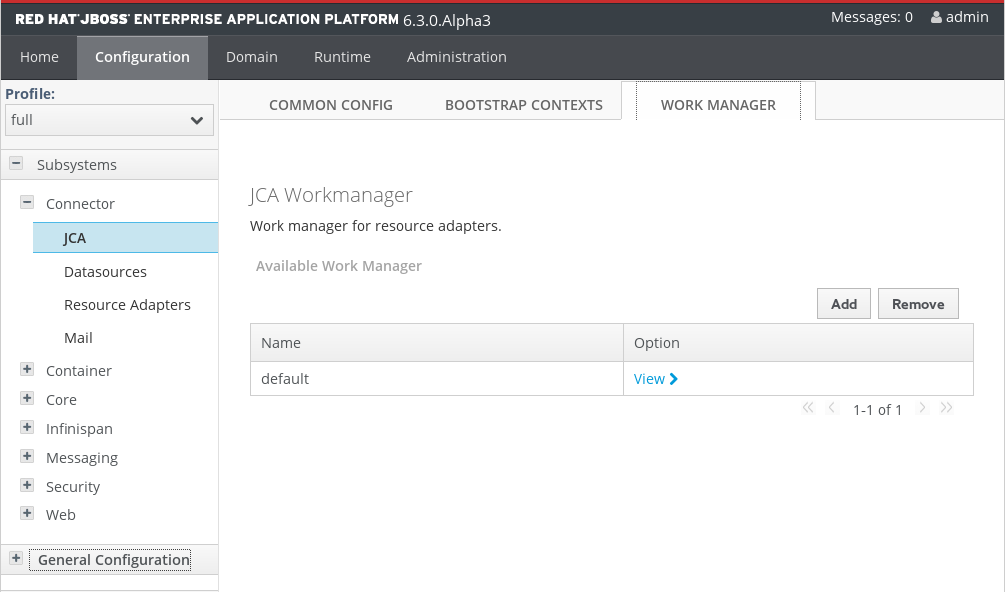
Figure 22.2. Work Managers
The thread pool attributes can be configured by clicking View on the selected resource adapter.
Figure 22.3. Work Manager Thread Pools
Bootstrap Contexts
The Bootstrap Contexts tab contains the list of configured Bootstrap Contexts. New Bootstrap Context objects can be added, removed, and configured. Each Bootstrap Context must be assigned a Work Manager.
Figure 22.4. Bootstrap Contexts
22.3. Deploy a Resource Adapter
Procedure 22.2. Deploy a resource adapter using the Management CLI
- Open a command prompt for your operating system.
- Connect to the Management CLI.
- For Linux, enter the following at the command line:
$ EAP_HOME/bin/jboss-cli.sh --connect $ Connected to standalone controller at localhost:9999
- For Windows, enter the following at a command line:
C:\>EAP_HOME\bin\jboss-cli.bat --connect C:\> Connected to standalone controller at localhost:9999
- Deploy the resource adapter.
- To deploy the resource adapter to a standalone server, enter the following at a command line:
$ deploy path/to/resource-adapter-name.rar
- To deploy the resource adapter to all server groups in a managed domain, enter the following at a command line:
$ deploy path/to/resource-adapter-name.rar --all-server-groups
Procedure 22.3. Deploy a resource adapter using the Management Console
- Login to the Management Console. See Section 3.3.2, “Log in to the Management Console”.
- Click on the Runtime tab at the top of the screen. Select Manage Deployments.Click Add.
- Browse to the resource adapter archive and select it. Then click Next.
- Verify the deployment names, then click Save.
- The resource adapter archive should now appear in the list in a disabled state.
- Enable the resource adapter.
- In Domain mode, click Assign. Select which Server Groups to assign the resource adapter to. Click Save to finish.
- In Standalone mode, select the Application Component from the list. Click En/Disable. Click Confirm on the Are You Sure? dialog to enable the component.
Procedure 22.4. Deploy a resource adapter manually
- Copy the resource adapter archive to the server deployments directory,
- For a standalone server, copy the resource adapter archive to the
EAP_HOME/standalone/deployments/directory. - For a managed domain, you must use the Management Console or Management CLI to deploy the resource adapter archive to the server groups.
22.4. Configure a Deployed Resource Adapter
Note
[standalone@localhost:9999 /] prompt. Do not type the text within the curly braces. That is the output you should see as a result of the command, for example, {"outcome" => "success"}.
Procedure 22.5. Configure a resource adapter using the Management CLI
- Open a command prompt for your operating system.
- Connect to the Management CLI.
- For Linux, enter the following at the command line:
$ EAP_HOME/bin/jboss-cli.sh --connect
You should see the following result output:$ Connected to standalone controller at localhost:9999
- For Windows, enter the following at a command line:
C:\>EAP_HOME\bin\jboss-cli.bat --connect
You should see the following result output:C:\> Connected to standalone controller at localhost:9999
- Add the resource adapter configuration.
[standalone@localhost:9999 /] /subsystem=resource-adapters/resource-adapter=eis.rar:add(archive=eis.rar, transaction-support=XATransaction) {"outcome" => "success"} - Configure the
serverresource adapter level <config-property>.[standalone@localhost:9999 /] /subsystem=resource-adapters/resource-adapter=eis.rar/config-properties=server/:add(value=localhost) {"outcome" => "success"} - Configure the
portresource adapter level <config-property>.[standalone@localhost:9999 /] /subsystem=resource-adapters/resource-adapter=eis.rar/config-properties=port/:add(value=9000) {"outcome" => "success"} - Add a connection definition for a managed connection factory.
[standalone@localhost:9999 /] /subsystem=resource-adapters/resource-adapter=eis.rar/connection-definitions=cfName:add(class-name=com.acme.eis.ra.EISManagedConnectionFactory, jndi-name=java:/eis/AcmeConnectionFactory) {"outcome" => "success"} - Configure the
namemanaged connection factory level <config-property>.[standalone@localhost:9999 /] /subsystem=resource-adapters/resource-adapter=eis.rar/connection-definitions=cfName/config-properties=name/:add(value=Acme Inc) {"outcome" => "success"} - Add an admin object.
[standalone@localhost:9999 /] /subsystem=resource-adapters/resource-adapter=eis.rar/admin-objects=aoName:add(class-name=com.acme.eis.ra.EISAdminObjectImpl, jndi-name=java:/eis/AcmeAdminObject) {"outcome" => "success"} - Configure the
thresholdadmin object property.[standalone@localhost:9999 /] /subsystem=resource-adapters/resource-adapter=eis.rar/admin-objects=aoName/config-properties=threshold/:add(value=10) {"outcome" => "success"} - Activate the resource adapter.
[standalone@localhost:9999 /] /subsystem=resource-adapters/resource-adapter=eis.rar:activate {"outcome" => "success"} - View the newly configured and activated resource adapter.
[standalone@localhost:9999 /] /subsystem=resource-adapters/resource-adapter=eis.rar:read-resource(recursive=true) { "outcome" => "success", "result" => { "archive" => "eis.rar", "beanvalidationgroups" => undefined, "bootstrap-context" => undefined, "transaction-support" => "XATransaction", "admin-objects" => {"aoName" => { "class-name" => "com.acme.eis.ra.EISAdminObjectImpl", "enabled" => true, "jndi-name" => "java:/eis/AcmeAdminObject", "use-java-context" => true, "config-properties" => {"threshold" => {"value" => 10}} }}, "config-properties" => { "server" => {"value" => "localhost"}, "port" => {"value" => 9000} }, "connection-definitions" => {"cfName" => { "allocation-retry" => undefined, "allocation-retry-wait-millis" => undefined, "background-validation" => false, "background-validation-millis" => undefined, "blocking-timeout-wait-millis" => undefined, "class-name" => "com.acme.eis.ra.EISManagedConnectionFactory", "enabled" => true, "flush-strategy" => "FailingConnectionOnly", "idle-timeout-minutes" => undefined, "interleaving" => false, "jndi-name" => "java:/eis/AcmeConnectionFactory", "max-pool-size" => 20, "min-pool-size" => 0, "no-recovery" => undefined, "no-tx-separate-pool" => false, "pad-xid" => false, "pool-prefill" => false, "pool-use-strict-min" => false, "recovery-password" => undefined, "recovery-plugin-class-name" => undefined, "recovery-plugin-properties" => undefined, "recovery-security-domain" => undefined, "recovery-username" => undefined, "same-rm-override" => undefined, "security-application" => undefined, "security-domain" => undefined, "security-domain-and-application" => undefined, "use-ccm" => true, "use-fast-fail" => false, "use-java-context" => true, "use-try-lock" => undefined, "wrap-xa-resource" => true, "xa-resource-timeout" => undefined, "config-properties" => {"name" => {"value" => "Acme Inc"}} }} } }
Procedure 22.6. Configure a resource adapter using the Web-based Management Console
- Login to the Management Console. See Section 3.3.2, “Log in to the Management Console”.
- Click on the Configuration tab at the top of the screen. Expand the Connectors menu and select Resource Adapters.
- In Domain mode, select a Profile from the drop-down at top left.
Click Add. - Enter the archive name and choose transaction type
XATransactionfrom the TX: drop-down box. Then click Save. - Select the Properties tab. Click Add.
- Enter
serverfor the Name and the host name, for examplelocalhost, for the Value. Then click Save to finish. - Click Add again. Enter
portfor the Name and the port number, for example9000, for the Value. Then click Save to finish. - The
serverandportproperties now appear in the Properties panel. Click the View link under the Option column for the listed resource adapter to view the Connection Definitions. - Click Add above the Available Connection Definitions table to add a connection definition.
- Enter the JNDI Name and the fully qualified class name of the Connection Class. Then click Save to finish.
- Select the new Connection Definition, the select the Properties tab. Click Add to enter the Key and Value data for this connection definition. Click Save to finish.
- The connection definition is complete, but disabled. Select the connection definition and click Enable to enable the connection definition.
- A dialog asks
Really modify Connection Definition?" for the JNDI name. Click Confirm. The connection definition should now appear asEnabled. - Click the Admin Objects tab at the top of the page to create and configure admin objects. Then click Add.
- Enter the JNDI Name and the fully qualified Class Name for the admin object. Then click Save.
- Select the Properties tab, then click Add to add admin object properties.
- Enter an admin object configuration property, for example
threshold, in the Name field. Enter the configuration property value, for example10, in the Value field. Then click Save to save the property. - The admin object is complete, but disabled. Click Enable to enable the admin object.
- A dialog asks
Really modify Admin Ojbect?for the JNDI name. Click Confirm. The admin object should now appear asEnabled. - You must reload the server configuration to complete the process. Click on the Runtime tab. Expand the Server menu. Select Overview in the left navigation panel.
- Reload the servers
- In Domain mode, hover the mouse over a server group. Select Restart Group.
- In Standalone mode, a Reload button will be available. Click Reload.
- A dialog asks
Do you want to reload the server configuration?for the specified server. Click Confirm. The server configuration is up to date.
Procedure 22.7. Configure a resource adapter manually
- Stop the JBoss EAP 6 server.
Important
You must stop the server before editing the server configuration file for your change to be persisted on server restart. - Open the server configuration file for editing.
- For a standalone server, this is the
EAP_HOME/standalone/configuration/standalone.xmlfile. - For a managed domain, this is the
EAP_HOME/domain/configuration/domain.xmlfile.
- Find the
urn:jboss:domain:resource-adapterssubsystem in the configuration file. - If there are no resource adapters defined for this subsystem, first replace:
<subsystem xmlns="urn:jboss:domain:resource-adapters:1.1"/>
with this:<subsystem xmlns="urn:jboss:domain:resource-adapters:1.1"> <resource-adapters> <!-- <resource-adapter> configuration listed below --> </resource-adapters> </subsystem> - Replace the
<!-- <resource-adapter> configuration listed below -->with the XML definition for your resource adapter. The following is the XML representation of the resource adapter configuration created using the Management CLI and Web-based Management Console described above.<resource-adapter id="NAME"> <archive> eis.rar </archive> <transaction-support>XATransaction</transaction-support> <config-property name="server"> localhost </config-property> <config-property name="port"> 9000 </config-property> <connection-definitions> <connection-definition class-name="com.acme.eis.ra.EISManagedConnectionFactory" jndi-name="java:/eis/AcmeConnectionFactory" pool-name="java:/eis/AcmeConnectionFactory"> <config-property name="name"> Acme Inc </config-property> </connection-definition> </connection-definitions> <admin-objects> <admin-object class-name="com.acme.eis.ra.EISAdminObjectImpl" jndi-name="java:/eis/AcmeAdminObject" pool-name="java:/eis/AcmeAdminObject"> <config-property name="threshold"> 10 </config-property> </admin-object> </admin-objects> </resource-adapter> Start the server
Relaunch the JBoss EAP 6 server to start it running with the new configuration.
22.5. Resource Adapter Descriptor Reference
Table 22.7. Main elements
| Element | Description |
|---|---|
bean-validation-groups | Specifies bean validation group that should be used |
bootstrap-context | Specifies the unique name of the bootstrap context that should be used |
config-property | The config-property specifies resource adapter configuration properties. |
transaction-support | Define the type of transaction supported by this resource adapter. Valid values are: NoTransaction, LocalTransaction, XATransaction |
connection-definitions | Specifies the connection definitions |
admin-objects | Specifies the administration objects |
Table 22.8. Bean validation groups elements
| Element | Description |
|---|---|
bean-validation-group | Specifies the fully qualified class name for a bean validation group that should be used for validation |
Table 22.9. Connection definition / admin object attributes
| Attribute | Description |
|---|---|
class-name | Specifies the fully qualified class name of a managed connection factory or admin object |
jndi-name | Specifies the JNDI name |
enabled | Should the object be activated |
use-java-context | Specifies if a java:/ JNDI context should be used |
pool-name | Specifies the pool name for the object |
use-ccm | Enable the cached connection manager |
Table 22.10. Connection definition elements
| Element | Description |
|---|---|
config-property | The config-property specifies managed connection factory configuration properties. |
pool | Specifies pooling settings |
xa-pool | Specifies XA pooling settings |
security | Specifies security settings |
timeout | Specifies time out settings |
validation | Specifies validation settings |
recovery | Specifies the XA recovery settings |
Table 22.11. Pool elements
| Element | Description |
|---|---|
min-pool-size | The min-pool-size element indicates the minimum number of connections a pool should hold. These are not created until a Subject is known from a request for a connection. This default to 0 |
max-pool-size | The max-pool-size element indicates the maximum number of connections for a pool. No more than max-pool-size connections will be created in each sub-pool. This defaults to 20. |
prefill | Whether to attempt to prefill the connection pool. Default is false |
use-strict-min | Specifies if the min-pool-size should be considered strictly. Default false |
flush-strategy | Specifies how the pool should be flush in case of an error. Valid values are: FailingConnectionOnly (default), IdleConnections, EntirePool |
Table 22.12. XA pool elements
| Element | Description |
|---|---|
min-pool-size | The min-pool-size element indicates the minimum number of connections a pool should hold. These are not created until a Subject is known from a request for a connection. This default to 0 |
max-pool-size | The max-pool-size element indicates the maximum number of connections for a pool. No more than max-pool-size connections will be created in each sub-pool. This defaults to 20. |
prefill | Whether to attempt to prefill the connection pool. Default is false |
use-strict-min | Specifies if the min-pool-size should be considered strictly. Default false |
flush-strategy | Specifies how the pool should be flush in case of an error. Valid values are: FailingConnectionOnly (default), IdleConnections, EntirePool |
is-same-rm-override | The is-same-rm-override element allows one to unconditionally set whether the javax.transaction.xa.XAResource.isSameRM(XAResource) returns true or false |
interleaving | An element to enable interleaving for XA connection factories |
no-tx-separate-pools | Oracle does not like XA connections getting used both inside and outside a JTA transaction. To workaround the problem you can create separate sub-pools for the different contexts |
pad-xid | Should the Xid be padded |
wrap-xa-resource | Should the XAResource instances be wrapped in a org.jboss.tm.XAResourceWrapper instance |
Table 22.13. Security elements
| Element | Description |
|---|---|
application | Indicates that application supplied parameters (such as from getConnection(user, pw)) are used to distinguish connections in the pool. |
security-domain | Indicates Subject (from security domain) are used to distinguish connections in the pool. The content of the security-domain is the name of the JAAS security manager that will handle authentication. This name correlates to the JAAS login-config.xml descriptor application-policy/name attribute. |
security-domain-and-application | Indicates that either application supplied parameters (such as from getConnection(user, pw)) or Subject (from security domain) are used to distinguish connections in the pool. The content of the security-domain is the name of the JAAS security manager that will handle authentication. This name correlates to the JAAS login-config.xml descriptor application-policy/name attribute. |
Table 22.14. Time out elements
| Element | Description |
|---|---|
blocking-timeout-millis | The blocking-timeout-millis element indicates the maximum time in milliseconds to block while waiting for a connection before throwing an exception. Note that this blocks only while waiting for a permit for a connection, and will never throw an exception if creating a new connection takes an inordinately long time. The default is 30000 (30 seconds). |
idle-timeout-minutes | The idle-timeout-minutes elements indicates the maximum time in minutes a connection may be idle before being closed. The actual maximum time depends also on the IdleRemover scan time, which is 1/2 the smallest idle-timeout-minutes of any pool. |
allocation-retry | The allocation retry element indicates the number of times that allocating a connection should be tried before throwing an exception. The default is 0. |
allocation-retry-wait-millis | The allocation retry wait millis element indicates the time in milliseconds to wait between retrying to allocate a connection. The default is 5000 (5 seconds). |
xa-resource-timeout | Passed to XAResource.setTransactionTimeout(). Default is zero which does not invoke the setter. Specified in seconds |
Table 22.15. Validation elements
| Element | Description |
|---|---|
background-validation | An element to specify that connections should be validated on a background thread versus being validated prior to use |
background-validation-minutes | The background-validation-minutes element specifies the amount of time, in minutes, that background validation will run. |
use-fast-fail | Whether fail a connection allocation on the first connection if it is invalid (true) or keep trying until the pool is exhausted of all potential connections (false). Default is false |
Table 22.16. Admin object elements
| Element | Description |
|---|---|
config-property | Specifies an administration object configuration property. |
Table 22.17. Recovery elements
| Element | Description |
|---|---|
recover-credential | Specifies the user name / password pair or security domain that should be used for recovery. |
recover-plugin | Specifies an implementation of the org.jboss.jca.core.spi.recovery.RecoveryPlugin class. |
jboss-as-resource-adapters_1_0.xsd and http://www.ironjacamar.org/doc/schema/ironjacamar_1_0.xsd for automatic activation.
22.6. View Defined Connection Statistics
deployment=name.rar subtree.
/subsystem level as this ensures they are accessible for any rar that is not defined in any configuration in the standalone.xml or domain.xml files.
Example 22.1. View Defined Connection Statistics
/deployment=example.rar/subsystem=resource-adapters/statistics=statistics/connection-definitions=java\:\/testMe:read-resource(include-runtime=true)
Note
include-runtime=true argument, as all statistics are runtime only information and the default is false.
22.7. Resource Adapter Statistics
The following table contains a list of the supported resource adapter core statistics:
Table 22.18. Core Statistics
| Name | Description |
|---|---|
ActiveCount |
The number of active connections. Each of the connections is either in use by an application or available in the pool
|
AvailableCount |
The number of available connections in the pool.
|
AverageBlockingTime |
The average time spent blocking on obtaining an exclusive lock on the pool. The value is in milliseconds.
|
AverageCreationTime |
The average time spent creating a connection. The value is in milliseconds.
|
CreatedCount |
The number of connections created.
|
DestroyedCount |
The number of connections destroyed.
|
InUseCount |
The number of connections currently in use.
|
MaxCreationTime |
The maximum time it took to create a connection. The value is in milliseconds.
|
MaxUsedCount |
The maximum number of connections used.
|
MaxWaitCount |
The maximum number of requests waiting for a connection at the same time.
|
MaxWaitTime |
The maximum time spent waiting for an exclusive lock on the pool.
|
TimedOut |
The number of timed out connections.
|
TotalBlockingTime |
The total time spent waiting for an exclusive lock on the pool. The value is in milliseconds.
|
TotalCreationTime |
The total time spent creating connections. The value is in milliseconds.
|
WaitCount |
The number of requests that had to wait for a connection.
|
22.8. Deploy the WebSphere MQ Resource Adapter
WebSphere MQ is IBM's Messaging Oriented Middleware (MOM) software that allows applications on distributed systems to communicate with each other. This is accomplished through the use of messages and message queues. WebSphere MQ is responsible for delivering messages to the message queues and for transferring data to other queue managers using message channels. For more information about WebSphere MQ, see WebSphere MQ.
This topic covers the steps to deploy and configure the WebSphere MQ Resource Adapter in Red Hat JBoss Enterprise Application Platform 6. This can be accomplished by manually editing configuration files, using the Management CLI tool, or using the web-based Management Console.
Note
WARN [com.arjuna.ats.jta] (Periodic Recovery) ARJUNA016027: Local XARecoveryModule.xaRecovery got XA exception XAException.XAER_INVAL: javax.transaction.xa.XAException: The method 'xa_recover' has failed with errorCode '-5'.A fix is available in version 7.5.0.4. A detailed description of this issue can be found here: http://www-01.ibm.com/support/docview.wss?uid=swg1IC97579.
Before you get started, you must verify the version of the WebSphere MQ resource adapter and understand some of the WebSphere MQ configuration properties.
- The WebSphere MQ resource adapter is supplied as a Resource Archive (RAR) file called
wmq.jmsra-VERSION.rar. You must use version 7.5.0.x. See the note above for information about the required version. - You must know the values of the following WebSphere MQ configuration properties. Refer to the WebSphere MQ product documentation for details about these properties.
- MQ.QUEUE.MANAGER: The name of the WebSphere MQ queue manager
- MQ.HOST.NAME: The host name used to connect to the WebSphere MQ queue manager
- MQ.CHANNEL.NAME: The server channel used to connect to the WebSphere MQ queue manager
- MQ.QUEUE.NAME: The name of the destination queue
- MQ.TOPIC.NAME: The name of the destination topic
- MQ.PORT: The port used to connect to the WebSphere MQ queue manager
- MQ.CLIENT: The transport type
- For outbound connections, you must also be familiar with the following configuration property:
- MQ.CONNECTIONFACTORY.NAME: The name of the connection factory instance that will provide the connection to the remote system
Note
Procedure 22.8. Deploy the Resource Adapter Manually
- Copy the
wmq.jmsra-VERSION.rarfile to theEAP_HOME/standalone/deployments/directory. - Add the resource adapter to the server configuration file.
- Open the
EAP_HOME/standalone/configuration/standalone-full.xmlfile in an editor. - Find the
urn:jboss:domain:resource-adapterssubsystem in the configuration file. - If there are no resource adapters defined for this subsystem, first replace:
<subsystem xmlns="urn:jboss:domain:resource-adapters:1.1"/>
with this:<subsystem xmlns="urn:jboss:domain:resource-adapters:1.1"> <resource-adapters> <!-- <resource-adapter> configuration listed below --> </resource-adapters> </subsystem> - The resource adapter configuration depends on whether you need transaction support and recovery. If you do not need transaction support, choose the first configuration step below. If you do need transaction support, choose the second configuration step. In both examples, the
config-propertynameelements are case sensitive, and must be entered as seen in the example.- For non-transactional deployments, replace the
<!-- <resource-adapter> configuration listed below -->with the following:<resource-adapter> <archive> wmq.jmsra-VERSION.rar </archive> <transaction-support>NoTransaction</transaction-support> <connection-definitions> <connection-definition class-name="com.ibm.mq.connector.outbound.ManagedConnectionFactoryImpl" jndi-name="java:jboss/MQ.CONNECTIONFACTORY.NAME" pool-name="MQ.CONNECTIONFACTORY.NAME"> <config-property name="hostName"> MQ.HOST.NAME </config-property> <config-property name="port"> MQ.PORT </config-property> <config-property name="channel"> MQ.CHANNEL.NAME </config-property> <config-property name="transportType"> MQ.CLIENT </config-property> <config-property name="queueManager"> MQ.QUEUE.MANAGER </config-property> <security> <security-domain>MySecurityDomain</security-domain> </security> </connection-definition> </connection-definitions> <admin-objects> <admin-object class-name="com.ibm.mq.connector.outbound.MQQueueProxy" jndi-name="java:jboss/MQ.QUEUE.NAME" pool-name="MQ.QUEUE.NAME"> <config-property name="baseQueueName"> MQ.QUEUE.NAME </config-property> <config-property name="baseQueueManagerName"> MQ.QUEUE.MANAGER </config-property> </admin-object> <admin-object class-name="com.ibm.mq.connector.outbound.MQTopicProxy" jndi-name="java:jboss/MQ.TOPIC.NAME" pool-name="MQ.TOPIC.NAME"> <config-property name="baseTopicName"> MQ.TOPIC.NAME </config-property> <config-property name="brokerPubQueueManager"> MQ.QUEUE.MANAGER </config-property> </admin-object> </admin-objects> </resource-adapter>Be sure to replace the VERSION with the actual version in the name of the RAR. - For transactional deployments, replace the
<!-- <resource-adapter> configuration listed below -->with the following:<resource-adapter> <archive> wmq.jmsra-VERSION.rar </archive> <transaction-support>XATransaction</transaction-support> <connection-definitions> <connection-definition class-name="com.ibm.mq.connector.outbound.ManagedConnectionFactoryImpl" jndi-name="java:jboss/MQ.CONNECTIONFACTORY.NAME" pool-name="MQ.CONNECTIONFACTORY.NAME"> <config-property name="hostName"> MQ.HOST.NAME </config-property> <config-property name="port"> MQ.PORT </config-property> <config-property name="channel"> MQ.CHANNEL.NAME </config-property> <config-property name="transportType"> MQ.CLIENT </config-property> <config-property name="queueManager"> MQ.QUEUE.MANAGER </config-property> <security> <security-domain>MySecurityDomain</security-domain> </security> <recovery> <recover-credential> <security-domain>RECOVERY_SECURITY_DOMAIN</security-domain> </recover-credential> </recovery> </connection-definition> </connection-definitions> <admin-objects> <admin-object class-name="com.ibm.mq.connector.outbound.MQQueueProxy" jndi-name="java:jboss/MQ.QUEUE.NAME" pool-name="MQ.QUEUE.NAME"> <config-property name="baseQueueName"> MQ.QUEUE.NAME </config-property> <config-property name="baseQueueManagerName"> MQ.QUEUE.MANAGER </config-property> </admin-object> <admin-object class-name="com.ibm.mq.connector.outbound.MQTopicProxy" jndi-name="java:jboss/MQ.TOPIC.NAME" pool-name="MQ.TOPIC.NAME"> <config-property name="baseTopicName"> MQ.TOPIC.NAME </config-property> <config-property name="brokerPubQueueManager"> MQ.QUEUE.MANAGER </config-property> </admin-object> </admin-objects> </resource-adapter>Be sure to replace the VERSION with the actual version in the name of the RAR. You must also replace the USER_NAME and PASSWORD with the valid user name and password.Note
To support transactions, the <transaction-support> element was set toXATransaction. To support XA recovery, the <recovery> element was added to the connection definition.
- If you want to change the default provider for the EJB3 messaging system in JBoss EAP 6 from HornetQ to WebSphere MQ, modify the
urn:jboss:domain:ejb3:1.2subsystem as follows:Replace:<mdb> <resource-adapter-ref resource-adapter-name="hornetq-ra"/> <bean-instance-pool-ref pool-name="mdb-strict-max-pool"/> </mdb>with:<mdb> <resource-adapter-ref resource-adapter-name="wmq.jmsra-VERSION.rar"/> <bean-instance-pool-ref pool-name="mdb-strict-max-pool"/> </mdb>Be sure to replace the VERSION with the actual version in the name of the RAR.
Procedure 22.9. Modify the MDB code to use the resource adapter
- Configure the ActivationConfigProperty and ResourceAdapter in the MDB code as shown below. All of the
propertyNameelements are case sensitive, and must be entered as seen below.@MessageDriven(name="WebSphereMQMDB", activationConfig = { @ActivationConfigProperty(propertyName = "destinationType",propertyValue = "javax.jms.Queue"), @ActivationConfigProperty(propertyName = "useJNDI", propertyValue = "false"), @ActivationConfigProperty(propertyName = "hostName", propertyValue = "MQ.HOST.NAME"), @ActivationConfigProperty(propertyName = "port", propertyValue = "MQ.PORT"), @ActivationConfigProperty(propertyName = "channel", propertyValue = "MQ.CHANNEL.NAME"), @ActivationConfigProperty(propertyName = "queueManager", propertyValue = "MQ.QUEUE.MANAGER"), @ActivationConfigProperty(propertyName = "destination", propertyValue = "MQ.QUEUE.NAME"), @ActivationConfigProperty(propertyName = "transportType", propertyValue = "MQ.CLIENT") }) @ResourceAdapter(value = "wmq.jmsra-VERSION.rar") @TransactionAttribute(TransactionAttributeType.NOT_SUPPORTED) public class WebSphereMQMDB implements MessageListener { }Be sure to replace the VERSION with the actual version in the name of the RAR.
22.9. Install JBoss Active MQ Resource Adapter
22.10. Configure a Generic JMS Resource Adapter for Use with a Third-party JMS Provider
JBoss EAP 6 can be configured to work with third-party JMS providers, however not all JMS providers produce a JMS JCA resource adapter for integration with Java application platforms. This procedure covers the steps required to configure the generic JMS resource adapter included in JBoss EAP 6 to connect to a JMS provider. In this procedure, Tibco EMS 6.3 is used as an example JMS provider, however other JMS providers may need a different configuration.
Important
Prerequisites
- JMS provider server is already configured and ready for use. Any binaries required for the provider's JMS implementation will be needed.
- You will also need to know the values of the following JMS provider properties to be able to lookup its JMS resources (connection factories, queues and topics).
- java.naming.factory.initial
- java.naming.provider.url
- java.naming.factory.url.pkgs
In the example XML used in this procedure, these parameters are written asPROVIDER_FACTORY_INITIAL,PROVIDER_URL, andPROVIDER_CONNECTION_FACTORYrespectively. Replace these placeholders with the JMS provider values for your environment.
Procedure 22.10. Configure a Generic JMS Resource Adapter for Use with a Third-party JMS Provider
Create a JBoss Module for the JMS provider
Create a JBoss module that contains all the libraries required to connect and communicate with the JMS provider. This module will be namedorg.jboss.genericjms.provider.- Create the following directory structure:
EAP_HOME/modules/system/layers/base/org/jboss/genericjms/provider/main - Copy the binaries required for the provider's JMS implementation to
EAP_HOME/modules/system/layers/base/org/jboss/genericjms/provider/main.Note
For Tibco EMS, the binaries required aretibjms.jarandtibcrypt.jarfrom the Tibco installation'slibdirectory. - Create a
module.xmlfile inEAP_HOME/modules/system/layers/base/org/jboss/genericjms/provider/mainas below, listing the JAR files from the previous steps as resources:<module xmlns="urn:jboss:module:1.1" name="org.jboss.genericjms.provider"> <resources> <!-- all jars required by the JMS provider, in this case Tibco --> <resource-root path="tibjms.jar"/> <resource-root path="tibcrypt.jar"/> </resources> <dependencies> <module name="javax.api"/> <module name="javax.jms.api"/> </dependencies> </module>
Configure a JNDI external context to the JMS provider
The JMS resources (connection factories and destinations) are looked up in the JMS provider. We will add an external context in the JBoss EAP 6 instance so that any local lookup for this resource will automatically look up the resource on the remote JMS provider.Note
In this procedure,EAP_HOME/standalone/configuration/standalone-full.xmlis used as the JBoss EAP 6 configuration file.InEAP_HOME/standalone/configuration/standalone-full.xml, under<subsystem xmlns="urn:jboss:domain:naming:1.4">, add:<bindings> <external-context name="java:global/remoteJMS/" module="org.jboss.genericjms.provider" class="javax.naming.InitialContext"> <environment> <property name="java.naming.factory.initial" value="${PROVIDER_FACTORY_INITIAL}"/> <property name="java.naming.provider.url" value="${PROVIDER_URL}"/> <property name="java.naming.factory.url.pkgs" value="${PROVIDER_URL_PKGS}"/> </environment> </external-context> </bindings>These three properties' values must be replaced by the correct value to connect to the remote JMS provider. Take care when replacing the placeholder text to keep the${}intact.Enable Lookup by String
There are some JMS provider (such as Tibco EMS) that do not support the JNDIlookup(Name)method. In these cases, add theorg.jboss.as.naming.lookup.by.stringproperty with a valuetrueto workaround this issue.Example 22.2. Enable Lookup by String with Tibco EMS
A complete definition for anexternal-contextto Tibco EMS would be as follows.<bindings> <external-context name="java:global/remoteJMS/" module="org.jboss.genericjms.provider" class="javax.naming.InitialContext"> <environment> <property name="java.naming.factory.initial" value="com.tibco.tibjms.naming.TibjmsInitialContextFactory"/> <property name="java.naming.provider.url" value="TIBCO_EMS_SERVER_HOST_NAME:PORT"/> <property name="java.naming.factory.url.pkgs" value="com.tibco.tibjms.naming"/> <property name="org.jboss.as.naming.lookup.by.string" value="true"/> </environment> </external-context> </bindings>With this external context, any JNDI lookup to a resource starting withjava:global/remoteJMS/will be done on the remote JMS provider (after removing this prefix). As an example, if a Message-Driven Bean perform a JNDI lookup forjava:global/remoteJMS/Queue1, the external context will connect to the remote JMS provider and perform a lookup for theQueue1resource.Configure the Generic JMS Resource Adapter
InEAP_HOME/standalone/configuration/standalone-full.xml, add the generic resource adapter configuration to<subsystem xmlns="urn:jboss:domain:resource-adapters:1.1">.Example 22.3. Tibco EMS Resource Adapter Configuration
A complete resource adapter definition for Tibco EMS would be as follows.<resource-adapter id="org.jboss.genericjms"> <module slot="main" id="org.jboss.genericjms"/> <transaction-support>NoTransaction</transaction-support> <connection-definitions> <connection-definition class-name="org.jboss.resource.adapter.jms.JmsManagedConnectionFactory" jndi-name="java:/jms/XAQCF" pool-name="XAQCF"> <config-property name="ConnectionFactory"> XAQCF </config-property> <config-property name="JndiParameters"> java.naming.factory.initial=com.tibco.tibjms.naming.TibjmsInitialContextFactory;java.naming.provider.url=TIBCO_EMS_SERVER_HOST_NAME:PORT </config-property> <security> <application/> </security> </connection-definition> </connection-definitions> </resource-adapter>Configure the default message-driven bean pool with the generic resource adapter.
InEAP_HOME/standalone/configuration/standalone-full.xml, in<subsystem xmlns="urn:jboss:domain:ejb3:1.5">, update the<mdb>configuration with:<mdb> <resource-adapter-ref resource-adapter-name="org.jboss.genericjms"/> <bean-instance-pool-ref pool-name="mdb-strict-max-pool"/> </mdb>
The generic JMS resource adapter is now configured and ready for use. When creating a new Message-driven Bean, use code similar below to use the resource adapter.
Example 22.4. Use the Generic Resource Adapter
@MessageDriven(name = "HelloWorldQueueMDB", activationConfig = {
// The generic JMS resource adapter requires the JNDI bindings
// for the actual remote connection factory and destination
@ActivationConfigProperty(propertyName = "connectionFactory", propertyValue = "java:global/remoteJMS/XAQCF"),
@ActivationConfigProperty(propertyName = "destination", propertyValue = "java:global/remoteJMS/Queue1"),
@ActivationConfigProperty(propertyName = "destinationType", propertyValue = "javax.jms.Queue"),
@ActivationConfigProperty(propertyName = "acknowledgeMode", propertyValue = "Auto-acknowledge") })
public class HelloWorldQueueMDB implements MessageListener {
public void onMessage(Message message) {
// called every time a message is received from the `Queue1` queue on the JMS provider.
}
}Warning
NullPointerException (NPE) error. The NPE error occurs because the generic JMS resource adapter attempts processing of parameters, when the Java EE specification states that they are not to be processed.
connection.createSession(true, Session.SESSION_TRANSACTED);
Example 22.5. Use the Pooled Connection
@Resource(lookup = "java:/jms/XAQCF") private ConnectionFactory cf;
Example 22.6. Perform a Lookup
@Resource(lookup = "java:global/remoteJMS")
private Context context;
...
Queue queue = (Queue) context.lookup("Queue1")22.11. Configuring the HornetQ JCA Adapter for Remote Connections
Procedure 22.11. Configure an RA adapter to connect to two remote JBoss EAP instances
- Create outbound socket bindings:
<outbound-socket-binding name="remote-jms-server-a"> <remote-destination host="${remote.jms.server.one.bind.address:127.0.0.1}" port="${remote.jms.server.one.bind.port:5445}"/> </outbound-socket-binding> <outbound-socket-binding name="remote-jms-server-b"> <remote-destination host="${remote.jms.server.two.bind.address:127.0.0.1}" port="${remote.jms.server.two.bind.port:5545}"/> </outbound-socket-binding> - Create two netty connectors:
<netty-connector name="netty-remote-node-a" socket-binding="remote-jms-server-a"/> <netty-connector name="netty-remote-node-b" socket-binding="remote-jms-server-a"/>
- Create the RA configuration using the two netty connectors:
<pooled-connection-factory name="hornetq-remote-ra"> <inbound-config> <use-jndi>true</use-jndi> <jndiparams>java.naming.factory.initial=org.jboss.naming.remote.client.InitialContextFactory;java.naming.provider.url=remote://${remote.jms.server.one.bind.address}:4447,${remote.jms.server.two.bind.address}:4547;java.naming.security.principal=${user.name};java.naming.security.credentials=${user.password}</jndi-params> </inbound-config> <transaction mode="xa"/> <user>${user.name}</user> <password>${user.password}</password> <connectors> <connector-ref connector-name="netty-remote-node-a"/> <connector-ref connector-name="netty-remote-node-b"/> </connectors> <entries> <entry name="java:/RemoteJmsXA"/> </entries> </pooled-connection-factory> - Annotate the MDB to use the resource adapter using the @ResourceAdapter annotation:
@MessageDriven(name = "InQueueMDB", activationConfig = { @ActivationConfigProperty(propertyName = "destinationType", propertyValue = "javax.jms.Queue"), @ActivationConfigProperty(propertyName = "destination", propertyValue = "${hornetq.in.queue.short}"), @ActivationConfigProperty(propertyName = "acknowledgeMode", propertyValue = "Auto-acknowledge"), @ActivationConfigProperty(propertyName = "useJNDI",propertyValue = "true") },mappedName = "${hornetq.inf.queue.long}") @ResourceAdapter("hornetq-remote-ra") - Run the following CLI commands to enable property substitution in order to use properties in deployment descriptors:
/subsystem=ee:write-attribute(name=jboss-descriptor-property-replacement,value=true) /subsystem=ee:write-attribute(name=spec-descriptor-property-replacement,value=true) /subsystem=ee:write-attribute(name=annotation-property-replacement,value=true)
- Create an external context to find the remote destinations in order to send message from the MDB:
<bindings> <external-context name="java:global/remote" module="org.jboss.remote-naming" class="javax.naming.InitialContext"> <environment> <property name="java.naming.factory.initial" value="org.jboss.naming.remote.client.InitialContextFactory"/> <property name="java.naming.provider.url" value="remote://${remote.jms.server.one.bind.address:ragga}:4447,${remote.jms.server.two.bind.address:ragga}:4547"/> <property name="java.naming.security.principal" value="${user.name}"/> <property name="java.naming.security.credentials" value="${user.password}"/> </environment> </external-context> </bindings> - The MDB code would look like:
@MessageDriven(name = "InQueueMDB", activationConfig = { @ActivationConfigProperty(propertyName = "destinationType", propertyValue = "javax.jms.Queue"), @ActivationConfigProperty(propertyName = "destination", propertyValue = "${hornetq.in.queue.short}"), @ActivationConfigProperty(propertyName = "acknowledgeMode", propertyValue = "Auto-acknowledge"), @ActivationConfigProperty(propertyName = "useJNDI",propertyValue = "true"), @ActivationConfigProperty(propertyName = "hA", propertyValue = "true") },mappedName = "${hornetq.inf.queue.full}") @ResourceAdapter("hornetq-remote-ra") public class InQueueMDB implements MessageListener { private static final Logger log = Logger.getLogger(InQueueMDB.class); @Resource(lookup = "java:global/remote") private InitialContext context; @Resource( name = "${hornetq.jms.connection}") private ConnectionFactory qcf; public void onMessage(Message message){ try { if ( message instanceof TextMessage){ Object obj = (Queue) context.lookup("/jms/queue/outQueue"); qConnection = (QueueConnection) qcf.createConnection("quickuser","quick123+"); qSession = qConnection.createQueueSession(true, Session.SESSION_TRANSACTED); qSender = qSession.createSender(outQueue); qSender.send(message); - You must remember that the hornetq RA module contains remoting-naming dependency for the MDB code given above to work:
<module xmlns="urn:jboss:module:1.1" name="org.hornetq.ra"> <properties> <property name="jboss.api" value="private"/> </properties> <resources> <resource-root path="hornetq-ra-2.3.25.Final-redhat-1.jar"/> <!-- Insert resources here --> </resources> <dependencies> <module name="org.hornetq"/> <module name="org.jboss.as.transactions"/> <module name="org.jboss.as.messaging"/> <module name="org.jboss.jboss-transaction-spi"/> <module name="org.jboss.logging"/> <module name="org.jboss.remote-naming"/> <module name="javax.api"/> <module name="javax.jms.api" /> <module name="org.jboss.jts"/> <module name="org.jboss.netty"/> <module name="org.jgroups"/> <module name="javax.resource.api"/> </dependencies> </module>
- You must also add org.hornetq to global modules so the JMS API is visible to the application:
<global-modules> <module name="org.jboss.common-core" slot="main"/> <module name="org.hornetq" slot="main"/> </global-modules>
Chapter 23. Hibernate Search
23.1. Getting Started with Hibernate Search
23.1.1. About Hibernate Search
23.1.2. Overview
IndexManager.
FullTextSession class is built on top of the Hibernate Session class so that the application code can use the unified org.hibernate.Query or javax.persistence.Query APIs exactly the same way an HQL, JPA-QL, or native query would do.
Note
Note
23.1.3. About the Index Manager
23.1.4. About the Directory Provider
directory_provider property specifies the directory provider to be used to store the indexes. The default filesystem directory provider is filesystem, which uses the local filesystem to store indexes.
23.1.5. About the Worker
- Performance: Lucene indexing works better when operation are executed in batch.
- ACIDity: The work executed has the same scoping as the one executed by the database transaction and is executed if and only if the transaction is committed. This is not ACID in the strict sense, but ACID behavior is rarely useful for full text search indexes since they can be rebuilt from the source at any time.
23.1.6. Back End Setup and Operations
23.1.6.1. Back End
default.worker.backend. This property specifies a implementation of the BackendQueueProcessor interface which is a part of a back end configuration. Additional settings are required to set up a back end, for example the JMS back end.
23.1.6.2. Lucene
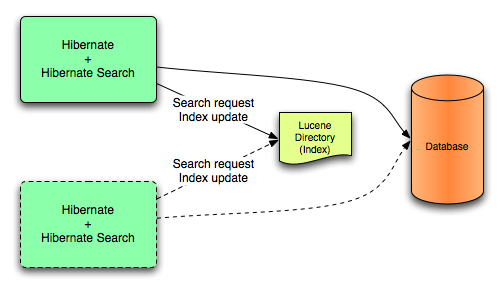
Figure 23.1. Lucene Back End Configuration
Directory manages the locking strategy. The primary advantage of Lucene mode is simplicity and immediate visibility of changes in Lucene queries. The Near Real Time (NRT) back end is an alternate back end for non-clustered and non-shared index configurations.
23.1.6.3. JMS
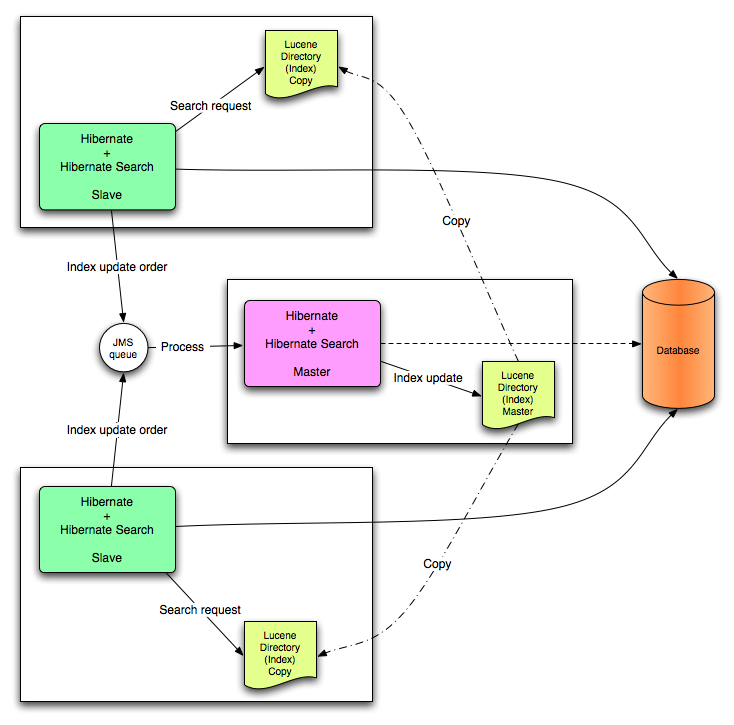
Figure 23.2. JMS Backend Configuration
23.1.7. Reader Strategies
23.1.7.1. The Shared Strategy
shared strategy, Hibernate Search shares the same IndexReader for a given Lucene index across multiple queries and threads provided that the IndexReader remains updated. If the IndexReader is not updated, a new one is opened and provided. Each IndexReader is made of several SegmentReaders. The shared strategy reopens segments that have been modified or created after the last opening and shares the already loaded segments from the previous instance. This is the default strategy.
23.1.7.2. The Not-shared Strategy
not-shared strategy, a Lucene IndexReader opens every time a query executes. Opening and starting up a IndexReader is an expensive operation. As a result, opening an IndexReader for each query execution is not an efficient strategy.
23.1.7.3. Custom Reader Strategies
org.hibernate.search.reader.ReaderProvider. The implementation must be thread safe.
23.1.7.4. Reader Strategy Configuration
shared) to not-shared as follows:
hibernate.search.[default|<indexname>].reader.strategy = not-shared
my.corp.myapp.CustomReaderProvider with the custom strategy implementation:
hibernate.search.[default|<indexname>].reader.strategy = my.corp.myapp.CustomReaderProvider
23.2. Configuration
23.2.1. Minimum Configuration
Directory Provider must be configured, along with its properties. The default Directory Provider is filesystem, which uses the local filesystem for index storage. For details of available Directory Providers and their configuration, see Section 23.2.3, “DirectoryProvider Configuration”.
hibernate.properties or hibernate.cfg.xml. If you are using Hibernate via JPA the configuration file is persistence.xml.
23.2.2. Configuring the IndexManager
directory-based: the default implementation which uses the LuceneDirectoryabstraction to manage index files.near-real-time: avoids flushing writes to disk at each commit. This index manager is alsoDirectorybased, but uses Lucene's near real-time (NRT) functionality.
hibernate.search.[default|<indexname>].indexmanager = near-real-time
23.2.2.1. Directory-based
Directory-based implementation is the default IndexManager implementation. It is highly configurable and allows separate configurations for the reader strategy, back ends, and directory providers.
23.2.2.2. Near Real Time
NRTIndexManager is an extension of the default IndexManager and leverages the Lucene NRT (Near Real Time) feature for low latency index writes. However, it ignores configuration settings for alternative back ends other than lucene and acquires exclusive write locks on the Directory.
IndexWriter does not flush every change to the disk to provide low latency. Queries can read the updated states from the unflushed index writer buffers. However, this means that if the IndexWriter is killed or the application crashes, updates can be lost so the indexes must be rebuilt.
23.2.2.3. Custom
IndexManager. Set up a no-argument constructor for the implementation as follows:
[default|<indexname>].indexmanager = my.corp.myapp.CustomIndexManager
Directory interface.
23.2.3. DirectoryProvider Configuration
DirectoryProvider is the Hibernate Search abstraction around a Lucene Directory and handles the configuration and the initialization of the underlying Lucene resources. Directory Providers and their Properties shows the list of the directory providers available in Hibernate Search together with their corresponding options.
index property of the @Indexed annotation. If the index property is not specified the fully qualified name of the indexed class will be used as name (recommended).
hibernate.search.<indexname>. The name default (hibernate.search.default) is reserved and can be used to define properties which apply to all indexes. Example 23.2, “Configuring Directory Providers” shows how hibernate.search.default.directory_provider is used to set the default directory provider to be the filesystem one. hibernate.search.default.indexBase sets then the default base directory for the indexes. As a result the index for the entity Status is created in /usr/lucene/indexes/org.hibernate.example.Status.
Rule entity, however, is using an in-memory directory, because the default directory provider for this entity is overridden by the property hibernate.search.Rules.directory_provider.
Action entity uses a custom directory provider CustomDirectoryProvider specified via hibernate.search.Actions.directory_provider.
Example 23.1. Specifying the Index Name
package org.hibernate.example;
@Indexed
public class Status { ... }
@Indexed(index="Rules")
public class Rule { ... }
@Indexed(index="Actions")
public class Action { ... }Example 23.2. Configuring Directory Providers
hibernate.search.default.directory_provider = filesystem hibernate.search.default.indexBase=/usr/lucene/indexes hibernate.search.Rules.directory_provider = ram hibernate.search.Actions.directory_provider = com.acme.hibernate.CustomDirectoryProvider
Note
Directory Providers and their Properties
- ram
- None
- filesystem
- File system based directory. The directory used will be <indexBase>/< indexName >
indexBase: base directoryindexName: override @Indexed.index (useful for sharded indexes)locking_strategy: optional, see Section 23.2.7, “LockFactory Configuration”filesystem_access_type: allows to determine the exact type ofFSDirectoryimplementation used by thisDirectoryProvider. Allowed values areauto(the default value, selectsNIOFSDirectoryon non Windows systems,SimpleFSDirectoryon Windows),simple(SimpleFSDirectory),nio(NIOFSDirectory),mmap(MMapDirectory). Refer to Javadocs of theseDirectoryimplementations before changing this setting. Even thoughNIOFSDirectoryorMMapDirectorycan bring substantial performance boosts they also have their issues.
- filesystem-master
- File system based directory. Like
filesystem. It also copies the index to a source directory (aka copy directory) on a regular basis.The recommended value for the refresh period is (at least) 50% higher that the time to copy the information (default 3600 seconds - 60 minutes).Note that the copy is based on an incremental copy mechanism reducing the average copy time.DirectoryProvider typically used on the master node in a JMS back end cluster.Thebuffer_size_on_copyoptimum depends on your operating system and available RAM; most people reported good results using values between 16 and 64MB.indexBase: base directoryindexName: override @Indexed.index (useful for sharded indexes)sourceBase: source (copy) base directory.source: source directory suffix (default to@Indexed.index). The actual source directory name being<sourceBase>/<source>refresh: refresh period in seconds (the copy will take place everyrefreshseconds). If a copy is still in progress when the followingrefreshperiod elapses, the second copy operation will be skipped.buffer_size_on_copy: The amount of MegaBytes to move in a single low level copy instruction; defaults to 16MB.locking_strategy: optional, see Section 23.2.7, “LockFactory Configuration”filesystem_access_type: allows to determine the exact type ofFSDirectoryimplementation used by thisDirectoryProvider. Allowed values areauto(the default value, selectsNIOFSDirectoryon non Windows systems,SimpleFSDirectoryon Windows),simple(SimpleFSDirectory),nio(NIOFSDirectory),mmap(MMapDirectory). Refer to Javadocs of theseDirectoryimplementations before changing this setting. Even thoughNIOFSDirectoryorMMapDirectorycan bring substantial performance boosts, there are also issues of which you need to be aware.
- filesystem-slave
- File system based directory. Like
filesystem, but retrieves a master version (source) on a regular basis. To avoid locking and inconsistent search results, 2 local copies are kept.The recommended value for the refresh period is (at least) 50% higher that the time to copy the information (default 3600 seconds - 60 minutes).Note that the copy is based on an incremental copy mechanism reducing the average copy time. If a copy is still in progress whenrefreshperiod elapses, the second copy operation will be skipped.DirectoryProvider typically used on slave nodes using a JMS back end.Thebuffer_size_on_copyoptimum depends on your operating system and available RAM; most people reported good results using values between 16 and 64MB.indexBase: Base directoryindexName: override @Indexed.index (useful for sharded indexes)sourceBase: Source (copy) base directory.source: Source directory suffix (default to@Indexed.index). The actual source directory name being<sourceBase>/<source>refresh: refresh period in second (the copy will take place every refresh seconds).buffer_size_on_copy: The amount of MegaBytes to move in a single low level copy instruction; defaults to 16MB.locking_strategy: optional, see Section 23.2.7, “LockFactory Configuration”retry_marker_lookup: optional, default to 0. Defines how many times Hibernate Search checks for the marker files in the source directory before failing. Waiting 5 seconds between each try.retry_initialize_period: optional, set an integer value in seconds to enable the retry initialize feature: if the slave can't find the master index it will try again until it's found in background, without preventing the application to start: fullText queries performed before the index is initialized are not blocked but will return empty results. When not enabling the option or explicitly setting it to zero it will fail with an exception instead of scheduling a retry timer. To prevent the application from starting without an invalid index but still control an initialization timeout, seeretry_marker_lookupinstead.filesystem_access_type: allows to determine the exact type ofFSDirectoryimplementation used by thisDirectoryProvider. Allowed values areauto(the default value, selectsNIOFSDirectoryon non Windows systems,SimpleFSDirectoryon Windows),simple(SimpleFSDirectory),nio(NIOFSDirectory),mmap(MMapDirectory). Refer to Javadocs of theseDirectoryimplementations before changing this setting. Even thoughNIOFSDirectoryorMMapDirectorycan bring substantial performance boosts you need also to be aware of the issues.
Note
org.hibernate.store.DirectoryProvider interface. In this case, pass the fully qualified class name of your provider into the directory_provider property. You can pass any additional properties using the prefix hibernate.search.<indexname>.
23.2.4. Sharding Indexes
Warning
- A single index is so large that index update times are slowing the application down.
- A typical search will only hit a subset of the index, such as when data is naturally segmented by customer, region or application.
hibernate.search.<indexName>.sharding_strategy.nbr_of_shards property.
Example 23.3. Enabling Index Sharding
hibernate.search.<indexName>.sharding_strategy.nbr_of_shards = 5
IndexShardingStrategy. The default sharding strategy splits the data according to the hash value of the ID string representation (generated by the FieldBridge). This ensures a fairly balanced sharding. You can replace the default strategy by implementing a custom IndexShardingStrategy. To use your custom strategy you have to set the hibernate.search.<indexName>.sharding_strategy property.
Example 23.4. Specifying a Custom Sharding Strategy
hibernate.search.<indexName>.sharding_strategy = my.shardingstrategy.Implementation
IndexShardingStrategy property also allows for optimizing searches by selecting which shard to run the query against. By activating a filter a sharding strategy can select a subset of the shards used to answer a query (IndexShardingStrategy.getIndexManagersForQuery) and thus speed up the query execution.
IndexManager and so can be configured to use a different directory provider and back end configuration. The IndexManager index names for the Animal entity in Example 23.5, “Sharding Configuration for Entity Animal” are Animal.0 to Animal.4. In other words, each shard has the name of its owning index followed by . (dot) and its index number.
Example 23.5. Sharding Configuration for Entity Animal
hibernate.search.default.indexBase = /usr/lucene/indexes hibernate.search.Animal.sharding_strategy.nbr_of_shards = 5 hibernate.search.Animal.directory_provider = filesystem hibernate.search.Animal.0.indexName = Animal00 hibernate.search.Animal.3.indexBase = /usr/lucene/sharded hibernate.search.Animal.3.indexName = Animal03
Animal index into 5 sub-indexes. All sub-indexes are filesystem instances and the directory where each sub-index is stored is as followed:
- for sub-index 0:
/usr/lucene/indexes/Animal00(shared indexBase but overridden indexName) - for sub-index 1:
/usr/lucene/indexes/Animal.1(shared indexBase, default indexName) - for sub-index 2:
/usr/lucene/indexes/Animal.2(shared indexBase, default indexName) - for sub-index 3:
/usr/lucene/shared/Animal03(overridden indexBase, overridden indexName) - for sub-index 4:
/usr/lucene/indexes/Animal.4(shared indexBase, default indexName)
IndexShardingStrategy any field can be used to determine the sharding selection. Consider that to handle deletions, purge and purgeAll operations, the implementation might need to return one or more indexes without being able to read all the field values or the primary identifier. In that case the information is not enough to pick a single index, all indexes should be returned, so that the delete operation will be propagated to all indexes potentially containing the documents to be deleted.
23.2.5. Worker Configuration
Worker. An implementation of the Worker interface is responsible for receiving all entity changes, queuing them by context and applying them once a context ends. The most intuitive context, especially in connection with ORM, is the transaction. For this reason Hibernate Search will per default use the TransactionalWorker to scope all changes per transaction. One can, however, imagine a scenario where the context depends for example on the number of entity changes or some other application (lifecycle) events. For this reason the Worker implementation is configurable as shown in Table 23.1, “Scope configuration”.
Table 23.1. Scope configuration
| Property | Description |
| hibernate.search.worker.scope | The fully qualified class name of the Worker implementation to use. If this property is not set, empty or transaction the default TransactionalWorker is used. |
| hibernate.search.worker.* | All configuration properties prefixed with hibernate.search.worker are passed to the Worker during initialization. This allows adding custom, worker specific parameters. |
| hibernate.search.worker.batch_size | Defines the maximum number of indexing operation batched per context. Once the limit is reached indexing will be triggered even though the context has not ended yet. This property only works if the Worker implementation delegates the queued work to BatchedQueueingProcessor (which is what the TransactionalWorker does) |
Note
default to set the default value for all indexes.
Table 23.2. Execution configuration
| Property | Description |
| hibernate.search.<indexName>.worker.execution | sync: synchronous execution (default)
async: asynchronous execution
|
| hibernate.search.<indexName>.worker.thread_pool.size | The backend can apply updates from the same transaction context (or batch) in parallel, using a threadpool. The default value is 1. You can experiment with larger values if you have many operations per transaction. |
| hibernate.search.<indexName>.worker.buffer_queue.max | Defines the maximal number of work queue if the thread poll is starved. Useful only for asynchronous execution. Default to infinite. If the limit is reached, the work is done by the main thread. |
Table 23.3. Backend configuration
| Property | Description |
| hibernate.search.<indexName>.worker.backend | lucene: The default backend which runs index updates in the same VM. Also used when the property is undefined or empty.
jms: JMS backend. Index updates are send to a JMS queue to be processed by an indexing master. See Table 23.4, “JMS backend configuration” for additional configuration options and Section 23.2.5.1, “JMS Master/Slave Back End” for a more detailed description of this setup.
blackhole: Mainly a test/developer setting which ignores all indexing work
You can also specify the fully qualified name of a class implementing
BackendQueueProcessor. This way you can implement your own communication layer. The implementation is responsible for returning a Runnable instance which on execution will process the index work.
|
Table 23.4. JMS backend configuration
| Property | Description |
|---|---|
| hibernate.search.<indexName>.worker.jndi.* | Defines the JNDI properties to initiate the InitialContext (if needed). JNDI is only used by the JMS back end. |
| hibernate.search.<indexName>.worker.jms.connection_factory | Mandatory for the JMS back end. Defines the JNDI name to lookup the JMS connection factory from (/ConnectionFactory by default in Red Hat JBoss Enterprise Application Platform) |
| hibernate.search.<indexName>.worker.jms.queue | Mandatory for the JMS back end. Defines the JNDI name to lookup the JMS queue from. The queue will be used to post work messages. |
Warning
Worker or BackendQueueProcessor implementation.
23.2.5.1. JMS Master/Slave Back End
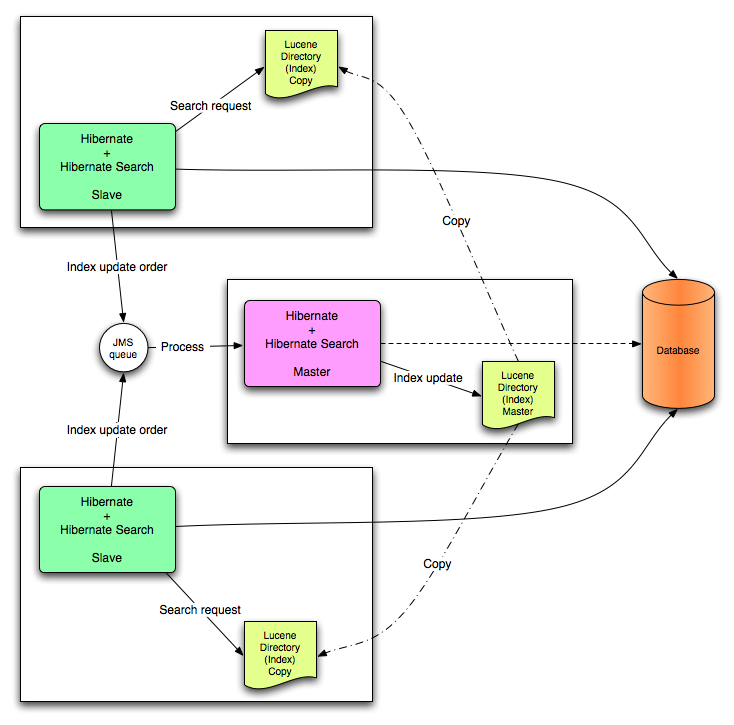
Figure 23.3. JMS Backend Configuration
23.2.5.2. Slave Nodes
Example 23.6. JMS Slave configuration
### slave configuration ## DirectoryProvider # (remote) master location hibernate.search.default.sourceBase = /mnt/mastervolume/lucenedirs/mastercopy # local copy location hibernate.search.default.indexBase = /Users/prod/lucenedirs # refresh every half hour hibernate.search.default.refresh = 1800 # appropriate directory provider hibernate.search.default.directory_provider = filesystem-slave ## Backend configuration hibernate.search.default.worker.backend = jms hibernate.search.default.worker.jms.connection_factory = /ConnectionFactory hibernate.search.default.worker.jms.queue = queue/hibernatesearch #optional jndi configuration (check your JMS provider for more information) ## Optional asynchronous execution strategy # hibernate.search.default.worker.execution = async # hibernate.search.default.worker.thread_pool.size = 2 # hibernate.search.default.worker.buffer_queue.max = 50
Note
23.2.5.3. Master Node
Example 23.7. JMS Master configuration
### master configuration ## DirectoryProvider # (remote) master location where information is copied to hibernate.search.default.sourceBase = /mnt/mastervolume/lucenedirs/mastercopy # local master location hibernate.search.default.indexBase = /Users/prod/lucenedirs # refresh every half hour hibernate.search.default.refresh = 1800 # appropriate directory provider hibernate.search.default.directory_provider = filesystem-master ## Backend configuration #Backend is the default lucene one
Example 23.8. Message Driven Bean processing the indexing queue
@MessageDriven(activationConfig = {
@ActivationConfigProperty(propertyName="destinationType",
propertyValue="javax.jms.Queue"),
@ActivationConfigProperty(propertyName="destination",
propertyValue="queue/hibernatesearch"),
@ActivationConfigProperty(propertyName="DLQMaxResent", propertyValue="1")
} )
public class MDBSearchController extends AbstractJMSHibernateSearchController
implements MessageListener {
@PersistenceContext EntityManager em;
//method retrieving the appropriate session
protected Session getSession() {
return (Session) em.getDelegate();
}
//potentially close the session opened in #getSession(), not needed here
protected void cleanSessionIfNeeded(Session session)
}
}getSession() and cleanSessionIfNeeded(), see AbstractJMSHibernateSearchController's javadoc.
23.2.6. Tuning Lucene Indexing
23.2.6.1. Tuning Lucene Indexing Performance
IndexWriter such as mergeFactor, maxMergeDocs, and maxBufferedDocs. Specify these parameters either as default values applying for all indexes, on a per index basis, or even per shard.
IndexWriter settings which can be tuned for different use cases. These parameters are grouped by the indexwriter keyword:
hibernate.search.[default|<indexname>].indexwriter.<parameter_name>
indexwriter value in a specific shard configuration, Hibernate Search checks the index section, then at the default section.
Animal index:
max_merge_docs= 10merge_factor= 20ram_buffer_size= 64MBterm_index_interval= Lucene default
2.4. For more information about Lucene indexing performance, see the Lucene documentation.
Note
batch and transaction properties. This is no longer the case as the backend will always perform work using the same settings.
Table 23.5. List of indexing performance and behavior properties
| Property | Description | Default Value |
|---|---|---|
|
hibernate.search.[default|<indexname>].exclusive_index_use
|
Set to
true when no other process will need to write to the same index. This enables Hibernate Search to work in exclusive mode on the index and improve performance when writing changes to the index.
| true (improved performance, releases locks only at shutdown) |
|
hibernate.search.[default|<indexname>].max_queue_length
|
Each index has a separate "pipeline" which contains the updates to be applied to the index. When this queue is full adding more operations to the queue becomes a blocking operation. Configuring this setting doesn't make much sense unless the
worker.execution is configured as async.
| 1000 |
|
hibernate.search.[default|<indexname>].indexwriter.max_buffered_delete_terms
|
Determines the minimal number of delete terms required before the buffered in-memory delete terms are applied and flushed. If there are documents buffered in memory at the time, they are merged and a new segment is created.
| Disabled (flushes by RAM usage) |
|
hibernate.search.[default|<indexname>].indexwriter.max_buffered_docs
|
Controls the amount of documents buffered in memory during indexing. The bigger the more RAM is consumed.
| Disabled (flushes by RAM usage) |
|
hibernate.search.[default|<indexname>].indexwriter.max_merge_docs
|
Defines the largest number of documents allowed in a segment. Smaller values perform better on frequently changing indexes, larger values provide better search performance if the index does not change often.
| Unlimited (Integer.MAX_VALUE) |
|
hibernate.search.[default|<indexname>].indexwriter.merge_factor
|
Controls segment merge frequency and size.
Determines how often segment indexes are merged when insertion occurs. With smaller values, less RAM is used while indexing, and searches on unoptimized indexes are faster, but indexing speed is slower. With larger values, more RAM is used during indexing, and while searches on unoptimized indexes are slower, indexing is faster. Thus larger values (> 10) are best for batch index creation, and smaller values (< 10) for indexes that are interactively maintained. The value must not be lower than 2.
| 10 |
|
hibernate.search.[default|<indexname>].indexwriter.merge_min_size
|
Controls segment merge frequency and size.
Segments smaller than this size (in MB) are always considered for the next segment merge operation.
Setting this too large might result in expensive merge operations, even tough they are less frequent.
See also
org.apache.lucene.index.LogDocMergePolicy. minMergeSize.
| 0 MB (actually ~1K) |
|
hibernate.search.[default|<indexname>].indexwriter.merge_max_size
|
Controls segment merge frequency and size.
Segments larger than this size (in MB) are never merged in bigger segments.
This helps reduce memory requirements and avoids some merging operations at the cost of optimal search speed. When optimizing an index this value is ignored.
See also
org.apache.lucene.index.LogDocMergePolicy. maxMergeSize.
| Unlimited |
|
hibernate.search.[default|<indexname>].indexwriter.merge_max_optimize_size
|
Controls segment merge frequency and size.
Segments larger than this size (in MB) are not merged in bigger segments even when optimizing the index (see
merge_max_size setting as well).
Applied to
org.apache.lucene.index.LogDocMergePolicy. maxMergeSizeForOptimize.
| Unlimited |
|
hibernate.search.[default|<indexname>].indexwriter.merge_calibrate_by_deletes
|
Controls segment merge frequency and size.
Set to
false to not consider deleted documents when estimating the merge policy.
Applied to
org.apache.lucene.index.LogMergePolicy. calibrateSizeByDeletes.
| true |
|
hibernate.search.[default|<indexname>].indexwriter.ram_buffer_size
|
Controls the amount of RAM in MB dedicated to document buffers. When used together max_buffered_docs a flush occurs for whichever event happens first.
Generally for faster indexing performance it's best to flush by RAM usage instead of document count and use as large a RAM buffer as you can.
| 16 MB |
|
hibernate.search.[default|<indexname>].indexwriter.term_index_interval
|
Expert: Set the interval between indexed terms.
Large values cause less memory to be used by IndexReader, but slow random-access to terms. Small values cause more memory to be used by an IndexReader, and speed random-access to terms. See Lucene documentation for more details.
| 128 |
|
hibernate.search.[default|<indexname>].indexwriter.use_compound_file
| The advantage of using the compound file format is that less file descriptors are used. The disadvantage is that indexing takes more time and temporary disk space. You can set this parameter to false in an attempt to improve the indexing time, but you could run out of file descriptors if mergeFactor is also large.
Boolean parameter, use "
true" or "false". The default value for this option is true.
| true |
|
hibernate.search.enable_dirty_check
|
Not all entity changes require a Lucene index update. If all of the updated entity properties (dirty properties) are not indexed, Hibernate Search skips the re-indexing process.
Disable this option if you use custom
FieldBridges which need to be invoked at each update event (even though the property for which the field bridge is configured has not changed).
This optimization will not be applied on classes using a
@ClassBridge or a @DynamicBoost.
Boolean parameter, use "
true" or "false". The default value for this option is true.
| true |
Warning
blackhole backend is not meant to be used in production, only as a tool to identify indexing bottlenecks.
23.2.6.2. The Lucene IndexWriter
IndexWriter settings which can be tuned for different use cases. These parameters are grouped by the indexwriter keyword:
default.<indexname>.indexwriter.<parameter_name>
indexwriter in a shard configuration, Hibernate Search looks at the index section and then at the default section.
23.2.6.3. Performance Option Configuration
Animal index:
Example 23.9. Example performance option configuration
default.Animals.2.indexwriter.max_merge_docs = 10 default.Animals.2.indexwriter.merge_factor = 20 default.Animals.2.indexwriter.term_index_interval = default default.indexwriter.max_merge_docs = 100 default.indexwriter.ram_buffer_size = 64
max_merge_docs= 10merge_factor= 20ram_buffer_size= 64MBterm_index_interval= Lucene default
2.4. For more information about Lucene indexing performance, see the Lucene documentation.
Note
Table 23.6. List of indexing performance and behavior properties
| Property | Description | Default Value |
|---|---|---|
|
default.<indexname>.exclusive_index_use
|
Set to
true when no other process will need to write to the same index. This enables Hibernate Search to work in exclusive mode on the index and improve performance when writing changes to the index.
| true (improved performance, releases locks only at shutdown) |
|
default.<indexname>.max_queue_length
|
Each index has a separate "pipeline" which contains the updates to be applied to the index. When this queue is full adding more operations to the queue becomes a blocking operation. Configuring this setting doesn't make much sense unless the
worker.execution is configured as async.
| 1000 |
|
default.<indexname>.indexwriter.max_buffered_delete_terms
|
Determines the minimal number of delete terms required before the buffered in-memory delete terms are applied and flushed. If there are documents buffered in memory at the time, they are merged and a new segment is created.
| Disabled (flushes by RAM usage) |
|
default.<indexname>.indexwriter.max_buffered_docs
|
Controls the amount of documents buffered in memory during indexing. The bigger the more RAM is consumed.
| Disabled (flushes by RAM usage) |
|
default.<indexname>.indexwriter.max_merge_docs
|
Defines the largest number of documents allowed in a segment. Smaller values perform better on frequently changing indexes, larger values provide better search performance if the index does not change often.
| Unlimited (Integer.MAX_VALUE) |
|
default.<indexname>.indexwriter.merge_factor
|
Controls segment merge frequency and size.
Determines how often segment indexes are merged when insertion occurs. With smaller values, less RAM is used while indexing, and searches on unoptimized indexes are faster, but indexing speed is slower. With larger values, more RAM is used during indexing, and while searches on unoptimized indexes are slower, indexing is faster. Thus larger values (> 10) are best for batch index creation, and smaller values (< 10) for indexes that are interactively maintained. The value must not be lower than 2.
| 10 |
|
default.<indexname>.indexwriter.merge_min_size
|
Controls segment merge frequency and size.
Segments smaller than this size (in MB) are always considered for the next segment merge operation.
Setting this too large might result in expensive merge operations, even tough they are less frequent.
See also
org.apache.lucene.index.LogDocMergePolicy. minMergeSize.
| 0 MB (actually ~1K) |
|
default.<indexname>.indexwriter.merge_max_size
|
Controls segment merge frequency and size.
Segments larger than this size (in MB) are never merged in bigger segments.
This helps reduce memory requirements and avoids some merging operations at the cost of optimal search speed. When optimizing an index this value is ignored.
See also
org.apache.lucene.index.LogDocMergePolicy. maxMergeSize.
| Unlimited |
|
default.<indexname>.indexwriter.merge_max_optimize_size
|
Controls segment merge frequency and size.
Segments larger than this size (in MB) are not merged in bigger segments even when optimizing the index (see
merge_max_size setting as well).
Applied to
org.apache.lucene.index.LogDocMergePolicy. maxMergeSizeForOptimize.
| Unlimited |
|
default.<indexname>.indexwriter.merge_calibrate_by_deletes
|
Controls segment merge frequency and size.
Set to
false to not consider deleted documents when estimating the merge policy.
Applied to
org.apache.lucene.index.LogMergePolicy. calibrateSizeByDeletes.
| true |
|
default.<indexname>.indexwriter.ram_buffer_size
|
Controls the amount of RAM in MB dedicated to document buffers. When used together max_buffered_docs a flush occurs for whichever event happens first.
Generally for faster indexing performance it's best to flush by RAM usage instead of document count and use as large a RAM buffer as you can.
| 16 MB |
|
default.<indexname>.indexwriter.term_index_interval
|
Expert: Set the interval between indexed terms.
Large values cause less memory to be used by IndexReader, but slow random-access to terms. Small values cause more memory to be used by an IndexReader, and speed random-access to terms. See Lucene documentation for more details.
| 128 |
|
default.<indexname>.indexwriter.use_compound_file
| The advantage of using the compound file format is that less file descriptors are used. The disadvantage is that indexing takes more time and temporary disk space. You can set this parameter to false in an attempt to improve the indexing time, but you could run out of file descriptors if mergeFactor is also large.
Boolean parameter, use "
true" or "false". The default value for this option is true.
| true |
|
default.enable_dirty_check
|
Not all entity changes require a Lucene index update. If all of the updated entity properties (dirty properties) are not indexed, Hibernate Search skips the re-indexing process.
Disable this option if you use custom
FieldBridges which need to be invoked at each update event (even though the property for which the field bridge is configured has not changed).
This optimization will not be applied on classes using a
@ClassBridge or a @DynamicBoost.
Boolean parameter, use "
true" or "false". The default value for this option is true.
| true |
23.2.6.4. Tuning the Indexing Speed
default.exclusive_index_use=true for improved index writing efficiency.
blackhole as worker back end and start your indexing routines. This back end does not disable Hibernate Search: it generates the required change sets to the index, but discards them instead of flushing them to the index. In contrast to setting the hibernate.search.indexing_strategy to manual, using blackhole will possibly load more data from the database because associated entities are re-indexed as well.
hibernate.search.[default|<indexname>].worker.backend blackhole
Warning
blackhole back end is not to be used in production, only as a diagnostic tool to identify indexing bottlenecks.
23.2.6.5. Control Segment Size
merge_max_sizemerge_max_optimize_sizemerge_calibrate_by_deletes
Example 23.10. Control Segment Size
//to be fairly confident no files grow above 15MB, use: hibernate.search.default.indexwriter.ram_buffer_size = 10 hibernate.search.default.indexwriter.merge_max_optimize_size = 7 hibernate.search.default.indexwriter.merge_max_size = 7
max_size for merge operations to less than half of the hard limit segment size, as merging segments combines two segments into one larger segment.
ram_buffer_size. This threshold is checked as an estimate.
23.2.7. LockFactory Configuration
LockingFactory for each index managed by Hibernate Search.
IndexBase configuration option must be specified to point to a filesystem location in which to store the lock marker files.
hibernate.search.<index>.locking_strategy option to one the following options:
simplenativesinglenone
Table 23.7. List of available LockFactory implementations
| name | Class | Description |
|---|---|---|
| simple | org.apache.lucene.store.SimpleFSLockFactory |
Safe implementation based on Java's File API, it marks the usage of the index by creating a marker file.
If for some reason you had to kill your application, you will need to remove this file before restarting it.
|
| native | org.apache.lucene.store.NativeFSLockFactory |
As does
simple this also marks the usage of the index by creating a marker file, but this one is using native OS file locks so that even if the JVM is terminated the locks will be cleaned up.
This implementation has known problems on NFS, avoid it on network shares.
native is the default implementation for the filesystem, filesystem-master and filesystem-slave directory providers.
|
| single | org.apache.lucene.store.SingleInstanceLockFactory |
This LockFactory doesn't use a file marker but is a Java object lock held in memory; therefore it's possible to use it only when you are sure the index is not going to be shared by any other process.
This is the default implementation for the
ram directory provider.
|
| none | org.apache.lucene.store.NoLockFactory |
Changes to this index are not coordinated by a lock.
|
hibernate.search.default.locking_strategy = simple hibernate.search.Animals.locking_strategy = native hibernate.search.Books.locking_strategy = org.custom.components.MyLockingFactory
23.2.8. Exception Handling Configuration
hibernate.search.error_handler = log
ErrorHandler interface, which provides the handle(ErrorContext context) method. ErrorContext provides a reference to the primary LuceneWork instance, the underlying exception and any subsequent LuceneWork instances that could not be processed due to the primary exception.
public interface ErrorContext {
List<LuceneWork> getFailingOperations();
LuceneWork getOperationAtFault();
Throwable getThrowable();
boolean hasErrors();
}
ErrorHandler implementation in the configuration properties:
hibernate.search.error_handler = CustomerErrorHandler
23.2.9. Index Format Compatibility
Warning
hibernate.search.lucene_version configuration property. This property instructs Analyzers and other Lucene classes to conform to their behaviour as defined in an older version of Lucene. See also org.apache.lucene.util.Version contained in the lucene-core.jar. If the option is not specified, Hibernate Search instructs Lucene to use the version default. It is recommended that the version used is explicitly defined in the configuration to prevent automatic changes when an upgrade occurs. After an upgrade, the configuration values can be updated explicitly if required.
Example 23.11. Force Analyzers to be compatible with a Lucene 3.0 created index
hibernate.search.lucene_version = LUCENE_30
SearchFactory is global and affects all Lucene APIs that contain the relevant parameter. If Lucene is used and Hibernate Search is bypassed, apply the same value to it for consistent results.
23.2.10. Disable Hibernate Search
To disable Hibernate Search indexing, change the indexing_strategy configuration option to manual, then restart JBoss EAP.
hibernate.search.indexing_strategy = manual
To disable Hibernate Search completely, disable all listeners by changing the autoregister_listeners configuration option to false, then restart JBoss EAP.
hibernate.search.autoregister_listeners = false
23.3. Monitoring
23.3.1. Monitoring
Statistics object via SearchFactory.getStatistics(). It allows you, for example, to determine which classes are indexed and how many entities are in the index. This information is always available. However, by specifying the hibernate.search.generate_statistics property in your configuration you can also collect total and average Lucene query and object loading timings.
Statistics object via the SearchFactory.getStatistics() method. To obtain total and average Lucene query and object loading timings, specify the hibernate.search.generate_statistics property in your configuration.
To enable access to statistics via JMX, set the property hibernate.search.jmx_enabled to true. This will automatically register the StatisticsInfoMBean bean, providing access to statistics via the Statistics object. Depending on your configuration the IndexingProgressMonitorMBean bean may also be registered.
If the mass indexer API is used, you can monitor indexing progress via the IndexingProgressMonitorMBean bean. The bean is only bound to JMX while indexing is in progress.
Note
com.sun.management.jmxremote to true.
Chapter 24. Deploy JBoss EAP 6 on Amazon EC2
24.1. Introduction
24.1.1. About Amazon EC2
24.1.2. About Amazon Machine Instances (AMIs)
24.1.3. About JBoss Cloud Access
24.1.4. JBoss Cloud Access Features
- Red Hat Enterprise Linux 6
- JBoss EAP 6
- The JBoss Operations Network (JON) 3 agent
- Product updates with RPMs using Red Hat Update Infrastructure.
Important
24.1.5. Supported Amazon EC2 Instance Types
Table 24.1. Supported Amazon EC2 Instance Types
| Instance Type | Description |
|---|---|
| Standard Instance |
Standard Instances are general purpose environments with a balanced memory-to-CPU ratio.
|
| High Memory Instance |
High Memory Instances have more memory allocated to them than Standard Instances. High Memory Instances are suited for high throughput applications such as databases or memory caching applications.
|
| High CPU Instance |
High CPU Instances have more CPU resources allocated than memory and are suited for relatively low throughput but CPU intensive applications.
|
Important
Micro (t1.micro) is not suitable for deployment of JBoss EAP 6.
24.1.6. Supported Red Hat AMIs
RHEL-osversion-JBEAP-version-arch-creationdate
6.3.
6.2.
x86_64 or i386.
20120501.
RHEL-6.2-JBEAP-6.0.0-x86_64-20120501.
24.2. Deploying JBoss EAP 6 on Amazon EC2
24.2.1. Overview of Deploying JBoss EAP 6 on Amazon EC2
- JBoss EAP 6
- Red Hat Enterprise Linux 6
- Amazon Web Services
24.3. Non-clustered JBoss EAP 6
24.3.1. About Non-clustered Instances
24.4. Non-clustered Instances
24.4.1. Launch a Non-clustered JBoss EAP 6 Instance
This topic covers the steps required to launch a non-clustered instance of JBoss EAP 6 on a Red Hat AMI (Amazon Machine Image).
Prerequisites
- A suitable Red Hat AMI. Refer to Section 24.1.6, “Supported Red Hat AMIs”.
- A pre-configured Security Group which allows incoming requests on at least ports 22, 8080, and 9990.
Procedure 24.1. Launch a Non-clustered Instance of JBoss EAP 6 on a Red Hat AMI (Amazon Machine Image)
- Configure the
User Datafield. The configurable parameters are available here: Section 24.10.1, “Permanent Configuration Parameters”, Section 24.10.2, “Custom Script Parameters”.Example 24.1. Example User Data Field
The example shows the User Data field for a non-clustered JBoss EAP 6 instance. The password for the useradminhas been set toadminpwd.JBOSSAS_ADMIN_PASSWORD=adminpwd JBOSS_IP=0.0.0.0 #listen on all IPs and interfaces # In production, access to these ports needs to be restricted for security reasons PORTS_ALLOWED="9990 9443" cat> $USER_SCRIPT << "EOF" # Get the application to be deployed from an Internet URL # mkdir -p /usr/share/java/jboss-ec2-eap-applications # wget https://<your secure storage hostname>/<path>/<app name>.war -O /usr/share/java/jboss-ec2-eap-applications/<app name>.war # Create a file of CLI commands to be executed after starting the server cat> $USER_CLI_COMMANDS << "EOC" # deploy /usr/share/java/jboss-ec2-eap-applications/<app name>.war EOC EOF
For Production Instances
For a production instance, add the following line beneath theUSER_SCRIPTline of theUser Datafield, to ensure security updates are applied on boot.yum -y update
Note
yum -y updateshould be run regularly, to apply security fixes and enhancements.- Launch the Red Hat AMI instance.
A non-clustered instance of JBoss EAP 6 has been configured, and launched on a Red Hat AMI.
24.4.2. Deploy an Application on a non-clustered JBoss EAP 6 Instance
This topic covers deploying an application to a non-clustered JBoss EAP 6 instance on a Red Hat AMI.
Deploy the Sample Application
Add the following lines to theUser Datafield:# Deploy the sample application from the local filesystem deploy --force /usr/share/java/jboss-ec2-eap-samples/hello.war
Example 24.2. Example User Data Field with Sample Application
This example uses the sample application provided on the Red Hat AMI. It also includes basic configuration for a non-clustered JBoss EAP 6 instance. The password for the useradminhas been set toadminpwd.JBOSSAS_ADMIN_PASSWORD=adminpwd JBOSS_IP=0.0.0.0 #listen on all IPs and interfaces # In production, access to these ports needs to be restricted for security reasons PORTS_ALLOWED="9990 9443" cat> $USER_SCRIPT << "EOF" # Create a file of CLI commands to be executed after starting the server cat> $USER_CLI_COMMANDS << "EOC" # Deploy the sample application from the local filesystem deploy --force /usr/share/java/jboss-ec2-eap-samples/hello.war EOC EOF
Deploy a Custom Application
Add the following lines to theUser Datafield, configuring the application name and the URL:# Get the application to be deployed from an Internet URL mkdir -p /usr/share/java/jboss-ec2-eap-applications wget https://<your secure storage hostname>/<path>/<app name>.war -O /usr/share/java/jboss-ec2-eap-applications/<app name>.war
Example 24.3. Example User Data Field with Custom Application
This example uses an application calledMyApp, and includes basic configuration for a non-clustered JBoss EAP 6 instance. The password for the useradminhas been set toadminpwd.JBOSSAS_ADMIN_PASSWORD=adminpwd JBOSS_IP=0.0.0.0 #listen on all IPs and interfaces # In production, access to these ports needs to be restricted for security reasons PORTS_ALLOWED="9990 9443" cat> $USER_SCRIPT << "EOF" # Get the application to be deployed from an Internet URL mkdir -p /usr/share/java/jboss-ec2-eap-applications wget https://PATH_TO_MYAPP/MyApp.war -O /usr/share/java/jboss-ec2-eap-applications/MyApp.war # Create a file of CLI commands to be executed after starting the server cat> $USER_CLI_COMMANDS << "EOC" deploy /usr/share/java/jboss-ec2-eap-applications/MyApp.war EOC EOF
- Launch the Red Hat AMI instance.
The application has been successfully deployed to JBoss EAP 6.
24.4.3. Test the Non-clustered JBoss EAP 6 Instance
This topic covers the steps required to test that the non-clustered JBoss EAP 6 is running correctly.
Procedure 24.2. Test the Non-clustered JBoss EAP 6 Instance is Running Correctly
- Determine the instance's
Public DNS, located in the instance's details pane. - Navigate to
http://<public-DNS>:8080. - Confirm that the JBoss EAP home page appears, including a link to the Admin console. If the home page is not available, refer here: Section 24.11.1, “About Troubleshooting Amazon EC2”.
- Click on the Admin Console hyperlink.
- Log in:
- Username:
admin - Password: Specified in the
User Datafield here: Section 24.4.1, “Launch a Non-clustered JBoss EAP 6 Instance”.
Test the Sample Application
Navigate tohttp://<public-DNS>:8080/helloto test that the sample application is running successfully. The textHello World!should appear in the browser. If the text is not visible, refer here: Section 24.11.1, “About Troubleshooting Amazon EC2”.- Log out of the JBoss EAP 6 Admin Console.
The JBoss EAP 6 instance is running correctly.
24.5. Non-clustered Managed Domains
24.5.1. Launch an Instance to Serve as a Domain Controller
This topic covers the steps required to launch a non-clustered JBoss EAP 6 managed domain on a Red Hat AMI (Amazon Machine Image).
Prerequisites
- A suitable Red Hat AMI. Refer to Section 24.1.6, “Supported Red Hat AMIs”.
Procedure 24.3. Launch a non-clustered JBoss EAP 6 managed domain on a Red Hat AMI
- In the Security Group tab, ensure all traffic is allowed. Red Hat Enterprise Linux's built-in firewall capabilities can be used to restrict access if desired.
- Set the public subnet of the VPC to running.
- Select a static IP.
- Configure the
User Datafield. The configurable parameters are available here: Section 24.10.1, “Permanent Configuration Parameters”, Section 24.10.2, “Custom Script Parameters”. For further information on domain controller discovery on Amazon EC2, see Section 24.5.4, “Configuring Domain Controller Discovery and Failover on Amazon EC2”.Example 24.4. Example User Data Field
The example shows the User Data field for a non-clustered JBoss EAP 6 managed domain. The password for the useradminhas been set toadmin.## password that will be used by slave host controllers to connect to the domain controller JBOSSAS_ADMIN_PASSWORD=admin ## subnet prefix this machine is connected to SUBNET=10.0.0. ## S3 domain controller discovery setup # JBOSS_DOMAIN_S3_SECRET_ACCESS_KEY=<your secret key> # JBOSS_DOMAIN_S3_ACCESS_KEY=<your access key> # JBOSS_DOMAIN_S3_BUCKET=<your bucket name> #### to run the example no modifications below should be needed #### JBOSS_DOMAIN_CONTROLLER=true PORTS_ALLOWED="9999 9990 9443" JBOSS_IP=`hostname | sed -e 's/ip-//' -e 'y/-/./'` #listen on public/private EC2 IP address cat > $USER_SCRIPT << "EOF" ## Get the application to be deployed from an Internet URL # mkdir -p /usr/share/java/jboss-ec2-eap-applications # wget https://<your secure storage hostname>/<path>/<app name>.war -O /usr/share/java/jboss-ec2-eap-applications/<app name>.war ## Create a file of CLI commands to be executed after starting the server cat> $USER_CLI_COMMANDS << "EOC" # Add the modcluster subsystem to the default profile to set up a proxy /profile=default/subsystem=web/connector=ajp:add(name=ajp,protocol=AJP/1.3,scheme=http,socket-binding=ajp) /:composite(steps=[ {"operation" => "add", "address" => [ ("profile" => "default"), ("subsystem" => "modcluster") ] },{ "operation" => "add", "address" => [ ("profile" => "default"), ("subsystem" => "modcluster"), ("mod-cluster-config" => "configuration") ], "advertise" => "false", "proxy-list" => "${jboss.modcluster.proxyList}", "connector" => "ajp"}, { "operation" => "add", "address" => [ ("profile" => "default"), ("subsystem" => "modcluster"), ("mod-cluster-config" => "configuration"), ("dynamic-load-provider" => "configuration") ]}, { "operation" => "add", "address" => [ ("profile" => "default"), ("subsystem" => "modcluster"), ("mod-cluster-config" => "configuration"), ("dynamic-load-provider" => "configuration"), ("load-metric" => "busyness")], "type" => "busyness"} ]) # Deploy the sample application from the local filesystem deploy /usr/share/java/jboss-ec2-eap-samples/hello.war --server-groups=main-server-group EOC ## this will workaround the problem that in a VPC, instance hostnames are not resolvable echo -e "127.0.0.1\tlocalhost.localdomain localhost" > /etc/hosts echo -e "::1\tlocalhost6.localdomain6 localhost6" >> /etc/hosts for (( i=1 ; i<255 ; i++ )); do echo -e "$SUBNET$i\tip-${SUBNET//./-}$i" ; done >> /etc/hosts EOF For Production Instances
For a production instance, add the following line beneath theUSER_SCRIPTline of theUser Datafield, to ensure security updates are applied on boot.yum -y update
Note
yum -y updateshould be run regularly, to apply security fixes and enhancements.- Launch the Red Hat AMI instance.
A non-clustered JBoss EAP 6 managed domain has been configured, and launched on a Red Hat AMI.
24.5.2. Launch One or More Instances to Serve as Host Controllers
This topic covers the steps required to launch one or more instances of JBoss EAP 6 to serve as non-clustered host controllers on a Red Hat AMI (Amazon Machine Image).
Prerequisites
- Configure and launch the non-clustered domain controller. Refer to Section 24.5.1, “Launch an Instance to Serve as a Domain Controller” .
Procedure 24.4. Launch Host Controllers
- Select an AMI.
- Define the desired number of instances (the number of slave host controllers).
- Select the VPC and instance type.
- Click on Security Group.
- Ensure that all traffic from the JBoss EAP 6 subnet is allowed.
- Define other restrictions as desired.
- Add the following into the User Data field:
## mod cluster proxy addresses MOD_CLUSTER_PROXY_LIST=10.0.0.4:7654 ## host controller setup ### static domain controller discovery setup JBOSS_DOMAIN_MASTER_ADDRESS=10.0.0.5 ### S3 domain controller discovery setup # JBOSS_DOMAIN_S3_SECRET_ACCESS_KEY=<your secret key> # JBOSS_DOMAIN_S3_ACCESS_KEY=<your access key> # JBOSS_DOMAIN_S3_BUCKET=<your bucket name> JBOSS_HOST_PASSWORD=<password for slave host controllers> ## subnet prefix this machine is connected to SUBNET=10.0.1. #### to run the example no modifications below should be needed #### JBOSS_HOST_USERNAME=admin PORTS_ALLOWED="1024:65535" JBOSS_IP=`hostname | sed -e 's/ip-//' -e 'y/-/./'` #listen on public/private EC2 IP address cat > $USER_SCRIPT << "EOF" ## Server instance configuration sed -i "s/other-server-group/main-server-group/" $JBOSS_CONFIG_DIR/$JBOSS_HOST_CONFIG ## this will workaround the problem that in a VPC, instance hostnames are not resolvable echo -e "127.0.0.1\tlocalhost.localdomain localhost" > /etc/hosts echo -e "::1\tlocalhost6.localdomain6 localhost6" >> /etc/hosts for (( i=1 ; i<255 ; i++ )); do echo -e "$SUBNET$i\tip-${SUBNET//./-}$i" ; done >> /etc/hosts EOFFor further information on domain controller discovery on Amazon EC2, see Section 24.5.4, “Configuring Domain Controller Discovery and Failover on Amazon EC2”. For Production Instances
For a production instance, add the following line beneath theUSER_SCRIPTline of theUser Datafield, to ensure security updates are applied on boot.yum -y update
Note
yum -y updateshould be run regularly, to apply security fixes and enhancements.- Launch the Red Hat AMI instance.
The JBoss EAP 6 non-clustered host controllers are configured and launched on a Red Hat AMI.
24.5.3. Test the Non-Clustered JBoss EAP 6 Managed Domain
This topic covers the steps required to test the non-clustered JBoss EAP 6 managed domain on a Red Hat AMI (Amazon Machine Image).
Prerequisites
- Configure and launch the domain controller. See Section 24.5.1, “Launch an Instance to Serve as a Domain Controller” .
- Configure and launch the host controllers. See Section 24.5.2, “Launch One or More Instances to Serve as Host Controllers” .
Procedure 24.5. Test the Web Server
- Navigate to
http://ELASTIC_IP_OF_APACHE_HTTPDin a browser to confirm the web server is running successfully.
Procedure 24.6. Test the Domain Controller
- Navigate to
http://ELASTIC_IP_OF_DOMAIN_CONTROLLER:9990/console - Log in using the username of
adminand the password specified in the User Data field for the domain controller and the admin console landing page for a managed domain should appear (http://ELASTIC_IP_OF_DOMAIN_CONTROLLER:9990/console/App.html#server-instances). - Click the Server label at the top right side of the screen, and select any of the host controllers in the Host dropdown menu at the top left side of the screen.
- Verify that each host controller has two server configurations called
server-oneandserver-twoand that they both belong to themain-server-group. - Log out of the JBoss EAP 6 Admin Console.
Procedure 24.7. Test the Host Controllers
- Navigate to
http://ELASTIC_IP_OF_APACHE_HTTPD/helloto test that the sample application is running successfully. The textHello World!should appear in the browser.If the text is not visible, refer here: Section 18.5.1, "About Troubleshooting Amazon EC2". - Connect to the Apache HTTP server instance:
$ ssh -L7654:localhost:7654 ELASTIC_IP_OF_APACHE_HTTPD
- Navigate to
http://localhost:7654/mod_cluster-managerto confirm all instances are running correctly.
The JBoss EAP 6 web server, domain controller, and host controllers are running correctly on a Red Hat AMI.
24.5.4. Configuring Domain Controller Discovery and Failover on Amazon EC2
JBOSS_DOMAIN_S3_ACCESS_KEY, JBOSS_DOMAIN_S3_SECRET_ACCESS_KEY, and JBOSS_DOMAIN_S3_BUCKET parameters to the JBoss EAP 6 instance when launching it. See Section 24.10.1, “Permanent Configuration Parameters” for configurable parameters. Alternatively, you can manually configure domain discovery using the following configuration.
- access-key
- The Amazon AWS user account access key.
- secret-access-key
- The Amazon AWS user account secret access key.
- location
- The Amazon S3 bucket to be used.
Example 24.5. Host Controller Configuration
<domain-controller>
<remote security-realm="ManagementRealm">
<discovery-options>
<discovery-option name="s3-discovery" code="org.jboss.as.host.controller.discovery.S3Discovery" module="org.jboss.as.host-controller">
<property name="access-key" value="S3_ACCESS_KEY"/>
<property name="secret-access-key" value="S3_SECRET_ACCESS_KEY"/>
<property name="location" value="S3_BUCKET_NAME"/>
</discovery-option>
</discovery-options>
</remote>
</domain-controller>Example 24.6. Domain Controller Configuration
<domain-controller>
<local>
<discovery-options>
<discovery-option name="s3-discovery" code="org.jboss.as.host.controller.discovery.S3Discovery" module="org.jboss.as.host-controller">
<property name="access-key" value="S3_ACCESS_KEY"/>
<property name="secret-access-key" value="S3_SECRET_ACCESS_KEY"/>
<property name="location" value="S3_BUCKET_NAME"/>
</discovery-option>
</discovery-options>
</local>
</domain-controller>24.6. Clustered JBoss EAP 6
24.6.1. About Clustered Instances
standalone-ec2-ha.xml and standalone-mod_cluster-ec2-ha.xml. Each of these configuration files provides clustering without the use of multicast because Amazon EC2 does not support multicast. This is done by using TCP unicast for cluster communications and S3_PING as the discovery protocol. The standalone-mod_cluster-ec2-ha.xml configuration also provides easy registration with mod_cluster proxies.
domain-ec2.xml configuration file provides two profiles for use in clustered managed domains: ec2-ha, and mod_cluster-ec2-ha.
24.6.2. About Virtual Private Clouds
24.6.3. Create a Virtual Private Cloud (VPC)
This topic covers the steps required to create a Virtual Private Cloud, using a database external to the VPC as an example. Your security policies may require connection to the database to be encrypted. Please refer to Amazon's RDS FAQ for details about encrypting the database connections.
Important
- Go to the VPC tab in the AWS console.
- Subscribe to the service if needed.
- Click on "Create new VPC".
- Choose a VPC with one public and one private subnet.
- Set the public subnet to be
10.0.0.0/24. - Set the private subnet to be
10.0.1.0/24.
- Go to Elastic IPs.
- Create an elastic IP for use by the mod_cluster proxy/NAT instance.
- Go to Security groups and create a security group to allow all traffic in and out.
- Go to Network ACLs
- Create an ACL to allow all traffic in and out.
- Create an ACL to allow all traffic out and traffic in on only TCP ports
22,8009,8080,8443,9443,9990and16163.
The Virtual Private Cloud has been successfully created.
24.6.4. Launch an Apache HTTP Server Instance to Serve as a mod_cluster Proxy and a NAT Instance for the VPC
This topic covers the steps required to launch an Apache HTTP server instance to serve as a mod_cluster proxy and a NAT instance for the Virtual Private Cloud.
Prerequisites
Procedure 24.8. Launch an Apache HTTP server Instance to Serve as a mod_cluster proxy and a NAT Instance for the VPC
- Create an elastic IP for this instance.
- Select an AMI.
- Go to Security Group and allow all traffic (use Red Hat Enterprise Linux's built-in firewall capabilities to restrict access if desired).
- Select "
running" in the public subnet of the VPC. - Select a static IP (e.g.
10.0.0.4). - Put the following in the User Data: field:
JBOSSCONF=disabled cat > $USER_SCRIPT << "EOS" echo 1 > /proc/sys/net/ipv4/ip_forward echo 0 > /proc/sys/net/ipv4/conf/all/rp_filter echo 0 > /proc/sys/net/ipv4/conf/eth0/rp_filter iptables -I INPUT 4 -s 10.0.1.0/24 -p tcp --dport 7654 -j ACCEPT iptables -I INPUT 4 -p tcp --dport 80 -j ACCEPT iptables -I FORWARD -m state --state RELATED,ESTABLISHED -j ACCEPT iptables -I FORWARD -s 10.0.1.0/24 -j ACCEPT iptables -t nat -A POSTROUTING -o eth0 ! -s 10.0.0.4 -j MASQUERADE # balancer module incompatible with mod_cluster sed -i -e 's/LoadModule proxy_balancer_module/#\0/' /etc/httpd/conf/httpd.conf cat > /etc/httpd/conf.d/mod_cluster.conf << "EOF" #LoadModule proxy_module modules/mod_proxy.so #LoadModule proxy_ajp_module modules/mod_proxy_ajp.so LoadModule slotmem_module modules/mod_slotmem.so LoadModule manager_module modules/mod_manager.so LoadModule proxy_cluster_module modules/mod_proxy_cluster.so LoadModule advertise_module modules/mod_advertise.so Listen 7654 # workaround JBPAPP-4557 MemManagerFile /var/cache/mod_proxy/manager <VirtualHost *:7654> <Location /mod_cluster-manager> SetHandler mod_cluster-manager Order deny,allow Deny from all Allow from 127.0.0.1 </Location> <Location /> Order deny,allow Deny from all Allow from 10. Allow from 127.0.0.1 </Location> KeepAliveTimeout 60 MaxKeepAliveRequests 0 ManagerBalancerName mycluster ServerAdvertise Off EnableMCPMReceive </VirtualHost> EOF echo "`hostname | sed -e 's/ip-//' -e 'y/-/./'` `hostname`" >> /etc/hosts semanage port -a -t http_port_t -p tcp 7654 #add port in the apache port list for the below to work setsebool -P httpd_can_network_relay 1 #for mod_proxy_cluster to work chcon -t httpd_config_t -u system_u /etc/httpd/conf.d/mod_cluster.conf #### Uncomment the following line when launching a managed domain #### # setsebool -P httpd_can_network_connect 1 service httpd start EOS - Disable the Amazon EC2 cloud source/destination checking for this instance so it can act as a router.
- Right-click on the running Apache HTTP server instance and choose "Change Source/Dest check".
- Click on Yes, Disable.
- Assign the elastic IP to this instance.
The Apache HTTP server instance has been launched successfully.
24.6.5. Configure the VPC Private Subnet Default Route
This topic covers the steps required to configure the VPC private subnet default route. JBoss EAP 6 cluster nodes will run in the private subnet of the VPC, but cluster nodes require Internet access for S3 connectivity. A default route needs to be set to go through the NAT instance.
Procedure 24.9. Configure the VPC Private Subnet Default Route
- Navigate to the Apache HTTP server instance in the Amazon AWS console.
- Navigate to the VPC → route tables.
- Click on the routing table used by the private subnet.
- In the field for a new route enter
0.0.0.0/0. - Click on "Select a target".
- Select "
Enter Instance ID". - Choose the ID of the running Apache HTTP server instance.
The default route has been successfully configured for the VPC subnet.
24.6.6. About Identity and Access Management (IAM)
24.6.7. Configure IAM Setup
This topic covers the configuration steps required for setting up IAM for clustered JBoss EAP 6 instances. The S3_PING protocol uses an S3 bucket to discover other cluster members. JGroups version 3.0.x requires Amazon AWS account access and secret keys to authenticate against the S3 service.
S3_PING protocol used by JGroups). The IAM user and S3 bucket used for S3 discovery must be different from the IAM user and S3 bucket used for clustering.
Procedure 24.10. Configure IAM Setup
- Go to the IAM tab in the AWS console.
- Click on users.
- Select Create New Users.
- Choose a name, and ensure the Generate an access key for each User option is checked.
- Select Download credentials, and save them in a secure location.
- Close the window.
- Click on the newly created user.
- Make note of the
User ARMvalue. This value is required to set up the S3 bucket, documented here: Section 24.6.9, “Configure S3 Bucket Setup”.
The IAM user account has been successfully created.
24.6.8. About the S3 Bucket
24.6.9. Configure S3 Bucket Setup
This topic covers the steps required to configure a new S3 bucket.
Prerequisites
Procedure 24.11. Configure S3 Bucket Setup
- Open the S3 tab in the AWS console.
- Click on Create Bucket.
- Choose a name for the bucket and click Create.
Note
Bucket names are unique across the entire S3. Names cannot be reused. - Right click on the new bucket and select Properties.
- Click Add bucket policy in the permissions tab.
- Click New policy to open the policy creation wizard.
- Copy the following content into the new policy, replacing
arn:aws:iam::05555555555:user/jbosscluster*with the value defined here: Section 24.6.7, “Configure IAM Setup”. Change both instances ofclusterbucket123to the name of the bucket defined in step 3 of this procedure.{ "Version": "2008-10-17", "Id": "Policy1312228794320", "Statement": [ { "Sid": "Stmt1312228781799", "Effect": "Allow", "Principal": { "AWS": [ "arn:aws:iam::055555555555:user/jbosscluster" ] }, "Action": [ "s3:ListBucketVersions", "s3:GetObjectVersion", "s3:ListBucket", "s3:PutBucketVersioning", "s3:DeleteObject", "s3:DeleteObjectVersion", "s3:GetObject", "s3:ListBucketMultipartUploads", "s3:ListMultipartUploadParts", "s3:PutObject", "s3:GetBucketVersioning" ], "Resource": [ "arn:aws:s3:::clusterbucket123/*", "arn:aws:s3:::clusterbucket123" ] } ] }
A new S3 bucket has been created, and configured successfully.
24.7. Clustered Instances
24.7.1. Launch Clustered JBoss EAP 6 AMIs
This topic covers the steps required to launch clustered JBoss EAP 6 AMIs.
Prerequisites
Warning
JBOSS_CLUSTER_ID variable for information on how to make such a configuration work reliably: Section 24.10.1, “Permanent Configuration Parameters”.
Important
Warning
Procedure 24.12. Launch Clustered JBoss EAP 6 AMIs
- Select an AMI.
- Define the desired number of instances (the cluster size).
- Select the VPC and instance type.
- Click on Security Group.
- Ensure that all traffic from the JBoss EAP 6 cluster subnet is allowed.
- Define other restrictions as desired.
- Add the following into the User Data field:
Example 24.7. Example User Data Field
## mod cluster proxy addresses MOD_CLUSTER_PROXY_LIST=10.0.0.4:7654 ## clustering setup JBOSS_JGROUPS_S3_PING_SECRET_ACCESS_KEY=<your secret key> JBOSS_JGROUPS_S3_PING_ACCESS_KEY=<your access key> JBOSS_JGROUPS_S3_PING_BUCKET=<your bucket name> ## password to access admin console JBOSSAS_ADMIN_PASSWORD=<your password for opening admin console> ## database credentials configuration JAVA_OPTS="$JAVA_OPTS -Ddb.host=instancename.something.rds.amazonaws.com -Ddb.database=mydatabase -Ddb.user=<user> -Ddb.passwd=<pass>" ## subnet prefix this machine is connected to SUBNET=10.0.1. #### to run the example no modifications below should be needed #### PORTS_ALLOWED="1024:65535" JBOSS_IP=`hostname | sed -e 's/ip-//' -e 'y/-/./'` #listen on public/private EC2 IP address cat > $USER_SCRIPT << "EOF" ## Get the application to be deployed from an Internet URL # mkdir -p /usr/share/java/jboss-ec2-eap-applications # wget https://<your secure storage hostname>/<path>/<app name>.war -O /usr/share/java/jboss-ec2-eap-applications/<app name>.war ## install the JDBC driver as a core module yum -y install mysql-connector-java mkdir -p /usr/share/jbossas/modules/com/mysql/main cp -v /usr/share/java/mysql-connector-java-*.jar /usr/share/jbossas/modules/com/mysql/main/mysql-connector-java.jar cat > /usr/share/jbossas/modules/com/mysql/main/module.xml <<"EOM" <?xml version="1.0" encoding="UTF-8"?> <module xmlns="urn:jboss:module:1.0" name="com.mysql"> <resources> <resource-root path="mysql-connector-java.jar"/> </resources> <dependencies> <module name="javax.api"/> </dependencies> </module> EOM cat > $USER_CLI_COMMANDS << "EOC" ## Deploy sample application from local filesystem deploy --force /usr/share/java/jboss-ec2-eap-samples/cluster-demo.war ## ExampleDS configuration for MySQL database data-source remove --name=ExampleDS /subsystem=datasources/jdbc-driver=mysql:add(driver-name="mysql",driver-module-name="com.mysql") data-source add --name=ExampleDS --connection-url="jdbc:mysql://${db.host}:3306/${db.database}" --jndi-name=java:jboss/datasources/ExampleDS --driver-name=mysql --user-name="${db.user}" --password="${db.passwd}" /subsystem=datasources/data-source=ExampleDS:enable /subsystem=datasources/data-source=ExampleDS:test-connection-in-pool EOC ## this will workaround the problem that in a VPC, instance hostnames are not resolvable echo -e "127.0.0.1\tlocalhost.localdomain localhost" > /etc/hosts echo -e "::1\tlocalhost6.localdomain6 localhost6" >> /etc/hosts for (( i=1 ; i<255 ; i++ )); do echo -e "$SUBNET$i\tip-${SUBNET//./-}$i" ; done >> /etc/hosts EOF
The clustered JBoss EAP 6 AMIs have been configured and launched successfully.
24.7.2. Test the Clustered JBoss EAP 6 Instance
This topic covers the steps to confirm that the clustered JBoss EAP 6 instances are running correctly.
Procedure 24.13. Testing the Clustered Instance
- Navigate to http://ELASTIC_IP_OF_APACHE_HTTPD in a browser to confirm the web server is running successfully.
Test the Clustered Nodes
- Navigate to http://ELASTIC_IP_OF_APACHE_HTTPD/cluster-demo/put.jsp in a browser.
- Verify that one of the cluster nodes logs the following message:
Putting date now
- Stop the cluster node that logged the message in the previous step.
- Navigate to http://ELASTIC_IP_OF_APACHE_HTTPD/cluster-demo/get.jsp in a browser.
- Verify that the time shown is the same as the time that was PUT using
put.jspin Step 2-a. - Verify that one of the running cluster nodes logs the following message:
Getting date now
- Restart the stopped clustered node.
- Connect to the Apache HTTP server instance:
ssh -L7654:localhost:7654 <ELASTIC_IP_OF_APACHE_HTTPD>
- Navigate to http://localhost:7654/mod_cluster-manager to confirm all instances are running correctly.
The clustered JBoss EAP 6 instances have been tested, and confirmed to be working correctly.
24.8. Clustered Managed Domains
24.8.1. Launch an Instance to Serve as a Cluster Domain Controller
This topic covers the steps required to launch a clustered JBoss EAP 6 managed domain on a Red Hat AMI (Amazon Machine Image).
Prerequisites
- A suitable Red Hat AMI. Refer to Section 24.1.6, “Supported Red Hat AMIs” .
Procedure 24.14. Launch a Cluster Domain Contoller
- Create an elastic IP for this instance.
- Select an AMI.
- Go to Security Group and allow all traffic (use Red Hat Enterprise Linux's built-in firewall capabilities to restrict access if desired).
- Choose "running" in the public subnet of the VPC.
- Choose a static IP (e.g.
10.0.0.5). - Put the following in the User Data: field:
## mod cluster proxy addresses MOD_CLUSTER_PROXY_LIST=10.0.0.4:7654 ## password that will be used by slave host controllers to connect to the domain controller JBOSSAS_ADMIN_PASSWORD=<password for slave host controllers> ## subnet prefix this machine is connected to SUBNET=10.0.0. ## S3 domain controller discovery setup # JBOSS_DOMAIN_S3_SECRET_ACCESS_KEY=<your secret key> # JBOSS_DOMAIN_S3_ACCESS_KEY=<your access key> # JBOSS_DOMAIN_S3_BUCKET=<your bucket name> #### to run the example no modifications below should be needed #### JBOSS_DOMAIN_CONTROLLER=true PORTS_ALLOWED="9999 9990 9443" JBOSS_IP=`hostname | sed -e 's/ip-//' -e 'y/-/./'` #listen on public/private EC2 IP address cat > $USER_SCRIPT << "EOF" ## Get the application to be deployed from an Internet URL # mkdir -p /usr/share/java/jboss-ec2-eap-applications # wget https://<your secure storage hostname>/<path>/<app name>.war -O /usr/share/java/jboss-ec2-eap-applications/<app name>.war ## Install the JDBC driver as a core module yum -y install mysql-connector-java mkdir -p /usr/share/jbossas/modules/com/mysql/main cp -v /usr/share/java/mysql-connector-java-*.jar /usr/share/jbossas/modules/com/mysql/main/mysql-connector-java.jar cat > /usr/share/jbossas/modules/com/mysql/main/module.xml <<"EOM" <?xml version="1.0" encoding="UTF-8"?> <module xmlns="urn:jboss:module:1.0" name="com.mysql"> <resources> <resource-root path="mysql-connector-java.jar"/> </resources> <dependencies> <module name="javax.api"/> </dependencies> </module> EOM cat > $USER_CLI_COMMANDS << "EOC" ## Deploy the sample application from the local filesystem deploy /usr/share/java/jboss-ec2-eap-samples/cluster-demo.war --server-groups=other-server-group ## ExampleDS configuration for MySQL database data-source --profile=mod_cluster-ec2-ha remove --name=ExampleDS /profile=mod_cluster-ec2-ha/subsystem=datasources/jdbc-driver=mysql:add(driver-name="mysql",driver-module-name="com.mysql") data-source --profile=mod_cluster-ec2-ha add --name=ExampleDS --connection-url="jdbc:mysql://${db.host}:3306/${db.database}" --jndi-name=java:jboss/datasources/ExampleDS --driver-name=mysql --user-name="${db.user}" --password="${db.passwd}" /profile=mod_cluster-ec2-ha/subsystem=datasources/data-source=ExampleDS:enable EOC ## this will workaround the problem that in a VPC, instance hostnames are not resolvable echo -e "127.0.0.1\tlocalhost.localdomain localhost" > /etc/hosts echo -e "::1\tlocalhost6.localdomain6 localhost6" >> /etc/hosts for (( i=1 ; i<255 ; i++ )); do echo -e "$SUBNET$i\tip-${SUBNET//./-}$i" ; done >> /etc/hosts EOF For Production Instances
For a production instance, add the following line beneath theUSER_SCRIPTline of theUser Datafield, to ensure security updates are applied on boot.yum -y update
Note
yum -y updateshould be run regularly, to apply security fixes and enhancements.- Launch the Red Hat AMI instance.
A clustered JBoss EAP 6 managed domain is configured and launched on a Red Hat AMI.
24.8.2. Launch One or More Instances to Serve as Cluster Host Controllers
This topic covers the steps required to launch one or more instances of JBoss EAP 6 to serve as cluster host controllers on a Red Hat AMI (Amazon Machine Image).
Prerequisites
- Configure and launch the cluster domain controller. Refer to Section 24.8.1, “Launch an Instance to Serve as a Cluster Domain Controller” .
Procedure 24.15. Launch Host Controllers
- Select an AMI.
- Define the desired number of instances (the number of slave host controllers).
- Select the VPC and instance type.
- Click on Security Group.
- Ensure that all traffic from the JBoss EAP 6 cluster subnet is allowed.
- Define other restrictions as desired.
- Add the following into the User Data field:
## mod cluster proxy addresses MOD_CLUSTER_PROXY_LIST=10.0.0.4:7654 ## clustering setup JBOSS_JGROUPS_S3_PING_SECRET_ACCESS_KEY=<your secret key> JBOSS_JGROUPS_S3_PING_ACCESS_KEY=<your access key> JBOSS_JGROUPS_S3_PING_BUCKET=<your bucket name> ## host controller setup ### static domain controller discovery setup JBOSS_DOMAIN_MASTER_ADDRESS=10.0.0.5 ### S3 domain controller discovery setup # JBOSS_DOMAIN_S3_SECRET_ACCESS_KEY=<your secret key> # JBOSS_DOMAIN_S3_ACCESS_KEY=<your access key> # JBOSS_DOMAIN_S3_BUCKET=<your bucket name> JBOSS_HOST_PASSWORD=<password for slave host controllers> ## database credentials configuration JAVA_OPTS="$JAVA_OPTS -Ddb.host=instancename.something.rds.amazonaws.com -Ddb.database=mydatabase -Ddb.user=<user> -Ddb.passwd=<pass>" ## subnet prefix this machine is connected to SUBNET=10.0.1. #### to run the example no modifications below should be needed #### JBOSS_HOST_USERNAME=admin PORTS_ALLOWED="1024:65535" JBOSS_IP=`hostname | sed -e 's/ip-//' -e 'y/-/./'` #listen on public/private EC2 IP address cat > $USER_SCRIPT << "EOF" ## Server instance configuration sed -i "s/main-server-group/other-server-group/" $JBOSS_CONFIG_DIR/$JBOSS_HOST_CONFIG ## install the JDBC driver as a core module yum -y install mysql-connector-java mkdir -p /usr/share/jbossas/modules/com/mysql/main cp -v /usr/share/java/mysql-connector-java-*.jar /usr/share/jbossas/modules/com/mysql/main/mysql-connector-java.jar cat > /usr/share/jbossas/modules/com/mysql/main/module.xml <<"EOM" <?xml version="1.0" encoding="UTF-8"?> <module xmlns="urn:jboss:module:1.0" name="com.mysql"> <resources> <resource-root path="mysql-connector-java.jar"/> </resources> <dependencies> <module name="javax.api"/> </dependencies> </module> EOM ## this will workaround the problem that in a VPC, instance hostnames are not resolvable echo -e "127.0.0.1\tlocalhost.localdomain localhost" > /etc/hosts echo -e "::1\tlocalhost6.localdomain6 localhost6" >> /etc/hosts for (( i=1 ; i<255 ; i++ )); do echo -e "$SUBNET$i\tip-${SUBNET//./-}$i" ; done >> /etc/hosts EOF For Production Instances
For a production instance, add the following line beneath theUSER_SCRIPTline of theUser Datafield, to ensure security updates are applied on boot.yum -y update
Note
yum -y updateshould be run regularly, to apply security fixes and enhancements.- Launch the Red Hat AMI instance.
The JBoss EAP 6 cluster host controllers are configured and launched on a Red Hat AMI.
24.8.3. Test the Clustered JBoss EAP 6 Managed Domain
This topic covers the steps required to test the clustered JBoss EAP 6 managed domain on a Red Hat AMI (Amazon Machine Image).
Prerequisites
- Configure and launch the cluster domain controller. See Section 24.8.1, “Launch an Instance to Serve as a Cluster Domain Controller” .
- Configure and launch the cluster host controllers. See Section 24.8.2, “Launch One or More Instances to Serve as Cluster Host Controllers” .
Procedure 24.16. Test the Apache HTTP server instance
- Navigate to
http://ELASTIC_IP_OF_APACHE_HTTP_SERVERin a browser to confirm the web server is running successfully.
Procedure 24.17. Test the Domain Controller
- Navigate to
http://ELASTIC_IP_OF_DOMAIN_CONTROLLER:9990/console - Log in using the username
adminand the password specified in the User Data field for the domain controller. Once logged in, the administration console landing page for a managed domain should appear (http://ELASTIC_IP_OF_DOMAIN_CONTROLLER:9990/console/App.html#server-instances). - Click the Server label at the top right side of the screen. Select any of the host controllers in the Host dropdown menu at the top left side of the screen.
- Verify that this host controller has two server configurations called
server-oneandserver-twoand verify that they both belong to theother-server-group.
Procedure 24.18. Test the Host Controllers
- Navigate to
http://ELASTIC_IP_OF_APACHE_HTTP_SERVER/cluster-demo/put.jspin a browser. - Verify that one of the host controllers logs the following message:
Putting date now. - Stop the server instance that logged the message in the previous step (see Stop a Server Using the Management Console).
- Navigate to
http://ELASTIC_IP_OF_APACHE_HTTP_SERVER/cluster-demo/get.jspin a browser. - Verify that the time shown is the same as the time that was
PUTusingput.jspin Step 2. - Verify that one of the running server instances logs the following message:
Getting date now. - Restart the stopped server instance (see Section 2.3.2, “Start a Server Using the Management Console”)
- Connect to the Apache HTTP server instance.
$ ssh -L7654:localhost:7654 ELASTIC_IP_OF_APACHE_HTTP_SERVER
- Navigate to
http://localhost:7654/mod_cluster-managerto confirm all instances are running correctly.
The JBoss EAP 6 web server, domain controller, and host controllers are running correctly on a Red Hat AMI.
24.9. Establishing Monitoring with JBoss Operations Network (JON)
24.9.1. About AMI Monitoring

Figure 24.1. JON Server connectivity
24.9.2. About Connectivity Requirements
7080 on all JON servers, except in the case of SSL where port 7443 is used. Each JON server must be able to access each of the connected agents on a unique host and port pairing. The agent port is usually 16163.
24.9.3. About Network Address Translation (NAT)
rhq.communications.connector.* description for the agent-configuration.xml configuration file.
24.9.4. About Amazon EC2 and DNS
24.9.5. About Routing in EC2
source/destination checking routing feature activated by default. This feature drops any packets being sent to the server which have a destination different from the machine's IP address. If the VPN solution selected for connecting agents to the JON server includes a router, this feature needs to be turned off for the server or servers acting as routers or VPN gateways. This configuration setting can be accessed via the Amazon AWS console. Disabled source/destination checking is also required in a Virtual Private Cloud (VPC).
10.0.0.0/8 network. Instances usually have a public IP address also, but only network traffic on the internal IP address within the same availability zone is free. To avoid using the 10.0.0.0/8 network in private addressing, there are a few things to consider.
- When creating a VPC, avoid allocating addresses already in use in the private network to avoid connectivity problems.
- If an instance needs access to availability zone local resources, make sure Amazon EC2 private addresses are used and traffic is not routed through the VPN.
- If an Amazon EC2 instance will access a small subset of corporate private network addresses (for example only JON servers), only these addresses should be routed through the VPN. This increases security and lowers the chance of Amazon EC2 or private network address space collisions.
24.9.6. About Terminating and Restarting with JON
JON_AGENT_ADDR in /etc/sysconfig/jon-agent-ec2 to reflect the new IP address and restart the agent.
24.9.7. Configure an Instance to Register with JBoss Operations Network
- For JBoss EAP 6, add this to the User Data field.
JON_SERVER_ADDR=jon2.it.example.com ## if instance not already configured to resolve its hostname JON_AGENT_ADDR=`ip addr show dev eth0 primary to 0/0 | sed -n 's#.*inet \([0-9.]\+\)/.*#\1#p'` PORTS_ALLOWED=16163 # insert other JON options when necessary.
See Section 24.10.1, “Permanent Configuration Parameters”, parameters starting withJON_for the format of JON options.
24.10. User Script Configuration
24.10.1. Permanent Configuration Parameters
The following parameters can be used to influence the configuration and operation of JBoss EAP 6. Their contents are written to /etc/sysconfig/jbossas and /etc/sysconfig/jon-agent-ec2.
Table 24.2. Configurable Parameters
| Name | Description | Default |
|---|---|---|
| JBOSS_JGROUPS_S3_PING_ACCESS_KEY | Amazon AWS user account access key for S3_PING discovery if clustering is used. | N/A |
| JBOSS_JGROUPS_S3_PING_SECRET_ACCESS_KEY | Amazon AWS user account secret access key. | N/A |
| JBOSS_JGROUPS_S3_PING_BUCKET | Amazon S3 bucket to be used for S3_PING discovery. | N/A |
| JBOSS_CLUSTER_ID |
ID of cluster member nodes. Only used for clustering. Accepted values are (in order):
| Last octet of eth0's IP address |
| MOD_CLUSTER_PROXY_LIST | Comma-delimited list of IPs/hostnames of mod_cluster proxies if mod_cluster is to be used. | N/A |
| PORTS_ALLOWED | List of incoming ports to be allowed by firewall in addition to the default ones. | N/A |
| JBOSSAS_ADMIN_PASSWORD | Password for the admin user. | N/A |
| JON_SERVER_ADDR | JON server hostname or IP with which to register. This is only used for registration, after that the agent may communicate with other servers in the JON cluster. | N/A |
| JON_SERVER_PORT | Port used by the agent to communicate with the server. | 7080 |
| JON_AGENT_NAME | Name of JON agent, must be unique. | Instance's ID |
| JON_AGENT_PORT | Port that the agent listens on. | 16163 |
| JON_AGENT_ADDR | IP address that the JON agent is to be bound to. This is used when the server has more than one public address, (e.g. VPN). | JON agent chooses the IP of local hostname by default. |
| JON_AGENT_OPTS | Additional JON agent system properties which can be used for configuring SSL, NAT and other advanced settings. | N/A |
| JBOSS_SERVER_CONFIG |
Name of JBoss EAP 6 server configuration file to use. If JBOSS_DOMAIN_CONTROLLER=true, then
domain-ec2.xml is used. Otherwise:
| standalone.xml, standalone-full.xml, standalone-ec2-ha.xml, standalone-mod_cluser-ec2-ha.xml, domain-ec2.xml depending on the other parameters. |
| JAVA_OPTS | Custom values to be added to the variable before JBoss EAP 6 starts. | JAVA_OPTS is built from the values of other parameters. |
| JBOSS_IP | IP address that the server is to be bound to. | 127.0.0.1 |
| JBOSSCONF | The name of the JBoss EAP 6 profile to start. To prevent JBoss EAP 6 from starting, JBOSSCONF can be set to disabled | standalone |
|
JBOSS_DOMAIN_CONTROLLER
|
Sets whether or not this instance will run as a domain controller.
| false
|
|
JBOSS_DOMAIN_MASTER_ADDRESS
|
IP address of remote domain controller.
|
N/A
|
|
JBOSS_HOST_NAME
|
The logical host name (within the domain). This needs to be distinct.
|
The value of the HOSTNAME environment variable.
|
|
JBOSS_HOST_USERNAME
|
The username the host controller should use when registering with the domain controller. If not provided, the JBOSS_HOST_NAME is used instead.
|
JBOSS_HOST_NAME
|
|
JBOSS_HOST_PASSWORD
|
The password the host controller should use when registering with the domain controller.
|
N/A
|
|
JBOSS_HOST_CONFIG
|
If JBOSS_DOMAIN_CONTROLLER=true, then
host-master.xml is used. If JBOSS_DOMAIN_MASTER_ADDRESS is present, then host-slave.xml is used.
| host-master.xml or host-slave.xml, depending on the other parameters.
|
| JBOSS_DOMAIN_S3_ACCESS_KEY | Amazon AWS user account access key for S3 domain controller discovery. | N/A |
| JBOSS_DOMAIN_S3_SECRET_ACCESS_KEY | Amazon AWS user account secret access key for S3 domain controller discovery. | N/A |
| JBOSS_DOMAIN_S3_BUCKET | Amazon S3 bucket to be used for S3 domain controller discovery. | N/A |
24.10.2. Custom Script Parameters
The following parameters can be used in the user customization section of the User Data: field.
Table 24.3. Configurable Parameters
| Name | Description |
|---|---|
|
JBOSS_DEPLOY_DIR
|
Deploy directory of the active profile (for example,
/var/lib/jbossas/standalone/deployments/). Deployable archives placed in this directory will be deployed. Red Hat recommends using the Management Console or CLI tool to manage deployments instead of using the deploy directory.
|
|
JBOSS_CONFIG_DIR
|
Config directory of the active profile (for example,
/var/lib/jbossas/standalone/configuration).
|
|
JBOSS_HOST_CONFIG
|
Name of the active host configuration file (for example,
host-master.xml). Red Hat recommends using the Management Console or CLI tools to configure the server instead of editing the configuration file.
|
|
JBOSS_SERVER_CONFIG
|
Name of the active server configuration file (for example,
standalone-ec2-ha.xml). Red Hat recommends using the Management Console or CLI tools to configure the server instead of editing the configuration file.
|
|
USER_SCRIPT
|
Path to the custom configuration script, which is available prior to sourcing user-data configuration.
|
|
USER_CLI_COMMANDS
|
Path to a custom file of CLI commands, which is available prior to sourcing user-data configuration.
|
24.11. Troubleshooting
24.11.1. About Troubleshooting Amazon EC2
24.11.2. Diagnostic Information
/var/log/jboss_user-data.outis the output of the jboss-ec2-eap init script and user custom configuration script./var/cache/jboss-ec2-eap/contains the actual user data, custom script, and custom CLI commands used at instance start-up./var/logalso contains all the logs collected from machine start up, JBoss EAP 6, httpd and most other services.
Chapter 25. Externalize Sessions
25.1. Externalize HTTP Session from JBoss EAP to JBoss Data Grid
Note
Procedure 25.1. Externalize HTTP Sessions
- Ensure the remote cache containers are defined in EAP's
infinispansubsystem; in the example below thecacheattribute in theremote-storeelement defines the cache name on the remote JBoss Data Grid server:<subsystem xmlns="urn:jboss:domain:infinispan:4.0"> [...] <cache-container name="web" default-cache="dist" module="org.jboss.as.clustering.web.infinispan" statistics-enabled="true"> <transport lock-timeout="60000"/> <invalidation-cache name="jdg" mode="SYNC"> <locking isolation="REPEATABLE_READ"/> <transaction mode="BATCH"/> <remote-store remote-servers="remote-jdg-server1 remote-jdg-server2" cache="default" socket-timeout="60000" preload="true" passivation="false" purge="false" shared="true"/> </replicated-cache> </cache-container> </subsystem> - Define the location of the remote Red Hat JBoss Data Grid server by adding the networking information to the
socket-binding-group:<socket-binding-group ...> <outbound-socket-binding name="remote-jdg-server1"> <remote-destination host="JDGHostName1" port="11222"/> </outbound-socket-binding> <outbound-socket-binding name="remote-jdg-server2"> <remote-destination host="JDGHostName2" port="11222"/> </outbound-socket-binding> </socket-binding-group> - Repeat the above steps for each cache-container and each Red Hat JBoss Data Grid server. Each server defined must have a separate
<outbound-socket-binding>element defined. - Add passivation and cache information into the application's
jboss-web.xml. In the following examplewebis the name of the cache container, andjdgis the name of the default cache located in this container. An example file is shown below:<?xml version="1.0" encoding="UTF-8"?> <jboss-web xmlns="http://www.jboss.com/xml/ns/javaee" xmlns:xsi="http://www.w3.org/2001/XMLSchema-instance" xsi:schemaLocation="http://www.jboss.com/xml/ns/javaee http://www.jboss.org/j2ee/schema/jboss-web_10_0.xsd" version="10.0"> <replication-config> <replication-granularity>SESSION</replication-granularity> <cache-name>web.jdg</cache-name> </replication-config> </jboss-web>Note
The passivation timeouts above are provided assuming that a typical session is abandoned within 15 minutes and uses the default HTTP session timeout in JBoss EAP of 30 minutes. These values may need to be adjusted based on each application's workload.
Appendix A. Supplemental References
A.1. Download Files from the Red Hat Customer Portal
Prerequisites
- Before you begin this task, you need a Customer Portal account. Browse to https://access.redhat.com and click the Register link in the upper right corner to create an account.
Procedure A.1. Log in and Download Files from the Red Hat Customer Portal
- Browse to https://access.redhat.com and click the Log in link in the top right corner. Enter your credentials and click Log In.Result
You are logged into RHN and you are returned to the main web page at https://access.redhat.com.
Navigate to the Downloads page.
Use one of the following options to navigate to the Downloads page.- Click the Downloads link in the top navigation bar.
- Navigate directly to https://access.redhat.com/downloads/.
Select the product and version to download.
Use one of the following ways to choose the correct product and version to download.- Step through the navigation one level at a time.
- Search for your product using the search area at the top right-hand side of the screen.
Download the appropriate file for your operating system and installation method of choice.
Depending on the product you choose, you may have the choice of a Zip archive, RPM, or native installer for a specific operating system and architecture. Click either the file name or the Download link to the right of the file you want to download.
The file is downloaded to your computer.
A.2. Configure the Default Java Development Kit on Red Hat Enterprise Linux
alternatives command.
Important
Note
Prerequisites
- In order to complete this task, you need to have superuser access, either through direct login or by means of the
sudocommand.
Procedure A.2. Configure the Default Java Development Kit
Determine the paths for your preferred
javaandjavacbinaries.You can use the commandrpm -ql packagename |grep binto find the locations of binaries installed from RPMs. The default locations of thejavaandjavacbinaries on Red Hat Enterprise Linux 32-bit systems are as follows.Table A.1. Default locations for
javaandjavacbinariesJava Development Kit Path OpenJDK 1.6 /usr/lib/jvm/jre-1.6.0-openjdk/bin/java/usr/lib/jvm/java-1.6.0-openjdk/bin/javacOracle JDK 1.6 /usr/lib/jvm/jre-1.6.0-sun/bin/java/usr/lib/jvm/java-1.6.0-sun/bin/javacSet the alternative you wish to use for each.
Run the following commands to set your system to use a specificjavaandjavac:/usr/sbin/alternatives --config javaor/usr/sbin/alternatives --config javac. Follow the on-screen instructions.Optional: Set the
java_sdk_1.6.0alternative choice.If you want to use Oracle JDK, you need to set the alternative forjava_sdk_1.6.0.as well. Use the following command:/usr/sbin/alternatives --config java_sdk_1.6.0. The correct path is usually/usr/lib/jvm/java-1.6.0-sun. You can do a file listing to verify it.
The alternative Java Development Kit is selected and active.
A.3. Management Interface Audit Logging Reference
In addition to enabling or disabling management interface audit logging, the following logger configuration attributes are available.
- log-boot
- If set to
true, management operations when booting the server are included in the audit log,falseotherwise. Default:true. - log-read-only
- If set to
true, all operations will be audit logged. If set tofalseonly operations that change the model will be logged. Default:false.
The formatter specifies the format of the log entries. Only one formatter is available, which outputs log entries in JSON format.
Example A.1. Include the timestamp in the log records
/core-service=management/access=audit/json-formatter=json-formatter:write-attribute(name=include-date,value=true)Log Formatter Attributes
- include-date
- A boolean value which defines whether or not the timestamp is included in the formatted log records. Default:
true. - date-separator
- A string containing characters to be used to separate the date and the rest of the formatted log message. This is ignored if
include-date=false. Default:–(This is a space, followed by a hyphen, then a space). - date-format
- The date format to use for the timestamp as understood by java.text.SimpleDateFormat. Ignored if
include-date=false. Default:yyyy-MM-dd HH:mm:ss. - compact
- If
trueit will format the JSON on one line. There may still be values containing new lines, so if having the whole record on one line is important, setescape-new-lineorescape-control-characterstotrue. Default:false. - escape-control-characters
- If
trueit will escape all control characters (ASCII entries with a decimal value < 32) with the ASCII code in octal; for example, a new line becomes#012. If this istrue, it will overrideescape-new-line=false. Default:false. - escape-new-line
- If
trueit will escape all new lines with the ASCII code in octal; for example#012. Default:false.
A file handler specifies the parameters by which audit log records are output to a file. Specifically it defines the formatter, file name and path for the file.
File Handler Attributes
- formatter
- The name of a JSON formatter to use to format the log records. Default:
json-formatter. - path
- The path of the audit log file. Default:
audit-log.log. - relative-to
- The name of another previously named path, or of one of the standard paths provided by the system. If
relative-tois provided, the value of the path attribute is treated as relative to the path specified by this attribute. Default:jboss.server.data.dir. - failure-count
- The number of logging failures since the handler was initialized. Default: 0.
- max-failure-count
- The maximum number of logging failures before disabling this handler. Default: 10.
- disabled-due-to-failure
- Takes the value
trueif this handler was disabled due to logging failures. Default:false.
A syslog handler specifies the parameters by which audit log entries are sent to a syslog server, specifically the syslog server's hostname and the port on which the syslog server is listening.
/core-service=management/access=audit/syslog-handler=mysyslog:read-resource-description(recursive=true)
Syslog Handler Attributes
- app-name
- The application name to add to the syslog records as defined in section 6.2.5 of RFC-5424. If not specified it will default to the name of the product.
- disabled-due-to-failure
- Takes the value
trueif this handler was disabled due to logging failures. Default:false. - facility
- The facility to use for syslog logging as defined in section 6.2.1 of RFC-5424, and section 4.1.1 of RFC-3164.
- failure-count
- The number of logging failures since the handler was initialized. Default:
0. - formatter
- The name of the formatter to use to format the log records. Default:
json-formatter. - max-failure-count
- The maximum number of logging failures before disabling this handler. Default:
10. - max-length
- The maximum length of a log message (in bytes), including the header. If undefined, it will default to
1024bytes if thesyslog-formatisRFC3164, or2048bytes if thesyslog-formatisRFC5424. - protocol
- The protocol to use for the syslog handler. Must be one and only one of
udp,tcportls. - reconnect-timeout
- Available from JBoss EAP 6.4. The number of seconds to wait before attempting to reconnect to the syslog server, in the event connectivity is lost. Default:
-1(Disabled). - syslog-format
- Syslog format: RFC-5424 or RFC-3164. Default:
RFC-5424. - truncate
- Whether or not a message, including the header, should be truncated if the length in bytes is greater than the value of the
max-lengthattribute. If set tofalsemessages will be split and sent with the same header values. Default:false.
Appendix B. Revision History
| Revision History | |||
|---|---|---|---|
| Revision 6.4.0-47 | Thursday November 16 2017 | Red Hat Customer Content Services | |
| |||

