-
Language:
English
-
Language:
English
Red Hat Training
A Red Hat training course is available for Red Hat JBoss Developer Studio
Chapter 4. Installing JBoss Developer Studio Integration Stack Using the Standalone Installer
Use the standalone installer to install JBoss Developer Studio Integration Stack with all the latest versions of the integration stack components:
- JBoss Developer Studio
- JBoss Fuse & JBoss Fuse Service Works
- JBoss Business Rules Management System (BRMS)
- JBoss Business Process Management Suite (BPM Suite)
The embeddable version of Xulrunner works with GTK2, but not with GTK3. As a result, the SWT (Standard Widget Toolkit) Browser, which is used for documentation in JBoss Fuse tooling and Javadocs in the Java Editor, does not work.
The workaround for this issue is to install WebKitGTK when using GTK3. An additional workaround is to enable GTK2 and use it instead of GTK3. Note that the browser widget does not work with Red Hat Enterprise Linux 7 or supported Fedora version because they do not have WebKitGTK installed by default.
Further information on what SWT Browser does in Eclipse is available here: https://www.eclipse.org/swt/faq.php#browserlinux
To install JBoss Developer Studio Integration Stack using the Standalone Installer:
- Download the JBoss Developer Studio Integration Stack Standalone Installer file from Red Hat JBoss Developer Studio Integration Stack Software Downloads and run the file.
- Agree to the terms and conditions and specify a target installation directory and a target JDK for the installation.
Select the required components from the
Select Additional Features to Installscreen:Figure 4.1. Select Additional Features to Install
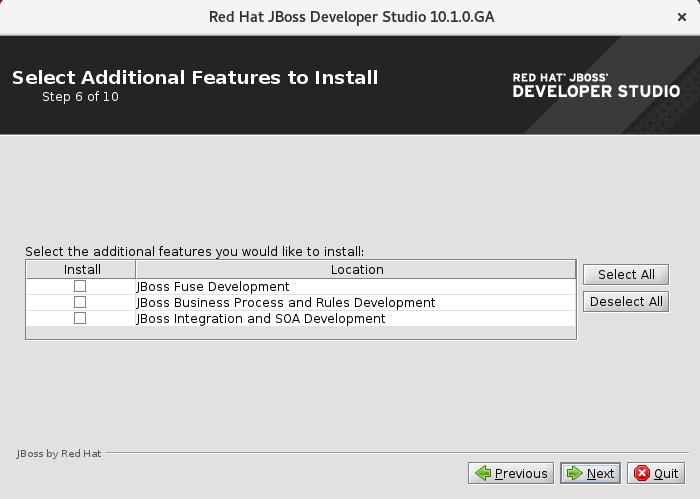
- Click Next to continue the installation process until the process completes.
When complete, JBoss Developer Studio Integration Stack and the integration stack components are ready to use.

