-
Language:
English
-
Language:
English
Red Hat Training
A Red Hat training course is available for Red Hat JBoss Developer Studio
2.4. Create a Java EE Web Project Using JBoss Central
The TicketMonster application is based on a Java EE web application. A wizard is provided for creating this type of project in JBoss Central and the procedure below guides you through using the wizard.
Procedure 2.4. Create a Web Application Using the Java EE Web Project Wizard
- Click the JBoss Central tab.
- In JBoss Central under Start from scratch, click Java EE Web Project to open the Java EE Web Project wizard. If JBoss Central is not visible, click Help→JBoss Central.
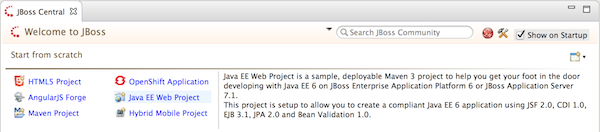
Figure 2.4. Java EE Web Project in JBoss Central
- From the Target Runtime list, select jboss-eap-6.x Runtime and click Next.
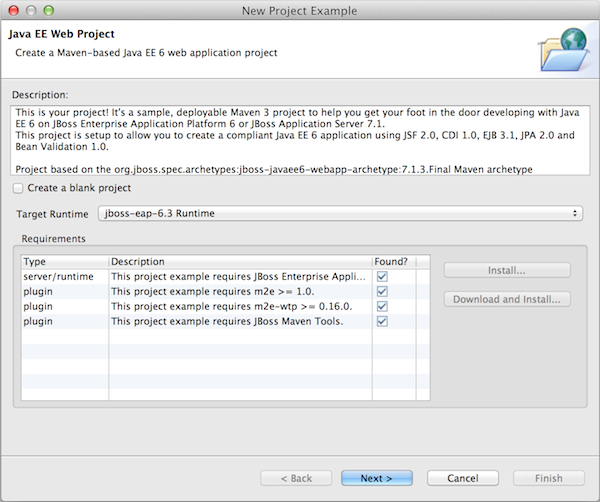
Figure 2.5. JBoss EAP 6.x Selected as Target Runtime in Java EE Web Project Wizard
- Complete the fields about the project as follows:
- In the Project name field, type
ticket-monster. - In the Package field, type
org.jboss.jdf.example.ticketmonster.
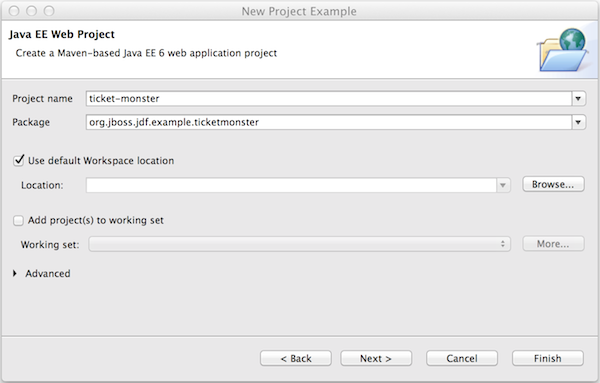
Figure 2.6. Completed Project Name and Package Fields in Java EE Web Project Wizard
- Click Finish to create the project.
During project creation, the wizard imports project dependencies. When the Java EE Web Project wizard displays 'Java EE Web Project' Project is now ready, click Finish to close the wizard. A
README.md file for the project automatically opens for viewing and the project is listed in the Project Explorer view.

