Red Hat Training
A Red Hat training course is available for Red Hat JBoss Data Virtualization
D.7. Server View
The Server View provides a means to display and manage server instances and their contents within the JBoss Developer Studio environment. Since Teiid Designer is installed as part of a JBoss Data Virtualization server, its contents is displayed as part of its JBoss parent.
To show the Server View click Window > Show View > Other... to display the Show View dialog. Click Server > Servers view and click OK.
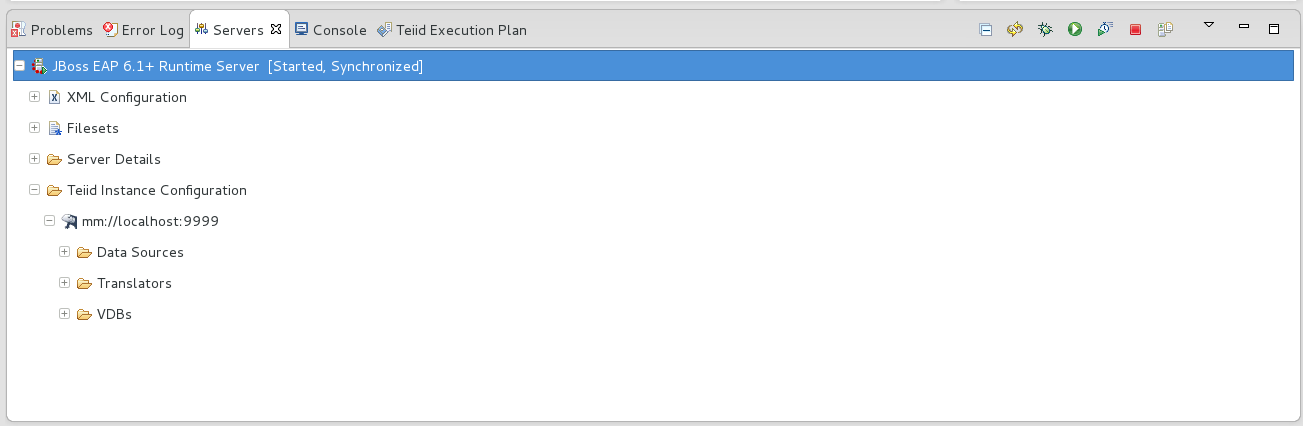
Figure D.9. Server View
To create your Teiid instance:
- Select the New... action in the Server view and this will launch the JBoss Data Virtualization Server wizard. Configuring the JBoss Data Virtualization Server instance (with Teiid installed) will enable connection to the Teiid Server.
- In the New Server wizard, select the JBoss Enterprise Application Platform server type under the JBoss Enterprise Middleware category and click Next >.
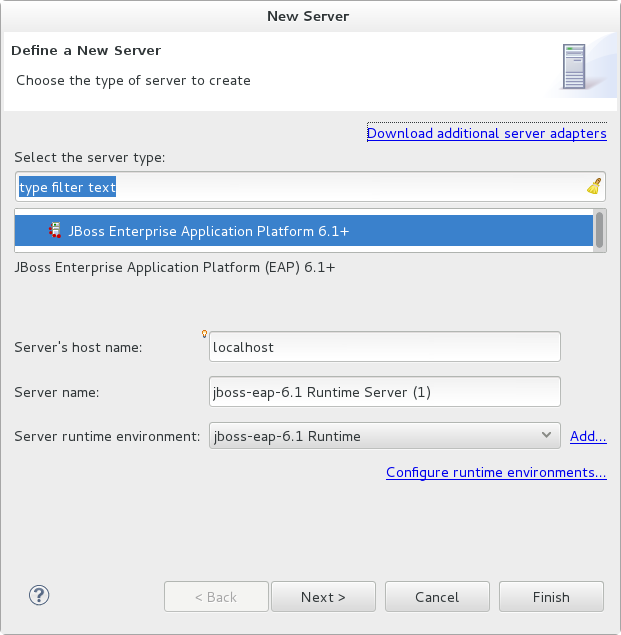
Figure D.10. New Server Dialog
- On the JBoss Runtime page, click the top Browse... button to select the installation folder of your JBoss Enterprise Application Platform server.
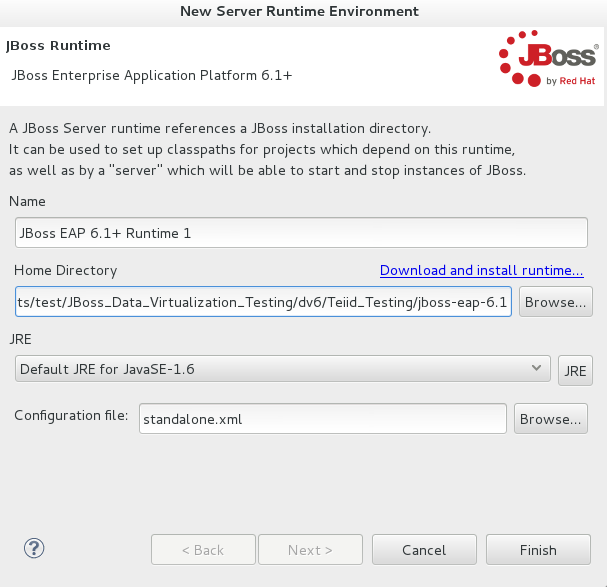
Figure D.11. JBoss Runtime Definition
- Then click the bottom Browse... button to select the
standalone.xmlconfiguration file located under the EAP_HOME/standalone/configuration/ folder on your file system. Then click Finish.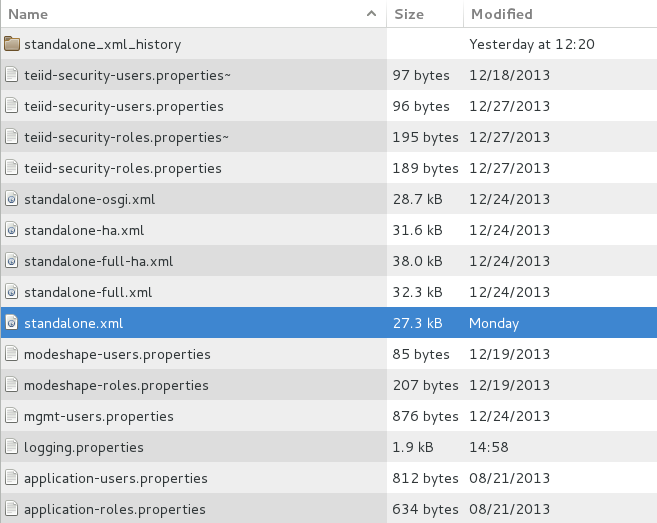
Figure D.12. Teiid Configuration File Selection
- Your new JBoss Data Virtualization server configuration will be opened in the JBoss / Teiid Editor for viewing. In this editor you can test both Teiid admin and JDBC connections.
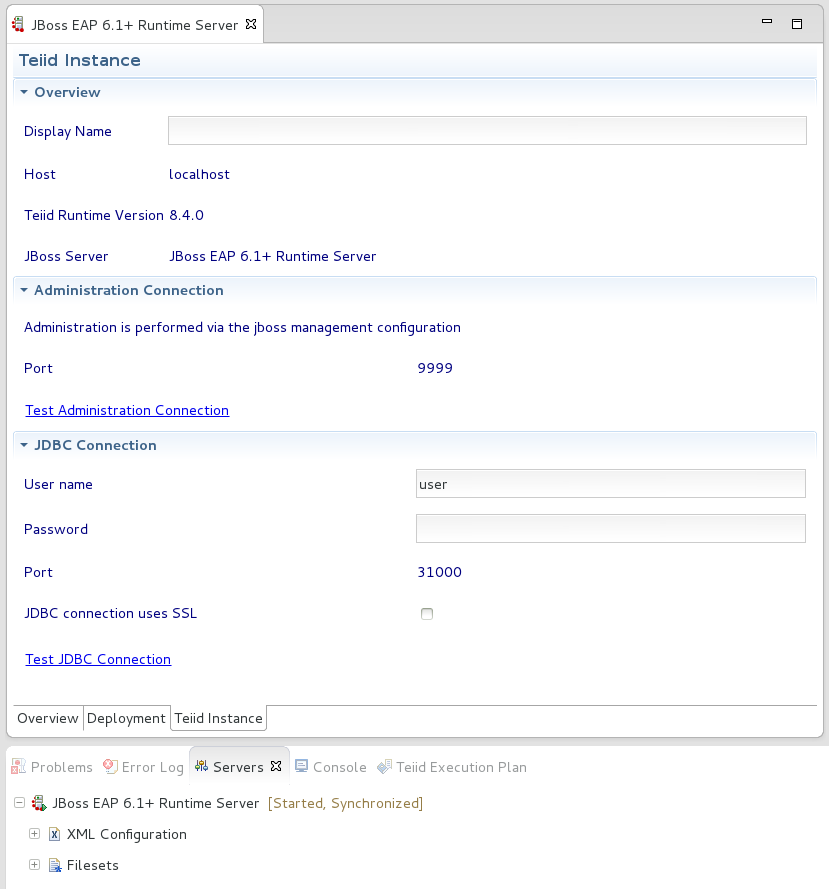
Figure D.13. Teiid Editor
Actions available in this view include:
 Teiid Server Properties - View and edit properties of an existing Teiid instance.
Teiid Server Properties - View and edit properties of an existing Teiid instance.
 Reconnect - Reconnect and refresh contents of the selected Teiid instance.
Reconnect - Reconnect and refresh contents of the selected Teiid instance.
 Execute VDB - Creates a JDBC Teiid connection profile and opens the Data Tools Database Development perspective.
Execute VDB - Creates a JDBC Teiid connection profile and opens the Data Tools Database Development perspective.
 Undeploy VDB - Removes the selected VDB from the Teiid instance.
Undeploy VDB - Removes the selected VDB from the Teiid instance.
 Create Data Source - Launches the New Data Source wizard.
Create Data Source - Launches the New Data Source wizard.
 Delete Data Source - Removes the selected Data Source from the Teiid instance.
Delete Data Source - Removes the selected Data Source from the Teiid instance.
Note
Once the server is started, the Server view will now display the data source, translator and VDB content for your running Teiid server.
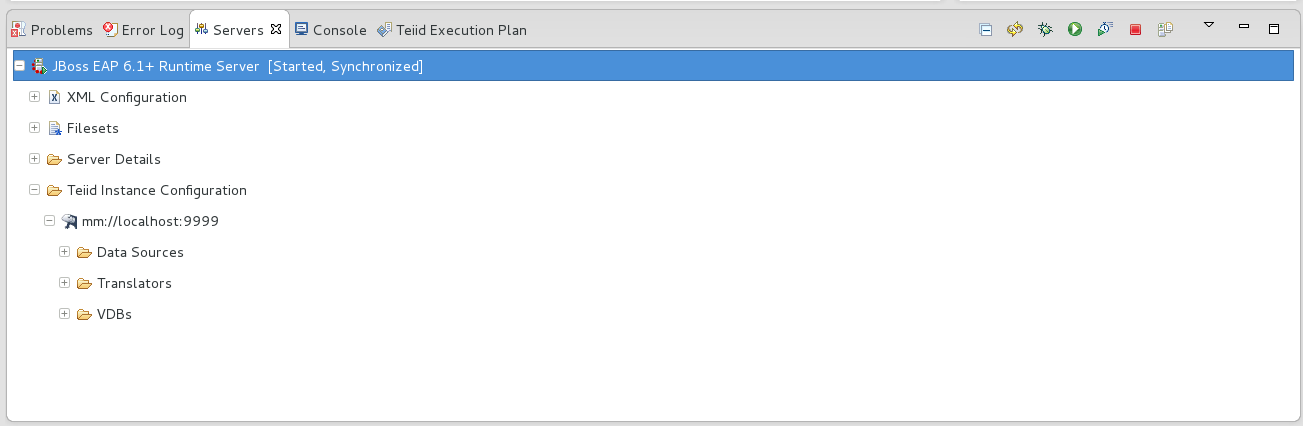
Figure D.14. Teiid Contents in Server View

