Red Hat Training
A Red Hat training course is available for Red Hat JBoss Data Virtualization
C.3. Opening a Perspective
There are two ways to open a perspective:
- Using the Open Perspective button
 on the shortcut bar.
on the shortcut bar.
- Selecting a perspective from the Window > Open Perspective menu.
To open a perspective by using the shortcut bar button:
- Click the Open Perspective button
 .
.
- A menu appears showing the same choices as shown on the Window > Open Perspective menu. Click Other from the menu.
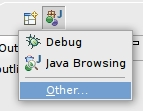
Figure C.2. Perspectives Menu
- In the Select Perspective dialog, select Teiid Designer and click OK.
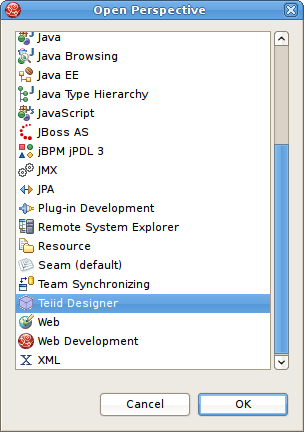
Figure C.3. Select Perspective Dialog
The Teiid Designer perspective is now displayed.
There are few additional features of perspectives to take note of.
- The title of the window will indicate which perspective is in use.

Figure C.4. Workbench Window Title Bar
- The shortcut bar may contain multiple perspectives. The perspective button which is pressed in, indicates that it is the current perspective.
- To display the full name of the perspectives, right-click the perspective bar and click Show Text and conversely click Hide Text to only show icons.
- To quickly switch between open perspectives, select the desired perspective button. Notice that the set of views is different for each of the perspectives.

Figure C.5. Workbench Window Title Bar

