Red Hat Training
A Red Hat training course is available for Red Hat JBoss Data Virtualization
Administration and Configuration Guide
This guide is for administrators.
Red Hat Customer Content Services
Abstract
Part I. Introduction
Chapter 1. Read Me
1.1. Back Up Your Data
Warning
1.2. Variable Name: EAP_HOME
EAP_HOME refers to the root directory of the Red Hat JBoss Enterprise Application Platform installation on which JBoss Data Virtualization has been deployed.
1.3. Variable Name: MODE
MODE will either be standalone or domain depending on whether JBoss Data Virtualization is running in standalone or domain mode. Substitute one of these whenever you see MODE in a file path in this documentation. (You need to set this variable yourself, based on where the product has been installed in your directory structure.)
1.4. Red Hat Documentation Site
Part II. Introduction to Administering JBoss Data Virtualization
Chapter 2. Administration Tools
2.1. Administration Tools Overview
- Management Console
- Management Command Line Interface (CLI)
- AdminShell
- Admin API
- JBoss Operations Network
2.2. Management Console
2.2.1. Management Console and JBoss Data Virtualization
Note
2.2.2. Log in to the Management Console
Prerequisites
- JBoss EAP 6 must be running.
- You must have already created a user with permissions to access the Console.
- Launch your web browser and go to this address: http://localhost:9990/console/App.html
Note
Port 9990 is predefined as the Management Console socket binding. - Enter your username and password to log in to the Management Console.
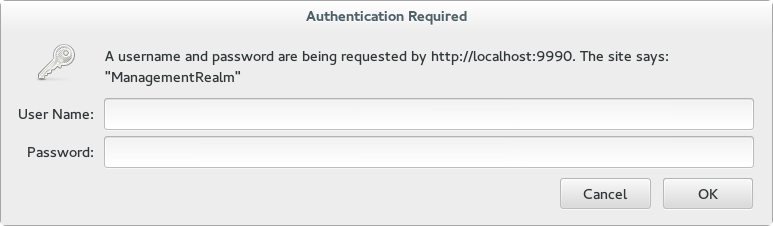
Figure 2.1. Log in screen for the Management Console
Once logged in, you are redirected to the following address and the Management Console landing page appears: http://localhost:9990/console/App.html#home
2.2.3. Management Console - Configuration tab
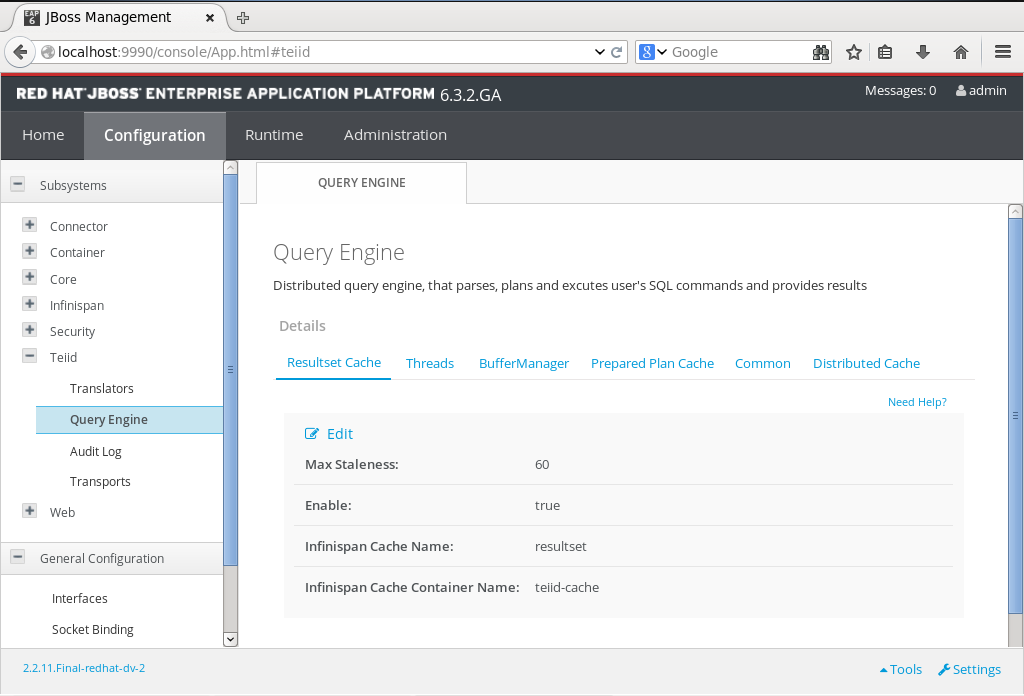
Figure 2.2. Configuration tab
- Query Engine - view and configure core Teiid engine properties.
- Translators - view and remove the Translators configured in Teiid.
- Transports - view, add and remove transports to the Teiid engine.
- Audit Logs - turn on or off audit logging for Teiid.
Note
2.2.4. Management Console - Runtime tab
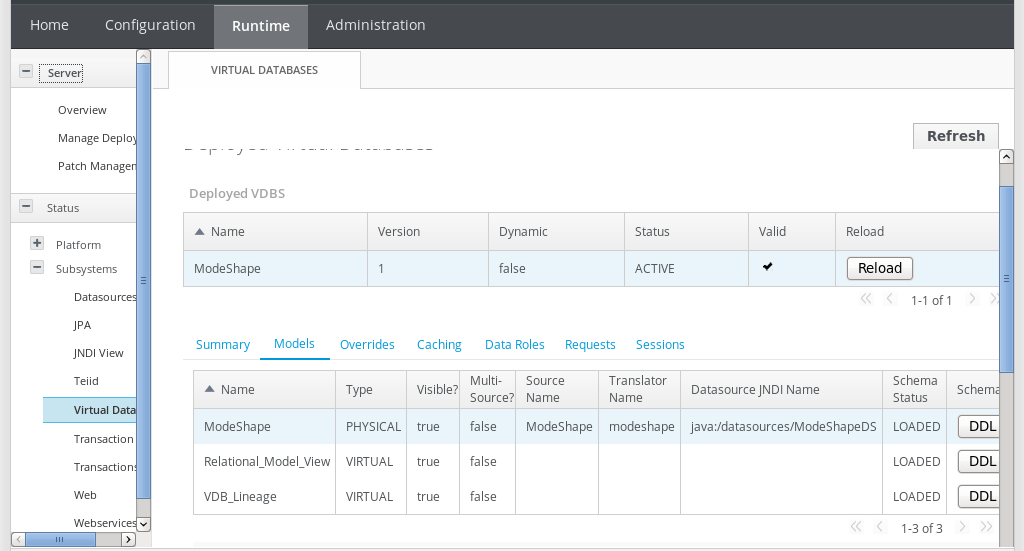
Figure 2.3. Runtime tab
- Summary: This panel shows the details about the selected VDB and also any properties that are associated with that VDB, along with any other VDBs this VDB imports. This tab is designed to give a quick overview of the VDB status.
- Models: This panel shows all the models that are defined in a given VDB, and shows each model's translator name and source connection JNDI name. It also shows the type of models and if it is multi-source or not. When a particular model is selected it shows all properties of that model that are defined and also shows any errors associated with the model. When your VDB is not deployed in the active status, you must verify these errors and fix to resolve any deployment issues.The DDL button in the Models panel shows the schema for the given model. Note that this does not work for XML based models that are designed using Teiid Designer. The tool lets you edit the JNDI name by double clicking on them and modifying them. This useful if you would like to change the JNDI name in a given environment.
- Overrides: This panel shows the all the overridden translators in the Teiid Designer and their properties.
- Teiid: This screen shows runtime Teiid metrics.
- Caching: Caching panel shows caching statistics of resultset cache as to how effectively the cache is being used. It also shows all the internal materialized views in the VDB and their load status as to when they were loaded. It also gives options to invalidate a specific view or all the views in a VDB, so that they can refresh or reload the contents from source. This panel also provides a UI to flush the entire the resultset cache contents or prepared plan cache contents for the selected VDB.
- Data Roles: Data Roles panel shows the all the policies that defined in the VDB using the Teiid Designer or hand coded in the vdb.xml file. For each selected policy, it also lists the permissions for that policy as to what kind of authorizations user has and shows the mapped enterprise role assignments to that policy. You can even add or remove an enterprise role from the policy using the this UI.
- Requests: This panel shows all the current requests against the selected VDB at the time of VDB selection. You can click refresh to get a more up to date requests. The top table in the panel shows the user submitted requests to the teiid engine, when one of those requests are selected, then the bottom table shows all the source level queries that are submitted to the physical sources by Teiid engine. Using this UI, user can also submit a cancel request to a user level query. Since cancel is an asynchronous operation, the operation is not guaranteed as query may already been finished, by the time cancel is submitted.
- Sessions: This panel shows all the active sessions that are connected to the selected VDB. It shows their connection properties and also gives an option to terminate either a selected session or all the sessions.
2.2.5. Management Console - Administration tab
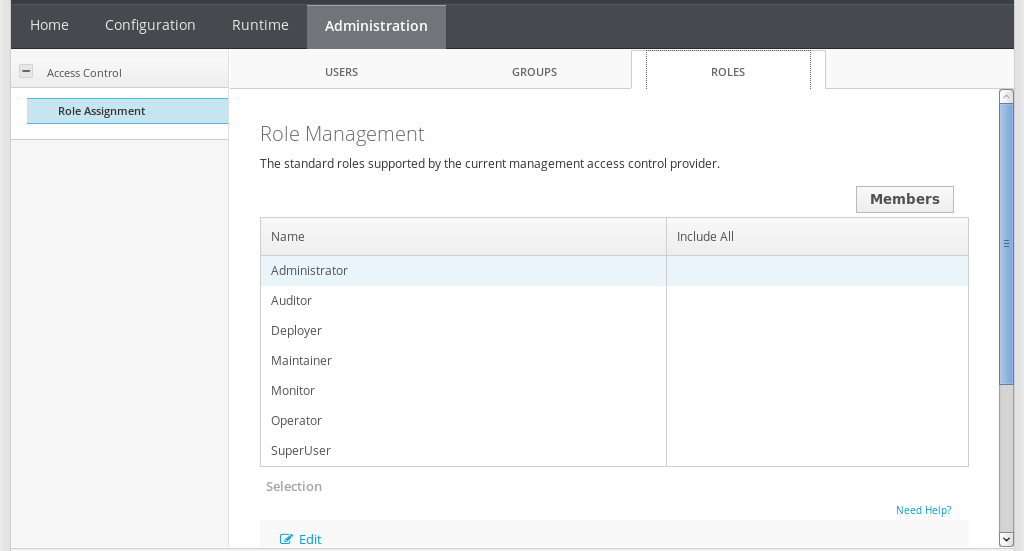
Figure 2.4. Administration tab
2.3. Management CLI
2.3.1. Launch the Management CLI
Procedure 2.1. Launch CLI in Linux or Microsoft Windows Server
Launch the CLI in Linux
Run theEAP_HOME/bin/jboss-cli.shfile by entering the following at a command line:$ EAP_HOME/bin/jboss-cli.sh
Launch the CLI in Microsoft Windows Server
Run theEAP_HOME\bin\jboss-cli.batfile by double-clicking it, or by entering the following at a command line:C:\>EAP_HOME\bin\jboss-cli.bat
2.3.2. Quit the Management CLI
quit command:
[domain@localhost:9999 /] quit2.3.3. Connect to a Managed Server Instance Using the Management CLI
Prerequisites
Procedure 2.2. Connect to a Managed Server Instance
Run the
connectcommandFrom the Management CLI, enter theconnectcommand:[disconnected /]
connectConnected to domain controller at localhost:9999- Alternatively, to connect to a managed server when starting the Management CLI on a Linux system, use the
--connectparameter:$
EAP_HOME/bin/jboss-cli.sh --connect - The
--connectparameter can be used to specify the host and port of the server. To connect to the address192.168.0.1with the port value9999the following would apply:$
EAP_HOME/bin/jboss-cli.sh --connect --controller=192.168.0.1:9999
2.3.4. Obtain Help with the Management CLI
Sometimes you might need guidance if you need to learn a CLI command or feel unsure about what to do. The Management CLI features a help dialog with general and context-sensitive options. (Note that the help commands dependent on the operation context require an established connection to either a standalone or domain controller. These commands will not appear in the listing unless the connection has been established.)
Prerequisites
For general help
From the Management CLI, enter thehelpcommand:[standalone@localhost:9999 /]
helpObtain context-sensitive help
From the Management CLI, enter thehelp -commandsextended command:[standalone@localhost:9999 /]
help --commands- For a more detailed description of a specific command, enter the command, followed by
--help.[standalone@localhost:9999 /]
deploy --help
The CLI help information is displayed.
2.4. AdminShell
2.4.1. AdminShell Features
- Administration
- AdminShell can be used to connect to a JBoss Data Virtualization instance in order to perform various administrative tasks.
- Data Access
- AdminShell can be used to connect to a virtual database (VDB) and run SQL commands to query VDB data and view results.
- Migration
- AdminShell can be used to develop scripts that will move VDBs and associated components from one development environment to another. (Users can test and automate migration scripts before executing them in production deployments.)
- Testing
- The built-in JUnit Test Framework allows users to write regression tests to check system health and data integrity. The written tests validate system functionality automatically, removing the need for manual verification by QA Personnel.
2.4.2. AdminShell Scripting
- All commands and functions are case sensitive.
- Groovy commands are not required to end with a semicolon; this is optional.
- A function will take zero or more parameters as input.
- Function parameters are provided within parentheses.
- String parameters must be provided within single or double quotes.
connectAsAdmin("localhost", "9999", "user", "password", "conn1") - Other Java classes and methods can be accessed and invoked from within scripts as long as required libraries are already in the class path. (JAR files added to the
libdirectory will be included in the class path automatically.)import my.package.*; myObject = new MyClass(); myObject.doSomething();
Note
disconnect() command.
References
- For more information about Groovy scripting, refer to http://groovy.codehaus.org/.
- For more information about Groovy scripting and SQL, refer to http://groovy.codehaus.org/Database+features.
- For more information about testing using Groovy scripting, refer to http://groovy.codehaus.org/Unit+Testing and http://junit.org/.
2.4.3. AdminShell Help
adminHelp() method (note that only the custom AdminShell methods will be shown):
adminHelp()
adminHelp("METHOD"):
adminHelp("deploy")
/*
*Deploy a VDB from file
*/
void deploy(
String /* file name */)
throws AdminException
throws FileNotFoundException
sqlHelp() method to list all SQL extension methods:
sqlHelp()
sqlHelp("METHOD").
2.4.4. AdminShell Basic Commands
Table 2.1. AdminShell Basic Commands
| Command | Description |
|---|---|
adminHelp(); |
Displays all of the custom AdminShell methods available.
|
adminHelp("METHOD"); |
Displays the definition and input parameters for the AdminShell method supplied.
|
sqlHelp(); |
Displays all of the custom SQL AdminShell methods available.
|
sqlHelp("METHOD"); |
Displays the definition and input parameters for the SQL AdminShell method supplied.
|
println "STRING"; |
Print something to console.
|
sql = connect(); |
Get an extended Groovy SQL connection using the default connection specified in the
connection.properties file.
|
sql.execute("SQL"); |
Run any SQL command.
|
connectAsAdmin(); |
Connects as an admin user using the default connection specified in the
connection.properties file. This command does not require a VDB name. Note that this is an admin connection, not a JDBC connection, so you cannot issue SQL commands using this connection. Note that if SSL is being used, you would need to adjust the connection URL and the client SSL settings as necessary (typically only for 2-way SSL).
|
println getConnectionName(); |
Returns the active connection name.
|
useConnection("cNAME"); |
Switches to using the given connection.
|
disconnect(); |
Disconnects the active connection.
|
disconnectAll(); |
Disconnects all connections (both active and suspended).
|
2.4.5. Execute a Script in Non-interactive AdminShell
Procedure 2.3. Execute a Script in Non-interactive AdminShell
Open a Command Line Terminal
Run the Script
Run the/adminshell.sh load [-Dparam=value] PATH/FILENAMEcommand.
Note
-D can be accessed from within the script file by using System.getProperty().
value = System.getProperty("param")
Important
2.4.6. Launch the Interactive AdminShell
Procedure 2.4. Launch the Interactive AdminShell
Navigate to the
adminshellDirectory- Open a command line terminal.
- Navigate to the AdminShell directory: cd
/EAP_HOME/dataVirtualization/teiid-adminshell/.
- Unzip the AdminShell:
unzip teiid-VERSION-adminshell-dist.zip Launch the
adminshellScriptRun the./adminshell.shcommand.The log output is as follows:====================================================================== Teiid AdminShell Bootstrap Environment TEIID_HOME = /EAP_HOME/dataVirtualization/teiid-adminshell-VERSION CLASSPATH = /EAP_HOME/dataVirtualization/teiid-adminshell-VERSION/lib/patches/*:/EAP_HOME/dataVirtualization/teiid-adminshell-VERSION/lib/teiid-adminshell-VERSION.jar:/EAP_HOME/dataVirtualization/teiid-adminshell-VERSION/lib/* JAVA = /usr/lib/jvm/java-1.7.0-openjdk.x86_64/bin/java ====================================================================== ===> [import static org.teiid.adminshell.AdminShell.*; import static org.teiid.adminshell.GroovySqlExtensions.*; import org.teiid.adminapi.*;] Groovy Shell (1.7.2, JVM: 1.7.0_25) Type 'help' or '\h' for help. ------------------------------------------------------------------------------- groovy:000>
The interactive AdminShell is running. At this point you can execute individual commands line by line.
Note
exit command.
2.4.7. Helpful Tips for the Interactive AdminShell
Table 2.2. Interactive AdminShell Commands
| Command | Description |
|---|---|
| ↑ ('up arrow') |
Displays previous commands executed, starting with the most recent.
|
help |
Displays additional commands provided specifically for use within the interactive shell.
|
The interactive shell uses a special interpreter and displays behavior different from what would be expected from running a Groovy script:
- def statements do not define a variable in the context of the shell; For example, do not use
def x = 1, usex = 1. - The shell cannot parse Groovy classes that use annotations.
2.4.8. Save a Script in Interactive AdminShell
Procedure 2.5. Save a Script in Interactive AdminShell
Open the Interactive AdminShell
- Open a command line terminal.
- Navigate to
/EAP_HOME/dataVirtualization/teiid-adminshell-VERSION/. - Run the
./adminshell.shcommand.
Start Recording to a File
Enter therecord start PATH/FILENAMEcommand.Enter Desired Commands to Record
Enter a series of commands for which you want to record the input/output.Stop Recording to the File
Enter therecord stopcommand.
All input and output between the moments you issue the record start and record stop commands are captured in PATH/FILENAME.
Note
2.4.9. Execute a Script in Interactive AdminShell
Procedure 2.6. Execute a Script in Interactive AdminShell
Open the Interactive AdminShell
- Open a command line terminal.
- Navigate to
/EAP_HOME/dataVirtualization/teiid-adminshell-VERSION/. - Run the
./adminshell.shcommand.
Run the Script
Run the Script using the Interactive Shell
loadCommandRun theload PATH/FILENAMEcommand.Run the Script using the Groovy
evaluateCommandRun theevaluate("PATH/FILENAME" as File)command.
Note
2.4.10. Launch the AdminShell GUI
Procedure 2.7. Launch the AdminShell GUI
Navigate to the
adminshellDirectory- Open a command line terminal.
- Navigate to
/EAP_HOME/dataVirtualization/teiid-adminshell-VERSION/.
Launch the
adminshell-consoleScriptRun the./adminshell-console.shcommand.
The AdminShell GUI is displayed.
Note
2.4.11. Save a Script in AdminShell GUI
Procedure 2.8. Save a Script in AdminShell GUI
Navigate to the
adminshellDirectory- Open a command line terminal.
- Navigate to
/EAP_HOME/dataVirtualization/teiid-adminshell-VERSION/.
Type a Script
Type your script in the upper script window of the AdminShell GUI. You may find it useful to test the script as you are preparing it by executing it via Script → Run.Save the Script
- Select File → Save As.
- Choose a location and filename for the script and click on Save.
2.4.12. Execute a Script in AdminShell GUI
Procedure 2.9. Execute a Script in AdminShell GUI
Open the AdminShell GUI
- Open a command line terminal.
- Navigate to
/EAP_HOME/dataVirtualization/teiid-adminshell-VERSION/. - Run the
./adminshell-console.shcommand.
Prepare the Script
Type a New Script
Type your script in the upper script window of the AdminShell GUI.Load a Saved Script
- Select File → Open.
- Locate the desired script file and click on Open.The script will appear in the upper script window of the AdminShell GUI.
Run the Script
Select Script → Run.
2.4.13. AdminShell Connection Properties
EAP_HOME/dataVirtualization/teiid-adminshell-VERSION/connection.properties file provides the default connection properties used by AdminShell to connect to an JBoss Data Virtualization instance:
jdbc.user=user jdbc.password=user jdbc.url=jdbc:teiid:admin@mm://localhost:31000; admin.host=localhost admin.port=9999 admin.user=admin admin.password=admin
connect() or connectionAsAdmin() without any input parameters will connect to JBoss Data Virtualization using the settings defined in this properties file. connect() uses those properties prefixed with jdbc and connectAsAdmin() uses those properties prefixed with admin. Alternatively, you can include parameters in the connect() or connectAsAdmin() methods to connect using properties of your choice:
connect("URL", "USER", "PASSWORD")
Warning
2.4.14. Multiple Connections in AdminShell
getConnectionName() method returns the name of the active connection. The connection name can be assigned to a variable cName by the following command:
cName = getConnectionName();
useConnection() command, supplying the name (or a variable with the name assigned) of the connection you wish to use:
useConnection(cName);
The following example demonstrates how to use two connections and switch between them:
// Create a connection
connectAsAdmin();
//Assign the connection name to conn1
conn1 = getConnectionName();
deploy("file.vdb")
// Create a second connection (which is now the active connection)
connectAsAdmin();
//Assign the new connection name to conn2
conn2 = getConnectionName();
deploy("file.vdb")
// Switch the active connection back to conn1
useConnection(conn1);
// Close the active connection (conn1)
disconnect();2.4.15. Example Scripts
Example 2.1. Deploying a VDB
connectAsAdmin();
deploy("/path/to/<name>.vdb");
// check to validate the deployment
VDB vdb = getVDB("<name>", 1);
if (vdb != null){
print (vdb.getName()+"."+vdb.getVersion()+" is deployed";
}
else {
print ("<name>.vdb failed to deploy";
}Example 2.2. Create a Datasource (Oracle)
connectAsAdmin();
// first deploy the JDBC jar file for Oracle
deploy("ojdbc6.jar");
props = new Properties();
props.setProperty("connection-url","jdbc:oracle:thin:@<host>:1521:<sid>");
props.setProperty("user-name", "scott");
props.setProperty("password", "tiger");
createDataSource("oracleDS", "ojdbc6.jar", props);Example 2.3. Execute SQL Query against Teiid
sql = connect("jdbc:teiid:<vdb>@mm://<host>:31000", "user", "user");
// select
sql.eachRow("select * from sys.tables") { println "${it}" }
// update, insert, delete
sql.execute(<sql command>);2.4.16. AdminShell FAQ
- Q: Why won't the adminhelp command work in the GUI tool?
- Q: Are there any pre-built scripts available?
- Q: What is the difference between connectAsAdmin() and connect()?
- Q: What does getAdmin() do? Why do I need it?
- Q: Is IDE support available for writing the scripts?
- Q: Can I use AdminShell methods in other environments?
- Q: Is debugging support available?
adminhelp command work in the GUI tool?
load, help, and adminhelp, since they are not directly supported by Groovy. In the GUI you should use the equivalent functional form; for example, instead of using adminhelp use adminHelp().
connectAsAdmin() and connect()?
connectAsAdmin() method creates a contextual connection to the AdminAPI of JBoss Data Virtualization. The connect() method returns an extension of the Groovy SQL object to be used for SQL calls to JBoss Data Virtualization.
getAdmin() do? Why do I need it?
getAdmin() method returns the current contextual connection object that was created when you connected with connectAsAdmin(). This object implements the interface org.teiid.adminapi.Admin . The AdminShell commands provided are wrappers around this API. Advanced users can use this API directly if the provided wrapper commands do not meet their needs.
EAP_HOME/dataVirtualization/teiid-adminshell-VERSION/lib/teiid-VERSION.jar and EAP_HOME/dataVirtualization/teiid-adminshell-VERSION/lib/teiid-adminshell-VERSION.jar are in your class path.
import static org.teiid.adminshell.AdminShell.*; import org.teiid.adminapi.*;
2.5. JBoss Operations Network
2.5.1. Installing JBoss Agent Plug-in Packs
- Download the plug-in JAR files from the Customer Support Portal.
- Navigate to https://access.redhat.com/jbossnetwork/.
- Select JBoss ON for PRODUCT.
- Select Download.
- Extract the plug-in JAR files into the
JON_HOME/pluginsdirectory. - Have the JBoss ON server update its plug-ins. This can be done through the JBoss ON GUI or by restarting the server.
- To load the plug-ins through the GUI:
- Open the Administration tab.
- In the Configuration area on the left, select the Agent Plug-ins link.
- At the bottom of the list of loaded agent plug-ins, click the SCAN FOR UPDATES button.
- Have the agents reload their plug-ins to load the new plug-ins. This can be done from the agent's command prompt using the plugins command:
> plugins update
Note
This can also be done in the JBoss ON GUI by scheduling an update plugins operation for an agent or a group or agents. Alternatively, restart the agents.
2.6. Dashboard Builder
2.6.1. Data Sources
2.6.2. Connecting to data sources
- Make sure the data source is up and running and that the application server has access to the data source. (Check the driver, the login credentials, etc. In Red Hat JBoss EAP 6, you can do so in the Management Console under Subsystems → Connector → Datasources)
- In Dashboard Builder, on the Tree Menu (by default located on the of the Showcase perspective), go to Administration → External connections.
- On the displayed External Connection panel, click the New DataSource
 button.
button.
- Select the data source type (JNDI or Custom DataSource) and provide the respective data source parameters below.
2.6.3. Creating data providers
- In the Tree Menu (the panel in the lateral menu of the Showcase workspace), click Administration → Data providers.
- In the Data Providers panel, click the Create new data provider
 button.
button.
- In the updated Data Providers panel, select in the Type dropdown menu the type of the data provider depending on the source you want the data provider to operate on.
- Define the data provider parameters:
- Data provider over a CSV file
- Name: user-friendly name and its locale
- CSV file URL: the url of the file (for example,
file:///home/me/example.csv) - Data separator: the symbol used as separator in the CSV file (the default value is semicolon; if using comma as the separator sign, make sure to adapt the number format if applicable)
- Quoting symbol: the symbol used for quotes (the default value is the double-quotes symbol; note that the symbol may vary depending on the locale)
- Escaping symbol: the symbol used for escaping the following symbol in order to keep its literal value
- Date format: date and time format
- Number format: the format of numbers as resolved to thousands and decimals
- Data provider over a database (SQL query)
- Name: user-friendly name and its locale
- Data source: the data source to query (the default value is
local, which allows you to query the Dashboard Builder database) - Query: query that returns the required data
- Click Attempt data load
 to verify the parameters are correct.
to verify the parameters are correct.
- Click Save.
- In the table with the detected data, define the data type and if necessary provide a user-friendly name for the data. Click Save.
2.6.4. Dashboard Builder Workspace
2.6.4.1. Creating a workspace
- Click the Create workspace button on the top menu.The management console with the Workspace node expanded and workspace management area with workspace details on the right is displayed.
- In the Create workspace table on the right, set the workspace parameters:
- Name: workspace name and its locale
- Title: workspace title and its locale
- Skin: skin to be applied on the workspace resources
- Envelope: envelope to be applied on the workspace resources
- Click Create workspace.
- Optionally, click the workspace name in the tree menu on the left and in the area with workspace properties on the right define additional workspace parameters:
- URL: the workspace URL
- User home search: the home page settingIf set to
Role assigned page, the home page configured in the page permissions is applied. Hence, you can set different home page for every role. (If you set it toCurrent page, all users will use the current home page as their home page.)
2.6.4.2. Creating Pages
- Make sure you are in the correct workspace.
- Next to the Page dropdown box
 in the top menu, click the Create new page
in the top menu, click the Create new page  button
.
button
.
- The management console with the Pages node expanded and page management area with page details on the right is displayed.
- In the Create new page table on the right, set the page parameters:
- Name: page name and its locale
- Parent page: parent page of the new page
- Skin: skin to be applied on the page
- Envelope: envelope to be applied on the page
- Page layout: layout of the page
- Click Create new page.
- Optionally, click the page name in the tree menu on the left and in the area with workspace properties on the right define additional page parameters:
- URL: the page URL
- Visible page: visibility of the page
- Spacing between regions and panels
2.6.4.3. Defining Page permissions
other security domain by default), the Red Hat JBoss Dashboard Builder has its own role-based access control (RBAC) management tool to facilitate permission management on an individual page or multiple pages.
- On the top menu, click the General configuration
 button
: the management console is displayed.
button
: the management console is displayed.
- Under the Workspace node on the left, locate the page or the Pages node.
- Under the page/pages node, click the Page permissions node.
- In the Page permissions area on the right, delete previously defined permission definition if applicable and define the rights for the required role:
- In the Permission assignation table, locate the Select role dropdown menu and pick the respective role.
- In the Actions column of the table, enable or disable individual permissions.
- Click Save.
2.6.4.4. Panels
- Dashboard panels
- are the primary BAM panels and include the following:
- Data provider manager: a panel with a list of available data providers and data provider management options
- Filter and Drill-down: a panel that displays all KPIs and their values to facilitate filtering in indicators on the given page defined over a data provider
- HTML Editor panel: a panel with static content
- Key Performance Indicator (indicator): a panel that visualizes the data of a data provider
- Navigation panels
- are panels that provide navigation functions and include the following:
- Breadcrumb: a panel with the full page hierarchy pointing to the current page
- Language menu: a panel with available locales (by default in the top center)
- Logout panel: a panel with the name of the currently logged-in user and the logout button
- Page menu custom: a panel with vertically arranged links to all pages in the workspace (the list of pages can be adjusted) and general controls for the HTML source of the page
- Page menu vertical: a panel with vertically arranged links to all pages in the workspace (the list of pages can be adjusted)
- Page menu horizontal: a panel with horizontally arranged links to all pages in the workspace (the list of pages can be adjusted)
- Tree menu: a panel with the links to essential features such as Administration, Home (on the Home page of the Showcase workspace displayed on the left, in the lateral menu)
- Workspace menu custom: a panel with links to available workspaces (the list of workspaces can be adjusted) and general controls for the HTML source of the workspace
- Workspace menu horizontal: a horizontal panel with links to available workspaces (the list of workspaces can be adjusted)
- Workspace menu vertical: a vertical panel with links to available workspaces (the list of workspaces can be adjusted)
- System panels
- are panels that provide access to system setting and administration facilities and include the following:
- Data source manager: a panel for management of external data sources
- Export dashboards: a panel export of dashboards
- Export/Import workspaces: a panel for exporting and importing of workspaces
2.6.4.5. Adding panels
- Make sure the respective page is open (in the Page dropdown menu of the top menu select the page).
- In the top menu, click the Create a new panel in current page
 button.
button.
- In the displayed dialog box, expand the panel type you want to add (Dashboard, Navigation, or System) and click the panel you wish to add.
- From the Components menu on the left, drag and drop the name of an existing panel instance or the Create panel item into the required location on the page.If inserting a new indicator, the Panel view with the graph settings will appear. Define the graph details and close the dialog.If adding an instance of an already existing indicator, you might not be able to use it, if it is linked to the KPIs on the particular original page. In such a case, create a new panel.
- If applicable, edit the content of the newly added panel.
2.6.5. Dashboard Builder Filters
- You can define "shared" properties across several data set providers. A shared property is a property with the same id number in at least two different data providers.
- If you build a dashboard which refers to two or more data providers containing shared properties and try to filter by a shared property, then any of the KPIs containing this property will be filtered.
- Shared properties can be useful for implementing "join"-like filter behaviour. This allows you to filter several KPIs belonging to different data providers simultaneously.
- To disable the join-like behaviour, adjust the property ids on the Data Provider Column Definition screen. (Ensure the property ids are unique and do not clash between data provider definitions)
Part III. User Management
Chapter 3. User Accounts
3.1. User Accounts
- JBoss EAP Management User
- You must have a JBoss EAP Management User in order to administer your JBoss Data Virtualization installation via the Management Console, Management CLI, JBoss Developer Studio, and Admin API.
- JBoss Data Virtualization User
- JBoss Data Virtualization users can access the virtual databases (VDBs). You can define what permissions each of these users has to dictate what they can do with these databases.
- Hierarchical Database User
- Hierarchical database users can access the provided hierarchical database. You can define what permissions each of these users has to dictate what they can do with this database.
Note
3.2. Data Roles
<mapped-role-name> tags. You can set up JAAS roles using the web console.
UsersRolesLoginModule associates users with JAAS roles in plain text files.
Important
3.3. Adding a JBoss EAP Management User
3.3.1. Add the User for the Management Interfaces
Procedure 3.1. Create the Initial Administrative User for the Remote Management Interfaces
Run the
add-user.shoradd-user.batscript.Change to theEAP_HOME/bin/directory. Invoke the appropriate script for your operating system.- Red Hat Enterprise Linux
[user@host bin]$./add-user.sh- Microsoft Windows Server
C:\bin>add-user.bat
Choose to add a Management user.
Press ENTER to select the default optionato add a Management user.This user is added to theManagementRealmand is authorized to perform management operations using the web-based Management Console or command-line based Management CLI. The other choice,b, adds a user to theApplicationRealm, and provides no particular permissions. That realm is provided for use with applications.Enter the desired username and password.
When prompted, enter the username and password. You will be prompted to confirm the password.Enter group information.
Add the group or groups to which the user belongs. If the user belongs to multiple groups, enter a comma-separated list. Leave it blank if you do not want the user to belong to any groups.Review the information and confirm.
You are prompted to confirm the information. If you are satisfied, typeyes.Choose whether the user represents a remote JBoss EAP 6 server instance.
Besides administrators, the other type of user which occasionally needs to be added to JBoss EAP 6 in theManagementRealmis a user representing another instance of JBoss EAP 6, which must be able to authenticate to join a cluster as a member. The next prompt allows you to designate your added user for this purpose. If you selectyes, you will be given a hashedsecretvalue, representing the user's password, which would need to be added to a different configuration file. For the purposes of this task, answernoto this question.Enter additional users.
You can enter additional users if desired, by repeating the procedure. You can also add them at any time on a running system. Instead of choosing the default security realm, you can add users to other realms to fine-tune their authorizations.Create users non-interactively.
You can create users non-interactively, by passing in each parameter at the command line. This approach is not recommended on shared systems, because the passwords will be visible in log and history files. The syntax for the command, using the management realm, is:[user@host bin]$./add-user.sh username passwordTo use the application realm, use the-aparameter.[user@host bin]$./add-user.sh -a username password- You can suppress the normal output of the add-user script by passing the
--silentparameter. This applies only if the minimum parametersusernameandpasswordhave been specified. Error messages will still be shown.
Any users you add are activated within the security realms you have specified. Users active within the ManagementRealm realm are able to manage JBoss EAP 6 from remote systems.
3.3.2. Default User Security Configuration
All management interfaces in JBoss EAP 6 are secured by default. This security takes two different forms:
- Local interfaces are secured by a SASL contract between local clients and the server they connect to. This security mechanism is based on the client's ability to access the local filesystem. This is because access to the local filesystem would allow the client to add a user or otherwise change the configuration to thwart other security mechanisms. This adheres to the principle that if physical access to the filesystem is achieved, other security mechanisms are superfluous. The mechanism happens in four steps:
Note
HTTP access is considered to be remote, even if you connect to the localhost using HTTP.- The client sends a message to the server which includes a request to authenticate with the local SASL mechanism.
- The server generates a one-time token, writes it to a unique file, and sends a message to the client with the full path of the file.
- The client reads the token from the file and sends it to the server, verifying that it has local access to the filesystem.
- The server verifies the token and then deletes the file.
- Remote clients, including local HTTP clients, use realm-based security. The default realm with the permissions to configure the JBoss EAP 6 instance remotely using the management interfaces is
ManagementRealm. A script is provided which allows you to add users to this realm (or realms you create). For more information on adding users, see the User Management chapter of the JBoss EAP 6 Administration and Configuration Guide. For each user, the username and a hashed password are stored in a file.- Managed domain
EAP_HOME/domain/configuration/mgmt-users.properties- Standalone server
EAP_HOME/standalone/configuration/mgmt-users.properties
Even though the contents of themgmt-users.propertiesare masked, the file must still be treated as a sensitive file. It is recommended that it be set to the file mode of600, which gives no access other than read and write access by the file owner.
3.3.3. Adding a JBoss Data Virtualization User
- Navigate to the bin directory.
- Launch the ./add-user.sh script.
- Selection option the "b) Application User (application-users.properties)" and add the username and password you desire.
Important
3.4. Adding a Modeshape User
3.4.1. Create a Modeshape Publishing User
Part IV. Configuring the Product
Chapter 4. Virtual Databases
4.1. Virtual Databases and JBoss Data Virtualization
4.2. Virtual Database Deployment
- File Deployment
- File deployment is recommended for quick deployment during development, when the server is running locally on the developer's workstation.
- Management Console
- Deployment via the web-based Management Console is recommended for a simple way of deploying a VDB to a remote server.
- Management Command Line Interface
- Deployment via the EAP Management Command Line Interface (CLI) is another simple option for deployment.
- AdminShell
- Deployment via the AdminShell is recommended for more advanced deployments such as when you want to automate the deployment of artifacts in your environment.
- Admin API
- Deployment via the Admin API is recommended for more advanced deployments such as when you want to deploy a VDB from within other applications.
Note
Important
Warning
Warning
4.3. Deploy a VDB via File Deployment
Prerequisites
- Red Hat JBoss Data Virtualization must be installed.
Procedure 4.1. Deploy a VDB via File Deployment
Copy your VDB into the
deploydirectoryCopy your VDB file into theEAP_HOME/standalone/deploymentsdirectory.Create a marker file
Create an empty marker file of the same name with extension.dodeployin the same directory. For example, if your VDB name isenterprise.vdb, then the marker file name must beenterprise.vdb.dodeploy.
Note
4.4. Deploy a VDB via Management Console
Prerequisites
- Red Hat JBoss Data Virtualization must be installed.
- The JBoss Enterprise Application Platform (EAP) server must be running.
- You must have a JBoss EAP Management User registered.
Procedure 4.2. Deploy a VDB via Management Console
Launch the console in a Web browser
Open http://localhost:9990/console/ in a web browser.Authenticate to the console
Enter your JBoss EAP administrator username and password when prompted.Open the Deployments panel
In the Runtime view, select Server → Manage Deployments.Add the virtual database
- Select the Add button.
- Select Choose File and choose the VDB file you want to deploy.
- Select Next to review the deployment names then select Save.
- Select En/Disable to enable the VDB.
4.5. Deploy a VDB via CLI
Prerequisites
- Red Hat JBoss Data Virtualization must be installed.
- The JBoss Enterprise Application Platform (EAP) server must be running.
Procedure 4.3. Deploy a VDB via CLI
Open the command line interface
Run theEAP_HOME/bin/jboss-cli.shcommand.Connect to the server
Run theconnectcommand.Deploy the virtual database
If in standalone mode, rundeploy.PATH/DATABASE.vdbIf in domain mode, rundeploy -all-server-groups.PATH/DATABASE.vdb
Note
4.6. Deploy a VDB via AdminShell
Prerequisites
- Red Hat JBoss Data Virtualization must be installed.
- The JBoss Enterprise Application Platform (EAP) server must be running.
Procedure 4.4. Deploy a VDB via AdminShell
Open the interactive AdminShell interface
Run the./adminshell.shcommand.Open a connection
Within the interactive AdminShell, run theconnectAsAdmin()command.Deploy your virtual database
Run thedeploy("PATH/DATABASE.vdb")command.Close the connection
Run thedisconnect()command.Exit the interactive shell
- Enter the
exitcommand to leave the interactive shell.
Note
4.7. Deploy a VDB via Admin API
deploy method provided by the Admin interface within the Admin API package (org.teiid.adminapi).
Note
4.8. VDB Dependencies
META-INF/vdb.xml within the EAP_HOME/MODE/deployments/DATABASE.vdb file.)
JDBC API. If there are any errors in the deployment, the connection attempt will fail and a message will be logged. Use the Management Console (or check the log files) to identify any errors and correct them so you can proceed. See Red Hat JBoss Data Virtualization Development Guide: Server Development for information on how to use JDBC to connect to your VDB.
Warning
4.9. Data Source Deployment
4.9.1. Accumulo Data Sources
batch /subsystem=resource-adapters/resource-adapter=accumulo/connection-definitions=teiid:add(jndi-name=java:/accumulo-ds, class-name=org.teiid.resource.adapter.accumulo.AccumuloManagedConnectionFactory, enabled=true, use-java-context=true) /subsystem=resource-adapters/resource-adapter=accumulo/connection-definitions=teiid/config-properties=ZooKeeperServerList:add(value=localhost:2181) /subsystem=resource-adapters/resource-adapter=accumulo/connection-definitions=teiid/config-properties=Username:add(value=user) /subsystem=resource-adapters/resource-adapter=accumulo/connection-definitions=teiid/config-properties=Password:add(value=password) /subsystem=resource-adapters/resource-adapter=accumulo/connection-definitions=teiid/config-properties=InstanceName:add(value=instancename) /subsystem=resource-adapters/resource-adapter=accumulo/connection-definitions=teiid/config-properties=Roles:add(value=public) /subsystem=resource-adapters/resource-adapter=accumulo:activate runbatch
Table 4.1. Properties
| Property | Description | Required? | Default? |
|---|---|---|---|
| ZooKeeperServerList |
A comma-separated list of zoo keeper server locations. Each location can contain an optional port, of the format host:port
|
True.
|
None.
|
| ZooKeeperServerList |
A comma-separated list of zoo keeper server locations. Each location can contain an optional port, of the format host:port
|
True.
|
None.
|
| Username |
Connection User's Name
|
True.
|
None.
|
| Password |
Connection User's password
|
True.
|
None.
|
| InstanceName |
Accumulo instance name
|
True.
|
None.
|
| Password |
Connection User's password
|
True.
|
None.
|
| Roles |
optional visibility for user, supply multiple with comma separated
|
False.
|
None.
|
/subsystem=teiid:read-rar-description(rar-name=accumulo)
4.9.2. Amazon SimpleDB Data Sources
batch /subsystem=resource-adapters/resource-adapter=simpledb/connection-definitions=simpledbDS:add(jndi-name=java:/simpledbDS, class-name=org.teiid.resource.adapter.simpledb.SimpleDBManagedConnectionFactory, enabled=true, use-java-context=true) /subsystem=resource-adapters/resource-adapter=simpledb/connection-definitions=simpledbDS/config-properties=AccessKey:add(value=xxx) /subsystem=resource-adapters/resource-adapter=simpledb/connection-definitions=simpledbDS/config-properties=SecretAccessKey:add(value=xxx) /subsystem=resource-adapters/resource-adapter=simpledb:activate runbatch
/subsystem=teiid:read-rar-description(rar-name=simpledb)
4.9.3. Cassandra Data Sources
batch /subsystem=resource-adapters/resource-adapter=cassandra/connection-definitions=cassandraDS:add(jndi-name=java:/cassandraDS, class-name=org.teiid.resource.adapter.cassandra.CassandraManagedConnectionFactory, enabled=true, use-java-context=true) /subsystem=resource-adapters/resource-adapter=cassandra/connection-definitions=cassandraDS/config-properties=Address:add(value=127.0.0.1) /subsystem=resource-adapters/resource-adapter=cassandra/connection-definitions=cassandraDS/config-properties=Keyspace:add(value=my-keyspace) /subsystem=resource-adapters/resource-adapter=cassandra:activate runbatch
/subsystem=teiid:read-rar-description(rar-name=cassandra)
4.9.4. File Data Source
batch /subsystem=resource-adapters/resource-adapter=file/connection-definitions=fileDS:add(jndi-name=java:/fileDS, class-name=org.teiid.resource.adapter.file.FileManagedConnectionFactory, enabled=true, use-java-context=true) /subsystem=resource-adapters/resource-adapter=file/connection-definitions=fileDS/config-properties=Parentdirectory:add(value=/home/rareddy/testing/) /subsystem=resource-adapters/resource-adapter=file/connection-definitions=fileDS/config-properties=AllowParentPaths:add(value=true) /subsystem=resource-adapters/resource-adapter=file:activate runbatch
/subsystem=teiid:read-rar-description(rar-name=file)
4.9.5. Google Spreadsheet Data Sources
Table 4.2. Configuration Properties
| Property | Description |
|---|---|
| AuthMethod |
Method to access Google. This property can be set to OAuth2. If you do so, it is necessary to provide RefreshToken.
|
| SpreadsheetName |
Required property with name of the Spreadsheet that is datasource for this connector.
|
| BatchSize |
Maximum number of rows that can be fetched at a time. Defaults to 4096.
|
https://accounts.google.com/o/oauth2/auth?scope=https%3A%2F%2Fwww.googleapis.com%2Fauth%2Fdrive+https%3A%2F%2Fspreadsheets.google.com%2Ffeeds&redirect_uri=urn:ietf:wg:oauth:2.0:oob&response_type=code&client_id=217138521084.apps.googleusercontent.com
curl \--data-urlencode code=<AUTH_CODE> \ --data-urlencode client_id=217138521084.apps.googleusercontent.com \ --data-urlencode client_secret=gXQ6-lOkEjE1lVcz7giB4Poy \ --data-urlencode redirect_uri=urn:ietf:wg:oauth:2.0:oob \ --data-urlencode grant_type=authorization_code https://accounts.google.com/o/oauth2/token
4.9.6. Infinispan Data Sources
Table 4.3. Registry Properties
| Cache Type | How to Obtain This Cache |
|---|---|
| Local Cache |
JNDI
|
| Local Cache |
Configuration file
|
| Remote Cache |
JNDI
|
| Remote Cache |
Specify one or more host ports.
|
| Local Cache |
Specify one or more Hot Rod client property files.
|
Table 4.4. Registry Properties
| Property Name | Required | Property Template | Description |
|---|---|---|---|
| CacheTypeMap |
Yes
|
cacheName:className[;pkFieldName] [,cacheName:className[;pkFieldName]..]
|
Map the root Java Object class name to the cache, and identify which attribute is the primary key to the cache.
|
| module |
No
|
Nil
|
Specify the JBoss AS module that contains the cache classes that were defined in CacheTypeMap
|
| CacheJndiName |
No
|
Nil
|
JNDI name to fine the CacheContainer
|
| RemoteServerList |
No
|
host:port[;host:port….]
|
Specify the host and ports that will be clustered together to access the caches defined in CacheTypeMap
|
| ConfigurationFileNameForLocalCache |
No
|
Nil
|
The Infinispan Configuration xml file for configuring a local cache.
|
| HotRodClientPropertiesFile |
No
|
Nil
|
The HotRod properties file for configuring a connection to a remote cache
|
batch /subsystem=resource-adapters/resource-adapter=infinispan/connection-definitions=infinispanDS:add(jndi-name=java:/infinispanDS, class-name=org.teiid.resource.adapter.infinispan.InfinispanManagedConnectionFactory, enabled=true, use-java-context=true) /subsystem=resource-adapters/resource-adapter=infinispan/connection-definitions=infinispanDS/config-properties=CacheTypeMap:add(value=trades:org.somewhere.Trade;tradeId) /subsystem=resource-adapters/resource-adapter=infinispan/connection-definitions=infinispanDS/config-properties=Module:add(value=org.somewhere) /subsystem=resource-adapters/resource-adapter=infinispan/connection-definitions=infinispanDS/config-properties=CacheJndiName:add(value=java:/myCache) runbatch
/subsystem=teiid:read-rar-description(rar-name=infinispan)
Important
4.9.7. Infinispan-DSL Data Sources
Table 4.5. Properties
| Cache Type | Property Name | How to Obtain Cache |
|---|---|---|
| Remote Cache |
CacheJndiName
|
JNDI
|
| Remote Cache |
RemoteServerList
|
Server list: specify one or more host ports
|
| Remote Cache |
HotRodClientPropertiesFile
|
HotRod client properties file
|
Table 4.6. Properties
| Property | Required? | Property Template | Description |
|---|---|---|---|
| CacheTypeMap |
Yes
|
cacheName:className[;pkFieldName] [,cacheName:className[;pkFieldName]..]
|
Map the root Java Object class name to the cache, and identify which attribute is the primary key to the cache.
|
| ProtobinFile |
Yes
|
Nil
|
Path to the Google Protobin file that's packaged in a jar (such as /quickstart/addressbook.protobin)
|
| MessageMarshallers |
Yes
|
marshaller [,marshaller,..]
|
Contains Class names mapped its respective message marshaller, (class:marshaller,[class:marshaller,..]), that are to be registered for serialization
|
| MessageDescriptor |
Yes
|
Nil
|
Message descriptor class name for the root object in cache
|
| module |
No
|
Nil
|
Specify the JBoss EAP module that contains the cache classes that need to be loaded.
|
| CacheJndiName |
No
|
Nil
|
JNDI name to find the CacheContainer
|
| RemoteServerList |
No
|
host:port[;host:port….]
|
Specify the host and ports that will be clustered together to access the caches.
|
| HotRodClientPropertiesFile |
No
|
Nil
|
The HotRod properties file for configuring a connection to a remote cache
|
<resource-adapter id="infinispanRemQS">
<module slot="main" id="org.jboss.teiid.resource-adapter.infinispan.dsl"/>
<connection-definitions>
<connection-definition class-name="org.teiid.resource.adapter.infinispan.dsl.InfinispanManagedConnectionFactory" jndi-name="java:/infinispanRemote" enabled="true" use-java-context="true" pool-name="infinispanDS">
<config-property name="CacheTypeMap">
addressbook:org.jboss.as.quickstarts.datagrid.hotrod.query.domain.Person;id
</config-property>
<config-property name="ProtobinFile">
/quickstart/addressbook.protobin
</config-property>
<config-property name="MessageDescriptor">
quickstart.Person
</config-property>
<config-property name="Module">
com.client.quickstart.pojos
</config-property>
<config-property name="MessageMarshallers"> org.jboss.as.quickstarts.datagrid.hotrod.query.domain.Person:org.jboss.as.quickstarts.datagrid.hotrod.query.marshallers.PersonMarshaller,org.jboss.as.quickstarts.datagrid.hotrod.query.domain.PhoneNumber:org.jboss.as.quickstarts.datagrid.hotrod.query.marshallers.PhoneNumberMarshaller,org.jboss.as.quickstarts.datagrid.hotrod.query.domain.PhoneType:org.jboss.as.quickstarts.datagrid.hotrod.query.marshallers.PhoneTypeMarshaller
</config-property>
<config-property name="RemoteServerList">
127.0.0.1:11322
</config-property>
</connection-definition>
</connection-definitions>
</resource-adapter>
4.9.8. JDG HotRod Data Sources
Table 4.7. Cache Types
| Remote Cache | Remote Cache | Obtain Cache By |
|---|---|---|
| Remote Cache | CacheJndiName | using JNDI |
| Remote Cache | RemoteServerList | Server list, specify 1 or more host:port’s |
| Remote Cache | HotRodClientPropertiesFile | HotRod client properties file |
- (option 1) Minimum, JDG 6.2 - this requires you provide a protobuf definition file and pojo marsharller for the pojo to be cached
- (option 2) Minimum, JDG 6.6 - this can be used when the pojo has protobuf annotations which trigger the creation of the protobuf definition and pojo marshaller by JDG.
- To take advantage of the cache being indexed enabled, should annotate the class. See JDG Protobuf Annotations at https://access.redhat.com/documentation/en-US/Red_Hat_JBoss_Data_Grid/6.6/html-single/Infinispan_Query_Guide/index.html#Custom_Fields_Indexing_with_Protobuf
- The class should be packaged into a jar so that it can be deployed as a module.
<property name ="lib" value ="{pojo_module_name}"></property>
Table 4.8. Required Properties
| Property Name | Property Template | Description |
|---|---|---|
| CacheTypeMap | cacheName:className[;pkFieldName[:cacheKeyJavaType]] | For the indicated cache, map the root Java Object class name. Optionally, but required for updates, identify which class attribute is the primary key to the cache. Identify primary key java type when different than class attribute type. |
Table 4.9. Configuration Properties
| Property Name | Required? | Property Template | Description |
|---|---|---|---|
| CacheJndiName | No | NA | This is the JNDI name to find the CacheContainer. |
| RemoteServerList | No | host:port\[;host:port….\] | Specify the host and ports that will be clustered together to access the caches. |
| HotRodClientPropertiesFile | No | NA | The HotRod properties file for configuring a connection to a remote cache. |
Table 4.10. Configuration Properties
| Property Name | Required? | Property Template | Description |
|---|---|---|---|
| ProtobinFile | Yes | NA | Path to the Google Protobin file that’s packaged in a jar (ex: /quickstart/addressbook.protobin) |
| MessageMarshallers | Yes | marshaller \[,marshaller,..\] | Contains Class names mapped its respective message marshaller, (class:marshaller,\[class:marshaller,..\]), that are to be registered for serialization. |
| MessageDescriptor | Yes | Message descriptor class name for the root object in cache. | The HotRod properties file for configuring a connection to a remote cache. |
Table 4.11. Configuration Properties
| Property Name | Required? | Description |
|---|---|---|
| StagingCacheName | Yes | Cache name for the staging cache used in materialization |
| AliasCacheName | Yes | Cache name for the alias cache used in tracking aliasing of the caches used in materialization |
<resource-adapter id="infinispanRemQS">
<module slot="main" id="org.jboss.teiid.resource-adapter.infinispan.hotrod"/>
<connection-definitions>
<connection-definition class-name="org.teiid.resource.adapter.infinispan.hotrod.InfinispanManagedConnectionFactory" jndi-name="java:/infinispanRemote" enabled="true" use-java-context="true" pool-name="infinispanDS">
<config-property name="CacheTypeMap">
addressbook:org.jboss.as.quickstarts.datagrid.hotrod.query.domain.Person;id
</config-property>
<config-property name="ProtobinFile">
/quickstart/addressbook.protobin
</config-property>
<config-property name="MessageDescriptor">
quickstart.Person
</config-property>
<config-property name="Module">
com.client.quickstart.pojos
</config-property>
<config-property name="MessageMarshallers"> org.jboss.as.quickstarts.datagrid.hotrod.query.domain.Person:org.jboss.as.quickstarts.datagrid.hotrod.query.marshallers.PersonMarshaller,org.jboss.as.quickstarts.datagrid.hotrod.query.domain.PhoneNumber:org.jboss.as.quickstarts.datagrid.hotrod.query.marshallers.PhoneNumberMarshaller,org.jboss.as.quickstarts.datagrid.hotrod.query.domain.PhoneType:org.jboss.as.quickstarts.datagrid.hotrod.query.marshallers.PhoneTypeMarshaller
</config-property>
<config-property name="RemoteServerList">
127.0.0.1:11322
</config-property>
</connection-definition>
</connection-definitions>
</resource-adapter>
<resource-adapter id="infinispanRemQSDSL">
<module slot="main" id="org.jboss.teiid.resource-adapter.infinispan.hotrod"/>
<connection-definitions>
<connection-definition class-name="org.teiid.resource.adapter.infinispan.hotrod.InfinispanManagedConnectionFactory" jndi-name="java:/infinispanRemoteDSL" enabled="true" use-java-context="true" pool-name="infinispanRemoteDSL">
<config-property name="CacheTypeMap">
addressbook_indexed:org.jboss.as.quickstarts.datagrid.hotrod.query.domain.Person;id
</config-property>
<config-property name="StagingCacheName">
addressbook_indexed_mat
</config-property>
<config-property name="AliasCacheName">
aliasCache
</config-property>
<config-property name="Module">
com.client.quickstart.addressbook.pojos
</config-property>
<config-property name="RemoteServerList">
127.0.0.1:11322
</config-property>
</connection-definition>
</connection-definitions>
</resource-adapter>
4.9.9. JDBC Data Sources
4.9.9.1. JDBC Data Sources
jboss-install/docs/teiid/datasources directory. A complete description how a data source can be added into JBoss EAP is also described here. Here are two different ways to create a datasource:
deploy /path/to/ojdbc6.jar
Note
jboss-install>/standalone/deployments directory, to automatically deploy without using the CLI tool.
/subsystem=datasources/data-source=oracel-ds:add(jndi-name=java:/OracleDS, driver-name=ojdbc6.jar, connection-url=jdbc:oracle:thin:{host}:1521:orcl,user-name={user}, password={password})
/subsystem=datasources/data-source=oracel-ds:enable4.9.9.2. Configuring JDBC Data Sources
- Install (or deploy) the JDBC JAR driver file.
- Create (or configure) it as a data source in JBoss EAP.
Note
4.9.9.3. Example Configuration
EAP_HOME/docs/teiid/datasources/ directory.
Note
4.9.9.4. Install a JDBC Driver with the Management CLI
Procedure 4.5. Install a JDBC Driver with the Management CLI
- Start the Management CLI:
./EAP_HOME/bin/jboss-cli.sh - Enter the
connectcommand. - Enter the
deploy PATH/FILE.jarcommand:deploy ojdbc6.jar - Enter the
quitcommand.
4.9.9.5. Install a JDBC Driver with the Management Console
Before your application can connect to a JDBC datasource, your datasource vendor's JDBC drivers need to be installed in a location where JBoss EAP 6 can use them. JBoss EAP 6 allows you to deploy these drivers like any other deployment. This means that you can deploy them across multiple servers in a server group, if you use a managed domain.
Before performing this task, you need to meet the following prerequisites:
- Download the JDBC driver from your database vendor.
Note
Procedure 4.6. Modify the JDBC Driver JAR
- Change to, or create, an empty temporary directory.
- Create a META-INF subdirectory.
- Create a META-INF/services subdirectory.
- Create a META-INF/services/java.sql.Driver file, which contains one line indicating the fully-qualified class name of the JDBC driver.
- Use the JAR command-line tool to update the JAR like this:
jar \-uf jdbc-driver.jar META-INF/services/java.sql.Driver
- If you use a managed domain, deploy the JAR file to a server group. Otherwise, deploy it to your server. See the Deploy with the Management Console section of the Administration and Configuration Guide for JBoss EAP 6 for more information.
The JDBC driver is deployed, and is available for your applications to use.
4.9.9.6. Create a Non-XA Datasource with the Management Interfaces
This topic covers the steps required to create a non-XA datasource, using either the Management Console or the Management CLI.
Prerequisites
- The JBoss EAP 6 server must be running.
Note
Note
Procedure 4.7. Create a Datasource using either the Management CLI or the Management Console
Management CLI
- Launch the CLI tool and connect to your server.
- Run the following Management CLI command to create a non-XA datasource, configuring the variables as appropriate:
Note
The value for DRIVER_NAME depends on the number of classes listed in the/META-INF/services/java.sql.Driverfile located in the JDBC driver JAR. If there is only one class, the value is the name of the JAR. If there are multiple classes, the value is the name of the JAR + driverClassName + "_" + majorVersion +"_" + minorVersion. Failure to do so will result in the following error being logged:JBAS014775: New missing/unsatisfied dependencies
For example, the DRIVER_NAME value required for the MySQL 5.1.31 driver, ismysql-connector-java-5.1.31-bin.jarcom.mysql.jdbc.Driver_5_1.data-source add --name=DATASOURCE_NAME --jndi-name=JNDI_NAME --driver-name=DRIVER_NAME --connection-url=CONNECTION_URL
- Enable the datasource:
data-source enable --name=DATASOURCE_NAME
Management Console
- Login to the Management Console.
Navigate to the Datasources panel in the Management Console
- Select the Configuration tab from the top of the console.
- For Domain mode only, select a profile from the drop-down box in the top left.
- Expand the Subsystems menu on the left of the console, then expand the Connector menu.
- Select Datasources from the menu on the left of the console.
Create a new datasource
- Click Add at the top of the Datasources panel.
- Enter the new datasource attributes in the Create Datasource wizard and proceed with the Next button.
- Enter the JDBC driver details in the Create Datasource wizard and click Next to continue.
- Enter the connection settings in the Create Datasource wizard.
- Click the Test Connection button to test the connection to the datasource and verify the settings are correct.
- Click Done to finish
The non-XA datasource has been added to the server. It is now visible in either the standalone.xml or domain.xml file, as well as the management interfaces.
4.9.9.7. Create an XA Datasource with the Management Interfaces
This topic covers the steps required to create an XA datasource, using either the Management Console or the Management CLI.
Note
Procedure 4.8. Create an XA Datasource, Using Either the Management CLI or the Management Console
Management CLI
- Run the following Management CLI command to create an XA datasource, configuring the variables as appropriate:
Note
The value for DRIVER_NAME depends on the number of classes listed in the/META-INF/services/java.sql.Driverfile located in the JDBC driver JAR. If there is only one class, the value is the name of the JAR. If there are multiple classes, the value is the name of the JAR + driverClassName + "_" + majorVersion +"_" + minorVersion. Failure to do so will result in the following error being logged:JBAS014775: New missing/unsatisfied dependencies
For example, the DRIVER_NAME value required for the MySQL 5.1.31 driver, ismysql-connector-java-5.1.31-bin.jarcom.mysql.jdbc.Driver_5_1.xa-data-source add --name=XA_DATASOURCE_NAME --jndi-name=JNDI_NAME --driver-name=DRIVER_NAME --xa-datasource-class=XA_DATASOURCE_CLASS
Configure the XA datasource properties
Set the server name
Run the following command to configure the server name for the host:/subsystem=datasources/xa-data-source=XA_DATASOURCE_NAME/xa-datasource-properties=ServerName:add(value=HOSTNAME)
Set the database name
Run the following command to configure the database name:/subsystem=datasources/xa-data-source=XA_DATASOURCE_NAME/xa-datasource-properties=DatabaseName:add(value=DATABASE_NAME)
- Enable the datasource:
xa-data-source enable --name=XA_DATASOURCE_NAME
Management Console
Navigate to the Datasources panel in the Management Console
- Select the Configuration tab from the top of the console.
- For Domain mode only, select a profile from the drop-down box at the top left.
- Expand the Subsystems menu on the left of the console, then expand the Connector menu.
- Select Datasources.
- Select the XA Datasource tab.
Create a new XA datasource
- Click Add.
- Enter the new XA datasource attributes in the Create XA Datasource wizard and click Next.
- Enter the JDBC driver details in the Create XA Datasource wizard and click Next.
- Enter the XA properties and click Next.
- Enter the connection settings in the Create XA Datasource wizard.
- Click the Test Connection button to test the connection to the XA datasource and verify the settings are correct.
- Click Done to finish
The XA datasource has been added to the server. It is now visible in either the standalone.xml or domain.xml file, as well as the management interfaces.
4.9.9.8. Datasource Parameters
Table 4.12. Datasource parameters common to non-XA and XA datasources
| Parameter | Description |
|---|---|
| jndi-name | The unique JNDI name for the datasource. |
| pool-name | The name of the management pool for the datasource. |
| enabled | Whether or not the datasource is enabled. |
| use-java-context |
Whether to bind the datasource to global JNDI.
|
| spy |
Enable
spy functionality on the JDBC layer. This logs all JDBC traffic to the datasource. Note that the logging category jboss.jdbc.spy must also be set to the log level DEBUG in the logging subsystem.
|
| use-ccm | Enable the cached connection manager. |
| new-connection-sql | A SQL statement which executes when the connection is added to the connection pool. |
| transaction-isolation |
One of the following:
|
| url-selector-strategy-class-name | A class that implements interface org.jboss.jca.adapters.jdbc.URLSelectorStrategy. |
| security |
Contains child elements which are security settings. See Table 4.17, “Security parameters”.
|
| validation |
Contains child elements which are validation settings. See Table 4.18, “Validation parameters”.
|
| timeout |
Contains child elements which are timeout settings. See Table 4.19, “Timeout parameters”.
|
| statement |
Contains child elements which are statement settings. See Table 4.20, “Statement parameters”.
|
Table 4.13. Non-XA datasource parameters
| Parameter | Description |
|---|---|
| jta | Enable JTA integration for non-XA datasources. Does not apply to XA datasources. |
| connection-url | The JDBC driver connection URL. |
| driver-class | The fully-qualified name of the JDBC driver class. |
| connection-property |
Arbitrary connection properties passed to the method
Driver.connect(url,props). Each connection-property specifies a string name/value pair. The property name comes from the name, and the value comes from the element content.
|
| pool |
Contains child elements which are pooling settings. See Table 4.15, “Pool parameters common to non-XA and XA datasources”.
|
| url-delimiter |
The delimiter for URLs in a connection-url for High Availability (HA) clustered databases.
|
Table 4.14. XA datasource parameters
| Parameter | Description |
|---|---|
| xa-datasource-property |
A property to assign to implementation class
XADataSource. Specified by name=value. If a setter method exists, in the format setName, the property is set by calling a setter method in the format of setName(value).
|
| xa-datasource-class |
The fully-qualified name of the implementation class
javax.sql.XADataSource.
|
| driver |
A unique reference to the class loader module which contains the JDBC driver. The accepted format is driverName#majorVersion.minorVersion.
|
| xa-pool |
Contains child elements which are pooling settings. See Table 4.15, “Pool parameters common to non-XA and XA datasources” and Table 4.16, “XA pool parameters”.
|
| recovery |
Contains child elements which are recovery settings. See Table 4.21, “Recovery parameters”.
|
Table 4.15. Pool parameters common to non-XA and XA datasources
| Parameter | Description |
|---|---|
| min-pool-size | The minimum number of connections a pool holds. |
| max-pool-size | The maximum number of connections a pool can hold. |
| prefill | Whether to try to prefill the connection pool. An empty element denotes a true value. The default is false. |
| use-strict-min | Whether the idle connection scan should strictly stop marking for closure of any further connections, once the min-pool-size has been reached. The default value is false. |
| flush-strategy |
Whether the pool is flushed in the case of an error. Valid values are:
The default is
FailingConnectionOnly.
|
| allow-multiple-users | Specifies if multiple users will access the datasource through the getConnection(user, password) method, and whether the internal pool type accounts for this behavior. |
Table 4.16. XA pool parameters
| Parameter | Description |
|---|---|
| is-same-rm-override | Whether the javax.transaction.xa.XAResource.isSameRM(XAResource) class returns true or false. |
| interleaving | Whether to enable interleaving for XA connection factories. |
| no-tx-separate-pools |
Whether to create separate sub-pools for each context. This is required for Oracle datasources, which do not allow XA connections to be used both inside and outside of a JTA transaction.
Using this option will cause your total pool size to be twice
max-pool-size, because two actual pools will be created.
|
| pad-xid | Whether to pad the Xid. |
| wrap-xa-resource |
Whether to wrap the XAResource in an
org.jboss.tm.XAResourceWrapper instance.
|
Table 4.17. Security parameters
| Parameter | Description |
|---|---|
| user-name | The username to use to create a new connection. |
| password | The password to use to create a new connection. |
| security-domain | Contains the name of a JAAS security-manager which handles authentication. This name correlates to the application-policy/name attribute of the JAAS login configuration. |
| reauth-plugin | Defines a reauthentication plug-in to use to reauthenticate physical connections. |
Table 4.18. Validation parameters
| Parameter | Description |
|---|---|
| valid-connection-checker |
An implementation of interface
org.jboss.jca.adaptors.jdbc.ValidConnectionChecker which provides a SQLException.isValidConnection(Connection e) method to validate a connection. An exception means the connection is destroyed. This overrides the parameter check-valid-connection-sql if it is present.
|
| check-valid-connection-sql | An SQL statement to check validity of a pool connection. This may be called when a managed connection is taken from a pool for use. |
| validate-on-match |
Indicates whether connection level validation is performed when a connection factory attempts to match a managed connection for a given set.
Specifying "true" for
validate-on-match is typically not done in conjunction with specifying "true" for background-validation. Validate-on-match is needed when a client must have a connection validated prior to use. This parameter is false by default.
|
| background-validation |
Specifies that connections are validated on a background thread. Background validation is a performance optimization when not used with
validate-on-match. If validate-on-match is true, using background-validation could result in redundant checks. Background validation does leave open the opportunity for a bad connection to be given to the client for use (a connection goes bad between the time of the validation scan and prior to being handed to the client), so the client application must account for this possibility.
|
| background-validation-millis | The amount of time, in milliseconds, that background validation runs. |
| use-fast-fail |
If true, fail a connection allocation on the first attempt, if the connection is invalid. Defaults to
false.
|
| stale-connection-checker |
An instance of
org.jboss.jca.adapters.jdbc.StaleConnectionChecker which provides a Boolean isStaleConnection(SQLException e) method. If this method returns true, the exception is wrapped in an org.jboss.jca.adapters.jdbc.StaleConnectionException, which is a subclass of SQLException.
|
| exception-sorter |
An instance of
org.jboss.jca.adapters.jdbc.ExceptionSorter which provides a Boolean isExceptionFatal(SQLException e) method. This method validates whether an exception is broadcast to all instances of javax.resource.spi.ConnectionEventListener as a connectionErrorOccurred message.
|
Table 4.19. Timeout parameters
| Parameter | Description |
|---|---|
| use-try-lock | Uses tryLock() instead of lock(). This attempts to obtain the lock for the configured number of seconds, before timing out, rather than failing immediately if the lock is unavailable. Defaults to 60 seconds. As an example, to set a timeout of 5 minutes, set <use-try-lock>300</use-try-lock>. |
| blocking-timeout-millis | The maximum time, in milliseconds, to block while waiting for a connection. After this time is exceeded, an exception is thrown. This blocks only while waiting for a permit for a connection, and does not throw an exception if creating a new connection takes a long time. Defaults to 30000, which is 30 seconds. |
| idle-timeout-minutes |
The maximum time, in minutes, before an idle connection is closed. The actual maximum time depends upon the idleRemover scan time, which is half of the smallest
idle-timeout-minutes of any pool.
|
| set-tx-query-timeout |
Whether to set the query timeout based on the time remaining until transaction timeout. Any configured query timeout is used if no transaction exists. Defaults to
false.
|
| query-timeout | Timeout for queries, in seconds. The default is no timeout. |
| allocation-retry | The number of times to retry allocating a connection before throwing an exception. The default is 0, so an exception is thrown upon the first failure. |
| allocation-retry-wait-millis |
How long, in milliseconds, to wait before retrying to allocate a connection. The default is 5000, which is 5 seconds.
|
| xa-resource-timeout |
If non-zero, this value is passed to method
XAResource.setTransactionTimeout.
|
Table 4.20. Statement parameters
| Parameter | Description |
|---|---|
| track-statements |
Whether to check for unclosed statements when a connection is returned to a pool and a statement is returned to the prepared statement cache. If false, statements are not tracked.
Valid values
|
| prepared-statement-cache-size | The number of prepared statements per connection, in a Least Recently Used (LRU) cache. |
| share-prepared-statements |
Whether asking for the same statement twice without closing it uses the same underlying prepared statement. The default is
false.
|
Table 4.21. Recovery parameters
| Parameter | Description |
|---|---|
| recover-credential | A username/password pair or security domain to use for recovery. |
| recover-plugin |
An implementation of the
org.jboss.jca.core.spi.recoveryRecoveryPlugin class, to be used for recovery.
|
4.9.9.9. JDBC Driver Download Locations
Note
Table 4.22. JDBC driver download locations
| Vendor | Download Location |
|---|---|
| MySQL | |
| PostgreSQL | |
| Oracle | |
| IBM | |
| Sybase | |
| Microsoft |
4.9.10. LDAP Data Sources
batch
/subsystem=resource-adapters/resource-adapter=ldap/connection-definitions=ldapDS:add(jndi-name=java:/ldapDS, class-name=org.teiid.resource.adapter.ldap.LDAPManagedConnectionFactory, enabled=true, use-java-context=true)
/subsystem=resource-adapters/resource-adapter=ldap/connection-definitions=ldapDS/config-properties=LdapUrl:add(value=ldap://ldapServer:389)
/subsystem=resource-adapters/resource-adapter=ldap/connection-definitions=ldapDS/config-properties=LdapAdminUserDN:add(value={cn=???,ou=???,dc=???})
/subsystem=resource-adapters/resource-adapter=ldap/connection-definitions=ldapDS/config-properties=LdapAdminUserPassword:add(value={pass})
/subsystem=resource-adapters/resource-adapter=ldap/connection-definitions=ldapDS/config-properties=LdapTxnTimeoutInMillis:add(value=-1)
/subsystem=resource-adapters/resource-adapter=ldap:activate
runbatch/subsystem=teiid:read-rar-description(rar-name=ldap)
4.9.11. MongoDB Data Sources
batch
/subsystem=resource-adapters/resource-adapter=mongodb/connection-definitions=mongodbDS:add(jndi-name="java:/mongoDS", class-name=org.teiid.resource.adapter.mongodb.MongoDBManagedConnectionFactory, enabled=true, use-java-context=true)
/subsystem=resource-adapters/resource-adapter=mongodb/connection-definitions=mongodbDS/config-properties=RemoteServerList:add(value="{host}:27017")
/subsystem=resource-adapters/resource-adapter=mongodb/connection-definitions=mongodbDS/config-properties=Database:add(value="{db-name}")
/subsystem=resource-adapters/resource-adapter=mongodb:activate
runbatchTable 4.23. Properties
| Property | Description | Required? | Default |
|---|---|---|---|
| RemoteServerList |
A comma-separated list of server locations. Each location can contain an optional port, of the format host:port
|
False.
|
Not applicable.
|
| Username |
Connection User's Name
|
False.
|
None.
|
| Password |
Connection User's password
|
False.
|
None.
|
| Database |
MongoDB database name
|
True.
|
None.
|
/subsystem=teiid:read-rar-description(rar-name=mongodb)
4.9.12. Apache Phoenix Data Source
module add --name=org.apache.phoenix --resources=/path/to/phoenix-[version]-client.jar --dependencies=javax.api,sun.jdk,org.apache.log4j,javax.transaction.api /subsystem=datasources/jdbc-driver=phoenix:add(driver-name=phoenix,driver-module-name=org.apache.phoenix,driver-class-name=org.apache.phoenix.jdbc.PhoenixDriver
/subsystem=datasources/data-source=phoenixDS:add(jndi-name=java:/phoenixDS, driver-name=phoenix, connection-url=jdbc:phoenix:{zookeeper quorum server}, enabled=true, use-java-context=true, user-name={user}, password={password})
jdbc:phoenix [ :<zookeeper quorum> [ :<port number> ] [ :<root node> ] ], 'jdbc:phoenix:127.0.0.1:2181'
CREATE TABLE IF NOT EXISTS "Customer"("ROW_ID" VARCHAR PRIMARY KEY, "customer"."city" VARCHAR, "customer"."name" VARCHAR, "sales"."amount" VARCHAR, "sales"."product" VARCHAR)
CREATE TABLE IF NOT EXISTS "Customer"("ROW_ID" VARCHAR PRIMARY KEY, "customer"."city" VARCHAR, "customer"."name" VARCHAR, "sales"."amount" VARCHAR, "sales"."product" VARCHAR)4.9.13. Salesforce Data Sources
batch
/subsystem=resource-adapters/resource-adapter=salesforce/connection-definitions=sfDS:add(jndi-name=java:/sfDS, class-name=org.teiid.resource.adapter.salesforce.SalesForceManagedConnectionFactory, enabled=true, use-java-context=true)
/subsystem=resource-adapters/resource-adapter=salesforce/connection-definitions=sfDS/config-properties=URL:add(value=https://www.salesforce.com/services/Soap/u/22.0) /subsystem=resource-adapters/resource-adapter=salesforce/connection-definitions=sfDS/config-properties=username:add(value={user})
/subsystem=resource-adapters/resource-adapter=salesforce/connection-definitions=sfDS/config-properties=password:add(value={password})
/subsystem=resource-adapters/resource-adapter=salesforce:activate
runbatch
/subsystem=teiid:read-rar-description(rar-name=salesforce)
4.9.14. Solr Data Sources
batch /subsystem=resource-adapters/resource-adapter=solr/connection-definitions=solrDS:add(jndi-name=java:/solrDS, class-name=org.teiid.resource.adapter.solr.SolrManagedConnectionFactory, enabled=true, use-java-context=true) /subsystem=resource-adapters/resource-adapter=solr/connection-definitions=solrDS/config-properties=url:add(value=http://localhost:8983/solr/) /subsystem=resource-adapters/resource-adapter=solr/connection-definitions=solrDS/config-properties=CoreName:add(value=collection1) /subsystem=resource-adapters/resource-adapter=solr:activate runbatch
/subsystem=teiid:read-rar-description(rar-name=solr)
4.9.15. Integrate Apache Solr with Red Hat JBoss Data Virtualization
Prerequisites
- You are going to be using a database that collects statistics on the frequency of baby names in this example. To obtain it, download "namesbystate.zip" from http://catalog.data.gov/dataset/baby-names-from-social-security-card-applications-data-by-state-and-district-of- and unzip it into a subdirectory called "/babynames".
- Download Apache Solr from http://lucene.apache.org/solr/, and install it in a subdirectory called "/solr".
- Create a temporary directory and copy Copy "/solr/example/solr/collection1" into it.
- Rename "/solr/example/solr/collection1" to "/solr/example/solr/babynames".
- Delete the contents of "/solr/example/solr/babynames/data" directory (if there are any).
- Delete the "/solr/example/solr/babynames/core.properties" file.
- Open the "/solr/example/solr/babynames/conf/schema.xml" file in a text editor and delete all of the elements under "fields" and "copyFields".
- Add this under "fields":
<field indexed="true" name="_version_" stored="true" type="long"/> <field indexed="true" name="_root_" stored="false" type="string"/> <field indexed="true" name="id" stored="true" type="string" required="true" multiValued="false" /> <field indexed="true" name="state" stored="true" type="string" omitNorms="true"/> <field indexed="true" name="name" required="true" stored="true" type="string"/> <field indexed="true" name="gender" stored="true" type="string" omitNorms="true"/> <field indexed="true" name="birthyear" stored="true" type="int"/> <field indexed="true" name="totalcount" stored="true" type="int"/> <field indexed="true" name="text" stored="false" type="text_general" multiValued="true"/>These fields represent the schema for the data that is present in the baby names CSV document from above. The schemal.xml file defines the internal document structure for Solr. - Save and close the file.
- Start Apache Solr by issuing these commands:
cd "/solr/example" java -jar start.jar
- On the left-hand side, clck on Core Admin. (If you see Unload, click it too.)
- Click Add Core, and supply "babies" as the name and "babynames" as instanceDir.Solr is now configured with a core that can store and search documents.
- Start Teiid Designer and switch to the Teiid Designer perspective.
- Ensure you have configured Red Hat JBoss Data Virtualization correctly and that you have a connection to it.
- Create a new "Teiid Model Project" and call it "BabyNames".
- Choose "File - import", then choose "Teiid Designer/File Source Flat - Source and View Model".
- Create a file-based model.
- You can preview the data by right-clicking on the "babies" table, and selecting "Modeling - Preview Data". Make sure you can do this successfully.
- Choose "File - import", then choose "Teiid Designer/Teiid Connection - Source Model" and click Next.
- In the "Data the Source to use for Import" dialog box, click "New".
- Ensure Create Data Source dialog has "solr-ds" set as the name., "solr" as the driver and "AllowCompression" set to true.
- Click Ok and then click Next.
- Make sure your "translator" is set to "solr", and click "Next".
- The dialog will show the DDL for the model (below), with "babies" table. Click on until you reach the Finish button.
CREATE FOREIGN TABLE babies ( id string OPTIONS (SEARCHABLE 'Searchable'), birthyear integer OPTIONS (SEARCHABLE 'Searchable'), name string OPTIONS (SEARCHABLE 'Searchable'), state string OPTIONS (SEARCHABLE 'Searchable'), gender string OPTIONS (SEARCHABLE 'Searchable'), totalcount integer OPTIONS (SEARCHABLE 'Searchable') ) OPTIONS (UPDATABLE TRUE); - Now build a VDB called "babynames" with all of the models in this VDB and deploy it to server by right-clicking.
- Open the standalone.xml in your text editor.
- Add this XML under the "resource-adapter" section:
<!-- Data Source for Flat File --> <resource-adapter id="file-ds"> <module slot="main" id="org.jboss.teiid.resource-adapter.file"/> <transaction-support>NoTransaction</transaction-support> <connection-definitions> <connection-definition class-name="org.teiid.resource.adapter.file.FileManagedConnectionFactory" jndi-name="java:/file-ds" enabled="true" pool-name="file-ds"> <config-property name="ParentDirectory"> /babynames </config-property> </connection-definition> </connection-definitions> </resource-adapter> <!-- Data Source for Solr --> <resource-adapter id="solr-ds"> <module slot="main" id="org.jboss.teiid.resource-adapter.solr"/> <transaction-support>XATransaction</transaction-support> <connection-definitions> <connection-definition class-name="org.teiid.resource.adapter.solr.SolrManagedConnectionFactory" jndi-name="java:/solr-ds" enabled="true" pool-name="solr-ds"> <config-property name="CoreName"> babies </config-property> <config-property name="url"> http://localhost:8983/solr/babies </config-property> </connection-definition> </connection-definitions> </resource-adapter> - Start Red Hat JBoss Data Virtualization.
- Create this dynamic VDB file and save it as "babynames-vdb.xml":
<?xml version="1.0" encoding="UTF-8" standalone="yes"?> <vdb name="babynames" version="1"> <model name="solr"> <source name="solr" translator-name="solr" connection-jndi-name="java:/solr-ds"/> </model> <model name="file_source"> <source name="file" translator-name="file" connection-jndi-name="java:/file-ds"/> </model> <model name = "file" visible = "true" type = "VIRTUAL" > <metadata type = "DDL"><![CDATA[ CREATE VIEW babies ( name varchar, state varchar, gender varchar, birthyear integer, totalcount integer ) AS SELECT A.name, A.state, A.gender, A.birthyear, A.totalcount FROM (EXEC file_source.getTextFiles('VA.TXT')) AS f, TEXTTABLE(f.file COLUMNS state string, gender string, birthyear integer, name string, totalcount integer) AS A; ]] </metadata> </model> </vdb> - Deploy the VDB using the console or the CLI.
- Make sure your VDB is active by checking the Console or your log files or by using web-console at http://localhost:9990/console/App.html#vdb-runtime
- Use a tool like JBDS Data Tools or Squirrel to execute test queries. First check the file source and then the Solr source (there should be none in Solr at first):
select * from file.babiesselect * from solr.babies - insert the File source records into Solr:
insert into solr.babies (id, name, state, gender, birthyear, totalcount) select f.name, f.name, f.state, f.gender, f.birthyear, f.totalcount from file.babies as fYou should see 131638 rows affected. - You will now be able to issue SQL commands like these:
select * from solr.babies select * from solr.babies where name = 'Mary' select * from solr.babies where name like '*ary' select * from solr.babies where birthyear > 1910 and birthyear < 1920
- If you have other models like RDBMS, Salesforce, Web Service etc you can join the table between those sources and Solr. You can also issue SQL queries like INESRT/UPDATE/DELETE on Solr source to manage the documents in the store.
4.9.16. Web Service Data Sources
batch
/subsystem=resource-adapters/resource-adapter=webservice/connection-definitions=wsDS:add(jndi-name=java:/wsDS, class-name=org.teiid.resource.adapter.ws.WSManagedConnectionFactory, enabled=true, use-java-context=true)
/subsystem=resource-adapters/resource-adapter=webservice/connection-definitions=wsDS/config-properties=EndPoint:add(value={end_point})
/subsystem=resource-adapters/resource-adapter=webservice:activate
runbatch
/subsystem=teiid:read-rar-description(rar-name=webservice)
Table 4.24. Registry Properties
| Property | Application | Required? | Default? | Description |
|---|---|---|---|---|
| EndPoint |
HTTP and SOAP.
|
True
|
Not applicable.
|
URL for HTTP ans service endpoint for SOAP.
|
| SecurityType |
HTTP and SOAP.
|
false
|
none
|
Type of Authentication to used with the web service. Allowed values are "None","HTTPBasic","WSSecurity" and "Kerberos".
|
| AuthUserName |
HTTP and SOAP.
|
false
|
Not applicable.
|
Name value for authentication, used in HTTPBasic and WsSecurity.
|
| AuthPassword |
HTTP and SOAP.
|
false
|
Not applicable.
|
Password value for authentication, used in HTTPBasic and WsSecurity
|
| ConfigFile |
HTTP and SOAP.
|
False
|
Not applicable.
|
CXF client configuration File or URL.
|
| ConfigName |
HTTP and SOAP.
|
False
|
Not applicable.
|
Note that this property is deprecated.
|
| EndPointName |
HTTP and SOAP.
|
False
|
Teiid
|
Local part of the end point QName to use with this connection, needs to match one defined in CXF file.
|
| ServiceName |
SOAP
|
False
|
Not applicable.
|
Local part of the service QName to use with this connection.
|
| NamespaceUri |
SOAP.
|
False
|
http://teiid.org
|
Namespace URI of the service QName to use with this connection
|
| RequestTimeout |
HTTP and SOAP.
|
False
|
Not applicable.
|
Timeout for request.
|
| ConnectTimeout |
HTTP and SOAP.
|
False
|
Not applicable.
|
Timeout for connection.
|
| Wsdl |
SOAP.
|
False
|
Not applicable.
|
WSDL file or URL for the web service.
|
<beans xmlns="http://www.springframework.org/schema/beans"
xmlns:xsi="http://www.w3.org/2001/XMLSchema-instance"
xmlns:http-conf="http://cxf.apache.org/transports/http/configuration"
xsi:schemaLocation="http://cxf.apache.org/transports/http/configuration
http://cxf.apache.org/schemas/configuration/http-conf.xsd
http://www.springframework.org/schema/beans
>
<http-conf:conduit name="{http://teiid.org}configName.http-conduit">
<http-conf:client ConnectionTimeout="120000" ReceiveTimeout="240000"/>
</http-conf:conduit>
</beans>
Note
batch /subsystem=resource-adapters/resource-adapter=webservice/connection-definitions=wsDS:add(jndi-name=java:/wsDS, class-name=org.teiid.resource.adapter.ws.WSManagedConnectionFactory, enabled=true, use-java-context=true) /subsystem=resource-adapters/resource-adapter=webservice/connection-definitions=wsDS/config-properties=ConfigFile:add(value=${jboss.server.home.dir}/standalone/configuration/xxx-jbossws-cxf.xml) /subsystem=resource-adapters/resource-adapter=webservice/connection-definitions=wsDS/config-properties=ConfigName:add(value=port_x) /subsystem=resource-adapters/resource-adapter=webservice/connection-definitions=wsDS/config-properties=SecurityType:add(value=WSSecurity) /subsystem=resource-adapters/resource-adapter=webservice:activate runbatch
xxx-jbossws-cxf.xml file that adds a timestamp to the SOAP header
<beans xmlns="http://www.springframework.org/schema/beans"
xmlns:xsi="http://www.w3.org/2001/XMLSchema-instance"
xmlns:jaxws="http://cxf.apache.org/jaxws"
xsi:schemaLocation="http://www.springframework.org/schema/beans
http://www.springframework.org/schema/beans/spring-beans.xsd
http://cxf.apache.org/jaxws
http://cxf.apache.org/schemas/jaxws.xsd">
<jaxws:client name="{http://teiid.org}port_x"
createdFromAPI="true">
<jaxws:outInterceptors>
<bean/>
<ref bean="Timestamp_Request"/>
</jaxws:outInterceptors>
</jaxws:client>
<bean
id="Timestamp_Request">
<constructor-arg>
<map>
<entry key="action" value="Timestamp"/>
<map>
</constructor-arg>
</bean>
</beans>
<?xml version="1.0" encoding="UTF-8"?>
<beans xmlns="http://www.springframework.org/schema/beans"
xmlns:xsi="http://www.w3.org/2001/XMLSchema-instance"
xmlns:http="http://cxf.apache.org/transports/http/configuration"
xmlns:jaxws="http://cxf.apache.org/jaxws"
xmlns:cxf="http://cxf.apache.org/core"
xmlns:p="http://cxf.apache.org/policy"
xmlns:sec="http://cxf.apache.org/configuration/security"
xsi:schemaLocation="http://www.springframework.org/schema/beans http://www.springframework.org/schema/beans/spring-beans.xsd http://cxf.apache.org/jaxws http://cxf.apache.org/schemas/jaxws.xsd http://cxf.apache.org/transports/http/configuration http://cxf.apache.org/schemas/configuration/http-conf.xsd http://cxf.apache.org/configuration/security http://cxf.apache.org/schemas/configuration/security.xsd http://cxf.apache.org/core http://cxf.apache.org/schemas/core.xsd http://cxf.apache.org/policy http://cxf.apache.org/schemas/policy.xsd">
<bean class="org.springframework.beans.factory.config.PropertyPlaceholderConfigurer"/>
<cxf:bus>
<cxf:features>
<p:policies/>
<cxf:logging/>
</cxf:features>
</cxf:bus>
<jaxws:client name="{http://webservices.samples.jboss.org/}HelloWorldPort" createdFromAPI="true">
<jaxws:properties>
<entry key="ws-security.kerberos.client">
<bean class="org.apache.cxf.ws.security.kerberos.KerberosClient">
<constructor-arg ref="cxf"/>
<property name="contextName" value="alice"/>
<property name="serviceName" value="bob@service.example.com"/>
</bean>
</entry>
</jaxws:properties>
</jaxws:client>
</beans>
standalone.xml file under 'security' subsystem like this:
<security-domain name="alice" cache-type="default">
<authentication>
<login-module code="Kerberos" flag="required">
<module-option name="storeKey" value="true"/>
<module-option name="useKeyTab" value="true"/>
<module-option name="keyTab" value="/home/alice/alice.keytab"/>
<module-option name="principal" value="alice@EXAMPLE.COM"/>
<module-option name="doNotPrompt" value="true"/>
<module-option name="debug" value="true"/>
<module-option name="refreshKrb5Config" value="true"/>
</login-module>
</authentication>
</security-domain>
batch /subsystem=resource-adapters/resource-adapter=webservice/connection-definitions=wsDS:add(jndi-name=java:/wsDS, class-name=org.teiid.resource.adapter.ws.WSManagedConnectionFactory, enabled=true, use-java-context=true) /subsystem=resource-adapters/resource-adapter=webservice/connection-definitions=wsDS/config-properties=ConfigFile:add(value=${jboss.server.home.dir}/standalone/configuration/xxx-jbossws-cxf.xml) /subsystem=resource-adapters/resource-adapter=webservice/connection-definitions=wsDS/config-properties=ConfigName:add(value=port_x) /subsystem=resource-adapters/resource-adapter=webservice:activate runbatch
xxx-jbossws-cxf.xml file:
<beans xmlns="http://www.springframework.org/schema/beans"
xmlns:xsi="http://www.w3.org/2001/XMLSchema-instance"
xmlns:jaxws="http://cxf.apache.org/jaxws"
xsi:schemaLocation="http://www.springframework.org/schema/beans
http://www.springframework.org/schema/beans/spring-beans.xsd
http://cxf.apache.org/jaxws
http://cxf.apache.org/schemas/jaxws.xsd">
<jaxws:client name="{http://teiid.org}port_y"
createdFromAPI="true">
<jaxws:features>
<bean class="org.apache.cxf.feature.LoggingFeature"/>
</jaxws:features>
</jaxws:client>
</beans>
<beans xmlns="http://www.springframework.org/schema/beans"
xmlns:xsi="http://www.w3.org/2001/XMLSchema-instance"
xmlns:http-conf="http://cxf.apache.org/transports/http/configuration"
xsi:schemaLocation="http://cxf.apache.org/transports/http/configuration
http://cxf.apache.org/schemas/configuration/http-conf.xsd
http://www.springframework.org/schema/beans
http://www.springframework.org/schema/beans/spring-beans.xsd">
<http-conf:conduit name="{http://teiid.org}port_z.http-conduit">
<!-- WARNING ! disableCNcheck=true should NOT be used in production -->
<http-conf:tlsClientParameters disableCNcheck="true" />
</http-conf:conduit>
</beans>
<beans xmlns="http://www.springframework.org/schema/beans"
xmlns:xsi="http://www.w3.org/2001/XMLSchema-instance"
xmlns:sec="http://cxf.apache.org/configuration/security"
xmlns:http-conf="http://cxf.apache.org/transports/http/configuration"
xmlns:jaxws="http://java.sun.com/xml/ns/jaxws"
xsi:schemaLocation="http://cxf.apache.org/transports/http/configuration http://cxf.apache.org/schemas/configuration/http-conf.xsd http://www.springframework.org/schema/beans http://www.springframework.org/schema/beans/spring-beans-2.0.xsd http://cxf.apache.org/configuration/security http://cxf.apache.org/schemas/configuration/security.xsd">
<http-conf:conduit name="*.http-conduit">
<http-conf:client ConnectionTimeout="120000" ReceiveTimeout="240000"/>
<http-conf:tlsClientParameters secureSocketProtocol="SSL">
<sec:trustManagers>
<sec:keyStore type="JKS" password="changeit" file="/path/to/truststore.jks"/>
</sec:trustManagers>
</http-conf:tlsClientParameters>
</http-conf:conduit>
</beans>
standalone.xml file:
<security-domain name="MY_REALM" cache-type="default">
<authentication>
<login-module code="Kerberos" flag="required">
<module-option name="storeKey" value="true"/>
<module-option name="useKeyTab" value="true"/>
<module-option name="keyTab" value="/home/username/service.keytab"/>
<module-option name="principal" value="host/testserver@MY_REALM"/>
<module-option name="doNotPrompt" value="true"/>
<module-option name="debug" value="false"/>
</login-module>
</authentication>
</security-domain>
jboss-cxf-xxx.xml file like this:
<beans xmlns="http://www.springframework.org/schema/beans"
xmlns:xsi="http://www.w3.org/2001/XMLSchema-instance"
xmlns:sec="http://cxf.apache.org/configuration/security"
xmlns:http-conf="http://cxf.apache.org/transports/http/configuration"
xsi:schemaLocation="http://cxf.apache.org/transports/http/configuration http://cxf.apache.org/schemas/configuration/http-conf.xsd http://www.springframework.org/schema/beans http://www.springframework.org/schema/beans/spring-beans-2.0.xsd http://cxf.apache.org/configuration/security http://cxf.apache.org/schemas/configuration/security.xsd">
<http-conf:conduit name="*.http-conduit">
<http-conf:authorization>
<sec:AuthorizationType>Negotiate</sec:AuthorizationType>
<sec:Authorization>MY_REALM</sec:Authorization>
</http-conf:authorization>
</http-conf:conduit>
</beans>
<config-property name="ConfigFile">path/to/jboss-cxf-xxxx.xml</config-property> <config-property name="ConfigName">test</config-property>
Important
<sec:Authorization>MY_REALM</sec:Authorization>
<config-property name="SecurityType">Kerberos</config-property>
<security>
<security-domain>passthrough-security</security-domain>
</security>
<security-domain name="passthrough-security" cache-type="default">
<authentication>
<login-module code="org.teiid.jboss.PassthroughIdentityLoginModule" flag="required" module="org.jboss.teiid">
<module-option name="username" value="guest"/>
<module-option name="password" value="guest"/>
</login-module>
</authentication>
</security-domain>
Note
4.10. Managing Deployed Virtual Databases Using Management Console
4.10.1. Managing Deployed Virtual Databases Using Management Console
4.10.2. Opening the Virtual Databases Panel
- Log in to the JBoss Management Console.
- Select the Runtime tab.
- From the navigation tree, select Status → Subsystems → Virtual Databases.
4.11. Resource Adapters
4.11.1. Resource Adapters in JBoss Data Virtualization
- File Adapter -
file - Google Spreadsheet Adapter -
google - Red Hat JBoss Data Grid (6.1 & 6.2) Adapter -
infinispan - LDAP Adapter -
ldap - Salesforce Adapter -
salesforce - Web Services Adapter -
webservice - Mongo DB Adapter (technical preview) -
mongodb
Note
4.11.2. Configuring Resource Adapters
Note
Important
- Any time a resource adapter with a duplicate name is added, the server has to be restarted. This conforms with the way Red Hat JBoss EAP's JCA system was designed, in that multiple instances of resource adapters with the same name are only recognised when the server is launched.
- Anytime you delete a resource adapter by name, all instances with the same name will be deleted.
4.11.3. Example Configuration
EAP_HOME/docs/teiid/datasources/ directory.
Note
4.11.4. Resource Adapter Properties
/subsystem=teiid:read-rar-description(rar-name=ADAPTER_ID)
4.11.5. Configuring Resource Adapters Using CLI Scripts
EAP_HOME/docs/teiid/datasources/DATASOURCE directory.
./EAP_HOME/bin/jboss-cli.sh --connect --file=EAP_HOME/docs/teiid/datasources/DATASOURCE/SCRIPT.cli --properties=EAP_HOME/docs/teiid/datasources/DATASOURCE/SCRIPT.properties
Note
4.11.6. File Adapter Properties
|
Config property
|
Example
|
Description
|
|---|---|---|
|
ParentDirectory
|
Directory where the data files are stored.
| |
|
FileMapping
|
file1.txt=fileX.txt,file2.txt=fileY.txt
|
Set FileMapping to redirect specific relative paths (case sensitive) to alternative locations. The string value specifies a map in the format key=value(,key=value)*. Optional.
|
|
AllowParentPaths
|
true
|
Set AllowParentPaths to false to disallow '..' in paths. This prevents requesting files that are not contained in the parent directory. Optional.
|
4.11.7. Google Spreadsheet Resource Adapter Properties
4.11.7.1. Google Spreadsheet Resource Adapter Properties
|
Config property
|
Description
|
|---|---|
|
AuthMethod
|
This is the authentication method used to access Google. If the setting is
OAuth2 it is necessary to provide a RefreshToken.
|
|
RefreshToken
|
This is required only if
AuthMethod=OAuth2
|
|
Username
|
Username for the Google account. Required only if
AuthMethod=ClientLogin
|
|
Password
|
Password for the Google account. Required only if
AuthMethod=ClientLogin
|
|
SpreadsheetName
|
The name of the spreadsheet to which this resource adapter is connecting. Required.
|
|
BatchSize
|
The maximum number of rows that can be fetched at a time. Default is 4096.
|
4.11.7.2. Obtaining an OAuth Refresh Token
Procedure 4.9. Obtaining an OAuth Refresh Token
Get an authorization code
Click on the following link: Get Authorization CodeClick on Allow access to allow the Teiid Google Connector to access the Google account in which the spreadsheet resides.Obtain the refresh token
Copy the authorization code from the previous step into thecodefield of the following POST request and run it from the command line:curl \--data-urlencode code=AUTH_CODE \ --data-urlencode client_id=217138521084.apps.googleusercontent.com \ --data-urlencode client_secret=gXQ6-lOkEjE1lVcz7giB4Poy \ --data-urlencode redirect_uri=urn:ietf:wg:oauth:2.0:oob \ --data-urlencode grant_type=authorization_code https://accounts.google.com/o/oauth2/token
The refresh token will be in the response.
4.11.8. JBoss Data Grid Resource Adapter Properties
|
Cache Type
|
Obtain Cache By
|
|---|---|
|
Remote Cache
|
using JNDI
|
|
Remote Cache
|
1 or more host:port combinations specified
|
|
Remote Cache
|
referring to HotRod client properties file specified
|
|
Property Name
|
Required
|
Property Template
|
Description
|
|---|---|---|---|
|
CacheTypeMap
|
Y
|
cacheName:className[;pkFieldName] [,cacheName:className[;pkFieldName]..]
|
This property maps the root Java class name to the cache and identifies the primary key.
|
|
module
|
N
| |
This property specifies the JBoss EAP module containing the cache classes defined in CacheTypeMap.
|
|
CacheJndiName
|
N
| |
This is the JNDI name used to find the CacheContainer.
|
|
RemoteServerList
|
N
|
host:port[;host:portâ¦.]
|
This property specifies the host (and ports) that will be clustered together to access the caches defined in CacheTypeMap.
|
|
ConfigurationFileNameForLocalCache
|
N
| |
This is the XML configuration file for configuring a local cache.
|
|
HotRodClientPropertiesFile
|
N
| |
This is the HotRod properties file for configuring a connection to a remote cache.
|
Note
- use all primitive data types
- implement a marshaller that will handle the conversion, which means the .proto file will also need to be created (see Red Hat JBoss Data Grid for the creation of files)
- create a view that will convert the BigdDecimal to a string, then materialize that view.
4.11.9. JDG HotRod Translator
- Compare Criteria - EQ
- Compare Criteria Ordered - LT, GT, LE, GE - if the supportsCompareCriteriaOrdered translator override is set to true. It defaults to false.
- And/Or Criteria
- In Criteria
- Like Criteria
- Order By
- INSERT, UPDATE, DELETE (non-transactional)
- Not (NE)
- IsNull
- support for 'Not' has been disabled.
- boolean data type: JDG will throw an exception if no value is specified on the insert or when no default value is defined in the protobuf definition file.
- char data type: is not a supported type in theProtobuf data types (https://developers.google.com/protocol-buffers/docs/proto#scalar). You would either have to handle conversion in the protobuf marshaller or create a Red Hat JBoss Data Virtualization view with the data type as char.
- 1-to-Many, currently only supports Collection or Array, not Maps.
- Write transactions are not supported by JDG when you are using the Hot Rod client
- To take advantage of the cache's index being enabled, you should annotate the class. See JDG Indexing With Protobuf Annotations at https://access.redhat.com/documentation/en-US/Red_Hat_JBoss_Data_Grid/6.6/html-single/Infinispan_Query_Guide/index.html#Custom_Fields_Indexing_with_Protobuf
- The class should be packaged into a jar so that it can be deployed as a module
public class Person {
@ProtoField(number = 2, required = true)
public String name;
@ProtoField(number = 1, required = true)
public int id;
@ProtoField(number = 3)
public String email;
private List<PhoneNumber> phones;
public String getName() {
return name;
}
public void setName(String name) {
this.name = name;
}
public int getId() {
return id;
}
public void setId(int id) {
this.id = id;
}
public String getEmail() {
return email;
}
public void setEmail(String email) {
this.email = email;
}
public List<PhoneNumber> getPhones() {
return phones;
}
public void setPhones(List<PhoneNumber> phones) {
this.phones = phones;
}
}
<property name ="lib" value ="{pojo_module_name}"></property>
- "Recommended" Use the Teiid Connection Importer in Teiid Designer to create the physical source model based on your object cache.
- Use Teiid Designer to manually create the physical source model based on your object cache using the below Definition Requirements.
- A simple VDB that only defines the data source to use:
<model name="People" type="Physical"> <property name="importer.useFullSchemaName" value="false"/> <source name="infinispan-hotrod-connector" translator-name="ispn-hotrod" connection-jndi-name="java:/infinispanRemoteDSL" /> </model>The metadata will be resolved by reverse engineering the defined object in the cache. This can be useful when using the Teiid Designer Teiid Connection Importer for building the physical source model(s). - You can also define the metadata using DDL.Note, this also shows a container class, PhoneNumber, as an example of the foreign key that’s defines the relationship.
<vdb name="PeopleVDB" version="1"> <model name="People" visible="true"> <property name="importer.useFullSchemaName" value="false"/> <source name="infinispan-cache-dsl-connector" translator-name="ispn-hotrod" connection-jndi-name="java:/infinispanRemote" /> <metadata type="DDL"><![CDATA[ CREATE FOREIGN TABLE Person ( PersonObject object OPTIONS (NAMEINSOURCE 'this', UPDATABLE FALSE, SEARCHABLE 'Unsearchable', NATIVE_TYPE 'java.lang.Object'), id integer NOT NULL OPTIONS (SEARCHABLE 'Searchable', NATIVE_TYPE 'int'), name string OPTIONS (SEARCHABLE 'Searchable', NATIVE_TYPE 'java.lang.String'), email string OPTIONS (SEARCHABLE 'Searchable', NATIVE_TYPE 'java.lang.String'), CONSTRAINT PK_ID PRIMARY KEY(id) ) OPTIONS (NAMEINSOURCE 'PersonsCache', UPDATABLE TRUE); CREATE FOREIGN TABLE PhoneNumber ( number string OPTIONS (NAMEINSOURCE 'phone.number', SEARCHABLE 'Searchable', NATIVE_TYPE 'java.lang.String'), type string OPTIONS (NAMEINSOURCE 'phone.type', SEARCHABLE 'Searchable', NATIVE_TYPE 'java.lang.String'), id integer NOT NULL OPTIONS (SELECTABLE FALSE, UPDATABLE FALSE, SEARCHABLE 'Searchable', NATIVE_TYPE 'int'), CONSTRAINT FK_PERSON FOREIGN KEY(id) REFERENCES Person (id) OPTIONS (NAMEINSOURCE 'phones') ) OPTIONS (NAMEINSOURCE 'PersonsCache', UPDATABLE TRUE); ]> </metadata> </model> </vdb>
- Each Google-registered class in the cache will have a corresponding table created.
- The table for the root class, must have a primary key defined, which must map to an attribute in the class.The data type for the attribute in the class must match the JDG cache key data type.
- The table "name in source" (NIS) will be the name of the JDG cache this table/class is stored
- The table columns will be created from the google protobuf definition, that corresponds to a registered class.
- Columns will be identified as SEARCHABLE if either the protobuf definition for a column indicates its indexed or the pojo class has the attribute/method annotated.
- Attributes defined as repeatable (i.e., collections, arrays, etc.) or a container class, will be supported as 1-to-* relationships, and will have corresponding registered class (if they are to be searched).
- A 1-to-* relationship class must have a foreign key to map to the root class/table, where the name in source for the foreign key is the name of the root class method to access those child objects. Note, this is the class method, not a reference in the google protobuf definition.
- A container/child class will have attributes where the NIS contain a period. Example: phone.number. This is because this maps to to google protobuf definition and what is expected to be used in the DSL query.
SupportsNativeQueries=true
Table 4.25. Configuration Properties
| Script | Native Query | Description |
|---|---|---|
| teiid_rel:MATVIEW_BEFORE_LOAD_SCRIPT | truncate cache | Truncates the cache identified as the staging cache. |
| teiid_rel:MATVIEW_AFTER_LOAD_SCRIPT | swap cache names | Swaps the aliases for the caches, so that the primary cache points to the recently-loaded cache. |
..
"teiid_rel:MATVIEW_BEFORE_LOAD_SCRIPT" 'execute StockMatCache.native(''truncate cache'');',
"teiid_rel:MATVIEW_LOAD_SCRIPT" 'insert into StockMatCache.Stock (productId, symbol, price, companyName) SELECT A.ID, S.symbol, S.price, A.COMPANY_NAME FROM Stocks.StockPrices AS S, Accounts.PRODUCT AS A WHERE S.symbol = A.SYMBOL',
"teiid_rel:MATVIEW_AFTER_LOAD_SCRIPT" 'execute StockMatCache.native(''swap cache names'');',
Warning
4.11.10. LDAP Adapter Properties
|
Config property
|
Property Template
|
Description
|
|---|---|---|
|
LdapUrl
| |
LDAP Directory URL. This property is mandatory.
|
|
LdapAdminUserDN
|
cn=???,ou=???,dc=???
|
LDAP administration user DN. This property is mandatory.
|
|
LdapAdminUserPassword
| |
LDAP administration password. This property is mandatory.
|
|
LdapTxnTimeoutInMillis
| |
LDAP transaction timeout in milliseconds. -1 = no timeout. This property is optional.
|
4.11.11. Salesforce Adapter Properties
|
Config property
|
Description
|
|---|---|
|
URL
|
The URL to connect to.
|
|
username
|
The username.
|
|
password
|
The password.
|
|
requestTimeout
|
This is an optional property for setting timeouts, which can also be done through the CXF config.
|
|
connectTimeout
|
This is an optional property for setting timeouts, which can also be done through the CXF config.
|
|
configFile
|
Use this property to supply specific configuration for the SalesForce service. This configuration must contain config for "SforceService" service with namespace "urn:partner.soap.sforce.com".
|
4.11.12. Web Services Adapter Properties
|
Config property
|
Example
|
Description
|
|---|---|---|
|
EndPoint
| |
End point URL for the web service
|
|
SecurityType
|
HTTPBasic
|
Use for http basic security.
|
|
AuthUserName
| |
Use for http basic security.
|
|
AuthPassword
| |
Use for http basic security.
|
|
RequestTimeout
| |
This is an optional property for setting timeouts, which can also be done through the CXF config.
|
|
ConnectTimeout
| |
This is an optional property for setting timeouts, which can also be done through the CXF config.
|
|
ConfigFile
| |
Use these properties to supply specific CXF configuration for this service. This file must contain a configuration for the name defined on the "EndPointName" property.
|
|
EndPointName
|
WebSVC
|
Use with ConfigFile. These properties to supply specific CXF configuration for this service.
|
4.11.13. MongoDB Adapter Properties
|
Config property
|
Example
|
Description
|
|---|---|---|
|
RemoteServerList
|
localhost:27017
|
MongoDB server list in this form host:port[;host:port...]*
|
|
Database
| |
Database name.
|
|
Username
| |
Use this property together with Password to supply credentials.
|
|
Password
| |
Use this property together with Username to supply credentials.
|
Chapter 5. Versioning
5.1. Virtual Database Versioning
5.2. Set the VDB Version
vdb.xml file, (which is useful for dynamic VDBs), or by specifying a naming convention in the deployment file (such as VDBNAME.VERSION.vdb). The deployer is responsible for choosing an appropriate version number. If there is already a VDB name and version combination that matches the current deployment, then connections to the previous VDB will be terminated and its cache entries will be flushed. Any new connections will then be made to the new VDB.
5.3. Virtual Database Connection Type
- NONE: disallow new connections.
- BY_VERSION: (the default setting) allow connections only if the version is specified or if this is the earliest BY_VERSION VDB and there are no VDBs marked as ANY.
- ANY: allow connections with or without a version specified.
5.4. Set the VDB Connection Type via Admin API
changeVDBConnectionType method provided by the Admin interface within the Admin API package (org.teiid.adminapi).
Chapter 6. CXF Configuration
6.1. CXF Configuration
/subsystem=resource-adapters/resource-adapter=webservice/connection-definitions=wsDS/config-properties=ConfigFile:add(value=${jboss.server.home.dir}/standalone/configuration/xxx-jbossws-cxf.xml)6.2. Configure CXF for a Web Service Data Source
Prerequisites
- You must have configured a web service data source.
Procedure 6.1. Configure CXF for a Web Service Data Source
Specify the Web Service CXF
ConfigFileRun the following command from within the Management CLI, specifying the CXF configuration file for the data source:/subsystem=resource-adapters/resource-adapter=webservice/connection-definitions=wsDS/config-properties=ConfigFile:add(value=CONFIG-FILE.xml)
Specify the Web Service CXF
EndPointNameSpecify the port configuration by running the following command from within the Management CLI, using the port QName (local part only) for the value:/subsystem=resource-adapters/resource-adapter=webservice/connection-definitions=wsDS/config-properties=EndPointName:add(value=CONFIG-NAME)
Create/Edit the CXF Configuration File
Open/create theEAP_HOME/MODE/configuration/CONFIG-FILE.xmlconfiguration file.<http-conf:conduit name="{NAMESPACE}CONFIG-NAME.http-conduit"> ... </http-conf:conduit>Note
CONFIG-NAME is the same as that specified above, with a default value ofteiid. NAMESPACE is the namespace URI for the QName in your config file, which should match your WSDL/namespace setting on the data source or use the default of "http://teiid.org". The namespace may be set via the namespace datasource property. Typically that will only need done when also supplying the WSDL setting.The following is an example of a CXF file configuring timeouts:<beans xmlns="http://www.springframework.org/schema/beans" xmlns:xsi="http://www.w3.org/2001/XMLSchema-instance" xmlns:http-conf="http://cxf.apache.org/transports/http/configuration" xsi:schemaLocation="http://cxf.apache.org/transports/http/configuration http://cxf.apache.org/schemas/configuration/http-conf.xsd http://www.springframework.org/schema/beans http://www.springframework.org/schema/beans/spring-beans.xsd"> <http-conf:conduit name="{NAMESPACE}CONFIG-NAME.http-conduit"> <http-conf:client ConnectionTimeout="120000" ReceiveTimeout="240000"/> </http-conf:conduit> </beans>
Note
6.3. Configure CXF for a Web Service Data Source: WS-Security
Prerequisites
- The web service data source must be configured and the
ConfigFileandEndPointNameproperties must be configured for CXF.
Procedure 6.2. Configure CXF for a Web Service Data Source: WS-Security
Specify the CXF
SecurityTypeRun the following command from within the Management CLI, usingWSSecurityas the value forSecurityType:/subsystem=resource-adapters/resource-adapter=webservice/connection-definitions=wsDS/config-properties=SecurityType:add(value=WSSecurity)
Modify the CXF Configuration File
Open the CXF configuration file for the web service data source and add your desired properties.The following is an example of a web service data source CXF configuration file adding a timestamp to the SOAP header:<beans xmlns="http://www.springframework.org/schema/beans" xmlns:xsi="http://www.w3.org/2001/XMLSchema-instance" xmlns:jaxws="http://cxf.apache.org/jaxws" xsi:schemaLocation="http://www.springframework.org/schema/beans http://www.springframework.org/schema/beans/spring-beans.xsd http://cxf.apache.org/jaxws http://cxf.apache.org/schemas/jaxws.xsd"> <jaxws:client name="{http://teiid.org}.teiid" createdFromAPI="true"> <jaxws:outInterceptors> <ref bean="Timestamp_Request"/> </jaxws:outInterceptors> </jaxws:client> <bean id="Timestamp_Request"> <constructor-arg> <map> <entry key="action" value="Timestamp"/> </map> </constructor-arg> </bean> </beans>
Note
- A WSDL is not expected to describe the service being used.
- The Spring XML configuration file must contain the relevant policy configuration.
- The client port configuration is matched to the data source instance by the
CONFIG-NAME. The configuration may contain other port configurations with different local names.
References
- For more information about WS-Security and CXF configuration options refer to http://cxf.apache.org/docs/ws-security.html.
6.4. Configure CXF for a Web Service Data Source: Logging
INFO level to the org.apache.cxf.interceptor context.
Prerequisites
- The web service data source must be configured and the
ConfigFileandEndPointNameproperties must be configured for CXF.
Procedure 6.3. Configure CXF for a Web Service Data Source: Logging
Modify the CXF Configuration File
Open the CXF configuration file for the web service data source and add your desired logging properties.The following is an example of a CXF configuration file for a web service data source that enables logging:<beans xmlns="http://www.springframework.org/schema/beans" xmlns:xsi="http://www.w3.org/2001/XMLSchema-instance" xmlns:jaxws="http://cxf.apache.org/jaxws" xsi:schemaLocation="http://www.springframework.org/schema/beans http://www.springframework.org/schema/beans/spring-beans.xsd http://cxf.apache.org/jaxws http://cxf.apache.org/schemas/jaxws.xsd"> <jaxws:client name="{http://teiid.org}teiid" createdFromAPI="true"> <jaxws:features> <bean class="org.apache.cxf.feature.LoggingFeature"/> </jaxws:features> </jaxws:client> </beans>
References
- For more information about CXF logging configuration options see http://cxf.apache.org/docs/debugging-and-logging.html.
6.5. Configure CXF for a Web Service Data Source: Transport Settings
Prerequisites
- The web service data source must be configured and the
ConfigFileandEndPointNameproperties must be configured for CXF.
Procedure 6.4. Configure CXF for a Web Service Data Source: Transport Settings
- Open the CXF configuration file for the web service data source and add your desired transport properties.The following is an example of a CXF configuration file for a web service data source that disables hostname verification:
<beans xmlns="http://www.springframework.org/schema/beans" xmlns:xsi="http://www.w3.org/2001/XMLSchema-instance" xmlns:jaxws="http://cxf.apache.org/jaxws" xsi:schemaLocation="http://cxf.apache.org/transports/http/configuration http://cxf.apache.org/schemas/configuration/http-conf.xsd http://www.springframework.org/schema/beans http://www.springframework.org/schema/beans/spring-beans.xsd"> <http-conf:conduit name="{http://teiid.org}teiid.http-conduit"> <http-conf:tlsClientParameters disableCNcheck="tru" /> </http-conf:conduit> </beans>
Warning
disableCNcheck=true must NOT be used in production.
6.6. Configure CXF for a Web Service Data Source: SSL Support (HTTPS)
<beans xmlns="http://www.springframework.org/schema/beans"
xmlns:xsi="http://www.w3.org/2001/XMLSchema-instance"
xmlns:sec="http://cxf.apache.org/configuration/security"
xmlns:http-conf="http://cxf.apache.org/transports/http/configuration"
xmlns:jaxws="http://java.sun.com/xml/ns/jaxws"
xsi:schemaLocation="http://cxf.apache.org/transports/http/configuration http://cxf.apache.org/schemas/configuration/http-conf.xsd http://www.springframework.org/schema/beans http://www.springframework.org/schema/beans/spring-beans-2.0.xsd http://cxf.apache.org/configuration/security http://cxf.apache.org/schemas/configuration/security.xsd">
<http-conf:conduit name="*.http-conduit">
<http-conf:client ConnectionTimeout="120000" ReceiveTimeout="240000"/>
<http-conf:tlsClientParameters secureSocketProtocol="SSL">
<sec:trustManagers>
<sec:keyStore type="JKS" password="changeit" file="/path/to/truststore.jks"/>
</sec:trustManagers>
</http-conf:tlsClientParameters>
</http-conf:conduit>
</beans>
6.7. Configure CXF for a Salesforce Data Source
Prerequisites
- You must have configured a Salesforce data source.
Procedure 6.5. Configure CXF for a Salesforce Data Source
- Run the following command from within the Management CLI, specifying the CXF configuration file for the data source:
/subsystem=resource-adapters/resource-adapter=salesforce/connection-definitions=sfDS/config-properties=ConfigFile:add(value=CONFIG-FILE.xml)
- Specify the port configuration by running the following command from within the Management CLI, using the port QName (local part only) for the value, in this case
Soap:/subsystem=resource-adapters/resource-adapter=salesforce/connection-definitions=sfDS/config-properties=EndPointName:add(value=Soap)
- Open/create the
EAP_HOME/MODE/configuration/CONFIG-FILE.xmlconfiguration file. Set the namespace URI for the QName to{urn:partner.soap.sforce.com}, usingSoapas the value forEndPointName:<http-conf:conduit name="{urn:partner.soap.sforce.com}Soap.http-conduit"> ... </http-conf:conduit>The following is an example of a CXF file that configures timeout values:<beans xmlns="http://www.springframework.org/schema/beans" xmlns:xsi="http://www.w3.org/2001/XMLSchema-instance" xmlns:http-conf="http://cxf.apache.org/transports/http/configuration" xsi:schemaLocation="http://cxf.apache.org/transports/http/configuration http://cxf.apache.org/schemas/configuration/http-conf.xsd http://www.springframework.org/schema/beans http://www.springframework.org/schema/beans/spring-beans.xsd"> <http-conf:conduit name="{urn:partner.soap.sforce.com}Soap.http-conduit"> <http-conf:client ConnectionTimeout="120000" ReceiveTimeout="240000"/> </http-conf:conduit> </beans>
Note
Chapter 7. Logging
7.1. Overview of Logging
7.2. Default Log File Locations
Table 7.1. Default Log File for a standalone server
| Log File | Description |
|---|---|
EAP_HOME/standalone/log/server.log |
Server Log. Contains all server log messages, including server startup messages.
|
EAP_HOME/standalone/log/gc.log |
Garbage collection log. Contains details of all garbage collection.
|
Table 7.2. Default Log Files for a managed domain
| Log File | Description |
|---|---|
EAP_HOME/domain/log/host-controller.log |
Host Controller boot log. Contains log messages related to the startup of the host controller.
|
EAP_HOME/domain/log/process-controller.log |
Process controller boot log. Contains log messages related to the startup of the process controller.
|
EAP_HOME/domain/servers/SERVERNAME/log/server.log |
The server log for the named server. Contains all log messages for that server, including server startup messages.
|
7.3. JBoss Data Virtualization Log Categories
org.teiid log category identifier.
org.teiid.
standalone.xml (or domain.xml for domain mode) file.
Table 7.3. JBoss Data Virtualization Log Categories
| Log Category | Description |
|---|---|
|
com.arjuna
|
Third-party transaction manager. This will include information about all transactions, not just those for JBoss Data Virtualization.
|
|
org.teiid
|
Root category identifier for all JBoss Data Virtualization logs. Note: there are potentially more contexts used under org.teiid than those shown in this table.
|
|
org.teiid.PROCESSOR
|
Query processing logs. Also see org.teiid.PLANNER.
|
|
org.teiid.PLANNER
|
Query planning logs.
|
|
org.teiid.SECURITY
|
Session/Authentication events. Also see org.teiid AUDIT_LOG.
|
|
org.teiid.TRANSPORT
|
Events related to the socket transport.
|
|
org.teiid.RUNTIME
|
Events related to work management and system start/stop.
|
|
org.teiid.CONNECTOR
|
Connector logs.
|
|
org.teiid.BUFFER_MGR
|
Buffer and storage management logs.
|
|
org.teiid.TXN_LOG
|
Detailed log of all transaction operations.
|
|
org.teiid.COMMAND_LOG
|
Refer to Section 7.4, “Command Logging”.
|
|
org.teiid.AUDIT_LOG
|
Refer to Section 7.5, “Audit Logging”.
|
|
org.teiid.ADMIN_API
|
Admin API logs.
|
|
org.teiid.ODBC
|
ODBC logs.
|
Note
7.4. Command Logging
<periodic-rotating-file-handler name="COMMAND_FILE">
<level name="DEBUG" />
<formatter>
<pattern-formatter pattern="%d{HH:mm:ss,SSS} %-5p [%c] (%t) %s%E%n" />
</formatter>
<file relative-to="jboss.server.log.dir" path="command.log" />
<suffix value=".yyyy-MM-dd" />
</periodic-rotating-file-handler>
<logger category="org.teiid.COMMAND_LOG">
<level name="DEBUG" />
<handlers>
<handler name="COMMAND_FILE" />
</handlers>
</logger>
2012-02-22 16:01:53,712 DEBUG [org.teiid.COMMAND_LOG] (Worker1_QueryProcessorQueue11 START DATA SRC COMMAND: startTime=2012-02-22 16:01:53.712
requestID=Ku4/dgtZPYk0.5 sourceCommandID=4 txID=null modelName=DTHCP translatorName=jdbc-simple sessionID=Ku4/dgtZPYk0
principal=user@teiid-security
sql=HCP_ADDR_XREF.HUB_ADDR_ID, CPN_PROMO_HIST.PROMO_STAT_DT FROM CPN_PROMO_HIST, HCP_ADDRESS, HCP_ADDR_XREF
WHERE (HCP_ADDRESS.ADDR_ID = CPN_PROMO_HIST.SENT_ADDR_ID) AND (HCP_ADDRESS.ADDR_ID = HCP_ADDR_XREF.ADDR_ID) AND
(CPN_PROMO_HIST.PROMO_STAT_CD NOT LIKE 'EMAIL%') AND (CPN_PROMO_HIST.PROMO_STAT_CD <> 'SENT_EM') AND
(CPN_PROMO_HIST.PROMO_STAT_DT > {ts'2010-02-22 16:01:52.928'})
- modelName: this represents the physical model for the data source that the query is being issued.
- translatorName: shows type of translator used to communicate to the data source.
- principal: shows the user account who submitted the query
- startTime/endTime: the time of the action, which is based on the type command being executed.
- sql: is the command submitted to the translator for execution, which is NOT necessarily the final sql command submitted to the actual data source. But it does show what the query engine decided to push down.
7.5. Audit Logging
7.6. Enable Audit and Command Logging
Note
Chapter 8. Clustering
8.1. Clustering in Red Hat JBoss Data Virtualization
- Load Balancing
- See Red Hat JBoss Data Virtualization Development Guide: Client Development for information on load balancing between multiple nodes.
- Failover
- See Red Hat JBoss Data Virtualization Development Guide: Client Development for information on failover with multiple nodes.
- Distributed Caching
- In cluster mode, resultsset caches and internal materialization caches are shared across the cluster automatically. Therefore no further configuration is needed.
- Event Distribution
- Metadata and data modifications will be distributed to all members of a cluster automatically when clustering is configured.
8.2. Enable Clustering in JBoss Data Virtualization
standalone-ha.xml or the standalone-full-ha.xml profile before starting the cluster. (These profiles provide high availability, or clustering, as their names imply.)
Note
Part V. Monitoring and Performance
Chapter 9. Monitoring
9.1. Monitoring Red Hat JBoss Data Virtualization
9.2. Query/Session Details
|
Name
|
Description
|
|---|---|
|
Current Sessions
|
List current connected sessions
|
|
Current Request
|
List current executing requests
|
|
Current Transactions
|
List current executing transactions
|
|
Query Plan
|
Retrieves the query plan for a specific request
|
9.3. Session/Query Metrics
|
Name
|
Property
|
Description
|
Comment
|
|---|---|---|---|
|
Session Count
|
sessionCount
|
Indicates the number of user connections currently active.
|
To ensure number of sessions are not restricted at peak times, check max-sessions-allowed (default 5000) is set accordingly and review sessions-expiration-timelimit.
|
|
Query Count
|
queryCount
|
Indicates the number of queries currently active.
| |
|
Active Query Plan Count
|
ENGINE_STATISTIC.active-plans-count
|
Number of query plans currently being processed.
|
To ensure maximum throughput, see the performance tuning section on QueryEngine and threading.
|
|
Waiting Query Plan Count
|
ENGINE_STATISTIC.waiting-plans-count
|
Number of query plans currently waiting.
| |
|
Max Waiting Query Plan Watermark
|
ENGINE_STATISTIC.max-waitplan-watermark
|
The maximum number of query plans that have been waiting at one time, since the last time the server started.
| |
|
Long Running Queries
|
longRunningQueries
|
List current executing queries that have surpassed the query threshold ( query-threshold-in-seconds. ).
|
Setup alert to warn when one or more queries are consuming resources for an extended period of time. If running too long, an option is to cancel request or increase threshold.
|
9.4. Buffer Manager Metrics
|
Name
|
Property
|
Description
|
Comment
|
|---|---|---|---|
|
Disk Write Count
|
ENGINE_STATISTIC.buffermgr-disk-write-count
|
Disk write count for the buffer manager.
| |
|
Disk Read Count
|
ENGINE_STATISTIC.buffermgr-disk-read-count
|
Disk read count for the buffer manager.
| |
|
Cache Write Count
|
ENGINE_STATISTIC.buffermgr-cache-write-count
|
Cache write count for the buffer manager.
| |
|
Cache Read Count
|
ENGINE_STATISTIC.buffermgr-cache-read-count
|
Cache read count for the buffer manager.
| |
|
Disk Space Used (MB)
|
ENGINE_STATISTIC.buffermgr-diskspace-used-mb
|
Indicates amount of storage space currently used by buffer files
|
Setup alert to warn when used buffer space is at an unacceptable level, based on the setting of max-buffer-space
|
|
Total memory in use (KB)
|
ENGINE_STATISTIC.total-memory-inuse-kb
|
Estimate of the current memory usage in kilobytes.
| |
|
Total memory in use by active plans (KB)
|
ENGINE_STATISTIC.total-memory-inuse-active-plans-kb
|
Estimate of the current memory usage by active plans in kilobytes
| |
9.5. Cache Metrics
|
Name
|
Property
|
Description
|
|---|---|---|
|
Prepared Plan Cache Size
|
PREPARED_PLAN_CACHE.total-entries
|
Current number of entries in cache.
|
|
Prepared Plan Cache # of Requests
|
PREPARED_PLAN_CACHE.request-count
|
Total number of requests made against cache.
|
|
Prepared Plan Cache Hit Ratio %
|
PREPARED_PLAN_CACHE.hit-ratio
|
Percentage of positive cache hits
|
|
ResultSet Cache Size
|
QUERY_SERVICE_RESULT_SET_CACHE.total-entries
|
Current number of entries in cache.
|
|
ResultSet Cache # of Requests
|
QUERY_SERVICE_RESULT_SET_CACHE.request-count
|
Total number of requests made against cache.
|
|
ResultSet Cache Hit Ratio %
|
QUERY_SERVICE_RESULT_SET_CACHE.hit-ratio
|
Percentage of positive cache hits.
|
Chapter 10. Performance Tuning
10.1. Memory Management Considerations
/subsystem=teiid:read-resource
/subsystem=teiid:write-attribute(name=buffer-service-use-disk,value=true) /subsystem=teiid:write-attribute(name=buffer-service-encrypt-files,value=false) /subsystem=teiid:write-attribute(name=buffer-service-processor-batch-size,value=256) /subsystem=teiid:write-attribute(name=buffer-service-max-open-files,value=64) /subsystem=teiid:write-attribute(name=buffer-service-max-file-size,value=2048) /subsystem=teiid:write-attribute(name=buffer-service-max-processing-kb,value=-1) /subsystem=teiid:write-attribute(name=buffer-service-max-reserve-kb,value=-1) /subsystem=teiid:write-attribute(name=buffer-service-max-buffer-space,value=51200) /subsystem=teiid:write-attribute(name=buffer-service-max-inline-lobs,value=true) /subsystem=teiid:write-attribute(name=buffer-service-memory-buffer-space,value=-1) /subsystem=teiid:write-attribute(name=buffer-service-max-storage-object-size,value=8388608) /subsystem=teiid:write-attribute(name=buffer-service-memory-buffer-off-heap,value=false)
Warning
- max-reserve-kb (default -1) - setting determines the total size in kilobytes of batches that can be held by the BufferManager in memory. This number does not account for persistent batches held by soft (such as index pages) or weak references. The default value of -1 will auto-calculate a typical max based upon the max heap available to the VM. The auto-calculated value assumes a 64bit architecture and will limit buffer usage to 40% of the first gigabyte of memory beyond the first 300 megabytes (which are assumed for use by the AS and other Red Hat JBoss Data Virtualization purposes) and 50% of the memory beyond that. The additional caveat here is that if the size of the memory buffer space is not specified, then it will effectively be allocated out of the max reserve space. A small adjustment is also made to the max reserve to account for batch tracking overhead.With default settings and an 8GB VM size, then max-reserve-kb will at a max use: (((1024-300) * 0.4) + (7 * 1024 * 0.5)) = 4373.6 MB or 4,478,566 KB
- The BufferManager automatically triggers the use of a canonical value cache if enabled when more than 25% of the reserve is in use. This can dramatically cut the memory usage in situations where similar value sets are being read through Red Hat JBoss Data Virtualization but does introduce a lookup cost. If you are processing small or highly similar datasets through Red Hat JBoss Data Virtualization and wish to conserve memory, you should consider enabling value caching.Memory consumption can be significantly more or less than the nominal target depending upon actual column values and whether value caching is enabled. Large non built-in type objects can exceed their default size estimate. If an out of memory errors occur, then set a lower max-reserve-kb value. Also note that source lob values are held by memory references that are not cleared when a batch is persisted. With heavy LOB usage you should ensure that buffers of other memory associated with lob references are appropriately sized.
- max-processing-kb (default -1) - setting determines the total size in kilobytes of batches that can be guaranteed for use by one active plan and may be in addition to the memory held based on max-reserve-kb. Typical minimum memory required by Red Hat JBoss Data Virtualization when all the active plans are active is #active-plans*max-processing-kb. The default value of -1 will auto-calculate a typical max based upon the max heap available to the VM and max active plans. The auto-calculated value assumes a 64bit architecture and will limit nominal processing batch usage to less than 10% of total memory.With default settings including 20 active-plans and an 8GB VM size, then max-processing-kb will be: (.07 * 8 * 1024)/20^.8 = 537.4 MB/11 = 52.2 MB or 53,453 KB per plan. This implies a nominal range between 0 and 1060 MB that may be reserved with roughly 53 MB per plan. You should be cautious in adjusting max-processing-kb on your own. Typically it will not need adjusted unless you are seeing situations where plans seem memory constrained with low performing large sorts.
- max-file-size (default 2GB) - Each intermediate result buffer, temporary LOB, and temporary table is stored in its own set of buffer files, where an individual file is limited to max-file-size megabytes. Consider increasing the storage space available to all such files by increasing max-buffer-space, if your installation makes use of internal materialization, makes heavy use of SQL/XML, or processes large row counts.
- processor-batch-size (default 256) - Specifies the target row count of a batch of the query processor. A batch is used to represent both linear data stores, such as saved results, and temporary table pages. Teiid will adjust the processor-batch-size to a working size based upon an estimate of the data width of a row relative to a nominal expectation of 2KB. The base value can be doubled or halved up to three times depending upon the data width estimation. For example a single small fixed width (such as an integer) column batch will have a working size of processor-batch-size * 8 rows. A batch with hundreds of variable width data (such as string) will have a working size of processor-batch-size / 8 rows. Any increase in the processor batch size beyond the first doubling should be accompanied with a proportional increase in the max-storage-object-size to accommodate the larger storage size of the batches.Additional considerations are needed if large VM sizes and/or datasets are being used. Red Hat JBoss Data Virtualization has a non-negligible amount of overhead per batch/table page on the order of 100-200 bytes. If you are dealing with datasets with billions of rows and you run into OutOfMemory issues, consider increasing the processor-batch-size to force the allocation of larger batches and table pages. A general guideline would be to double processor-batch-size for every doubling of the effective heap for Red Hat JBoss Data Virtualizationbeyond 4 GB - processor-batch-size = 512 for an 8 GB heap, processor-batch-size = 1024 for a 16 GB heap, etc.
- max-storage-object-size (default 8288608 or 8MB) - The maximum size of a buffered managed object in bytes and represents the individual batch page size. If the processor-batch-size is increased and/or you are dealing with extremely wide result sets (several hundred columns), then the default setting of 8MB for the max-storage-object-size may be too low. The inline-lobs setting also can increase the size of batches containing small lobs. The sizing for max-storage-object-size is in terms of serialized size, which will be much closer to the raw data size than the Java memory footprint estimation used for max-reserved-kb. max-storage-object-size should not be set too large relative to memory-buffer-space since it will reduce the performance of the memory buffer. The memory buffer supports only 1 concurrent writer for each max-storage-object-size of the memory-buffer-space. Note that this value does not typically need to be adjusted unless the processor-batch-size is adjusted, in which case consider adjusting it in proportion to the increase of the processor-batch-size.If exceptions occur related to missing batches and "TEIID30001 Max block number exceeded" is seen in the server log, then increase the max-storage-object-size to support larger storage objects. Alternatively you could make the processor-batch-size smaller. memory-buffer-space (default -1) - This controls the amount of on or off heap memory allocated as byte buffers for use by the Red Hat JBoss Data Virtualization buffer manager measured in megabytes. This setting defaults to -1, which automatically determines a setting based upon whether it is on or off heap and the value for max-reserve-kb. The memory buffer supports only 1 concurrent writer for each max-storage-object-size of the memory-buffer-space. Any additional space serves as a cache for the serialized for of batches.When left at the default setting the calculated memory buffer space will be approximately 40% of the max-reserve-kb size. If the memory buffer is on heap and the max-reserve-kb is automatically calculated, then the memory buffer space will be subtracted out of the effective max-reserve-kb. If the memory buffer is off heap and the max-reserve-kb is automatically calculated, then its size will be reduced slightly to allow for effectively more working memory in the vm. memory-buffer-off-heap (default false) - Take advantage of the BufferManager memory buffer to access system memory without allocating it to the heap. Setting memory-buffer-off-heap to "true" will allocate the Red Hat JBoss Data Virtualization memory buffer off heap. Depending on whether your installation is dedicated to Red Hat JBoss Data Virtualization and the amount of system memory available, this may be preferable to on-heap allocation. The primary benefit is additional memory usage for Red Hat JBoss Data Virtualization without additional garbage collection tuning. This becomes especially important in situations where more than 32GB of memory is desired for the VM. Note that when using off-heap allocation, the memory must still be available to the java process and that setting the value of memory-buffer-space too high may cause the VM to swap rather than reside in memory. With large off-heap buffer sizes (greater than several gigabytes) you may also need to adjust VM settings.
-XX:MaxDirectMemorySize=12g -XX:+UseLargePages
10.2. Scalability Considerations
buffer-service-processor-batch-size- Default is 256. This property specifies the maximum row count of a batch sent internally within the query processor. Additional considerations are needed if extremely large VM sizes and or datasets are being used. JBoss Data Virtualization has a non-negligible amount of overhead per batch/table page on the order of 100-200 bytes. Depending on the data types involved, each full batch/table page will represent a variable number of rows (a power of two multiple above or below the processor batch size).If you are working with extremely large datasets and you run into memory issues, consider increasing the
buffer-service-processor-batch-sizeproperty to force the allocation of larger batches and table pages. buffer-service-max-storage-object-size- Default is 8288608 or 8MB. This value is the maximum size of a buffered managed object in bytes and represents the individual batch page size.If
buffer-service-processor-batch-sizeis increased or you are dealing with extremely wide result sets, then the default setting of 8MB for thebuffer-service-max-storage-object-sizemay be too low. The inline LOBS also contribute to this size if the batch contains them. The sizing forbuffer-service-max-storage-object-sizeis in terms of serialized size, which will be much closer to the raw data size than the Java memory footprint estimation used forbuffer-service-max-reserve-kb.buffer-service-max-storage-object-sizeshould not be set too large relative tobuffer-service-memory-buffer-spacesince it will reduce the performance of the memory buffer. The memory buffer supports only 1 concurrent writer for eachbuffer-service-max-storage-object-sizeof thebuffer-service-memory-buffer-space.Note
JBoss Data Virtualization temporary tables (also used for internal materialization) can only support 2^31-1 rows per table. buffer-service-memory-buffer-space- Default is -1. This controls the amount of on or off heap memory allocated as byte buffers for use by the JBoss Data Virtualization buffer manager. This setting defaults to -1, which automatically determines a setting based upon whether it is on or off heap and the value for
buffer-service-max-reserve-kb.Note
When left at the default setting the calculated memory buffer space will be approximately one quarter of thebuffer-service-max-reserve-kbsetting. If the memory buffer is off heap and thebuffer-service-max-reserve-kbsetting is automatically calculated, the memory buffer space will be subtracted out of the effectivebuffer-service-max-reserve-kb. buffer-service-memory-buffer-off-heap- Default is false. Determines whether to take advantage of the buffer manager memory buffer to access system memory without allocating it to the heap. Setting
buffer-service-memory-buffer-off-heaptotruewill allocate the JBoss Data Virtualization memory buffer off heap. Depending on whether your installation is dedicated to JBoss Data Virtualization and the amount of system memory available, this may be preferred over on-heap allocation.The primary benefit of off-heap memory is additional memory usage for JBoss Data Virtualization without additional garbage collection tuning. This becomes especially important in situations where more than 32GB of memory is desired for the JVM. Note that when using off-heap allocation, the memory must still be available to the java process and that setting the value ofbuffer-service-memory-buffer-spacetoo high may cause the JVM to swap rather than reside in memory. With large off-heap buffer sizes (greater than several gigabytes) you may also need to adjust JVM settings.For Sun JVMs the relevant JVM settings areMaxDirectMemorySizeandUseLargePages. For example adding:-XX:MaxDirectMemorySize=12g -XX:+UseLargePages
to the JVM process arguments would allow for an effective allocation of an (approximately) 11GB JBoss Data Virtualization memory buffer (thebuffer-service-memory-buffer-spaceproperty) accounting for any additional direct memory that may be needed by JBoss EAP or applications running within it.
10.3. Disk Usage Considerations
buffer-service-max-buffer-space- Default is 51200. For table page and result batches, the buffer manager will limit the number of files that are dedicated to a particular storage size. However, creation of Large Object (LOB) values (for example through SQL/XML) will typically create one file per LOB once the LOB exceeds the allowable in memory size of 8KB. In heavy usage scenarios, consider pointing the buffer directory on a partition that is routinely defragmented. By default, JBoss Data Virtualization will use up to 50GB of disk space. This is tracked in terms of the number of bytes written by JBoss Data Virtualization. For large data sets, you may need to increase the
buffer-service-max-buffer-spaceproperty.
10.4. Threading Considerations
max-threads- Default is 64. The query engine has several settings that determine its thread utilization.
max-threadssets the total number of threads available in the process pool for query engine work (such as processing plans, transaction control operations, and processing source queries).You should consider increasing the maximum threads on systems with a large number of available processors and/or when it is necessary to issue non-transactional queries involving a large number of concurrent source requests. max-active-plans- Default is 20. This value should always be smaller than
max-threads. By default, thread-count-for-source-concurrency is calculated by (max-threads / max_active_plans) * 2 to determine the threads available for processing concurrent source requests for each user query. Increasing the max-active-plans should be considered for workloads with a high number of long running queries and/or systems with a large number of available processors. If memory issues arise from increasing the max-threads and max-active-plans, then consider decreasing the amount of heap held by the buffer manager or decreasing the processor-batch-size to limit the base number of memory rows consumed by each plan.Increasingmax-active-plansshould be considered for workloads with a high number of long running queries and/or systems with a large number of available processors. If memory issues arise from increasingmax-threadsandmax-active-plans, then consider decreasingbuffer-service-processor-batch-sizeto limit the base number of memory rows consumed by each plan. thread-count-for-source-concurrency- Default is 0. This value should always be smaller than
max-threads. This property sets the number of concurrently executing source queries per user request. 0 indicates to use the default calculated value based on 2 * (max-threads/max-active-plans). Setting this to 1 forces serial execution of all source queries by the processing thread. Any number greater than 1 limits the maximum number of concurrently executing source requests accordingly.Using the defaults, each user request would be allowed 6 concurrently executing source queries. If the default calculated value is not applicable to your workload, for example, if you have queries that generate more concurrent long running source queries, you should adjust this value.
max-socket-threads.
10.5. Caching Considerations
- Resultset Cache Tuning
- Prepared Plan Cache Tuning
resultset-cache-max-staleness for resultset caching is 60 seconds to improve efficiency with rapidly changing sources. Consider decreasing this value to make the resultset cache more consistent with the underlying data. Even with a setting of 0, full transactional consistency is not guaranteed.
Warning
10.6. Transport Considerations
max-socket-threads- Default is 0. Determines the maximum number of threads dedicated to the initial request processing. Zero indicates to use the system default of maximum available processors. Socket threads handle NIO non-blocking IO operations as well as directly servicing any operation that can run without blocking. For longer running operations, the socket threads queue works with the query engine. (The query engine has two properties that determine its thread utilization:
max-threadsandmax-active-plans.)All JDBC/ODBC socket operations are non-blocking, so setting the number ofmax-socket-threadshigher than the maximum effective parallelism of the machine should not result in greater performance. input-buffer-size- Default is 0 which will use the system default. Before adjusting
input-buffer-sizefor any of the transports, keep in mind that each client will create a new socket connection. Increasing this value should only be done if the number of clients is constrained. output-buffer-size- Default is 0 which will use the system default. Before adjusting
output-buffer-sizefor any of the transports, keep in mind that each client will create a new socket connection. Increasing this value should only be done if the number of clients is constrained.
teiid-client-settings.properties file placed in the client application's classpath. (An example file can be found within the EAP_HOME/modules/system/layers/base/org/jboss/teiid/client/main/teiid-client-VERSION.jar file.)
Note
10.7. Large Objects (LOBs)
- Binary (BLOB)
- Contains multimedia objects such as images and audio.
- Character (CLOB)
- Contains ASCII characters.
- Extensible Markup Language (XML)
- Contains textual data.
The JBoss Data Services Connector API returns a reference to the LOB if allowed by the JBoss Data Services server. The JBoss Data Services server or JDBC driver can then access the data via a stream rather than retrieving the data all at once. This is useful for several reasons:
- Reduces memory usage when returning the result set to the user.
- Improves performance by passing less data in the result set.
- Enables access to LOBs when required rather than assuming that users will always use the LOB data.
- Enables handling of arbitrarily large data values within a fixed JBoss Data Services memory usage.
10.8. LOB Considerations
lob-chunk-size-in-kb- LOBs and XML documents are streamed from the JBoss Data Virtualization server to the JDBC API. Normally, these values are not materialized in the server memory, avoiding potential out-of-memory issues. When using style sheets, or XQuery, whole XML documents must be materialized on the server. Even when using the XMLQuery or XMLTable functions and document projection is applied, memory issues may occur for large documents.LOBs are broken into pieces when being created and streamed. The maximum size of each piece when fetched by the client can be configured with the
lob-chunk-size-in-kbproperty.The default value is 100. When dealing with extremely large LOBs, you may consider increasinglob-chunk-size-in-kbto decrease the amount of round-trips to stream the result. Setting the value too high may cause the server or client to have memory issues.Source LOB values are typically accessed by reference, rather than having the value copied to a temporary location. Thus care must be taken to ensure that source LOBs are returned in a memory-safe manner. This caution is more for the source driver vendors not to consume VM memory for LOBs.
10.9. Other Performance Tuning Considerations
max-source-rows setting.
max-source-rows- When using JBoss Data Services in a development environment, you may consider setting
max-source-rowsto a small value (for example, 10000) to prevent large amounts of data from being pulled from sources. Leaving theexception-on-max-source-rowsproperty set totruewill alert the developer through an exception that an attempt was made to retrieve more than the specified number of rows.
Part VI. Reference
Chapter 11. General Configuration
11.1. JBoss Data Virtualization Settings
- Buffer service settings
- Cache settings (including result set and prepared plan cache settings)
- Runtime engine deployer settings
- Authorization validator and policy decider settings
- Transport and SSL settings
- Translator settings
/subsystem=teiid:read-resource-description
Note
11.2. Viewing JBoss Data Virtualization Settings Using Management CLI
/subsystem=teiid:read-resource
/subsystem=teiid:read-attribute(name=SETTING_NAME)
/subsystem=teiid:read-attribute(name=max-active-plans)
Note
11.3. Changing JBoss Data Virtualization Settings Using Management CLI
/subsystem=teiid:write-attribute(name=SETTING_NAME, value=VALUE)
Note
/subsystem=teiid:write-attribute(name=max-active-plans, value=50)
Note
reload command from within the Management CLI. After the server reloads, you may have to reconnect by running the connect command to continue working within the Management CLI.
11.4. Managing Transport and SSL Settings Using Management CLI
/subsystem=teiid/transport=TRANSPORT_NAME:read-resource
transport when you run the following command to output current JBoss Data Virtualization settings:
/subsystem=teiid:read-resource
11.5. Managing Translator Settings Using Management CLI
/subsystem=teiid/translator=TRANSLATOR_NAME:read-resource
translator when you run the following command to output current JBoss Data Virtualization settings:
/subsystem=teiid:read-resource
11.6. Transport Security Authentication Modes
anonymous- No certificates are exchanged. Settings are not needed for the keystore and truststore properties. The client must have
org.teiid.ssl.allowAnonset to true (the default) to connect to an anonymous server. Communications are encrypted using the TLS_DH_anon_WITH_AES_128_CBC_SHA SSL cipher suite. This is suitable for most secure intranets. 1-way- Athenticates the server to the client. The server presents a certificate which is signed by the private key stored in the server's keystore. The server's corresponding public key must be in the client's truststore.
2-way- Mutual client and server authentication. The server presents a certificate which is signed by the private key stored in the server's keystore. The server's corresponding public key must be in the client's truststore. Additionally, the client presents a certificate signed by its private key stored in the client's keystore. The client's corresponsing public key must be in the server's truststore.
Note
11.7. Managing Core Configuration Using JBoss Management Console
- Log in to the JBoss Management Console.
- Select the Profile tab.
- From the navigation tree, select Subsystems → Teiid.
- Select one of the following options:
- Query Engine - From here you can view and configure core query engine properties.
- Translators - From here you can view, add and remove translators.
- Transports - From here you can view, add and remove transports.
- View and modify configuration as necessary.
Note
Warning
11.8. Ports Used by Red Hat JBoss Data Virtualization
11.9. Change the Default JDBC Port Using Management Console
- Login to the Management Console.
Navigate to the Socket Binding panel in the Management Console
Standalone Mode
Select the Profile tab from the top-right of the console.Domain Mode
- Select the Profiles tab from the top-right of the console.
- Select the appropriate profile from the drop-down box in the top left.
- Expand the Subsystems menu on the left of the console.
- Select General Configuration → Socket Binding from the menu on the left of the console.
Modify the port number
- Select the teiid-jdbc configuration.
- Select the Edit button.
- Set the Port to the new port number.
- Select Save.
11.10. System Properties
-Dproperty=value.
Table 11.1. System Properties
| Setting | Description | Default Value |
|---|---|---|
| org.teiid.allowNanInfinity | Set to true to allow numeric functions to return NaN (Not A Number) and +-Infinity. Note that these values are not covered by the SQL specification. | Defaults to false. |
| org.teiid.useValueCache | Set to true to enable the canonical value cache. Value caching is used dynamically when buffer memory is running low to reuse identical values, reducing the memory consumed by JBoss Data Virtualization. However, there is a computation cost associated with the cache lookup, so enabling this setting is not appropriate for installations handling large volumes of dissimilar data. | Defaults to false. |
| org.teiid.ansiQuotedIdentifiers | Set to false to emulate prior behavior of treating double quoted values without leading identifier parts as string literals, which is not expected by the SQL specification. | Defaults to true. |
| org.teiid.subqueryUnnestDefault | Set to true to aggressively unnest subquery IN and EXISTS predicates. If possible, the predicate will be unnested to a traditional join and will be eligible for dependent join planning. If a traditional join is not possible (such as with NOT IN) a merge join version of the semijoin or antijoin will be considered based upon the costing information available. | Defaults to false. |
| org.teiid.ODBCPacketSize | Target size in bytes of the ODBC results buffer. This is not a hard maximum, LOBS and wide rows may use larger buffers. | Defaults to 307200. |
| org.teiid.decimalAsDouble | Set to true to parse exact fixed point literals (for example, 1.0) as double values rather than as decimal/BigDecimal values and to return a double value from the AVG function for integral values in the same way as previous versions. | Defaults to false. |
| org.teiid.comparableLobs | Set to true to allow BLOB and CLOB column values to be comparable in JBoss Data Virtualization. Source type metadata will determine if the comparison can be pushed down. | Defaults to false. |
| org.teiid.comparableObject | Set to true to allow object column values to be comparable in JBoss Data Virtualization. Source type metadata will determine if the comparison can be pushed down. The object instances are expected to correctly implement java.lang.Comparable.compareTo. If the instance object is not Comparable, then ClassCastExceptions may the thrown. | Defaults to false. |
| org.teiid.padSpace | Set to true to compare strings as if PAD SPACE collation is being used. This means strings will be right padded to the same length for comparison. If this property is set, it is not necessary to use the trimStrings translator option. | Defaults to false. |
| org.teiid.collationLocale | Set to a Java locale string language[_country[_varient]], where language, country, and variant are two letter codes - see java.util.Locale for more on valid codes. Note that even if org.teiid.comparableLobs is set, CLOB values will not be compared using the locale collator. | Not set by default, which means that Java's natural (UTF-16) string comparison will be used. |
| org.teiid.clientVdbLoadTimeoutMillis | The default amount of time a client (currently only local clients) will wait to make a connection to an active VDB before throwing an exception. Clients may override this setting via the waitForLoad connection property. | Defaults to 5 minutes. |
| org.teiid.enDateNames | Set to true to use English month and day names for the system function dayName and monthName, rather than returning names from the Java default locale. Prior to this release, dayName and monthName always returned English names. | Defaults to false. |
| org.teiid.pushdownDefaultNullOrder | Set to true to mimic prior release behavior of pushing the default null order of nulls low if the source has a different default null order and supports explicit null ordering. | Defaults to false. |
| org.teiid.implicitMultiSourceJoin | Set to false to disable prior release behavior of implicitly partitioning joins between multi-source tables. When set to false an explicit predicate such as tbl1.source_name = tbl2.source_name is required to partition the results of the join. | Defaults to true. |
| org.teiid.joinPrefetchBatches | Sets the number of batches that can be pre-fetched/buffered for join processing that may otherwise be streamed from the source. Consider increasing when you have slow ALREADY_SORTED sources participating in a non-dependent join that return significantly more batches. Note however that increasing this value can lead to an increase in disk utilization to perform the buffering. | Defaults to 10. |
| org.teiid.maxStringLength | Sets the nominal maximum length of strings in JBoss Data Virtualization. Most operations will truncate strings that are larger than this value. Setting this value can also adjust the maximum size of LOB bytes held in memory. Note that sources may not appropriately handle string values that are larger than what the source supports.
Warning
Strings are held entirely in memory. Do not set this value too high as you may experience out of memory errors.
| Defaults to 4000. |
| org.teiid.calendarTimestampDiff | Set to false to use the timestampdiff behaviour from previous versions. Note that using the old behavior can result in differing results between pushed and non-pushed versions of timestampdiff for intervals greater than seconds. This is because sources use the date part and not approximate interval differences. | Defaults to true |
Table 11.2. System Properties for PostgreSQL Compatibility
| Setting | Description | Default Value |
|---|---|---|
| org.teiid.iso8601Week | Set to true to use ISO 8601 rules for week calculations regardless of the locale. When set to true, the dayOfWeek function will begin with 1 for MONDAY rather than SUNDAY, and the week function will require that week 1 of a year contains the year's first Thursday. | Defaults to false. |
| org.teiid.backslashDefaultMatchEscape | Set to true to use '\' as the default escape character for LIKE and SIMILAR TO predicates when no escape is specified. Otherwise JBoss Data Virtualization assumes the SQL specification compliant behavior of treating each non-wildcard character as an exact match character. | Defaults to false. |
| org.teiid.honorDeclareFetchTxn | When set to false, the wrapping begin/commit of a UseDeclareFetch cursor will be ignored as Red Hat JBoss Data Virtualization does not require a transaction. | Defaults to false. |
Note
11.11. Teiid Management CLI
deploy adminapi-test-vdb.xml undeploy adminapi-test-vdb.xml /subsystem=teiid:restart-vdb(vdb-name=AdminAPITestVDB, vdb-version=1, model-names=TestModel) /subsystem=teiid:list-vdbs() /subsystem=teiid:get-vdb(vdb-name=AdminAPITestVDB,vdb-version=1) /subsystem=teiid:change-vdb-connection-type(vdb-name=AdminAPITestVDB, vdb-version=1,connection-type=ANY) /subsystem=teiid:add-data-role(vdb-name=AdminAPITestVDB, vdb-version=1, data-role=TestDataRole, mapped-role=test) /subsystem=teiid:remove-data-role(vdb-name=AdminAPITestVDB, vdb-version=1, data-role=TestDataRole, mapped-role=test)
/subsystem=teiid:add-source(vdb-name=AdminAPITestVDB, vdb-version=1, source-name=text-connector-test, translator-name=file, model-name=TestModel, ds-name=java:/test-file) /subsystem=teiid:remove-source(vdb-name=AdminAPITestVDB, vdb-version=1, source-name=text-connector-test, model-name=TestModel) /subsystem=teiid:update-source(vdb-name=AdminAPITestVDB, vdb-version=1, source-name=text-connector-test, translator-name=file, ds-name=java:/marketdata-file)
/subsystem=teiid:list-translators() /subsystem=teiid:get-translator(translator-name=file) /subsystem=teiid:read-translator-properties(translator-name=file,type=OVERRIDE) /subsystem=teiid:read-rar-description(rar-name=file)
/subsystem=teiid:workerpool-statistics() /subsystem=teiid:cache-types() /subsystem=teiid:clear-cache(cache-type=PREPARED_PLAN_CACHE) /subsystem=teiid:clear-cache(cache-type=QUERY_SERVICE_RESULT_SET_CACHE) /subsystem=teiid:clear-cache(cache-type=PREPARED_PLAN_CACHE, vdb-name=AdminAPITestVDB,vdb-version=1) /subsystem=teiid:clear-cache(cache-type=QUERY_SERVICE_RESULT_SET_CACHE, vdb-name=AdminAPITestVDB,vdb-version=1) /subsystem=teiid:cache-statistics(cache-type=PREPARED_PLAN_CACHE) /subsystem=teiid:cache-statistics(cache-type=QUERY_SERVICE_RESULT_SET_CACHE) /subsystem=teiid:engine-statistics() /subsystem=teiid:list-sessions() /subsystem=teiid:terminate-session(session=sessionid) /subsystem=teiid:list-requests() /subsystem=teiid:cancel-request(session=sessionId, execution-id=1) /subsystem=teiid:list-requests-per-session(session=sessionId) /subsystem=teiid:list-transactions() /subsystem=teiid:mark-datasource-available(ds-name=java:/accounts-ds) /subsystem=teiid:get-query-plan(session=sessionid,execution-id=1)
Chapter 12. Directory Structure
12.1. Directory Structure
/bin
/scripts
/docs
/teiid
/datsources
/schema
/examples
/domain
/configuration
application-users.properties
application-roles.properties
/dataVirtualization
/modules
/system
/layers
/dv
/dv modules
/base
/eap modules
/standalone
/configuration
standalone.xml
application-users.properties
application-roles.properties- bin/scripts
- This directory contains installation and utility CLI scripts.
- docs/teiid
- This directory contains documents, examples, sample data source XML fragments and schema files.
- standalone/configuration
standalone.xmlis the master configuration file for Red Hat JBoss Data Virtualization. This file manages configuration for the JBoss Data Virtualization subsystem in addition to the standard Red Hat JBoss EAP web profile subsystems.application-users.propertiesandapplication-roles.propertiesdefine the allowed users and their defined roles using the default security domain. Edit these files to add users. If you want to use a different security domain, change the security domain details in the main configuration file.
- domain/configuration
application-users.propertiesandapplication-roles.propertiesdefine the allowed users and their defined roles in Red Hat JBoss Data Virtualization using the default security domain. Edit these files to add users. If you want to use a different security domain, change the security domain details in main configuration file.
- /modules/system/layers/dv/org/jboss/teiid/*
- This directory defines Red Hat JBoss Data Virtualization modules for JBoss EAP.
- /modules/system/layers/dv/org/jboss/teiid/client
- This directory contains JBoss Data Virtualization client libraries. It has the Red Hat JBoss Data Virtualization JDBC driver JAR file,
teiid-[VERSION].Final-jdbc.jar, and also containsteiid-hibernate-dialect-[VERSION].Final.jarthat contains the JBoss Data Virtualization Hibernate dialect. - {standalone,domain}/tmp/teiid
- This directory contains temporary files created by Red Hat JBoss Data Virtualization. These are mostly created by the buffer manager. These files are not needed across a VM restart. Creation of Red Hat JBoss Data Virtualization LOB values (for example through SQL/XML) will typically create one file per LOB once it exceeds the allowable in memory size of 8KB. In heavy usage scenarios, consider pointing the buffer directory at a partition that is routinely defragmented.
- {standalone,domain}/data/teiid-data
- This directory contains cached VDB metadata files. Do not edit them manually.
- dataVirtualization
- This directory contains JDBC drivers, adminshell, the ModeShape VDB and some WARs.
Appendix A. Revision History
| Revision History | |||
|---|---|---|---|
| Revision 6.30-13 | Wed Oct 12 2016 | David Le Sage | |
| |||
| Revision 6.2.0-15 | Wed Sep 2 2015 | David Le Sage | |
| |||

