-
Language:
English
-
Language:
English
Migration Guide
Migrating from earlier versions to Red Hat JBoss BRMS or Red Hat JBoss BPM Suite 6.4
Red Hat Customer Content Services
brms-docs@redhat.comEmily Murphy
Gemma Sheldon
Michele Haglund
Mikhail Ramendik
Stetson Robinson
Vidya Iyengar
Abstract
Chapter 1. About Patches, Updates, Upgrades, and Migrations
When you move from one Red Hat JBoss BRMS or Red Hat JBoss BPM Suite version to another, your Red Hat JBoss environment must be updated or upgraded (or both), then, if necessary, you must migrate your data. This section describes the differences between patches, updates, upgrades, and migrations. Patches, upgrades, and updates usually require little or no work by the user, while migrations can involve a lot of work by the user.
Patches
Red Hat JBoss BRMS and Red Hat JBoss BPM Suite periodically provide individual patches that contain bug and security fixes. Patches are released outside of the scheduled product update cycle. The patch file name contains the jira or bug reference at the end, as follows:
jar_name-version.Final-redhat-_version-BZ-0000000
Updates
Planned updates are cumulative updates of an existing product, which include all previously developed updates for that version of the product. Updates include bug fixes, security fixes, and new features and can include several patches. They increment the release by the third digit, for example from 6.0.0 to 6.0.1.
Upgrades
An upgrade is when an application is moved from one major release to another, for example, from Red Hat JBoss BRMS 6.0 to Red Hat JBoss BRMS 6.1.
Migrations
Migrations involve moving data and other artifacts to a separate software environment. When a move requires an update or upgrade as well as a migration, the process is referred to as migrating. Migrations usually include upgrades or updates.
This guide provides instructions for moving between various versions of Red Hat JBoss BRMS and Red Hat JBoss BPM Suite. Patch updates are not covered in this guide. For information about patches, see the Red Hat JBoss BPM Suite Installation Guide.
Chapter 2. Migrating from Red Hat JBoss Enterprise BRMS 5.3.1 to Red Hat JBoss BRMS 6.x or Red Hat JBoss BPM Suite 6.x
2.1. What is New
With version 6.0, Red Hat introduces Red Hat JBoss Business Process Management (BPM) Suite which includes Red Hat JBoss BRMS 6. You can choose to migrate from Red Hat JBoss BRMS 5.3.1 to either Red Hat JBoss BRMS 6.x or Red Hat JBoss BPM Suite 6.x. However, Red Hat JBoss BRMS 6 does not include business process management capabilities.
Migrating to Red Hat JBoss BRMS 6.x or Red Hat JBoss BPM Suite 6.x from BRMS 5.3.1 provides the following benefits:
- A higher performance rule engine based on the Drools 6 community project
- Improved rule authoring tools and an enhanced, integrated user interface
- A common defined methodology for building and deployment using Maven as the basis for repository management
- A heuristic planning engine based on the OptaPlanner community project
- Use of the PHREAK algorithm to handle a larger number of rules and facts
- New Data Modeler that replaces the declarative Fact Model Editor
- Many stability, usability and functional improvements
Because Red Hat JBoss BRMS 6.x is backwards compatible with Red Hat JBoss BRMS 5.x, when you migrate to Red Hat JBoss BRMS 6 the rules created with Red Hat JBoss BRMS 5.x will still execute on Red Hat JBoss BRMS 6.x without changes.
A migration tool is provided to facilitate migration of the content of a JBoss BRMS 5.x repository to Red Hat JBoss BRMS 6.x or Red Hat JBoss BPM Suite 6.x. Note, however, that BPMN2 process models created with Red Hat JBoss BRMS 5.x will not execute on Red Hat JBoss BRMS 6.
The following sections describe other changes between these versions.
Naming Changes
First and foremost it is important to understand how older components in the 5 branch that you were familiar with relate to in the 6 branch. The biggest change, of course, is the name of the product and its structure.
JBoss Enterprise BRMS is now called Red Hat JBoss BRMS. Red Hat JBoss BRMS, or Red Hat JBoss RMS, is a standalone product with its own workbench and is used solely to create and manage your business rules.
A new product, called JBoss BPM Suite, or Red Hat JBoss BPM Suite encapsulates the Red Hat JBoss RMS product and on top of that provides Business Process Management which allows you to create, manage, validate, and deploy Business Processes and Rules.
Component Name Migration
Several components from the 5 branch to 6 branch have been renamed or merged with other components to provide a better working environment. The figure below captures these changes.
API Name Changes
| 5.x API (deprecated in 6.x) | Replaced in 6.x by |
|---|---|
| org.drools.KnowledgeBase | org.kie.api.KieBase |
| org.drools.runtime.StatefulKnowledgeSession | org.kie.api.runtime.KieSession |
| org.drools.runtime.StatelessKnowledgeSession | org.kie.api.runtime.KieSession |
| org.drools.builder.KnowledgeBuilderFactory | org.kie.internal.builder.KnowledgeBuilderFactory |
| org.drools.io.ResourceFactory | org.kie.internal.io.ResourceFactory |
| org.drools.io.ResourceType | org.kie.internal.io.ResourceType |
| org.drools.runtime.Environment | org.kie.api.runtime.Environment |
| org.drools.runtime.EnvironmentName | org.kie.api.runtime.EnvironmentName |
| org.drools.runtime.KnowledgeSessionConfiguration | org.kie.api.runtime.KieSessionConfiguration |
| org.drools.event.AgendaEventListener | org.kie.api.event.rule.AgendaEventListener |
| org.drools.event.rule.AgendaEventListener | org.kie.api.event.rule.AgendaEventListener |
| org.drools.event.DefaultAgendaEventListener | org.kie.drools.core.event.DefaultAgendaEventListener |
| org.drools.event.rule.DefaultAgendaEventListener | org.kie.api.event.rule.DefaultAgendaEventListener |
| org.drools.event.process.ProcessEventListener | org.kie.api.event.process.ProcessEventListener |
| org.drools.event.process.DefaultProcessEventListener | org.kie.api.event.process.DefaultProcessEventListener |
| org.drools.logger.KnowledgeRuntimeLogger | org.kie.api.logger.KieRuntimeLogger |
| org.drools.logger.KnowledgeRuntimeLoggerFactory | org.kie.api.logger.KieLoggers |
Repository Change
Red Hat JBoss BRMS and Red Hat JBoss BPM Suite 6 are backed by a Git repository for source management while Red Hat JBoss RMS 5 was backed by a JCR/JackRabbit implementation. A tool to migrate the repository to Git is provided and discussed later in this guide.
Changes to the REST API
The base url for working with the REST API has changed from http://SERVER_ADDRESS:PORT/jboss-brms/rest/ to http://SERVER_ADDRESS:PORT/business-central/rest/.
Migrating Task Service
Red Hat JBoss BPM Suite 6 provides support for a locally running task server only. This means that you do not need to setup any messaging service in your project. This differs from Red Hat JBoss RMS 5 because it provided a task server that was bridged from the core engine by using, most commonly, the messaging system provided by HornetQ.
To help you bridge the gap until you can migrate this in your current architecture, there is a helper or utility method, LocalHTWorkItemHandler located in org.jbpm.services.task.wih.
Since the TaskService API is part of the public API you will now need to refactor your imports because of package changes, and refactor your methods due to API changes themselves.
Logging factory
Besides the API name change, logging is now implemented through the org.kie.api.logger package, which contains the factory class KieLoggers that can be used to create instances of the KieRuntimeLogger.
2.2. How To Migrate
Migrating your projects from Red Hat JBoss BPM Suite 5 to Red Hat JBoss BPM Suite 6 requires careful planning and step by step evaluation of the various issues. You can plan for migration either manually, or by using automatic processes. Most real world migration will require a combination of these two processes.
Because Red Hat JBoss BPM Suite 6 uses Git for storing assets, artifacts and code repositories including processes and rules, you should start by creating an empty project in Red Hat JBoss BPM Suite 6 as the basis for your migration with dummy files as placeholders for the various assets and artifacts. Running a Git clone of this empty project into your favorite IDE will initiate the migration process.
Based on the placeholder files in your cloned project, you can start adding assets at the correct locations. The Red Hat JBoss BPM Suite 6 system is smart enough to pick these changes and apply them correctly. Ensure that when you are importing old rule files that they are imported with the right package name structure.
Since Maven is used for building projects, the projects assets like the rules, processes and models are accessible as a simple jar file.
This section lists the generally accepted step by step ways to migrate your project. These are just guidelines though, and actual migration may vary a lot from this.
In general, you should:
- Migrate the data first: These are your business assets.
- Next, migrate your runtime processes.
- Finally, convert old API calls to new ones one by one.
Let us look at these steps in more detail in the next few sections:
2.2.1. Data Migration
To migrate data from Red Hat JBoss BPM Suite 5, do the following:
- Download the migration tool by logging in at the Red Hat Customer Portal and then navigating to Red Hat JBoss BPM Suite Software Downloads section. Click on Red Hat JBoss BPM Suite Migration Tool to download the ZIP archive.
Unzip the downloaded ZIP archive in a directory of your choice and navigate to this directory in a command prompt. This directory contains four folders:
-
bin- contains the launch scripts. -
jcr-exporter-libs- contains the libs specific to theexport-from-JCRpart of the migration. -
vfs-importer-libs- contains the libs specific to theimport-into-Gitpart of the migration. -
conf- contains global migration tool configuration.
-
-
For production databases, copy the JDBC driver for the database that is used by the JCR repository into the
jcr-exporter-libsdirectory of the migration tool. Execute the following command:
./bin/runMigration.sh -i <source-path> -o <destination-path> -r <repository-name>
Where:
-
<source-path>is a path to a source JCR repository. -
<desintation-path>is a path to a destination Git VFS. This folder must not exist already. -
<repository-name>an arbitrary name for the new repository.
-
The repository is migrated at the specified destination.
Besides the -i command, you can also use -h to print out a help message and -f which forces an overwrite of the output directory, thus eliminating the need for manual deletion of this directory.
Importing the repository in Business Central
The repository can be imported in business central by cloning it. In the Administration perspective, click on the Repositories menu and then click on Clone Repository menu to start the process.
Assets can also be migrated manually as they are just text files. The BPMN2 specification and the DRL syntax did not change between the different versions.
Importing the repository in JBDS
To import the repository in JBoss Developer Studio, do the following
- Start JBoss Developer Studio.
- Start the Red Hat JBoss BPM Suite server (if not already running) by selecting the server from the server tab and click the start icon.
- Select File → Import… and navigate to the Git folder. Open the Git folder to select Projects from Git and click next.
- Select the repository source as Existing local repository and click next.
- Select the repository that is to be configured from the list of available repositories.
- Import the project as a general project in the next window and click next. Name this project and click Finish.
2.2.2. Runtime Migration
To run Red Hat JBoss BPM Suite 5 processes in Red Hat JBoss BPM Suite 6, do the following:
Set the system property
jbpm.v5.id.strategyto true in the Red Hat JBoss BPM Suitestandalone.xmlfile:<property name="jbpm.v5.id.strategy" value="true"/>
Load the KieSession as shown here:
KieSession ksession = JPAKnowledgeService.loadStatefulKnowledgeSession(sessionID, kbase, sessionConf, env);
Continue the normal execution of the process using KieSession methods:
ksession.signalEvent("SomeEvent", null);
2.2.3. API and Backwards Compatibility
Migrating to Version 6.1 and later
In version 6.1, 5.x APIs are no longer officially supported.
Red Hat JBoss BPM Suite no longer provides backward compatibility with the rule, event, and process application programming interface (API) from Red Hat JBoss RMS 5. The content of the knowledge-api JAR file is no longer supported in version 6.1 and onward, and is replaced by APIs contained in the kie-api JAR file that were introduced in Red Hat JBoss BPM Suite 6.0.
If you used the legacy 5.x API (located in knowledge-api.jar), please migrate (rewrite) the API calls to the new KIE API. Please be aware that several other APIs have changed between Red Hat JBoss RMS 5.x and Red Hat JBoss BPM Suite 6.x, namely the task service API and the REST API.
Migrating to Version 6.0
The Red Hat JBoss BPM Suite 6 system provides backward compatibility with the rule, event and process interactions from Red Hat JBoss RMS 5. You should eventually migrate (rewrite) these interactions to the all new revamped core API because this backward compatibility is likely to be deprecated.
If you cannot migrate your code to use the new API, then you can use the API provided by the purpose built knowledge-api jar for backwards compatible code. This API is the public interface for working with Red Hat JBoss BPM Suite and Red Hat JBoss RMS and is backwards compatible.
If you are instead using the REST API in Red Hat JBoss BPM Suite 5, note that this has changed as well and there is no mechanism in it for backwards compatibility.
2.3. Advanced Migration
2.3.1. REST API Migration
As you know, there are two ways you can use Red Hat JBoss BRMS/Red Hat JBoss BPM Suite: in an embedded mode, or in a remote mode. In the embedded mode, you package the runtime libraries with your application and execute the BPMN processes in the same JVM. In the remote mode, the business assets are created, deployed and executed in the same server, but they are accessed via a remote client application using the REST or the JMS API.
Both of these modes presents different challenges when it comes to the migration. In this section we will focus on the migration for the remote usage of Red Hat JBoss BPM Suite with the help of a REST example.
REST API Example
This example shows how to:
- Start a process which is already deployed on the Red Hat JBoss BPM Suite server.
- Pass parameters to this process during its creation.
The client side for Red Hat JBoss BRMS 5 can be created using the following code:
import org.apache.commons.httpclient.HttpClient;
import org.apache.commons.httpclient.HttpMethod;
import org.apache.commons.httpclient.NameValuePair;
import org.apache.commons.httpclient.methods.GetMethod;
import org.apache.commons.httpclient.methods.PostMethod;
import org.apache.commons.httpclient.methods.multipart.MultipartRequestEntity;
import org.apache.commons.httpclient.methods.multipart.Part;
import org.apache.commons.httpclient.methods.multipart.StringPart;
import org.jboss.bpm.console.client.model.ProcessDefinitionRef;
import org.jboss.bpm.console.client.model.ProcessDefinitionRefWrapper;
import org.jboss.bpm.console.client.model.ProcessInstanceRef;
public class RestClientStartWithParam {
private static final String BASE_URL = "http://localhost:8080/business-central-server/rs/";
private static final String AUTH_URL = BASE_URL + "identity/secure/j_security_check";
private final String username;
private final String password;
private static final String PROCESS_ID = "defaultPackage.hello";
public RestClientStartWithParam(final String u, final String p) {
this.username = u;
this.password = p;
}
public static void main(String[] args) throws Exception {
RestClientStartWithParam client = new RestClientStartWithParam("admin", "admin");
// get process definitions
ProcessDefinitionRefWrapper processDefinitionWrapper = client.getProcessDefinitions(client);
// pick up "com.sample.bpmn.hello"
ProcessDefinitionRef definitionRef = null;
for (ProcessDefinitionRef processDefinitionRef : processDefinitionWrapper.getDefinitions()) {
if (processDefinitionRef.getId().equals(PROCESS_ID)) {
definitionRef = processDefinitionRef;
break;
}
}
if (definitionRef == null) {
System.out.println(PROCESS_ID + " doesn't exist");
return;
}
// start a process instance with parameters
Map<String, String> params = new HashMap<String, String>();
params.put("employee", "thomas");
params.put("reason", "theReason");
client.startProcessWithParameters(client, definitionRef, params);
}
private void startProcessWithParameters(RestClientStartWithParam client, ProcessDefinitionRef def,
Map<String, String> params) throws Exception {
String newInstanceUrl = BASE_URL + "form/process/" + def.getId() + "/complete";
String dataFromService = client.getDataFromService(newInstanceUrl, "POST", params, true);
System.out.println(dataFromService);
}
// get DataFromService method can be implemented like this
private String getDataFromService(String urlpath, String method, Map<String, String> params, boolean multipart)
throws Exception {
HttpClient httpclient = new HttpClient();
HttpMethod theMethod = null;
StringBuffer sb = new StringBuffer();
if ("GET".equalsIgnoreCase(method)) {
theMethod = new GetMethod(urlpath);
} else if ("POST".equalsIgnoreCase(method)) {
theMethod = new PostMethod(urlpath);
if (params != null) {
if (multipart) {
List<Part> parts = new ArrayList<Part>();
for (String key : params.keySet()) {
StringPart stringPart = new StringPart(key, params.get(key));
stringPart.setCharSet("UTF-8");
parts.add(stringPart);
}
((PostMethod) theMethod).setRequestEntity(new MultipartRequestEntity(parts.toArray(new Part[0]),
theMethod.getParams()));
} else {
List<NameValuePair> nameValuePairList = new ArrayList<NameValuePair>();
for (String key : params.keySet()) {
nameValuePairList.add(new NameValuePair(key, params.get(key)));
}
((PostMethod) theMethod).setRequestBody(nameValuePairList.toArray(new NameValuePair[0]));
}
}
}
if (username != null && password != null) {
try {
int result = httpclient.executeMethod(theMethod);
System.out.println("result = " + result);
// System.out.println(theMethod.getResponseBodyAsString());
} catch (IOException e) {
e.printStackTrace();
} finally {
theMethod.releaseConnection();
}
PostMethod authMethod = new PostMethod(AUTH_URL);
NameValuePair[] data = { new NameValuePair("j_username", username),
new NameValuePair("j_password", password) };
authMethod.setRequestBody(data);
try {
int result = httpclient.executeMethod(authMethod);
System.out.println("result = " + result);
// System.out.println(theMethod.getResponseBodyAsString());
} catch (IOException e) {
e.printStackTrace();
} finally {
authMethod.releaseConnection();
}
}
try {
int result = httpclient.executeMethod(theMethod);
System.out.println("result = " + result);
sb.append(theMethod.getResponseBodyAsString());
String rawResult = sb.toString();
return rawResult;
} catch (Exception e) {
throw e;
} finally {
theMethod.releaseConnection();
}
}The Red Hat JBoss BRMS 5 endpoints are documented in BRMS 5.0 User Guide and BRMS 5.0 Business Process Management Guide.
As you can see, even this very simple example looks rather complex when implemented. The reason for this is partially that there is no native client for Red Hat JBoss BRMS 5 server. You can however choose the optional web client—Apache HttpClient, RestEasy or even use just plain java.net libraries. This applies in Red Hat JBoss BPM Suite/BRMS 6 as well—you can still choose the web client—however, there is also a native java client provided for remote communication with version 6 which is much simpler to use.
Migrating to Red Hat JBoss BRMS/Red Hat JBoss BPM Suite 6
Let us migrate the same use case to Red Hat JBoss BPM Suite 6:
- process is already deployed in the Red Hat JBoss BPM Suite server
- we want to start it with some parameters
- this time, there are some human tasks in this process, so we want to complete those.
All of the available REST endpoints for Red Hat JBoss BRMS and Red Hat JBoss BPM Suite are documented here.
You can use either the Business Central remote API, or the Intelligent Process Server remote API. Unless you configure the Intelligent Process Server and Business Central to use the same data source, choose migration API based on what you are using at the moment. See chapter Unified Execution Servers of the Red Hat JBoss BPM Suite Administration and Configuration Guide for more details.
Intelligent Process Server API Example
To migrate using the Intelligent Process Server API, see the following example:
import java.util.HashMap;
import java.util.List;
import java.util.Map;
import org.kie.server.api.model.instance.TaskSummary;
import org.kie.server.client.KieServicesClient;
import org.kie.server.client.KieServicesConfiguration;
import org.kie.server.client.KieServicesFactory;
import org.kie.server.client.ProcessServicesClient;
import org.kie.server.client.UserTaskServicesClient;
public class Main {
private static final String APP_URL = "http://localhost:8080/kie-server/services/rest/server";
private static final String USER = "john";
private static final String PASSWORD = "john";
// Container ID in the Intelligent Process Server/Realtime Decision Server
private static final String CONTAINER_ID = "sample-container";
private static final String PROCESS_DEFINITION_ID = "sample-project.sample-process";
public static void main(String[] args) {
// Configuration can be used for additional settings, like timeout, marshalling format...
KieServicesConfiguration configuration = KieServicesFactory.newRestConfiguration(APP_URL, USER, PASSWORD);
KieServicesClient kieServicesClient = KieServicesFactory.newKieServicesClient(configuration);
ProcessServicesClient processClient = kieServicesClient.getServicesClient(ProcessServicesClient.class);
UserTaskServicesClient taskClient = kieServicesClient.getServicesClient(UserTaskServicesClient.class);
Map<String, Object> params = new HashMap<String, Object>();
params.put("employee", "thomas");
params.put("reason", "theReason");
processClient.startProcess(CONTAINER_ID, PROCESS_DEFINITION_ID, params);
List<TaskSummary> tasks = taskClient.findTasksAssignedAsPotentialOwner(USER, 0, 10);
taskClient.startTask(CONTAINER_ID, tasks.get(0).getId(), USER);
// not passing any data = null
taskClient.completeTask(CONTAINER_ID, tasks.get(0).getId(), USER, null);
}
}For a list of Maven dependencies, see example Client Application Intelligent Process Server Dependencies of the Red Hat JBoss BPM Suite Development Guide.
Business Central API Example
To migrate using the Business Central API, see the following example:
import java.net.MalformedURLException;
import java.net.URL;
import java.util.HashMap;
import java.util.List;
import java.util.Map;
import org.kie.api.runtime.KieSession;
import org.kie.api.task.TaskService;
import org.kie.api.task.model.TaskSummary;
import org.kie.api.runtime.manager.RuntimeEngine;
import org.kie.remote.client.api.RemoteRuntimeEngineFactory;
public class Main {
public static void main(String[] args) throws MalformedURLException {
/*
* Set the parameters according to your installation
*/
String APP_URL = "http://localhost:8080/business-central/";
URL url = new URL(APP_URL);
String USER = "anton";
String PASSWORD = "password1!";
RuntimeEngine engine = RemoteRuntimeEngineFactory
.newRestBuilder()
.addUrl(url)
.addUserName(USER)
.addPassword(PASSWORD)
.addDeploymentId("org.redhat.gss:remote-test-project:3.0")
.build();
KieSession kSession = engine.getKieSession();
TaskService taskService = engine.getTaskService();
// start a process instance with parameters
Map<String, Object> params = new HashMap<String, Object>();
params.put("employee", "thomas");
params.put("reason", "theReason");
kSession.startProcess("com.sample", params);
List<TaskService> taskSummaryList = taskService.getTasksAssignedAsPotentialOwner("anton","en-UK");
taskService.claim(taskSummaryList.get(0).getId(), "anton");
taskService.start(taskSummaryList.get(0).getId(), "anton");
taskService.complete(taskSummaryList.get(0).getId(), "anton", null); // not passing any data = null
}
}For a list of Maven dependencies, see example Client Dependencies of the Red Hat JBoss BPM Suite Development Guide.
As you can see, this example is much more simple and readable than the one for Red Hat JBoss BRMS 5. The RemoteRuntimeEngine gives us direct access to the TaskService/KieSession and AuditLogService API.
However, it is still possible to use your arbitrary Java web client and achieve the same scenario by sending GET/POST requests to the appropriate endpoints.
While the basic functionality is provided by both APIs—JBoss BRMS 5 and JBoss BRMS/Red Hat JBoss BPM Suite 6, (starting the process, completing the tasks and so on) not all endpoints from BRMS 5 have their replacement in JBoss BRMS/Red Hat JBoss BPM Suite 6.
If in doubt, consult the corresponding documentation of the REST API.
2.3.2. KnowledgeAgent to KieScanner Migration
KnowledgeAgent is a component of Red Hat JBoss BRMS 5 which allows you to obtain Knowledge Bases dynamically as it gets updated. If you correctly configure an instance of KnowledgeAgent and then you try to obtain the KnowledgeBase from the agent, you will be able to receive the latest version of the KnowledgeBase including updated resources - whether it is a freshly built package (*.PKG) in Business Central or BPMN process definition updated via the Eclipse designer tool.
See a working example of how this works in version 5 here: KnowlegeAgent Example.
In Red Hat JBoss BRMS and Red Hat JBoss BPM Suite 6, it is also possible to obtain KieBase (instead of KnowledgeBase) dynamically as it gets updated. However, the migration is not so straightforward, because of a few things:
-
In Red Hat JBoss BRMS 5, the native storage for packages was Guvnor—which used JackRabbit repository underneath. You could also point to a single resource (drl, bpmn..) with any valid URL (i.e.
file://,http://, …). - The API is completely different as there is no direct mapping between KnowledgeAgent API in Red Hat JBoss BRMS/Red Hat JBoss BPM Suite 6.
The component which replaces the KnowledgeAgent in BRMS 6 is called KieScanner, and therefore you need to include kie-ci library on classpath if you want to use it.
See an example of how this works in version 6 here: KieScanner Example.
In version 6, you no longer refer to *.PKG files or specific business resources such as drl, bpmn. Instead you configure your KieScanner with a specific KJAR, which is a Maven artifact including your resources, identified by GAV (Group, Artifact, Version). KieScanner uses the Maven Repository to figure out where to look for these built KJARs. If not specified otherwise, it will look into your local Maven repository (by default stored under ~/.m2/ directory on your filesystem).
A typical scenario will be where you set GAV so it identifies the project created in Business Central. KieScanner is now bound to this project, and once you make changes to this project in Business Central and build the project, its latest build will be stored into the local Maven repository (this is the default). KieScanner scans the local Maven repository and picks up the changes. If you want to configure KieScanner in a way that it scans other repositories besides your local one you can do so by setting a system property: kie.maven.settings.custom which can point to the custom settings.xml (a standard Maven configuration file where you include all repositories which should be taken into consideration).
KieScanner invokes Maven under the hood for artifact lookup by following known Maven conventions and rules. For example:
-
If the remote repository requires authentication, you need to configure this authentication in a Maven way by updating
settings.xml. -
If you point your
KieScannerto a KJar with GAVorg.my:project:1.0, your KieBase will never get updated even if you build the project with the same GAV again. This is because Maven will resolve the artifact to a fixed version. -
If you point your
KieScannerto a KJar with GAVorg.my:project:1.0-SNAPSHOT, your KieBase will get updated for any new build of the project with that GAV—it will be resolved to the LATEST build of that GAV, identified by the timestamp.
A KCS article which discuss various scenarios and configurations is available at https://access.redhat.com/solutions/710763.
2.3.3. Database Migration
The default underlying database in Red Hat JBoss BPM Suite is an instance of H2. This is fine for most test systems, but production systems are generally based around MySQL, PostgreSQL, Oracle, or others databases. This section lists some of the tips and tricks related to databases when migrating from BRMS 5 to Red Hat JBoss BPM Suite 6.x.
Include hbm.xml for PostgreSQL
If the underlying database on which the migration is being performed is PostgreSQL, you will need to include an additional configuration file, called hbm.xml inside the META-INF directory, next to persistence.xml, with the following contents:
<?xml version="1.0"?>
<!DOCTYPE hibernate-mapping PUBLIC
"-//Hibernate/Hibernate Mapping DTD 3.0//EN"
"http://hibernate.sourceforge.net/hibernate-mapping-3.0.dtd">
<hibernate-mapping>
<typedef name="materialized_clob" class="org.hibernate.type.TextType" />
</hibernate-mapping>
This file instructs Hibernate to use TextType for materialized CLOBS and solves an issue where Hibernate incorrectly tries to interpret the type of a parameter as Long when it should be String based.
Avoid ID constraint violations in PostgresSQL and Oracle
NodeInstanceLog in BRMS 5.2.x does not have a sequence generator associated with it and was added to have more consistent behavior with multiple databases. Since not all databases initialize the id sequence correctly on migration it is necessary to update the NODE_INST_LOG_ID_SEQ id manually. The two databases that are affected are: PostgreSQL and Oracle.
PostgreSQL: In PostgreSQL two actions are required:
Find the
idwith the biggest value in theNodeInstanceLogtable:SELECT MAX(id) FROM nodeinstancelog;
Restart sequence
NODE_INST_LOG_ID_SEQusing the result from the previous step, increased by 1. For example, if the command in the previous step returned the number10, you will use11in the following command.ALTER SEQUENCE node_inst_log_id_seq RESTART WITH 11;
The reason to increase the result from the first step by
1is that restarting the sequence sets theis_calledflag tofalse, which tells the system that the sequence was not yet used.
Oracle: In Oracle, the following steps are required:
Find the
idwith the biggest value in theNodeInstanceLogtable:SELECT MAX(id) FROM nodeinstancelog;
Execute the following commands in SQL:
-- Re-create the sequence by first dropping it and then creating a new one. DROP SEQUENCE NODE_INST_LOG_ID_SEQ; CREATE SEQUENCE NODE_INST_LOG_ID_SEQ START WITH 11 INCREMENT BY 1 NOCYCLE; -- Increase the sequence (the result must be greater then the result obtained in step 1) ALTER SEQUENCE NODE_INST_LOG_ID_SEQ INCREMENT BY 100;
Chapter 3. Migrating from Red Hat JBoss BRMS 6.x or Red Hat JBoss BPM Suite 6.x to a later version
Before migrating to version 6.4, ensure that your application container has been upgraded to a supported version. A list of supported configurations and versions is available in the Red Hat JBoss Suite 6 Supported Configurations section of the Red Hat Customer Portal.
3.1. Migrating from 6.3 to 6.4 Using the Upgrade Tool
Follow the instructions in this section to migrate from Red Hat JBoss BRMS or Red Hat JBoss BPM Suite version 6.3 to version 6.4 using the JBoss upgrade tool.
Prerequisites
You have a backed up Red Hat JBoss BPM Suite or Red Hat JBoss BRMS installation, version 6.3.0 through 6.3.2.
If your Red Hat JBoss BRMS or Red Hat JBoss BPM Suite installation is version 6.2 or lower, you must upgrade your installation to version 6.3 before upgrading to 6.4. See one of the following sections for more information:
Procedure
- Apply 6.3 Update 3 and examine configuration files as described in Section 3.1.1, “Applying 6.3 Update 3”.
- Upgrade from 6.3.3 to 6.4.0 and examine configuration files as described in Section 3.1.2, “Upgrading from 6.3.3 to 6.4.0”.
- Migrate your database as described in Section 3.6, “Database Migration for 6.x Instances”.
- Apply 6.4 Update 6 and examine configuration files as described in Section 3.1.3, “Applying 6.4 Update 6”.
- Review the differences in APIs from 6.3 to 6.4 as described in Section 3.1.6, “Client Application API Differences Between 6.3 and 6.4”.
3.1.1. Applying 6.3 Update 3
This tool updates an existing Red Hat JBoss BPM Suite or Red Hat JBoss BRMS installation version 6.3.0 through 6.3.2 to version 6.3.3. The update is distributed in a ZIP file that includes .sh and .bat scripts that automatically apply the updates.
Prerequisites
You have a backed up Red Hat JBoss BPM Suite or Red Hat JBoss BRMS installation, version 6.3.0 through 6.3.2.
If your Red Hat JBoss BRMS or Red Hat JBoss BPM Suite installation is version 6.2 or lower, you must upgrade your installation to version 6.3.0 before upgrading to 6.3.3. See one of the following sections for more information:
Procedure
Do one of the following, depending on the installation type that you want to update.
NoteTo update your Maven repository, if you use the publicly hosted repository update the BOM version in your
pom.xmlfile. Otherwise, if a local Maven repository is used, download the incremental Maven repository as described in the following section, then extract it in your existing repository.Red Hat JBoss BPM Suite
- Navigate to the Security Advisories section of the Red Hat JBoss BPM Suite 6.3 Software Downloads page on the Red Hat Customer Portal.
Download the following files:
-
Red Hat JBoss BPM Suite 6.3 Update 3, file name
jboss-bpmsuite-6.3.3-patch.zip -
Red Hat JBoss BPM Suite 6.3 Update 3 Incremental Maven Repository, file name
boss-bpmsuite-6.3.3.GA-incremental-maven-repository.zip
-
Red Hat JBoss BPM Suite 6.3 Update 3, file name
Red Hat JBoss BRMS
- Navigate to the Security Advisories section of the Red Hat JBoss BRMS Suite 6.3 Software Downloads page on the Red Hat Customer Portal.
Download the following files:
-
Red Hat JBoss BRMS 6.3 Update 3, file name
jboss-brms-6.3.3-patch.zip -
Red Hat JBoss BRMS 6.3 Update 3 Incremental Maven Repository, file name
jboss-brms-6.3.3-incremental-maven-repository.zip
-
Red Hat JBoss BRMS 6.3 Update 3, file name
- Shut down the server. Do not apply updates while you are running an instance of Red Hat JBoss BRMS or Red Hat JBoss BPM Suite.
Extract the downloaded ZIP files.
NoteIf you are using the local Maven repository, extract the Maven repository ZIP file in the existing Maven repository directory.
Run the following command, where
<path-to-distribution-root>is the root directory of your current installation and<type-of-distribution>is your distribution type:$ apply-updates.sh <path-to-distribution-root> <type-of-distribution>See Section 3.1.5, “Supported 6.4 Distributions” for a list of supported distribution types.
For example, the following command applies the updates to the Red Hat JBoss EAP 6.3 bundle:
$ /apply-updates.sh ~/EAP_HOME/jboss-eap-6.4 eap6.x-
Examine
.newand.removeconfiguration files as described in Section 3.1.4, “.new and .remove Configuration Files”.
3.1.2. Upgrading from 6.3.3 to 6.4.0
The upgrade tool upgrades an existing Red Hat JBoss BPM Suite or Red Hat JBoss BRMS installation version 6.3.3 to version 6.4.0. The upgrade is distributed in a ZIP file that includes .sh and .bat scripts that automatically apply the upgrade.
Prerequisites
You have a backed up Red Hat JBoss BPM Suite or Red Hat JBoss BRMS 6.3.3 installation.
Procedure
Do one of the following, depending on the installation type that you want to upgrade.
NoteTo update your Maven repository, if you use the publicly hosted repository update the BOM version in your
pom.xmlfile. Otherwise, if a local Maven repository is used, download the incremental Maven repository as described in the following section, then extract it in your existing repository.Red Hat JBoss BPM Suite
- Navigate to the Red Hat JBoss BPM Suite 6.4 Software Downloads page on the Red Hat Customer Portal.
Download following files:
-
Red Hat JBoss BPM Suite 6.3.3 to 6.4.0 Upgrade Tool, file name
jboss-bpms-6.3.3-to-6.4.0-patch.zip -
Red Hat JBoss BPM Suite 6.4.0 Maven Repository, file name
jboss-bpmsuite-6.4.0.GA-maven-repository.zip
-
Red Hat JBoss BPM Suite 6.3.3 to 6.4.0 Upgrade Tool, file name
Red Hat JBOss BRMS
- Navigate to the Red Hat JBoss BRMS 6.4 Software Downloads page on the Red Hat Customer Portal.
Download following files:
-
Red Hat JBoss BRMS 6.3.3 to 6.4.0 Upgrade Tool, file name
jboss-brms-6.3.3-to-6.4.0-patch.zip -
Red Hat JBoss BRMS Suite 6.4.0 Maven Repository, file name
jboss-brms-6.4.0.GA-maven-repository.zip
-
Red Hat JBoss BRMS 6.3.3 to 6.4.0 Upgrade Tool, file name
- Shut down the server. Do not apply updates while you are running an instance of Red Hat JBoss BRMS or Red Hat JBoss BPM Suite.
Extract the downloaded ZIP files.
NoteIf you are using the local Maven repository, extract the Maven repository ZIP file in the existing Maven repository directory.
Run the following command, where
<path-to-distribution-root>is the root directory of your current installation and<type-of-distribution>is your distribution type:$ apply-updates.sh <path-to-distribution-root> <type-of-distribution>See Section 3.1.5, “Supported 6.4 Distributions” for a list of supported distribution types.
For example, the following command applies the updates to the Red Hat JBoss EAP 6.3 bundle:
$ ./apply-updates.sh ~/EAP_HOME/jboss-eap-6.3 eap6.x-
Examine
.newand.removeconfiguration files as described in Section 3.1.4, “.new and .remove Configuration Files”. - Migrate your database as described in the Section 3.6, “Database Migration for 6.x Instances”.
3.1.3. Applying 6.4 Update 6
6.4 Update 6 introduces a small change into the database schema. You must apply the bpms-6.4-to-7.0.sql script to your database before you run Red Hat JBoss BPM Suite or Red Hat JBoss BRMS 6.4.6. This script is located in the upgrade-scripts/<database-type> directory, available from the Red Hat JBOSS BPM Suite 6.4 Update 6 and the Red Hat JBOSS BRMS 6.4 Update 6 zip files which you can download from the Red Hat Customer Portal.
This tool updates an existing Red Hat JBoss BPM Suite or Red Hat JBoss BRMS installation version 6.4.0 through 6.4.3 to version 6.4.6. The update is distributed in a ZIP file that includes .sh and .bat scripts that automatically apply the updates.
Prerequisites
You have a backed up Red Hat JBoss BPM Suite or Red Hat JBoss BRMS installation, version 6.4.0 through 6.4.3.
Procedure
Do one of the following, depending on the installation type that you want to update.
NoteTo update your Maven repository, if you use the publicly hosted repository, update the BOM version in your
pom.xmlfile. Otherwise, if a local Maven repository is used, download the incremental Maven repository as described in the following section, then extract it in your existing repository.Red Hat JBoss BPM Suite
- Navigate to the Security Advisories section of the Red Hat JBoss BPM Suite 6.4 Software Downloads page on the Red Hat Customer Portal.
Download the following files:
-
Red Hat JBoss BPM Suite 6.4 Update 6, file name
jboss-bpmsuite-6.4.6-patch.zip -
Red Hat JBoss BPM Suite 6.4 Update 6 Incremental Maven Repository, file name
jboss-bpmsuite-6.4.6.GA-incremental-maven-repository.zip
-
Red Hat JBoss BPM Suite 6.4 Update 6, file name
Red Hat JBoss BRMS
- Navigate to the Security Advisories section of the Red Hat JBoss BRMS Suite 6.4 Software Downloads page on the Red Hat Customer Portal.
Download the following files:
-
Red Hat JBoss BRMS 6.4 Update 6, file name
jboss-brms-6.4.6-patch.zip -
Red Hat JBoss BRMS 6.4 Update 6 Incremental Maven Repository, file name
jboss-brms-6.4.6.GA-incremental-maven-repository.zip
-
Red Hat JBoss BRMS 6.4 Update 6, file name
- Shut down the server. Do not apply updates while you are running an instance of Red Hat JBoss BRMS or Red Hat JBoss BPM Suite.
Extract the downloaded ZIP files.
NoteIf you are using the local Maven repository, extract the Maven repository ZIP file in the existing Maven repository directory.
Run the following command, where
<path-to-distribution-root>is the root directory of your current installation and<type-of-distribution>is your distribution type:$ apply-updates.sh <path-to-distribution-root> <type-of-distribution>See Section 3.1.5, “Supported 6.4 Distributions” for a list of supported distribution types.
For example, the following command applies the updates to the Red Hat JBoss EAP 6.4 bundle:
$ /apply-updates.sh ~/EAP_HOME/jboss-eap-6.4 eap6.x-
Examine
.newand.removeconfiguration files as described in Section 3.1.4, “.new and .remove Configuration Files”.
3.1.4. .new and .remove Configuration Files
The upgrade and update tools do not update customized configuration files. The tools look for changes in the local configuration files and if no changes are found, the tools replace the local configuration files with the latest versions. However, if the tools find that a configuration file has been changed, they do not replace that file, but add the updated file to the folder with the extension .new. For example, you have modified the standalone.xml configuration file in your local installation. The upgrade tool sees that it has been changed, so it does not overwrite the file, but adds the standalone.xml.new file to the folder where your standalone.xml file is located. You now have your standalone.xml file and a file named standalone.xml.new.
In addition, the tools append any configuration files in your existing installation that do not have corresponding files in the new installation with the .remove extension, for example standalone.xml.remove.
Related Information
Section 3.1.4.1, “Examining .new and .remove Configuration Files”
3.1.4.1. Examining .new and .remove Configuration Files
If after upgrading or updating your Red Hat JBoss BPM Suite or Red Hat JBoss BRMS installation you have configuration files with the extension .new or .remove, you should examine their content.
Prerequisites
You have a Red Hat JBoss BPM Suite or Red Hat JBoss BRMS installation that has been updated or upgraded.
Procedure
-
Compare the content of
.newfiles with the corresponding original files. -
Update
.newfiles with any information in the original files that you want to retain. For example, update thestandalone.xml.newfile with information in thestandalone.xmlfile. -
Delete the original configuration files, for example
standalone.xml. -
Remove the
.newextension from the new files. For example, renamestandalone.xml.newtostandalone.xml. -
Review files with the
.removeextension. -
Remove the
.removefiles if you no longer need them.
Related Information
3.1.5. Supported 6.4 Distributions
The following distribution types are supported with Red Hat JBoss BRMS and Red Hat JBoss BPM Suite 6.4:
- eap6.x
- eap6.x-bc
- eap6.x-dashbuilder
- eap6.x-kie-server
- generic
- generic-bc
- generic-dashbuilder
- generic-kie-server
- was8
- was8-bc
- was8-dashbuilder
- was8-kie-server
- wls12c
- wls12c-bc
- wls12c-dashbuilder
- wls12c-kie-server
- planner-engine
- supplementary-tools
3.1.6. Client Application API Differences Between 6.3 and 6.4
This section describes changes to client application APIs. Review the changes to the APIs listed in this section if your applications use these APIs.
The org.drools.core.command.runtime.rule.ModifyCommand API is no longer backward compatible in case you create the XML form manually and the Drools engine is using JAXB for unmarshalling. This problem does not occur when the Drools engine uses XStream for unmarshalling. Because the FactHandle object is marshalled differently into the XML, you need to modify the content of the <modify> element in your XML accordingly.
For example:
Red Hat JBoss BPM Suite 6.X ModifyCommand XML
<modify ...> ... <fact-handle>0:1:1134443700:1:1:DEFAULT:NON_TRAIT:null</fact-handle> ... </modify>
Needs to be transformed, for example:
Red Hat JBoss BPM Suite 6.4 ModifyCommand XML
<modify ...>
...
<fact-handle external-form="0:1:1134443700:1:1:DEFAULT:NON_TRAIT:null">
<id>1</id>
<identityHashCode>1134443700</identityHashCode>
<objectHashCode>1</objectHashCode>
<recency>1</recency>
<entryPointId>DEFAULT</entryPointId>
<traitType>NON_TRAIT</traitType>
</fact-handle>
...
</modify>
It is recommended to use a marshaller. In such case, no changes are necessary.
org.jbpm.rule.task.waitstate
When set to false, a business rule task automatically fires all rules instead of waiting to be triggered from the process event listener or an outside call. This behavior prevents errors during heavy multithreaded usage, however if org.jbpm.rule.task.waitstate is set to false, the business task is no longer a safe point.
For information about safe points, see the Red Hat JBoss BPM Suite Administration and Configuration Guide.
Starting with Red Hat JBoss BPM Suite 6.4 the default for org.jbpm.rule.task.waitstate is false. For more information, see the Red Hat JBoss BPM Suite 6.4 Release Notes.
| Values | Default |
|---|---|
|
|
|
Related Information
3.2. Migrating from 6.X to 6.3
3.2.1. Migrating Client Application APIs from 6.X to 6.3
There are certain measures you need to take when migrating to Red Hat JBoss BRMS 6.3 or Red Hat JBoss BPM Suite 6.3, depending on what version you are migrating from:
| 6.2.X | There is no action you need to take except replace the API calls and endpoints with updated ones as specified in the tables below. |
| 6.1.X | First follow Section 3.3.1, “Migrating Client Application APIs from 6.1.X to 6.2”, then replace the API calls and endpoints listed below. |
| 6.0.X | Follow Section 3.4.1, “Migrating Client Application APIs from 6.0.X to 6.1”, then Section 3.3.1, “Migrating Client Application APIs from 6.1.X to 6.2”, then replace the API calls and endpoints listed below. |
API Calls
Table 3.1. 6.2.X API Calls Deprecated in 6.3 and Their Replacements
| 6.2.X API calls deprecated in 6.3 | Replacements in 6.3 | Note |
|---|---|---|
|
|
| The replacement method returns already unmarshalled execution result. |
API Endpoints
Table 3.2. 6.2.X API Endpoints Deprecated in 6.3 and Their Replacements
| 6.2.X API endpoints deprecated in 6.3 | Replacements in 6.3 |
|---|---|
|
|
|
3.2.2. Migrating from 6.X to 6.3 Using the Upgrade Tool
Upgrading from Red Hat JBoss BPM Suite 6.1.X to Red Hat JBoss BPM Suite 6.3 directly may lead to Intelligent Process Server templates configuration issues.
If you are running Red Hat JBoss BPM Suite 6.1.X or 6.2.X, you can use the Red Hat JBoss BPM Suite upgrade tool to upgrade to Red Hat JBoss BPM Suite 6.3. To do so, see the section Upgrading to Latest Minor Release in the Red Hat JBoss BPM Suite Install Guide for instructions.
In case you wish to upgrade Red Hat JBoss BPM Suite 6.0.X, you must first upgrade to version 6.2 as described in Section 3.5.2, “Migrating Business Central Project, Repository, and Artifacts from 6.0.X to 6.2”, and use the upgrade tool on the upgraded version.
The Red Hat JBoss BPM Suite upgrade tool upgrades only the distribution files from version 6.2.X or version 6.1.X to version 6.3; you must perform the database upgrade manually. See Section 3.2.4, “Upgrading the Database from 6.X to 6.3”.
In case your runtime data and audit data are in separate databases in Red Hat JBoss BPM Suite, it is necessary to merge them to a single database before using Red Hat JBoss BPM Suite 6.3.
3.2.3. Migrating Business Central Project, Repository, and Artifacts from 6.X to 6.3 Manually
The manual upgrade process described in this section is the same for all versions of Red Hat JBoss BPM Suite starting with 6.1.X. For version 6.0.X, you need to upgrade to version 6.2 first (see Section 3.5.2, “Migrating Business Central Project, Repository, and Artifacts from 6.0.X to 6.2”).
The recommended method of upgrading Red Hat JBoss BPM Suite 6.X Git projects (.niogit folder) and Maven local dependencies (bin/repositories) manually is to copy over these directories to the new installation. This process will copy over all projects and artifacts.
Procedure: Migrate the Git Repository
- Turn off Red Hat JBoss BPM Suite 6.X and 6.3 instances.
-
Navigate to the
.niogitdirectory, found in the home directory of the Red Hat JBoss BPM Suite 6.X installation. Copy this directory and any subdirectories to the
.niogitdirectory of the Red Hat JBoss BPM Suite 6.3 installation:cp -R ./ $BPM_6.3_INSTALLATION/.niogit/
Procedure: Migrate the Maven Repository
- Turn off Red Hat JBoss BPM Suite 6.X and 6.3 instances.
-
Navigate to the
repositoriesdirectory, found in the home directory of the Red Hat JBoss BPM Suite 6.X installation. Copy this directory and any subdirectories to the
repositoriesdirectory of the Red Hat JBoss BPM Suite 6.3 installation:cp -R ./ $BPM_6.3_INSTALLATION/repositories/
3.2.4. Upgrading the Database from 6.X to 6.3
Regardless of whether you chose to upgrade the Red Hat JBoss BPM Suite distribution files manually (according to Section 3.2.3, “Migrating Business Central Project, Repository, and Artifacts from 6.X to 6.3 Manually”), or using the upgrade tool (Section 3.2.2, “Migrating from 6.X to 6.3 Using the Upgrade Tool”), you must update the database separately by following instructions in Section 3.6, “Database Migration for 6.x Instances”.
3.2.5. Intelligent Process Server and Container Migration
If you are migrating from Red Hat JBoss BPM Suite 6.2 to a higher version, the Intelligent Process Server templates are automatically migrated. The controller configuration resides in the system GIT repository and is migrated automatically. However, if you are migrating from Red Hat JBoss BPM Suite 6.1 to 6.3 or above, the container data is not automatically migrated due to the difference in controller data structure in version 6.1. To retain the container data, first upgrade to Red Hat JBoss BPM Suite 6.2 and then to Red Hat JBoss BPM Suite 6.3. Optionally, you can recreate the container data in your upgraded version of Red Hat JBoss BPM Suite.
3.3. Migrating from 6.1.X to 6.2
3.3.1. Migrating Client Application APIs from 6.1.X to 6.2
In this section, we will discuss the migration steps that are specific to migrating from Red Hat JBoss BPM Suite 6.1.X to 6.2. While the majority of settings and API have remained the same, the differences are highlighted below.
jBPM Executor (embedded mode)
The jBPM Executor has now been exposed as a public API available in the KIE API. In the event that the jbpm-executor service was in use previously, with embedded environments, it is recommended to now create the jBPM Executor using the API.
Deprecated methods
The TaskSummary.getPotentialOwners() is now deprecated and slated for removal.
Update IDs from primitive types
Many IDs were changed from the primitive long to the Object Long. While Java can perform auto-casting of these primitive types, it is recommended to update any uses of the following methods to avoid potential issues:
org.kie.api.task.model.Content.getId(); org.kie.api.task.model.TaskData.getOutputContentId(); org.kie.api.task.TaskService.addComment();
3.3.2. Migrating Business Central Project, Repository, and Artifacts from 6.1.X to 6.2
The recommended method of upgrading the Red Hat JBoss BPM Suite 6.1.X Git projects (.niogit folder) and Maven local dependencies (bin/repositories is to copy over these directories to the new installation. This process will copy over all projects and artifacts.
Procedure: Migrate the Git Repository
- Turn off Red Hat JBoss BPM Suite 6.1.X and 6.2 instances.
-
Navigate to the
.niogitdirectory, found in the home directory of the Red Hat JBoss BPM Suite 6.1 installation. Copy this directory and any subdirectories to the
.niogitdirectory of the Red Hat JBoss BPM Suite 6.2 installation:cp -R ./$BPM_6.2_INSTALLATION/.niogit/
Procedure: Migrate the Maven Repository
- Turn off Red Hat JBoss BPM Suite 6.1.X and 6.2 instances.
-
Navigate to the
repositoriesdirectory, found in the home directory of the Red Hat JBoss BPM Suite 6.1 installation. Copy this directory and any subdirectories to the
repositoriesdirectory of the Red Hat JBoss BPM Suite 6.2 installation:cp -R ./$BPM_6.2_INSTALLATION/repositories/
3.3.3. Upgrading the Database from 6.1.X to 6.2
Ensure the database has been upgraded as documented in Section 3.6, “Database Migration for 6.x Instances”.
3.4. Migrating from 6.0.X to 6.1
3.4.1. Migrating Client Application APIs from 6.0.X to 6.1
In this section, we will discuss the migration steps that are specific to migrating from Red Hat JBoss BPM Suite 6.0.X to 6.1.
When using Red Hat JBoss BRMS/Red Hat JBoss BPM Suite prior to 6.1 deployed on Red Hat JBoss EAP, it was possible to load JBoss BRMS/Red Hat JBoss BPM Suite libraries from the JBoss EAP modules by correctly configuring jboss-deployment-structure.xml. In Red Hat JBoss BRMS and Red Hat JBoss BPM Suite 6.1, there are no modules including Red Hat JBoss BRMS/Red Hat JBoss BPM Suite libraries, hence the application developer is responsible to ensure all dependencies will be resolvable during runtime. For more information, see the relevant section in the Red Hat JBoss BPM Suite Development Guide.
Remove Old API
As noted in Section 2.2.3, “API and Backwards Compatibility”, 6.1 is not backwards compatible with the 5.X API, while 6.0.X was. Therefore, when migrating from 6.0.X to 6.1 version, you will need to remove all references to the old API.
Modify Your (Custom) persistence.xml
There have been several changes in the classes present in the persistence.xml file. If you have been using a custom file for persistence, then you need to be aware of these changes and implement them:
The Task Audit classes have changed from:
<class>org.jbpm.services.task.audit.impl.model.GroupAuditTaskImpl</class> <class>org.jbpm.services.task.audit.impl.model.HistoryAuditTaskImpl</class> <class>org.jbpm.services.task.audit.impl.model.UserAuditTaskImpl</class>
to:
<class>org.jbpm.services.task.audit.impl.model.AuditTaskImpl</class>
The Event class has changed from:
<class>org.jbpm.services.task.audit.TaskEventImpl</class>
to:
<class>org.jbpm.services.task.audit.impl.model.TaskEventImpl</class>
There is a new entry for the deployment store:
<class>org.jbpm.kie.services.impl.store.DeploymentStoreEntry</class>
There are some new mapping files that need adding:
<mapping-file>META-INF/Taskorm.xml</mapping-file> <mapping-file>META-INF/Servicesorm.xml</mapping-file> <mapping-file>META-INF/TaskAuditorm.xml</mapping-file>
Migrating Classes
6.1 has migrated some API classes to the Services API (and access to those classes has been removed). If you were using these APIs because no alternative was available earlier, migrate to these new classes:
old --> new org.kie.internal.deployment.DeployedUnit; --> org.jbpm.services.api.model.DeployedUnit; org.kie.internal.deployment.DeploymentService; --> org.jbpm.services.api.DeploymentService; org.kie.internal.deployment.DeploymentUnit; --> org.jbpm.services.api.model.DeploymentUnit; org.jbpm.kie.services.api.IdentityProvider; --> org.kie.internal.identity.IdentityProvider;
Make Changes to Module Ids in Your POMs
The following ids have changed:
old --> new kie-services-jaxb --> kie-remote-jaxb kie-services-client --> kie-remote-client kie-services-remote --> kie-remote-services
Review JMS Port Changes
In 6.1, 4447 is the JNDI port to discover JMS ConnectionFactory connection and to get queues. Port 5445 is used by default for unsecured JMS communication. Port 5446 is used by default for SSL secured JMS communication.
In 6.0.X, only port 4447 was necessary to get the JMS ConnectionFactory. This factory provided JMS queues and no other port setting was necessary.
Verify Location of Deployment Units
In 6.1, deployment units are located inside the database. In 6.0, these were stored in the Git repository. If you want to continue storing your deployment units within the Git repo, you must use the system property org.kie.git.deployments.enabled and set it to true.
This change is backward compatible. The first time a deployment is run on a new setup it will read up from system.git and deploy into runtime (in database storage). At the same time it will remove it from system Git to clean it up.
Modify Remote Class API Code
Between 6.0.X and 6.1, the Remote Class API has changed considerably. For example, in 6.0.X, you would use the following code for creating a JMS based runtime engine:
import org.kie.services.client.api.command.RemoteRuntimeEngine;
...
RemoteJmsRuntimeEngineBuilder rjmsreBuilder = RemoteJmsRuntimeEngineFactory.newBuilder().addJbossServerHostName(host).addHostName(host).addUserName(username).addPassword(password).addTimeout(timeout).addDeploymentId(deploymentId).addExtraJaxbClasses(classes);
if( useSsl ) {
rjmsreBuilder.addKeystoreLocation("client0.keystore.jks").addKeystorePassword(storePassword).addTruststorePassword(storePassword).useKeystoreAsTruststore().addJmsConnectorPort(sslPort);
} else {
rjmsreBuilder.useSsl(false).addJmsConnectorPort(port);
}
RemoteRuntimeEngine remoteRuntimeEngine = rjmsreBuilder.build();or the following code for creating a REST based runtime engine:
remoteRuntimeEngine = RemoteRestRuntimeEngineFactory.newBuilder().addUrl(url).addUserName(username).addPassword(password).addDeploymentId(deploymentId).addExtraJaxbClasses(classes).build();
This code should be modified as the Remote Class API defines new generalized interface for remote runtime engine: org.kie.api.runtime.manager.RuntimeEngine. To create the runtime engines in 6.1, use the following code (JMS):
// for JMS
import org.kie.api.runtime.manager.RuntimeEngine;
...
RemoteJmsRuntimeEngineBuilder rjmsreBuilder = RemoteRuntimeEngineFactory.newJmsBuilder().addJbossServerHostName(host).addHostName(host).addUserName(username).addPassword(password).addTimeout(timeout).addDeploymentId(deploymentId).addExtraJaxbClasses(classes);
// 5446 is the default secured jms port, 5445 the default unsecured jms port
if ( port == 5446 ) {
rjmsreBuilder.addKeystoreLocation("client0.keystore.jks").addKeystorePassword(storePassword).addTruststorePassword(storePassword).useKeystoreAsTruststore().addJmsConnectorPort(port);
sslStatus = "enabled";
} else if (port == 5445) {
rjmsreBuilder
.useSsl(false)
.disableTaskSecurity()
.addJmsConnectorPort(port);
sslStatus = "disabled";
} else {
throw new IllegalArgumentException("Unsupported jms port, valid ones are secured 5446 and unsecured 5445.");
}
RuntimeEngine remoteRuntimeEngine = rjmsreBuilder.build();and the following code for REST:
remoteRuntimeEngine = remoteRuntimeEngineFactory.newRestBuilder().addUrl(url).addUserName(username).addPassword(password).addDeploymentId(deploymentId).addExtraJaxbClasses(classes).build();
Rename the AuditLogService Class
If you were using the AuditLogService in 6.0.X branch, migrate that to the renamed class: AuditService. Method names have changed accordingly: remoteRuntimeEngine.getAuditLogService() should be changed to remoteRuntimeEngine.getAuditService().
3.4.2. Migrating Business Central Project, Repository and Artifacts from 6.0.X to 6.1
Use the following procedure to move your existing Red Hat JBoss BPM Suite 6.0.X Git projects (.niogit folder) and Maven local dependencies (bin/repositories) to a new Red Hat JBoss BPM Suite 6.1 installation.
Note, the example commands used in the following procedures are based on migrating from Red Hat JBoss BPM Suite 6.0.3 to 6.1.
Procedure: Migrate a Single Project
- Turn off Red Hat JBoss BPM Suite 6.0.X and Red Hat JBoss BPM Suite 6.1 instances.
-
Navigate to
.niogitfolder of Red Hat JBoss BPM Suite 6.0.X installation. Clone the repository where desired project is located.
$ git clone repository603.git
-
Navigate to the Red Hat JBoss BPM Suite 6.1.0
niogitfolder. Clone the repository where you want to migrate the 6.0.X project.
$ git clone repository610.git
Copy the project from 6.0.X cloned repository to 6.1.X cloned repository.
$ cp -R /path/to/6.0.3/project /path/to/6.1.0/repository
Navigate to the 6.1.0 cloned repository.
$ cd /path/to/6.1.0/repository
Commit the newly added 6.0.X project to your new 6.1.0 repository.
$ git add ./copied-6.0.3-project/* $ git commit -m "migrating 6.0.3 project to 6.1.0 repository" $ git push
- Start Red Hat JBoss BPM Suite 6.1.0. The 6.0.3 project should be successfully migrated and visible under the specified repository.
The outcome of the above procedure may also be achieved by using the eGit plugin for Red Hat JBoss Developer Studio. See the relevant section in the Red Hat JBoss BPM Suite Development Guide.
Migrating a Repository
The following procedure demonstrates how to migrate a selected Red Hat JBoss BPM Suite 6.0.X repository to Red Hat JBoss BPM Suite 6.1.0 installation.
Procedure: Clone and Migrate a Repository
- Turn on Red Hat JBoss BPM Suite 6.1.0.
- Log in to Business Central and navigate to Authoring → Administration → Repositories → Clone Repository.
Fill in the form. For example:
Repository Name - MyOld603Repo Organizational Unit - example Git URL - file:///path/to/old/603/.niogit/repository.git
and press Confirm.
- The repository should be now available for Authoring.
For more information about cloning repositories, see the Red Hat JBoss BPM Suite Administration and Configuration Guide.
Migrate a Maven Artifact
The Artifact Repository is an internal Maven repository for Red Hat JBoss BPM Suite. The default internal Maven repository is created in a working directory of Red Hat JBoss BPM Suite 6.1.0 installation, with the folder name repositories/kie .
Maven artifacts can be migrated using the GUI.
Procedure: Migrate Maven Artifacts using the GUI
- Turn on Red Hat JBoss BPM Suite 6.1.
- Navigate to Authoring → Artifact Repository.
- Upload the Artifact from your old 6.0.3 installation.
Alternatively, the following procedure demonstrates how to migrate selected Maven artifact from Red Hat JBoss BPM Suite 6.0.X Artifact Repository to a Red Hat JBoss BPM Suite 6.1.0 Artifact Repository, and assumes that the two Artifact Repositories are located on the same physical system.
Procedure: Migrate a Particular Artifact
Consider following KJAR, which was installed into Red Hat JBoss BPM Suite 6.0.X Artifact Repository by Business Central:
Figure 3.1. Installed KJAR
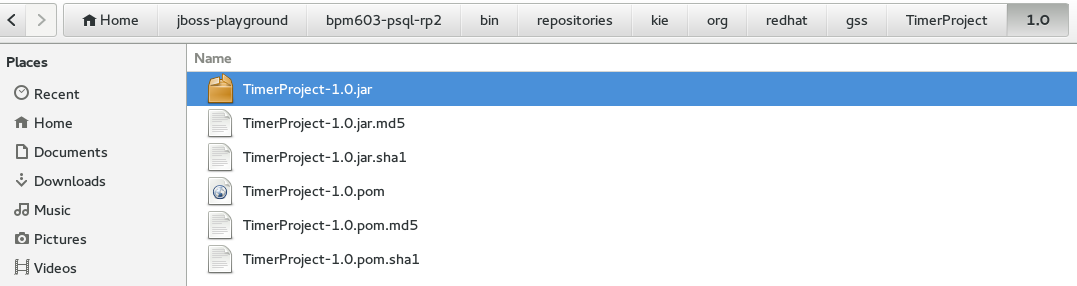
Copy this artifact to the Red Hat JBoss BPM Suite 6.1.0 Artifact Repository. For example:
$ cp -R --parents /path/to/603/kjar/kie/org/redhat/gss/TimerProject/ /path/to/bpms-610-psql/bin/repositories/
The
--parentsargument will ensure that all the necessary folders (if missing) will be created in 6.1.0 too. In this case, it will honor the/org/redhat/gss/TimerProjectpath.After copying, the 6.1.0 Maven repository should look appear as follows:
Figure 3.2. Copied Artifact
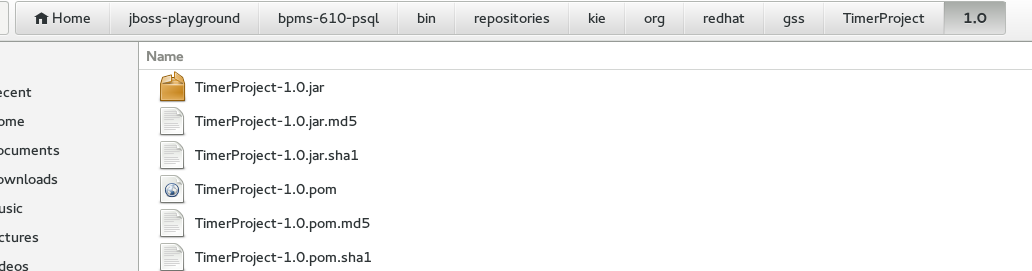
Start the Red Hat JBoss BPM Suite 6.1.0 installation and navigate to Artifact Repository. The copied artifact should be present as shown.
Figure 3.3. Artifact Repository
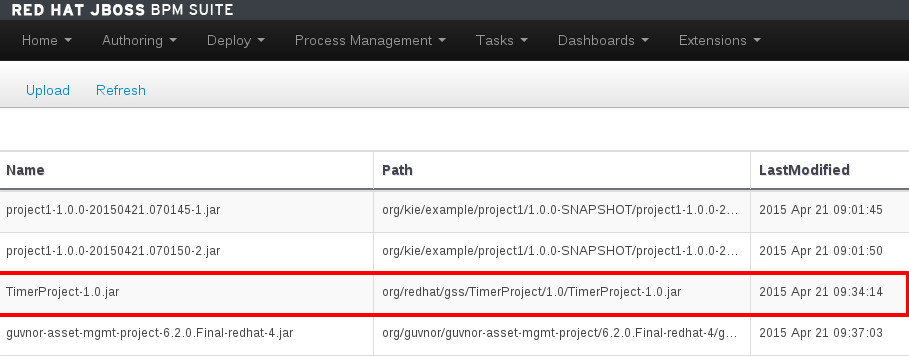
Migrate the .niogit Folder
In order to migrate the whole .niogit from 6.0.X to 6.1.0, set the org.uberfire.nio.git.dir property in 6.1.0 as follows.
$ ./standalone.sh -Dorg.uberfire.nio.git.dir=/path/to/6.0.3/.niogit
3.4.3. Upgrading the Database from 6.0.X to 6.1
Ensure that the database has been upgraded as documented in Section 3.6, “Database Migration for 6.x Instances”.
3.5. Migrating from 6.0.X to 6.2
3.5.1. Migrating Client Application APIs from 6.0.X to 6.2
To migrate client applications from Red Hat JBoss BPM Suite 6.0.X to 6.2 the applications must incorporate all of the changes mentioned in both Section 3.4.1, “Migrating Client Application APIs from 6.0.X to 6.1” and Section 3.3.1, “Migrating Client Application APIs from 6.1.X to 6.2”.
3.5.2. Migrating Business Central Project, Repository, and Artifacts from 6.0.X to 6.2
Use the following procedure to move your existing Red Hat JBoss BPM Suite 6.0.X Git projects (.niogit folder) and Maven local dependencies (bin/repositories) to a new Red Hat JBoss BPM Suite 6.2 installation.
Note that the example commands used in the following procedures are based on migrating from Red Hat JBoss BPM Suite 6.0.3 to 6.2.
Procedure: Migrate a Single Project
- Turn off Red Hat JBoss BPM Suite 6.0.X and Red Hat JBoss BPM Suite 6.2 instances.
-
Navigate to
.niogitfolder of Red Hat JBoss BPM Suite 6.0.X installation. Clone the repository where desired project is located.
$ git clone repository603.git
-
Navigate to the Red Hat JBoss BPM Suite 6.2.0
niogitfolder. Clone the repository where you want to migrate the 6.0.X project.
$ git clone repository620.git
Copy the project from 6.0.X cloned repository to 6.2.X cloned repository.
$ cp -R /path/to/6.0.3/project /path/to/6.2.0/repository
Navigate to the 6.2.0 cloned repository.
$ cd /path/to/6.2.0/repository
Commit the newly added 6.0.X project to your new 6.2.0 repository.
$ git add ./copied-6.0.3-project/* $ git commit -m "migrating 6.0.3 project to 6.2.0 repository" $ git push
- Start Red Hat JBoss BPM Suite 6.2.0. The 6.0.3 project should be successfully migrated and visible under the specified repository.
The outcome of the above procedure may also be achieved by using the eGit plugin for Red Hat JBoss Developer Studio. See the relevant section in the Red Hat JBoss BPM Suite Development Guide.
Migrate a Repository
The following procedure demonstrates how to migrate a selected Red Hat JBoss BPM Suite 6.0.X repository to Red Hat JBoss BPM Suite 6.2.0 installation.
Procedure: Clone and Migrate a Repository
- Turn on Red Hat JBoss BPM Suite 6.2.0.
- Log in to Business Central and navigate to Authoring → Administration → Repositories → Clone Repository.
Fill in the form. For example:
Repository Name - MyOld603Repo Organizational Unit - example Git URL - file:///path/to/old/603/.niogit/repository.git
and press Confirm.
- The repository should be now available for Authoring.
For more information about cloning repositories, see the Red Hat JBoss BPM Suite Administration and Configuration Guide.
Migrate a Maven Artifact
The Artifact Repository is an internal Maven repository for Red Hat JBoss BPM Suite. The default internal Maven repository is created in a working directory of Red Hat JBoss BPM Suite 6.2.0 installation, with the folder name repositories/kie.
Maven artifacts can be migrated using the GUI.
Procedure: Migrate Maven Artifacts using the GUI
- Turn on Red Hat JBoss BPM Suite 6.2.
- Navigate to Authoring → Artifact Repository.
- Upload the Artifact from your old 6.0.3 installation.
Alternatively, following procedure demonstrates how to migrate selected Maven artifact from Red Hat JBoss BPM Suite 6.0.X Artifact Repository to a Red Hat JBoss BPM Suite 6.2.0 Artifact Repository, and assumes that the two Artifact Repositories are located on the same physical system.
Procedure: Migrate a Particular Artifact
Consider following KJAR, which was installed into Red Hat JBoss BPM Suite 6.0.X Artifact Repository by Business Central.
Figure 3.4. Installed KJAR
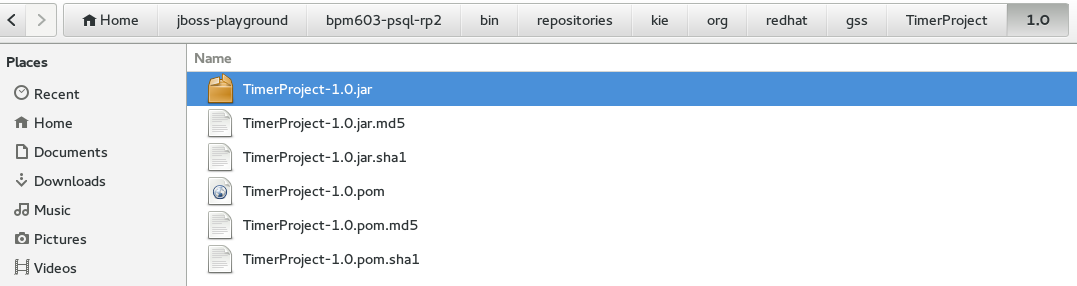
Copy this artifact to the Red Hat JBoss BPM Suite 6.2.0 Artifact Repository. For example:
$ cp -R --parents /path/to/603/kjar/kie/org/redhat/gss/TimerProject/ /path/to/bpms-620-psql/bin/repositories/
The
--parentsargument will ensure that all the necessary folders (if missing) will be created in 6.2.0 too. In this case, it will honor the/org/redhat/gss/TimerProjectpath.Start the Red Hat JBoss BPM Suite 6.2.0 installation and navigate to Artifact Repository. The copied artifact should be present as shown:
Figure 3.5. Artifact Repository
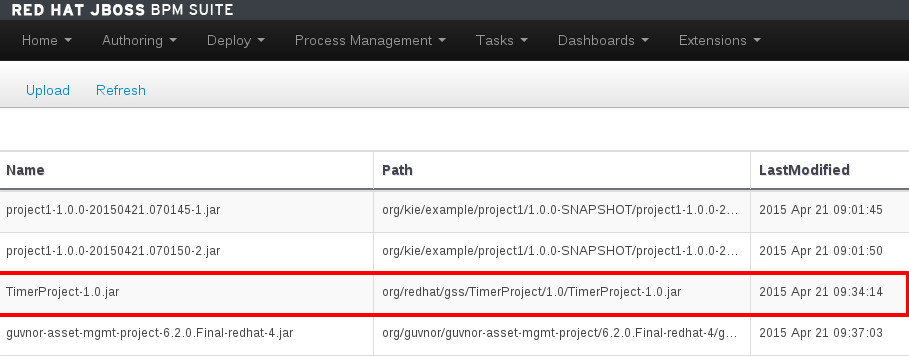
Migrate the .niogit Folder
In order to migrate the whole .niogit from 6.0.X to 6.2.0, set the org.uberfire.nio.git.dir property in 6.2.0 as follows.
$ ./standalone.sh -Dorg.uberfire.nio.git.dir=/path/to/6.0.3/.niogit
3.5.3. Upgrading the Database from 6.0.X to 6.2
Ensure that the database has been upgraded as documented in Section 3.6, “Database Migration for 6.x Instances”.
3.6. Database Migration for 6.x Instances
Due to data model changes the database schema has also changed between minor versions of Red Hat JBoss BPM Suite. A set of scripts has been included to ease this migration process; these scripts will generate the new tables and columns necessary, in addition to populating these columns where appropriate.
It is strongly recommended to backup the database before attempting any update, as this will provide a recoverable state should any issues arise during the update process.
- Download and unzip the Red Hat JBoss BPM Suite Supplementary Tools from the Customer Portal.
- Shutdown any Red Hat JBoss BPM Suite servers communicating with the database.
-
Navigate to the subdirectory of supplementary tools corresponding to the type of database used. For instance, if a
h2database is in use (the default), then the scripts in theupgrade-scripts/h2directory will be used in the subsequent steps. - Examine the contents of each script to be executed. While many of the scripts contain only database changes, there are others that require commands to be executed from a client with an open connection to the database.
Execute the scripts corresponding to the following table. If there are more scripts listed for your upgrade path, you must execute all of them, and in the specified order:
Table 3.3. Database Scripts by Version
Original Red Hat JBoss BPM Suite Version New Red Hat JBoss BPM Suite Version Script(s) to execute 6.3
6.4
bpms-6.3-to-6.4.sql6.2
6.3
bpms-6.2-to-6.3.sql6.1
6.3
bpms-6.1-to-6.2.sql, bpms-6.2-to-6.3.sql
6.1
6.2
bpms-6.1-to-6.2.sql6.0
6.3
bpms-6.0-to-6.1.sql, bpms-6.1-to-6.2.sql, bpms-6.2-to-6.3.sql
6.0
6.2
bpms-6.0-to-6.1.sql, bpms-6.1-to-6.2.sql
6.0
6.1
bpms-6.0-to-6.1.sql- Start the new Red Hat JBoss BPM Suite server.
3.7. Migrating Running Processes
To migrate these processes, follow the below steps:
Shutdown any active Red Hat JBoss BPM Suite servers using the older version.
ImportantWhen the server is shutdown, all processes will be terminated, and only the processes that have been persisted to the database will migrate smoothly. Before shutting down the Red Hat JBoss BPM Suite server, ensure that all rules are either waiting on a human task (so that they will be persisted), or not actively executing.
- Ensure the instructions in Section 3.6, “Database Migration for 6.x Instances” have been followed to upgrade the database to the new version.
- Start the new Red Hat JBoss BPM Suite server, pointing to the same database that was previously in use.
Now you need to migrate your Maven and Git repositories. The process for doing that depends on which version you are migrating to:
6.3
Use either the upgrade tool in Section 3.2.2, “Migrating from 6.X to 6.3 Using the Upgrade Tool”, or do it manually as described in Section 3.2.3, “Migrating Business Central Project, Repository, and Artifacts from 6.X to 6.3 Manually”.
6.2
See Section 3.3.2, “Migrating Business Central Project, Repository, and Artifacts from 6.1.X to 6.2” or Section 3.5.2, “Migrating Business Central Project, Repository, and Artifacts from 6.0.X to 6.2”, based on the version of your current Red Hat JBoss BPM Suite installation.
6.1
See Section 3.4.2, “Migrating Business Central Project, Repository and Artifacts from 6.0.X to 6.1”.
- At this point, the processes will be retrieved from the backing database and may be used as normal.
Due to the database changes, the server must be offline temporarily while the database is updated, and as such a true migration with no downtime does not exist. To minimize downtime, it is recommended to use a load balancer in front of the Red Hat JBoss BPM Suite servers and delegate requests to older instances until the full migration has completed. Once the database upgrade has completed and the new Red Hat JBoss BPM Suite servers started successfully, requests may be sent to these servers, which will retrieve the persisted process.
Chapter 4. Red Hat JBoss EAP Migration
4.1. Migrating Red Hat JBoss BPM Suite from Red Hat JBoss EAP 6.4.x to 7.0
Deploying Red Hat JBoss BRMS or Red Hat JBoss BPM Suite on Red Hat JBoss EAP 7 requires changes to the project BOM files. To upgrade your container from Red Hat JBoss EAP 6.4 to Red Hat JBoss EAP 7, configure the Intelligent Process Server or the Realtime Decision Server in the following way:
-
If using JMS, change the provider URL(
java.naming.provider.url) forInitialContext, which is used to look up JMS queues. Change the remoting port from4447to8080(EAP 7 useshttp-remoting). For example:
final Properties env = new Properties();
...
env.put(Context.PROVIDER_URL, "http-remoting://<server ip>:8080");
...
InitialContext context = new InitialContext(env);Additionally, change the JMS dependency BOM to:
<dependency>
<groupId>org.jboss.eap</groupId>
<artifactId>wildfly-jms-client-bom</artifactId>
<version>7.0.2.GA-redhat-1</version>
<type>pom</type>
</dependency>-
If using remote JMS client for Business Central, change the protocol from
remotetohttp-remotingand port from4447to8080. Also, use ActiveMQ Artemis client library (org.apache.activemq:artemis-jms-clientartifact).
For more information on migration from Red Hat JBoss EAP 6.4 to Red Hat JBoss EAP 7.0, see the Application Migration Changes chapter of the Red Hat JBoss EAP Migration Guide.
Chapter 5. Migration Examples
5.1. Hello World Project Migration
Let us start with the simplest migration example, a simple Hello World kind of process. This is just to get you started and make you comfortable with the migration process.
Data Migration
Start Red Hat JBoss RMS 5 with a clean repository and install the built-in samples. To make it more interesting, add one BPMN process with following structure:
START->SCRIPT_Task->Human_Task->End
Save the process and build the package. This is what it looks like in Red Hat JBoss RMS 5:
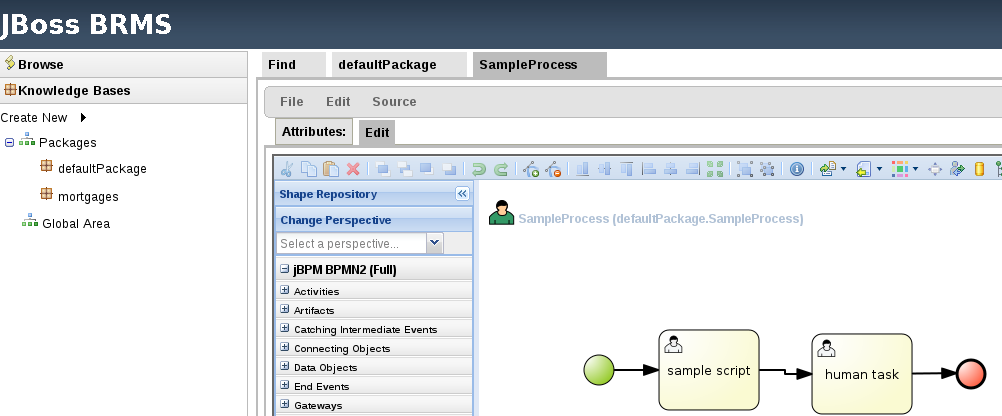
As discussed earlier, in order to automatically migrate assets from Red Hat JBoss RMS 5 to Red Hat JBoss BPM Suite 6, you need to convert the JCR repository, storage for business assets in 5, to a GIT repository—storage for business assets in 6. Run the migration tool:
$ ./runMigration.sh -i /home/osiris/jboss-playground/jboss-eap-6.0-brms/bin/repository -o /home/osiris/Downloads/myGitRepo -r MyMigratedRepo
This example assumes that the Red Hat JBoss RMS 5 instance was started from the bin directory, using ./standalone.sh, so by default, the repository directory and repository.xml will be created in this directory.
The destination (specified by the -o option) can be whatever directory you want it to be. The GIT repository is created under myGitRepo folder once the migration tool finishes its work.
The destination folder must not exist when you run this command otherwise you will get an error.
Once done, clone this repository into Red Hat JBoss BPM Suite 6.x via Administration → Repositories → Clone Repository. Point it to file:///home/osiris/Downloads/myGitRepo/MyMigratedRepo.git to start the import.
It is now possible to build and deploy project in Red Hat JBoss BPM Suite 6 and easily instantiate the process. This is what it should look like once successfully imported.
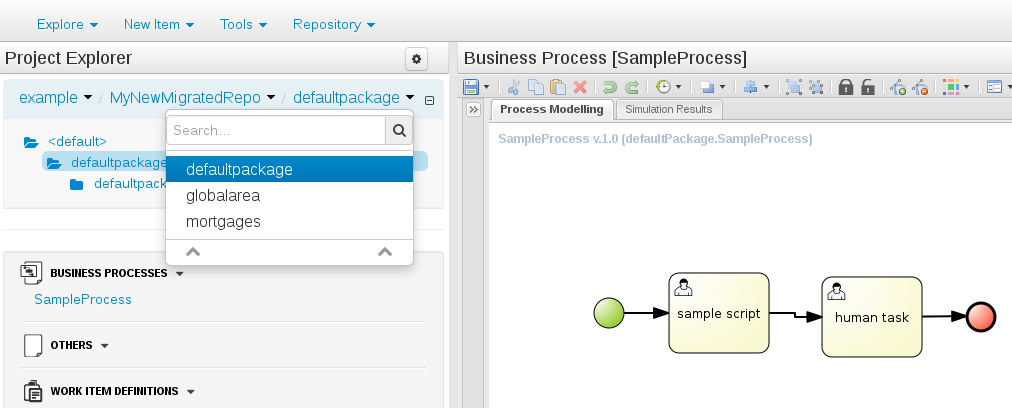
5.2. Cool Store Project Migration
The 'Hello World' scenario is a useful migration demo to get your hands dirty. Let us make it more interesting by trying on a real-life project, such as the Cool Store Demo by Eric Schabell which is a reasonably complex project mimicking an online web shopping cart example.
This project provides both Red Hat JBoss BRMS 5 and Red Hat JBoss BPM Suite 6 repositories.
The Red Hat JBoss RMS 5 repository with included business-assets can be downloaded from the following location: https://github.com/jbossdemocentral/brms-coolstore-demo/tree/v1.0.
Let us migrate this repository to Red Hat JBoss BPM Suite 6 step by step:
-
Navigate to
binfolder of your BRMS 5 installation—make sure there is no repository folder and no repository.xml file in this folder as we want to start with a clean repository for this example. -
Start the server using
./standalone.shcommand. On JBoss EAP 5, start the server by executing therun.shscript. - In your browser, navigate to and login to http://localhost:8080/jboss-brms. If this is the first time you are running this, you will be prompted to install the default examples. Select No Thanks to installing these.
- To start the migration of the business assets, let us first import the CoolStore repo into BRMS 5. Open a terminal window and execute the following commands:
// get the repo $ git clone https://github.com/jbossdemocentral/brms-coolstore-demo.git $ cd brms-coolstore-demo // switch to the version 5 quickstart $ git checkout jdf-quickstart $ cd support // this unzips the 5.x repo in an XML format which we will now import $ unzip repository_export.zip
You now have the 5.x repository of the CoolStore demo in the file repository_export.xml which you can import in Red Hat JBoss RMS 5 via the Administration section of the Guvnor (Business Central in 5.x branch of BRMS). Do this now, and once finished, there will be numerous assets present in the repository. You can view them at http://localhost:8080/jboss-brms/rest/packages/com.redhat.coolstore/. Your Guvnor should look similar to the following figure:
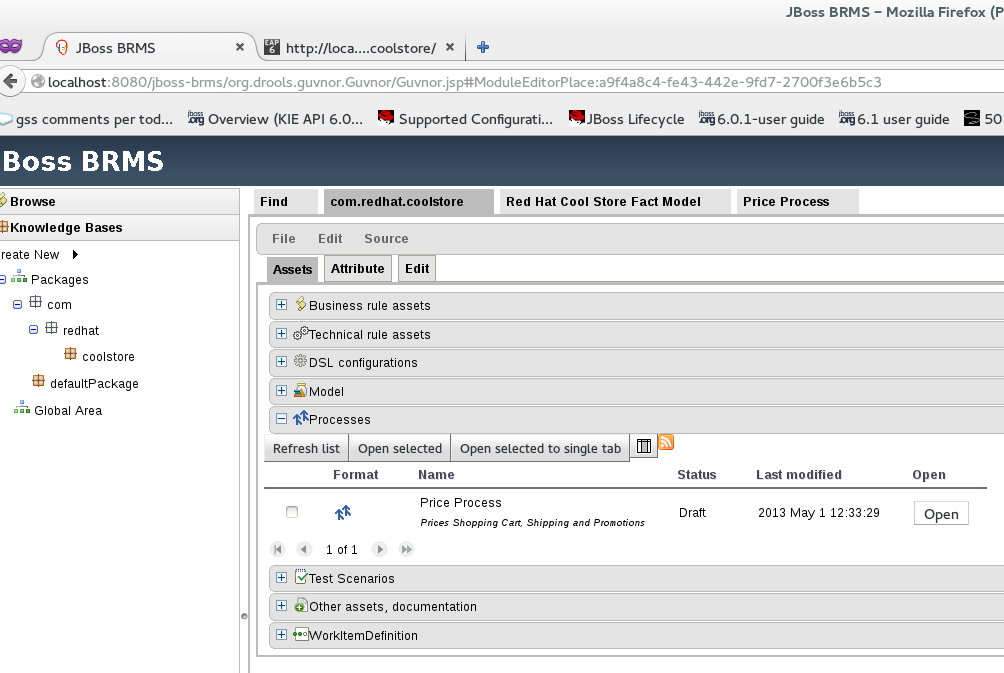
Build the package and the repository using the Guvnor interface and then migrate it using the migration tool.
Run the migration tool like this, from the bin folder of the Red Hat JBoss RMS 5 EAP install:
$ ./runMigration.sh -i /home/osiris/jboss-playground/jboss-eap-6.0-brms/bin/repository -o /home/osiris/Downloads/MigrateRepository -r "MyMigratedRepo"
-
Red Hat JBoss RMS 5 uses the JackRabbit repository for storage of its business assets. Its location is specified via the
-iparameter. -
Red Hat JBoss RMS 6/Red Hat JBoss BPM Suite 6 uses the Git repository for the storage of business assets. Its location is specified via the
-oparameter. -
Name of the Git repository is specified via the
-rparameter. -
Make sure that the destination folder
MigrateRepositorydoes not already exist.
After running the previous command successfully, your file structure should resemble:
$ pwd /home/osiris/jboss-playground/jboss-eap-6.0-brms/bin $ tree | grep repository |-- repository | |-- repository | |-- repository.xml |-- repository.xml
The /bin/repository/repository.xml file has been placed there manually—it is a copy of /bin/repository.xml file.
The output of this migration command will be the Git repository located here: /home/osiris/Downloads/MigrateRepository/MyMigratedRepo.git This Git repository is fully compatible with Red Hat JBoss BPM Suite 6 and you will import it to Business Central later.
Migrating POJOs
Although the migration tool migrates most assets, it does not migrate POJO model JARs. These have to be migrated manually and your project will not build till this is done due to unresolved dependencies.
Open up your Red Hat JBoss BPM Suite 6 instance, and import the Git repository into it. Once imported, your Business Central window should look like the following:
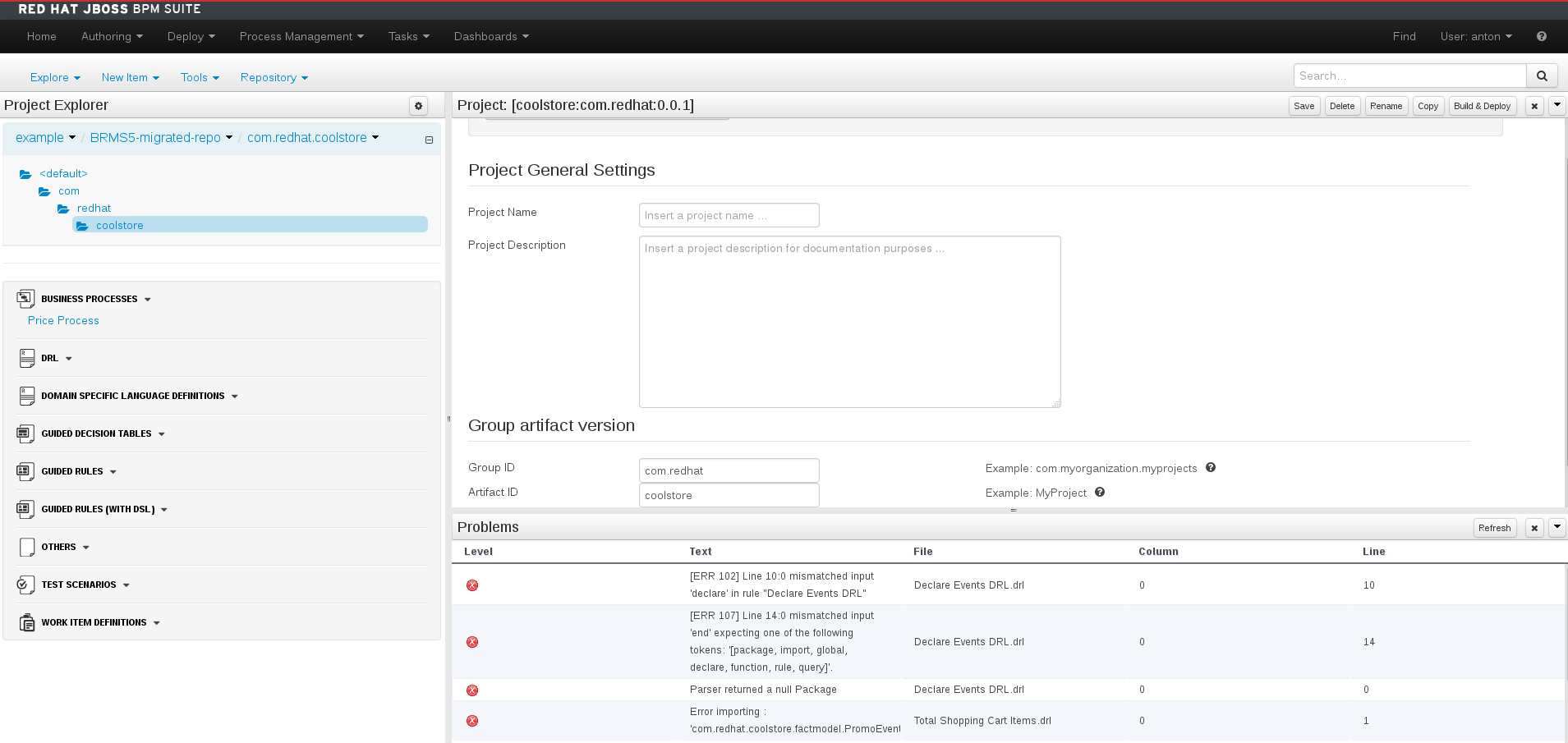
As you can see, there are unresolved dependencies errors which will prevent this project from being built. We have not imported the JAR with POJO model classes yet. We need to do this manually.
Log back into Red Hat JBoss RMS 5 Guvnor and locate the Fact Model JAR and download it to your local filesystem. You will import this JAR in Red Hat JBoss BPM Suite 6 Business Central.
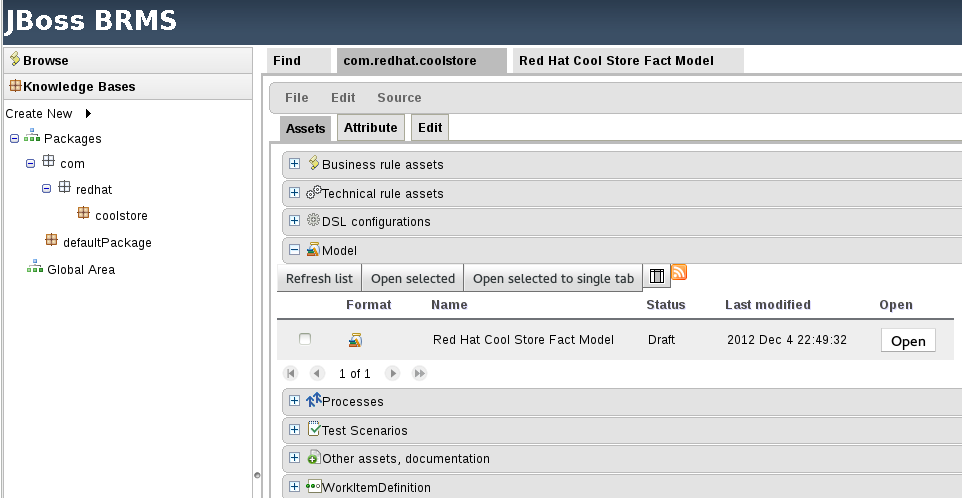
In Business Central, log into Authoring → Artifact Repository. Press Upload and locate the JAR that you downloaded from Red Hat JBoss RMS 5.
This JAR is not a Maven project, and it is a requirement that all JARs used by Business Central are Maven based. If they are not, you need to provide at least some Maven info in the form of Group, Artifact and Version (GAV). Fill in these values for the uploaded Fact Model JAR (these can be anything you want).
Include JAR as a dependency
You now need to place this JAR on the project’s classpath so it will be available for every business asset located within the project. From Tools → Project Editor → Dependencies, select Add from repository, and then select the freshly downloaded JAR. Press Save and then Build & Deploy.
The unresolved dependencies errors will now go away, but you will have another issue:
Fixing syntax issues
If you look in the Problems section of Business Central, you will notice that the build has not been successful due to an issue with Declare Events DRL. Looks like this rule has a syntax issue that needs fixing.
Although the BPMN2 and the DRL syntax did not change between Red Hat JBoss RMS 5 and Red Hat JBoss BPM Suite 6, what did change was stricter enforcing of syntax rules in version 6 than in version 5. This should normally not be an issue, and the system will always tell you where there is a mistake.
In version 6, you always need to include the basic keywords when defining a rule. Therefore, in the error you saw earlier, the missing keywords are: WHEN, THEN and END. It is easy to fix this!
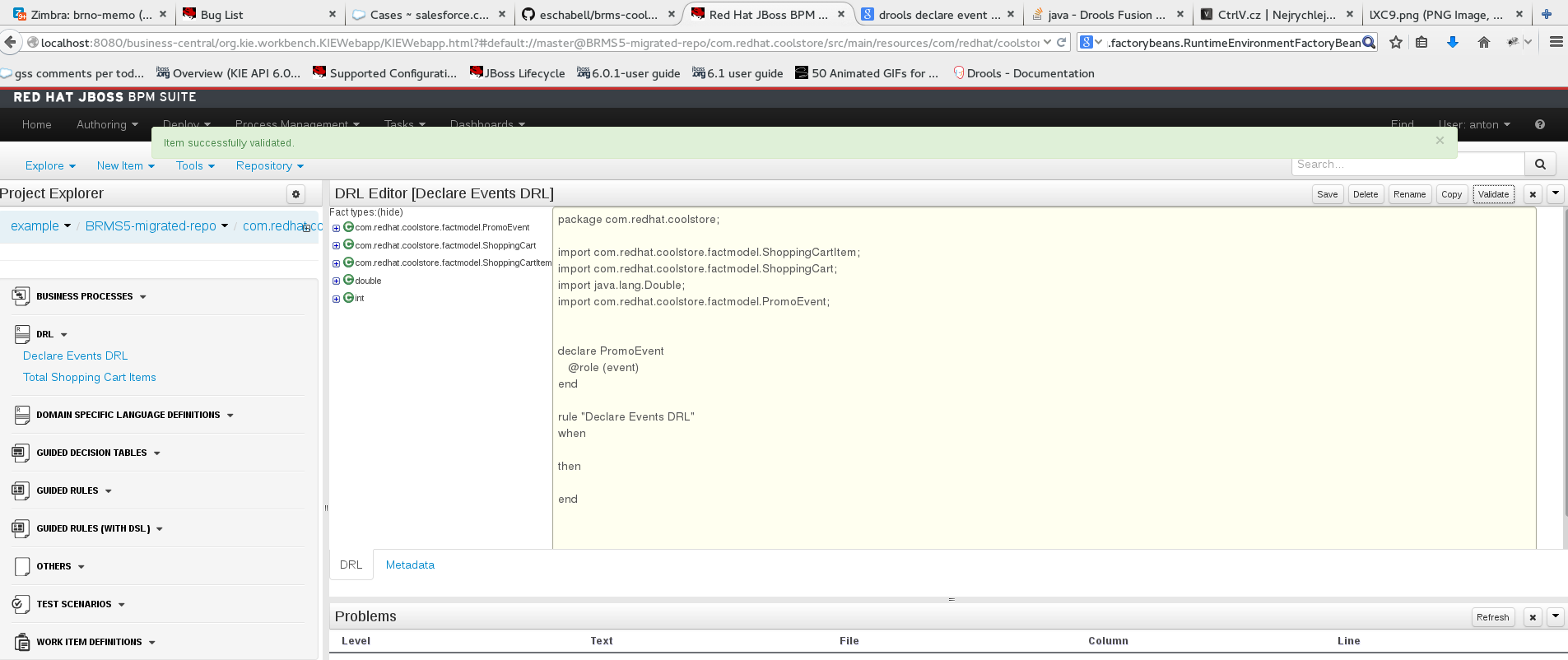
Make these changes in the rule file and then press the Validate button. Your project should validate successfully, without any errors.
The Validate button is a great tool when migrating content. With it, you are able to see if an asset can be built, before you actually try to build or deploy a whole project. The interface should tell you the root cause of any issue. More detailed information is also usually displayed in the server.log.
Now let us get back to Tools → Project Editor. Press Build & Deploy; the project will build successfully. The migration is successful and all assets are validated and transferred in this process.
Migrating Selected Assets Manually
In some projects, you might not need to migrate the complete repository. The manual approach to transferring assets is fairly simple:
- Create a new Git repository in Business Central.
For DRL, create an empty rule and copy paste the content of the rule from Red Hat JBoss RMS 5.
For BPMN processes, create a new process and use Import from BPMN2 to import process definition from Red Hat JBoss BRMS 5.
Appendix A. Versioning information
Documentation last updated on: Monday, May 13, 2019.

