Installation Guide
Red Hat JBoss BPM Suite 6.4 Installation Guide For Red Hat JBoss Administrators
Red Hat Customer Content Services
brms-docs@redhat.comEmily Murphy
Gemma Sheldon
Michele Haglund
Mikhail Ramendik
Stetson Robinson
Vidya Iyengar
Abstract
Chapter 1. Introduction
1.1. About Red Hat JBoss BPM Suite
Red Hat JBoss BPM Suite is an open source business process management suite that combines Business Process Management and Business Rules Management and enables business and IT users to create, manage, validate, and deploy business processes and rules.
Red Hat JBoss BRMS and Red Hat JBoss BPM Suite use a centralized repository where all resources are stored. This ensures consistency, transparency, and the ability to audit across the business. Business users can modify business logic and business processes without requiring assistance from IT personnel.
To accommodate Business Rules component, Red Hat JBoss BPM Suite includes integrated Red Hat JBoss BRMS.
Business Resource Planner is included with this release.
Red Hat JBoss BPM Suite is supported for use with Red Hat Enterprise Linux 7 (RHEL7).
1.2. Supported Platforms
Red Hat JBoss BPM Suite and Red Hat JBoss BRMS are supported on the following containers:
- Red Hat JBoss Enterprise Application Platform 6.4.(7+) *
- Red Hat JBoss Enterprise Application Platform 7.0 *
- Apache Tomcat 6.0.(37+)
- Apache Tomcat 7.0.(59+)
- Apache Tomcat 8.0.(18+)
- Red Hat JBoss Fuse 6.2.0, 6.2.1 *
- Red Hat JBoss Web Server 2.1 (Tomcat 7) on JDK 1.7 *
- Red Hat JBoss Web Server 3.0 (Tomcat 8) *
- IBM WebSphere Application Server 8.5.(5+) *
- Oracle WebLogic Server 12.1.(3+) *
Only Drools, Planner, and jBPM engine artifacts can be deployed on Red Hat JBoss Fuse.
Containers marked with an asterisk (*) are fully supported and tested. For more information, see a list of Red Hat JBoss BPM Suite 6 Supported Configurations at Red Hat Knowledgebase. Red Hat JBoss Enterprise Application Platform 7.0 is supported only for the Deployable ZIP installation option.
1.3. Supported Component Versions
Red Hat JBoss BPM Suite and Red Hat JBoss BRMS 6.4 support the following component versions:
Table 1.1. Supported Maven Artifact Versions
| Red Hat JBoss BPM Suite and Red Hat JBoss BRMS Version | Maven Artifact Version |
|---|---|
| 6.4.0 | 6.5.0.Final-redhat-2 |
| 6.4.1 | 6.5.0.Final-redhat-5 |
| 6.4.2 | 6.5.0.Final-redhat-7 |
| 6.4.3 | 6.5.0.Final-redhat-9 |
| 6.4.4 | 6.5.0.Final-redhat-12 |
| 6.4.5 | 6.5.0.Final-redhat-15 |
Table 1.2. Supported Bill of Material Versions
| Red Hat JBoss BPM Suite and Red Hat JBoss BRMS Version | BOM Version |
|---|---|
| 6.4.0 | 6.4.0.GA-redhat-2 |
| 6.4.1 | 6.4.1.GA-redhat-3 |
| 6.4.2 | 6.4.2.GA-redhat-2 |
| 6.4.3 | 6.4.3.GA-redhat-2 |
| 6.4.4 | 6.4.4.GA-redhat-3 |
| 6.4.5 | 6.4.5.GA-redhat-3 |
Use one of the following Bill of Materials (BOM):
-
org.jboss.bom.brms:jboss-brms-bpmsuite-platform-bom:$VERSION -
org.jboss.bom.brms:jboss-brms-bpmsuite-bom:$VERSION
For further information about BOM, see the Dependency Management chapter of Red Hat JBoss BPM Suite Development Guide.
1.4. Use Case: Process-Based Solutions in Loan Industry
This section describes a use case of deploying Red Hat JBoss BPM Suite to automate business processes (such as loan approval process) at a retail bank. This use case is a typical process-based specific deployment that might be the first step in a wider adoption of Red Hat JBoss BPM Suite throughout an enterprise. It leverages features of both business rules and processes of Red Hat JBoss BPM Suite.
A retail bank offers several types of loan products each with varying terms and eligibility requirements. Customers requiring a loan must file a loan application with the bank. The bank then processes the application in several steps, such as verifying eligibility, determining terms, checking for fraudulent activity, and determining the most appropriate loan product. Once approved, the bank creates and funds a loan account for the applicant, who can then access funds. The bank must be sure to comply with all relevant banking regulations at each step of the process, and has to manage its loan portfolio to maximize profitability. Policies are in place to aid in decision making at each step, and those policies are actively managed to optimize outcomes for the bank.
Business analysts at the bank model the loan application processes using the BPMN2 authoring tools (Process Designer) in Red Hat JBoss BPM Suite. Here is the process flow:
Figure 1.1. High-Level Loan Application Process Flow
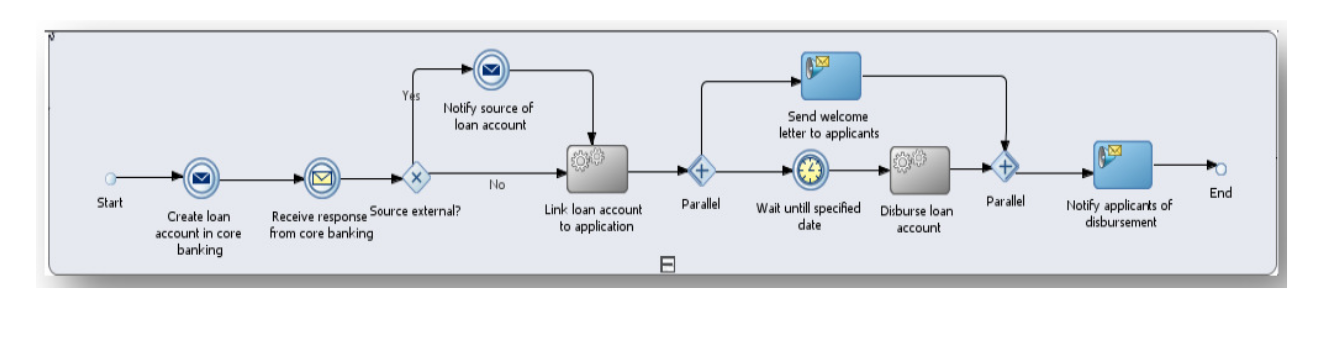
Business rules are developed with the rule authoring tools in Red Hat JBoss BPM Suite to enforce policies and make decisions. Rules are linked with the process models to enforce the correct policies at each process step.
The bank’s IT organization deploys the Red Hat JBoss BPM Suite so that the entire loan application process can be automated.
Figure 1.2. Loan Application Process Automation
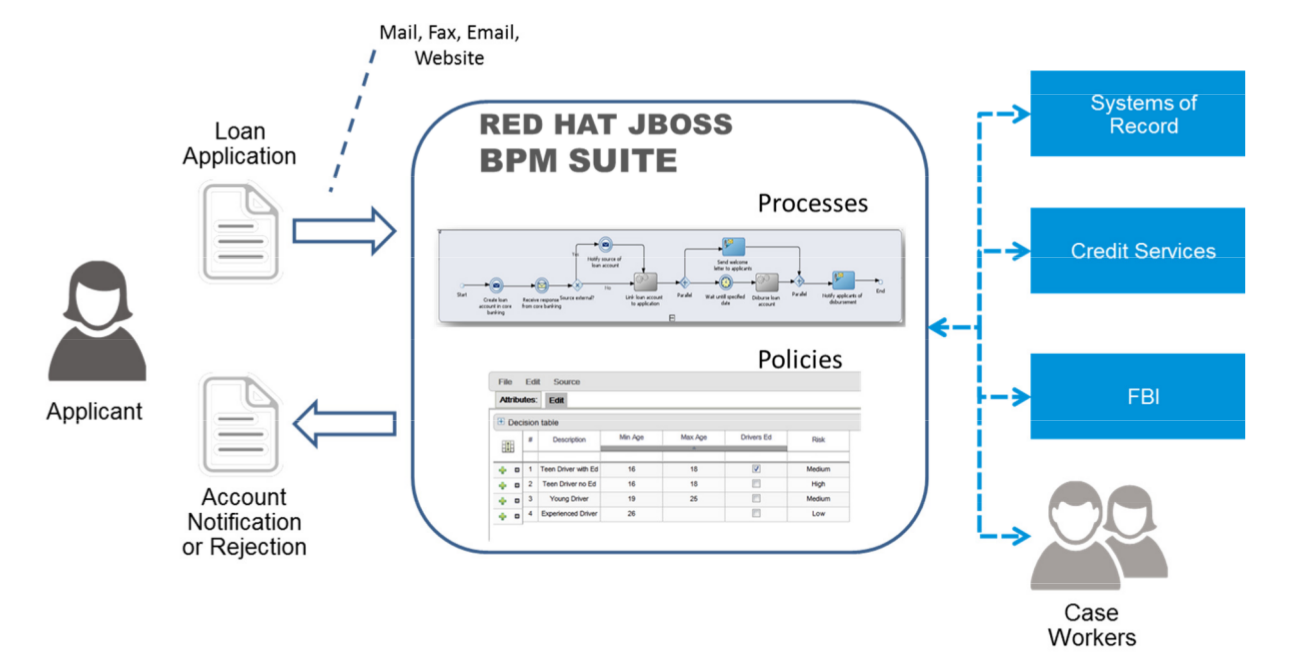
The entire loan process and rules can be modified at any time by the bank’s business analysts. The bank is able to maintain constant compliance with changing regulations, and is able to quickly introduce new loan products and improve loan policies in order to compete effectively and drive profitability.
Chapter 2. Installation Options
Red Hat JBoss BPM Suite comes in two versions:
- Executable JAR installer for installation on Red Hat JBoss Enterprise Application Platform (EAP) 6.4.
ZIP file install which itself comes in two versions:
-
jboss-bpmsuite-6.4-deployable-eap6.x.zip: version adapted for deployment on Red Hat JBoss Enterprise Application Platform (EAP 6.4). -
jboss-bpmsuite-6.4-deployable-generic.zip: the deployable version with additional libraries adapted for deployment on Red Hat JBoss Web Server (EWS), Apache Tomcat 6, and Apache Tomcat 7.
-
Depending on your environment, you may choose the installation option best suited for your project needs.
Red Hat JBoss BPM Suite is designed to work with UTF-8 encoding. If a different encoding system is used by the underlying JVM, unexpected errors might occur. To ensure UTF-8 is used by the JVM, use the following system property: "-Dfile.encoding=UTF-8".
From Red Hat JBoss BPM Suite 6.1 onwards, you must have Red Hat JBoss EAP 6.4 or better already installed before attempting to install Red Hat JBoss BPM Suite.
This document describes deploying and configuring Business Central and Intelligent Process Server on the same server. Use this configuration for development environments. In production environments, deploy Business Central and Intelligent Process Server on different servers.
2.1. Red Hat JBoss BPM Suite Installer Installation
This section describes the steps required to install Red Hat JBoss BPM Suite using the JAR file installer installation method. The JAR file is an executable file that installs Red Hat JBoss BPM Suite on an existing Red Hat JBoss EAP 6 installation. However, the JAR installer does not support Red Hat JBoss EAP 7.0. For Red Hat JBoss EAP 7.0, only Deployable Zip installation option is supported.
Note that the provided Red Hat JBoss BPM Suite JAR file installer does not support the Red Hat JBoss EAP distribution installed by yum or RPM Package Manager. In this case, download the Red Hat JBoss BPM Suite 6.4.0 Deployable for EAP 6 file and follow the steps described in Section 2.2, “Installing Red Hat JBoss BPM Suite on Red Hat JBoss Enterprise Application Platform”.
Due to IBM JDK not being able to use keystores generated on other JDKs, it is not possible to install Red Hat JBoss BPM Suite into an existing Red Hat JBoss EAP running on IBM JDK with a keystore generated on another JDK.
2.1.1. Installing Red Hat JBoss BPM Suite Using Installer
The installer for Red Hat JBoss BPM Suite is an executable Java JAR file. You can use it to install Red Hat JBoss BPM Suite on an existing Red Hat JBoss EAP 6.4 installation.
For security reasons, you should run the installer as a non-root user.
Prerequisite
Before attempting to install Red Hat JBoss BPM Suite, ensure you have already installed Red Hat JBoss EAP 6, version 6.4.7 or higher, and create a back up. Ensure that your user has sufficient rights to complete the installation.
Make sure you have the JAR binary present in $PATH before running the installer. On Red Hat Enterprise Linux, it is present in the package java-$JAVA_VERSION-openjdk-devel.
Navigate to the folder where you downloaded the installer file in a command prompt and execute the following command.
java -jar jboss-bpmsuite-VERSION-installer.jar
NoteWhen running the installer on Windows, you may be prompted to provide administrator credentials during the installation. To prevent this, add the
izpack.mode=privilegedoption to the installation command:java -Dizpack.mode=privileged -jar jboss-bpmsuite-VERSION-installer.jar
Furthermore, when running the installer with a 32-bit Java Virtual Machine, you can encounter memory limitations. To solve the issue, run:
java -XX:MaxHeapSize=4g -jar jboss-bpmsuite-VERSION-installer.jar
The graphical installer will execute and display a splash screen and a license agreement page.
- Accept the license to proceed.
- In the next screen, provide the parent location of an existing Red Hat JBoss EAP where you want to install Red Hat JBoss BPM Suite.
In the next two screens, create two users: the first one for the management console of the Red Hat JBoss EAP (ManagementRealm) and the second one for managing Red Hat JBoss BPM Suite itself (ApplicationRealm).
Creation of the first user for the management console of Red Hat JBoss EAP is optional and you may skip it if it is not required.
Make a note of these user names and passwords as you will need them to access the Red Hat JBoss EAP server (if you do decide to create it) and the Red Hat JBoss BPM Suite application respectively.
Unless advanced configuration is performed, the Red Hat JBoss BPM Suite user password will be used as the default password for both client and server JMS SSL keystores, as well as password vault keystores.
ImportantMake sure that the selected user name does not conflict with any known title of a role or a group. See Section 4.1, “Defining Roles”.
For example, if there is a role called
admin, you should not create a user with the user nameadmin.NoteThe passwords that you create must have at least 8 characters and must contain at least one number and one non-alphanumeric character (not including the character
&).NoteThe application role assigned to the second user that you create is the
adminrole. You can assign additional roles to this user at this stage.- Next, set up the security environment of your new Red Hat JBoss BPM Suite installation. Decide to enable or disable the Java Security Manager in this step by clicking on the check box. The Java Security Manager makes your system more secure but may downgrade performance. You need to make a decision based on your environment.
- Choose whether you want to setup pure IPv6 configuration on the server that the installation is taking place. This will enable you to setup runtime IPv6 specific configurations later.
Configure runtime environment.
This step provides the option of using a default configuration or specifying an advanced configuration.
Default Configuration
Choose Perform default configuration for the runtime environment in the next step and click Next to review the installation details. If you are happy with the details, click Next to start the actual installation or click Previous to go back and make changes.
Advanced Configuration
Choose to enable advanced configuration options. Select Perform advanced configuration and choose the advanced configuration options you want to enable for your environment using the check boxes.
Configure Password Vault
Vault passwords are used to obfuscate passwords in the various server descriptors using a Java secret key generated during the installation process, or manually using the keytool. This prevents passwords from being stored as plain text in the descriptors. The Iteration count and Salt are both parameters to the encryption process.
In the case of Red Hat JBoss BPM Suite, a vault is always installed, even if the user does not choose to install one with their own parameters. When this occurs, default values will be used.
For more information about vault passwords, see the Red Hat JBoss EAP Security Guide.
SSL Security
The SSL Security screen enables you to add the
<ssl>and<truststore>elements to the ManagementRealm security realm using the provided keystore.-
The
<ssl>element causes the server to present the certificate within the keystore as its identity, which enables the user to apply their official certificate. -
The
<truststore>element enables Client-Cert authentication. This means that, if a remote client attempts to connect to any resource managed by the ManagementRealm, the client can present a certificate, and if an entry in the truststore matches, will be authenticated without needing to provide a user name/password.
The end result is an encrypted connection that is secure between the client and the server for the ManagementRealm.
-
The
LDAP Connection
This step in the installer enables the user to define an LDAP server, which in turn defines users which should be allowed to authenticate with the ManagementRealm. This replaces the default configuration.
The LDAP Connection screen enables users to define how to connect to the LDAP server.
- Distinguished Name (DN): the user that can connect to the LDAP server. Typically the DN will uniquely define a special user for this purpose.
LDAP Security (Management Console)
The Management Console LDAP Configuration screen enables you to set up a security realm. This defines the
<security-realm>element to be added to the descriptors, and utilizes the connection defined previously.- Base DN: Will typically define a 'base search' or 'root context' to begin searching for users.
- Filter Type: Tells Red Hat JBoss EAP how to find the LDAP attribute that defines a user; it is can be a simple attribute, but can also be a complex LDAP filter.
-
Username filter: The LDAP attribute which holds the user name values. A user name entered in this field is used for search queries as a value of the
uidattribute. If a user chooses LDAP Syntax Query as a filter type, this query must be specified in this field. - Recursive directory search: If enabled, Red Hat JBoss EAP will traverse the LDAP tree recursively, starting at Base DN. Otherwise, the search will be limited to Base DN.
LDAP Security (Business Central)
Most of the following fields are similar to the Base DN. Contexts are used to search for roles, which enables it to perform authorization in addition to authentication. Otherwise, the context fields are analogous to the Base DN from the previous, and attribute fields are analogous to user name attribute. The filters enable fine grained control over which values of the given attribute will be accepted.
In Red Hat JBoss BPM Suite, the
jbpm.usergroup.callback.propertiesandjbpm.user.info.propertiesfiles used byLDAPUserGroupInfoandLDAPUserInfocomponents of Task Service, are also filled by values entered on the Business Central LDAP Configuration page.Input values from Business Central LDAP Configuration page are used to configure a new security domain, which make use of
LdapExtendedlogin module. This security domain is set as default for Business Central web application. For more information about security domains and login modules, see the Red Hat JBoss EAP Security Guide.Security Domain and JSSE Configuration
The Security Domain screen enables you to configure all of the elements of the
<security-domain>security subsystem for managing security information, including JSSE configuration. For more detailed information about configuring security domains, see the Red Hat JBoss EAP Security Guide.Configure JMS SSL Keystores
The Configuring JMS SSL Keystores screen enables the encryption of JMS messages sent to Business Central. The client keystores are distributed to systems that need to communicate with the server to facilitate encrypted communications. You can use your pre-existing keystores or generate new ones.
Configure Clustering
Selecting this option installs Red Hat JBoss BPM Suite ready for clustered operation. For more information, see Section 5.5, “Clustering on Red Hat JBoss EAP”.
Business Central Datasource Setup
After cluster configuration, the next screen enables you to configure the Business Central data source.
Dashbuilder Datasource Setup
The Dashbuilder Datasource Setup screen enables you to configure the Dashbuilder data source.
Configure Optaplanner Execution Server
Optaplanner is enabled by default. To disable Optaplanner, select Configure Optaplanner Execution Server then select Disable Optaplanner Execution Server on the Configure Optaplanner screen.
Configure KIE Server Management
Check Enable KIE server management if you want Business Central to manage the Intelligent Process Server and use the same data source for both execution servers.
Managing the Intelligent Process Server using the Business Central requires a password vault to be configured. If you did not configure one, a vault with default values is created. See Configuring Password Vault for further information. The password to the keystore is the same as for the user
bpmsAdmin.
- The installer will go through the steps to install Red Hat JBoss BPM Suite and will perform post installation configuration steps when you click Next. The installer can also start the Red Hat JBoss BPM Suite server in the mode of your choosing (standalone or domain, more information in Section 5.1, “Starting Server”) and connect to it to validate the installation. Click Next to get to the last screen where you can generate the installation script and properties file. Click Done to quit the installer.
You have successfully installed Red Hat JBoss BPM Suite using the installer.
2.1.2. Installing Red Hat JBoss BPM Suite Using Installer in CLI Mode
The installer for Red Hat JBoss BPM Suite can also be executed through the command-line interface (CLI). The procedure below demonstrates the steps that you are likely to encounter using this option to install Red Hat JBoss BPM Suite.
Prerequisite
Before attempting to install Red Hat JBoss BPM Suite, ensure you have already installed Red Hat JBoss EAP 6, version 6.4.7 or higher, and create a back up. Ensure that your user has sufficient rights to complete the installation.
Make sure you have the JAR binary present in $PATH before running the installer. On Red Hat Enterprise Linux, it is present in the package java-$JAVA_VERSION-openjdk-devel.
Navigate to the folder where you downloaded the installer file in a command prompt and execute the following command.
java -jar jboss-bpmsuite-VERSION-installer.jar -console
The command-line interactive process will start and display the End-User license agreement. You will be prompted to select an option at the end of this license:
press 1 to continue, 2 to quit, 3 to redisplay.
Enter
1to begin the installation and type in the parent directory of an existing Red Hat JBoss EAP installation.The location below must specify the JBOSS_HOME of an existing EAP installation. [/home/user/BPMSuite-VERSION/jboss-eap-6.4]
The installer will verify the location of the Red Hat JBoss EAP installation at the provided location. Enter
1to confirm and continue.Optional: create a user for the management console of Red Hat JBoss EAP (ManagementRealm):
Create an administrative user This user will be added to the host container's management realm for administrative purposes. It can be used to access the management console, the management CLI or other applications secured in this realm.
Enter
0to skip creating a new administrative user or1to create one. If you do decide to create one, then follow these steps:Enter a user name:
Admin username: [admin]
Create and confirm a password for the user of the EAP management console:
The password must have at least 8 characters, and contain at least one number and one non-alphanumeric symbol (not including the character &). Admin password: [] Confirm admin password: [******************************]
After this user has been created successfully, continue to the next step.
Create a Red Hat JBoss BPM Suite administrator user.
Create a Business Process Management Suite Admin User Create a BPM Suite admin user. The user will be added to the ApplicationRealm, and can be used to access the Business Central Console. The User will be assigned the 'admin' application roles. The BPM Suite username cannot be any of the following: 'admin', 'analyst', 'user', 'manager' or 'developer'. BPM Suite username: [bpmsAdmin]
ImportantMake sure that the selected user name does not conflict with any known title of a role or a group.
For example, if there is a role called
admin, you should not create a user with the user nameadmin.Enter a user name for this user and then create and confirm a password.
The password must have at least 8 characters, and contain at least one number and one non-alphanumeric symbol (not including the character &). BPM Suite password: [] Confirm BPM Suite password: [****************]
After the passwords have been entered and confirmed, you will be given an optional step to define other roles for this user (besides the
adminrole). Enter these roles in a comma-separated list or just press Enter to skip this part.(Optional) You can add this user to additional roles that will be used for task management. These roles are custom named and used again when building your processes with human tasks. Add your custom named roles in a comma separated list below. Additional user roles: []
Configure the Java Security Manager by either pressing
1to select it or0to deselect it.Configure the Java Security Manager A Java security manager offers JVM level security beyond what is provided by the application container. It enforces access rules at the JVM runtime based on one or more security policies. This installer will place two security policies in the installation directory with the filenames 'security.policy' and 'kie.policy' regardless of choice. Those policies will be enabled at runtime if the option below is selected. Please note that a security manager imposes a significant performance overhead when enabled. It is suggested the included policies be applied in production if user requirements call for a stronger measure than what is already provided by the application container's authentication and authorization mechanism. Please see the JBoss Business Process Management Suite administrative documentation for further details and consideration. [ ] Enable the Java security manager Input 1 to select, 0 to deselect:
After the Java Security Manager choice, choose an option from the prompt below:
press 1 to continue, 2 to quit, 3 to redisplay.
Specify whether or not you are using IPv6.
IPv6 configuration If this computer is using a pure IPv6 configuration, please check the box below. A pure IPv6 setup requires additional configuration at runtime to ensure the proper bindings of the management and http interfaces. [ ] Enable pure IPv6 configuration Input 1 to select, 0 to deselect:
After selecting or deselecting IPv6 configuration, select one of the following options:
press 1 to continue, 2 to quit, 3 to redisplay.
Configure the runtime environment by either choosing the default configuration or advanced options.
Configure runtime environment Red Hat JBoss Business Process Management Suite can be further customized at this time. 0 [x] Perform default configuration 1 [ ] Perform advanced configuration
If you select
1, Perform advanced configuration, complete the following configurations:[ ] Install password vault Input 1 to select, 0 to deselect:
[ ] Enable SSL security Input 1 to select, 0 to deselect:
[ ] Secure EAP Management Console with LDAP Input 1 to select, 0 to deselect:
[ ] Secure Business Central and Dashbuilder with LDAP Input 1 to select, 0 to deselect:
[ ] Add a security-domain Input 1 to select, 0 to deselect:
[ ] Generate JMS Client Keystores Input 1 to select, 0 to deselect:
[ ] Install clustered configuration Input 1 to select, 0 to deselect:
[ ] Install Business-Central Datasource Input 1 to select, 0 to deselect:
[ ] Install Dashbuilder Datasource Input 1 to select, 0 to deselect:
[ ] Configure Optaplanner Execution Server Input 1 to select, 0 to deselect:
[ ] Configure KIE Server management Input 1 to select, 0 to deselect:
Next, choose an option from the prompt below:
press 1 to continue, 2 to quit, 3 to redisplay.
-
The
.jarfile begins the unpacking and configuration. After a successful installation, the command line will ask you if you would like to generate an automatic installation script and properties file.
Installation has completed successfully. Application installed on /home/user/BPMSuite-VERSION/jboss-eap-6.4 Would you like to generate an automatic intallation script and properties file? (y/n) [n]:
If you select
y, provide a path for the automatic installation script:Select path for the automatic installation script: [/home/user/BPMSuite-VERSION/jboss-eap-6.4/AUTO_SCRIPT_FILENAME]
This generated script will enable the user to run the installer in the following way for future installations:
java -jar jboss-bpmsuite-VERSION-installer.jar AUTO_SCRIPT_FILENAME
NoteRunning the installer in this way will result in an installation identical to the installation from which the auto script was generated. Note that sensitive values, such as passwords, will need to be provided from an external file or provided at auto installation time. The optional argument below enables the user to provide these values automatically:
-variablefile VARIABLE_FILENAME
Sensitive values can also be provided using the following argument:
-variables key1=value1,key2=value2
The command-line will provide the following message upon a successful auto script creation and/or console installation:
XML written successfully. [ Console installation done ] [BPMS_Installer]$
- Start Red Hat JBoss EAP as described in Section 5.1, “Starting Server”.
-
Navigate to
http://localhost:8080/business-centralin a web browser. - Log in with the correct user name/password as given to the Red Hat JBoss BPM Suite user in the Create and confirm a password for the Red Hat JBoss BPM Suite user step.
2.1.3. Troubleshooting Red Hat JBoss BPM Suite Installer
- The Red Hat JBoss BPM Suite installation failed. How do I reinstall Red Hat JBoss BPM Suite?
If the installer detects Red Hat JBoss BPM Suite applications, the installation will not continue. In case of a failed installation:
-
Change into
EAP_HOME/standalone/deployments. Delete all Red Hat JBoss BPM Suite deployments, that is:
-
business-central.war -
dashbuilder.war -
kie-server.war
-
- Start the installer again.
-
Change into
2.2. Installing Red Hat JBoss BPM Suite on Red Hat JBoss Enterprise Application Platform
To install Red Hat JBoss BPM Suite 6.4 deployable on Red Hat JBoss EAP 6.4 or later, perform the following tasks:
-
Download the
Red Hat JBoss Enterprise Application Platform 6.4.0orRed Hat JBoss Enterprise Application Platform 7.0ZIP file from the Customer Portal. -
Extract the ZIP file. This location is your
EAP_HOME. Patch the Red Hat JBoss EAP to the supported version for your Red Hat JBoss BPM Suite version.
- See Red Hat JBoss BPM Suite 6 Supported Configurations to verify which patch is applicable for your Red Hat JBoss BPM Suite version.
- See Patching a Zip/Installer Installation from the Red Hat JBoss EAP Installation Guide for further information about applying patches.
-
Download the
Red Hat JBoss BPM Suite 6.4.0 Deployable for EAP 6ZIP file. Extract the file and copy
jboss-eap-6.4/bin/*intoEAP_HOME/bin/*. When asked, merge the directories.If you want to run Red Hat JBoss BPM Suite in the standalone mode:
-
Copy
jboss-eap-6.4/standalone/configuration/*intoEAP_HOME/standalone/configuration/. Copy
jboss-eap-6.4/standalone/deployments/*intoEAP_HOME/standalone/deployments/.NoteIf you already have deployments on your Red Hat JBoss EAP, ensure that your current deployments do not have colliding names with Red Hat JBoss BPM Suite deployments.
-
Copy
If you want to run Red Hat JBoss BPM Suite in the domain mode:
Copy
jboss-eap-6.4/domain/configuration/*intoEAP_HOME/domain/configuration/.WarningMake sure this step is performed by the same user account that was used to install Red Hat JBoss EAP. This account must not be a superuser account.
Add an application user:
./EAP_HOME/bin/add-user.sh -a --user bpmsAdmin --password password@1 --role kie-server,admin,rest-all,analyst
Starting Red Hat JBoss BPM Suite in Standalone Mode
-
Change into
EAP_HOME/bin. Execute:
In a Unix environment:
./standalone.sh
In a Windows environment:
standalone.bat
You can now log into Business Central in your web browser: localhost:8080/business-central.
Configuring Domain Mode
If you installed Red Hat JBoss BPM Suite as described in Section 2.2, “Installing Red Hat JBoss BPM Suite on Red Hat JBoss Enterprise Application Platform”, deploy Red Hat JBoss BPM Suite web applications manually.
The business-central.war, dashbuilder.war, and kie-server.war applications are supplied in the Red Hat JBoss BPM Suite 6.4.0 Deployable for EAP 6 ZIP file as directories. To deploy the applications into domain mode:
Package the application directories into archives:
Extract the following files from the
Red Hat JBoss BPM Suite 6.4.0 Deployable for EAP 6ZIP file:-
jboss-eap-6.4/standalone/deployments/business-central.war -
jboss-eap-6.4/standalone/deployments/kie-server.war -
jboss-eap-6.4/standalone/deployments/dashbuilder.war
-
Create a ZIP file with the content of the
business-central.war,kie-server.war, andkie-server.wardirectories, for example:Change into the directory:
cd business-central.war
-
Execute
zip -r business-central.war .to create a ZIP file of the content of thebusiness-central.wardirectory. Repeat this procedure for all the web applications you want to deploy.
This ensures that
business-central.war,kie-server.war, anddashbuilder.warare archives, not directories.
Deploy the archives:
Add a management user:
./EAP_HOME/bin/add-user.sh -b --user mgmtAdmin --password password@1 --role admin
-
Execute
./EAP_HOME/bin/domain.sh. -
Log into
http://localhost:9990/using your management user. - Click Deployments → Content Repository → Add.
- Select and upload the web archive from the file system.
Select the deployment and click Assign.
NoteIf you want to deploy multiple Red Hat JBoss BPM Suite nodes on a single machine, set ports and other properties before assigning the deployment to a server. See the section called “Red Hat JBoss BPM Suite Settings for Red Hat JBoss EAP” for more information.
- Select the server group.
You can now log into Business Central at localhost:8080/business-central.
To log into Business Central deployed on Host Controller (HC) machines, the user created on the Domain Controller machine has to be created on the Host Controller machines as well, by following the steps in Section 4.2, “Creating Users”.
Configuring Unified Execution Servers
To configure Business Central to manage the Intelligent Process Server and use the same data source, follow the instructions in the Unified Execution Servers section of the Red Hat JBoss BPM Suite Administration and Configuration Guide.
The JVM properties in the *.xml files referenced in the procedure are already present but commented out. It is sufficient to uncomment them.
Red Hat JBoss BPM Suite Settings for Red Hat JBoss EAP
If you want to run multiple instances of Red Hat JBoss EAP with Red Hat JBoss BPM Suite, the best practice is to set the following properties:
-
org.uberfire.nio.git.dir -
org.uberfire.metadata.index.dir -
org.uberfire.nio.git.ssh.cert.dir
When multiple Red Hat JBoss BPM Suite nodes are used on a single machine, the below properties need to be specified:
-
org.uberfire.nio.git.daemon.host: can belocalhost. -
org.uberfire.nio.git.daemon.port -
org.uberfire.nio.git.ssh.host: can belocalhost. -
org.uberfire.nio.git.ssh.port
Both the org.uberfire.nio.git.daemon.port and the org.uberfire.nio.git.ssh.port require different port values to avoid port conflicts.
Set the properties in the EAP_HOME/domain/configuration/host.xml file:
Node A:
<system-properties>
<property name="org.uberfire.nio.git.dir" value="/valid/path/.." boot-time="false"/>
<property name="org.uberfire.metadata.index.dir"
value="/valid/path/.." boot-time="false"/>
<property name="org.uberfire.nio.git.ssh.cert.dir"
value="/valid/path/.." boot-time="false"/>
<property name="org.uberfire.nio.git.daemon.host"
value="10.10.10.10" boot-time="false"/>
<property name="org.uberfire.nio.git.daemon.port" value="9417" boot-time="false"/>
<property name="org.uberfire.nio.git.ssh.host" value="10.10.10.10" boot-time="false"/>
<property name="org.uberfire.nio.git.ssh.port" value="8002" boot-time="false"/>
</system-properties>Node B:
<system-properties>
<property name="org.uberfire.nio.git.dir" value="/valid/path/.." boot-time="false"/>
<property name="org.uberfire.metadata.index.dir"
value="/valid/path/.." boot-time="false"/>
<property name="org.uberfire.nio.git.ssh.cert.dir"
value="/valid/path/.." boot-time="false"/>
<property name="org.uberfire.nio.git.daemon.host"
value="10.10.10.10" boot-time="false"/>
<property name="org.uberfire.nio.git.daemon.port" value="9418" boot-time="false"/>
<property name="org.uberfire.nio.git.ssh.host" value="10.10.10.10" boot-time="false"/>
<property name="org.uberfire.nio.git.ssh.port" value="8003" boot-time="false"/>
</system-properties>
The system properties depicted above should indicate the host, port, or location of the .index or .niogit files. These files, which should be used by a respective node, would then be grouped in a particular domain.
2.3. Generic Deployable Bundle Installation
To install Red Hat JBoss BPM Suite on Red Hat JBoss Web Server (EWS), you need to use the generic deployable package of the product.
For installation on EWS, the generic deployable package contains additional transaction manager and security libraries that are not part of Red Hat JBoss EWS.
Note that to install the generic deployable package, you need the following ZIP files:
-
jboss-bpmsuite-VERSION-deployable-generic.zip: contains thebusiness-central.war,dashbuilder.war, andkie-server.warweb applications. -
jboss-bpmsuite-VERSION-engine.zip: supported execution engine libraries for embedding the engine into your application and other libraries needed for generic deployment.
2.3.1. Downloading Generic Deployable Package
To download the generic deployable Red Hat JBoss BPM Suite package for JBoss Web Server, do the following:
- Go to the Red Hat Customer Portal and log in.
- Click DOWNLOADS at the top of the page.
- From the list of products, choose Red Hat JBoss BPM Suite.
- From the Version drop-down menu, select version 6.4 (if not already selected).
- In the Software Downloads section that comes up, navigate to the Red Hat JBoss BPM Suite 6.4 Deployable for All Supported Containers row and then click Download.
- Also navigate to the Red Hat JBoss BPM Suite 6.4 Core Engine row and click Download to download the Red Hat JBoss BPM Suite Core Engine files.
2.3.2. Installing Generic Deployable Package
To install the generic deployable package, you need to set up the following after you have installed the underlying platform (Red Hat JBoss WS):
- Set up the database driver and the transaction manager — Bitronix (see Section 2.3.2.1, “Setting up Transaction Manager for Red Hat JBoss Web Server version 2.1 with Tomcat 7 and version 3.0 with Tomcat 8”).
- Set up the Business Central application: set up users and roles and set up persistence (see Section 2.3.2.2, “Setting up Business Central for Red Hat JBoss Web Server version 2.0 with Tomcat 7 and version 3.0 with Tomcat 8”).
- Set up the Intelligent Process server (see Section 2.3.2.3, “Setting up Intelligent Process Server for Red Hat JBoss Web Server version 2.0 with Tomcat 7 and version 3.0 with Tomcat 8”).
- Set up the Dashbuilder application: set up users and roles and set up persistence (see Section 2.3.2.4, “Setting up Dashbuilder for Red Hat JBoss Web Server version 2.0 with Tomcat 7 and version 3.0 with Tomcat 8”).
In a fresh Red Hat JBoss BPM Suite installation, you can encounter exceptions in the log similar to the following:
WARNING: Unable to instantiate EJB Asynchronous Bean. Falling back to Executors' CachedThreadPool.
The exceptions are caused by the code that failed to look up an Enterprise Java Beans object registered under a JNDI name that does not exist in Apache Tomcat. Therefore, a default implementation is used instead.
These messages are only warnings and do not have any impact on the overall functionality of the system.
2.3.2.1. Setting up Transaction Manager for Red Hat JBoss Web Server version 2.1 with Tomcat 7 and version 3.0 with Tomcat 8
-
Extract the generic deployable ZIP package you downloaded from the Red Hat Customer Portal to a temporary location. This ZIP package contains the following three web application archives:
business-central.war,dashbuilder.war, andkie-server.warin an exploded format. Rename these folders to remove thewarextension. Copy these folders directly under the
$TOMCAT_DIR/webappsfolder.You should end up with three folders in an exploded format:
$TOMCAT_DIR/webapps/business-central,$TOMCAT_DIR/webapps/dashbuilder, and$TOMCAT_DIR/webapps/kie-server.Note$TOMCAT_DIRstands for the home directory where your web server is located. Replace it with the actual path to your web server home directory, for example:/home/john/jboss-ews-2.1/tomcat7/.-
Extract the contents of the Red Hat JBoss BPM Suite Core Engine files archive to a temporary location from where you can copy the required libraries. This folder now contains all the core Red Hat JBoss BPM Suite libraries under the extracted folder and a
libfolder. Install the transaction manager.
WarningPlease note that the following section describes the setup of a transaction manager, Bitronix, that is not officially supported by Red Hat.
Copy the following transaction manager JAR libraries from the
libfolder to$TOMCAT_DIR/lib/directory. These JARs are available injboss-bpmsuite-VERSION-deployable-generic.zipandjboss-bpmsuite-VERSION-engine.zip.-
btm-VERSION.jar -
btm-tomcat55-lifecycle-VERSION.jar -
h2-VERSION.jar -
jta-VERSION.jar -
slf4j-api-VERSION.jar -
slf4j-jdk14-VERSION.jar
Additionally, download the following library and copy it into the
$TOMCAT_DIR/lib/folder: javax.security.jacc-api.jar. AddValveconfiguration intoTOMCAT_HOME/conf/server.xmlinside the<host>element as lastValvedefinition:<Valve className="org.kie.integration.tomcat.JACCValve" />
-
Install the driver to your database.
Copy the JAR file with the relevant database driver to
$TOMCAT_DIR/lib/.Driver to the Embedded H2 DatabaseIf using the embedded H2 database, the driver is available in
business-central/WEB-INF/lib/.Create the transaction manager configuration files in
$TOMCAT_DIR/conf/:btm-config.propertiesbitronix.tm.serverId=tomcat-btm-node0 bitronix.tm.journal.disk.logPart1Filename=${btm.root}/work/btm1.tlog bitronix.tm.journal.disk.logPart2Filename=${btm.root}/work/btm2.tlog bitronix.tm.resource.configuration=${btm.root}/conf/resources.propertiesresources.properties(theresource.ds1.uniqueNamedefines the data source name used in Tomcat resource definition later — make a note of this value).Make sure to change the values in the following definitions to match your environment.
Example 2.1. H2 Data Source Definition
resource.ds1.className=bitronix.tm.resource.jdbc.lrc.LrcXADataSource resource.ds1.uniqueName=jdbc/jbpm resource.ds1.minPoolSize=10 resource.ds1.maxPoolSize=20 resource.ds1.driverProperties.driverClassName=org.h2.Driver resource.ds1.driverProperties.url=jdbc:h2:file:~/jbpm resource.ds1.driverProperties.user=sa resource.ds1.driverProperties.password= resource.ds1.allowLocalTransactions=true
Example 2.2. MySQL 5.5 Data Source Definition
resource.ds1.className=com.mysql.jdbc.jdbc2.optional.MysqlXADataSource resource.ds1.uniqueName=jdbc/jbpm resource.ds1.minPoolSize=0 resource.ds1.maxPoolSize=10 resource.ds1.driverProperties.URL=jdbc:mysql://localhost:3306/sampledb resource.ds1.driverProperties.user=dbuser resource.ds1.driverProperties.password=dbpassword resource.ds1.allowLocalTransactions=true
Example 2.3. DB2 Type 4 Data Source Definition
resource.ds1.className=com.ibm.db2.jcc.DB2Driver resource.ds1.uniqueName=jdbc/jbpm resource.ds1.minPoolSize=0 resource.ds1.maxPoolSize=10 resource.ds1.driverProperties.URL=jdbc:db2://localhost:50000/sampledb resource.ds1.driverProperties.user=dbuser resource.ds1.driverProperties.password=dbpassword resource.ds1.allowLocalTransactions=true
Example 2.4. Oracle Data Source Definition
resource.ds1.className=oracle.jdbc.xa.client.OracleXADataSource resource.ds1.uniqueName=jdbc/jbpm resource.ds1.minPoolSize=0 resource.ds1.maxPoolSize=10 resource.ds1.driverProperties.URL=jdbc:oracle:thin:@//localhost:1521/bpms resource.ds1.driverProperties.user=dbuser resource.ds1.driverProperties.password=dbpassword resource.ds1.allowLocalTransactions=true
Example 2.5. Microsoft SQL Server Data Source Definition
resource.ds1.className=com.microsoft.sqlserver.jdbc.SQLServerDriver resource.ds1.uniqueName=jdbc/jbpm resource.ds1.minPoolSize=0 resource.ds1.maxPoolSize=10 resource.ds1.driverProperties.URL=jdbc:sqlserver://localhost:1433;databaseName=bpms; resource.ds1.driverProperties.user=dbuser resource.ds1.driverProperties.password=dbpassword resource.ds1.allowLocalTransactions=true
Example 2.6. PostgreSQL Data Source Definition
resource.ds1.className=org.postgresql.xa.PGXADataSource resource.ds1.uniqueName=jdbc/jbpm resource.ds1.minPoolSize=0 resource.ds1.maxPoolSize=10 resource.ds1.driverProperties.serverName=localhost resource.ds1.driverProperties.databaseName=bpm641tomcat resource.ds1.driverProperties.portNumber=5432 resource.ds1.driverProperties.user=dbuser resource.ds1.driverProperties.password=dbpassword resource.ds1.allowLocalTransactions=true
Set up the transaction manager listener in
$TOMCAT_DIR/conf/server.xmlto start and stop Bitronix on container startup and shutdown:Add the following element as the last
<Listener>element into the<Server>element:<Listener className="bitronix.tm.integration.tomcat55.BTMLifecycleListener" />
Define the
btm.rootsystem property and location where Bitronix configuration file is placed:In
$TOMCAT_DIR/bin/, create a readablesetenv.shfile with the following content:CATALINA_OPTS="-Xmx512M -XX:MaxPermSize=512m -Djava.security.auth.login.config=$CATALINA_HOME/webapps/business-central/WEB-INF/classes/login.config -Dbtm.root=$CATALINA_HOME -Dbitronix.tm.configuration=$CATALINA_HOME/conf/btm-config.properties -Dorg.jbpm.designer.perspective=RuleFlow -Djbpm.tsr.jndi.lookup=java:comp/env/TransactionSynchronizationRegistry -Dorg.jboss.logging.provider=jdk -Ddesignerdataobjects=false"
The
java.security.auth.login.configproperty must be set in order for thessh cloneof the Git repository to work.NoteThe
-XX:MaxPermSize=512mJVM property is valid only for JDK 6 and 7. It is not valid for JDK 8+.Tomcat on Microsoft Windows SystemsOn Microsoft Windows systems, replace the
$CATALINA_HOMEvalue in the content of the file with the equivalent environment variable name, or use the absolute path and add the values insetenv.batfile as shown here in the following example:set "CATALINA_OPTS=-Xmx512m -XX:MaxPermSize=512m -Djava.security.auth.login.config=C:\apache-tomcat\webapps\business-central\WEB-INF\classes\login.config -Dbtm.root=C:\apache-tomcat -Dbitronix.tm.configuration=C:\apache-tomcat\conf\btm-config.properties -Djbpm.tsr.jndi.lookup=java:comp/env/TransactionSynchronizationRegistry -Ddesignerdataobjects=false"
2.3.2.2. Setting up Business Central for Red Hat JBoss Web Server version 2.0 with Tomcat 7 and version 3.0 with Tomcat 8
To set up Business Central, do the following:
Set up a
Valveso that the Business Central web application can load the users set up in Tomcat:Define users and roles in
$TOMCAT_DIR/conf/tomcat-users.xml. Note that Business Central requires users to have the roles specified asadminand/oranalyst(for more information about user and role definitions, see the Tomcat 7 documentation).ImportantMake sure that the selected user name does not conflict with any known title of a role or a group.
For example, if there is a role called
admin, you should not create a user with the user nameadmin.The program listing below shows an example of how these two roles would be added and how a user named
bpmsadminwill be assigned these roles.<role rolename="admin"/> <role rolename="analyst" /> <user username="bpmsadmin" password="P@ssw0rd" roles="admin,analyst"/>
-
Move (not copy)
kie-tomcat-integration-VERSION.jarfrom the extractedjboss-bpmsuite-VERSION-engine.zipto$TOMCAT_DIR/lib/. -
Copy
jboss-jaxb-api-VERSION.jarfrom$TOMCAT_DIR/webapps/business-central/WEB-INF/lib/to$TOMCAT_DIR/lib/.
If you are using a data source other than the default provided by the underlying H2 database, you will need to set up persistence. If you are using the default H2 database, then you can ignore the rest of the steps in this procedure.
In this procedure, you configure a data source with the JNDI name
jdbc/myDatasourceas defined inuniqueName=jdbc/jbpmproperty in the Bitronixresources.propertiesfile earlier (for the MySQL option).In
business-central/META-INF/context.xml, replace the data source JNDI name in the<Resource>element. TheuniqueNameattribute refers to theresource.ds1.uniqueNameproperty set inresources.properties:<Resource name="jdbc/myDatasource" uniqueName="jdbc/jbpm" auth="Container" removeAbandoned="true" factory="bitronix.tm.resource.ResourceObjectFactory" type="javax.sql.DataSource"/>
In
business-central/WEB-INF/web.xml, replace the data source JNDI name in the<res-ref-name>element with your data source name:<resource-ref> <description>Console DS</description> <res-ref-name>jdbc/myDatasource</res-ref-name> <res-type>javax.sql.DataSource</res-type> <res-auth>Container</res-auth> </resource-ref>
Change
business-central/WEB-INF/classes/META-INF/persistence.xml.In this file, change the name of the Hibernate dialect used for your database, if using a different database other than H2. The code below demonstrates the original database information for
persistence.xml:<property name="hibernate.dialect" value="org.hibernate.dialect.H2Dialect"/>
This information can be updated in the following manner (as demonstrated with MySQL database below):
<property name="hibernate.dialect" value="org.hibernate.dialect.MySQLDialect"/>
NoteThe dialect for DB2 is
org.hibernate.dialect.DB2Dialect, for DB2 on AS/400 isorg.hibernate.dialect.DB2400Dialect, for Oracle isorg.hibernate.dialect.Oracle10gDialect, and for Microsoft SQL Server isorg.hibernate.dialect.SQLServerDialect.Change
business-central/WEB-INF/classes/META-INF/persistence.xmlfile so that Red Hat JBoss BPM Suite process engine can use the new database.The code below demonstrates the original data source information for
persistence.xml:<jta-data-source>java:comp/env/jdbc/jbpm</jta-data-source>
Change this value to the data source defined earlier:
<jta-data-source>java:comp/env/jdbc/myDatasource</jta-data-source>
You can now start the JBoss Web Server to log into Business Central.
Run
startup.shin the$TOMCAT_HOME/bindirectory../startup.sh
-
Navigate to
http://localhost:8080/business-centralin a web browser. -
Login with the user name/password you defined earlier in
tomcat-users.xmlfile.
2.3.2.3. Setting up Intelligent Process Server for Red Hat JBoss Web Server version 2.0 with Tomcat 7 and version 3.0 with Tomcat 8
After setting up Business Central, it is necessary to configure data sources for the Intelligent Process Server (kie-server) as well. Otherwise, Intelligent Process Server tries to find a data source under the JNDI jboss/datasources/ExampleDS, which is by default registered only in Red Hat JBoss EAP and not in Apache Tomcat.
Intelligent Process Server requires a data source only if the jBPM extension is enabled. This extension is enabled by default.
Intelligent Process Server needs a dedicated database, which is why it is not possible to reuse the data source registered for Business Central. To add a dedicated data source for kie-server, do the following:
-
Copy the JAR file with the relevant database driver to
$TOMCAT_DIR/lib/. If you are using an H2 database, this step has already been done during the Business Central installation. Add the data source into the
resources.propertiesfile. Note that the actual values may differ, based on the underlying database.resource.ds2.className=bitronix.tm.resource.jdbc.lrc.LrcXADataSource resource.ds2.uniqueName=jdbc/kieserver resource.ds2.minPoolSize=10 resource.ds2.maxPoolSize=20 resource.ds2.driverProperties.driverClassName=org.h2.Driver resource.ds2.driverProperties.url=jdbc:h2:file:~/bpm630tomcat7kieserver resource.ds2.driverProperties.user=sa resource.ds2.driverProperties.password= resource.ds2.allowLocalTransactions=true
Register a new resource in the
kie-server/META-INF/context.xml:<Resource name="jdbc/kieserver" uniqueName="jdbc/kieserver" auth="Container" removeAbandoned="true" factory="bitronix.tm.resource.ResourceObjectFactory" type="javax.sql.DataSource" />Update the
$TOMCAT_DIR/bin/setenv.shfile. Add the following data source-related properties forkie-server:-Dorg.kie.server.persistence.ds=java:comp/env/jdbc/kieserver -Dorg.kie.server.persistence.tm=org.hibernate.service.jta.platform.internal.BitronixJtaPlatform
2.3.2.4. Setting up Dashbuilder for Red Hat JBoss Web Server version 2.0 with Tomcat 7 and version 3.0 with Tomcat 8
Before setting up Dashbuilder on Red Hat JBoss Web Server, you must ensure that you have correctly installed and started Business Central as described in Section 2.3.2.2, “Setting up Business Central for Red Hat JBoss Web Server version 2.0 with Tomcat 7 and version 3.0 with Tomcat 8”. Dashbuilder requires the history log database tables to exist, which are only provided by Business Central. If these tables are not present in the database before attempting the steps below, you may get initialization errors.
To set up Dashbuilder on Red Hat JBoss Web Server, do the following:
-
Define users and roles in
$TOMCAT_DIR/conf/tomcat-users.xml. Note that Dashbuilder requires users to have the role specified asadminand/oranalyst. If you have already defined these users earlier for Business Central, you do not need to define them again. Enable single sign-on between Dashbuilder and Business Central by uncommenting the following lines in
$TOMCAT_DIR/conf/server.xmlfile:<Valve className="org.apache.catalina.authenticator.SingleSignOn" />
As with Business Central setup, if you are using a database other than the default and integrated H2 database, you will need to set up persistence.
In this procedure, you configure a data source with the JNDI name
jdbc/dashbuilderDSas defined inuniqueName=jdbc/jbpmin the Bitronixresources.propertiesfile:In
dashbuilder/META-INF/context.xml, replace the data source JNDI name in the<Resource>element. TheuniqueNameattribute refers to theresource.ds1.uniqueNameproperty set inresources.properties:<Resource name="jdbc/dashbuilderDS" uniqueName="jdbc/jbpm" auth="Container" removeAbandoned="true" factory="bitronix.tm.resource.ResourceObjectFactory" type="javax.sql.DataSource"/>
NoteDepending upon your database, you may need to define some other properties here as well. For example, in an Oracle environment, this entry may look like the following listing.
<Resource name="jdbc/jbpm" uniqueName="jdbc/jbpm" auth="Container" removeAbandoned="true" factory="bitronix.tm.resource.ResourceObjectFactory" type="javax.sql.DataSource" username="username" password="password" driverClassName="oracle.jdbc.xa.client.OracleXADataSource" url="jdbc:oracle:thin:YOUR-URL:1521:YOUR-DB" maxActive="8" />
In
dashbuilder/WEB-INF/web.xml, add the data source JNDI name in the<res-ref-name>element with your data source name:<resource-ref> <description>Dashboard Builder Datasource</description> <res-ref-name>jdbc/dashbuilderDS</res-ref-name> <res-type>javax.sql.DataSource</res-type> <res-auth>Container</res-auth> </resource-ref>
In
dashbuilder/META-INF/context.xml, define the transaction factory:<Transaction factory="bitronix.tm.BitronixUserTransactionObjectFactory"/>
Update the data source JNDI name in
dashbuilder/WEB-INF/etc/hibernate.cfg.xmlin the<session-factory>element:<property name="connection.datasource">java:/comp/env/jdbc/dashbuilderDS</property>
-
Restart Java Web Server for these changes to take effect. Once restarted, you can navigate to Dashbuilder from within Business Central or directly at
http://localhost:8080/dashbuilder.
2.4. Configuring SSH to use RSA
SSH is used to clone Git repositories. By default, the DSA encryption algorithm is provided by Business Central. However, some SSH clients, for example SSH clients in the Fedora 23 environment, use the RSA algorithm instead of the DSA algorithm. Business Central contains a system property that you can use to switch from DSA to RSA if required. Complete the following steps to enable this system property.
SSH clients on supported systems, for example Red Hat Enterprise Linux 7, are not affected by this issue.
Procedure
- Install the Bouncy Castle cryptography extension, as described in Installing / registering the Bouncy Castle JCE library as a JBoss Module.
- Complete the steps listed in Issue while cloning git repository from business-central console using ssh protocol.
Chapter 3. Persistence Setups
3.1. Configuring Persistence for Business Central
Red Hat JBoss BPM Suite is configured to use an example data source with Java Naming and Directory Interface (JNDI) name java:jboss/datasources/ExampleDS. The example data source is not suitable for production.
To change the data source:
Prepare your database:
- Go to the Product Downloads on the Customer Portal and select Red Hat JBoss BPM Suite.
-
Download
Red Hat JBoss BPM Suite 6.4.0 Supplementary Tools. -
Unzip
jboss-brms-bpmsuite-6.4-supplementary-tools/ddl-scripts, for example into/tmp/ddl. Import the DDL script for your database into the database you want to use, for example:
psql jbpm < /tmp/ddl/postgresql/postgresql-jbpm-schema.sql
Issue the following command to install the Java Database Connectivity (JDBC) driver onto your application platform:
./jboss-cli.sh (no need to actually connect to the server) module add --name=org.postgresql --resources=/path/to/postgresql-jdbc-driver.jar --dependencies=javax.api,javax.transaction.api
For further information about deploying JDBC drivers, see Install a JDBC Driver as a Core Module of the Red Hat JBoss Enterprise Application Platform Administration and Configuration Guide.
Connect to the running server and create the driver and data source, for example:
./jboss-cli.sh --connect --controller=HOST:PORT /subsystem=datasources/jdbc-driver=postgresql:add(driver-name=postgresql,driver-module-name=org.postgresql,driver-xa-datasource-class-name=org.postgresql.xa.PGXADataSource) xa-data-source add --driver-name=postgresql --password=SOME_PASSWORD --user-name=SOME_USERNAME --xa-datasource-properties=url=jdbc:postgresql://localhost:5432/jbpm --name=PostgresqlDS --jndi-name=java:jboss/datasources/PostgresqlDS
NoteAlways use a distributed (XA) data source with the JBoss BPM Suite persistence service.
In general, you should use an XA data source when multiple resources are involved in a single transaction. For example, if you are using a Java Messege Service (JMS) executor (which is used by default when asynchronous tasks are included) or timers based on Quartz, you should use an XA data source.
Register the data source in Business Central:
-
Open
EAP_HOME/standalone/deployments/business-central.war/WEB-INF/classes/META-INF/persistence.xml. Locate the
<jta-data-source>tag and change it to the JNDI name of your data source, for example:<jta-data-source>java:jboss/datasources/PostgresqlDS</jta-data-source>
Locate the
<properties>tag and change thehibernate.dialectproperty, for example:<property name="hibernate.dialect" value="org.hibernate.dialect.PostgreSQLDialect" />
-
Open
3.2. Configuring Persistence for Dashbuilder
Dashbuilder depends on the configuration of Business Central. Ensure that Business Central is configured according to Section 3.1, “Configuring Persistence for Business Central”.
On Unix-like systems override the default value of MySQL lower_case_table_names from 0 (case sensitive) to 1 (case insensitive). The Red Hat JBoss BPM Suite KPI queries are written in lowercase, but the table names are in CamelCase. By changing the lower_case_table_names property you prevent exceptions from occurring later on.
To change the database for Dashbuilder:
Prepare your database:
- Go to the Product Downloads on the Customer Portal and select Red Hat JBoss BPM Suite.
-
Download
Red Hat JBoss BPM Suite 6.4.0 Supplementary Tools. -
Unzip
jboss-brms-bpmsuite-6.4-supplementary-tools/ddl-scripts, for example into/tmp/ddl. Import the DDL script for your database into the database you want to use, for example:
psql jbpm < /tmp/ddl/postgresql/postgres-dashbuilder-schema.sql
- Install the Java Database Connectivity (JDBC) driver onto your application plaform. For more information, see Section 3.1, “Configuring Persistence for Business Central”.
-
Create a new data source in
EAP_HOME/standalone/configuration/standalone.xml. For more information, see Section 3.1, “Configuring Persistence for Business Central”. Register the data source in Dashbuilder:
-
Open
EAP_HOME/standalone/deployments/dashbuilder.war/WEB-INF/jboss-web.xml. Change the
<jndi-name>to the JNDI name of your data source, for example:<jndi-name>java:jboss/datasources/PostgresqlDS</jndi-name>
-
Open
Add the module dependency for the driver:
-
Open the
EAP_HOME/standalone/deployments/dashbuilder.war/WEB-INF/jboss-deployment-structure.xmlfile and locate the<dependencies>tag. Add the JDBC driver module, for example:
<module name="org.postgres"/>
-
Open the
3.3. Configuring Persistence for the Intelligent Process Server
It is best practice to use a separate server for Intelligent Process Server, not the same server as for Business Central. Also, if you want to use Business Central and Intelligent Process Server as separate execution engines, use different databases for them. If you want to use Business Central and Intelligent Process Server as unified execution engines for shared data, ensure that the configuration for them is exactly the same, including the database, scheduler, executor, and KJAR deployments. For more information, see Unified Execution Servers in the Red Hat JBoss BPM Suite Administration and Configuration Guide.
To change the database for the Intelligent Process Server:
-
Open
EAP_HOME/standalone/configuration/standalone.xmland locate the<system-properties>tag. Add the following properties:
-
org.kie.server.persistence.ds: The JNDI name of your data source. org.kie.server.persistence.dialect: The hibernate dialect for your database.For example:
<system-properties> <property name="org.kie.server.repo" value="${jboss.server.data.dir}"/> <property name="org.kie.example" value="true"/> <property name="org.jbpm.designer.perspective" value="full"/> <property name="designerdataobjects" value="false"/> <property name="org.kie.server.user" value="bpmsUser"/> <property name="org.kie.server.pwd" value="bpms123!"/> <property name="org.kie.server.location" value="http://localhost:8080/kie-server/services/rest/server"/> <property name="org.kie.server.controller" value="http://localhost:8080/business-central/rest/controller"/> <property name="org.kie.server.controller.user" value="kieserver"/> <property name="org.kie.server.controller.pwd" value="kieserver1!"/> <property name="org.kie.server.id" value="local-server-123"/> <!-- Data source properties. --> <property name="org.kie.server.persistence.ds" value="java:jboss/datasources/KieServerDS"/> <property name="org.kie.server.persistence.dialect" value="org.hibernate.dialect.PostgreSQLDialect"/> </system-properties>
-
3.4. Troubleshooting
- IBM DB2 database has problems with Dashbuilder
If you want to use an IBM DB2 database as the underlying data source for Business Central, increase the page size for the database. The default page size of 4 kB is not sufficient for the Dashbuilder table columns size.
When creating the database, force the page size to 16384 as in the example below:
Example 3.1. Adjusting Page Size
CREATE DATABASE dashb PAGESIZE 16384
This increase in page size for the underlying database must be performed before the Red Hat JBoss BPM Suite has been run for the first time.
- Non-English characters are not displayed in Dashbuilder
If you want to use UTF 8 to display non-English characters, set the encoding at the level of database for Dashbuilder to work correctly. For example, in MySQL, add the following to the server configuration file:
[mysqld] character-set-server=utf8 collation-server=utf8_general_ci
- Deadlocks occur with Microsoft SQL Server
- If you are using Microsoft SQL Server, make sure you have configured proper transaction isolation for your database. If you do not, you may experience deadlocks. The recommended configuration is to turn on ALLOW_SNAPSHOT_ISOLATION and READ_COMMITTED_SNAPSHOT by entering the following statements:
ALTER DATABASE <DBNAME> SET ALLOW_SNAPSHOT_ISOLATION ON ALTER DATABASE <DBNAME> SET READ_COMMITTED_SNAPSHOT ON
- Oracle 11 produces multiple warnings without any cause
When you use Oracle 11 as the data source, multiple warning (
WARN) messages are produced in the logs without any corresponding Business Central activity being performed. This is expected behavior. To turn off these messages, set the level of theorg.hibernate.loadercategory of the logger toERRORin thestandalone.xmlfile:<logger category="org.hibernate.loader"> <level name="ERROR"/> </logger>
- Vacuumlo deletes active large objects of Red Hat JBoss BPM Suite CLOB data
The vacuumlo utility program removes large objects, whose OIDs are not available in the
oidorlodata columns, from a PostgreSQL database. In Red Hat JBoss BPM Suite, thetextcolumns hold large object as well. As vacuumlo does not analyze any other columns thanoidorlo, active objects may be deleted.To prevent vacuumlo from deleting active large objects, run the
postgresql-jbpm-lo-trigger-clob.sqlscript:-
Download Red Hat JBoss BPM Suite 6.4.2 Supplementary Tools from the Red Hat Customer Portal. The script is located in the
ddl-scripts/postgresql/directory. -
Make sure that the user which runs the script has the
TRIGGERprivilege on the Red Hat JBoss BPM Suite tables and theUSAGEprivilege to allow the use of the PL/pgSQL procedural language. Run the script to create triggers and and the
jbpm_active_clobtable:\i postgresql-jbpm-lo-trigger-clob.sql
After performing these steps,
jbpm_active_clobis maintained by the trigger and CLOB references cannot be deleted by vacuumlo.-
Download Red Hat JBoss BPM Suite 6.4.2 Supplementary Tools from the Red Hat Customer Portal. The script is located in the
Chapter 4. Roles and Users
4.1. Defining Roles
Before starting the server and logging onto Business Central, you will need to create some user accounts. This section describes the different user roles that are used in Red Hat JBoss BPM Suite:
-
admin: The users withadminrole are the administrators of the application. Administrators can manage users, manage the repositories (create and clone), and have full access to make the required changes in the application. Admins have access to all areas within the system. -
developer: A developer has access to almost all features and can manage rules, models, process flows, forms, and dashboards. They can manage the asset repository, they can create, build and deploy projects and they can even use Red Hat JBoss Developer Studio to view processes. Only certain administrative functions like creating and cloning a new repository are hidden for the developer role. -
analyst: Ananalystrole has access to all high-level features to model and execute their projects. However, Authoring → Administration access is unavailable to users with theanalystrole. Certain lower-level features targeted towards developers, like the Deployment → Artifact Repository view are not accessible for this role. However, the Build & Deploy button is available for the analyst role while using the Project Editor. -
user: User or a business user work on the business task lists that are used to operate a certain process. A user with this role can access the dashboard and manage processes. -
manager: A manager is a viewer of the system and is interested in statistics around the business processes and their performance, business indicators, and other reporting of the system. A user with this role has access to the BAM only.
Enter the above mentioned roles during the user creation process.
4.2. Creating Users
To start adding new users, you will need to run the add-user.sh script on a Unix system or the add-user.bat file on a Windows system from the EAP bin directory.
Procedure: Creating New Users
-
Go to the EAP
bindirectory. On a Unix system, run the following command:
./add-user.sh
On a Windows system, run:
./add-user.bat
-
Enter
bto select the application user and press Enter. - Accept the default realm (ApplicationRealm) by pressing Enter.
At the user name prompt, enter the user name and confirm. For example:
helloworlduser.ImportantMake sure that the selected user name does not conflict with any known title of a role or a group.
For example, if there is a role called
admin, you should not create a user with the user nameadmin.Create the user password at the password prompt and reenter the password. For example:
Helloworld@123.NoteThe password should be at least 8 characters in length and should contain upper and lower case alphabetic characters (A-Z, a-z), at least one numerical character (0-9) and at least one special character (for example ~ ! @ # $ % ^ * ( ) - _ + =).
Enter a comma-separated list of roles the user will need at the roles prompt (see Section 4.1, “Defining Roles”).
Note that Business Central users need to have at least the
analystrole, while the Dashboard Builder users need to have theadminrole assigned. Roles should be entered as a comma-separated list.- Confirm that you want to add the user.
-
Enter
yesat the next prompt to enable clustering in the future.
Chapter 5. Testing Installation
5.1. Starting Server
If you installed Red Hat JBoss BPM Suite using the generic deployable package on Red Hat Java Web Server, Section 2.3, “Generic Deployable Bundle Installation” contains the instructions for starting the server. You can ignore the following discussion.
Once the Red Hat JBoss BPM Suite server is installed on Red Hat JBoss EAP, you can run it either in the standalone or the domain mode.
5.1.1. Standalone Mode
If you chose the deployable ZIP package for Red Hat JBoss EAP, the configuration steps are described in Section 2.2, “Installing Red Hat JBoss BPM Suite on Red Hat JBoss Enterprise Application Platform”.
The default startup script, standalone.sh, is optimized for performance. To run your server in the performance mode, do the following:
-
On the command line, change to the
EAP_HOME/bin/directory. In a Unix environment, run:
./standalone.sh
In a Windows environment, run:
./standalone.bat
5.1.2. Domain Mode
If you used the JAR installer, referenced in Section 2.1, “Red Hat JBoss BPM Suite Installer Installation”, Red Hat JBoss BPM Suite is already configured for running in the domain mode.
If you chose the deployable ZIP package for Red Hat JBoss EAP, the configuration steps for domain mode are described in Section 2.2, “Installing Red Hat JBoss BPM Suite on Red Hat JBoss Enterprise Application Platform”.
To start Red Hat JBoss BPM Suite in the domain mode, perform the following steps:
-
On the command line, change to the
EAP_HOME/bin/directory. In a Unix environment, run:
./domain.sh
In a Windows environment, run:
./domain.bat
5.2. Enabling the Security Manager
Red Hat JBoss BPM Suite ships with a standard security policy, located in the kie.policy file. The location of this file varies depending on your distribution. In order to use the Kie Policy for Java Security Manager, the application server must have its security manager activated. For Red Hat JBoss EAP 6.x or better, it is started using a valid security.policy file specified at java.security.policy and a valid kie.policy file specified at kie.security.policy.
This applies to all containers, even when using the rule and process engine in embedded mode.
If you installed Red Hat JBoss BPM Suite using the installer, an option to apply the security policy is given to you at the time of installation. Applying the security policy using the installer will modify the standalone.conf file to include the security.policy and kie.policy security policies in the JBOSS_HOME/bin folder. These policies will be enabled at runtime using standalone.sh.
Enabling Security Manager in Red Hat JBoss EAP 6
Red Hat JBoss BPM Suite provides standalone-secure.sh, a separate script that is optimized for security. The script applies a security policy by default that protects against a known security vulnerability.
The standalone-secure.sh script is only available when using the Red Hat JBoss EAP Deployable package.
It is recommended to use the standalone-secure.sh script in production environments.
The use of a security manager imposes a significant performance penalty that you should be aware of. The tradeoff between security and performance must be made by taking into consideration individual circumstances. See Section 5.2.1, “Java Security Manager and Performance Management”.
To run your server in the secure mode, do the following:
-
On the command line, change to the
EAP_HOME_/bin/directory. In a Unix environment, run:
./standalone-secure.sh
In a Windows environment, run:
./standalone-secure.bat
Enabling Security Manager in Red Hat JBoss EAP 7
If you are using Red Hat JBoss EAP in version 7, the standalone-secure.sh script is no longer available. To enable the security manager, start the server with the -secmgr and -Dkie.security.policy=./kie.policy flags. For example:
./standalone.sh -secmgr -Dkie.security.policy=./kie.policy
For further information about Java Security Manager in Red Hat JBoss EAP 7, see chapter Java Security Manager of Red Hat JBoss Enterprise Application Platform: How to Configure Server Security.
Enabling Security Manager for an embedded application
Complete the following procedure to enable Security Manager for an embedded application running on Red Hat JBoss EAP 7.
Navigate to the Software Downloads page in the Red Hat Customer Portal (login required), and select the product and version from the drop-down options:
- Product: Process Automation Manager
- Version: 6.4
-
Download the Red Hat JBoss BPM Suite 6.4.0 Deployable for EAP 7 (
jboss-bpmsuite-6.4.0.GA-deployable-eap7.x.zip) file. -
Extract the
jboss-bpmsuite-6.4.0.GA-deployable-eap7.x.zipfile to a temporary directory. In the following commands this directory is calledTEMP_DIR. -
Back up your EAP 7 installation, referred to as
EAP_HOMEin the following commands. -
Copy the contents of
TEMP_DIR/bintoEAP_HOME/binand merge the files if prompted. Edit the
kie.policyfile as required for your application. In the following example, replaceAllPermissionwith the security policy that you require:grant { permission java.security.AllPermission; };
5.2.1. Java Security Manager and Performance Management
As noted earlier, enabling the Java Security Manager (JSM) to sandbox the evaluation of MVEL scripts in Red Hat JBoss BPM Suite introduces a performance hit in high load environments. Environments and performance markers must be kept in mind when deploying a Red Hat JBoss BPM Suite application. Use the following guidelines to deploy secure and high performance Red Hat JBoss BPM Suite applications.
-
In high load environments where performance is critical it is recommended to only deploy applications that have been developed on other systems and properly reviewed. It is also recommended not to create any users with
analystrole on such systems. If these safeguards are followed, it is safe to leave JSM disabled on these systems so it does not introduce any performance degradation. - In testing and development environments without high loads, or in environments where rule and process authoring is exposed to external networks, it is recommended to have JSM enabled in order to achieve security benefits of properly sandboxed evaluation of MVEL.
Allowing users with analyst role to log in to the Business Central console with JSM disabled is not secure and not recommended.
5.3. Logging into Business Central
Log into Business Central after the server has successfully started.
-
Navigate to
http://localhost:8080/business-centralin a web browser. If the user interface has been configured to run from a domain name, substitutelocalhostfor the domain name. For examplehttp://www.example.com:8080/business-central. -
Log in with the user credentials that were created during installation. For example, user:
helloworlduserand password:Helloworld@123.
Troubleshooting
- Loading… screen does not disappear
When you log into Business Central, it is possible that the Loading… screen does not disappear. This can be caused by your firewall interfering with Server Sent Events (SSE) used by Business Central.
To work around the problem, disable SSE usage by the Business Central:
-
Create an
ErraiService.propertiesfile, which contains:errai.bus.enable_sse_support=false. -
Copy the file to
INSTALL_PATH/standalone/deployments/business-central.war/WEB-INF/classes/. -
Redeploy
business-central.war.
-
Create an
You can create two types of Red Hat JBoss BPM Suite clusters:
- Design-Time Clustering
Allows you to share assets in the Git repository, such as processes, rules, data objects, and others, with all the Red Hat JBoss BPM Suite nodes in your cluster. It is suitable in case of concerns about a single point of failure and high availability during the development process. Design-time clustering makes use of Apache Helix and Apache ZooKeeper.
Design-time clustering is not required for runtime execution.
- Runtime Clustering
- Allows you to use the clustering capabilities of your container, such as Red Hat JBoss EAP. Runtime clustering does not require you to manage any Apache Helix or Apache ZooKeeper nodes. Quartz Enterprise Job Scheduler is supported if you use timers in your application.
If you use the Websphere Application Server, Quartz setup is not necessary. Instead, use clustered EJB Timers. For more information, see the How to setup BPM Suite Timers to work in Websphere Application Server clustering support article.
You can cluster the following components of Red Hat JBoss BPM Suite:
Design-time cluster
- Git repository: virtual-file-system (VFS) repository that holds the business assets.
Runtime cluster
Intelligent Process Server, or web applications: the web application nodes must share runtime data.
For instructions on clustering the Intelligent Process Server, see Section 5.5.5, “Clustering the Intelligent Process Server”, or the clustering documentation of your container.
- Back-end database: database with the state data, such as process instances, KIE sessions, history log, and similar.
5.4. Git Repository Clustering Mechanism
To cluster the Git repository, Red Hat JBoss BPM Suite uses:
- Apache Helix
Provides cluster management functionality that allows you to synchronize and replicate data among the nodes in your cluster. Apache Helix cluster is managed by Apache ZooKeeper. With Apache Helix, you can define a cluster, add nodes to the cluster, remove nodes from the cluster, and perform other cluster-management tasks.
Additional information:
- Apache Helix needs to be configured on a single node only. The configuration is then stored and distributed by ZooKeeper.
-
Apache Helix cluster is administered by the
helix-admin.shscript. See Apache Helix documentation for the list of commands as well as alternative ways of managing Apache Helix cluster. - Apache Helix cluster needs exactly one controller, which must be aware of all the nodes. See Apache Helix controller documentation and Apache Helix architecture documentation.
- Apache ZooKeeper
Allows you to synchronize and replicate data from the Apache Helix cluster. An Apache ZooKeeper cluster is known as an ensemble and requires a majority of the servers to be functional for the service to be available.
However, an ensemble is not required for any type of clustering. Only a single instance of ZooKeeper is required to allow Red Hat JBoss BPM Suite to replicate its data; the ZooKeeper ensemble serves to provide redundancy and protect against the failure of ZooKeeper itself.
Additional information:
- For more information about failure recovery, see Apache ZooKeeper Data File Management.
- For a list of commands, see Apache ZooKeeper ZooKeeper Commands: The Four Letter Words.
The relationship between Apache Helix and Apache ZooKeeper:
Figure 5.1. Schema of Red Hat JBoss BPM Suite Cluster
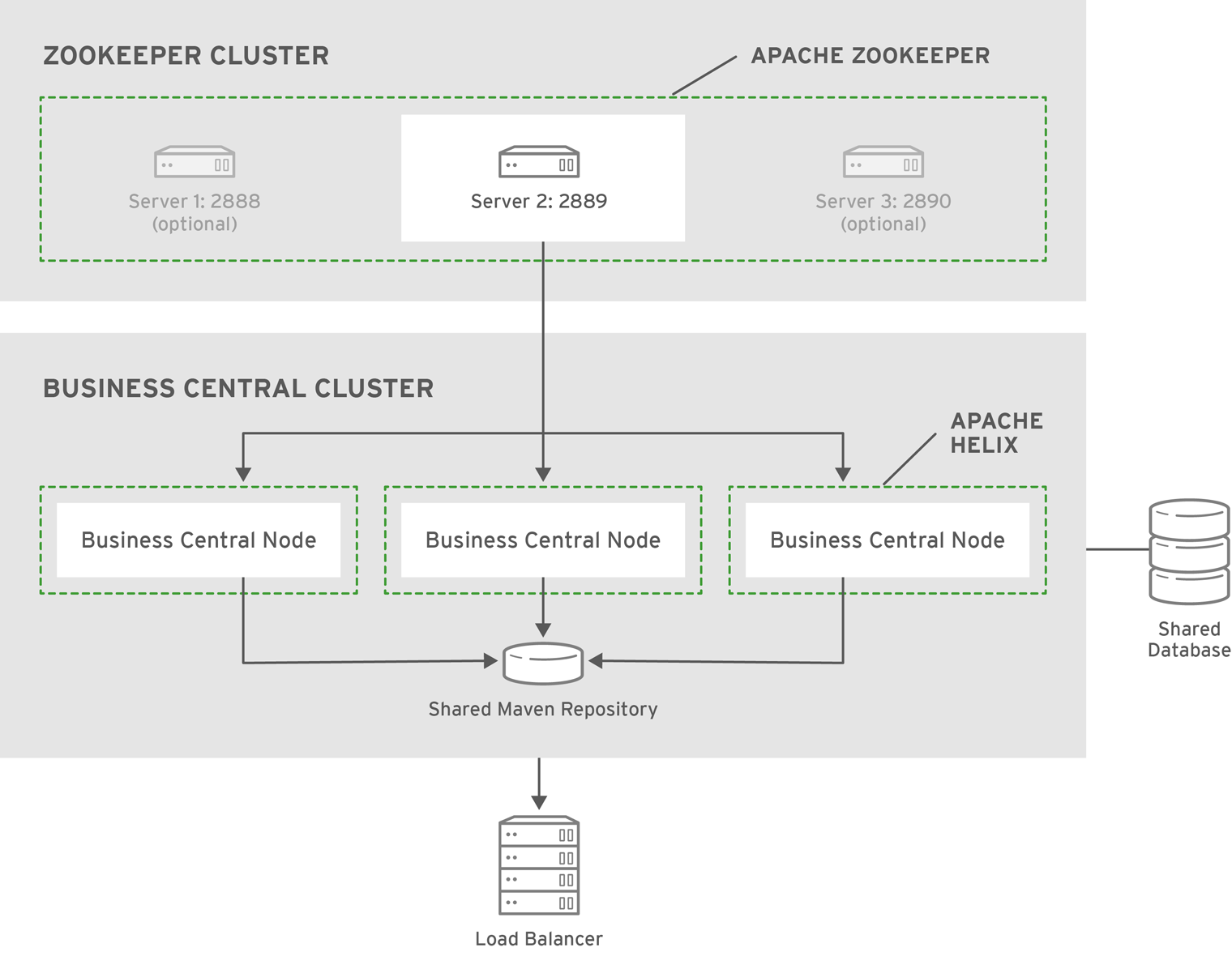
A typical clustering setup involves the following:
- Configuring the cluster using Apache ZooKeeper and Apache Helix. This is required only for design-time clustering.
- Configuring the back-end database with Quartz tables. This is required only for processes with timers.
- Configuring clustering on your container. Red Hat JBoss BPM Suite Installation Guide provides only clustering instructions for Red Hat JBoss EAP 6.
Clustering Maven Repositories
Various Business Central operations publish JAR files to the Business Central’s internal Maven Repository.
This repository exists on the application server file-system as regular files and is not cluster aware. This folder is not synchronized across the various nodes in the cluster and must be synchronized using external tools like rsync.
An alternative to the use of an external synchronization tool is to set the system property org.guvnor.m2repo.dir on each cluster node to point to a SAN or NAS. In such case, clustering of the Maven repository folder is not needed.
5.5. Clustering on Red Hat JBoss EAP
To install Red Hat JBoss BPM Suite in the clustered mode, the JAR installer provides a sample setup. You can configure clustering with the deployable ZIP for EAP as well.
5.5.1. Clustering Using the JAR Installer
The JAR installer provides sample setup only. Adjusting the configuration is necessary for it to suit your project’s needs.
Using the JAR installer, described in Section 2.1, “Red Hat JBoss BPM Suite Installer Installation”, you can set up a basic clustering configuration of Red Hat JBoss BPM Suite.
The automatic configuration creates:
- ZooKeeper ensemble with three ZooKeeper nodes
- A Helix cluster
- Two Quartz datastores (one managed, one unmanaged)
This Red Hat JBoss BPM Suite setup consists of two EAP nodes that share a Maven repository, use Quartz for coordinating timed tasks, and have business-central.war, dashbuilder.war, and kie-server.war deployed. To customize the setup to fit your scenario, or to use clustering with the deployable ZIP, see Section 5.5.4, “Custom Configuration (Deployable ZIP)” and the clustering documentation of your container.
Follow the installation process described in Section 2.1.1, “Installing Red Hat JBoss BPM Suite Using Installer”.
- In Configure runtime environment, select Install clustered configuration and click Next.
- Select the JDBC vendor for your database.
Provide the corresponding driver JAR(s):
- Select one or more files on the filesystem.
- Provide one or more URLs. The installer downloads the files automatically.
The installer copies the JAR(s) into
EAP_HOME/modulesand creates correspondingmodule.xmlfile.Figure 5.2. JDBC Driver Setup

Enter the url, username, and password for accessing the database used by Quartz.
The installer creates:
-
The Quartz definition file in
EAP_HOME/domain/configuration/quartz-definition.properties Two Quartz data sources in
EAP_HOME/domain/domain.xmlEdit the
domain.xmlfile to customize the setup.NoteDuring the installation, Quartz DDL scripts will be run on the database selected in this step. The scripts make changes needed for Quartz to operate, such as adding tables. You can view the scripts in
EAP_HOME/jboss-brms-bpmsuite-6.4-supplementary-tools/ddl-scripts. No modifications should be necessary.Figure 5.3. Quartz Database Configuration
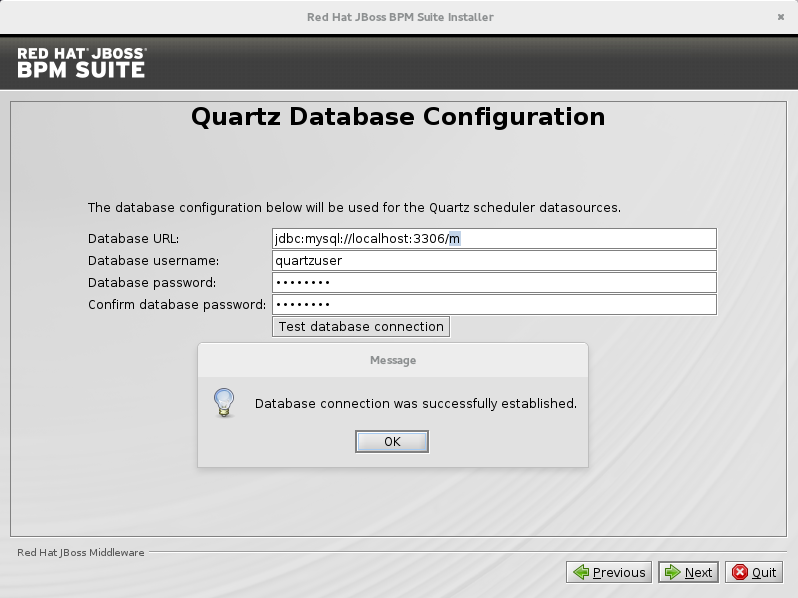
-
The Quartz definition file in
Click Next to initiate the installation.
ImportantWhen using the JAR installer, the
wararchives are automatically created from the applications inEAP_HOME/standalone/deployments/. That means additional space is necessary as the applications exist both in uncompressed and compressed state in the storage during the installation.Three ZooKeeper instances are created in
EAP_HOME/jboss-brms-bpmsuite-6.4-supplementary-tools/in directorieszookeeper-one,zookeeper-two, andzookeeper-three.
After the installation finishes, do not start the server from the installer. To make Apache Helix aware of the cluster nodes, Apache ZooKeeper instances, and start the cluster:
-
Change into
EAP_HOME/jboss-brms-bpmsuite-6.4-supplementary-tools/helix-core. Execute the launch script:
On UNIX systems:
./startCluster.sh
On Windows:
./startCluster.bat
-
Change into
EAP_HOME/bin. Execute the following script to start Red Hat JBoss EAP:
On UNIX systems:
./domain.sh
On Windows:
./domain.bat
5.5.2. Starting a Cluster
The startCluster.sh script in EAP_HOME/jboss-brms-bpmsuite-6.4-supplementary-tools/helix-core initializes and starts the cluster. Once initialized, further usage of startCluster.sh results in errors. If you installed Red Hat JBoss BPM Suite cluster with the installer:
-
ZOOKEEPER_HOMEis located inEAP_HOME/jboss-brms-bpmsuite-6.4-supplementary-tools/zookeeper-NUMBER -
HELIX_HOMEis located inEAP_HOME/jboss-brms-bpmsuite-6.4-supplementary-tools/helix-core
To start a cluster:
Start all your ZooKeeper servers, for example:
On UNIX systems:
./ZOOKEEPER_HOME_ONE/bin/zkServer.sh start & ./ZOOKEEPER_HOME_TWO/bin/zkServer.sh start & ./ZOOKEEPER_HOME_THREE/bin/zkServer.sh start &
On Windows:
ZOOKEEPER_HOME_ONE/bin/zkServer.cmd start ZOOKEEPER_HOME_TWO/bin/zkServer.cmd start ZOOKEEPER_HOME_THREE/bin/zkServer.cmd start
Make the Helix Controller aware of the ZooKeeper instance(s). For example:
./HELIX_HOME/bin/run-helix-controller.sh --zkSvr localhost:2181,localhost:2182,localhost:2183 --cluster bpms-cluster 2>&1 > /tmp/controller.log &
Change into
EAP_HOME/binand start Red Hat JBoss EAP:On UNIX systems:
./domain.sh
On Windows:
./domain.bat
You can access your Red Hat JBoss BPM Suite nodes. For example, if you created Red Hat JBoss BPM Suite cluster by using the installer, you can access your nodes at:
localhost:8080/business-central localhost:8230/business-central
5.5.3. Stopping a Cluster
To stop your cluster, stop the components in the reversed order from starting it:
- Stop the instance of Red Hat JBoss EAP, or the container you are using.
Stop the Helix Controller process.
On UNIX systems, find the PID of the process:
ps aux|grep HelixControllerMain
Once you have the PID, terminate the process:
kill -15 <pid of HelixControllerMain>
On Windows, use the Task Manager to stop the process.
Stop the ZooKeeper server(s). For each server instance, execute:
On UNIX systems:
./ZOOKEEPER_HOME_ONE/bin/zkServer.sh stop ./ZOOKEEPER_HOME_TWO/bin/zkServer.sh stop ./ZOOKEEPER_HOME_THREE/bin/zkServer.sh stop
On Windows:
ZOOKEEPER_HOME_ONE/bin/zkServer.cmd stop ZOOKEEPER_HOME_TWO/bin/zkServer.cmd stop ZOOKEEPER_HOME_THREE/bin/zkServer.cmd stop
5.5.4. Custom Configuration (Deployable ZIP)
When using Red Hat JBoss EAP clustering, a single Red Hat JBoss EAP domain controller exists with other Red Hat JBoss EAP slaves connecting to it as management users. You can deploy Business Central and dashbuilder as a management user on a domain controller, and the WAR deployments will be distributed to other members of the Red Hat JBoss EAP cluster.
To configure clustering on Red Hat JBoss EAP 6, do the following:
- Configure ZooKeeper and Helix according to Section 5.6.1, “Setting a Cluster”.
- Configure Quartz according to Section 5.6.3, “Setting Quartz”.
- Install the JDBC driver. See the Install a JDBC Driver with the Management Console chapter of the Red Hat JBoss EAP Administration and Configuration Guide.
-
Configure the data source for the server. Based on the mode you use, open
domain.xmlorstandalone.xml, located atEAP_HOME/MODE/configuration. Locate the
fullprofile, and do the following:Add the definition of the main data source used by Red Hat JBoss BPM Suite.
Example 5.1. PostgreSQL Data Source Defined as Main Red Hat JBoss BPM Suite Data Source
<datasource jndi-name="java:jboss/datasources/psbpmsDS" pool-name="postgresDS" enabled="true" use-java-context="true"> <connection-url>jdbc:postgresql://localhost:5432/jbpm</connection-url> <driver>postgres</driver> <security> <user-name>bpms</user-name> <password>bpms</password> </security> </datasource>Add the definition of the data source for the Quartz service.
Example 5.2. PostgreSQL Data Source Defined as Quartz Data Source
<datasource jta="false" jndi-name="java:jboss/datasources/quartzNotManagedDS" pool-name="quartzNotManagedDS" enabled="true" use-java-context="true"> <connection-url>jdbc:postgresql://localhost:5432/jbpm</connection-url> <driver>postgres</driver> <security> <user-name>bpms</user-name> <password>bpms</password> </security> </datasource>Define the data source driver.
Example 5.3. PostgreSQL Driver Definition
<driver name="postgres" module="org.postgresql"> <xa-datasource-class>org.postgresql.xa.PGXADataSource</xa-datasource-class> </driver>
If you are deploying Red Hat JBoss BPM Suite on Red Hat JBoss EAP 7.0, ensure that the data sources contain schemas. To create the data source schemas, you can use the DDL scripts located in
jboss-bpmsuite-brms-6.4-supplementary-tools.zip. If your data source does not contain schemas, ensure your nodes start one at a time.Additionally, when deploying on Red Hat JBoss EAP 7.0, open
EAP_HOME/domain/business-central.war/WEB-INF/classes/META-INF/persistence.xmland change the propertyhibernate.hbm2ddl.auto="update"tohibernate.hbm2ddl.auto="none".
Configure individual server nodes that belong to the
main-server-groupin theEAP_HOME/domain/configuration/host.xmlfile with properties defined in Cluster Node Properties.When configuring a Red Hat JBoss EAP cluster with Apache ZooKeeper, a different number of Red Hat JBoss EAP nodes than Apache ZooKeeper nodes is possible. However, having the same node count for both ZooKeeper and Red Hat JBoss EAP is considered best practice.
Cluster Node Properties
- jboss.node.name
A node name unique in a Red Hat JBoss BPM Suite cluster.
Values Default String
N/A
- org.uberfire.cluster.id
The name of the Helix cluster, for example:
kie-cluster. You must set this property to the same value as defined in the Helix Controller.Values Default String
N/A
- org.uberfire.cluster.local.id
The unique ID of the Helix cluster node. Note that ':' is replaced with '_', for example
node1_12345.Values Default String
N/A
- org.uberfire.cluster.vfs.lock
The name of the resource defined on the Helix cluster, for example:
kie-vfs.Values Default String
N/A
- org.uberfire.cluster.zk
The location of the Zookeeper servers.
Values Default String of the form
host1:port1,host2:port2,host3:port3,…N/A
- org.uberfire.metadata.index.dir
The location of the
.indexdirectory, which Apache Lucene uses when indexing and searching.Values Default Path
Current working directory
- org.uberfire.nio.git.daemon.host
If the Git daemon is enabled, it uses this property as the localhost identifier.
Values Default URL
localhost- org.uberfire.nio.git.daemon.hostport
When running in a virtualized environment, the host’s outside port number for the Git daemon.
Values Default Port number
9418
- org.uberfire.nio.git.daemon.port
If the Git daemon is enabled, it uses this property as the port number.
Values Default Port number
9418- org.uberfire.nio.git.dir
The location of the directory
.niogit. Change the value for example for backup purposes.Values Default Path
Current working directory
- org.uberfire.nio.git.ssh.host
If the SSH daemon is enabled, it uses this property as the localhost identifier.
Values Default URL
localhost- org.uberfire.nio.git.ssh.hostport
When running in a virtualized environment, the host’s outside port number for the SSH daemon.
Values Default Port number
8003
- org.uberfire.nio.git.ssh.port
If the SSH daemon is enabled, it uses this property as the port number.
Values Default Port number
8001
Example 5.4. Cluster nodeOne Configuration
<system-properties> <property name="org.uberfire.nio.git.dir" value="/tmp/bpms/nodeone" boot-time="false"/> <property name="jboss.node.name" value="nodeOne" boot-time="false"/> <property name="org.uberfire.cluster.id" value="bpms-cluster" boot-time="false"/> <property name="org.uberfire.cluster.zk" value="server1:2181,server2:2182,server3:2183" boot-time="false"/> <property name="org.uberfire.cluster.local.id" value="nodeOne_12345" boot-time="false"/> <property name="org.uberfire.cluster.vfs.lock" value="vfs-repo" boot-time="false"/> <property name="org.uberfire.nio.git.daemon.host" value="nodeOne"/> <property name="org.uberfire.nio.git.daemon.port" value="9418" boot-time="false"/> <property name="org.uberfire.nio.git.daemon.hostport" value="9418" boot-time="false"/> <property name="org.uberfire.nio.git.ssh.port" value="8003" boot-time="false"/> <property name="org.uberfire.nio.git.ssh.hostport" value="8003" boot-time="false"/> <property name="org.uberfire.nio.git.ssh.host" value="nodeOne"/> <property name="org.uberfire.metadata.index.dir" value="/tmp/jbpm/nodeone" boot-time="false"/> <property name="org.uberfire.nio.git.ssh.cert.dir" value="/tmp/jbpm/nodeone" boot-time="false"/> <property name="org.quartz.properties" value="/tmp/jbpm/quartz/quartz-db-postgres.properties" boot-time="false"/> </system-properties>Example 5.5. Cluster nodeTwo Configuration
<system-properties> <property name="org.uberfire.nio.git.dir" value="/tmp/bpms/nodetwo" boot-time="false"/> <property name="jboss.node.name" value="nodeTwo" boot-time="false"/> <property name="org.uberfire.cluster.id" value="bpms-cluster" boot-time="false"/> <property name="org.uberfire.cluster.zk" value="server1:2181,server2:2182,server3:2183" boot-time="false"/> <property name="org.uberfire.cluster.local.id" value="nodeTwo_12346" boot-time="false"/> <property name="org.uberfire.cluster.vfs.lock" value="vfs-repo" boot-time="false"/> <property name="org.uberfire.nio.git.daemon.host" value="nodeTwo" /> <property name="org.uberfire.nio.git.daemon.port" value="9419" boot-time="false"/> <property name="org.uberfire.nio.git.daemon.hostport" value="9419" boot-time="false"/> <property name="org.uberfire.nio.git.ssh.port" value="8004" boot-time="false"/> <property name="org.uberfire.nio.git.ssh.hostport" value="8004" boot-time="false"/> <property name="org.uberfire.nio.git.ssh.host" value="nodeTwo" /> <property name="org.uberfire.metadata.index.dir" value="/tmp/jbpm/nodetwo" boot-time="false"/> <property name="org.uberfire.nio.git.ssh.cert.dir" value="/tmp/jbpm/nodetwo" boot-time="false"/> <property name="org.quartz.properties" value="/tmp/jbpm/quartz/quartz-db-postgres.properties" boot-time="false"/> </system-properties>Example 5.6. Cluster nodeThree Configuration
<system-properties> <property name="org.uberfire.nio.git.dir" value="/tmp/bpms/nodethree" boot-time="false"/> <property name="jboss.node.name" value="nodeThree" boot-time="false"/> <property name="org.uberfire.cluster.id" value="bpms-cluster" boot-time="false"/> <property name="org.uberfire.cluster.zk" value="server1:2181,server2:2182,server3:2183" boot-time="false"/> <property name="org.uberfire.cluster.local.id" value="nodeThree_12347" boot-time="false"/> <property name="org.uberfire.cluster.vfs.lock" value="vfs-repo" boot-time="false"/> <property name="org.uberfire.nio.git.daemon.host" value="nodeThree" /> <property name="org.uberfire.nio.git.daemon.port" value="9420" boot-time="false"/> <property name="org.uberfire.nio.git.daemon.hostport" value="9420" boot-time="false"/> <property name="org.uberfire.nio.git.ssh.port" value="8005" boot-time="false"/> <property name="org.uberfire.nio.git.ssh.hostport" value="8005" boot-time="false"/> <property name="org.uberfire.nio.git.ssh.host" value="nodeThree" /> <property name="org.uberfire.metadata.index.dir" value="/tmp/jbpm/nodethree" boot-time="false"/> <property name="org.uberfire.nio.git.ssh.cert.dir" value="/tmp/jbpm/nodethree" boot-time="false"/> <property name="org.quartz.properties" value="/tmp/jbpm/quartz/quartz-db-postgres.properties" boot-time="false"/> </system-properties>- Add management users as instructed in the Administration and Configuration Guide for Red Hat JBoss EAP and application users as instructed in Red Hat JBoss BPM Suite Administration and Configuration Guide.
Change to
EAP_HOME/binand start the application server in domain mode:On UNIX systems:
./domain.sh
On Windows:
./domain.bat
- Check that the nodes are available.
Deploy the Business Central application to your servers:
Change the predefined persistence of the application to the required database (PostgreSQL): in
persistence.xmlchange the following:-
jta-data-sourcename to the source defined on the application server (java:jboss/datasources/psbpmsDS). -
Hibernate dialect to be match the data source dialect (
org.hibernate.dialect.PostgreSQLDialect).
-
-
Log in as the management user to the server Administration console of your domain and add the new deployments using the Runtime view of the console. Once the deployment is added to the domain, assign it to the correct server group (
main-server-group).
It is important users explicitly check deployment unit readiness with every cluster member.
When a deployment unit is created on a cluster node, it takes some time before it is distributed among all cluster members. Deployment status can be checked using the UI and REST, however, if the query goes to the node where the deployment was originally issued, the answer is deployed. Any request targeting this deployment unit sent to a different cluster member fails with DeploymentNotFoundException.
5.5.5. Clustering the Intelligent Process Server
The Intelligent Process Server is a lightweight and scalable component. Clustering it provides many benefits. For example:
- You can partition your resources based on deployed containers.
- You can scale individual instances independently from each other.
You can distribute the cluster across network and manage it by a single controller.
- The controller can be clustered into a ZooKeeper ensemble.
- No further components are required.
The basic runtime cluster consists of:
- Multiple Red Hat JBoss EAP instances with Intelligent Process Server
- A controller instance with Business Central
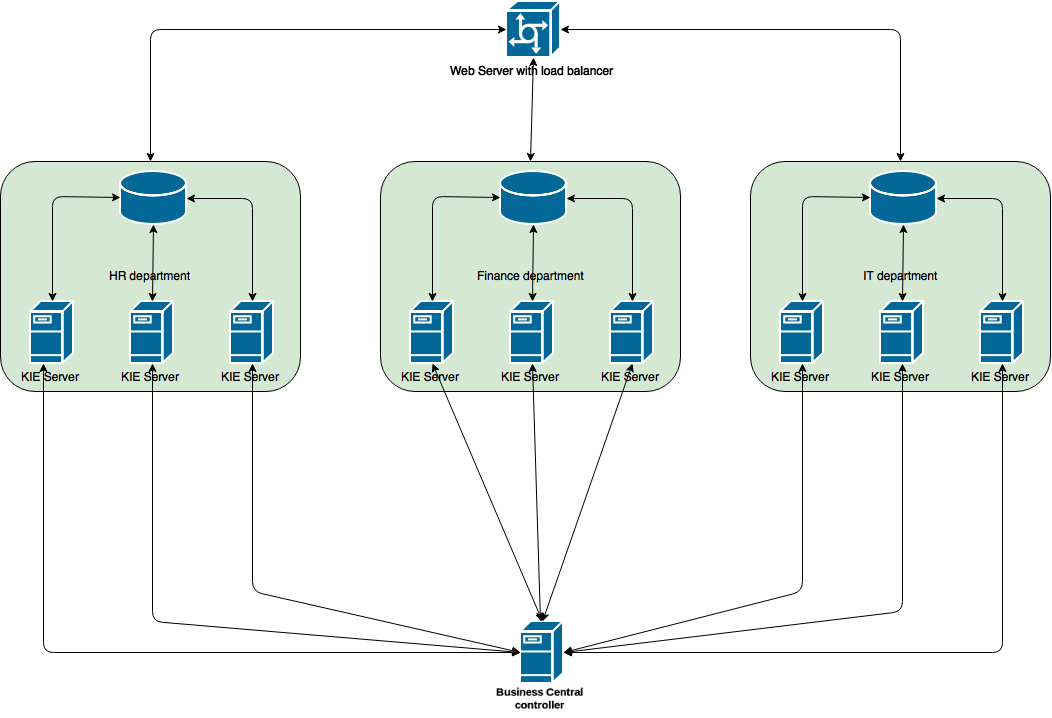
This section describes how to start Intelligent Process Server cluster on Red Hat JBoss EAP 6.4.
Creating an Intelligent Process Server Cluster
-
Change into
CONTROLLER_HOME/bin. Add a user with the
kie-serverrole:$ ./add-user.sh -a --user kieserver --password kieserver1! --role kie-server
Start your controller:
$ ./standalone.sh
-
Change into
SERVER_1_HOME. -
Deploy
kie-server.war. Clustered servers do not needbusiness-central.waror other applications. See the
<servers>part of the followinghost.xmlas an example of required properties:<server name="server-one" group="main-server-group"> <system-properties> <property name="org.kie.server.location" value="http://localhost:8180/kie-server/services/rest/server"></property> 1 <property name="org.kie.server.controller" value="http://localhost:8080/business-central/rest/controller"></property> 2 <property name="org.kie.server.controller.user" value="kieserver"></property> 3 <property name="org.kie.server.controller.pwd" value="kieserver1!"></property> 4 <property name="org.kie.server.id" value="HR"></property> 5 </system-properties> <socket-bindings port-offset="100"/> </server> <server name="server-two" group="main-server-group" auto-start="true"> <system-properties> <property name="org.kie.server.location" value="http://localhost:8230/kie-server/services/rest/server"></property> <property name="org.kie.server.controller" value="http://localhost:8080/business-central/rest/controller"></property> <property name="org.kie.server.controller.user" value="kieserver"></property> <property name="org.kie.server.controller.pwd" value="kieserver1!"></property> <property name="org.kie.server.id" value="HR"></property> </system-properties> <socket-bindings port-offset="150"/> </server>
- 1
org.kie.server.location: URL of the server instance.- 2
org.kie.server.controller: Comma-separated list of the controller URL(s).- 3
org.kie.server.controller.user: Username you created for controller authentication. Useskieserverby default.- 4
org.kie.server.controller.pwd: Password for controller authentication. Useskieserver1!by default.- 5
org.kie.server.id: Server identifier that corresponds to template ID defined by the controller instance. Give the same ID to multiple server instances that represent one template.
The example above is defined for Red Hat JBoss EAP domain mode. For further list of bootstrap switches, see section Bootstrap Switches of the Red Hat JBoss BPM Suite Administration and Configuration Guide.
- Repeat the previous step for as many servers as you need. To start Red Hat JBoss EAP in the domain mode, execute:
$ ./SERVER_HOME/bin/domain.sh
After connecting the servers to your controller, check the controller log:
13:54:40,315 INFO [org.kie.server.controller.impl.KieServerControllerImpl] (http-localhost/127.0.0.1:8080-1) Server http://localhost:8180/kie-server/services/rest/server connected to controller 13:54:40,331 INFO [org.kie.server.controller.impl.KieServerControllerImpl] (http-localhost/127.0.0.1:8080-2) Server http://localhost:8230/kie-server/services/rest/server connected to controller 13:54:40,348 INFO [org.kie.server.controller.rest.RestKieServerControllerImpl] (http-localhost/127.0.0.1:8080-1) Server with id 'HR' connected 13:54:40,348 INFO [org.kie.server.controller.rest.RestKieServerControllerImpl] (http-localhost/127.0.0.1:8080-2) Server with id 'HR' connected
Alternatively, to verify in controller Business Central:
- Log into the controller Business Central.
- Click Deploy → Execution Servers.
- View the remote servers connected to each template.
5.6. Generic Bundle Clustering
5.6.1. Setting a Cluster
If you do not use Business Central, skip this section.
To cluster your Git (VFS) repository in Business Central:
-
Download the
jboss-bpmsuite-brms-VERSION-supplementary-tools.zip, which contains Apache ZooKeeper, Apache Helix, and Quartz DDL scripts. -
Unzip the archive: the
ZooKeeperdirectory (ZOOKEEPER_HOME) and theHelixdirectory (HELIX_HOME) are created. Configure Apache ZooKeeper:
In the ZooKeeper directory, change to
confand execute:cp zoo_sample.cfg zoo.cfg
Edit
zoo.cfg:# The directory where the snapshot is stored. dataDir=$ZOOKEEPER_HOME/data/ # The port at which the clients connects. clientPort=2181 # Defining ZooKeeper ensemble. # server.{ZooKeeperNodeID}={server}:{port:range} server.1=localhost:2888:3888 server.2=localhost:2889:3889 server.3=localhost:2890:3890NoteMultiple ZooKeeper nodes are not required for clustering.
Make sure the
dataDirlocation exists and is accessible.Assign a node ID to each member that will run ZooKeeper. For example, use
1,2, and3for node 1, node 2 and node 3 respectively.The ZooKeeper node ID is specified in a field called
myidunder the data directory of ZooKeeper on each node. For example, on node 1, execute:echo "1" > /zookeeper/data/myid
- Provide further ZooKeeper configuration if necessary.
Change to
ZOOKEEPER_HOME/bin/and start ZooKeeper:./zkServer.sh start
You can check the ZooKeeper log in the
ZOOKEEPER_HOME/bin/zookeeper.outfile. Check this log to ensure that the ensemble (cluster) is formed successfully. One of the nodes should be elected as leader with the other two nodes following it.Once the ZooKeeper ensemble is started, configure and start Helix. Helix needs to be configured from a single node only. The configuration is then stored by the ZooKeeper ensemble and shared as appropriate.
Configure the cluster with the ZooKeeper server as the master of the configuration:
Create the cluster by providing the ZooKeeper Host and port as a comma-separated list:
$HELIX_HOME/bin/helix-admin.sh --zkSvr ZOOKEEPER_HOST:ZOOKEEPER_PORT --addCluster <clustername>
Add your nodes to the cluster:
HELIX_HOME/bin/helix-admin.sh --zkSvr ZOOKEEPER_HOST:ZOOKEEPER_PORT --addNode <clustername> <name_uniqueID>
Example 5.7. Adding Three Cluster Nodes
./helix-admin.sh --zkSvr server1:2181,server2:2182,server3:2183 --addNode bpms-cluster nodeOne:12345 ./helix-admin.sh --zkSvr server1:2181,server2:2182,server3:2183 --addNode bpms-cluster nodeTwo:12346 ./helix-admin.sh --zkSvr server1:2181,server2:2182,server3:2183 --addNode bpms-cluster nodeThree:12347
Add resources to the cluster.
helix-admin.sh --zkSvr ZOOKEEPER_HOST:ZOOKEEPER_PORT --addResource <clustername> <resourceName> <numPartitions> <stateModelName>
Learn more about state machine configuration at Helix Tutorial: State Machine Configuration.
Example 5.8. Adding vfs-repo as Resource
./helix-admin.sh --zkSvr server1:2181,server2:2182,server3:2183 --addResource bpms-cluster vfs-repo 1 LeaderStandby AUTO_REBALANCE
Rebalance the cluster with the three nodes.
helix-admin.sh --zkSvr ZOOKEEPER_HOST:ZOOKEEPER_PORT --rebalance <clustername> <resourcename> <replicas>
Learn more about rebalancing at Helix Tutorial: Rebalancing Algorithms.
Example 5.9. Rebalancing bpms-cluster
./helix-admin.sh --zkSvr server1:2181,server2:2182,server3:2183 --rebalance bpms-cluster vfs-repo 3
In this command,
3stands for three bpms-cluster nodes.Start the Helix controller in all the nodes in the cluster.
Example 5.10. Starting Helix Controller
./run-helix-controller.sh --zkSvr server1:2181,server2:2182,server3:2183 --cluster bpms-cluster 2>&1 > ./controller.log &
In case you decide to cluster ZooKeeper, add an odd number of instances in order to recover from failure. After a failure, the remaining number of nodes still need to be able to form a majority. For example a cluster of five ZooKeeper nodes can withstand loss of two nodes in order to fully recover. One ZooKeeper instance is still possible, replication will work, however no recover possibilities are available if it fails.
5.6.2. Starting and Stopping a Cluster
To start your cluster, see Section 5.5.2, “Starting a Cluster”. To stop your cluster, see Section 5.5.3, “Stopping a Cluster”.
5.6.3. Setting Quartz
If you are not using Quartz (timers) in your business processes, or if you are not using the Intelligent Process Server, skip this section. If you want to replicate timers in your business process, use the Quartz component.
Before you can configure the database on your application server, you need to prepare the database for Quartz to create Quartz tables, which will hold the timer data, and the Quartz definition file.
To configure Quartz:
-
Configure the database. Make sure to use one of the supported non-JTA data sources. Since Quartz needs a non-JTA data source, you cannot use the Business Central data source. In the example code, PostgreSQL with the user
bpmsand passwordbpmsis used. The database must be connected to your application server. -
Create Quartz tables on your database to allow timer events synchronization. To do so, use the DDL script for your database, which is available in the extracted supplementary ZIP archive in
QUARTZ_HOME/docs/dbTables. Create the Quartz configuration file
quartz-definition.propertiesinJBOSS_HOME/MODE/configuration/directory and define the Quartz properties.Example 5.11. Quartz Configuration File for PostgreSQL Database
#============================================================================ # Configure Main Scheduler Properties #============================================================================ org.quartz.scheduler.instanceName = jBPMClusteredScheduler org.quartz.scheduler.instanceId = AUTO #============================================================================ # Configure ThreadPool #============================================================================ org.quartz.threadPool.class = org.quartz.simpl.SimpleThreadPool org.quartz.threadPool.threadCount = 5 org.quartz.threadPool.threadPriority = 5 #============================================================================ # Configure JobStore #============================================================================ org.quartz.jobStore.misfireThreshold = 60000 org.quartz.jobStore.class=org.quartz.impl.jdbcjobstore.JobStoreCMT org.quartz.jobStore.driverDelegateClass=org.quartz.impl.jdbcjobstore.PostgreSQLDelegate org.quartz.jobStore.useProperties=false org.quartz.jobStore.dataSource=managedDS org.quartz.jobStore.nonManagedTXDataSource=notManagedDS org.quartz.jobStore.tablePrefix=QRTZ_ org.quartz.jobStore.isClustered=true org.quartz.jobStore.clusterCheckinInterval = 20000 #============================================================================ # Configure Datasources #============================================================================ org.quartz.dataSource.managedDS.jndiURL=jboss/datasources/psbpmsDS org.quartz.dataSource.notManagedDS.jndiURL=jboss/datasources/quartzNotManagedDS
Note the configured data sources that will accommodate the two Quartz schemes at the very end of the file.
NoteFor MicroSoft SQL Server, add the
acquireTriggersWithinLockproperty to thequartz-definition.propertiesfile:org.quartz.jobStore.acquireTriggersWithinLock=trueCluster Node Check IntervalThe recommended interval for cluster discovery is 20 seconds and is set in the
org.quartz.jobStore.clusterCheckinIntervalof thequartz-definition.propertiesfile. Depending on your set up consider the performance impact and modify the setting as necessary.The
org.quartz.jobStore.driverDelegateClassproperty that defines the database dialect. If you use Oracle, set it toorg.quartz.impl.jdbcjobstore.oracle.OracleDelegate.-
Provide the absolute path to your
quartz-definition.propertiesfile in theorg.quartz.propertiesproperty. For further details, see _cluster_properties_BRMS.
Note: To configure the number of retries and delay for the Quartz trigger, you can update the following system properties:
-
org.jbpm.timer.quartz.retries(default value is 5) -
org.jbpm.timer.quartz.delayin milliseconds (default value is 1000)
Chapter 6. Maven Repositories
6.1. About Maven
Apache Maven is a distributed build automation tool used in Java application development to build and manage software projects. Maven uses configuration XML files called POM (Project Object Model) to define project properties and manage the build process. POM files describe the project’s module and component dependencies, build order, and targets for the resulting project packaging and output. This ensures that projects are built in a correct and uniform manner.
Maven uses repositories to store Java libraries, plug-ins, and other build artifacts. Repositories can be either local or remote. A local repository is a download of artifacts from a remote repository cached on a local machine. A remote repository is any other repository accessed using common protocols, such as http:// when located on an HTTP server, or file:// when located on a file server. The default repository is the public remote Maven 2 Central Repository.
Configuration of Maven is performed by modifying the settings.xml file. You can either configure global Maven settings in the M2_HOME/conf/settings.xml file, or user-level settings in the USER_HOME/.m2/settings.xml file.
For more information about Maven, see the Welcome to Apache Maven page.
For more information about Maven repositories, see the Apache Maven Project — Introduction to Repositories article.
For more information about Maven POM files, see Apache Maven Project — POM Reference.
Your Red Hat JBoss product has been built with Maven 3.0.x. Therefore, this is the recommended Maven version for building your own SwitchYard applications.
6.2. About Provided Maven Repositories
A set of repositories containing artifacts required to build applications based on Red Hat JBoss BPM Suite is provided with this release. Maven must be configured to use these repositories and the Maven Central Repository in order to provide correct build functionality.
Two interchangeable sets of repositories ensuring the same functionality are provided. The first set is available for download and storage in a local file system, the second set is hosted online for use as remote repositories.
The set of online remote repositories is a technology preview source of components. As such, it is not in scope of patching and is supported only for use in development environment. Using the set of online repositories in production environment is a potential source of security vulnerabilities and is therefore not a supported use case. For more information, see the JBoss Enterprise Maven Repository.
6.3. Configuring Maven to Use File System Repositories
Overview
In situations where you cannot use the online repositories, you will have to download and configure the required repositories locally.
Download the following ZIP archives containing the required repositories:
- Unzip the downloaded ZIP files into an arbitrary location in a local file system.
Add entries for the unzipped repositories to Maven’s
~/.m2/settings.xmlfile. The following code sample contains a profile with the repositories, configuration of authentication for access to the repositories, and an activation entry for the profile:<?xml version="1.0" encoding="UTF-8" standalone="no"?> <settings xmlns="http://maven.apache.org/SETTINGS/1.0.0" xmlns:xsi="http://www.w3.org/2001/XMLSchema-instance" xsi:schemaLocation="http://maven.apache.org/xsd/settings-1.0.0.xsd"> <localRepository/> <profiles> <!-- Profile with local repositories required by Red Hat JBoss BRMS/Red Hat JBoss BPM Suite --> <profile> <id>brms-bpms-local-profile</id> <repositories> <repository> <id>jboss-brms-bpmsuite-repository</id> <name>BRMS/BPMS 6.4.0 GA Repository</name> <url> <!-- path to the repository --> file:///jboss-brms-bpmsuite-6.4.0.GA-maven-repository/maven-repository </url> <layout>default</layout> <releases> <enabled>true</enabled> <updatePolicy>never</updatePolicy> </releases> <snapshots> <enabled>false</enabled> <updatePolicy>never</updatePolicy> </snapshots> </repository> </repositories> <pluginRepositories> <pluginRepository> <id>jboss-brms-bpmsuite-repository</id> <name>BRMS/BPMS 6.4.0.GA Repository</name> <url> <!-- path to the repository --> file:///jboss-brms-bpmsuite-6.4.0.GA-maven-repository/maven-repository </url> <layout>default</layout> <releases> <enabled>true</enabled> <updatePolicy>never</updatePolicy> </releases> <snapshots> <enabled>false</enabled> <updatePolicy>never</updatePolicy> </snapshots> </pluginRepository> </pluginRepositories> </profile> </profiles> <servers> <!-- Configuring pre-emptive authentication for the repository server --> <server> <id>brms-bpms-m2-repo</id> <username>admin</username> <password>admin</password> <configuration> <wagonProvider>httpclient</wagonProvider> <httpConfiguration> <all> <usePreemptive>true</usePreemptive> </all> </httpConfiguration> </configuration> </server> <!-- Alternative to enabling pre-emptive authentication - configuring the Authorization HTTP header with Base64-encoded credentials <server> <id>brms-bpms-m2-repo</id> <configuration> <httpHeaders> <property> <name>Authorization</name> <value>Basic YWRtaW46YWRtaW4=</value> </property> </httpHeaders> </configuration> </server> --> </servers> <activeProfiles> <!-- Activation of the Red Hat JBoss BRMS/Red Hat JBoss BPM Suite profile --> <activeProfile>brms-bpms-local-profile</activeProfile> </activeProfiles> </settings>
Result
The Maven repositories are downloaded, unzipped in a local file system, registered in Maven’s ~/.m2/settings.xml file, and ready to be used when performing Maven builds.
To use the Maven Central Repositories offline,perform a KJAR build in the Maven online environment, then copy the ~/.m2/repository folder to the offline environment.
6.3.1. Troubleshooting
6.3.1.1. Why do I still get errors when building or deploying my applications?
When you build or deploy a project, it fails with one or both of the following errors:
-
[ERROR] Failed to execute goal on project PROJECT_NAME -
Could not find artifact ARTIFACT_NAME
Your cached local Maven repository might contain outdated artifacts.
To resolve the issue, delete the cached local repository — the ~/.m2/repository/ directory on Linux or the %SystemDrive%\Users\USERNAME\.m2\repository\ directory on Windows — and run mvn clean install -U. This will force Maven to download correct versions of required artifacts when performing the next build.
6.3.1.2. Why is Red Hat JBoss Developer Studio using my old Maven configuration?
You have updated your Maven configuration, but this configuration is not reflected in Red Hat JBoss Developer Studio.
If Red Hat JBoss Developer Studio is running when you modify your Maven settings.xml file, this configuration will not be reflected in Red Hat JBoss Developer Studio.
Refresh the Maven settings in the IDE. From the menu, choose Window → Preferences. In the Preferences window, expand Maven and choose User Settings. Click the Update Settings button to refresh the Maven user settings in Red Hat JBoss Developer Studio.
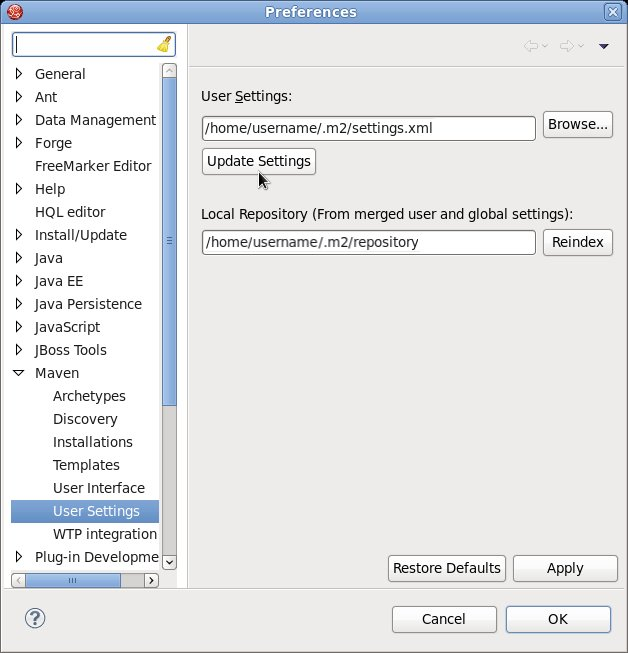
6.4. Configuring Maven to Use Online Repositories
The online repositories required for Red Hat JBoss BPM Suite applications are located at https://maven.repository.redhat.com/ga/.
It is possible to configure Maven to use online repositories using the project’s POM file, but this is not recommended.
Procedure: Configuring Maven to Use Online Repositories
Add entries for the online repositories and configuration of authentication for accessing them to Maven’s
settings.xmlfile as in the code sample below:<settings xmlns="http://maven.apache.org/SETTINGS/1.0.0" xmlns:xsi="http://www.w3.org/2001/XMLSchema-instance" xsi:schemaLocation="http://maven.apache.org/SETTINGS/1.0.0 http://maven.apache.org/xsd/settings-1.0.0.xsd"> <profiles> <!-- Profile with online repositories required by BRMS/BPMS --> <profile> <id>brms-bpms-online-profile</id> <repositories> <repository> <id>jboss-ga-repository</id> <url>https://maven.repository.redhat.com/ga/</url> <releases> <enabled>true</enabled> </releases> <snapshots> <enabled>false</enabled> </snapshots> </repository> </repositories> <pluginRepositories> <pluginRepository> <id>jboss-ga-plugin-repository</id> <url>https://maven.repository.redhat.com/ga/</url> <releases> <enabled>true</enabled> </releases> <snapshots> <enabled>false</enabled> </snapshots> </pluginRepository> </pluginRepositories> </profile> </profiles> <servers> <!-- Configuring pre-emptive authentication for the repository server --> <server> <id>brms-bpms-m2-repo</id> <username>admin</username> <password>admin</password> <configuration> <wagonProvider>httpclient</wagonProvider> <httpConfiguration> <all> <usePreemptive>true</usePreemptive> </all> </httpConfiguration> </configuration> </server> <!-- Alternative to enabling pre-emptive authentication - configuring the Authorization HTTP header with Base64-encoded credentials <server> <id>brms-bpms-m2-repo</id> <configuration> <httpHeaders> <property> <name>Authorization</name> <value>Basic YWRtaW46YWRtaW4=</value> </property> </httpHeaders> </configuration> </server> --> </servers> <activeProfiles> <!-- Activation of the BRMS/BPMS profile --> <activeProfile>brms-bpms-online-profile</activeProfile> </activeProfiles> </settings>If you modified the
settings.xmlfile while Red Hat JBoss Developer Studio was running, you must refresh Maven settings in the IDE. From the menu, choose Window → Preferences. In the Preferences window, expand Maven and choose User Settings. Click the Update Settings button to refresh the Maven user settings in Red Hat JBoss Developer Studio.Figure 6.1. Update Maven User Settings
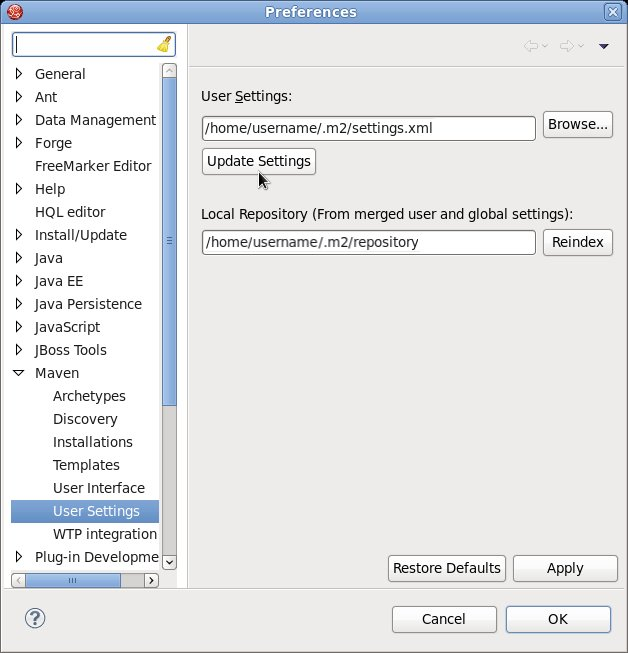
Result
Maven has been configured to use the online repositories provided for your Red Hat JBoss product.
If your cached local Maven repository contains outdated artifacts, you may encounter one of the following Maven errors when you build or deploy your project:
-
Missing artifact ARTIFACT_NAME -
[ERROR] Failed to execute goal on project PROJECT_NAME; Could not resolve dependencies for PROJECT_NAME
To resolve the issue, delete the cached local repository — the ~/.m2/repository/ directory on Linux or the %SystemDrive%\Users\USERNAME\.m2\repository\ directory on Windows — and run mvn clean install -U. This will force Maven to download correct versions of required artifacts when performing the next build.
6.5. Dependency Management
In order to use the correct Maven dependencies in your Red Hat JBoss BPM Suite project, you must add relevant Bill Of Materials (BOM) files to the project’s pom.xml file. Adding the BOM files ensures that the correct versions of transitive dependencies from the provided Maven repositories are included in the project.
To use the Red Hat JBoss BPM Suite Maven artifacts, you need to configure one of the following:
- Red Hat JBoss BPM Suite product online Maven repository — for instructions, see Section 6.4, “Configuring Maven to Use Online Repositories”.
- Red Hat JBoss BPM Suite product local-filesystem-based Maven repository — for instructions, see Section 6.3, “Configuring Maven to Use File System Repositories”.
The Maven Central online repository, which is also required, is configured by default in Maven. It has to be reachable for your project to function properly, even if you selected the local Maven repository.
Depending on your project requirements, declare one of the following the dependencies in your POM file in the dependencies section. For further information about the versions, see Section 1.3, “Supported Component Versions”.
-
org.jboss.bom.brms:jboss-brms-bpmsuite-platform-bom:$VERSION -
org.jboss.bom.brms:jboss-brms-bpmsuite-bom:$VERSION
Chapter 7. Red Hat JBoss Developer Studio
7.1. Red Hat JBoss Developer Studio
Red Hat JBoss Developer Studio is the JBoss Integrated Development Environment (IDE) based on Eclipse. Get the latest Red Hat JBoss Developer Studio from the Red Hat Customer Portal. Red Hat JBoss Developer Studio provides plug-ins with tools and interfaces for Red Hat JBoss BRMS and Red Hat JBoss BPM Suite. These plugins are based on the community version of these products. So, the Red Hat JBoss BRMS plug-in is called the Drools plug-in and the Red Hat JBoss BPM Suite plug-in is called the jBPM plug-in.
See the Red Hat JBoss Developer Studio documentation for installation and setup instructions.
Due to an issue in the way multi-byte rule names are handled, you must ensure that the instance of JBoss Developer Studio is started with the file encoding set to UTF-8. You can do this by editing the $JBDS_HOME/studio/jbdevstudio.ini file and adding the following property: "-Dfile.encoding=UTF-8".
7.2. Installing the Red Hat JBoss Developer Studio Plug-ins
The Drools and jBPM plug-ins for Red Hat JBoss Developer Studio are available on the update site.
Procedure: Installing the Drools and jBPM Red Hat JBoss Developer Studio Plug-in
- Start Red Hat JBoss Developer Studio.
- Select Help → Install New Software.
- Click Add to enter the Add Repository menu.
-
Give the software site a name next to Name field and add the following URL in the Location field:
https://devstudio.redhat.com/9.0/stable/updates/integration-stack/. - Click OK.
- Select the JBoss Business Process and Rule Development feature from the available options and click Next and then Next again.
- Read the license and accept it by selecting the appropriate radio button, and click Finish.
- Once the plug-in installation is complete, restart Red Hat JBoss Developer Studio.
7.3. Setting the Drools and jBPM Runtime Environments
To use the Red Hat JBoss BRMS and Red Hat JBoss BPM Suite plug-ins with Red Hat JBoss Developer Studio, you must set up the runtimes.
A runtime is a collection of JAR files that represents a specific release of the software and provides libraries needed for compilation and running of your business assets.
Procedure: Configuring Red Hat JBoss BRMS and Red Hat JBoss BPM Suite Runtimes
-
Extract the runtime JAR files located in the
jboss-brms-VERSION-engine.ziporjboss-bpmsuite-VERSION-engine.ziparchive that you can download from the Red Hat Customer Portal. - From the Red Hat JBoss Developer Studio menu, select Window and click Preferences.
To install the Drools runtime, select Drools → Installed Drools Runtimes.
To install the jBPM runtime, select jBPM → Installed jBPM Runtimes.
- Click Add…, provide a name and a version of the new runtime, and click Browse to navigate to the directory where you extracted the runtime files in the first step. Click OK to register the selected runtime in Red Hat JBoss Developer Studio.
- Mark the runtime you have created as the default runtime by clicking on the check box next to it.
- Click OK. If you have existing projects, a dialog box will indicate that you have to restart Red Hat JBoss Developer Studio to update the runtime.
7.4. Configuring Red Hat JBoss BPM Suite Server
Red Hat JBoss Developer Studio can be configured to run the Red Hat JBoss BPM Suite Server.
Procedure: Configuring Server
- Open the jBPM view by selecting Window → Open Perspective → Other. Select jBPM and click OK.
- Add the server view by selecting Window → Show View → Other… and select Server → Servers.
- Open the server menu by right clicking the Servers panel and select New → Server.
- Define the server by selecting JBoss Enterprise Middleware → JBoss Enterprise Application Platform 6.4+ and click Next.
- Set the home directory by clicking the Browse button. Navigate to and select the installation directory for JBoss EAP 6.4 which has Red Hat JBoss BPM Suite installed.
- Provide a name for the server in the Name field, make sure that the configuration file is set, and click Finish.
7.5. Importing Projects from Git Repository into Red Hat JBoss Developer Studio
You can configure Red Hat JBoss Developer Studio to connect to a central Git asset repository. The repository stores rules, models, functions, and processes.
You can either clone a remote Git repository or import a local Git repository.
Procedure: Cloning Remote Git Repository
- Start the Red Hat JBoss BPM Suite server by selecting the server from the Servers tab and click the start icon.
Simultaneously, start the Secure Shell server, if not running already, by using the following command. The command is Linux and Mac specific only. On these platforms, if
sshdhas already been started, this command fails. In that case, you may safely ignore this step./sbin/service sshd start
- In Red Hat JBoss Developer Studio, select File → Import… and navigate to the Git folder. Open the Git folder to select Projects from Git and click Next.
- Select the repository source as Clone URI and click Next.
- Enter the details of the Git repository in the next window and click Next.
- Select the branch you wish to import in the following window and click Next.
- To define the local storage for this project, enter (or select) a non-empty directory, make any configuration changes and click Next.
- Import the project as a general project in the following window and click Next. Name the project and click Finish.
Procedure: Importing Local Git Repository
- Start the Red Hat JBoss BPM Suite server by selecting the server from the Servers tab and click the start icon.
- In Red Hat JBoss Developer Studio, select File → Import… and navigate to the Git folder. Open the Git folder to select Projects from Git and click Next.
- Select the repository source as Existing local repository and click Next.
- Select the repository that is to be configured from the list of available repositories and click Next.
- In the dialog that opens, select the radio button Import as general project from the Wizard for project import and click Next. Name the project and click Finish.
Chapter 8. Patching and Upgrading Red Hat JBoss BPM Suite
8.1. About Patches and Upgrades
Red Hat JBoss BPM Suite patches can be either an asynchronous update, or a planned update:
- Asynchronous updates: Individual patches which are released outside the normal update cycle of the existing product. These may include security patches, as well as other individual patches provided by Red Hat Global Support Services (GSS) to fix specific issues.
- Planned updates: The cumulative patches of an existing product, which includes all previously developed updates for that version of the product.
To download Red Hat JBoss BPM Suite patches:
- Navigate to the Software Downloads section of the Customer Portal.
- Click Security Advisories.
The following files are included as part of a Red Hat JBoss BRMS and Red Hat JBoss BPM Suite patch release.
-
Red Hat JBoss BRMS customers —
jboss-brms-VERSION-patch.zip. -
Red Hat JBoss BPM Suite customers —
jboss-bpmsuite-VERSION-patch.zip. -
Maven repository updates (same for both Red Hat JBoss BRMS and Red Hat JBoss BPM Suite customers) —
jboss-brms-bpmsuite-VERSION-incremental-maven-repository.zip.
8.2. Applying Patches in Red Hat JBoss BPM Suite 6.4
6.4 Update 6 introduces a small change into the database schema. You must apply the bpms-6.4-to-7.0.sql script to your database before you run Red Hat JBoss BPM Suite or Red Hat JBoss BRMS 6.4.6. This script is located in the upgrade-scripts/<database-type> directory, available from the Red Hat JBOSS BPM Suite 6.4 Update 6 and the Red Hat JBOSS BRMS 6.4 Update 6 zip files which you can download from the Red Hat Customer Portal.
In Red Hat JBoss BPM Suite, the client patching tool is distributed as a ZIP file that includes .sh and .bat scripts, allowing for easy and automatic application of updates to an existing Red Hat JBoss BPM Suite 6.1 (or better) installation.
The patching tool is for use with Red Hat JBoss BPM Suite 6.1 or better, and should not be used for earlier versions. For more information, see the Maintenance Release Changes in BRMS and BPM Suite 6.1+ article at Red Hat Knowledgebase.
Patch updates should not be applied while you are running an instance of Red Hat JBoss BPM Suite. Make sure that the server is shut down before running the following command.
The script requires two mandatory parameters: <path-to-distribution-root> and <type-of-distribution>. For example, the following command applies the updates to the specified Red Hat JBoss EAP 6.4 bundle:
$ ./apply-updates.sh ~/EAP_HOME/jboss-eap-6.4 eap6.x
The following command applies the updates to the specified Red Hat JBoss EAP 7.0 bundle:
$ ./apply-updates.sh ~/EAP_HOME/jboss-eap-7.0 eap7.x
The following distribution types are supported:
-
eap6.x -
eap6.x-bc -
eap6.x-dashbuilder -
eap6.x-kie-server -
eap7.x -
eap7.x-bc -
eap7.x-dashbuilder -
eap7.x-kie-server -
generic -
generic-bc -
generic-dashbuilder -
generic-kie-server -
was8 -
was8-bc -
was8-dashbuilder -
was8-kie-server -
wls12c -
wls12c-bc -
wls12c-dashbuilder -
wls12c-kie-server -
bpmsuite-engine -
planner-engine -
supplementary-tools
The quickstarts and migration tool are also included in the patch and are available for download as a ZIP file.
Only updates for Red Hat JBoss BRMS or Red Hat JBoss BPM Suite are included in the patch distribution. Patches to EAP itself must be applied using the EAP patching mechanism. See the Red Hat JBoss EAP Installation Guide.
Backup Feature
Before applying any updates, the client script takes a backup of the specified distribution. It copies the distribution file or directory into the backup/CURRENT_TIMESTAMP subdirectory. The top-level backup directory is created at the same filesystem level as the apply-updates script.
Blacklist Feature
The client patching tool provides a blacklist feature that allows you to tell the script the files that must not be updated. This is a feature that helps you preserve your configuration files from being overwritten automatically by the update process. You can specify non-configuration files as well if required.
To specify the blacklisted files, open the file blacklist.txt present within the patch distribution. Enter the relative path to the files that must not be updated. Each file must be specified on a line by itself.
# Lines with a '#' are comment lines, like this one. # Blank lines are ignored. # We have made changes to the web.xml that must be preserved: WEB-INF/web.xml # This file has custom modifications: styles/base.css
Files specified in the blacklist.txt file that have updated content in the patch, are not touched by the update tool. Instead, the tool copies the new, updated file in the same location and appends the new suffix to it. For example, after running the patch tool, both these files will exist in the styles folder, continuing with the blacklist.txt file in the example above.
$ ls styles base.css base.css.new
Now, compare the contents of the two files and merge the changes.
If there are files that are no longer being distributed but you want to preserve them, put them into the blacklist.txt file as well. The patch update tool will not delete these files, and instead create an empty marker file with the suffix removed. You can then choose to either keep or delete these files manually.
Continuing with the previous example, if the base.css file was removed and you had this file listed in the blacklist.txt file, then after the patch tool has run, the contents of the styles directory would be similar to:
$ ls styles base.css base.css.removed
8.3. Patching Other Platforms and Applications
Use the following commands for updating other supported platforms and common applications in Red Hat JBoss BPM Suite.
On a Microsoft Windows system, run ./apply-updates.bat instead of ./apply-updates.sh.
Patch EAP 6.x Business Central WAR
$ ./apply-updates.sh PATH/jboss-eap-6.4/standalone/deployments/business-central.war eap6.x-bc
Patch EAP 7.x Business Central WAR
$ ./apply-updates.sh PATH/jboss-eap-7.0/standalone/deployments/business-central.war eap7.x-bc
Patch EAP 6.x KIE Server WAR
$ ./apply-updates.sh PATH/jboss-eap-6.4/standalone/deployments/kie-server.war eap6.x-kie-server
Patch EAP 7.x KIE Server WAR
$ ./apply-updates.sh PATH/jboss-eap-7.0/standalone/deployments/kie-server.war eap7.x-kie-server
Patch Generic KIE Server WAR
$ ./apply-updates.sh PATH_TO_TOMCAT_HOME/webapps/kie-server.war generic-kie-server
Patch Whole WebLogic 12c Bundle
$ ./apply-updates.sh PATH_TO_UNZIPPED_wlsc12c_BUNDLE wls12c
Patch Planner Engine Bundle
$ ./apply-updates.sh PATH_TO_UNZIPPED_PLANNER_BUNDLE planner-engine
Patch IBM WebSphere Application Server Bundle
$ ./apply-updates.sh PATH_TO_UNZIPPED_WAS_BUNDLE was8
When patching the IBM WebSphere Application Server, do not extract the target WAR files.
See Section 8.2, “Applying Patches in Red Hat JBoss BPM Suite 6.4” and Section 8.4, “Upgrading to Latest Minor Release” for more information.
8.4. Upgrading to Latest Minor Release
Apart from supporting upgrade to the latest micro release, Red Hat JBoss BPM Suite also supports upgrading between minor releases. For example, upgrading from:
- Red Hat JBoss BPM Suite 6.2.2 to Red Hat JBoss BPM Suite 6.3.0
- Red Hat JBoss BPM Suite 6.1.5 to Red Hat JBoss BPM Suite 6.3.0
The Red Hat JBoss BPM Suite upgrade tool is distributed as ZIP files with naming convention that states the upgrade path. For example, jboss-bpmsuite-6.2.2-to-6.3.0-patch.zip is used to upgrade from 6.2.x to the 6.3.0 version. These ZIP files can be downloaded from the Red Hat Customer Portal:
-
Use
jboss-bpmsuite-6.2.2-to-6.3.0-patch.zipto upgrade from Red Hat JBoss BPM Suite 6.2.2 to Red Hat JBoss BPM Suite 6.3.0. -
Use
jboss-bpmsuite-6.1.5-to-6.3.0-patch.zipto upgrade from Red Hat JBoss BPM Suite 6.1.5 to Red Hat JBoss BPM Suite 6.3.0.
Each ZIP file contains the following scripts:
-
apply-updates.bat -
apply-updates.sh
To upgrade to the next minor release using these upgrade scripts, you must specify arguments indicating the path of distribution and the type of distribution you want to upgrade in your command:
$ ./apply-updates.sh DISTRIBUTION_PATH DISTRIBUTION_NAME
For example:
$ ./apply-updates.sh ~/EAP_HOME/jboss-eap-6.4 eap6.x
The supported distribution types are:
-
eap6.x -
eap6.x-bc -
eap6.x-dashbuilder -
eap6.x-kie-server -
generic -
generic-bc -
generic-dashbuilder -
generic-kie-server -
was8 -
was8-bc -
was8-dashbuilder -
was8-kie-server -
wls12c -
wls12c-bc -
wls12c-dashbuilder -
wls12c-kie-server -
bpmsuite-engine -
planner-engine -
supplementary-tools
The upgrade tool allows you to upgrade the entire distribution, or only a part of the distribution as per your requirement. For example, for the eap6.x distribution, you can choose to patch the entire eap6.x or choose to patch any of the war files (eap6.x-bc, eap6.x-dashbuilder, eap6.x-kie-server) that the patch contains.
Note that the upgrade tool does not upgrade the configuration files if you have your custom updates in them. The upgrade tool checks if the configuration files have any changes. If there are no changes made to the configuration files, the tool replaces the configuration files with the latest version. However, if the tool finds custom changes made to any of the configuration files, it adds those files to blacklist, and does not replace them with the latest version. So you do not need to manually compare the configuration files and place them in the blacklist to ensure that your custom configurations are intact.
It is recommended that you add your custom changes to the .new files instead of trying to update the current configuration files with changes from the new Red Hat JBoss BPM Suite version. For example, if you have custom changes such as data source name/location in the persistence.xml file, the recommended approach is to add your custom changes to the .new files created by the upgrade tool. Once you have updated the .new files with all the required changes, rename them to their original names (without the .new suffix). This ensures that the applications pick the updated configuration files containing your custom changes.
Appendix A. Versioning information
Documentation last updated on: Wednesday, Oct 23, 2019.

