-
Language:
English
-
Language:
English
Administration and Configuration Guide
The Administration and Configuration Guide for Red Hat JBoss BPM Suite
Red Hat Customer Content Services
brms-docs@redhat.comEmily Murphy
Gemma Sheldon
Michele Haglund
Mikhail Ramendik
Stetson Robinson
Vidya Iyengar
Abstract
Part I. Introduction
Chapter 1. Business Process Model and Notation
Business Process Model and Notation (BPMN) is a standard notation for business process modeling. It aspires to link the gap between business analysts and programmers by providing a workflow language that can be clearly understood by both.
1.1. Components
Red Hat JBoss BPM Suite integrates multiple components to support business processes throughout their entire life cycle and to provide process management features and tools for business analysts, developers, and business users. The product can be deployed on various JEE-compliant servers; the recommended option is Red Hat JBoss Enterprise Application Platform 6.
Red Hat JBoss BPM Suite consists of the following main components:
Execution Engine: Provides the runtime environment for Processes and Business Rules. It encompasses a workflow library that can be embedded into a user web application. Runtime manager is the root object and contains the following components:
Runtime Engine: Implements the core behavior of the computer language and it is provided by the runtime manager.
- Process Engine: The environment for business process model execution.
- Task Service: Handles human task lifecycles.
Rule Engine: Can be used with the process engine or on its own.
- Rules Evaluation: Executes business rules on the provided set of facts.
- Complex Event Processing: Applies business rules on incoming stream of events.
Business Central: A web-based application that accommodates tooling for asset creation, management, and monitoring by providing an integrated web environment.
- Asset Repository: The central sharing location (Knowledge Store) for business assets, processes, rules, forms, etc. Users access this repository through the Project Explorer view of Business Central via Authoring → Project Authoring. By default, the product initializes a local GIT repository as its Asset Repository. However, other repositories may be added or removed as necessary.
- Artifact Repository: A Maven based repository for storage of project jar artifacts.
- Execution Server: Provides an execution environment for business process instances and tasks.
- Business Activity Monitor: Provides customizable view on business performance.
Red Hat JBoss BRMS comes with its own Business Central application that is a subset of the Business Central application in Red Hat JBoss BPM Suite.
1.2. Project
A project is a container for asset packages (business processes, rules, work definitions, decision tables, fact models, data models, and DSLs) that lives in the Knowledge Repository. It is this container that defines the properties of the KIE Base and KIE Session that are applied to its content. In the GUI, you can edit these entities in the Project Editor.
As a project is a Maven project, it contains the Project Object Model file (pom.xml) with information on how to build the output artifact. It also contains the Module Descriptor file, kmodule.xml, that contains the KIE Base and KIE Session configuration for the assets in the project.
1.3. Creating Project
It is possible to create a project either in the Project Authoring perspective of Business Central or using the REST API calls.
Creating Project in Business Central
Note that only users with the admin role in Business Central can create projects.
Procedure: Using Business Central to Create Project
- In Business Central, go to Authoring → Project Authoring.
- In the Project Explorer, select the organizational unit and the repository in which you want to create the project.
On the perspective menu, click New Item → Project.
The New Project dialog window opens.

Define the Project General Settings and Group artifact version details of the new project. These parameters are stored in the
pom.xmlMaven configuration file.See the detailed description of the parameters:
-
Project Name: name of the project (for example
MortgageProject). - Project Description: description of the project, which may be useful for the project documentation purposes.
-
Group ID: group ID of the project (for example
org.mycompany.commons). -
Artifact ID: artifact ID unique in the group (for example
myframework). Avoid using a space or any other special character that might lead to an invalid name. -
Version: version of the project (for example
2.1.1).
-
Project Name: name of the project (for example
Click Finish.
The project screen view is updated with the new project details as defined in the
pom.xmlfile. You can switch between project descriptor files and edit their content by clicking the Project Settings: Project General Settings button at the top of the project screen view.
Creating Project Using REST API
Note that only users with the rest-all or rest-project role can create projects.
To create a project in the repository, issue the POST REST API call. Details of the project are defined by the corresponding JSON entity.
Input parameter of the call is an Entity instance. The call returns a CreateProjectRequest instance.
Example 1.1. Creating Project Using Curl Utility
Example JSON entity containing details of a project to be created:
{
"name" : "MortgageProject",
"description" : null,
"groupId" : "org.mycompany.commons",
"version" : "2.1.1"
}Execute the following command:
curl -X POST 'localhost:8080/business-central/rest/repositories/REPOSITORY_NAME/projects/' -u USERNAME:PASSWORD -H 'Accept: application/json' -H 'Content-Type: application/json' -d '{"name":"MortgageProject","description":null,"groupId":"org.mycompany.commons","version":"2.1.1"}'For further information, refer to chapter Knowledge Store REST API, section Repository Calls of the Red Hat JBoss BPM Suite Development Guide.
1.4. Adding Dependencies
To add dependencies to your project, do the following:
Open the Project Editor for the given project:
- In the Project Explorer view of the Project Authoring perspective, open the project directory.
- Click Open Project Editor to open the project view.
- In the Project Screen view, select in the Project Settings drop-down box the Dependencies item.
On the updated Project Screen, click the Add button to add a maven dependency or click the Add from repository button to add a dependency from the Knowledge Store (Artifact repository):
-
When adding a maven dependency, a user has to define the
Group ID,Artifact IDand theVersion IDin the Dependency dialogue window. - When adding a dependency from the Knowledge Store, select the dependency in the displayed dialog box: the dependency will be added to the dependency table.
-
When adding a maven dependency, a user has to define the
- To apply the various changes, the dependencies must be saved.
Additionally, you can use the Package white list when working with dependencies. When you add a repository, you can click the gear icon and select Add all or Add none, which results in including all or none of the packages from the added dependency.
If working with modified artifacts, do not re-upload modified non-snapshot artifacts as Maven will not know these artifacts have been updated, and it will not work if it is deployed in this manner.
1.5. Creating Package
To be able to import resources and reference them, create your resources, including processes, in a package of a particular project. To create a package:
-
In Project Explorer, locate the project in which you want to create a package and open the Repository View. Navigate to the
src/main/resources/directory. - Click New Item → Package.
- In the Create New Package dialog window, enter a name of the package. The location of the package in the repository is already correctly set in the text box below.
To add resources into the newly created package, make sure to select the package when creating the resource.
For more information about creating processes, see Chapter 9, Process Creation, Import, and Export.
Part II. Configuration
Chapter 2. Business Central Configuration
All Business Central configuration settings are loaded from the EAP_HOME/standalone/deployments/business-central.war/WEB-INF/web.xml file. If you deploy Business Central on Red Hat JBoss EAP server, files jboss-web.xml and jboss-deployment-structure.xml contain configuration settings as well.
Business Central can be run on different platforms. For more information, see Red Hat JBoss BPM Suite Installation and Configuration Guide.
2.1. Access Control
The access control mechanism includes authorization and authentication. To grant a specific user access to Red Hat JBoss BPM Suite, the user needs to have the respective roles assigned:
-
admin: Administrates Red Hat JBoss BPM Suite system and has full access rights to make any changes necessary, including the ability to add and remove users from the system. -
analyst: Creates and designs processes and forms, instantiates the processes, and deploys artifacts. This role is very similar to thedeveloperrole, with the exception that analysts do not have access to the asset repository and deployments. -
developer: Implements code required by processes. Users with this role cannot access administration tasks. -
user: Claims, performs, and invokes other actions, such as escalation and rejection, on the assigned tasks. The user role grants no access to authoring functions. -
manager: Monitors the system and its statistics. Users with this role can access only dashboards.
Creating users is described in section Creating Users of the Red Hat JBoss BPM Suite Installation and Configuration Guide.
Roles assigned to a user can be updated in the EAP_HOME/standalone/configuration/application-roles.properties file.
Workbench Configuration
Within Red Hat JBoss BPM Suite, users may set up roles using LDAP to modify existing roles. Users may modify the roles in the workbench configuration to ensure the unique LDAP based roles conform to enterprise standards by editing the deployments directory located at JBOSS_HOME/standalone/deployments/business-central.war/WEB-INF/classes/workbench-policy.propeties.
If authenticating user via LDAP over Git, administrators must set system property org.uberfire.domain to the name of login module it should use to authenticate users via the Git service. This must be set in the standalone.xmlfile in EAP.
You can further customize Business Central with parameters no_build or no_search. The parameters disable the build and search functionality. Include one or both parameters in the Business Central URL, for example http://SERVER:PORT/business-central/kie-wb.jsp?no_build&no_search.
Authentication in Human Tasks
Every Task that needs to be executed is assigned to one or multiple roles or groups, so that any user with the given role or the given group assigned can claim the Task instance and execute it. Tasks can also be assigned to one or multiple users directly. JBoss BPM Suite uses the UserGroupCallback interface to assign tasks to user.
A group for a Human Task must not be named after an existing user of the system. Doing so causes intermittent issues.
LDAP Configuration
You can configure LDAP domain during the installation of Red Hat JBoss BPM Suite. See the Red Hat JBoss BPM Suite Installation Guide for further information. When already installed, Business Central uses JBoss Security Domains defined in EAP_HOME/standalone/configuration/standalone/configuration/standalone.xml by default. The security domain is referenced in business-central.war/WEB-INF/jboss-web.xml.
To configure LDAP on your existing Red Hat JBoss BPM Suite installation:
Define an LDAP security domain.
-
In
standalone.xml, locate<security-domains>. Add your login module:
<!-- Including an LDAP based security domain to enable LDAP based authentication and authorization for users of Business Central console --> 1 <security-domain name="ldap" cache-type="default"> <authentication> 2 <login-module code="org.jboss.security.auth.spi.LdapExtLoginModule" flag="required"> <module-option name="java.naming.provider.url" value="ldap://10.10.10.10:389"/> <module-option name="java.naming.factory.initial" value="com.sun.jndi.ldap.LdapCtxFactory"/> <module-option name="java.naming.security.authentication" value="simple"/> <module-option name="bindDN" value="uid=admin,ou=system"/> <module-option name="bindCredential" value="secret"/> <module-option name="baseCtxDN" value="ou=People,dc=jboss,dc=org"/> <module-option name="baseFilter" value="(uid={0})"/> <module-option name="rolesCtxDN" value="ou=Groups,dc=jboss,dc=org"/> <module-option name="roleFilter" value="(member={0})"/> <module-option name="roleAttributeID" value="cn"/> <module-option name="roleNameAttributeID" value="cn"/> <module-option name="roleRecursion" value="2"/> <module-option name="roleAttributeIsDN" value="false"/> <module-option name="parseRoleNameFromDN" value="false"/> <module-option name="java.naming.referral" value="follow"/> <module-option name="searchScope" value="SUBTREE_SCOPE"/> </login-module> </authentication> </security-domain> ...
For more information about the LDAP login module, see Ldap Login Module from the Red Hat JBoss EAP Login Module Reference.
Locate
<hornetq-server>and add the following lines:<security-domain>ldap</security-domain> <security-enabled>true</security-enabled>
Refer to your LDAP security domain in
jboss-web.xml:<jboss-web> <security-domain>ldap</security-domain> </jboss-web>
-
In
If you require LDAP integration in task services, provide the task service configuration.
-
Open
EAP_HOME/standalone/deployments/business-central.war/WEB-INF/beans.xml. -
Change
<class>org.jbpm.services.cdi.producer.JAASUserGroupInfoProducer</class>to<class>org.jbpm.services.cdi.producer.LDAPUserGroupInfoProducer</class>. Create a
jbpm.usergroup.callback.propertiesfile inEAP_HOME/standalone/deployments/business-central.war/WEB-INF/classes/jbpm.usergroup.callback.propertiesand provide your usergroup callback properties, for example:java.naming.provider.url=ldap://localhost:10389 ldap.bind.user=uid\=admin,ou\=system ldap.bind.pwd=secret ldap.user.ctx=ou\=People,dc\=jboss,dc\=org ldap.role.ctx=ou\=Groups,dc\=jboss,dc\=org ldap.user.roles.ctx=ou\=Groups,dc\=jboss,dc\=org ldap.user.filter=(uid\={0}) ldap.role.filter=(cn\={0}) ldap.user.roles.filter=(member\={0}) ldap.search.scope=SUBTREE_SCOPECreate a
jbpm.user.info.propertiesfile inEAP_HOME/standalone/deployments/business-central.war/WEB-INF/classes/jbpm.user.info.propertiesand provide your user info properties, for example:java.naming.provider.url=ldap://localhost:10389 ldap.bind.user=uid\=admin,ou\=system ldap.bind.pwd=secret ldap.user.ctx=ou\=People,dc\=jboss,dc\=org ldap.role.ctx=ou\=Groups,dc\=jboss,dc\=org ldap.user.filter=(uid\={0}) ldap.role.filter=(cn\={0}) ldap.search.scope=SUBTREE_SCOPE
-
Open
-
Ensure correct roles assigned to the users in your LDAP server, for example
admin,analyst, and others.
You can define your own roles in EAP_HOME/standalone/deployments/business-central.war/WEB-INF/classes/workbench-policy.properties.
2.2. Business Central Profile Configuration
Red Hat JBoss BPM Suite 6 (or better) server is capable of starting the Business Central application in three different modes:
- Full profile: Default profile that is active without additional configuration required (UI and remote services e.g. REST).
- Execution server profile: Disables completely UI components of the application and allows only remote access e.g. via REST interface.
- UI server profile: Disables remote services e.g REST and allows only UI access to the application.
To change the profile use the following configuration steps.
Procedure: Configuring Business Central Profiles
Select the desired
web.xmlinsideBPMS_HOME/standalone/deployments/business-central.war/WEB-INF/. The following files are provided:-
web.xml(default) for full profile -
web-exec-server.xmlfor execution server profile -
web-ui-server.xmlfor UI server profile
-
To activate a profile other than the default full profile, the web-<PROFILE>.xml file must be renamed to
web.xml. The following steps demonstrate one way to enable the execution server profile:Backup the
web.xmlfile from the full profile$ mv web.xml web-full.xml
Rename the
web-exec-server.xmlfile:$ mv web-exec-server.xml web.xml
Start application server with additional system property to instruct the profile manager to activate given profile.
-
Dorg.kie.active.profile=full- To activate full profile or skip the property completely -
Dorg.kie.active.profile=exec-server- To activate execution server profile -
Dorg.kie.active.profile=ui-server- To activate UI server profile
-
2.3. Branding Business Central Application
The Business Central web application can be customized by overriding some of its default styles. The personalized Business Central branding allows you to get a consistent appearance across all your applications, while it is also possible to create a different user interfaces for each team within your company. The customizable elements are built by using HTML files and images, which enables an easy and flexible customization of the application without having to recompile the code.
The following Business Central application elements can be customized:
- In the login screen, the foreground corner images, company logo, and project logo can be changed.
- The upper application banner displayed after logging in can be personalized.
- In help pop-up windows, the label text and splash help images can be customized.
2.3.1. Customizing Business Central Login Page
Procedure: Changing Foreground Corner Images
- Start the EAP server and open Business Central in a web browser.
-
To change the upper right corner foreground image, copy the substitute PNG file named
bg-login.pngto theEAP_HOME/standalone/deployments/business-central.war/img/directory in your Red Hat JBoss BPM Suite installation. -
To change the lower right corner foreground image, copy the substitute PNG file named
bg-login-2.pngto theEAP_HOME/standalone/deployments/business-central.war/img/directory in your Red Hat JBoss BPM Suite installation. - Force a full reload of the login page, bypassing the cache, to view the changes. For example, in most Linux and Windows web browsers, press Ctrl+F5.
Procedure: Changing Company Logo and Project Logo
- Start the EAP server and open Business Central in a web browser.
-
Navigate to the
EAP_HOME/standalone/deployments/business-central.war/img/directory in your Red Hat JBoss BPM Suite installation. -
To change the company logo that appears at the upper right hand corner of the login page, replace the default image
login-screen-logo.pngwith a new image in the PNG format. -
To change the project logo that appears above the login text fields, replace the default image
RH_JBoss_BPMS_Logo.svgwith a new SVG file. - Force a full reload of the login page, bypassing the cache, to view the changes.
2.3.2. Customizing Business Central Application Header
- Start the EAP server, open Business Central in a web browser, and log in with your user credentials.
-
Copy your new application header image in the SVG format to the
EAP_HOME/standalone/deployments/business-central.war/banner/directory in your Red Hat JBoss BPM Suite installation. -
Open
EAP_HOME/standalone/deployments/business-central.war/banner/banner.htmlfile in a text editor. In the
banner.htmlfile, edit the following<img>tag to provide the name of your new header image:<img src="banner/logo.svg"/>
- Force a full reload of the page, bypassing the cache, to view the changes.
2.3.3. Customizing Business Central Splash Help Windows
Each splash page and its corresponding HTML file are located in the EAP_HOME/standalone/deployments/business-central.war/plugins/ directory. The files contain information about the images and the text to be displayed. For example, the authoring_perspective.splash.js splash page points to the authoring_perspective.splash.html file, which contains the names, captions, and location of all the image files that appear in the splash help pop-up windows of the Business Central Authoring perspective.
Procedure: Changing Splash Help Images and Captions
- Start the EAP server, open Business Central in a web browser, and log in with your user credentials.
-
Copy the new splash help images to the
EAP_HOME/standalone/deployments/business-central.war/images/directory in your Red Hat JBoss BPM Suite installation. -
Open the corresponding HTML file from the
pluginsdirectory in a text editor. Edit the HTML file to point to your new splash help image. For example, to change the first image that appears in the Authoring perspective splash help, edit the following
<img>tag in theauthoring_perspective.splash.htmlfile to add your new image:<img src="images/authoring_perspective1.png" alt="">
To change the image caption that appears on the splash help, edit the
<h4>and<p>tag contents in the<div>tag below the correspoding<img>tag:<div class="carousel-caption"> <h4>Authoring</h4> <p>Modularized and customizable workbench</p> </div>
- Force a full reload, bypassing the cache, and access the splash help pop-up windows to view the changes.
2.4. Deployment Descriptors
Processes and rules within Red Hat JBoss BPM Suite 6 onwards are stored in Apache Maven based packaging, and are known as knowledge archives or KJAR. The rules, processes, assets, etc. are part of a jar file built and managed by Maven. A file kept inside the META-INF directory of the KJAR called kmodule.xml can be used to define the knowledge bases and sessions. This kmodule.xml file, by default, is empty.
Whenever a runtime component such as Business Central is about to process the KJAR, it looks up kmodule.xml to build the runtime representation.
Deployment Descriptors, a new feature introduced in the 6.1 branch of Red Hat JBoss BPM Suite, allows you fine grained control over your deployment and supplements the kmodule.xml file. The presence of these descriptors is optional and your deployment will proceed successfully without them. The properties that you can set using these descriptors are purely technical in nature and include meta values like persistence, auditing and runtime strategy.
These descriptors allow you to configure the execution server on multiple levels (server level default, different deployment descriptor per KJAR and so on). This allows you to make simple customizations to the execution server’s out-of-the-box configuration (possibly per KJAR).
You define these descriptors in a file called kie-deployment-descriptor.xml and place this file next to your kmodule.xml file in the META-INF folder. You can change this default location (and the filename) by specifying it as a system parameter:
-Dorg.kie.deployment.desc.location=file:/path/to/file/company-deployment-descriptor.xml
2.4.1. Deployment Descriptor Configuration
Deployment descriptors allow the user to configure the execution server on multiple levels:
- Server level: The main level and the one that applies to all KJARs deployed on the server.
- Kjar level: This allows you to configure descriptors on a per KJAR basis.
- Deploy time level: Descriptors that apply while a KJAR is being deployed.
The granular configuration items specified by the deployment descriptors take precedence over the server level ones, except in case of configuration items that are collection based, which are merged. The hierarchy works like this: deploy time configuration > KJAR configuration > server configuration.
The deploy time configuration applies to deployments done via the REST API.
For example, if the persistence mode (one of the items you can configure) defined at the server level is NONE but the same mode is specified as JPA at the KJAR level, the actual mode will be JPA for that KJAR. If nothing is specified for the persistence mode in the deployment descriptor for that KJAR (or if there is no deployment descriptor), it will fall back to the server level configuration, which in this case is NONE (or to JPA if there is no server level deployment descriptor).
Can You Override this Hierarchal Merge Mode Behavior?
Yes. In the default way, if there are deployment descriptors present at multiple levels, the configuration properties are merged with the granular ones overriding the coarse values, and with missing configuration items at the granular level being supplied with those values from the higher levels. The end result is a merged Deployment Descriptor configuration. This default merge mode is called the MERGE_COLLECTIONS mode. However, you can change it (see Section 2.4.2, “Managing Deployment Descriptors”) if it does not suit your environment to one of the following modes:
-
KEEP_ALL: In this mode, all higher level values override all lower level values (server level values replace KJAR level values) -
OVERRIDE_ALL: In this mode, all lower level values override all higher level values (KJAR values replace server level values) -
OVERRIDE_EMPTY: In this mode, all non empty configuration items from lower levels replace those at higher levels, including items that are represented as collections. -
MERGE_COLLECTIONS (DEFAULT): In this mode, all non empty configuration items from lower level replace those from higher levels (like inOVERRIDE_EMPTY), but collection properties are merged (combined).
Deployment Descriptors from dependent KJARs are placed lower than the actual KJAR being deployed, but they still have higher hierarchy than the server level.
Do I Need to Provide a Full Deployment Descriptor for All Kjars?
No, and this is where the beauty of the merge between different files can help you. Providing partial Deployment Descriptors is possible and recommended. For example, if you want to only override the audit mode in a KJAR, then you just need to provide that and the rest of the values will be merged from server level or higher level KJARs.
It is worth noting that when using OVERRIDE_ALL merge mode, all configuration items should be specified since the relevant KJAR will always use them and will not merge with any other deployment descriptor in the hierarchy.
What Can You Configure?
High level technical configuration details can be configured via deployment descriptors. The following table lists these along with the permissible and default values for each.
Table 2.1. Deployment Descriptors
| Configuration | XML Entry | Permissible Values | Default Value |
|---|---|---|---|
| Persistence unit name for runtime data | persistence-unit | Any valid persistence package name | org.jbpm.domain |
| Persistence unit name for audit data | audit-persistence-unit | Any valid persistence package name | org.jbpm.domain |
| Persistence mode | persistence-mode | JPA, NONE | JPA |
| Audit mode | audit-mode | JPA, JMS or NONE | JPA |
| Runtime Strategy | runtime-strategy | SINGLETON, PER_REQUEST or PER_PROCESS_INSTANCE | SINGLETON |
| List of Event Listeners to be registered | event-listeners |
Valid listener class names as | No default value |
| List of Task Event Listeners to be registered | task-event-listeners |
Valid listener class names as | No default value |
| List of Work Item Handlers to be registered | work-item-handlers |
Valid Work Item Handler classes given as | No default value |
| List of Globals to be registered | globals |
Valid Global variables given as | No default value |
| Marshalling strategies to be registered (for pluggable variable persistence) | marshalling-strategies |
Valid | No default value |
| Required Roles to be granted access to the resources of the KJAR | required-roles | String role names | No default value |
| Additional Environment Entries for Knowledge Session | environment-entries |
Valid | No default value |
| Additional configuration options of Knowledge Session | configurations |
Valid | No default value |
How Do You Provide Values For Collections-Based Configuration Items?
In the table of valid configuration items earlier, you would have noticed that the valid values for the collection based items are either ObjectModel or NamedObjectModel. Both are similar and provide a definition of the object to be built or created at runtime, with the exception that the NamedObjectModel object details name the object to be looked. Both these types are defined using an identifier, optional parameters and resolver (to resolve the object).
- Identifier
- Defines all the information about the object, such as fully qualified class name, Spring bean id or an MVEL expression.
- Parameters
- Optional parameters that should be used while creating instances of objects from this model.
- Resolver
- Identifier of the resolver that will be used to create object instances from the model, that is reflection, mvel, or Spring.
As an example, if you have built a custom marshaling strategy and want your deployments to use that strategy instead of the default, you will need to provide that strategy as an ObjectModel, with the identifier being com.mycompany.MyStrategy, resolver being reflection (the easiest and the default) and any parameters that are required for your strategy to work. Reflection will then be used to create an instance of this strategy using the fully qualified class name that you have provided as the identifier.
<marshalling-strategy>
<resolver>reflection</resolver>
<identifier>com.myCompany.MyStrategy</identifier>
<parameters>
<parameter xsi:type="xs:string" xmlns:xs="http://www.w3.org/2001/XMLSchema">
param
</parameter>
</parameters>
</marshalling-strategy>In the case that reflection based on resolver is not enough (as demonstrated in the previous example), you can use a resolver based on MVEL expression as the identifier of the object model. While evaluating expressions, you can substitute out-of-the-box parameters. For example:
<marshalling-strategy> <resolver>mvel</resolver> <identifier>new com.myCompany.CustomStrategy(runtimeManager)</identifier> </marshalling-strategy>
The Spring based resolver allows you to look up a bean by its identifier from a Spring application context. Whenever JBoss BPM Suite is used with Spring, this resolver helps in deploying KJARs into the runtime. As an example (note that the identifier in this case is a named bean in the Spring context):
<marshalling-strategy> <resolver>spring</resolver> <identifier>customStrategy</identifier> </marshalling-strategy>
2.4.2. Managing Deployment Descriptors
Deployment Descriptors can be edited via the Business Central in one of two ways. Either graphically (by clicking on Authoring → Project Authoring → Deployment Descriptor or by clicking on Authoring → Administration menu and then clicking through to the META-INF folder in the File Explorer. Click on the kie-deployment-descriptor.xml file to edit it manually.
Every time a project is created, a stock kie-deployment-descriptor.xml file is generated with default values as described earlier.
Overriding Hierarchical Merge Mode Behavior
To change the default mode of MERGE_COLLECTIONS to one of KEEP_ALL, OVERRIDE_ALL, or OVERRIDE_EMPTY, you can use the following methods, depending on the requirement.
-
Set the system property
org.kie.dd.mergemodeto one of these values. This merge mode will become default for all KJARs deployed in the system, unless you override it at a KJAR level via the next method. - When deploying a new deployment unit via Business Central (Deploy → Deployments) you can select what merge mode should be used for that particular KJAR.
-
When deploying via the REST API, you can add
mergemodequery parameter to the command URL to one of these modes to set the merge mode for that deployment.
Restricting Access to the Runtime Engine
One of the configuration items discussed earlier, required-roles, can be edited via the Deployment Descriptors. This property restricts access to the runtime engine on a per KJAR or per server level by ensuring that access to certain processes is only granted to users that belong to groups defined by this property.
The security role can be used to restrict access to process definitions or restrict access at runtime.
The default behavior is to add required roles to this property based on repository restrictions. You can of course, edit these properties manually if required, as described above by providing roles that match actual roles defined in the security realm.
2.5. Managing Deployment Override Policy
If a user tries to deploy an artifact with a GAV (Group-Id, Artifact-Id and Version) that already exists in the system, the deployment will fail and an error message will be displayed in the Messages panel.
This feature prevents the user from overwriting an existing deployment by mistake.
By default this feature is enabled, that is, by default the system will prevent the user from overwriting an existing installation with the same GAV.
However, there may be cases when the user may want to overwrite existing deployments with the same GAV. Although you cannot enable overwriting on a per-deployment basis, you can set this up for the system as a whole by using the system setting org.kie.override.deploy.enabled. This setting, is false by default. Change it to true to enable overwriting of deployments with the same GAV by providing it at startup time of your server (-Dorg.kie.override.deploy.enabled=true).
2.6. Extending Business Central
Starting with version 6.1 of Red Hat JBoss BPM Suite, Business Central can be configured to add new screens, menus, editors, splashscreens and perspectives by the Administrator. These elements can extend functionality of Business Central and can be accessed through the Extensions → Plugin Management.
You can now define your own Javascript and HTML based plugins to extend Business Central and add them without having to worry about copying files in the underlying filesystem. Let us add a new screen in the system to show you the basics of this functionality.
2.6.1. Plugin Management
You access the Plugin Management screen by clicking on Extensions → Plugin Management. This brings up the Plugin Explorer screen that lists all the existing plugins under their respective categories:
- Perspective Plugin
- Screen Plugin
- Editor Plugin
- Splashscreen Plugin
- and Dynamic Menu
Open any of these, and you will see the existing plugins in each category, including the uneditable system generated ones.
Let us create a new plugin that echoes "Hello World" when users visit the screen for that plugin. In general, the steps to creating a new plugin are:
- Create a new screen
- Create a new perspective (and add the new screen to it)
- Create a new menu (and add the new perspective to it)
- Apps (optional)
Adding a New Screen
Click the
 button and select New Screen. You will be prompted to enter the name of this new screen. Enter "HelloWorldJS" and press the OK button. The Screen plugin editor will open, divided into 4 sections: Template, CSS, JavaScript and Media.
button and select New Screen. You will be prompted to enter the name of this new screen. Enter "HelloWorldJS" and press the OK button. The Screen plugin editor will open, divided into 4 sections: Template, CSS, JavaScript and Media.
All manually created elements go into their respective categories in case you want to edit them later. In this case, to open the Screen plugin editor again if you close it, open the Screen Plugin category and scroll past the system generated screens to your manually created plugin and click on it to open the Screen plugin editor again.
Template is where your HTML goes, CSS is for styling, JavaScript is for your functions and Media is for uploading and managing images.
Since we are making a simple Hello World plugin, enter the following code in the Template section: <div>My Hello World Screen</div>. This can be any HTML code, and you can use the supplied Angular and Knockout frameworks. For the purposes of this example, we are not using any of those frameworks, but you can choose to by selecting them from the drop down in the Template section.
Enter your JavaScript code in the JavaScript section. Some common methods and properties are defined for you, including main, on_close and on_open. For this demo, select the on_open and enter the following: function () { alert('Hello World'); }
Click the Save button to finish creating the screen. After you save the screen, refresh business central so that the Screen Plugin is listed in the Screen Component of Perspective plugin.
Adding New Perspective
Once a screen has been created, you need to create a perspective on which this screen will reside. Perspectives can also be created similar to the way a screen is created by clicking on the New button and then selecting New Perspective. You can now provide a name for this perspective, say HelloWorldPerspective. This will open the Perspective plugin editor, similar to the Screen plugin editor.
The Perspective Editor is like a drag and drop grid builder for screens and HTML components. Remove any existing grids and then drag a 6×6 grid on the right hand side to the left hand side.
Next, open the Components category and drag a Screen Component on the right hand side to the left hand side (in any grid). This will open the Edit Component dialog box that allows you to select the screen created in the previous step (HelloWorldJS). Click the OK button and then click Save to save this perspective. To tag your perspective, enter Home in the tag name field and click Tags. Click OK and save the changes.
You can open this perspective again from the Perspective plugins listed on the left hand side.
Adding New Menu
The final step in creating our plugin is to add a dynamic menu from where the new screen/perspective can be called up. To do so, go to Extensions → Plugin Management and then click on the New button to select New Dynamic Menu. Give this dynamic menu a name (HelloWorldMenu) and then click the OK button. The dynamic menu editor opens up.
Enter the perspective name (HelloWorldPerspective) as the Activity Id and the name for the drop down menu (HelloWorldMenuDropDown). Click OK and then Save.
This new menu will be added to your workbench the next time you refresh Business Central. Refresh it now to see HelloWorldMenu added to your top level menu. Click on it to reveal HelloWorldMenuDropDown, which when clicked will open your perspective/screen with the message Hello World.
You have created your first Plugin!
Working with Apps (Optional)
If you create multiple plugins, you can use the Apps directory feature to organize your own components and plugins, instead of having to rely on just the top menu entries.
When you save a new perspective, you can add labels (tags) for them and these labels (tags) are used to associate a perspective with an App directory. You can open the App directories by clicking on Extensions → Apps.
The Apps directory provides an alternate way to open your perspective. When you created your HelloWorldPerspective, you entered the tag Home. The Apps directory by default contains a single directory called Home with which you associated your perspective. This is where you will find it when you open the Apps directory. You can click on it to run the perspective now.
You can create multiple directories and associate perspectives with those directories depending on functional and vertical business requirements. For example, you could create an HR directory and then associate all HR related perspectives with that directory to better manage Apps.
You can create a new directory by clicking the
 button.
button.
2.6.2. The JavaScript (JS) API for Extensions
The extensibility of Business Central is achieved by an underlying JavaScript (JS) API which is automatically loaded if it is placed in the plugins folder of the Business Central webapp (typically: INSTALL_DIR/business-central.war/plugins/), or it can be loaded via regular JavaScript calls.
This API is divided into multiple sets depending on the functionality it performs.
- Register Perspective API
Allows for the dynamic creation of perspectives. The example below creates a panel using the
registerPerspectivemethod:$registerPerspective({ id: "Home", is_default: true, panel_type: "org.uberfire.client.workbench.panels.impl.MultiListWorkbenchPanelPresenter", view: { parts: [ { place: "welcome", min_height: 100, parameters: {} } ], panels: [ { width: 250, min_width: 200, position: "west", panel_type: "org.uberfire.client.workbench.panels.impl.MultiListWorkbenchPanelPresenter", parts: [ { place: "YouTubeVideos", parameters: {} } ] }, { position: "east", panel_type: "org.uberfire.client.workbench.panels.impl.MultiListWorkbenchPanelPresenter", parts: [ { place: "TodoListScreen", parameters: {} } ] }, { height: 400, position: "south", panel_type: "org.uberfire.client.workbench.panels.impl.MultiTabWorkbenchPanelPresenter", parts: [ { place: "YouTubeScreen", parameters: {} } ] } ] } });- Editor API
Allows you to dynamically create editors and associate them with a file type. The example below creates a sample editor and associates it with
filenamefile type.$registerEditor({ "id": "sample editor", "type": "editor", "templateUrl": "editor.html", "resourceType": "org.uberfire.client.workbench.type.AnyResourceType", "on_concurrent_update":function(){ alert('on_concurrent_update callback') $vfs_readAllString(document.getElementById('filename').innerHTML, function(a) { document.getElementById('editor').value= a; }); }, "on_startup": function (uri) { $vfs_readAllString(uri, function(a) { alert('sample on_startup callback') }); }, "on_open":function(uri){ $vfs_readAllString(uri, function(a) { document.getElementById('editor').value=a; }); document.getElementById('filename').innerHTML = uri; } });In addition to
on_startupandon_openmethods seen in the previous example, the API exposes the following callback events for managing the editor’s lifecycle:-
on_concurrent_update; -
on_concurrent_delete; -
on_concurrent_rename; -
on_concurrent_copy; -
on_rename; -
on_delete; -
on_copy; -
on_update; -
on_open; -
on_close; -
on_focus; -
on_lost_focus; -
on_may_close; -
on_startup; -
on_shutdown;
You can display this editor via an HTML template:
<div id="sampleEditor"> <p>Sample JS editor (generated by editor-sample.js)</p> <textarea id="editor"></textarea> <p>Current file:</p><span id="filename"></span> <button id="save" type="button" onclick="$vfs_write(document.getElementById('filename').innerHTML, document.getElementById('editor').value, function(a) {});">Save</button> <br> <p>This button change the file content, and uberfire send a callback to the editor:</p> <button id="reset" type="button" onclick="$vfs_write(document.getElementById('filename').innerHTML, 'Something else', function(a) {});">Reset File</button> </div>-
- PlaceManager API
-
The methods of this API allow you to request that the Business Central display a particular component associated with a target:
$goToPlace("componentIdentifier"); - Register plugin API
The methods of this API allow you to create dynamic plugins (that will be transformed in Business Central screens) via the JS API.
$registerPlugin( { id: "my_angular_js", type: "angularjs", templateUrl: "angular.sample.html", title: function () { return "angular " + Math.floor(Math.random() * 10); }, on_close: function () { alert("this is a pure JS alert!"); } });The plugin references the
angular.sample.htmltemplate:<div ng-controller="TodoCtrl"> <span>{{remaining()}} of {{todos.length}} remaining</span> [ <a href="" ng-click="archive()">archive</a> ] <ul class="unstyled"> <li ng-repeat="todo in todos"> <input type="checkbox" ng-model="todo.done"> <span class="done-{{todo.done}}">{{todo.text}}</span> </li> </ul> <form ng-submit="addTodo()"> <input type="text" ng-model="todoText" size="30" placeholder="add new todo here"> <input class="btn-primary" type="submit" value="add"> </form> <form ng-submit="goto()"> <input type="text" ng-model="placeText" size="30" placeholder="place to go"> <input class="btn-primary" type="submit" value="goTo"> </form> </div>A plugin can be hooked to Business Central events via a series of JavaScript callbacks:
-
on_concurrent_update; -
on_concurrent_delete; -
on_concurrent_rename; -
on_concurrent_copy; -
on_rename; -
on_delete; -
on_copy; -
on_update; -
on_open; -
on_close; -
on_focus; -
on_lost_focus; -
on_may_close; -
on_startup; -
on_shutdown;
-
- Register splash screens API
use the methods in this API to create splash screens.
$registerSplashScreen({ id: "home.splash", templateUrl: "home.splash.html", body_height: 325, title: function () { return "Cool Home Splash " + Math.floor(Math.random() * 10); }, display_next_time: true, interception_points: ["Home"] });- Virtual File System (VFS) API
with this API, you can read and write a file saved in the file system using an asynchronous call.
$vfs_readAllString(uri, function(a) { //callback logic }); $vfs_write(uri,content, function(a) { //callback logic })
2.7. Configuring Table Columns
Business Central allows you to configure views that contain lists of items in the form of tables. You can resize columns, move columns, add or remove the default list of columns and sort the columns. This functionality is provided for all views that contain tables.
Once you make changes to the columns of a table view, these changes are persisted for the current logged in user.
Adding and Removing Columns
Tables that allow columns to be configured have the
 button in the top right corner. Clicking on this button opens up the list of columns that can added or removed to the current table with a check box next to each column:
button in the top right corner. Clicking on this button opens up the list of columns that can added or removed to the current table with a check box next to each column:
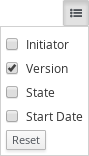
Resizing Columns
To resize columns, place your cursor between the edges of the column header and move in the direction that you want:

Moving Columns
To re-order and drag and drop a column in a different position, hover your mouse over the rightmost area of the column header:

You can now grab the column and move it:

Drop it over the column header that you want to move it to.
Sorting Columns
To sort columns, click on the desired column’s header. To reverse-sort, click on the header again.
Chapter 3. Intelligent Process Server
The Intelligent Process Server is a standalone, built-in component that can be used to instantiate and execute rules through interfaces available for REST, JMS, or a Java client side application, as well as to manage processes, jobs, and Business Resource Planner functionality through solvers. Created as a web deployable WAR file, this server can be deployed on any web container. The current version of the Intelligent Process Server is included with default extensions for both Red Hat JBoss BRMS and Red Hat JBoss BPM Suite.
This server has a low footprint with minimal memory consumption and therefore can be deployed easily on a cloud instance. Each instance of this server can open and instantiate multiple KIE containers which allows you to execute multiple rule services in parallel.
You can provision the Intelligent Process Server instances through Business Central. In this chapter, the steps required to set up the Intelligent Process Server, provision and connect to the server through Business Central, control what artifacts go in each instance, and go through its lifecycle are provided.
For more information, see the Intelligent Process Server and Realtime Decision Server chapter of the Red Hat JBoss BPM Suite Development Guide.
3.1. Deploying Intelligent Process Server
The Intelligent Process Server is distributed as a web application archive (WAR) file kie-server.war. When you install Red Hat JBoss BPM Suite, the WAR file is installed and deployed in your web container by default.
You can copy the WAR file and deploy it in any other web container, such as Red Hat JBoss Web Server or another Red Hat JBoss EAP install. Note that the WAR file must be compatible with the container.
-
Once you have deployed the WAR file, create a user with the role
kie-serverin the web container.
You can change the kie-server user role in the web.xml file or in Keycloak.
-
Verify that you can access the decision engine: open
http://SERVER:PORT/kie-server/services/rest/server/in a web browser and enter the user name and the password specified in the previous step. Once authenticated, an XML response in the form of engine status opens:
<?xml version="1.0" encoding="UTF-8" standalone="yes"?> <response type="SUCCESS" msg="Kie Server info"> <kie-server-info> <capabilities>BPM</capabilities> <capabilities>KieServer</capabilities> <capabilities>BRM</capabilities> <location>http://localhost:8230/kie-server/services/rest/server</location> <name>KieServer@/kie-server</name> <id>15ad5bfa-7532-3eea-940a-abbbbc89f1e8</id> <version>6.4.0.Final-redhat-5</version> </kie-server-info> </response>
3.2. Installing Intelligent Process Server in Other Containers
3.2.1. Red Hat JBoss Web Server 2.X/3.X, Tomcat 8.X/9.X
Use the following procedure to install the Intelligent Process Server in a Tomcat container.
-
Follow the steps described in section Generic Deployable Bundle Installation of Red Hat JBoss BPM Suite Installation Guide to download and extract the generic deployable archive containing
kie-server.war. Configure users and roles. Make sure that the
TOMCAT_HOME/conf/tomcat-users.xmlfile contains the following role and user definition. The user name and password should be unique, however, the role must be defined askie-server:<role rolename="kie-server"/> <user username="serveruser" password="my.s3cr3t.pass" roles="kie-server"/>
Start the server: run
TOMCAT_HOME/bin/startup.shor in a Windows systemTOMCAT_HOME/bin/startup.bat. To make sure that the application was deployed successfully, see Tomcat logs in theTOMCAT_HOME/logsdirectory. See Section 3.3.1, “Bootstrap Switches” for the list of bootstrap switches that can be used to properly configure the instance. For example:$ ./startup.sh -Dorg.kie.server.id=first-kie-server -Dorg.kie.server.location=http://localhost:8080/kie-server/services/rest/server
-
To verify that the server is running, open
http://SERVER:PORT/kie-server/services/rest/server/in a web browser and enter the user name and the password specified before. You should see a simple XML message with basic information about the server.
It is not possible to use the JMS interface if the Intelligent Process Server was installed on Tomcat or any other web container. The web container version of the WAR file contains only the REST interface.
3.3. Intelligent Process Server Setup
3.3.1. Bootstrap Switches
The Intelligent Process Server accepts a number of bootstrap switches (system properties) to configure the behavior of the server.
Table 3.1. Bootstrap Switches for Disabling Intelligent Process Server Extensions
| Property | Values | Default | Description |
|---|---|---|---|
|
|
|
|
If set to |
|
|
|
|
If set to |
|
|
|
|
If set to |
|
|
|
|
If set to |
|
|
|
| Disables the Red Hat JBoss BPM Suite executor. |
Some controller properties listed below are marked as required. Set these properties when you handle Intelligent Process Server container creation and removal in Business Central. If you use the Intelligent Process Server separately without any interaction with Business Central, the properties do not have to be set.
Table 3.2. Bootstrap Switches Required for Using a Controller
| Property | Values | Default | Description |
|---|---|---|---|
|
| String | N/A | An arbitrary ID to be assigned to the server. If a remote controller is configured, this is the ID under which the server will connect to the controller to fetch the KIE container configurations. If not provided, the ID is automatically generated. |
|
| String |
| The user name used to connect with the Intelligent Process Server from the controller, required when running in managed mode. Set this property in Business Central system properties. Setting this property is required when using a controller. |
|
| String |
| The password used to connect with the Intelligent Process Server from the controller, required when running in managed mode. Set this property in Business Central system properties. Setting this property is required when using a controller. |
|
| String | N/A | This property enables you to use a token-based authentication between the controller and the Intelligent Process Server instead of the basic user name/password authentication. The controller sends the token as a parameter in the request header. Note that long-lived access tokens are required as the tokens are not refreshed. |
|
| URL | N/A |
The URL of the Intelligent Process Server instance used by the controller to call back on this server, for example: |
|
| Comma-separated list | N/A |
A comma-separated list of URLs to the controller REST endpoints, for example |
|
| String |
| The user name to connect to the controller REST API. Setting this property is required when using a controller. |
|
| String |
| The password to connect to the controller REST API. Setting this property is required when using a controller. |
|
| String | N/A | This property enables you to use a token-based authentication between the Intelligent Process Server and the controller instead of the basic user name/password authentication. The server sends the token as a parameter in the request header. Note that long-lived access tokens are required as the tokens are not refreshed. |
|
| Long |
| The waiting time in milliseconds between repeated attempts to connect the Intelligent Process Server to the controller when the server starts. |
Table 3.3. Bootstrap Switches for Persistence Properties
| Property | Values | Default | Description |
|---|---|---|---|
|
| String | N/A | A data source JNDI name. Set this property when enabling the BPM support. |
|
| String | N/A | A transaction manager platform for Hibernate properties set. Set this property when enabling the BPM support. |
|
| String | N/A | The Hibernate dialect to be used. Set this property when enabling the BPM support. |
|
| String | N/A | The database schema to be used. |
Make sure the new data source for the Intelligent Process Server points to a different database schema than the data source used by Business Central by modifying the org.kie.server.persistence.ds property in order to avoid conflicts. This does not apply if you configured unified execution servers as described in Section 3.3.4, “Unified Execution Servers”.
Table 3.4. Bootstrap Switches for Executor Properties
| Property | Values | Default | Description |
|---|---|---|---|
|
| Integer |
|
The time between the moment the Red Hat JBoss BPM Suite executor finishes a job and the moment it starts a new one, in a time unit specified in the |
|
|
|
|
The time unit in which the |
|
| Integer |
| The number of threads used by the Red Hat JBoss BPM Suite executor. |
|
| Integer |
| The number of retries the Red Hat JBoss BPM Suite executor attempts on a failed job. |
Table 3.5. Callback Bootstrap Switches
| Property | Values | Default | Description |
|---|---|---|---|
|
|
|
| Specifies the implementation of user group callback to be used:
|
|
| Fully qualified name | N/A |
A custom implementation of the |
Table 3.6. Other Bootstrap Switches
| Property | Values | Default | Description |
|---|---|---|---|
|
| Path | N/A |
The location of a custom |
|
| String |
| The response queue JNDI name for JMS. |
|
|
|
|
When set to |
|
|
|
| Allows to bypass the authenticated user for task-related operations, for example queries. |
|
| String | N/A |
The JAAS |
|
| Path |
| The location where Intelligent Process Server state files will be stored. |
|
|
|
| Instructs the Intelligent Process Server to hold the deployment until the controller provides the containers deployment configuration. This property affects only the servers running in managed mode. The options are as follows:
|
3.3.2. Managed Intelligent Process Server
A managed instance requires an available controller to start the Intelligent Process Server.
A controller manages the Intelligent Process Server configuration in a centralized way. Each controller can manage multiple configurations at once, and there can be multiple controllers in the environment. Managed Intelligent Process Server can be configured with a list of controllers, but will only connect to one at a time.
Controllers should be synchronized to ensure that the same set of configuration is provided to the server, regardless of the controller to which it connects.
When the Intelligent Process Server is configured with a list of controllers, it will attempt to connect to each of them at startup until a connection is successfully established with one of them. If a connection cannot be established, the server will not start, even if there is a local storage available with configuration. This ensures consistence and prevents the server from running with redundant configuration.
To run the Intelligent Process Server in standalone mode without connecting to controllers, see Section 3.3.3, “Unmanaged Intelligent Process Server”.
Configuring Intelligent Process Server Managed by Business Central
This section provides a sample setup that you can use for testing purposes. Some of the values are unsuitable for a production environment, and are marked as such.
Configure the Business Central to manage an Intelligent Process Server instance by performing the following steps:
Configuring Intelligent Process Server Managed by Business Central
Make sure users with the following roles exist:
-
In Business Central, a user with the role
rest-all. -
On the Intelligent Process Server, a user with the role
kie-server.
NoteIn production environments, use two distinct users, each with one role. In this sample situation, we use only one user named
controllerUserthat has both therest-alland thekie-serverroles.If such users do not exist, create them.
On Red Hat JBoss EAP, go to
EAP_HOME/bin/and execute:$ ./add-user.sh -a --user controllerUser --password controllerUser1234; --role kie-server,rest-all
WarningPlain-text passwords are not secure. For production environments, use a password vault. For more information, see the Password Vault chapter of the Red Hat JBoss Enterprise Application Platform 6.4 How To Configure Server Security guide.
- On Red Hat JBoss Web Server, see Section 3.2.1, “Red Hat JBoss Web Server 2.X/3.X, Tomcat 8.X/9.X”.
- On IBM WebSphere Application Server, see the Creating Users and Groups section of the Red Hat JBoss BPM Suite IBM WebSphere Installation and Configuration Guide.
- On Oracle WebLogic Server, see the Configuring Security Settings section of the Red Hat JBoss BPM Suite Oracle Weblogic Installation and Configuration Guide.
-
In Business Central, a user with the role
Set the following JVM properties. The location of Business Central and the Intelligent Process Server may be different. In such case, ensure you set the properties on the correct server instances.
On Red Hat JBoss EAP, modify the
<system-properties>section in:-
EAP_HOME/standalone/configuration/standalone*.xmlfor standalone mode. -
EAP_HOME/domain/configuration/domain.xmlfor domain mode.
-
- On Red Hat JBoss Web Server, see Section 3.2.1, “Red Hat JBoss Web Server 2.X/3.X, Tomcat 8.X/9.X”.
- On IBM WebSphere Application Server, see section Adding Custom JVM Properties of the Red Hat JBoss BPM Suite IBM WebSphere Installation and Configuration Guide.
- On Oracle WebLogic Server, see section Setting Environment Variables of the Red Hat JBoss BPM Suite Oracle WebLogic Installation and Configuration Guide.
Table 3.7. JVM Properties for Intelligent Process Server Instance
Property Value Note org.kie.server.iddefault-kie-serverThe Intelligent Process Server ID.
org.kie.server.controllerThe location of Business Central.
org.kie.server.controller.usercontrollerUserThe user name with the role
rest-allas mentioned in the previous step.org.kie.server.controller.pwdcontrollerUser1234;The password of the user mentioned in the previous step.
org.kie.server.locationThe location of the Intelligent Process Server.
Table 3.8. JVM Properties for Business Central Instance
Property Value Note org.kie.server.usercontrollerUserThe user name with the role
kie-serveras mentioned in the previous step.org.kie.server.pwdcontrollerUser1234;The password of the user mentioned in the previous step.
Verify the successful start of the Intelligent Process Server by sending a GET request to
http://SERVER:PORT/kie-server/services/rest/server/. Once authenticated, you get an XML response similar to this:<?xml version="1.0" encoding="UTF-8" standalone="yes"?> <response type="SUCCESS" msg="Kie Server info"> <kie-server-info> <capabilities>BRM</capabilities> <capabilities>BPM-UI</capabilities> <capabilities>BPM</capabilities> <capabilities>BRP</capabilities> <capabilities>KieServer</capabilities> <location>http://localhost:8080/kie-server/services/rest/server</location> <messages> <content>Server KieServerInfo{serverId='local-server-123', version='6.4.0.Final-redhat-3', location='http://localhost:8080/kie-server/services/rest/server'}started successfully at Fri Jun 03 13:48:44 CEST 2016</content> <severity>INFO</severity> <timestamp>2016-06-03T13:48:44.606+02:00</timestamp> </messages> <name>local-server-123</name> <id>local-server-123</id> <version>6.4.0.Final-redhat-3</version> </kie-server-info> </response>- Verify successful registration by logging into Business Central and selecting Deploy → Execution Servers. If successful, you can see the registered server ID.
3.3.3. Unmanaged Intelligent Process Server
An unmanaged Intelligent Process Server is a standalone instance, and therefore must be configured individually using REST/JMS API from the Intelligent Process Server itself. There is no controller involved. The configuration is automatically persisted by the server into a file and that is used as the internal server state, in case of restarts.
The configuration is updated during the following operations:
- Deploy KIE Container
- Undeploy KIE Container
- Start KIE Container
- Stop KIE Container
If the Intelligent Process Server is restarted, it will attempt to re-establish the same state that was persisted before shutdown. Therefore, KIE Containers that were running will be started, but the ones that were stopped will not.
3.3.4. Unified Execution Servers
Since Red Hat JBoss BPM Suite version 6.4, it is possible to configure both Business Central and the Intelligent Process Server to use the same data source. This enables you to work with your processes using both applications. In such a setup, it is recommended to use Business Central for operations that require a graphical user interface and the Intelligent Process Server for all remote calls.
The following restrictions apply:
- The Container ID must be the same as the deployment unit ID.
- The SINGLETON runtime strategy cannot be used.
- Triggering the execution of a part of a single process instance, between two safe points, on both the execution servers results in a successful execution on the first execution server only. The other execution server will throw an exception and will not modify the process data in the database.
Do not deploy both Business Central and Intelligent Process Server in the same application server in a production environment. Deploying both Business Central and Intelligent Process Server in the same application server is only applicable for development environments. Furthermore, unified execution settings require the exact same configurations (such as database, scheduler, executor, KJAR deployments, and so on) regardless of whether the deployment uses a single application server or not.
When configuring unified execution servers, the Intelligent Process Server must be managed by Business Central according to Section 3.3.2, “Managed Intelligent Process Server”, and the following system properties need to be set:
On Red Hat JBoss EAP, modify the
<system-properties>section in:-
EAP_HOME/standalone/configuration/standalone*.xmlfor standalone mode. -
EAP_HOME/domain/configuration/domain.xmlfor domain mode.
-
- On Red Hat JBoss Web Server, see Section 3.2.1, “Red Hat JBoss Web Server 2.X/3.X, Tomcat 8.X/9.X”.
- On IBM WebSphere Application Server, see the Adding Custom JVM Properties section of the Red Hat JBoss BPM Suite IBM WebSphere Installation and Configuration Guide.
- On Oracle WebLogic Server, see the Setting Environment Variables section of the Red Hat JBoss BPM Suite Oracle WebLogic Installation and Configuration Guide.
3.4. Creating Containers
Once the Intelligent Process Server is registered, you can start adding containers. Containers are self-contained environments that have been provisioned to hold instances of your packaged and deployed rule instances.
To create a container:
- Log in to Business Central.
- In the main menu on the top, click Deploy → Execution Servers.
- Select your server from the SERVER TEMPLATES section on the left side of the page.
Click Add Container in the KIE CONTAINERS section.
The New Container dialog window opens.
Enter a name of your container and search for the project you want to deploy in the container. Click Select next to the project to automatically enter the project’s details.
Alternatively, you can enter Group Name, Artifact Id, and Version manually.
WarningWhen entering the container’s version number, do not use the
LATESTorRELEASEkeywords. This feature has been deprecated and can cause deployment issues.-
Click Next to configure the runtime strategy,
KieBase,KieSession, and merge mode for your container. You can skip this step. - Click Finish.
After the container is successfully created, click Start at the upper right hand corner to start it.
Figure 3.1. Container in Started Mode
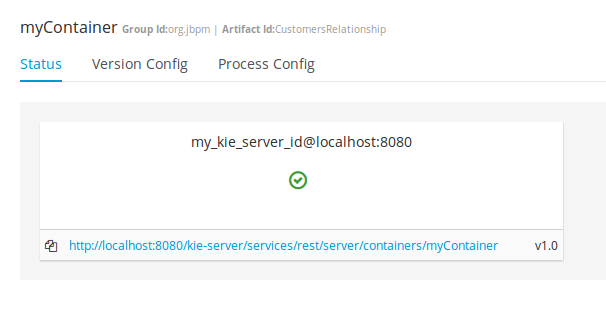
To verify that the container is running, send a [GET] request to the endpoint.
Example 3.1. Server Response
<response type="SUCCESS" msg="Info for container myContainer">
<kie-container container-id="myContainer" status="STARTED">
<messages>
<content>Container myContainer successfully created with module org.jbpm:CustomersRelationship:1.0.</content>
<severity>INFO</severity>
<timestamp>2016-03-02T11:43:40.806+01:00</timestamp>
</messages>
<release-id>
<artifact-id>CustomersRelationship</artifact-id>
<group-id>org.jbpm</group-id>
<version>1.0</version>
</release-id>
<resolved-release-id>
<artifact-id>CustomersRelationship</artifact-id>
<group-id>org.jbpm</group-id>
<version>1.0</version>
</resolved-release-id>
<scanner status="DISPOSED"/>
</kie-container>
</response>3.5. Managing Containers
Containers within the Intelligent Process Server can be started, stopped, and updated from Business Central.
3.5.1. Starting, Stopping, and Deleting Containers
A container is stopped by default. To start the container:
- Log in to Business Central.
- In the main menu on the top, click Deploy → Execution Servers.
- Select your server from the SERVER TEMPLATES section on the left side of the page.
- Find the container you want to start under the KIE CONTAINERS section on the left.
Click Start at the upper right hand corner.
Alternatively, click Stop to stop a running container. Once a container is stopped, you can click Remove to remove it.
3.5.2. Upgrading Containers
It is possible to update deployed containers without restarting the Intelligent Process Server, which can be used in cases where business rule changes cause new versions of packages to be provisioned. You can have multiple versions of the same package provisioned and deployed.
To upgrade a container:
- Log in to Business Central.
- In the main menu on the top, click Deploy → Execution Servers.
- Select your server from the SERVER TEMPLATES section on the left side of the page.
- Find the container you want to upgrade under the KIE CONTAINERS section on the left.
- Click on the Version Configuration tab at the top.
Enter a new version and click Upgrade.
Optionally, if you want a deployed container to always have the latest version of your deployment without manually editing it, set the Version value to LATEST and click Scan Now. If a newer version of a container deployment is found in the repository during the scanning, the container is automatically upgraded to this newer version. To start the scanner in the background, click Start Scanner and specify a scan interval in milliseconds.
The Version value can be set to LATEST if you are creating a deployment for the first time.
3.5.3. Managing Multiple Containers
The Intelligent Process Server allows you to create and provision multiple containers.
Select your server under the REMOTE SERVERS section to view all containers and their statuses.
Figure 3.2. Managing Multiple Containers
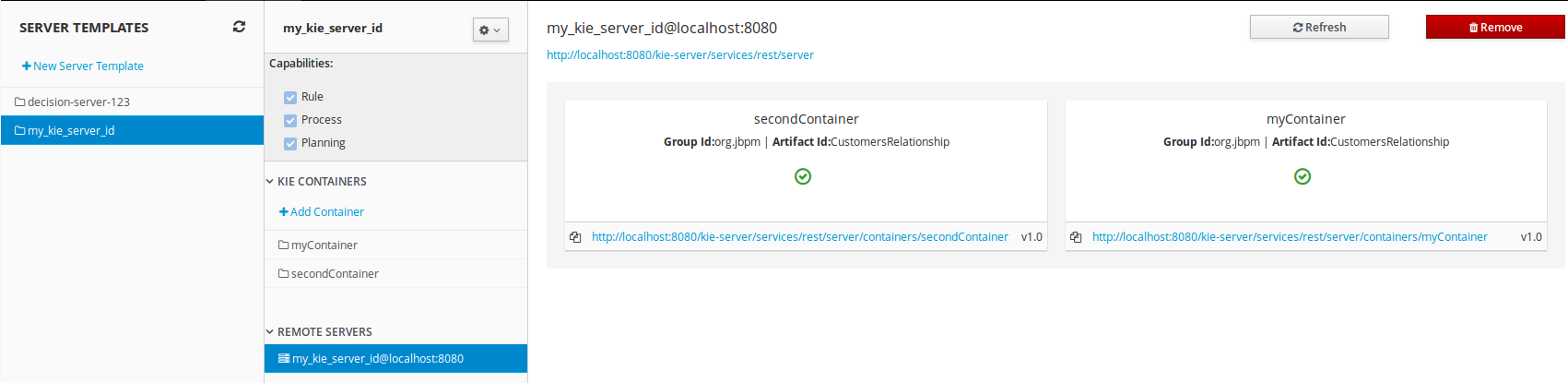
Chapter 4. Repository Hooks
In Business Central, it is possible to trigger a chosen action every time a particular event happens. For this purpose, you can configure the repository to use scripts called hooks.
4.1. Configuring Git Hooks
Business Central can automatically push changes to a remote repository using the Git hooks. Git hooks support has been introduced with the release of Red Hat JBoss BPM Suite 6.2.0.
Please note that currently only the post-commit hook is supported. Post-commit hooks are triggered after finishing the entire commit process.
The following procedure shows how to configure the post-commit hook to automatically push your changes to the remote repository.
- In Business Central, go to Authoring → Administration.
- Below the main menu, click Repositories → Clone repository.
In the displayed Clone repository dialog box, fill in the repository information:
- Repository Name
- Organizational Unit
Git URL: For example
https://github.com/USERNAME/REPOSITORY_NAME.gitImportantIt is important to use the HTTPS or Git protocol instead of a SCP-style SSH URL. Business Central does not support the basic SSH URL and fails with Invalid URL format.
Figure 4.1. An invalid SCP-style SSH URL.
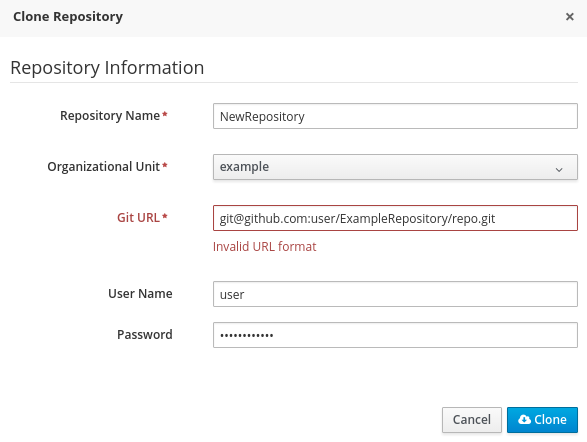
- User Name: your Git user name
- Password: your Git password
Change to the created repository:
cd JBOSS_HOME/bin/.niogit/REPOSITORY_NAME.git
Change the remote URL:
git remote set-url origin git@github.com:USERNAME/REPOSITORY_NAME.git
Make sure that you can access the remote repository through command line using SSH. For example, the private SSH key for the repository should exist under the
~/.ssh/directory.If you created a new repository, you may encounter the following error:
fatal: No such remote 'origin'
To resolve it, add the remote origin URL:
git remote add origin git@github.com:USERNAME/REPOSITORY_NAME.git
Verify that the remote repository was successfully added:
git remote -v
The command should list the following:
origin git@github.com:USERNAME/REPOSITORY_NAME.git (fetch) origin git@github.com:USERNAME/REPOSITORY_NAME.git (push)
Create a file named
post-commitwith the permissions set torwxr--r--underJBOSS_HOME/bin/.niogit/REPOSITORY_NAME.git/hookswith the following content:#!/bin/sh git push origin master
Make sure that the configuration was successful by creating a new guided rule in Business Central:
- Go to Authoring → Project Authoring → New Item → Guided Rule.
- Fill in the required information in the displayed Create new Guided Rule window.
- Click Ok.
All of the changes should be pushed automatically.
For further information about remote Git repositories, see How to configure the BxMS 6 server to use a remote Git repository for storing assets?.
It is also possible to specify the system property org.uberfire.nio.git.hooks. Its value determines a directory with default hook files, which will be copied to the newly created Git repositories. See the example of a standalone.xml file with this setting below:
<system-properties> <property name="org.uberfire.nio.git.hooks" value="/opt/jboss-as/git-hooks"> </property> ... </system-properties>
Chapter 5. Command Line Configuration
The kie-config-cli tool is a command line configuration tool that provides capabilities to manage the system repository from the command line and can be used in an online or offline mode.
- Online mode (default and recommended)
-
On startup, the tool connects to a Git repository using a Git server provided by
kie-wb. All changes are made locally and published to upstream only after explicitly executing the push-changes command. Use the exit command to publish local changes. To discard local changes on exit, use the discard command. - Offline mode (installer style)
- Creates and manipulates the system repository directly on the server (there is no discard option).
The tool is available on the Red Hat Customer Portal. To download the kie-config-cli tool, do the following:
- Go to the Red Hat Customer Portal and log in.
- Click DOWNLOADS at the top of the page.
In the Product Downloads page that opens, click Red Hat JBoss BPM Suite.
- From the Version drop-down menu, select 6.4.0.
- In the displayed table, navigate to the Supplementary Tools row and then click Download.
Extract the zip package for supplementary tools you downloaded from the Red Hat Customer Portal. It contains the directory kie-config-cli-6.MINOR_VERSION-redhat-x-dist with file kie-config-cli.sh.
5.1. Starting the kie-config-cli Tool in Online Mode
-
To start the
kie-config-clitool in online mode, navigate to thekie-config-cli-6.MINOR_VERSION-redhat-x-distdirectory where you installed the tool and then execute the following command. In a Unix environment run:
./kie-config-cli.sh
In a Windows environment run:
./kie-config-cli.bat
By default, the tool starts in online mode and asks for user credentials and a Git URL to connect to (the default value is git://localhost/system). To connect to a remote server, replace the host and port with appropriate values.
Example: git://kie-wb-host:9148/system
5.2. Starting the kie-config-cli Tool in Offline Mode
To operate in offline mode, append the offline parameter to the command as below.
-
Navigate to the
kie-config-cli-6.MINOR_VERSION-redhat-x-distdirectory where you installed the tool. In a Unix environment, run:
./kie-config-cli.sh offline
In a Windows environment, run:
./kie-config-cli.bat offline
Executing this command changes the tool’s behaviour and displays a request to specify the folder where the system repository (.niogit) is located. If .niogit does not yet exist, the folder value can be left empty and a brand new setup is created.
5.3. Commands Available for the kie-config-cli Tool
The following commands are available for managing the Git repository using the kie-config-cli tool:
-
add-deployment: Adds a new deployment unit -
add-repo-org-unit: Adds a repository to the organizational unit -
add-role-org-unit: Adds role(s) to an organizational unit -
add-role-project: Adds role(s) to a project -
add-role-repo: Adds role(s) to a repository -
create-org-unit: Creates new organizational unit -
create-repo: Creates a new git repository -
discard: Does not publish local changes, cleans up temporary directories and closes the tool -
exit: Publishes work, cleans up temporary directories and closes the tool -
fetch-changes: Fetches changes from upstream repository -
help: Prints available commands with descriptions -
list-deployment: Lists available deployments -
list-org-units: Lists available organizational units -
list-repo: Lists available repositories -
push-changes: Pushes changes to upstream repository (in online mode only) -
remove-deployment: Removes existing deployment -
remove-org-unit: Removes existing organizational unit -
remove-repo: Removes an existing repository from config only -
remove-repo-org-unit: Removes a repository from the organizational unit -
remove-role-org-unit: Removes role(s) from an organizational unit -
remove-role-project: Removes role(s) from a project -
remove-role-repo: Removes role(s) from a repository
Chapter 6. Migration
Migrating your projects from Red Hat JBoss BPM Suite 5 to Red Hat JBoss BPM Suite 6 requires careful planning and step by step evaluation of the various issues. You can plan for migration either manually, or by using automatic processes. Most real world migration will require a combination of these two processes.
Because Red Hat JBoss BPM Suite 6 uses Git for storing assets, artifacts and code repositories including processes and rules, you should start by creating an empty project in Red Hat JBoss BPM Suite 6 as the basis for your migration with dummy files as placeholders for the various assets and artifacts. Running a Git clone of this empty project into your favorite IDE will initiate the migration process.
Based on the placeholder files in your cloned project, you can start adding assets at the correct locations. The Red Hat JBoss BPM Suite 6 system is smart enough to pick these changes and apply them correctly. Ensure that when you are importing old rule files that they are imported with the right package name structure.
Since Maven is used for building projects, the projects assets like the rules, processes and models are accessible as a simple JAR file.
This section lists the generally accepted step by step ways to migrate your project. These are just guidelines though, and actual migration may vary a lot from this.
In general, you should:
- Migrate the data first: These are your business assets.
- Next, migrate your runtime processes.
- Finally, convert old API calls to new ones one by one.
Let us look at these steps in more detail in the next few sections:
6.1. Data Migration
To migrate data from Red Hat JBoss BPM Suite 5, do the following:
- Download the migration tool by logging in at the Red Hat Customer Portal and then navigating to Red Hat JBoss BPM Suite Software Downloads section. Click on Red Hat JBoss BPM Suite Migration Tool to download the zip archive.
Unzip the downloaded zip archive in a directory of your choice and navigate to this directory in a command prompt. This directory contains four folders:
-
bin- contains the launch scripts. -
jcr-exporter-libs- contains the libs specific to theexport-from-JCRpart of the migration. -
vfs-importer-libs- contains the libs specific to theimport-into-Gitpart of the migration. -
conf- contains global migration tool configuration.
-
-
For production databases, copy the JDBC driver for the database that is used by the JCR repository into the
jcr-exporter-libsdirectory of the migration tool. Execute the following command:
./bin/runMigration.sh -i <source-path> -o <destination-path> -r <repository-name>
Where:
-
<source-path>is a path to a source JCR repository. -
<desintation-path>is a path to a destination Git VFS. This folder must not exist already. -
<repository-name>an arbitrary name for the new repository.
-
The repository is migrated at the specified destination.
Besides the -i command, you can also use -h to print out a help message and -f which forces an overwrite of the output directory, thus eliminating the need for manual deletion of this directory.
Importing the Repository in Business Central
The repository can be imported in business central by cloning it. In the Administration perspective, click on the Repositories → Clone Repository menu to start the process.
Assets can also be migrated manually as they are all just text files. The BPMN2 specification and the DRL syntax did not change between the different versions.
Importing the Repository in JBDS
To import the repository in JBoss Developer Studio, do the following
- Start JBoss Developer Studio.
- Start the Red Hat JBoss BPM Suite server (if not already running) by selecting the server from the server tab and click the start icon.
- Select File → Import… and navigate to the Git folder. Open the Git folder to select Projects from Git and click next.
- Select the repository source as Existing local repository and click next.
- Select the repository that is to be configured from the list of available repositories.
- Import the project as a general project in the next window and click next. Name this project and click Finish.
6.2. Runtime Migration
To run Red Hat JBoss BPM Suite 5 processes in Red Hat JBoss BPM Suite 6, do the following:
Set the system property
jbpm.v5.id.strategyto true in the JBoss BPM Suitestandalone.xmlfile:<property name="jbpm.v5.id.strategy" value="true"/>
- Add the Maven dependencies. For a list of Maven dependencies, see example Embedded jBPM Engine Dependencies in chapter Dependency Management of the Red Hat JBoss BPM Suite Development Guide.
Load the KieSession as shown here:
import org.kie.api.runtime.KieSession; import org.kie.internal.persistence.jpa.JPAKnowledgeService; ... KieSession ksession = JPAKnowledgeService.loadStatefulKnowledgeSession(sessionID, kbase, sessionConf, env);
Continue the normal execution of the process using KieSession methods:
ksession.signalEvent("SomeEvent", null);
6.3. API and Backwards Compatibility
Migrating to Version 6.1
In version 6.1, 5.X APIs are no longer officially supported.
Red Hat JBoss BPM Suite no longer provides backward compatibility with the rule, event, and process application programming interface (API) from Red Hat JBoss BRMS 5. The content of the knowledge-api JAR file is no longer supported in version 6.1 and is replaced by APIs contained in the kie-api JAR file that were introduced in Red Hat JBoss BPM Suite 6.0.
If you used the legacy 5.x API (located in knowledge-api.jar), please migrate (rewrite) the API calls to the new KIE API. Please be aware that several other APIs have changed between Red Hat JBoss BRMS 5.x and Red Hat JBoss BPM Suite 6.x, namely the task service API and the REST API.
Migrating to Version 6.0
The Red Hat JBoss BPM Suite 6 system provides backward compatibility with the rule, event and process interactions from JBoss BRMS 5. You should eventually migrate (rewrite) these interactions to the all new revamped core API because this backward compatibility is likely to be deprecated.
If you cannot migrate your code to use the new API, then you can use the API provided by the purpose built knowledge-api JAR for backwards compatible code. This API is the public interface for working with JBoss BPM Suite and JBoss BRMS and is backwards compatible.
If you are instead using the REST API in Red Hat JBoss BPM Suite 5, note that this has changed as well and there is no mechanism in it for backwards compatibility.
6.4. Migrating task service
Red Hat JBoss BPM Suite 6 provides support for a locally running task server only. This means that you do not need to setup any messaging service in your project. This differs from Red Hat JBoss BPM Suite 5 because it provided a task server that was bridged from the core engine by using, most commonly, the messaging system provided by HornetQ.
To help you bridge the gap until you can migrate this in your current architecture, there is a helper or utility method, LocalHTWorkItemHandler.
Since the TaskService API is part of the public API you will now need to refactor your imports because of package changes and refactor your methods due to API changes themselves.
Chapter 7. Data Management
7.1. Data Backups
When applying a backup mechanism to Red Hat JBoss BPM Suite, ensure you back up the following resources:
-
Any customized deployment descriptors (such as,
web.xml,jboss-web.xml,jboss.xml). Any customized properties files.
NoteConsider backing up the entire
business-central.waranddashbuilder.warfiles.The
JBOSS-HOME/bin/.niogitfolder. This directory contains Git repositories that Business Central manages internally to store project and configuration data.NoteThe location of the
.niogitdirectory may be different based on your configuration. See theorg.uberfire.nio.git.dirsystem property.
7.2. Setup Indexes
Setup Foreign Key Indexes
Some databases, for instance Oracle and PostgreSQL, do not automatically create an index for each foreign key. This can result in deadlocks occurring. To avoid this situation, it is necessary to create an index on all foreign keys, especially in the Oracle database.
Setup Indexes for Process and Task Dashboard
Process and Task Dashboard in 6.1 has been refactored in order to cope with high volume of task and process instances. In order to get good response times while querying the database the following JBoss BPM Suite tables need to be indexed: processinstancelog and bamtasksummary.
Note that ALL the columns in these two tables need to be indexed and not just the primary and foreign keys.
7.3. Setting up and Editing the Database
For information on how to change the database for Red Hat JBoss BPM Suite, see Persistence Setups of the Red Hat JBoss BPM Suite Installation Guide.
7.4. DDL Scripts
DDL scripts for database tables for Red Hat JBoss BPM Suite are available for download on the Customer Portal. These scripts allow you to study the tables and use them to create the tables and indexes manually or in databases that are not directly supported.
To download these scripts:
- Login to the Customer Portal.
- Click on Red Hat JBoss BPM Suite and select the version of the product for your requirements.
- Click on Download in the row Red Hat JBoss BPM Suite 6.4.0 Supplementary Tools to download the supplementary tools.
Unzip the file on your machine. The DDL scripts are located in the ddl-scripts directory. Database scripts are provided for DB2, H2, MySQL5, Oracle, PostgreSQL, and SQLServer.
The complete Entity Relationship diagram can be viewed in this Red Hat Solution.
Chapter 8. Asset Repository
Business Rules, Process definition files, and other assets and resources created in Business Central are stored in Asset repository, which is otherwise known as the Knowledge Store.
The Knowledge Store is a centralized repository for your business knowledge. The Knowledge Store connects to the Git repository to store various knowledge assets and artifacts at a single location. Business Central provides a web front-end that allows you to view and update the stored content. You can access the content by using the Project Explorer from the unified environment of Red Hat JBoss BPM Suite.
All business assets are stored in repositories. These repositories are then saved in directories called organizational units. By default, the Knowledge Store in Business Central does not contain any organizational unit. Therefore, to be able to create your own business assets, you need to create an organizational unit and a repository first.
8.1. Creating an Organizational Unit
It is possible to create an organizational unit either in the Administration perspective of Business Central, using the kie-config-cli tool, or the REST API calls.
Creating an Organizational Unit in Business Central
Note that only users with the admin role in Business Central can create organizational units.
Procedure: Using Business Central to Create an Organizational Unit
- In Business Central, go to Authoring → Administration.
- On the perspective menu, click Organizational Units → Manage Organizational Units.
In the Organization Unit Manager view, click Add.
The Add New Organizational Unit dialog window opens.
Figure 8.1. Add New Organizational Unit_Dialog Window
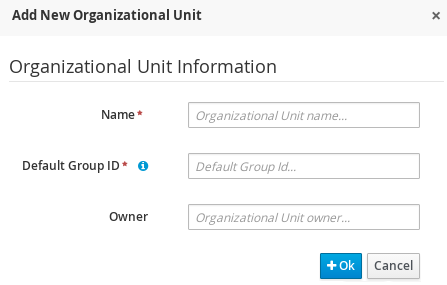
- Enter the two mandatory parameters (name and default group ID) and click Ok.
Creating an Organizational Unit Using the kie-config-cli Tool
Organizational units can be created using the kie-config-cli tool as well. To do so, run the create-org-unit command. The tool then guides you through the entire process of creating an organizational unit by asking for other required parameters. Type help for a list of all commands.
For more information about the kie-config-cli tool, see Chapter 5, Command Line Configuration.
Creating an Organizational Unit Using the REST API
Note that only users with the rest-all role can create organizational units.
To create an organizational unit in Knowledge Store, issue the POST REST API call. Details of the organizational unit are defined by the JSON entity.
Input parameter of the call is a OrganizationalUnit instance. Call returns a CreateOrganizationalUnitRequest instance.
Example 8.1. Creating an Organizational Unit Using the Curl Utility
Example JSON entity containing details of an organizational unit to be created:
{
"name" : "helloWorldUnit",
"owner" : "tester",
"description" : null,
"repositories" : []
}Execute the following command:
curl -X POST 'localhost:8080/business-central/rest/organizationalunits/' -u USERNAME:PASSWORD -H 'Accept: application/json' -H 'Content-Type: application/json' -d '{"name":"helloWorldUnit","owner":"tester","description":null,"repositories":[]}'For further information, refer to chapter Knowledge Store REST API, section Organizational Unit Calls of Red Hat JBoss BPM Suite Development Guide.
8.2. Creating a Repository
There are three ways to create a repository: through the Administration perspective of Business Central, the kie-config-cli tool, or using the REST API calls.
Creating a Repository in Business Central
Note that only users with the admin role in Business Central can create repositories.
Procedure: Using Business Central to Create a Repository
- In Business Central, go to Authoring → Administration.
On the perspective menu, click Repositories → New repository.
The New Repository pop-up window is displayed.
Figure 8.2. New Repository Dialog Window
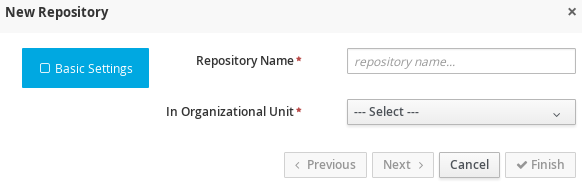
Specify the two mandatory parameters:
- Repository name
NoteMake sure that the repository name is a valid file name. Avoid using a space or any special character that might lead to an invalid name.
- Organizational unit: Specifies the location of the newly created repository.
- Click Finish.
You can view the newly created repository either in the File Explorer or the Project Explorer.
Creating Repository Using kie-config-cli Tool
To create a new Git repository using the kie-config-cli tool, run the create-repo command. The tool then guides you through the entire process of creating a repository by asking for other required parameters. Type help for a list of all commands.
For more information about the kie-config-cli tool, see Chapter 5, Command Line Configuration.
Creating Repository Using REST API
Note that only users with the rest-all role can create repositories.
To create a repository in the Knowledge Store, issue the POST REST API call. Details of the repository are defined by the JSON entity. Make sure you established an authenticated HTTP session before executing this call.
Input parameter of the call is a RepositoryRequest instance. Call returns a CreateOrCloneRepositoryRequest instance.
Example 8.2. Creating Repository Using Curl Utility
Example JSON entity containing details of a repository to be created:
{
"name" : "newRepository",
"description" : null,
"gitURL" : null,
"requestType" : "new",
"organizationalUnitName" : "helloWorldUnit"
}Execute the following command:
curl -X POST 'localhost:8080/business-central/rest/repositories/' -u USERNAME:PASSWORD -H 'Accept: application/json' -H 'Content-Type: application/json' -d '{"name":"newRepository","description":null,"requestType":"new","gitURL":null,"organizationalUnitName":"helloWorldUnit"}'For further information, refer to chapter Knowledge Store REST API, section Repository Calls of Red Hat JBoss BPM Suite Development Guide.
8.3. Cloning a Repository
It is possible to clone a repository either in Business Central or using the REST API calls. The kie-config-cli tool cannot be used to clone arbitrary repositories. Run git clone, or use one of the following options instead:
Cloning a Repository in Business Central
Note that only users with the admin role in Business Central can clone repositories.
Procedure: Using Business Central to Clone a Repository
- In Business Central, go to Authoring → Administration.
On the perspective menu, choose Repositories → Clone repository.
The Clone Repository pop-up window is displayed.
Figure 8.3. Clone Repository Dialog Window
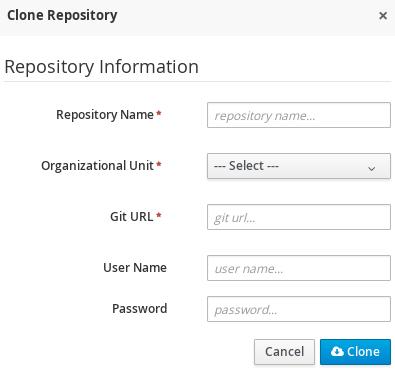
In the Clone Repository dialog window, enter the repository details:
- Enter the Repository Name to be used as the repository identifier in the Asset repository and select the Organizational Unit it should be added to.
Enter the URL of the Git repository:
-
For a local repository, use
file:///PATH_TO_REPOSITORY/REPOSITORY_NAME. For a remote or preexisting repository, use
https://github.com/USERNAME/REPOSITORY_NAME.gitorgit://HOST_NAME/REPOSITORY_NAME.ImportantIt is important to use the HTTPS or Git protocol instead of a SCP-style SSH URL. Business Central does not support the basic SSH URL and fails with
Invalid URL format.
NoteThe file protocol is only supported for READ operations. WRITE operations are not supported.
-
For a local repository, use
- If applicable, enter the User Name and Password of your Git account to be used for authentication.
Click Clone.
A confirmation prompt with the notification that the repository was created successfully is displayed.
Click Ok.
The repository is now being indexed. Some workbench features may be unavailable until the indexing has completed.
You can view the cloned repository either in the File Explorer or the Project Explorer.
If you are deploying Business Central on WebLogic server, set the following Java system property in the setDomainEnv.sh file (for Linux) or setDomainEnv.cmd file (for Windows):
JAVA_OPTIONS="%JAVA_OPTIONS% -DUseSunHttpHandler=true"
This enables the WebLogic server to use the HTTP handlers.
Cloning a Repository Using the REST API
To clone a repository, issue the POST REST API call. This call creates or clones (according to the value of the requestType parameter) the repository defined by the JSON entity.
The input parameter of the call is a RepositoryRequest instance. The Call returns a CreateOrCloneRepositoryRequest instance.
Note that, only users with the rest-all role can clone repositories.
Example 8.3. Cloning a Repository Using the Curl Utility
Example JSON entity containing details of a repository to be cloned:
{
"name" : "clonedRepository",
"description" : null,
"requestType" : "clone",
"gitURL" : "git://localhost:9418/newRepository",
"organizationalUnitName" : "helloWorldUnit"
}Execute the following command:
curl -X POST 'localhost:8080/business-central/rest/repositories/' -u USERNAME:PASSWORD -H 'Accept: application/json' -H 'Content-Type: application/json' -d '{"name":"clonedRepository","description":null,"requestType":"clone","gitURL":"git://localhost:9418/newRepository","organizationalUnitName":"helloWorldUnit"}'For further information, refer to chapter Knowledge Store REST API, section Repository Calls of Red Hat JBoss BPM Suite Development Guide.
8.4. Removing a Repository
Repositories can be removed using any of the following procedures.
Removing a Repository in Business Central
The simplest way to remove a repository is using the RepositoryEditor in Business Central.
Procedure: Using Business Central to Remove a Repository
- In Business Central, go to Authoring → Administration.
- Select Repositories from the tree menu on the left.
- In the RepositoryEditor on the right side of the page, locate the repository you want to delete from the list of available repositories.
From the drop-down menu, select master → Delete.
The following message will appear:
Are you sure you want to remove Repository "REPOSITORY_NAME"? Some editors may become inoperable if their content is inaccessible.
- Press OK to delete the repository.
Removing a Repository Using the kie-config-cli Tool
Repositories can be removed using the kie-config-cli tool as well. To do so, run the remove-repo command.
For further information about the kie-config-cli tool, see Chapter 5, Command Line Configuration.
Removing a Repository Using the REST API
Note that only users with the rest-all role can remove repositories.
To remove a repository from the Knowledge Store, issue the DELETE REST API call. Make sure you established an authenticated HTTP session before executing this call.
The call returns a RemoveRepositoryRequest instance.
Example 8.4. Removing a Repository Using the Curl Utility
Execute the following command:
curl -X DELETE 'localhost:8080/business-central/rest/repositories/REPOSITORY_NAME' -u USERNAME:PASSWORD -H 'Accept: application/json' -H 'Content-Type: application/json'
For further information, refer to chapter Knowledge Store REST API, section Repository Calls of Red Hat JBoss BPM Suite Development Guide.
8.5. Managing Assets
To activate and use the feature described below, login to Business Central with a user that has the kiemgmt role assigned.
To make management of projects easier, Red Hat JBoss BPM Suite now provides a way to manage multiple projects based on standards. This allows you to create repository structures using industry standard best practices for maintenance, versioning and distribution of your projects.
To start with, repositories can now be managed or unmanaged.
Managed and Unmanaged Repositories
Unmanaged Repositories are the repository structures that you are used to. They can contain multiple unrelated projects.
Managed Repositories, on the other hand, provide version control at the project level and project branches for managing the release cycle. Further, Managed Repositories can be restricted to just a single project or encompass multiple projects. When you create a Managed Repository, the asset management configuration process is automatically launched in order to create the repository branches. Corresponding project structure is created as well.
Multi-project repositories must be managed.
Procedure: Creating an Unmanaged Repository
- In Business Central, go to Authoring → Administration.
Click Repositories → New Repository.
The New Repository window is displayed.
- Enter the repository name and select an organizational unit the repository belongs to.
- Click Finish.
Procedure: Creating a Managed Repository
- In Business Central, go to Authoring → Administration.
Click Repositories → New Repository.
The New Repository window is displayed.
- Enter the repository name and select an organizational unit the repository belongs to.
Select the Managed Repository check box and click Next to enter additional details of the Managed Repository.
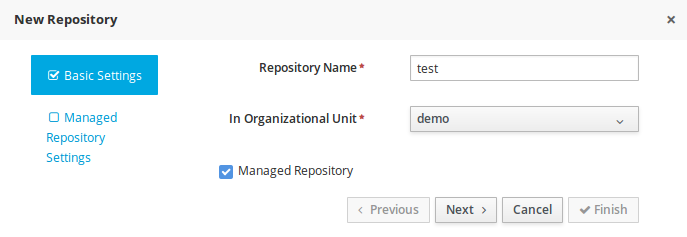
Choose either the Single-project Repository or the Multi-project Repository radio button.
If the project you are creating is simple and self-contained, select the Single-project Repository radio button. Note that you will not be able to add more projects to this repository later.
For more complex projects, where there is likely to be a parent project that encompasses smaller ones, select the Multi-project Repository radio button.
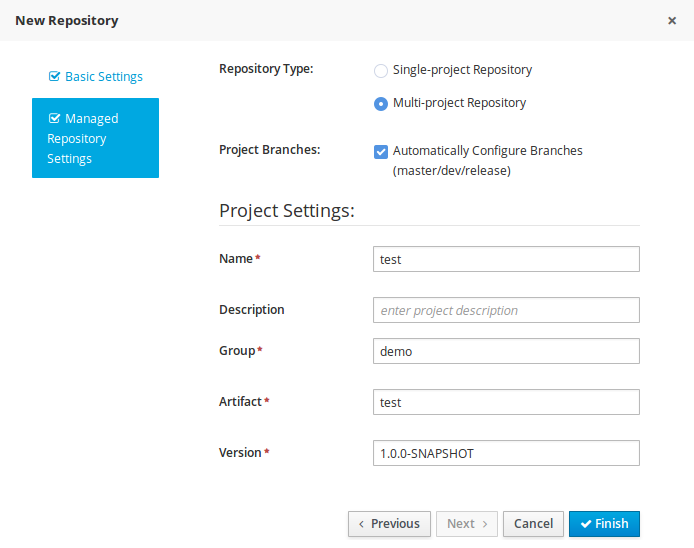
Enter the details of the managed project along with the GAV (Group, Artifact, Version) details.
Note that all projects created in a Multi-project Repository will be managed together, with their version numbers being incremented together as well. Details of the parent project will be inherited by all future projects that you create in this Managed Repository.
- Click Finish .
If you create an unmanaged repository and add a pom.xml file (a parent Project Object Model (POM) file) directly under the repository directory, Red Hat JBoss BPM Suite converts the repository to a managed repository. For instructions about changing the repository status back to unmanaged, see the Red Hat Knowledgebase article An Unmanaged Repository Unexpectedly Turned Into "Managed" in BRMS / BPM Suite.
Managed Branches
With Managed Repositories comes the added advantage of Managed Branches. As in Git, you can choose to work on different branches of your project (for example: master, dev and release). This process of branching can also be automated for you, by selecting the checkbox while creating a new Managed Repository (for both single and multi-projects).
You can switch between branches by selecting the desired branch while working in the Project Explorer.
Repository Structure
If you do not select automatic branch management while creating a repository, you can create branches manually afterwards. For Managed Repositories, you can do so by using the Configure button. This button, along with Promote and Release buttons, is provided in the Repository Structure view. You can access this view, by clicking on Repository → Repository Structure in the Project Explorer perspective menu.
Clicking on the Configure button allows you to create branches or edit automatically created ones.

You can promote assets from the master branch to other branches using the Promote button. Similarly, you can Release branches and deploy them on the server using the Release button.
Both these functions are controlled internally by the use of pre-defined processes that are deployed on your instance. For example, when you click on Promote button after having done work on your development branch, a Promote Changes process is started in the background. A user, with the role of kiemgmt will have a user task appear in this task list to review the assets being promoted. This user can claim this task, and decide to promote all, some or none of the assets. The underlying process will cherry-pick the commits selected by the user to a release branch. This user can also request another review of these assets and this process can be repeated multiple times till all the assets are ready for release. The flow for this process is shown below:
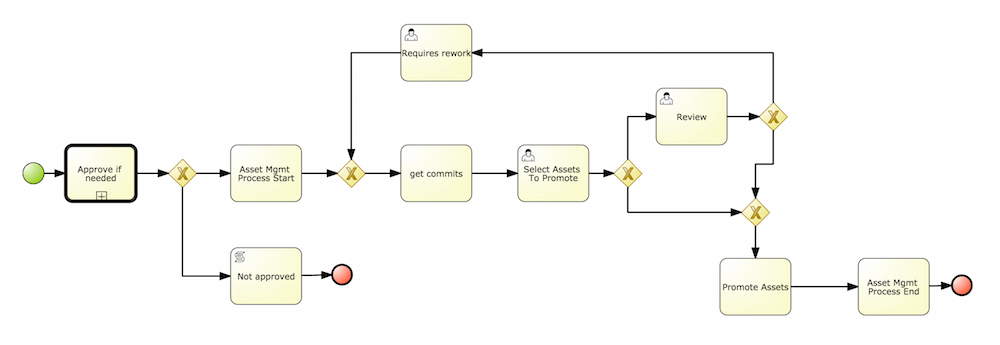
Similarly, when you click on the Release button, a release process flow is initiated. This process flow builds the project and updates all the Maven artifacts to the next version, and deploys the project to the runtime, if runtime deployment details are supplied.
Project branches to be released must start with the keyword release.
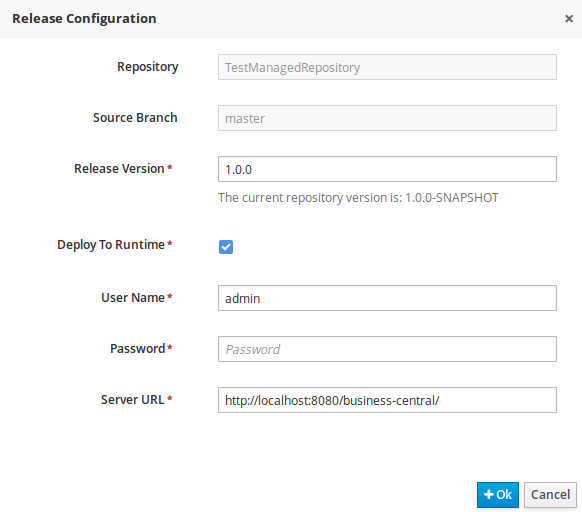
8.6. Maven Repository
Maven is a software project management tool which uses a project object model (POM) file to manage:
- Builds
- Documentation
- Reporting
- Dependencies
- Releases
- SCMs
- Distribution
A Maven repository is used to hold or store the build artifacts and project dependencies and is generally of two types:
- Local
- Refers to a local repository where all the project dependencies are stored and is located with the current installation in the default folder as "m2". It is a cache of the remote downloads, and also contains the temporary build artifacts which have not yet been released.
- Remote
-
Refers to any other type of repository that can be accessed by a variety of protocols such as
file://orhttp://. These repositories can be at a remote location set up by a third-party for downloading of artifacts or an internal repository set up on a file or HTTP server, used to share private artifacts between the development teams for managing internal releases.
8.7. Configuring Deployment to a Remote Nexus Repository
Nexus is a repository manager frequently used in organizations to centralize storage and management of software development artifacts. It is possible to configure your project so that artifacts produced by every build are automatically deployed to a repository on a remote Nexus server.
To configure your project to deploy artifacts to a remote Nexus repository, add a distributionManagement element to your project’s pom.xml file as demonstrated in the code example below.
<distributionManagement>
<repository>
<id>deployment</id>
<name>Internal Releases</name>
<url>http://your_nexus_host:8081/nexus/content/repositories/releases</url>
</repository>
<snapshotRepository>
<id>deployment</id>
<name>Internal Releases</name>
<url>http://your_nexus_host:8081/nexus/content/repositories/snapshots/</url>
</snapshotRepository>
</distributionManagement>
Replace the URLs in the example with real URLs of your Nexus repositories. The repository specified in the snapshotRepository element is used when the -SNAPSHOT qualifier is appended to the project’s current version number. In other cases the repository specified in the repository element is used.
If your Nexus server requires authentication, you will also need to modify your projects Maven settings to add your credentials in the settings-security.xml file, using a master password. By default, this file is in the $M2_HOME/conf folder, unless you have changed its location by modifying the kie.maven.settings.custom system property. It is also possible to create new user-specific settings.xml and settings-security.xml files in the ~/.m2 folder. In that case, these files will override the original ones.
See the following example of the settings-security.xml:
<servers>
<server>
<id>deployment</id>
<username>admin</username>
<password>{COQLCE6DU6GtcS5P=}</password>
</server>
</servers>
Note that keeping your server authentication credentials (for example the passwords) as a plain text in the settings.xml file is not recommended. All the information should be hashed with a master password in the settings-security.xml file.
For further information about password encryption and creating a master password, see the Apache Maven documentation, article Password Encryption.
With this configuration in place, clicking the Build & Deploy button in Business Central executes a Maven build and deploys the built artifacts both to the local repository and to one of the Nexus repositories specified in the pom.xml file.
Chapter 9. Process Creation, Import, and Export
9.1. Creating Process
Decide whether you want to create a process in a package of a particular project. See Section 1.5, “Creating Package” for more information.
To create a process:
- In Business Central, click Authoring → Project Authoring.
- In Project Explorer, locate the project in which you want to create the process.
Click New Item → Business Process at the top of Project Explorer.
The Create New Business Process dialog window opens.
Enter a name and select a package (optional). Click Ok.
Process Editor with the newly created process opens.
9.2. Importing Process
Importing Process in BPMN2 or JSON Format in Process Editor
- In Business Central, click Authoring → Project Authoring.
- In Project Explorer, locate the project and the respective package into which you want to import the process.
- If you want to merge the process with any other existing process, open the already existing process in Process Editor. If you want to import a process without changing any of the existing processes, create a new process.
In Process Editor, click the Import icon
 and choose the format of the imported process.
and choose the format of the imported process.
The Import dialog window opens.
NoteThe available Migrate jPDL 3.2 to BPMN2 tool is a technical preview feature and therefore is not supported.
- Click Choose File and locate the process file, or paste the process definition into the available text box. Click Import.
- The Replace existing model? dialog window opens. To overwrite the opened process with the imported process, click Yes. To merge the two processes, click No.
When importing processes, Process Editor provides visual support for process elements and therefore requires information about elements' position on the canvas. If the information is not provided, you need to edit the process position on the canvas manually.
Importing Process into Git Repository
- Clone the repository.
-
Add the process BPMN2 file into the
REPOSITORY/PROJECT/src/main/resources/PACKAGEdirectory. - Commit the changes.
- Push the changes.
9.3. Exporting Process
To export a business process:
- In Business Central, click Authoring → Project Authoring.
- Open the process in Process Editor.
Click
 and select View Process Sources.
and select View Process Sources.
The Process Sources dialog window opens.
- Click Download BPMN2 to download the process.
Chapter 10. Scheduler Service
The Red Hat JBoss BPM Suite engine employs scheduler service to execute jobs at a scheduled time and date. Red Hat JBoss BPM Suite has three types of scheduler service:
- ThreadPoolSchedulerService
- Default scheduler service that manages its own thread pool to allocate available worker threads for the scheduled task. This service is best for a single node use case.
- EjbSchedulerService
-
Scheduler service implementation backed by EJB Timer Service. You can enable this if you have a
jbpm-services-ejb-timer-XXX.jarfile in your application. This service is only available under Java EE container and uses the container’s thread pool. This service is best for a single node use case. - QuartzSchedulerService
- Scheduler service implementation backed by Quartz job scheduler. You can enable this when Quartz is configured. For more information, see Setting Quartz in the Red Hat JBoss BPM Suite Installation Guide. This service is required for a cluster use case.
For WebSphere, use clustered EjbSchedulerService instead of QuartzSchedulerService, even in a cluster use case. For more information, see How to set up BPM Suite Timers to work in Websphere Application Server clustering on the Red Hat website.
Part III. Integration
Chapter 11. Deploying Red Hat JBoss BPM Suite to Amazon EC2 Web Service
Amazon Elastic Compute Cloud (hereinafter referred to as Amazon EC2) is a web service providing a computing environment in the Amazon Web Services (AWS) cloud. Deploying Red Hat JBoss BPM Suite to Amazon EC2 has been supported since version 6.2.
Amazon EC2 can be used to create a virtual machine and its computing environments called instances. Templates for this instances are then known as Amazon Machine Images or AMIs. The service allows you to modify the instance to use a required configuration of CPU, memory, storage, and other properties. The cost of the service is calculated based on the used compute capacity.
For more information about Amazon EC2 and all the provided features, see the official AWS Documentation.
11.1. Getting Started with Amazon EC2
Logging into AWS
- Go to the Amazon Web Services main page, click Sign in to the Console and enter your user credentials.
On the AWS home page that opens, choose EC2 Virtual Servers in the Cloud in the left hand corner.
You are redirected to the EC2 Dashboard.
Figure 11.1. Amazon EC2 Dashboard
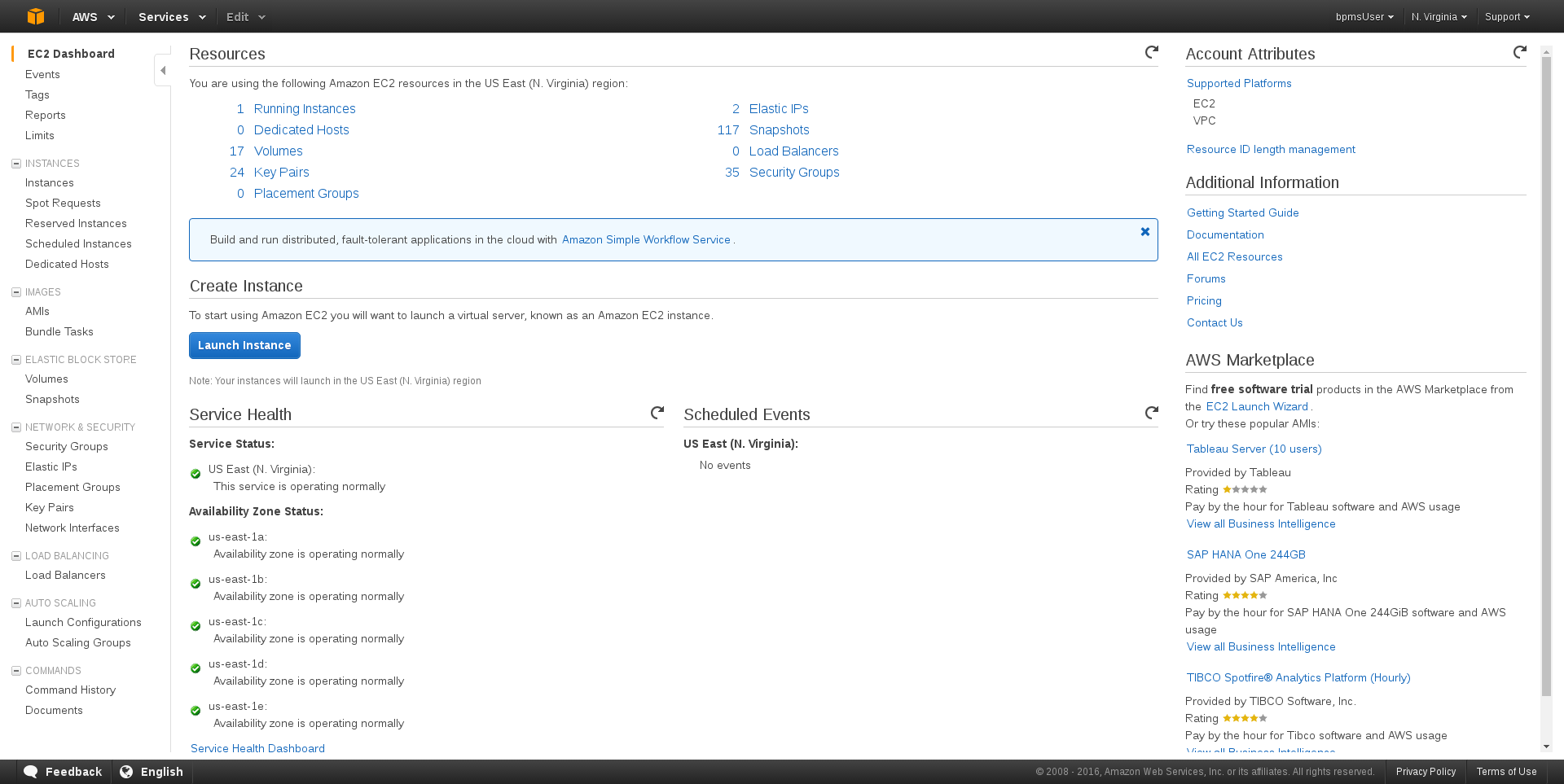
EC2 Dashboard provides an overview of your AWS account as well as the information about the overall service health and scheduled events. The Resources section of the dashboard contains links to all running instances, created key pairs, security groups, and more. To launch a virtual server, click the Launch Instance quick link in the Create Instance section. The main menu on the left side of the page contains links necessary for configuring instances and images, setting up networks and controlling security issues.
Note that login information in Amazon EC2 is encrypted. Before creating or starting an instance, you need to import your public key to AWS in order to be able to connect to the instance.
Importing Public Key
- In the main menu on the left, click Key Pairs under the NETWORK & SECURITY drop-down menu.
Click Import Key Pair at the top of the page.
The Import Key Pair dialog window opens.
- Define the name of the key pair and either upload the public key from file, or copy and paste the content of your public key into the Public key contents text field.
Click Import.
The imported key pair appears in the displayed list of key pairs.
Alternatively, you can create your own key pair using Amazon EC2. For more information, see the Amazon EC2 Key Pairs chapter in the AWS Documentation.
11.2. Creating and Starting Virtual Machine Instances
To deploy Red Hat JBoss BPM Suite to Amazon EC2, you must have a valid membership in the JBoss Cloud Access program. The program provides a number of supported AMIs created by Red Hat, while each of them has Red Hat Enterprise Linux 6 and Red Hat JBoss EAP 6 (together with other required software) pre-installed.
For further information about supported Amazon EC2 instance types, see the Deploy JBoss EAP 6 on Amazon EC2 chapter of Red Hat JBoss Enterprise Application Platform 6.4 Administration and Configuration Guide.
To create a virtual machine instance, do the following:
Creating Virtual Machine Instance
- In the main menu, click AMIs under the IMAGES drop-down menu.
Choose one of the supported AMIs.
For example
RHEL-6.7_HVM_GA-JBEAP-6.4.7-20160421-x86_64-1-Access2-GP2 (ami-50bba23a).Click Launch.
The Choose an Instance Type window opens. An instance type is a custom configuration of CPU, memory, storage, and networking capacity of your virtual machine instance.
Choose one of the listed instance types.
Instance type depends on the needs of your application. KIE Server and Business Central are usually two separated instances in AWS and each of them requires different settings. However, at least 2 vCPUs (the number of virtual CPUs) and 7.5 GiB of memory is recommended.
It is possible to launch the instance directly from here by clicking Review and Launch. If you want to change additional settings, see the following steps.
Click Next: Configure Instance Details.
In this step, you can choose a number of launched instances, network (either EC2-Classic or VPC, the Amazon Virtual Private Cloud), or enable detailed monitoring. If you want to keep the default settings, continue to the next tab.
Click Next: Add Storage.
This screen allows you to add more Amazon Elastic Block Store (Amazon EBS) volumes and modify the settings of the root volume. The minimum recommended size of the root volume is
30 GiB.ImportantMake sure that the set volume size is greater than the size of the used snapshot.
-
Click Next: Tag Instance and specify the tags for the instance that can help you search and filter the instances later. For example, the key
Namecan indicate a logical name of the instance in the instance list. Click Next: Configure Security Group.
A security group is a virtual firewall containing a number of firewall rules that control the traffic for your instance. Each instance can have one or more security groups assigned and these groups can be modified at any time.
You need to create a new security group in order to be able to deploy Red Hat JBoss BPM Suite:
Creating New Security Group
- If not already selected, select the Create a new security group check box.
- Fill in the Security group name and Description.
- Keep the default SSH type TCP protocol rule.
Define three new firewall rules by clicking Add Rule:
Default SSH access to Business Central:
- Type: Custom TCP Rule
- Protocol: TCP
- Port Range: 8001
Default HTTP port of Red Hat JBoss EAP:
- Type: Custom TCP Rule
- Protocol: TCP
- Port Range: 8080
Default Git port:
- Type: Custom TCP Rule
- Protocol: TCP
- Port Range: 9418
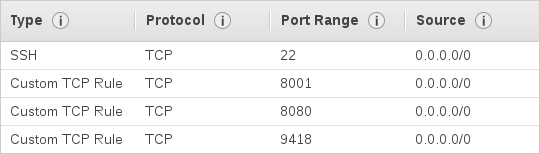
WarningAll the configured ports must be allowed in the
PORTS_ALLOWEDproperty of user data. For more information, see Configuring User Data.- Click Review and Launch.
- Review your instance details and if you want to launch the instance, click Launch.
A list of all created instances can be found under the Instances option in the main menu on the left. You can filter, search and launch the instances as well as view the instance description and edit the settings.
Figure 11.2. List of Instances Searched by Name

In case you created a custom security group and defined new firewall rules with specific ports, you have to allow these ports in user data for the new virtual machine instance.
Configuring User Data
- In the main menu, go to INSTANCES → Instances.
- In the list of instances, find and select the instance you want to configure.
Click Actions → Instance Settings → View/Change User Data.
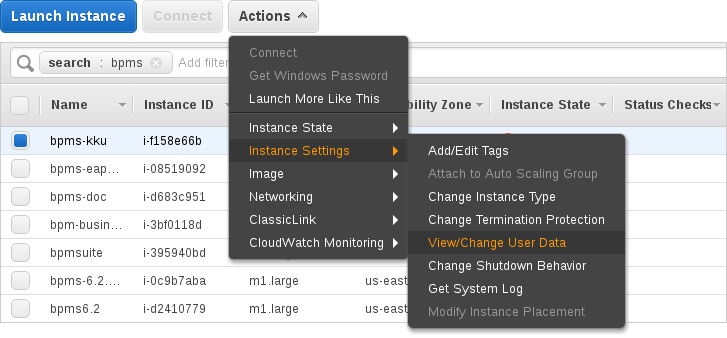
In the View/Change User Data dialog window that opens, define the
PORTS_ALLOWEDproperty. For example:PORTS_ALLOWED="8001 8080 9418"
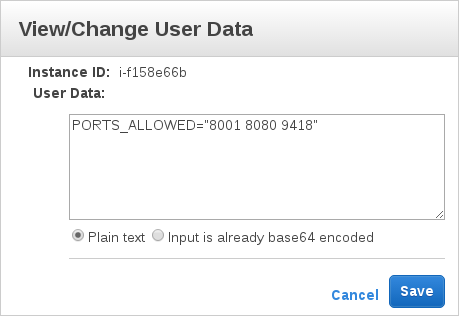
- Click Save.
To start the created instance, do the following:
Starting Virtual Machine Instance
- In the main menu, go to INSTANCES → Instances.
Select the instance from the list and click Actions → Instance State → Start.
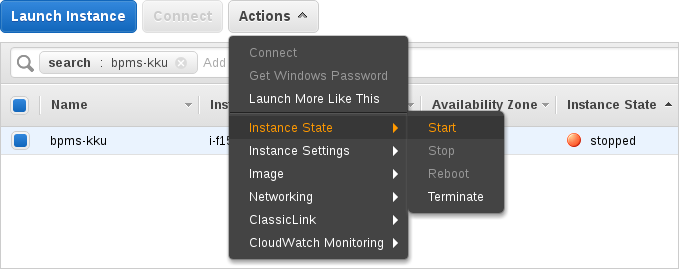
- In the Start Instances dialog window that opens, click Yes, Start to confirm that you want to start the instance.
-
Wait until the result of a status check changes to
2/2 checks passed.
Do not forget to stop your instance after you no longer need it.
11.3. Installing Red Hat JBoss BPM Suite on Virtual Machine Instance
First, follow the steps below to connect to your instance:
Connecting to Instance
- Start the instance.
Click Connect to view details required for accessing your instance.
The Connect To Your Instance pop-up window opens.
- Copy the public DNS address.
Execute the following command:
~]$ ssh ec2-user@PUBLIC_DNS_ADDRESS
-
Enter
yesto confirm that you want to connect to your instance.
Installing Red Hat JBoss BPM Suite on VM Instance
- Connect to the instance on which you want to install Red Hat JBoss BPM Suite.
Update your instance in order to get the latest version of Red Hat JBoss EAP 6.x by executing the following command:
~]$ sudo yum -y update
Switch to root:
~]$ sudo su
Copy the following configuration files to
/etc/jbossas/standalone/and/etc/jbossas/domain/:-
standalone.xml -
standalone-full.xml -
standalone-full-ha.xml -
standalone-ha.xml -
standalone-osgi.xml
Follow the instructions:
- Download Red Hat JBoss BPM Suite 6.3.0 Deployable for EAP 6 from Customer Portal.
- Change directory to the location of the downloaded zip file.
Copy the zip file into the
/tmp/directory of your virtual machine instance:~]$ scp jboss-bpmsuite-6.3.0.GA-deployable-eap6.x.zip ec2-user@PUBLIC_DNS_ADDRESS:/tmp
Go to the
/tmp/directory of your VM instance and unzip the file:~]# unzip jboss-bpmsuite-6.3.0.GA-deployable-eap6.x.zip
Change directory to
jboss-eap-6.4/standalone/configuration/and copy all the configuration files listed above into/etc/jbossas/standalone/and/etc/jbossas/domain/, for example:~]# cp standalone.xml /etc/jbossas/standalone/
Enter
yto overwrite the file.Make sure that the files were overwritten:
standalone.xmlshould contain the following:<system-properties> <property name="org.kie.example" value="true"/> <property name="org.jbpm.designer.perspective" value="full"/> <property name="designerdataobjects" value="false"/> </system-properties>
-
Copy the required applications (for example Business Central) to
/usr/share/jbossas/standalone/deployments/:-
Change directory to
/tmp/jboss-eap-6.4/standalone/deployments/. Copy Business Central:
~]# cp -r business-central.war /usr/share/jbossas/standalone/deployments/
~]# cp -r business-central.war.dodeploy /usr/share/jbossas/standalone/deployments/
-
Change directory to
Set the proper Red Hat JBoss EAP binding address.
Each virtual machine has private and public IP addresses. The public IP address can be accessed outside the AWS, while the private IP address is accessible only inside the virtual network of your Amazon EC2 account.
ImportantEvery time you start the instance, the addresses change. Refer to the Red Hat JBoss Enterprise Application Platform 6.4 Administration and Configuration Guide for more information.
One way to set the address is by doing the following:
-
Run
ifconfigand copy theinet addraddress (for example10.233.159.148). Open
/etc/jbossas/standalone/standalone.xmland set the proper binding address:<interfaces> ... <interface name="public"> <inet-address value="10.233.159.148"/> </interface> ... </interfaces>
-
Run
Enable Git and SSH access to Business Central: add the following system properties (with your private IP address) into
/etc/jbossas/standalone/standalone.xml.<property name="org.uberfire.nio.git.daemon.host" value="10.233.159.148"/> <property name="org.uberfire.nio.git.ssh.host" value="10.233.159.148"/>
Once the setup has been done, you can create a new AMI from your instance.
Creating new AMI from Configured Instance
- In the main menu, go to INSTANCES → Instances.
Locate your configured instance and click Actions → Image → Create Image.
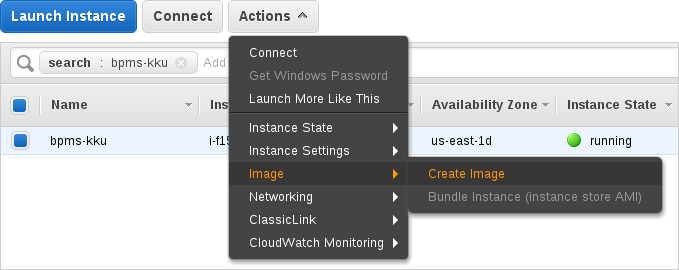
- In the Create Image dialog window, specify the image details and click Create Image.
11.4. Running Red Hat JBoss BPM Suite on Virtual Machine Instance
Running Red Hat JBoss BPM Suite on VM Instance
Start Red Hat JBoss EAP by executing the command:
~]# /etc/init.d/jbossas start
Alternatively, you can use the command with option
stop(orrestart) to stop (or restart) the Red Hat JBoss EAP.The following message appears:
Starting jbossas: [ OK ]
If the deployment finished successfully, the
business-central.war.dodeployfile in/usr/share/jbossas/standalone/deployments/changes tobusiness-central.war.deployed.-
To log in to Business Central, navigate to
http://PUBLIC_DNS_ADDRESS:8080/business-centralin a web browser.
Chapter 12. Integrating Red Hat JBoss BPM Suite with Red Hat JBoss Fuse
Red Hat JBoss Fuse integration allows users of Red Hat JBoss Fuse to complement their integration solution with additional features provided by Red Hat JBoss BPM Suite and Red Hat JBoss BRMS.
Red Hat JBoss BPM Suite integration is provided by two features.xml files:
drools-karaf-features-VERSION-features.xmlThis file provides core Red Hat JBoss BPM Suite and Red Hat JBoss BRMS features, which defines the OSGi features that can be deployed into Red Hat JBoss Fuse. This file is a part of the Red Hat JBoss BPM Suite and Red Hat JBoss BRMS product. OSGi users can install features from this file in order to install Red Hat JBoss BRMS engine or Red Hat JBoss BPM Suite engine into Red Hat JBoss Fuse and use it in their applications.
karaf-features-VERSION-features.xmlThis file provides additional features used for integrating Red Hat JBoss BPM Suite and Red Hat JBoss BRMS with Apache Camel, primarily in Red Hat JBoss Fuse. This file is part of the Integration Pack and it defines OSGi features that enable integration with Apache Camel and SwitchYard. In addition to the
karaf-featuresXML file, the Integration Pack also contains afeatures.xmlfile for quick starts.drools-karaf-features-VERSION-features-fuse-6_3.xmlThis file is used for integration of Red Hat JBoss BPM Suite with Red Hat JBoss Fuse 6.3.0.
For further information about integration of Red Hat JBoss BPM Suite with Red Hat JBoss Fuse, see the Install Integration Pack chapter of the Red Hat JBoss Fuse Integration Guide.
12.1. Core Red Hat JBoss BPM Suite and Red Hat JBoss BRMS Features
Core Red Hat JBoss BPM Suite and Red Hat JBoss BRMS features are provided by one of the following files:
-
For integration with Red Hat JBoss Fuse 6.2.1, use the
drools-karaf-features-VERSION-features.xmlfile. For integration with Red Hat JBoss Fuse 6.3.0, use the
drools-karaf-features-VERSION-features-fuse-6_3.xmlfileVERSIONis the version of Red Hat JBoss BPM Suite you are using, for example6.5.0.Final-redhat-9. See the Supported Component Versions chapter of the Red Hat JBoss BPM Suite Installation Guide.
The files are present in the product Maven repository (org/drools/drools-karaf-features) or the jboss-brms-bpmsuite-VERSION-redhat-VERSION-fuse-features.zip file. These files provide the following features:
-
drools-common -
drools-module -
drools-templates -
drools-decisiontable -
drools-jpa -
kie -
kie-ci -
kie-spring -
kie-aries-blueprint -
jbpm-commons -
jbpm-human-task -
jbpm -
droolsjbpm-hibernate -
h2
The following table provides example of use cases for some of the features listed above.
Table 12.1. Features and Use Case Examples
| Feature | Use Case |
|---|---|
|
| Use the Red Hat JBoss BRMS engine for rules evaluation, without requiring persistence, processes, or decision tables. |
|
|
Use the Red Hat JBoss BRMS engine for rules evaluation with persistence and transactions, but without requiring processes or decision tables. The |
|
| Use the Red Hat JBoss BRMS engine with decision tables. |
|
|
Use the Red Hat JBoss BPM Suite (or Red Hat JBoss BRMS engine with processes). The |
|
| Use the Red Hat JBoss BPM Suite (or Red Hat JBoss BRMS engine with processes) with Human Task. |
|
core engine JARs and |
Use Red Hat JBoss BRMS or Red Hat JBoss BPM Suite with |
|
| Use KIE-Spring integration. See the section called “kie-spring Feature Further Information” for more information. |
|
| Use KIE-Aries-Blueprint integration. |
kie-spring Feature Further Information
-
Use
org.drools.osgi.spring.OsgiKModuleBeanFactoryPostProcessorinstead oforg.kie.spring.KModuleBeanFactoryPostProcessorto postprocess KIE elements in an OSGi environment. Do not install the
drools-modulefeature before thekie-springfeature. Otherwise, thedrools-compilerbundle does not detect packages exported bykie-spring.Run
osgi:refresh drools-compiler_bundle_IDif you have installed the features in the incorrect order to forcedrools-compilerto rebuild its Import-Package metadata.
12.2. Additional Features for SwitchYard and Apache Camel Integration
The following additional features for integration with SwitchYard and Apache Camel on Red Hat JBoss Fuse are provided by the integration pack:
-
fuse-bxms-switchyard-common-knowledge -
fuse-bxms-switchyard-rules -
fuse-bxms-switchyard-bpm -
kie-camel -
jbpm-workitems-camel
The integration pack features are defined in the karaf-features-VERSION-features.xml file. This file (and supporting repositories) is located in http://repository.jboss.org/nexus/content/repositories/public, which is already configured for use on Red Hat JBoss Fuse out of the box in INSTALLATION_DIRECTORY/etc/org.ops4j.pax.url.mvn.cfg.
The file can also be downloaded from either the Red Hat JBoss Fuse product page or Red Hat JBoss BPM Suite product page on the Red Hat Customer Portal.
12.3. Installing and Updating Core Integration Features
This section refers to features in the drools-karaf-features-VERSION-features.xml file. For additional integration features, see Section 12.4, “Installing Additional Integration Features”.
If you have already installed an older version of the core Red Hat JBoss BPM Suite and Red Hat JBoss BRMS features (for example, drools-karaf-features-6.2.0.Final-redhat-6-features.xml), you need to remove them and all associated files before installing the most recent features.xml file.
Procedure: Removing Existing drools-karaf-features Installation
Start the Red Hat JBoss Fuse console using:
$ ./INSTALLATION_DIRECTORY/bin/fuse
Unistall old features or applications that used the previous
features.xmlfile. For example:JBossFuse:karaf@root> features:uninstall drools-module JBossFuse:karaf@root> features:uninstall jbpm JBossFuse:karaf@root> features:uninstall kie-ci
Search for references of bundles using
drools,kie, orjbpm, and remove them:karaf@root> list -t 0 -s | grep drools karaf@root> list -t 0 -s | grep kie karaf@root> list -t 0 -s | grep jbpm
To remove the bundles:
karaf@root> osgi:uninstall BUNDLE_ID
Remove the old
drools-karaf-featuresURL:karaf@root> features:removeurl mvn:org.drools/drools-karaf-features/6.2.0.Final-redhat-VERSION/xml/features
- Restart Red Hat JBoss Fuse.
To install the drools-karaf-features:
Procedure: Installing Core Red Hat JBoss BPM Suite and Red Hat JBoss BRMS Features
Configure required repositories:
Edit the
INSTALLATION_DIRECTORY/etc/org.ops4j.pax.url.mvn.cfgfile in your Red Hat JBoss Fuse installation and add the following entry to theorg.ops4j.pax.url.mvn.repositoriesvariable (note that entries are separated by, \):
Start Red Hat JBoss Fuse:
$ ./INSTALLATION_DIRECTORY/bin/fuse
Add a reference to the core features file by running the following console command:
For Red Hat JBoss Fuse 6.2.1, use:
JBossFuse:karaf@root> features:addurl mvn:org.drools/drools-karaf-features/VERSION/xml/features
For Red Hat JBoss Fuse 6.3.0, use:
JBossFuse:karaf@root> features:addurl mvn:org.drools/drools-karaf-features/VERSION/xml/features-fuse-6_3
For example:
features:addurl mvn:org.drools/drools-karaf-features/6.4.0.Final-redhat-10/xml/features-fuse-6_3
To see the current
drools-karaf-featuresversion, see the Supported Component Versions chapter of the Red Hat JBoss BPM Suite Installation Guide.You can now install the features provided by this file by running, for example, the following console command:
JBossFuse:karaf@root> features:install jbpm
12.4. Installing Additional Integration Features
Use the following procedure for additional integration with SwitchYard and Apache Camel.
Procedure: SwitchYard and Apache Camel Integration
Download the
fuse-integrationpackage that is aligned with your version of Red Hat JBoss Fuse.NoteFor instance, if you want to use the
6.2.0.redhat-117version of Red Hat JBoss Fuse, you need to install thefuse-6.2.0.redhat-117Red Hat JBoss Fuse integration features.Add the remote Maven repository that contains the fuse dependencies to your
karafinstance:-
Edit
FUSE_HOME/etc/org.ops4j.pax.url.mvn.cfg
-
Edit
Update the Drools features URL:
JBossFuse:karaf@root> features:addurl mvn:org.switchyard.karaf/mvn:org.switchyard.karaf/switchyard/SWITCHYARD_VERSION/xml/core-features JBossFuse:karaf@root> features:addurl mvn:org.jboss.integration.fuse/karaf-features/1.0.0.redhat-VERSION/xml/features
Additionally, update the
drools-karaf-featuresURL. For Red Hat JBoss Fuse 6.2.1, use:JBossFuse:karaf@root> features:addurl mvn:org.drools/drools-karaf-features/VERSION/xml/features
For Red Hat JBoss Fuse 6.3.0, use:
JBossFuse:karaf@root> features:addurl mvn:org.drools/drools-karaf-features/VERSION/xml/features-fuse-6_3
To see the current
drools-karaf-featuresversion, see the Supported Component Versions chapter of the Red Hat JBoss BPM Suite Installation Guide.You can now install the features provided for SwitchYard and Apache Camel integration by running, for example, the following console command:
JBossFuse:karaf@root> features:install fuse-bxms-switchyard-rules JBossFuse:karaf@root> features:install kie-camel JBossFuse:karaf@root> features:install jbpm-workitems-camel
12.5. Configuring Dependencies
When you configure KIE, Red Hat JBoss BRMS, or Red Hat Jboss BPM Suite in your application, you can follow one of the following approaches to build your OSGi application bundles:
-
Bundle required dependencies into your application bundle. In this approach, you declare all required artifacts as runtime dependencies in your
pom.xml. Hence, you need not import the packages that provide these artifacts that you have already added as dependencies. -
Import the required dependencies into the application bundle. This is a preferred approach for building OSGi bundles as it adheres to the principles of OSGi framework. In this approach, you declare only the API JARs (such as
org.kie:kie-api) as dependencies in your application bundle. You will need to install the required Red Hat JBoss BRMS and Red Hat JBoss BPM Suite bundles and then import them in your application.
The MVELUserGroupCallback class fails to initialize in an OSGi environment. Do not use or include MVELUserGroupCallback as it is not designed for production purposes.
12.6. Installing Red Hat JBoss Fuse Integration Quick Start Applications
The following features for Red Hat JBoss Fuse integration quick start applications are provided by org/jboss/integration/fuse/quickstarts/karaf-features/VERSION/karaf-features-VERSION-features.xml:
-
fuse-bxms-quickstart-switchyard-bpm-service -
fuse-bxms-quickstart-switchyard-rules-camel-cbr -
fuse-bxms-quickstart-switchyard-rules-interview -
fuse-bxms-quickstart-switchyard-rules-interview-container -
fuse-bxms-quickstart-switchyard-rules-interview-dtable -
fuse-bxms-quickstart-switchyard-library -
fuse-bxms-quickstart-switchyard-helpdesk -
fuse-bxms-quickstart-camel-blueprint-drools-decision-table -
fuse-bxms-quickstart-camel-spring-drools-decision-table -
fuse-bxms-quickstart-camel-jbpm-workitems
This file (and supporting repositories) is located in http://repository.jboss.org/nexus/content/repositories/public, which is already configured for use on Red Hat JBoss Fuse out of the box in INSTALLATION_DIRECTORY/etc/org.ops4j.pax.url.mvn.cfg.
Procedure: Installing Quick Start Applications
Add a reference to the features file by running the following console command:
JBossFuse:karaf@root> features:addurl mvn:org.jboss.integration.fuse.quickstarts/karaf-features/1.0.0.redhat-VERSION/xml/features
You can now install the quick start applications provided by this features file by running, for example, the following console command:
JBossFuse:karaf@root> features:install fuse-bxms-quickstart-switchyard-bpm-service
Procedure: Downloading and Installing Quick Start ZIP Files
- Download the quick start application ZIP file.
-
Unpack the contents of the quick starts directory into your existing
INSTALLATION_DIRECTORY/quickstartsdirectory. -
Unpack the contents of the system directory into your existing
INSTALLATION_DIRECTORY/systemdirectory.
12.6.1. Testing Your First Quick Start Application
Procedure: Testing Quick Start Application
Start Red Hat JBoss Fuse:
$ ./INSTALLATION_DIRECTORY/bin/fuse
Install and start the
switchyard-bpm-serviceby running the following console command:JBossFuse:karaf@root> features:install fuse-bxms-quickstart-switchyard-bpm-service
NoteAny dependent features specified by the application’s features file will be installed automatically.
Submit a web service request to invoke the SOAP gateway.
-
Open a terminal window and navigate to the associated quick start directory that was unpacked from the quick start application ZIP file (in this case,
switchyard-bpm-service). Run the following command:
$ mvn clean install
NoteYou will need the following repositories configured in your
settings.xmlfile:Run the following command:
$ mvn exec:java -Pkaraf
-
Open a terminal window and navigate to the associated quick start directory that was unpacked from the quick start application ZIP file (in this case,
You will receive the following response:
SOAP Reply: <soap:Envelope xmlns:soap="http://schemas.xmlsoap.org/soap/envelope/"> <SOAP-ENV:Header xmlns:SOAP-ENV="http://schemas.xmlsoap.org/soap/envelope/"/> <soap:Body> <ns2:submitOrderResponse xmlns:ns2="urn:switchyard-quickstart:bpm-service:1.0"> <orderId>test1</orderId> <accepted>true</accepted> <status>Thanks for your order, it has been shipped!</status> </ns2:submitOrderResponse> </soap:Body> </soap:Envelope>
Chapter 13. Integrating Red Hat JBoss BPM Suite with Red Hat Single Sign-On
Red Hat Single Sign-On (RH-SSO) is a Single Sign-On solution that you can use for securing your browser applications and your REST web services. This chapter describes how you can integrate RH-SSO with Red Hat JBoss BPM Suite and leverage its features.
Integrating with RH-SSO brings an integrated SSO and IDM (Identity Management) environment for Red Hat JBoss BPM Suite. The session management feature of RH-SSO allows you to use different Red Hat JBoss BPM Suite environments on the web by authenticating only once.
For more information on RH-SSO, see the RH-SSO documentation.
Red Hat Single Sign On Integration Points
You can integrate RH-SSO with Intelligent Process Servers using the following integration points:
Business Central authentication through an RH-SSO server
Authenticating Red Hat JBoss BPM Suite Business Central through RH-SSO involves securing both the Business Central web client and remote services through RH-SSO. This integration enables you to connect to Business Central using either web interface or a remote service consumer through RH-SSO.
Intelligent Process Server authentication through an RH-SSO server
Authenticating Red Hat JBoss BPM Suite Intelligent Process Server through RH-SSO involves securing the remote services provided by the Intelligent Process Server as it does not provide a web interface for server authentication. This enables any remote Red Hat JBoss BPM Suite service consumer (user or a service) to authenticate through RH-SSO.
Third-party client authentication through an RH-SSO server
Authenticating a third-party client through an RH-SSO server involves third-party clients to authenticate themselves using RH-SSO to consume the remote service endpoints provided by Business Central and Intelligent Process Server, such as the REST API or remote file system services.
The following sections describe how to achieve RH-SSO integration through these integration points:
13.1. Business Central Authentication through RH-SSO
To authenticate Business Central through RH-SSO:
- Set up and run an RH-SSO server with a realm client for Business Central.
- Install and set up the RH-SSO client adapter for EAP.
- Secure Business Central Remote Service using RH-SSO.
- Create an RH-SSO client and configure the RH-SSO client adapter for Dashbuilder (BAM).
13.1.1. Setting Up RH-SSO with Realm Client for Business Central
Security realms are used to restrict access for the different applications resources. It is advised to create a new realm whether your RH-SSO instance is private or shared amongst other products. You can keep the master realm as a place for super administrators to create and manage the realms in your system. If you are integrating with an RH-SSO instance that is shared with other product installations to achieve Single Sign-On with those applications, all those applications must use the same realm.
Here is how you can install an RH-SSO server and create a security realm for Business Central:
Procedure: Setting Up RH-SSO with Realm Client
- Download RH-SSO from the DOWNLOADS section of the Red Hat Customer Portal.
Install and configure a basic RH-SSO standalone server. To do this, follow the instructions in chapter Install and Boot of the Red Hat Single Sign On Getting Started Guide. For production environment settings, consult the Red Hat Single Sign On Server Administration Guide.
NoteIf you want to run both RH-SSO and Red Hat JBoss BPM Suite servers on the same machine, ensure that you avoid port conflicts. To do so, do one of the following:
Update the
RHSSO_HOME/standalone/configuration/standalone.xmlfile and set a port offset to 100. For example:<socket-binding-group name="standard-sockets" default-interface="public" port-offset="${jboss.socket.binding.port-offset:100}">Use an environment variable to run the server:
bin/standalone.sh -Djboss.socket.binding.port-offset=100
Start the RH-SSO server using the following command from
RHSSO_HOME/bin:./standalone.sh
Once the RH-SSO server starts, open http://localhost:8180/auth/admin in a web browser and log in using your admin credentials that you created while installing RH-SSO. When you login for the first time, you can set up the initial user using the new user registration form.
- In the RH-SSO Admin Console, click the Realm Settings left menu item.
On the Realm Settings page, click Add Realm.
The Add realm page opens.
- On the Add realm page, provide a name for the realm and click Create.
Click the Clients left menu item and click Create.
The Add Client page opens.
On the Add Client page, provide the required information to create a new client for your realm. For example:
- Client ID: kie
- Client protocol: openid-connect
- Root URL: http://localhost:8080/business-central
Click Save to save your changes.
Once you create a new client, its Access Type is set to
publicby default. Change it toconfidential.At this point, the RH-SSO server is configured with a realm with a client for Red Hat JBoss BPM Suite applications (Business Central, in this example) and running and listening for HTTP connections at
localhost:8180. This realm provides different users, roles, and sessions for the Red Hat JBoss BPM Suite applications.
13.1.2. Setting Up RH-SSO Client Adapter for EAP
To set up the RH-SSO client adapter for EAP:
- Install the RH-SSO adapter for EAP.
- Configure the Red Hat JBoss BPM Suite application and the RH-SSO client adapter.
Procedure: Installing the RH-SSO Adapter for Red Hat JBoss EAP 6 and 7
Install Red Hat JBoss EAP 6.4.X or 7.0.
For version 6, see chapter Installation Instructions from the Red Hat JBoss Enterprise Application Platform Installation Guide.
For version 7, see chapter Installing JBoss EAP from the Red Hat JBoss Enterprise Application Platform Installation Guide.
Install Red Hat JBoss BPM Suite in the freshly installed JBoss EAP.
If you configure RH-SSO adapter by making changes in
standalone.xml, and then unzip Red Hat JBoss BPM Suite, you may overwrite and lose the RH-SSO adapter configuration.- Download the EAP adapter from the Red Hat Customer Portal.
- Unzip and install the adapter. For installation instructions, see section JBoss EAP Adapter from the Red Hat Single Sign On Securing Applications and Services Guide.
For version 7, go to
EAP_HOME/standalone/configurationand open thestandalone.xmlandstandalone-full.xmlfiles. Delete the<single-sign-on/>element from both of them.You do not need to perform this step for Red Hat JBoss EAP 6.
Procedure: Configuring the RH-SSO Adapter
Navigate to
EAP_HOME/standalone/configurationin your EAP installation and editstandalone.xmlto add the RH-SSO subsystem configuration. For example:<subsystem xmlns="urn:jboss:domain:keycloak:1.1"> <secure-deployment name="business-central.war"> <realm>demo</realm> <realm-public-key>MIGfMA0GCSqGSIb3DQEBAQUAA4GNADCBiQKBgQCrVrCuTtArbgaZzL1hvh0xtL5mc7o0NqPVnYXkLvgcwiC3BjLGw1tGEGoJaXDuSaRllobm53JBhjx33UNv+5z/UMG4kytBWxheNVKnL6GgqlNabMaFfPLPCF8kAgKnsi79NMo+n6KnSY8YeUmec/p2vjO2NjsSAVcWEQMVhJ31LwIDAQAB</realm-public-key> <auth-server-url>http://localhost:8180/auth</auth-server-url> <ssl-required>external</ssl-required> <enable-basic-auth>true</enable-basic-auth> <resource>kie</resource> <credential name="secret">759514d0-dbb1-46ba-b7e7-ff76e63c6891</credential> <principal-attribute>preferred_username</principal-attribute> </secure-deployment> </subsystem>
Here,
-
secure-deployment name: Name of your application’s WAR file. -
realm: Name of the realm that you created for the applications to use. -
realm-public-key: The public key of the realm you created. You can find the key in the Keys tab in the Realm settings page of the realm you created in the RH-SSO Admin Console. If you do not provide a value forrealm-public-key, the server retrieves it automatically. -
auth-server-url: The URL for the RH-SSO authentication server. -
enable-basic-auth: The setting to enable basic authentication mechanism, so that the clients can use both token-based and basic authentication approaches to perform the requests. -
resource: The name for the client that you created. -
credential name: The secret key for the client you created. You can find the key in the Credentials tab on the Clients page of the RH-SSO Admin Console. principal-attribute: The login name of the user. If you do not provide this value, your User Id is displayed in the application instead of your user name.NoteThe RH-SSO server converts the user names to lowercase. Therefore, after integration with RH-SSO, your user name will appear in lowercase in Business Central. If you have user names in upper-case letters hard coded in business processes, the application may not be able to identify the upper-case user.
-
Navigate to
EAP_HOME/bin/and start the EAP server using the following command:./standalone.sh
You can also configure RH-SSO adapter for EAP by updating your applications WAR file to use the RH-SSO security subsystem. However, the recommended approach is configuring the adapter through the RH-SSO subsystem. This means that you are updating EAP configuration instead of applying the configuration on each WAR file.
13.1.3. Adding a New User
To add new users and assign them a role to access Business Central:
- Log in to the RH-SSO Admin Console and open the realm to which you wish to add a user.
Click the Users left menu item under the Manage section.
An empty user list page called Users opens.
Click the Add User button on the empty user list to start creating your new user.
An Add user page opens.
- Provide user information on the Add user page and click Save.
- Set a new password under the Credentials tab.
Assign the new user one of the roles that allow access to Business Central. For example,
adminordeveloperrole.Define the roles as realm roles in the Realm Roles tab under the Roles section.
- Click Role Mappings tab on the Users page to assign roles.
You can now log in to your Red Hat JBoss BPM Suite application (in this example, Business Central) once the server is running using the user credentials you just created.
13.1.4. Securing Business Central Remote Service Using RH-SSO
Business Central provides different remote service endpoints that can be consumed by third-party clients using remote API. To authenticate those services through RH-SSO, you must disable a security filter called BasicAuthSecurityFilter. To do this, follow these steps:
Procedure: Disabling BasicAuthSecurityFilter
Open your application deployment descriptor file (
WEB-INF/web.xml) and apply the following changes to it:Remove the following lines to remove the servlet filter and its mapping for class
org.uberfire.ext.security.server.BasicAuthSecurityFilter:<filter> <filter-name>HTTP Basic Auth Filter</filter-name> <filter-class>org.uberfire.ext.security.server.BasicAuthSecurityFilter</filter-class> <init-param> <param-name>realmName</param-name> <param-value>KIE Workbench Realm</param-value> </init-param> </filter> <filter-mapping> <filter-name>HTTP Basic Auth Filter</filter-name> <url-pattern>/rest/*</url-pattern> <url-pattern>/maven2/*</url-pattern> <url-pattern>/ws/*</url-pattern> </filter-mapping>Add the following lines to add the
security-constraintfor the url-patterns that you have removed from the filter mapping:<security-constraint> <web-resource-collection> <web-resource-name>remote-services</web-resource-name> <url-pattern>/rest/*</url-pattern> <url-pattern>/maven2/*</url-pattern> <url-pattern>/ws/*</url-pattern> </web-resource-collection> <auth-constraint> <role-name>rest-all</role-name> <role-name>rest-project</role-name> <role-name>rest-deployment</role-name> <role-name>rest-process</role-name> <role-name>rest-process-read-only</role-name> <role-name>rest-task</role-name> <role-name>rest-task-read-only</role-name> <role-name>rest-query</role-name> <role-name>rest-client</role-name> </auth-constraint> </security-constraint>
- Save your changes.
13.1.5. Securing Business Central File System Services Using RH-SSO
To consume other remote services, such as file systems (for example, a remote GIT service), you need to specify a correct RH-SSO login module. First, generate a JSON configuration file:
- Navigate to the RH-SSO Admin Console located at http://localhost:8080/auth/admin.
- Click the Clients left menu item.
Create a new client with the following settings:
-
Set Client ID as
kie-git. -
Set Access Type as
confidential. - Disable the Standard Flow Enabled option.
- Enable the Direct Access Grants Enabled option.
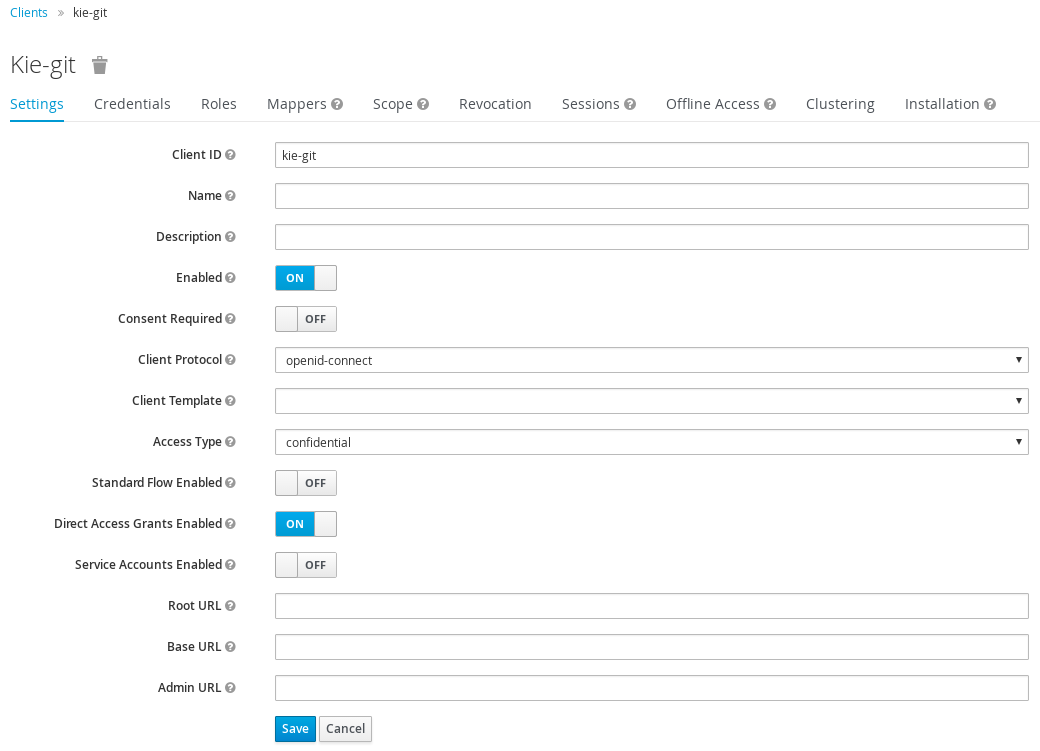
-
Set Client ID as
- Click Save.
- Click the Installation tab at the top of the client configuration screen and choose Keycloak OIDC JSON as a Format Option.
- Click Download.
Move the downloaded JSON file to an accessible directory in the server’s file system or add it to the application class path.
For more information, see chapter JAAS plugin of the Keycloak Securing Applications and Services Guide.
After you successfuly generate and download the JSON configuration file, specify the correct RH-SSO login module in the EAP_HOME/standalone/configuration/standalone.xml file. By default, the security domain in Business Central is set to other. Replace the default values of the login-module in this security domain with the ones presented in the example below:
<security-domain name="other" cache-type="default">
<authentication>
<login-module code="org.keycloak.adapters.jaas.DirectAccessGrantsLoginModule" flag="required">
<module-option name="keycloak-config-file" value="$EAP_HOME/kie-git.json"/>
</login-module>
</authentication>
</security-domain>
The JSON file specified in the module-option element contains a client used for securing the remote services. Replace the $EAP_HOME/kie-git.json value of the module-option element with the absolute path or the class path (classpath:/EXAMPLE_PATH/kie-git.json) to this JSON configuration file.
At this point, all users authenticated through the RH-SSO server can clone internal GIT repositories. In the following command, change USER_NAME to a RH-SSO user, for example admin:
git clone ssh://USER_NAME@localhost:8001/system
13.1.6. Creating and Configuring RH-SSO Client Adapter for BAM
Once you have created a realm client for Business Central and set up the RH-SSO client adapter for EAP, you can repeat the same steps to integrate BAM with RH-SSO. After successful integration of RH-SSO with BAM, you can navigate within Business Central and BAM without having to re-login.
Procedure: Integrating RH-SSO with BAM
- In the RH-SSO Admin Console, open the security realm that you created.
Click the Clients left menu item and click Create.
The Add Client page opens.
On the Add Client page, provide the required information to create a new BAM client for your realm. For example:
- Client ID: dashbuilder
- Root URL: http://localhost:8080/dashbuilder
Client protocol: openid-connect
Once you create a new client, its Access Type is set to
publicby default. Change it toconfidential.
Configure the RH-SSO client adapter for BAM. To do so, navigate to
EAP_HOME/standalone/configurationin your EAP installation and editstandalone.xmlto add the RH-SSO subsystem configuration. For example:<secure-deployment name="dashbuilder.war"> <realm>demo</realm> <realm-public-key>MIGfMA0GCSqGSIb3DQEBAQUAA4GNADCBiQKBgQCrVrCuTtArbgaZzL1hvh0xtL5mc7o0NqPVnYXkLvgcwiC3BjLGw1tGEGoJaXDuSaRllobm53JBhjx33UNv+5z/UMG4kytBWxheNVKnL6GgqlNabMaFfPLPCF8kAgKnsi79NMo+n6KnSY8YeUmec/p2vjO2NjsSAVcWEQMVhJ31LwIDAQAB</realm-public-key> <auth-server-url>http://localhost:8180/auth</auth-server-url> <ssl-required>external</ssl-required> <resource>dashbuilder</resource> <enable-basic-auth>true</enable-basic-auth> <credential name="secret">e92ec68d-6177-4239-be05-28ef2f3460ff</credential> <principal-attribute>preferred_username</principal-attribute> </secure-deployment>
Here,
-
secure-deployment name: The name of the BAM war file being deployed. -
realm-public-key: The public key of the realm you created. -
resource: The name of the client that you created for BAM (dashbuilder). -
enable-basic-auth: The setting to enable basic authentication mechanism, so that the clients can use both token-based and basic authentication approaches to perform the requests. -
credential name: The secret key for the client you created for BAM. You can find the key in the Credentials tab on the Clients page of the RH-SSO Admin Console. -
principal-attribute: The login name of the user. If you do not provide this value, your User Id is displayed in the application instead of your user name.
-
Restart the EAP server and open http://localhost:8080/dashbuilder in a web browser to access BAM. Log in to BAM using your RH-SSO admin user credentials.
You can now access both the applications (Business Central and BAM) without having to re-login.
13.2. Intelligent Process Server Authentication through RH-SSO
The Red Hat JBoss BPM Suite Intelligent Process Server provides a REST API for third-party clients. You can integrate the Intelligent Process Server with RH-SSO to delegate the third-party clients identity management to the RH-SSO server.
Once you have created a realm client for Business Central and set up the RH-SSO client adapter for EAP, you can repeat the same steps to integrate the Intelligent Process Server with RH-SSO.
13.2.1. Creating Client for Intelligent Process Server on RH-SSO
To create a new client on your already created realm on RH-SSO Admin Console:
Procedure: Creating a Client for the Intelligent Process Server
- In the RH-SSO Admin Console, open the security realm that you created.
Click the Clients left menu item and click Create.
The Add Client page opens.
On the Add Client page, provide the required information to create a new client for your realm. For example:
- Client ID: kie-execution-server
- Root URL: http://localhost:8080/kie-server
- Client protocol: openid-connect
Click Save to save your changes.
Once you create a new client, its Access Type is set to
publicby default. Change it toconfidentialand click Save again.- Navigate to the Credentials tab and copy the secret key. The secret key is necessary to configure the kie-execution-server client in the next section.
13.2.2. Installing and Setting Up Intelligent Process Server with Client Adapter
To consume the Intelligent Process Server remote service endpoints, you must first create and assign the kie-server role in the RH-SSO Admin Console.
If you deployed the Intelligent Process Server to a different application server than Business Central, install and configure RH-SSO on your second server as well.
Procedure: Setting Up the Intelligent Process Server
Navigate to
EAP_HOME/standalone/configurationin your EAP installation and editstandalone.xmlto add the RH-SSO subsystem configuration. For example:<subsystem xmlns="urn:jboss:domain:keycloak:1.1"> <secure-deployment name="kie-server.war"> <realm>demo</realm> <realm-public-key>MIGfMA0GCSqGSIb3DQEBAQUAA4GNADCBiQKBgQCrVrCuTtArbgaZzL1hvh0xtL5mc7o0NqPVnYXkLvgcwiC3BjLGw1tGEGoJaXDuSaRllobm53JBhjx33UNv+5z/UMG4kytBWxheNVKnL6GgqlNabMaFfPLPCF8kAgKnsi79NMo+n6KnSY8YeUmec/p2vjO2NjsSAVcWEQMVhJ31LwIDAQAB</realm-public-key> <auth-server-url>http://localhost:8180/auth</auth-server-url> <ssl-required>external</ssl-required> <resource>kie-execution-server</resource> <enable-basic-auth>true</enable-basic-auth> <credential name="secret">03c2b267-7f64-4647-8566-572be673f5fa</credential> <principal-attribute>preferred_username</principal-attribute> </secure-deployment> </subsystem> <system-properties> <property name="org.kie.server.sync.deploy" value="false"/> </system-properties>Here,
-
secure-deployment name: Name of your application WAR file. -
realm: Name of the realm that you created for the applications to use. -
realm-public-key: The public key of the realm you created. You can find the key in the Keys tab in the Realm settings page of the realm you created in the RH-SSO Admin Console. If you do not provide a value for this public key, the server retrieves it automatically. -
auth-server-url: The URL for the RH-SSO authentication server. -
resource: The name for the server client that you created. -
enable-basic-auth: The setting to enable basic authentication mechanism, so that the clients can use both token-based and basic authentication approaches to perform the requests. -
credential name: The secret key of the server client you created. You can find the key in the Credentials tab on the Clients page of the RH-SSO Admin Console. -
principal-attribute: The login name of the user. If you do not provide this value, your User Id is displayed in the application instead of your user name.
-
-
Save your configuration changes in
standalone.xml. Use the following command to restart the EAP server and run the Intelligent Process Server.
EXEC_SERVER_HOME/bin/standalone.sh -Dorg.kie.server.id=<ID> -Dorg.kie.server.user=<USER> -Dorg.kie.server.pwd=<PWD> -Dorg.kie.server.location=<LOCATION_URL> -Dorg.kie.server.controller=<CONTROLLER_URL> -Dorg.kie.server.controller.user=<CONTROLLER_USER> -Dorg.kie.server.controller.pwd=<CONTOLLER_PASSWORD>
Here is an example:
EXEC_SERVER_HOME/bin/standalone.sh -Dorg.kie.server.id=kieserver1 -Dorg.kie.server.user=kieserver -Dorg.kie.server.pwd=password -Dorg.kie.server.location=http://localhost:8080/kie-server/services/rest/server -Dorg.kie.server.controller=http://localhost:8080/business-central/rest/controller -Dorg.kie.server.controller.user=kiecontroller -Dorg.kie.server.controller.pwd=password
Once the Intelligent Process Server is running, you can check the server status. In the following command,
kieserveris a user name with thekie-serverrole and passwordpassword:curl http://kieserver:password@localhost:8080/kie-server/services/rest/server/
Token-based authorization is also supported for communication between Business Central and the Intelligent Process Server. You can use the complete token as a system property of your application server, instead of the user name and password, for your applications. However, you must ensure that the token does not expire for the period of interaction between the applications, as it is not automatically refreshed. To get the token, see Section 13.3.2, “Token-Based Authentication”.
For the Business Central to manage the Intelligent Process Server using the tokens:
Set the
org.kie.server.tokenproperty.In such case, do not set the
org.kie.server.userandorg.kie.server.pwdproperties. The Business Central will then use theAuthorization: Bearer $TOKENauthentication method.
If you want to use the REST API using the token-based authentication:
Set the
org.kie.server.controller.tokenproperty.In such case, do not set the
org.kie.server.controller.userandorg.kie.server.controller.pwdproperties.
As the Intelligent Process Server is unable to refresh the token, use a high-lifespan token. A token’s lifespan must not exceed January 19 2038. Check with your security best practices to see whether this is a suitable solution for your environment.
13.3. Third-Party Client Authentication through RH-SSO
To use the different remote services provided by Business Central or by the Intelligent Process Server, your client, such as curl, wget, web browser, or a custom REST client, must authenticate through the RH-SSO server and have a valid token to perform the requests. To use the remote services, the authenticated user must have assigned the following roles:
-
rest-all: For using the Business Central remote services. -
kie-server: For using the Intelligent Process Server remote services.
Use the RH-SSO Admin Console to create these roles and assign them to the users that will consume the remote services.
Your client can authenticate through RH-SSO using one of these options:
- Basic authentication, if it is supported by the client.
- Token-based authentication.
13.3.1. Basic Authentication
If you have enabled the basic authentication in the RH-SSO client adapter configuration for both Business Central and Intelligent Process Server, you can avoid the token grant/refresh calls and call the services as shown in the examples below:
For web based remote repositories endpoint:
curl http://admin:password@localhost:8080/business-central/rest/repositories
For the Intelligent Process Server:
curl http://admin:password@localhost:8080/kie-server/services/rest/server/
13.3.2. Token-Based Authentication
If you want to opt for a more secure option of authentication, you can consume the remote services from both Business Central and Intelligent Process Server using a granted token provided by RH-SSO.
Procedure: Obtaining and Using Token for Authorizing Remote Calls
In the RH-SSO Admin Console, click the Clients left menu item and click Create to create a new client.
The Add Client page opens.
On the Add Client page, provide the required information to create a new client for your realm. For example:
- Client ID: kie-remote
- Client protocol: openid-connect
- Click Save to save your changes.
Change the token settings in Realm Settings:
- In the RH-SSO Admin Console, click the Realm Settings left menu item.
- Click the Tokens tab.
Change the value for Access Token Lifespan to
15minutes.This gives you enough time to get a token and invoke the service before it expires.
- Click Save to save your changes.
Once a public client for your remote clients is created, you can now obtain the token by making an HTTP request to the RH-SSO server’s token endpoint using:
RESULT=`curl --data "grant_type=password&client_id=kie-remote&username=admin&password=password" http://localhost:8180/auth/realms/demo/protocol/openid-connect/token`
The user used in the command above is an RH-SSO user. For further information, see Section 13.1.3, “Adding a New User”.
To view the token obtained from the RH-SSO server, use the following command:
TOKEN=`echo $RESULT | sed 's/.*access_token":"//g' | sed 's/".*//g'`
You can now use this token to authorize the remote calls. For example, if you want to check the internal Red Hat JBoss BPM Suite repositories, use the token as shown below:
curl -H "Authorization: bearer $TOKEN" http://localhost:8080/business-central/rest/repositories
Chapter 14. Integration with Spring
14.1. Configuring Red Hat JBoss BPM Suite with Spring
The jboss-bpms-engine.zip file contains the Spring module, which is called kie-spring-VERSION-redhat-MINOR_VERSION.jar.
You can configure the Spring modules:
- As a Self Managed Process Engine
-
If you require a single runtime manager instance, use the
RuntimeManagerAPI. TheRuntimeManagerAPI synchronizes the process engine and task service internally. - As a Shared Task Service
- If you require multiple runtime manager instances, use the jBPM services.
Do not use the shared task service if you use Spring and your process is instantiated using the per process or per request runtime strategy.
14.1.1. Integrating Spring with Runtime Manager API
To integrate Spring with the Runtime Manager API, include the following factory beans:
-
org.kie.spring.factorybeans.RuntimeEnvironmentFactoryBean -
org.kie.spring.factorybeans.RuntimeManagerFactoryBean -
org.kie.spring.factorybeans.TaskServiceFactoryBean
TaskServiceFactoryBean is required only for shared task service.
RuntimeEnvironmentFactoryBean
RuntimeEnvironmentFactoryBean produces RuntimeEnvironment instances consumed by RuntimeManager.
You can create the following types of RuntimeEnvironment instances:
-
DEFAULT: The default type. -
EMPTY: An empty environment. -
DEFAULT_IN_MEMORY: Same asDEFAULTwith no persistence of the runtime engine. -
DEFAULT_KJAR: Same asDEFAULTwith knowledge assets taken from kJAR and identified byreleaseIDor GAV (Group, Artifact, Version). -
DEFAULT_KJAR_CL: Built from class path that consists of akmodule.xmldescriptor.
Knowledge information is required for all the RuntimeEnvironment types. Provide one or more of the following:
-
knowledgeBase -
assets -
releaseId -
groupId,artifactId,version
For the DEFAULT, DEFAULT_KJAR, DEFAULT_KJAR_CL types, configure persistence using entity manager factory or transaction manager.
RuntimeManagerFactoryBean
RuntimeManagerFactoryBean creates RuntimeManager instances based on runtimeEnvironment. You can create the following runtimeEnvironment instances:
-
SINGLETON(default) -
PER_REQUEST -
PER_PROCESS_INSTANCE
Every RuntimeManager instance must have a unique ID. You can dispose of any RuntimeManager instance created by RuntimeManagerFactoryBean by calling the close() method.
TaskServiceFactoryBean
TaskServiceFactoryBean creates TaskService instance based on the given properties. Creates a single instance only.
Properties required:
-
entity manager factory -
transaction manager
When using the TaskServiceFactoryBean, provide the Spring transaction manager. When using a shared entity manager from Spring, you can also provide EntityManager instance instead of entity manager factory.
Optional properties:
-
userGroupCallback:MVELUserGroupCallbackImplby default. -
userInfo:DefaultUserInfoby default. -
listener: List ofTaskLifeCycleEventListenerinstances.
Sample RuntimeManager Configuration with Spring
To create a single runtime manager Spring configuration:
Configure the entity manager factory and the transaction manager, for example:
<bean id="jbpmEMF" class="org.springframework.orm.jpa.LocalContainerEntityManagerFactoryBean"> <property name="persistenceUnitName" value="org.jbpm.persistence.spring.jta"/> </bean> <bean id="btmConfig" factory-method="getConfiguration" class="bitronix.tm.TransactionManagerServices"></bean> <bean id="BitronixTransactionManager" factory-method="getTransactionManager" class="bitronix.tm.TransactionManagerServices" depends-on="btmConfig" destroy-method="shutdown" /> <bean id="jbpmTxManager" class="org.springframework.transaction.jta.JtaTransactionManager"> <property name="transactionManager" ref="BitronixTransactionManager" /> <property name="userTransaction" ref="BitronixTransactionManager" /> </bean>This configuration provides:
- JTA transaction manager, backed by Bitronix for unit tests or servlet containers.
-
The
org.jbpm.persistence.spring.jtaentity manager factory for persistence unit.
Configure resources you use, for example a business process:
<bean id="process" factory-method="newclass pathResource" class="org.kie.internal.io.ResourceFactory"> <constructor-arg> <value>jbpm/processes/sample.bpmn</value> </constructor-arg> </bean>The
sample.bpmnprocess is included from the class path.Configure
RuntimeEnvironmentusing your entity manager, transaction manager, and resources:<bean id="runtimeEnvironment" class="org.kie.spring.factorybeans.RuntimeEnvironmentFactoryBean"> <property name="type" value="DEFAULT"/> <property name="entityManagerFactory" ref="jbpmEMF"/> <property name="transactionManager" ref="jbpmTxManager"/> <property name="assets"> <map> <entry key-ref="process"><util:constant static-field="org.kie.api.io.ResourceType.BPMN2"/></entry> </map> </property> </bean>Create
RuntimeManager:<bean id="runtimeManager" class="org.kie.spring.factorybeans.RuntimeManagerFactoryBean" destroy-method="close"> <property name="identifier" value="spring-rm"/> <property name="runtimeEnvironment" ref="runtimeEnvironment"/> </bean>
An example of complete configuration:
<?xml version="1.0" encoding="UTF-8"?>
<beans xmlns="http://www.springframework.org/schema/beans"
xmlns:xsi="http://www.w3.org/2001/XMLSchema-instance"
xmlns:util="http://www.springframework.org/schema/util"
xsi:schemaLocation="http://www.springframework.org/schema/beans http://www.springframework.org/schema/beans/spring-beans-3.0.xsd
http://www.springframework.org/schema/util http://www.springframework.org/schema/util/spring-util-3.0.xsd">
<import resource="classpath:jbpm/configuration-template/assets.xml" />
<bean id="jbpmEMF" class="org.springframework.orm.jpa.LocalContainerEntityManagerFactoryBean">
<property name="persistenceUnitName" value="org.jbpm.persistence.spring.jta"/>
<property name="persistenceXmlLocation" value="classpath:jbpm/persistence-jta.xml"/>
</bean>
<bean id="btmConfig" factory-method="getConfiguration" class="bitronix.tm.TransactionManagerServices"/>
<bean id="BitronixTransactionManager" factory-method="getTransactionManager"
class="bitronix.tm.TransactionManagerServices" depends-on="btmConfig" destroy-method="shutdown" />
<bean id="jbpmTxManager" class="org.springframework.transaction.jta.JtaTransactionManager">
<property name="transactionManager" ref="BitronixTransactionManager" />
<property name="userTransaction" ref="BitronixTransactionManager" />
</bean>
<bean id="runtimeEnvironment" class="org.kie.spring.factorybeans.RuntimeEnvironmentFactoryBean">
<property name="type" value="DEFAULT"/>
<property name="entityManagerFactory" ref="jbpmEMF"/>
<property name="transactionManager" ref="jbpmTxManager"/>
<property name="assets" ref="assets"/>
</bean>
<bean id="logService" class="org.jbpm.process.audit.JPAAuditLogService" depends-on="runtimeEnvironment">
<constructor-arg value="#{runtimeEnvironment.environment}" />
<constructor-arg value="STANDALONE_JTA" />
</bean>
</beans>14.1.2. Spring and jBPM Services
If you require multiple runtime managers, you can use jBPM services directly in your application. Due to the dynamic nature of jBPM services, processes and other assets can be added and removed without restarting your application.
To configure jBPM services:
Add the
kie-springMaven dependency into yourpom.xml:<dependencies> ... <dependency> <groupId>org.kie</groupId> <artifactId>kie-spring</artifactId> <version>6.5.0.Final-redhat-2</version> </dependency> ... </dependencies>For the current Maven artifact version, see chapter Supported Component Versions of the Red Hat JBoss BPM Suite Installation Guide.
Depending on your implementation, other dependencies may be necessary, for example spring-security.
Implement the
IdentityProviderinterface:import java.util.ArrayList; import java.util.Collections; import java.util.List; import org.kie.internal.identity.IdentityProvider; import org.springframework.security.core.Authentication; import org.springframework.security.core.GrantedAuthority; import org.springframework.security.core.context.SecurityContextHolder; public class SpringSecurityIdentityProvider implements IdentityProvider { public String getName() { Authentication auth = SecurityContextHolder.getContext().getAuthentication(); if (auth != null && auth.isAuthenticated()) { return auth.getName(); } return "system"; } public List<String> getRoles() { Authentication auth = SecurityContextHolder.getContext().getAuthentication(); if (auth != null && auth.isAuthenticated()) { List<String> roles = new ArrayList<String>(); for (GrantedAuthority ga : auth.getAuthorities()) { roles.add(ga.getAuthority()); } return roles; } return Collections.emptyList(); } public boolean hasRole(String role) { return false; } }
To configure jBPM services in a Spring application:
Configure the transaction manager:
<context:annotation-config /> <tx:annotation-driven /> <tx:jta-transaction-manager /> <bean id="transactionManager" class="org.springframework.transaction.jta.JtaTransactionManager" />
Configure JPA and persistence:
<bean id="entityManagerFactory" class="org.springframework.orm.jpa.LocalContainerEntityManagerFactoryBean" depends-on="transactionManager"> <property name="persistenceXmlLocation" value="classpath:/META-INF/jbpm-persistence.xml" /> </bean>
Configure security providers:
<util:properties id="roleProperties" location="classpath:/roles.properties" /> <bean id="userGroupCallback" class="org.jbpm.services.task.identity.JBossUserGroupCallbackImpl"> <constructor-arg name="userGroups" ref="roleProperties"></constructor-arg> </bean> <bean id="identityProvider" class="org.jbpm.spring.SpringSecurityIdentityProvider"/>
Configure the runtime manager factory:
<bean id="runtimeManagerFactory" class="org.kie.spring.manager.SpringRuntimeManagerFactoryImpl"> <property name="transactionManager" ref="transactionManager"/> <property name="userGroupCallback" ref="userGroupCallback"/> </bean> <bean id="transactionCmdService" class="org.jbpm.shared.services.impl.TransactionalCommandService"> <constructor-arg name="emf" ref="entityManagerFactory"></constructor-arg> </bean> <bean id="taskService" class="org.kie.spring.factorybeans.TaskServiceFactoryBean" destroy-method="close"> <property name="entityManagerFactory" ref="entityManagerFactory"/> <property name="transactionManager" ref="transactionManager"/> <property name="userGroupCallback" ref="userGroupCallback"/> <property name="listeners"> <list> <bean class="org.jbpm.services.task.audit.JPATaskLifeCycleEventListener"> <constructor-arg value="true"/> </bean> </list> </property> </bean>The runtime manager factory is Spring context aware and can interact with Spring containers.
Configure jBPM services as Spring beans:
<!-- definition service --> <bean id="definitionService" class="org.jbpm.kie.services.impl.bpmn2.BPMN2DataServiceImpl"/> <!-- runtime data service --> <bean id="runtimeDataService" class="org.jbpm.kie.services.impl.RuntimeDataServiceImpl"> <property name="commandService" ref="transactionCmdService"/> <property name="identityProvider" ref="identityProvider"/> <property name="taskService" ref="taskService"/> </bean> <!-- -- deployment service --> <bean id="deploymentService" class="org.jbpm.kie.services.impl.KModuleDeploymentService" depends-on="entityManagerFactory" init-method="onInit"> <property name="bpmn2Service" ref="definitionService"/> <property name="emf" ref="entityManagerFactory"/> <property name="managerFactory" ref="runtimeManagerFactory"/> <property name="identityProvider" ref="identityProvider"/> <property name="runtimeDataService" ref="runtimeDataService"/> </bean> <!-- process service --> <bean id="processService" class="org.jbpm.kie.services.impl.ProcessServiceImpl" depends-on="deploymentService"> <property name="dataService" ref="runtimeDataService"/> <property name="deploymentService" ref="deploymentService"/> </bean> <!-- user task service --> <bean id="userTaskService" class="org.jbpm.kie.services.impl.UserTaskServiceImpl" depends-on="deploymentService"> <property name="dataService" ref="runtimeDataService"/> <property name="deploymentService" ref="deploymentService"/> </bean> <!-- register runtime data service as listener on deployment service so it can receive notification about deployed and undeployed units --> <bean id="data" class="org.springframework.beans.factory.config.MethodInvokingFactoryBean" depends-on="deploymentService"> <property name="targetObject" ref="deploymentService"></property> <property name="targetMethod"><value>addListener</value></property> <property name="arguments"> <list> <ref bean="runtimeDataService"/> </list> </property> </bean>
Chapter 15. Integration with Aries Blueprint
This chapter explains the integration elements of Red Hat JBoss BPM Suite specific to Apache Aries Blueprint.
15.1. KIE Namespace
KieModule
The <kie:kmodule> element defines a collection of a KieBase and its associated KieSessions.
| Attribute | Description |
|---|---|
| id | The name to which other beans refer. Blueprint ID semantics applies. This attribute is required. |
Possible children:
-
kie:kbase
KieBase
The <kie:kbase> element has the following attributes:
| Attribute | Description |
|---|---|
| name | The name of the KieBase. This attribute is required. |
| packages | A comma-separated list of the resource packages to be included in the KieBase. |
| includes | KieBase names to be included. All resources from the corresponding KieBases are included in the parent KieBase. |
| default |
A Boolean. Sets the |
| scope |
Possible values: |
| eventProcessingMode |
Event Processing Mode. Possible values: |
| equalsBehavior |
Possible values: |
Possible children:
-
kie:ksession
The kmodule element can contain multiple kbase elements.
Example 15.1. kbase Definition Example
<kie:kmodule id="sample_module">
<kie:kbase name="kbase1" packages="org.drools.blueprint.sample">
...
</kie:kbase>
</kie:kmodule>
When you define a kbase or a ksession, you can set the bean scope:
-
Set
scopetoprototypeto instantiate a new bean instance every time the bean is called. -
Set
scopetosingletonto use the same bean instance every time the bean is called.
KieSession
The <kie:ksession> element defines both stateful and stateless KieSessions. It has the following parameters:
| Attribute | Description |
|---|---|
| name | The name of the KieSession. This attribute is required. |
| type |
Possible values: |
| default |
A Boolean. Sets the |
| scope |
Possible values: |
| clockType |
Possible values: |
| listeners-ref | Specifies the reference to the event listeners group. For more information, see the section called “Defining a Group of Listeners”. |
Example 15.2. ksession definition example
<kie:kmodule id="sample-kmodule">
<kie:kbase name="drl_kiesample3" packages="drl_kiesample3">
<kie:ksession name="ksession1" type="stateless"/>
<kie:ksession name="ksession2"/>
</kie:kbase>
</kie:kmodule>Kie:ReleaseId
The kie:releaseId element represents Maven GAV (Group ID, Artifact ID, and Version). kie:releaseId requires the following properties:
| Attribute | Description |
|---|---|
| id | The name to which other beans refer. Blueprint ID semantics applies. |
| groupId |
Maven |
| artifactId |
Maven |
| version |
Maven |
Example 15.3. releaseId Definition Example
<kie:releaseId id="beanId" groupId="org.kie.blueprint"
artifactId="named-artifactId" version="1.0.0-SNAPSHOT"/>Kie:Import
Red Hat JBoss BPM Suite now supports kie-aries-blueprint importing KIE objects from KJARs. The kie:import element supports the following attributes:
| Attribute | Description |
|---|---|
| releaseId | Reference to a bean ID. Standard Blueprint ID semantics applies. |
| enableScanner |
Enable Scanner. This attribute is used only if |
| scannerInterval |
Scanning Interval in milliseconds. This attribute is used only if |
Red Hat JBoss BPM Suite supports two modes of importing KIE objects:
- Global Import
The
kie:importelement uses theKieServices.getKieClasspathContainer()method to import KIE objects. For further information about KIE methods, see the KIE Api section of the Red Hat JBoss BPM Suite Development Guide.Global Import
<kie:import />
- Specific Import - ReleaseId
When using the
releaseId-refattribute on the import tag, only KIE objects identified by the referencedreleaseIdelement are initialized and imported into the Blueprint context.KIE Objects Import Using releaseId
<kie:import releaseId-ref="namedKieSession"/> <kie:releaseId id="namedKieSession" groupId="org.drools" artifactId="named-kiesession" version="{revnumber}"/>
You can enable the KIE scanning feature, enableScanner, for KieBases imported with a specific releaseId. This feature is currently not available for global imports.
Import KIE Objects using a releaseId - Enable Scanner
<kie:import releaseId-ref="namedKieSession"
enableScanner="true" scannerInterval="1000"/>
<kie:releaseId id="namedKieSession" groupId="org.drools"
artifactId="named-kiesession" version="{revnumber}"/>
If you define and enable a scanner, a KieScanner object is created with default values and inserted into the Blueprint container. You can get the KieScanner object from the Blueprint container using the -scanner suffix.
Retriving the KieScanner from a Blueprint Container
// the implicit name would be releaseId-scanner
KieScanner releaseIdScanner = (KieScanner)container.getComponentInstance("namedKieSession-scanner");
releaseIdScanner.scanNow();
kie-ci must be available on the classpath for the releaseId importing feature to work.
15.2. Event Listeners
Red Hat JBoss BPM Suite supports adding 3 types of listeners to KieSessions:
-
AgendaListener -
WorkingMemoryListener -
ProcessEventListener
The kie-aries-blueprint module allows you to configure the listeners for KIE sessions using XML tags. The tags have identical names to the listener interfaces:
-
<kie:agendaEventListener> -
<kie:ruleRuntimeEventListener> -
<kie:processEventListener>
The kie-aries-blueprint module allows you to define listeners as standalone listeners or as a group.
Defining Standalone Listeners
Standalone listeners support the following parameters:
| Attribute | Description |
|---|---|
| ref | A reference to a bean. |
Example 15.4. Listener Configuration Using bean:ref
<bean id="mock-agenda-listener" class="mocks.MockAgendaEventListener"/>
<bean id="mock-rr-listener" class="mocks.MockRuleRuntimeEventListener"/>
<bean id="mock-process-listener" class="mocks.MockProcessEventListener"/>
<kie:kmodule id="listeners_kmodule">
<kie:kbase name="drl_kiesample" packages="drl_kiesample">
<kie:ksession name="ksession2">
<kie:agendaEventListener ref="mock-agenda-listener"/>
<kie:processEventListener ref="mock-process-listener"/>
<kie:ruleRuntimeEventListener ref="mock-rr-listener"/>
</kie:ksession>
</kie:kbase>
</kie:kmodule>Defining Multiple Listeners of One Type
You can also define multiple listeners of one type for a KIE session.
Example 15.5. Listener Configuration: Multiple Listeners of One Type.
<bean id="mock-agenda-listener1" class="mocks.MockAgendaEventListener"/>
<bean id="mock-agenda-listener2" class="mocks.MockAgendaEventListener"/>
<kie:kmodule id="listeners_module">
<kie:kbase name="drl_kiesample" packages="drl_kiesample">
<kie:ksession name="ksession1">
<kie:agendaEventListener ref="mock-agenda-listener1"/>
<kie:agendaEventListener ref="mock-agenda-listener2"/>
</kie:ksession>
</kie:kbase>
</kie:kmodule>Defining a Group of Listeners
The kie-aries-blueprint module allows you to group listeners. This is useful when you define a set of listeners that you want to attach to multiple sessions, or when switching from testing to production use. The following attribute is required:
| Attribute | Description |
|---|---|
| ID | Unique identifier |
Possible children:
-
kie:agendaEventListener -
kie:ruleRuntimeEventListener -
kie:processEventListener
The declaration order does not matter. Only one declaration of each type is allowed in a group.
Example 15.6. Group of Listeners
<bean id="mock-agenda-listener" class="mocks.MockAgendaEventListener"/>
<bean id="mock-rr-listener" class="mocks.MockRuleRuntimeEventListener"/>
<bean id="mock-process-listener" class="mocks.MockProcessEventListener"/>
<kie:kmodule id="listeners_module">
<kie:kbase name="drl_kiesample" packages="drl_kiesample">
<kie:ksession name="statelessWithGroupedListeners" type="stateless"
listeners-ref="debugListeners"/>
</kie:kbase>
</kie:kmodule>
<kie:eventListeners id="debugListeners">
<kie:agendaEventListener ref="mock-agenda-listener"/>
<kie:processEventListener ref="mock-process-listener"/>
<kie:ruleRuntimeEventListener ref="mock-rr-listener"/>
</kie:eventListeners>15.3. Loggers
Red Hat JBoss BPM Suite supports the following loggers:
-
ConsoleLogger -
FileLogger
The kie-aries-blueprint module allows you to configure the loggers using XML tags with identical names:
-
<kie:consoleLogger> -
<kie:fileLogger>
Defining a Console Logger
The <kie:consoleLogger/> element has no attributes and must be present directly under a <kie:ksession> element.
Example 15.7. Defining a Console Logger
<kie:kmodule id="loggers_module">
<kie:kbase name="drl_kiesample" packages="drl_kiesample">
<kie:ksession name="ConsoleLogger-statefulSession" type="stateful">
<kie:consoleLogger/>
</kie:ksession>
</kie:kbase>
</kie:kmodule>Defining a File Logger
The <kie:fileLogger/> element supports the following attributes:
| Attribute | Description |
|---|---|
| ID | Unique identifier. This attribute is required. |
| file | Path to the log file on the disk. This attribute is required. |
| threaded |
Possible values: |
| interval | An Integer. Specifies the interval for flushing the contents from memory to the disk. |
Example 15.8. Defining a File Logger
<kie:kmodule id="loggers_module">
<kie:kbase name="drl_kiesample" packages="drl_kiesample">
<kie:ksession name="ConsoleLogger-statefulSession" type="stateful">
<kie:fileLogger id="fl_logger" file="#{ systemProperties['java.io.tmpdir'] }/log1"/>
<kie:fileLogger id="tfl_logger" file="#{ systemProperties['java.io.tmpdir'] }/log2"
threaded="true" interval="5"/>
</kie:ksession>
</kie:kbase>
</kie:kmodule>Closing a FileLogger
It is recommended to close the <kie:fileLogger> logger to prevent memory leaks:
LoggerAdaptor adaptor = (LoggerAdaptor) container.getComponentInstance("fl_logger");
adaptor.close();Defining Batch Commands
The <kie:batch> element allows you to define a set of batch commands for a given KIE session. The <kie:batch> element has no attributes and must be placed under a <kie:ksession> element.
Supported Parameters for Initialization Batch Commands
insert-object-
ref: String. This parameter is optional. -
Anonymous bean.
-
set-global-
identifier: String. This parameter is required. -
reg: String. This parameter is optional. -
Anonymous bean.
-
fire-all-rules-
max: Integer.
-
-
fire-until-halt start-process-
identifier: String. This parameter is required. -
ref: String. This parameter is optional. -
Anonymous bean.
-
signal-event-
ref: String. This parameter is optional. -
event-type: String. This parameter is required. -
process-instance-id: Integer. This parameter is optional.
-
Example 15.9. Batch Commands Example
<kie:kmodule id="batch_commands_module">
<kie:kbase name="drl_kiesample" packages="drl_kiesample">
<kie:ksession name="ksessionForCommands" type="stateful">
<kie:batch>
<kie:insert-object ref="person2"/>
<kie:set-global identifier="persons" ref="personsList"/>
<kie:fire-all-rules max="10"/>
</kie:batch>
</kie:ksession>
</kie:kbase>
</kie:kmodule>Chapter 16. CDI Integration
16.1. About CDI
Apart from the API based approach, Red Hat JBoss BPM Suite 6 also provides the Context and Dependency Injection (CDI) to build your custom applications. CDI is a collection of component management services for the Java EE platform that enables developers to use enterprise beans in web applications. The benefits of CDI include a simplified architecture and more resuable code.
The jbpm-services-cdi module provides CDI wrappers of Kie Services that enable these services to be injected in any CDI bean.
A workaround is needed on the Oracle WebLogic Server for CDI to work. For more information, see Additional Notes in the Red Hat JBoss BPM Suite Oracle WebLogic Installation and Configuration Guide.
16.2. Defining MBeans for CDI Integration
To make use of jbpm-kie-services in your system, you must provide some MBeans to satisfy all dependencies of the services. There are several MBeans that depend on actual scenarios.
- Entity manager and entity manager factory
- User group callback for human tasks
- Identity provider to pass authenticated user information to the services
Procedure
When running in a JEE environment such as JBoss Application Server, ensure that the mbean satisfies all requirements of the jbpm-kie-services:
public class EnvironmentProducer { @PersistenceUnit(unitName = "org.jbpm.domain") private EntityManagerFactory emf; @Inject @Selectable private UserGroupCallback userGroupCallback; @Produces public EntityManagerFactory getEntityManagerFactory() { return this.emf; } @Produces @RequestScoped public EntityManager getEntityManager() { EntityManager em = emf.createEntityManager(); return em; } public void close(@Disposes EntityManager em) { em.close(); } @Produces public UserGroupCallback produceSelectedUserGroupCalback() { return userGroupCallback; } @Produces public IdentityProvider produceIdentityProvider { return new IdentityProvider() { // implement IdentityProvider }; } }Configure the
deployments/business-central.war/WEB-INF/beans.xmlfile to change the current settings of the newusergroupcallbackimplementation:<beans xmlns="http://java.sun.com/xml/ns/javaee" xmlns:xsi="http://www.w3.org/2001/XMLSchema-instance" xsi:schemaLocation="http://java.sun.com/xml/ns/javaee http://docs.jboss.org/cdi/beans_1_0.xsd"> <alternatives> <class>org.jbpm.services.task.identity.JAASUserGroupCallbackImpl</class> </alternatives> </beans>
Noteorg.jbpm.services.task.identity.JAASUserGroupCallbackImplis just an example here to demonstrate the settings of the application server regardless of what it actually is (LDAP, DB, etc).
Chapter 17. Persistence
The runtime data of the Process Engine can be persisted in data stores. The persistence mechanism saves the data using marshalling: the runtime data is converted into a binary dataset and the dataset is saved in the data storage.
Note that persistence is not configured by default and the engine runs without persistence.
The runtime data is saved using marshalling (binary persistence). The marshalling mechanism is a custom serialization mechanism.
Red Hat JBoss BPM Suite will persist the following when persistence is configured:
- Session state: This includes the session ID, date of last modification, the session data that business rules would need for evaluation, state of timer jobs.
- Process instance state: This includes the process instance ID, process ID, date of last modification, date of last read access, process instance start date, runtime data (the execution status including the node being executed, variable values, etc.)and the eventtypes.
- Work item runtime state: This includes the work item ID, creation date, name, process instance ID, and the work item state itself.
Based on the persisted data, it is possible to restore the state of execution of all running process instances in case of failure or to temporarily remove running instances from memory and restore them later. By default, no persistence is configured.
To allow persistence, you need to add the jbpm-persistence jar files to the classpath of your application and configure the engine to use persistence. The engine automatically stores the runtime state in the storage when the engine reaches a safe point. Safe points are points where the process instance has paused. When a process instance invocation reaches a safe point in the engine, the engine stores any changes to the process instance as a snapshot of the process runtime data. However, when a process instance is completed, the persisted snapshot of process instance runtime data is automatically deleted.
If a failure occurs and you need to restore the engine runtime from the storage, the process instances are automatically restored and their execution resumes so there is no need to reload and trigger the process instances manually.
The runtime persistence data is to be considered internal to the engine. You should not access persisted runtime data or modify them directly as this might have unexpected side effects.
To obtain information about the current execution state, refer to the history log. Query the database for runtime data only if absolutely necessary.
17.1. Session
Sessions are persisted as SessionInfo entities. These persist the state of the runtime KIE session, and store the following data:
| Field | Description | Nullable |
|---|---|---|
| id | primary key | false |
| lastmodificationdate | last saved to data store | N/A |
| rulesbytearray | binary dataset with session state (binary blob | false |
| startdate | session start | |
| optlock | version number used to lock value for optimistic locking |
17.2. Process Instance
Process instances are persisted as ProcessInstanceInfo entities, which persist the state of a process instance on runtime and store the following data:
| Field | Description | Nullable |
|---|---|---|
| instanceid | primary key | false |
| lastmodificationdate | last saved to data store | N/A |
| lastreaddate | last read from data store | N/A |
| processid | ID of the process the instance is based on | false |
| processinstancebytearray | binary dataset with process instance state (binary blob) | false |
| startdate | Process instance start date | |
| optlock | version number used lock value for optimistic locking | |
| state | Process instance state | false |
ProcessInstanceInfo has a 1:N relationship to the EventTypes entity.
The EventTypes entity contains the following data:
| Field | Description | Nullable |
|---|---|---|
| instanceid |
reference to the Process instance (foreign key to the | false |
| element | text field related to an event the Process instance has undergone |
Pessimistic Locking Support
The default locking mechanism for persistence of processes is optimistic. With multi-thread high concurrency to the same process instance, this locking strategy can result in bad performance.
With the release of the 6.1 version of Red Hat JBoss BPM Suite, this can be changed at runtime to allow the user to set locking on a per process basis and to allow it to be pessimistic (the change can be made at a per KIE Session level or Runtime Manager level as well and not just at the process level).
To set a process to use pessimistic locking, do this in the runtime environment:
import org.kie.api.runtime.Environment; import org.kie.api.runtime.EnvironmentName; import org.kie.api.runtime.manager.RuntimeManager; import org.kie.api.runtime.manager.RuntimeManagerFactory; ... // here env is an instance of org.kie.api.runtime.Environment env.set(EnvironmentName.USE_PESSIMISTIC_LOCKING, true); // now create your Runtime Manager using this environment RuntimeManager manager = RuntimeManagerFactory.Factory.get().newPerRequestRuntimeManager(environment);
17.3. Work Item
Work Items are persisted as workiteminfo entities, which persist the state of the particular work item instance on runtime and store the following data:
| Field | Description | Nullable |
|---|---|---|
| workitemid | primary key | false |
| name | work item name | |
| processinstanceid | parent Process instance id | false |
| state | integer representing work item state | false |
| optlock | version number used lock value for optimistic locking | |
| workitembytearray | binary dataset with work item state (binary blob) | false |
| creationDate | timestampe on which the work item was created | false |
17.4. Persistence configuration
17.4.1. Persistence configuration
Although persistence is not used by default, the dependencies needed are available in the runtime directory as jar files.
Persistence is defined per session and you can define it either using the JBPMHelper class after you create a session or using the JPAKnowledgeService to create your session. The latter option provides more flexibility, while JBPMHelper has a method to create a session, and uses a configuration file to configure this session.
17.4.2. Configuring persistence using JBPMHelper
To configure persistence of your session using JBPMHelper, do the following:
Define your application to use an appropriate JBPMHelper session constructor:
-
KieSession ksession = JBPMHelper.newKieSession(kbase); -
KieSession ksession = JBPMHelper.loadKieSession(kbase, sessionId);
-
Configure the persistence in the
jBPM.propertiesfile.Example 17.1. A sample jBPM.properties file with persistence for the in-memory H2 database
# for creating a datasource persistence.datasource.name=jdbc/jbpm-ds persistence.datasource.user=sa persistence.datasource.password= persistence.datasource.url=jdbc:h2:tcp://localhost/~/jbpm-db persistence.datasource.driverClassName=org.h2.Driver # for configuring persistence of the session persistence.enabled=true persistence.persistenceunit.name=org.jbpm.persistence.jpa persistence.persistenceunit.dialect=org.hibernate.dialect.H2Dialect # for configuring the human task service taskservice.enabled=true taskservice.datasource.name=org.jbpm.task taskservice.transport=mina taskservice.usergroupcallback=org.jbpm.task.service.DefaultUserGroupCallbackImpl
Any invocations on the session will now trigger the persistence process.
Make sure the datasource is up and running on engine start. If you are running the in-memory H2 database, you can start the database from your application using the JBPMHelper.startH2Server(); method call and register it with the engine using JBPMHelper.setupDataSource(); method call.
17.4.3. Configuring persistence using JPAKnowledgeService
To create your knowledge session and configure its persistence using JPAKnowledgeService, do the following:
Define your application to use the knowledge session created by JPAKnowledgeService:
Define the session based on a knowledge base, a knowledge session configuration, and an environment. The environment must contain a reference to your Entity Manager Factory:
// create the entity manager factory and register it in the environment EntityManagerFactory emf = Persistence.createEntityManagerFactory( "org.jbpm.persistence.jpa" ); Environment env = KnowledgeBaseFactory.newEnvironment(); env.set( EnvironmentName.ENTITY_MANAGER_FACTORY, emf ); // create a new knowledge session that uses JPA to store the runtime state KieSession ksession = JPAKnowledgeService.newKieSession( kbase, null, env ); int sessionId = ksession.getId(); // invoke methods on your method here ksession.startProcess( "MyProcess" ); ksession.dispose();
Define the session based on a specific session id.
// recreate the session from database using the sessionId ksession = JPAKnowledgeService.loadKieSession(sessionId, kbase, null, env );
Configure the persistence in the
META-INF/persistence.xmlfile: configure JPA to use Hibernate and the respective database.Information on how to configure data source on your application server should be available in the documentation delivered with the application server. For this information for JBoss Enterprise Application Platform, see the Administration and Configuration Guide for this product.
Example 17.2. A sample persistence.xml file with persistence for an H2 data source jdbc/jbpm-ds
<?xml version="1.0" encoding="UTF-8" standalone="yes"?> <persistence version="1.0" xsi:schemaLocation= "http://java.sun.com/xml/ns/persistence http://java.sun.com/xml/ns/persistence/persistence_1_0.xsd http://java.sun.com/xml/ns/persistence/orm http://java.sun.com/xml/ns/persistence/orm_1_0.xsd" xmlns:orm="http://java.sun.com/xml/ns/persistence/orm" xmlns:xsi="http://www.w3.org/2001/XMLSchema-instance" xmlns="http://java.sun.com/xml/ns/persistence"> <persistence-unit name="org.jbpm.persistence.jpa" transaction-type="JTA"> <provider>org.hibernate.ejb.HibernatePersistence</provider> <jta-data-source>jdbc/jbpm-ds</jta-data-source> <mapping-file>META-INF/JBPMorm.xml</mapping-file> <class>org.drools.persistence.info.SessionInfo</class> <class>org.jbpm.persistence.processinstance.ProcessInstanceInfo</class> <class>org.drools.persistence.info.WorkItemInfo</class> <properties> <property name="hibernate.dialect" value="org.hibernate.dialect.H2Dialect"/> <property name="hibernate.max_fetch_depth" value="3"/> <property name="hibernate.hbm2ddl.auto" value="update"/> <property name="hibernate.show_sql" value="true"/> <property name="hibernate.transaction.manager_lookup_class" value="org.hibernate.transaction.BTMTransactionManagerLookup"/> </properties> </persistence-unit> </persistence>
Any invocations on the session will now trigger the persistence process.
Make sure the datasource is up and running on engine start. If you are running the in-memory H2 database, you can start the database from your application using the JBPMHelper.startH2Server(); method call and register it with the engine using JBPMHelper.setupDataSource(); method call.
If you are running JBoss BPM Suite in a simple Java environment, your data source configuration will be similar to the following:
PoolingDataSource ds = new PoolingDataSource();
ds.setUniqueName("jdbc/jbpm-ds");
ds.setClassName("bitronix.tm.resource.jdbc.lrc.LrcXADataSource");
ds.setMaxPoolSize(3);
ds.setAllowLocalTransactions(true);
ds.getDriverProperties().put("user", "sa");
ds.getDriverProperties().put("password", "sasa");
ds.getDriverProperties().put("URL", "jdbc:h2:tcp://localhost/~/jbpm-db");
ds.getDriverProperties().put("driverClassName", "org.h2.Driver");
ds.init();Chapter 18. Transactions
18.1. Transactions
The Process Engine supports JTA transactions: local transactions are only supported when using Spring. Pure local transactions are not supported.
By default, each method invocation is considered a transaction. To change this behavior, for example, to combine multiple commands into one transaction, you will need to specify transaction boundaries.
18.2. Defining transactions
To define a transaction, do the following:
Register the transaction manager in your environment:
Example 18.1. Code with transaction manager registration
// create the entity manager factory EntityManagerFactory emf = EntityManagerFactoryManager.get().getOrCreate("org.jbpm.persistence.jpa"); TransactionManager tm = TransactionManagerServices.getTransactionManager(); Environment env = EnvironmentFactory.newEnvironment(); env.set(EnvironmentName.ENTITY_MANAGER_FACTORY, emf); env.set(EnvironmentName.TRANSACTION_MANAGER, tm); // setup the runtime environment RuntimeEnvironment environment = RuntimeEnvironmentBuilder.Factory.get() .newDefaultBuilder() .addAsset(ResourceFactory.newClassPathResource("MyProcessDefinition.bpmn2"), ResourceType.BPMN2) .addEnvironmentEntry(EnvironmentName.TRANSACTION_MANAGER, tm) .addEnvironmentEntry(EnvironmentName.PERSISTENCE_CONTEXT_MANAGER, new JpaProcessPersistenceContextManager(env)) .addEnvironmentEntry(EnvironmentName.TASK_PERSISTENCE_CONTEXT_MANAGER, new JPATaskPersistenceContextManager(env)) .get();Initialize the KieSession:
// get the KieSession RuntimeManager manager = RuntimeManagerFactory.Factory.get().newPerProcessInstanceRuntimeManager(environment); RuntimeEngine runtime = manager.getRuntimeEngine(ProcessInstanceIdContext.get()); KieSession ksession = runtime.getKieSession();
Define the transaction manager in
jndi.properties:Example 18.2. Definition of Bitronix transaction manager in jndi.properties
java.naming.factory.initial=bitronix.tm.jndi.BitronixInitialContextFactory
Using another transaction managerTo use a different JTA transaction manager, edit the
hibernate.transaction.manager_lookup_class, the transaction manager property, in thepersistence.xmlfile to load your transaction manager.For example, if choosing JBoss Transaction Manager:
<property name="hibernate.transaction.manager_lookup_class" value="org.hibernate.transaction.JBossTransactionManagerLookup"/>
Define the start and the end of the transaction.
// start the transaction UserTransaction ut = InitialContext.doLookup("java:comp/UserTransaction"); ut.begin(); // perform multiple commands inside one transaction ksession.insert( new Person( "John Doe" ) ); ksession.startProcess("MyProcess"); // commit the transaction ut.commit();
18.3. Container Managed Transactions
In cases where JBoss BPM Suite is embedded inside an application that is in a container that can manage transactions by itself (Container Managed Transactions - CMT), a special dedicated transaction manager is provided using the org.jbpm.persistence.jta.ContainerManagerTransactionManager class. This is because the default implementation of the transaction manager in JBoss BPM Suite is based on the UserTransaction class getting the transaction status. However, some application servers in a CMT mode do not allow accessing the UserTransaction instance from JNDI.
Operations executed on this manager are all no-op because they cannot affect the underlying CMT. The ContainerManagedTransactionManager class expects that the transaction is always active (returning ACTIVE to the getStatus() method).
Even though the container manages transactions, the container should be made aware of any exceptions that happen during process instance execution. Exceptions thrown by the engine should be propagated up to the container to properly rollback transactions.
Configuring the Transaction Manager
To configure and use the ContainerManagedTransactionManager, it needs to be inserted into the environment before you create or load a session:
Environment env = EnvironmentFactory.newEnvironment(); env.set(EnvironmentName.ENTITY_MANAGER_FACTORY, emf); env.set(EnvironmentName.TRANSACTION_MANAGER, new ContainerManagedTransactionManager()); env.set(EnvironmentName.PERSISTENCE_CONTEXT_MANAGER, new JpaProcessPersistenceContextManager(env));
Next, setup the JPA Provider in your persistence.xml file. For example, if using IBM WebSphere:
<property name="hibernate.transaction.factory_class" value="org.hibernate.transaction.CMTTransactionFactory"/> <property name="hibernate.transaction.manager_lookup_class" value="org.hibernate.transaction.WebSphereExtendedJTATransactionLookup"/>
Disposing the KSession in a CMT
In a CMT, you should not dispose the ksession directly (by using the dispose() method). Doing so will cause exceptions on transaction completion as the Process Engine needs to clean up the state after the invocation has finished.
Instead, use the specialized class org.jbpm.persistence.jta.ContainerManagedTransactionDisposeCommand's execute() method. Using this command ensures that the ksession will be disposed when the transaction is actually complete.
This method checks to see if the transaction is active. If it is, it delegates the actual disposal to the afterDisposal phase of the transaction instead of executing it directly. If there is no active transaction, the ksession is disposed immediately.
Chapter 19. Logging
The logging mechanism allows you to store information about the execution of a process instance. It is provided by a special event listener that listens to the Process Engine for any relevant events to be logged, so that the information can be stored separately from other non-log information stored either in the server built-in database (H2) or a connected data source using JPA or Hibernate.
The jbpm-audit module provides the event listener and also allows you to store process-related information directly in a database using JPA or Hibernate. The data of the following entities is stored as follows:
-
Process instance as
processinstancelog -
Element instance as
nodeinstancelog -
Variable instance as
variableinstancelog
Table 19.1. Fields of the ProcessInstanceLog table
| Field | Description | Nullable |
|---|---|---|
| id | The primary key of the log entity | No |
| end_date | The end date of the process instance | Yes |
| processid | The name (id) of the underlying process | Yes |
| processinstanceid | The id of the process instance | No |
| start_date | The start date of the process instance | Yes |
| status | The status of the process instance | Yes |
| parentProcessInstanceId | The process instance id of the parent process instance if applicable | Yes |
| outcome | The outcome of the process instance (details on the process finish, such as error code) | Yes |
Table 19.2. Fields of the NodeInstanceLog table
| Field | Description | Nullable |
|---|---|---|
| id | The primary key of the log entity | No |
| log_date | The date of the event | Yes |
| nodeid | The node id of the underlying Process Element | Yes |
| nodeinstanceid | The id of the node instance | Yes |
| nodename | The name of the underlying node | Yes |
| processid | The id of the underlying process | Yes |
| processinstanceid | The id of the parent process instance | No |
| type |
The type of the event ( | No |
Table 19.3. Fields of the VariableInstanceLog table
| Field | Description | Nullable |
|---|---|---|
| id | The primary key of the log entity | No |
| log_date | The date of the event | Yes |
| processid | The name (id) of the underlying process | Yes |
| processinstanceid | The id of the process instance | No |
| value | The value of the variable at log time | Yes |
| variableid | The variable id as defined in the process definition | Yes |
| variableinstanceid | The id of the variable instance | Yes |
| outcome | The outcome of the process instance (details on the process finish, such as error code) | Yes |
If necessary, define your own data model of custom information and use the process event listeners to extract the information.
19.1. Logging events to database
To log an event that occurs on runtime in a Process instance, an Element instance, or a variable instance, you need to do the following:
Map the Log classes to the data source, so that the given data source accepts the log entries. On Red Hat JBoss EAP, edit the data source properties in the
persistence.xmlfile.Example 19.1. The ProcessInstanceLog, NodeInstanceLog and VariableInstanceLog classes enabled for processInstanceDS
<?xml version="1.0" encoding="UTF-8" standalone="yes"?> <persistence version="1.0" xsi:schemaLocation= "http://java.sun.com/xml/ns/persistence http://java.sun.com/xml/ns/persistence/persistence_1_0.xsd http://java.sun.com/xml/ns/persistence/orm http://java.sun.com/xml/ns/persistence/orm_1_0.xsd" xmlns:orm="http://java.sun.com/xml/ns/persistence/orm" xmlns:xsi="http://www.w3.org/2001/XMLSchema-instance" xmlns="http://java.sun.com/xml/ns/persistence"> <persistence-unit name="org.jbpm.persistence.jpa"> <provider>org.hibernate.ejb.HibernatePersistence</provider> <jta-data-source>jdbc/processInstanceDS</jta-data-source> <class>org.drools.persistence.info.SessionInfo</class> <class>org.jbpm.persistence.processinstance.ProcessInstanceInfo</class> <class>org.drools.persistence.info.WorkItemInfo</class> <class>org.jbpm.process.audit.ProcessInstanceLog</class> <class>org.jbpm.process.audit.NodeInstanceLog</class> <class>org.jbpm.process.audit.VariableInstanceLog</class> <properties> <property name="hibernate.dialect" value="org.hibernate.dialect.H2Dialect"/> <property name="hibernate.max_fetch_depth" value="3"/> <property name="hibernate.hbm2ddl.auto" value="update"/> <property name="hibernate.show_sql" value="true"/> <property name="hibernate.transaction.manager_lookup_class" value="org.hibernate.transaction.BTMTransactionManagerLookup"/> </properties> </persistence-unit> </persistence>Register a logger on your Kie Session.
Example 19.2. Import the Loggers
import org.jbpm.process.audit.AuditLogService; import org.jbpm.process.audit.AuditLoggerFactory; import org.jbpm.process.audit.AuditLoggerFactory.Type; import org.jbpm.process.audit.JPAAuditLogService; ...
Example 19.3. Registering a Logger to a Kie Session
@PersistenceUnit(unitName = PERSISTENCE_UNIT_NAME) private EntityManagerFactory emf; private AuditLogService auditLogService; @PostConstruct public void configure() { auditLogService = new JPAAuditLogService(emf); ((JPAAuditLogService) auditLogService).setPersistenceUnitName(PERSISTENCE_UNIT_NAME); RuntimeEngine runtime = singletonManager.getRuntimeEngine(EmptyContext.get()); KieSession ksession = runtime.getKieSession(); AuditLoggerFactory.newInstance(Type.JPA, ksession, null); }-
Optionally, call the method
addFilteron the logger to filter out irrelevant information. Only information accepted by all filters appears in the database. Logger classes can be viewed in the Audit View:
<dependency> <groupId>org.jbpm</groupId> <artifactId>jbpm-audit</artifactId> <version>6.5.0.Final-redhat-2</version> </dependency>
19.2. Logback Functionality
Red Hat JBoss BPM Suite provides logback functionality for logging configuration.
Accordingly, everything configured is logged to the Simple Logging Facade for Java SLF4J, which delegates any log to Logback, Apache Commons Logging, Log4j or java.util.logging. Add a dependency to the logging adaptor for your logging framework of choice. If you are not using any logging framework yet, you can use Logback by adding this Maven dependency:
<dependency> <groupId>ch.qos.logback</groupId> <artifactId>logback-classic</artifactId> <version>1.x</version> </dependency>
slf4j-nop and slf4j-simple are ideal for a light environment.
19.3. Configuring Logging
To configure the logging level of the packages, create a logback.xml file in business-central.war/WEB-INF/classes/logback.xml. To set the logging level of the org.drools package to "debug" for verbose logging, you would need to add the following line to the file:
<configuration> <logger name="org.drools" level="debug"/> ... <configuration>
Similarly, you can configure logging for packages such as the following:
-
org.guvnor -
org.jbpm -
org.kie -
org.slf4j -
org.dashbuilder -
org.uberfire -
org.errai - etc…
If configuring with log4j, the log4j.xml can be located at business-central.war/WEB-INF/classes/log4j.xml and can be configured in the following way:
<log4j:configuration xmlns:log4j="http://jakarta.apache.org/log4j/">
<category name="org.drools">
<priority value="debug" />
</category>
...
</log4j:configuration>Additional logging can be configured in the individual container. To configure logging for JBoss Enterprise Application Platform, please refer to the Red Hat JBoss Enterprise Application Platform Administration and Configuration Guide.
19.4. Managing log files
Red Hat JBoss BPM Suite manages most of the required maintenance. Automatically cleaned runtime data includes:
- Process instances data, which is removed upon process instance completion.
- Work items data, which is removed upon work item completion.
- Task instances data, which is removed upon completion of a process to which given task belongs.
Runtime data, which may not be automatically cleaned, includes session information data. This depends on the selected runtime strategy:
- Singleton strategy ensures that session information runtime data will not be automatically removed.
- Per request strategy allows automatic removal when a given request terminates.
- Per process instances will be automatically removed when process instance mapped to a given session completes or is aborted.
Red Hat JBoss BPM Suite does not remove executor request and error information.
In order not to lose track of process instances, Red Hat JBoss BPM Suite offers audit data tables. These are used by default and keep track of the BPM Suite environment. JBoss BPM Suite offers two ways of how to manage and maintain the audit data tables:
- Automatic clean-up
- Manual clean-up
19.4.1. Automatic Clean-Up
Automatic clean-up uses the LogCleanupCommand executor command, which consists of logic to clean up all or selected data automatically. An advantage of the automatic clean-up method is the ability to schedule repeated clean-ups by using reoccurring job feature of the JBoss BPM Suite executor. This means that when one job completes, it provides information to the JBoss BPM Suite executor if and when the next instance of this job should be executed. By default, LogCleanupCommand is executed once a day but can be reconfigured to run on different intervals.
There are several important configuration options that can be used with the LogCleanupCommand command:
Table 19.4. LogCleanupCommand parameters table
| Name | Description | Is Exclusive |
|---|---|---|
| SkipProcessLog | Indicates if the clean-up of process instances, node instances and variables log cleanup should be omitted (default: false) | No, can be used with other parameters |
| SkipTaskLog | Indicates if the task audit and the task event log clean-up should be omitted (default: false) | No, can be used with other parameters |
| SkipExecutorLog | Indicates if the JBoss BPM Suite executor entries clean-up should be omitted (default: false) | No, can be used with other parameters |
| SingleRun | Indicates if the job routine should run only once (default: false) | No, can be used with other parameters |
| NextRun | Sets a date for the next run. For example, 12h is set for jobs to be executed every 12 hours. If the option is not given, the next job will run 24 hours after the completion of the current job | No, can be used with other parameters |
| OlderThan |
Causes logs older than the given date to be removed. The date format is | Yes, cannot be used when the OlderThanPeriod parameter is used |
| OlderThanPeriod | Causes logs older than the given timer expression should be removed. For example, set 30d to remove logs older than 30 day from current time | Yes, cannot be used when the OlderThan parameter is used |
| ForProcess | Specifies process definition ID for which logs should be removed | No, can be used with other parameters |
| ForDeployment | Specifies deployment ID for which logs should be removed | No, can be used with other parameters |
| EmfName | Persistence unit name that shall be used to perform operation deletion | N/A |
LogCleanupCommand does not remove any active instances, such as running process instances, task instances, or executor jobs.
While all audit tables have a time stamp, some may be missing other parameters, such as process id, or deployment id. For that reason, it is recommended to use the date parameter when managing the clean-up job routine.
19.4.2. Setting up Automatic Clean-up Job
To set up automatic clean-up job, do the following:
-
Open Business Central in your web browser (if running locally http://localhost:8080/business-central) and log in as a user with the
adminrole. - Go to Deploy → Jobs.
-
Click
 in the top right hand corner of the page.
in the top right hand corner of the page.
Enter a name, due date and time. Enter the following into the Type text field:
org.jbpm.executor.commands.LogCleanupCommand
- Click on Add Parameter if you wish to use parameters listed above. In the key section, enter a parameter name. In the value section, enter true or false, depending on the desired outcome.
- Click Create to finalize the job creation wizard. You have successfully created an automatic clean-up job.
19.4.3. Manual Clean-Up
You may make use of audit API to do the clean-up manually with more control over parameters and thus more control over what will be removed. Audit API is divided into following areas:
-
Process audit, which is used to clean up process, node and variables logs, accessible in the
jbpm-auditmodule -
Task audit, which is used to clean up tasks and task events, accessible in the
jbpm-human-task-auditmodule -
Executor jobs, which is used to clean up executor jobs and errors, accessible in the
jbpm-executormodule
Modules are sorted hierarchically and can be accessed as follows:
-
org.jbpm.process.audit.JPAAuditLogService -
org.jbpm.services.task.audit.service.TaskJPAAuditService -
org.jbpm.executor.impl.jpa.ExecutorJPAAuditService
Several examples of manual clean-up follow:
Example 19.4. Removal of completed process instance logs
import org.jbpm.process.audit.JPAAuditLogService; import org.kie.internal.runtime.manager.audit.query.ProcessInstanceLogDeleteBuilder; import org.kie.api.runtime.process.ProcessInstance; JPAAuditLogService auditService = new JPAAuditLogService(emf); ProcessInstanceLogDeleteBuilder updateBuilder = auditService.processInstanceLogDelete().status(ProcessInstance.STATE_COMPLETED); int result = updateBuilder.build().execute();
Example 19.5. Task audit logs removal for the org.jbpm:HR:1.0 deployment
import org.jbpm.services.task.audit.service.TaskJPAAuditService;
import org.kie.internal.task.query.AuditTaskDeleteBuilder;
TaskJPAAuditService auditService = new TaskJPAAuditService(emf);
AuditTaskDeleteBuilder updateBuilder = auditService.auditTaskDelete().deploymentId("org.jbpm:HR:1.0");
int result = updateBuilder.build().execute();Example 19.6. Executor error and requests removal
import org.jbpm.executor.impl.jpa.ExecutorJPAAuditService; import org.kie.internal.runtime.manager.audit.query.ErrorInfoDeleteBuilder; import org.kie.internal.runtime.manager.audit.query.RequestInfoLogDeleteBuilder; ExecutorJPAAuditService auditService = new ExecutorJPAAuditService(emf); ErrorInfoDeleteBuilder updateBuilder = auditService.errorInfoLogDeleteBuilder().dateRangeEnd(new Date()); int result = updateBuilder.build().execute(); RequestInfoLogDeleteBuilder updateBuilder2 = auditService.requestInfoLogDeleteBuilder().dateRangeEnd(new Date()); result = updateBuilder.build().execute();
When removing executor entries, ensure that the error information is removed before the request information because of constraints setup on database.
Parts of the code utilize internal API. While this does not have any direct impact on the functionality of our product, internal API is subject to change and Red Hat cannot guarantee backward compatibility.
Chapter 20. Localization and Customization
20.1. Available Languages
The Red Hat JBoss BPM Suite web user interface can be viewed in multiple languages:
-
United States English (
en_US) -
Spanish (
es_ES) -
Japanese (
ja_JP) -
Simplified Chinese (
zh_CN) -
Traditional Chinese (
zh_TW) -
Portuguese (
pt_BR) -
French (
fr_CA) -
German (
de_DE)
If a language is not specified, US English is used by default.
Dashbuilder does not support Traditional Chinese (zh_TW).
20.2. Changing Language Settings
Changing the User Interface Language in Business Central
By default, Business Central uses the system locale. If you need to change it, then append the required locale code at the end of the Business Central URL. For example, the following URL will set the locale to Portuguese (pt_BR).
http://localhost:8080/business-central/?locale=pt_BR
Changing the User Interface Language in Dashbuilder
To change the user interface language in dashbuilder, do the following:
- Log into the dashbuilder after the server has been successfully started by navigating to http://localhost:8080/dashbuilder in a web browser.
- Select the language of your choice by clicking on the available locales on the top center of the dashbuilder user interface to change the language.
Setting a Default User Interface Language in Dashbuilder
Following is an example to set the default user interface language in dashbuilder:
Procedure: Setting the Default Language as French
Navigate to
jboss-eap-6.4/standalone/configurationand define the following in thestandalone.xmlfile.<system-properties> <property name="org.jboss.dashboard.LocaleManager.installedLocaleIds" value="en,es,de,fr,ja,pt,zh"/> <property name="org.jboss.dashboard.LocaleManager.defaultLocaleId" value="fr"/> </system-properties>
- The default user interface language of the dashbuilder is now set to French.
Defining the Installed Locales in Dashbuilder
Following is an example to define the installed locales in dashbuilder:
Procedure: Defining the Installed Locale
Navigate to
jboss-eap-6.4/standalone/configurationand define the following in thestandalone.xmlfile:<system-properties> <property name="org.jboss.dashboard.LocaleManager.installedLocaleIds" value="en,es,de,fr,ja,pt"/> <property name="org.jboss.dashboard.LocaleManager.defaultLocaleId" value="fr"/> </system-properties>
In this example, the Chinese language (zh) has been removed from the list of installed locales so users will not be able to switch the dashbuilder to Chinese. Dashbuilder will show content in French, which is the default locale. Users will be able to select other languages that are defined (en, es, de, ja, pt) in this file.
Within Business Central, the application server does not need to be restarted after changing locale if you append the "locale" parameter to the URL of Business Central. However, with Dashbuilder, the application server should be restarted after the configuration files have been changed.
20.3. Running the JVM with UTF-8 Encoding
Red Hat JBoss BPM Suite is designed to work with UTF-8 encoding. If a different encoding system is being used by the JVM, unexpected errors might occur.
To ensure UTF-8 is used by the JVM, use the JVM option -Dfile.encoding=UTF-8.
Part IV. Execution
Chapter 21. Process Execution Server Configuration
21.1. Assignment Rules
Assignment rules are rules executed automatically when a Human Task is created or completed. This mechanism can be used to assign a Human Task automatically to a particular user of a group or prevent a user from completing a task in case of missing data.
21.1.1. Defining Assignment Rules
To define assignment rules:
In the
DEPLOY_DIR/standalone/deployments/business-central.war/WEB-INF/classes/directory, create one or both of the following files and define the assignment rules in these files:-
default-add-task.drl: In this file, define the rules to be checked when the Human Task is created. -
default-complete-task.drl: In this file, define the rules to be checked when the Human Task is completed.
-
Example 21.1. Example default-complete-task.drl File
package defaultPackage
import org.kie.api.task.model.Task;
import org.kie.api.task.model.User;
import org.kie.api.task.model.Status;
import org.kie.api.task.model.PeopleAssignments;
import org.jbpm.services.task.rule.TaskServiceRequest;
import org.jbpm.services.task.exception.PermissionDeniedException;
import org.jbpm.services.task.impl.model.*;
import java.util.HashMap;
import java.util.List;
global TaskServiceRequest request;
rule "Don't allow Mary to complete task when rejected"
when
$task : Task()
$actualOwner : User( id == 'mary') from $task.getTaskData().getActualOwner()
$params : HashMap(this["approved"] == false)
then
request.setAllowed(false);
request.setExceptionClass(PermissionDeniedException.class);
request.addReason("Mary is not allowed to complete task without approval.");
end
If user mary is one of the potential owners of a Human Task, the task will be automatically assigned to this user.
21.2. Mail Session
A mail session defines mail server properties and is used for sending emails, for example when using an Email Service Task or sending and receiving email notifications of Human Task escalation.
For more information, see the Email Task Attributes section of the Red Hat JBoss BPM Suite User Guide.
21.2.1. Setting up Mail Session
To set up a mail session for the execution engine:
-
Open the appropriate profile configuration file,
standalone.xmlorhost.xml. Add the mail session to the
urn:jboss:domain:mail:1.2subsystem:<subsystem xmlns="urn:jboss:domain:mail:1.2"> <!-- omitted code --> <mail-session jndi-name="mail/jbpmMailSession" debug="true" from="bpms@company.com"> <smtp-server outbound-socket-binding-ref="bpmsMail"/> </mail-session> </subsystem>Define the session outbound socket:
<outbound-socket-binding name="bpmsMail"> <remote-destination host="localhost" port="12345"/> </outbound-socket-binding>
Part V. Monitoring
Chapter 22. Process monitoring
22.1. JBoss Operations Network
You can use a JBoss Operations Network plug-in to monitor rule sessions in Red Hat JBoss BPM Suite.
Due to a limitation of passing the JVM monitoring arguments via the Maven command line, all com.sun.management.jmxremote.* parameters must be passed to the Red Hat JBoss BPM Suite application via the pom.xml configuration file.
See the Installation Guide of Red Hat JBoss Operations Network for installation instructions on the Red Hat JBoss ON server.
22.2. Supported services with JBoss Operations Network
The services supported by JBoss Operations Network are listed in the rhq-plugin.xml file in the relevant JBoss Operations Network plug-in or distribution. For example, in the JBoss BRMS plug-in pack jon-plugin-pack-brms-bpms-3.3.0.GA, you can view all supported services and corresponding operations and metrics in drools-rhq-plugin-6.5.0.Final-redhat-2.jar/META-INF/rhq-plugin.xml:
Example rhq-plugin.xml file for the JBoss BRMS plug-in with supported services
...
<service name="Kie Containers"
description="The Kie Container monitoring service."
discovery="org.rhq.plugins.jmx.MBeanResourceDiscoveryComponent"
class="org.rhq.plugins.jmx.MBeanResourceComponent">
<runs-inside>
<parent-resource-type name="JMX Server" plugin="JMX"/>
</runs-inside>
<plugin-configuration>
<c:simple-property name="objectName" readOnly="true" default="org.kie:kcontainerId=%kcontainerId%"/>
<c:simple-property name="nameTemplate" readOnly="true" default="KieContainer {kcontainerId}"/>
<c:simple-property name="descriptionTemplate" readOnly="true" default="A JMX bean for Kie Container {kcontainerId}"/>
<c:simple-property name="kcontainerId" type="string" readOnly="true" description="The Kie Container Id"/>
</plugin-configuration>
<metric property="ConfiguredReleaseIdStr"
description="The RelaseId configured while creating the KieContainer"
displayName="Configured ReleaseId"
dataType="trait"
displayType="summary" />
<metric property="ResolvedReleaseIdStr"
description="The actual resolved ReleaseId"
displayName="Resolved ReleaseId"
dataType="trait"
displayType="summary" />
<service name="Kie Bases"
description="The Kie Base monitoring service."
discovery="org.drools.rhq.plugin.ExposeKCIDValueFromParentDiscoveryComponent"
class="org.rhq.plugins.jmx.MBeanResourceComponent">
<plugin-configuration>
<c:simple-property name="objectName" readOnly="true" default="org.kie:kcontainerId={kcontainerId},kbaseId=%kbaseId%"/>
<c:simple-property name="nameTemplate" readOnly="true" default="KieBase {kbaseId}"/>
<c:simple-property name="descriptionTemplate" readOnly="true" default="A JMX bean for Kie Base {kbaseId}"/>
<c:simple-property name="kbaseId" type="string" readOnly="true" description="The Kie Base Id"/>
</plugin-configuration>
<operation name="startInternalMBeans"
displayName="Start Internal MBeans"
description="Starts all the internal dependent MBeans.">
</operation>
<operation name="stopInternalMBeans"
displayName="Stop Internal MBeans"
description="Stops all the internal dependent MBeans.">
</operation>
<service name="Kie Sessions"
description="The Kie Session monitoring service."
discovery="org.rhq.plugins.jmx.MBeanResourceDiscoveryComponent"
class="org.rhq.plugins.jmx.MBeanResourceComponent">
<plugin-configuration>
<c:simple-property name="objectName" readOnly="true" default="org.kie:kcontainerId={kcId},kbaseId={kbaseId},ksessionType=Stateful,ksessionName=%sessionId%"/>
<c:simple-property name="nameTemplate" readOnly="true" default="KieSession {sessionId}"/>
<c:simple-property name="descriptionTemplate" readOnly="true" default="A JMX bean for Kie Base {kbaseId}, Kie session {sessionId}"/>
<c:simple-property name="kbaseId" type="string" readOnly="true" description="The Kie Base Id"/>
<c:simple-property name="sessionId" type="string" readOnly="true" description="The Kie Session Id"/>
</plugin-configuration>
<operation name="reset" displayName="Reset Metrics" description="Reset all metric counters."/>
<operation name="getStatsForRule"
displayName="Get statistics for rule"
description="Get and return the statistics for a specific rule.">
<parameters>
<c:simple-property name="ruleName" displayName="Rule Name" required="true"/>
</parameters>
<results>
<c:simple-property name="stats"/>
</results>
</operation>
<operation name="getStatsForProcess"
displayName="Get statistics for process"
description="Get and return the statistics for a specific process.">
<parameters>
<c:simple-property name="processId" displayName="Process ID" required="true"/>
</parameters>
<results>
<c:simple-property name="stats"/>
</results>
</operation>
<metric displayName="Total Fact Count" property="TotalFactCount"
description="The total number of facts in memory"
category="utilization" displayType="summary" measurementType="dynamic"/>
<metric displayName="Total Matches Created" property="TotalMatchesCreated"
description="The total number of matches created since reset"
category="throughput" displayType="summary" measurementType="trendsup"/>
<metric displayName="Total Matches Fired" property="TotalMatchesFired"
description="The total number of matches fired since reset"
category="throughput" displayType="summary" measurementType="trendsup"/>
<metric displayName="Total Matches Cancelled" property="TotalMatchesCancelled"
description="The total number of matches cancelled since reset"
category="throughput" displayType="summary" measurementType="trendsup"/>
<metric displayName="Total Firing Time" property="TotalFiringTime" units="milliseconds"
description="The total time spent firing rules since reset"
category="performance" displayType="summary" measurementType="trendsup"/>
<metric displayName="Total Process Instances Started" property="TotalProcessInstancesStarted"
description="The total number of process instances started since reset"
category="throughput" displayType="summary" measurementType="trendsup"/>
<metric displayName="Total Process Instances Completed" property="TotalProcessInstancesCompleted"
description="The total number of process instances completed since reset"
category="throughput" displayType="summary" measurementType="trendsup"/>
<metric property="LastReset"
description="The timestamp of the last reset operation"
displayName="Last Reset"
dataType="trait"
displayType="summary" />
</service> <!-- /Kie Sessions -->
<service name="Stateless Kie Sessions"
description="The stateless Kie Session monitoring service."
discovery="org.rhq.plugins.jmx.MBeanResourceDiscoveryComponent"
class="org.rhq.plugins.jmx.MBeanResourceComponent">
<plugin-configuration>
<c:simple-property name="objectName" readOnly="true" default="org.kie:kcontainerId={kcId},kbaseId={kbaseId},ksessionType=Stateless,ksessionName=%sessionId%"/>
<c:simple-property name="nameTemplate" readOnly="true" default="KieSession {sessionId}"/>
<c:simple-property name="descriptionTemplate" readOnly="true" default="A JMX bean for Kie Base {kbaseId}, Kie session {sessionId}"/>
<c:simple-property name="kbaseId" type="string" readOnly="true" description="The Kie Base Id"/>
<c:simple-property name="sessionId" type="string" readOnly="true" description="The Kie Session Id"/>
</plugin-configuration>
<operation name="reset" displayName="Reset Metrics" description="Reset all metric counters."/>
<operation name="getStatsForRule"
displayName="Get statistics for rule"
description="Get and return the statistics for a specific rule.">
<parameters>
<c:simple-property name="ruleName" displayName="Rule Name" required="true"/>
</parameters>
<results>
<c:simple-property name="stats"/>
</results>
</operation>
<operation name="getStatsForProcess"
displayName="Get statistics for process"
description="Get and return the statistics for a specific process.">
<parameters>
<c:simple-property name="processId" displayName="Process ID" required="true"/>
</parameters>
<results>
<c:simple-property name="stats"/>
</results>
</operation>
<metric displayName="Total Objects Inserted" property="TotalObjectsInserted"
description="The total number of objects inserted on all sessions"
category="throughput" displayType="summary" measurementType="trendsup"/>
<metric displayName="Total Objects Deleted" property="TotalObjectsDeleted"
description="The total number of objects deleted on all sessions"
category="throughput" displayType="summary" measurementType="trendsup"/>
<metric displayName="Total Matches Created" property="TotalMatchesCreated"
description="The total number of matches created since reset"
category="throughput" displayType="summary" measurementType="trendsup"/>
<metric displayName="Total Matches Fired" property="TotalMatchesFired"
description="The total number of matches fired since reset"
category="throughput" displayType="summary" measurementType="trendsup"/>
<metric displayName="Total Matches Cancelled" property="TotalMatchesCancelled"
description="The total number of matches cancelled since reset"
category="throughput" displayType="summary" measurementType="trendsup"/>
<metric displayName="Total Firing Time" property="TotalFiringTime" units="milliseconds"
description="The total time spent firing rules since reset"
category="performance" displayType="summary" measurementType="trendsup"/>
<metric displayName="Total Process Instances Started" property="TotalProcessInstancesStarted"
description="The total number of process instances started since reset"
category="throughput" displayType="summary" measurementType="trendsup"/>
<metric displayName="Total Process Instances Completed" property="TotalProcessInstancesCompleted"
description="The total number of process instances completed since reset"
category="throughput" displayType="summary" measurementType="trendsup"/>
<metric property="LastReset"
description="The timestamp of the last reset operation"
displayName="Last Reset"
dataType="trait"
displayType="summary" />
</service> <!-- /Stateless Kie Sessions -->
</service> <!-- /Kie Bases -->
</service> <!-- /Kie Containers -->
This example rhq-plugin.xml file for the JBoss BRMS plug-in contains the following services:
-
Kie Containers -
Kie Bases -
Kie Sessions -
Stateless Kie Sessions
Each service contains operations and metrics that can be monitored as part of the service. For example, the Kie Sessions service supports the operations reset, getStatsForRule, and getStatsForProcess, and supports metrics such as Total Fact Count, Total Matches Created, and Total Matches Fired.
The specific services supported depend on the JBoss Operations Network plug-in or distribution that you use.
22.3. Installing the JBoss BRMS Plug-in into JBoss ON
You can install the Red Hat JBoss BRMS plug-in for JBoss Operations Network either by copying the plug-in JAR files to the JBoss Operations Network plug-in directory or through the JBoss Operations Network GUI.
To copy the plug-in JAR files to the JBoss Operations Network plug-in directory, use the following procedure:
Procedure: Copying the JBoss BRMS plug-in JAR files
Extract the JBoss BRMS plug-in pack archive to a temporary location. This creates a subdirectory with the name
jon-plugin-pack-brms-bpms-3.3.0.GA. For example:[root@server rhq-agent]# unzip jon-plugin-pack-brms-bpms-3.3.0.GA.zip -d /tmp
Copy the extracted JBoss BRMS plug-in JAR files from the
jon-plugin-pack-brms-bpms-3.3.0.GA/directory to the JBoss ON server plug-in directory. For example:[root@server rhq-agent]# cp /tmp/jon-plugin-pack-brms-bpms-3.3.0.GA/*.jar /opt/jon/jon-server-3.3.0.GA/plugins
- Start the JBoss Operations Network server to update the JBoss BRMS plug-in.
To upload the JBoss BRMS plug-in through the JBoss Operations Network GUI, use the following procedure:
Procedure: Uploading the JBoss BRMS plug-in through GUI
- Start the JBoss Operations Network Server and Log in to access the GUI.
- In the top navigation of the GUI, open the Administration menu.
- In the Configuration area on the left, select the Agent Plugins link.
- At the bottom of the list of loaded agent plug-ins, click the Upload a plugin button and choose the BRMS plugin.
- The JBoss BRMS plug-in for JBoss Operations Network is now uploaded.
22.4. Monitoring Kie Bases and Kie Sessions
In order for JBoss Operations Network to monitor KieBases and KieSessions, MBeans must be enabled.
MBeans can be enabled either by passing the parameter: -kie.mbeans = enabled or via the API:
KieBaseConfiguration kbconf = KieServices.Factory.get().newKieBaseConfiguration(); kbconf.setOption(MBeansOption.ENABLED);
Kie Services have been implemented for JBoss BRMS 6; for JBoss BRMS 5, Drools Services was the naming convention used and it had different measurements on sessions. For example, activation → match renaming occurred in the updated version.
Please refer to the Resource Monitoring and Operations Reference guide of the Red Hat JBoss Operations Network for information on importing Kie Sessions into the Inventory View for monitoring purposes.
Chapter 23. Managing Security for Red Hat JBoss BPM Suite Dashbuilder
23.1. Accessing Red Hat JBoss BPM Suite Dashbuilder
Dashbuilder is the Red Hat JBoss BPM Suite web-based user interface for Business Activity Monitoring. To access the Dashbuilder from Business Central, go to Dashboards → Process & Task Dashboards.
The displayed dashboard provides statistics on runtime data selected on the left. You can create your own dashboard in the Dashbuilder. To do so, display the Dashbuilder by clicking Dashboards → Business Dashboards.
23.2. Managing security
To manage security, you can define custom authorization policies to grant or deny access to workspace, page, or panel instances per role.
Defined below is a list of the available roles for Dashbuilder:
-
admin: Administrates the Red Hat JBoss BPM Suite system. Has full access rights to make any changes necessary. Also has the ability to add and remove users from the system. -
developer: Implements code required for process to work. Mostly uses the JBDS connection to view processes, but may use the web tool occasionally.: -
analyst: Responsible for creating and designing processes into the system. Creates process flows and handles process change requests. Needs to test processes that they create. Also creates forms and dashboards. -
user: Daily user of the system to take actions on business tasks that are required for the processes to continue forward. Works primarily with the task lists. -
manager: Viewer of the system that is interested in statistics around the business processes and their performance, business indicators, and other reporting of the system and people who interact with the system.
Thanks to the permissions system, you can build a workspace structure with several pages, menus, and panels and define what pages and panels within a page will be visible for each role. You can also define special types of users and give them restricted access to certain tooling features, or even restricted access to a page subset.
23.3. Workspace permissions
Procedure: Accessing Workspace Permissions
- Log into Business Dashboards from Business Central (as described in the Accessing Red Hat JBoss BPM Suite Dashbuilder topic).
Select the appropriate Dashboard from the Wokspace drop-down:
Figure 23.1. Dashbuilder Workspace

-
Click the
 button to access the Workspace Dashboard.
button to access the Workspace Dashboard.
Click the Permissions label to view the permission management screen.
Figure 23.2. Permissions Screen

Under the Permissions section is a list of allowed actions that are applied to the selected role:
- Access: Permission to login into the application.
- Administrate: Permission to access the toolbar and system configuration features.
- Create pages: Ability to create new project pages.
- Edit: Permission to change the workspace properties.
- Clear: Ability to delete the workspace.
- Edit permissions: Ability to grant/deny permissions.
- Change allowed panels: Permission to restrict the type of panels that can be used in this workspace.
To assign a permission, you must select the target role and the list of actions allowed over the selected resource:
Figure 23.3. Permissions assignment

- Target roles (who): What user will be granted/denied with the permissions defined.
- Allowed actions: Depending on the type of the resource we can enable/disable what the user can do on this resource.
- Reverse (optional): When we have a set of roles and we want to grant/deny a permission to all the roles but one.
By default, the full set of permissions go to the role admin. This makes it easy to create a user that can do everything as long as the role admin is assigned.
23.4. Page permissions
- To access Page permissions, locate the Pages drop-down under the jBPM Dashboard (or whatever Dashboard you selected).
- After expanding Pages, expand the Process dashboard option.
- Select the Page permissions option.
Figure 23.4. Page Permissions
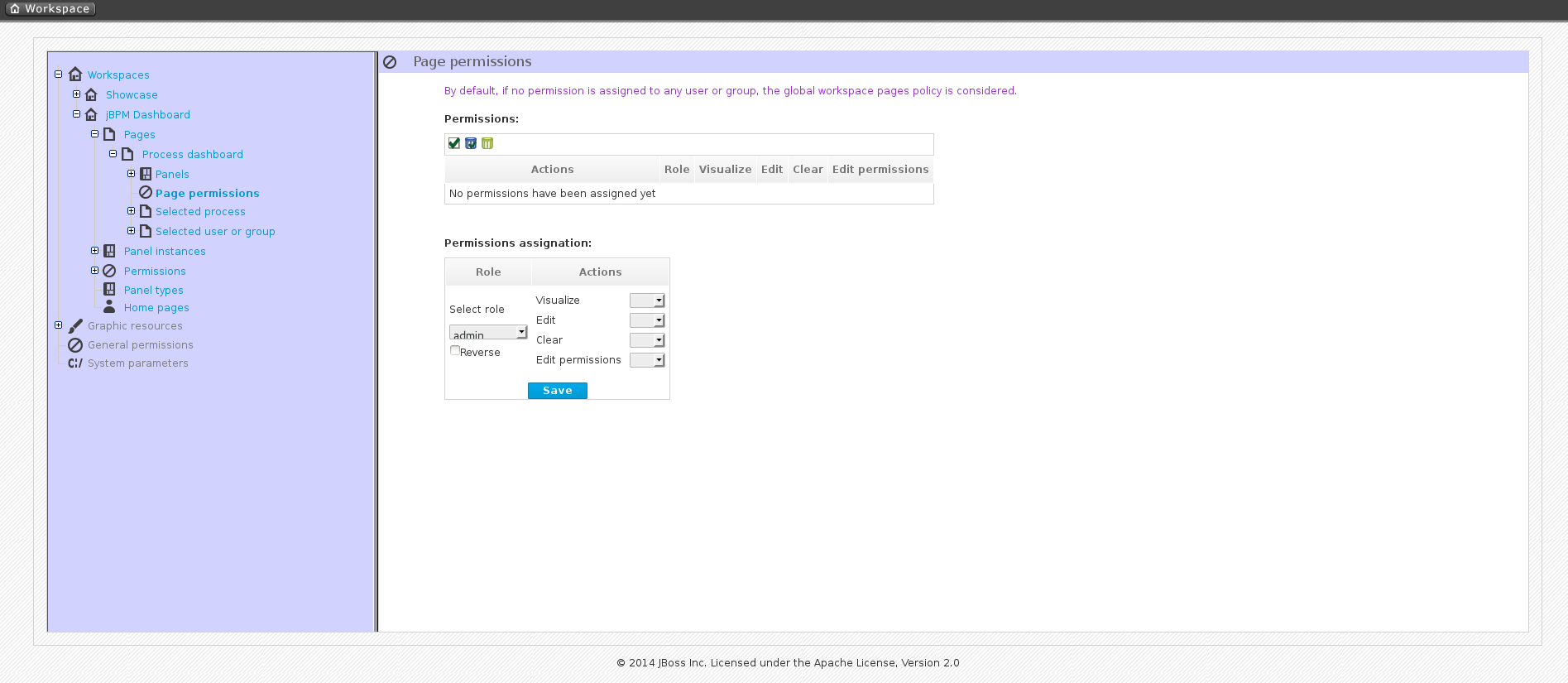
Under the Permissions section is a list of allowed actions that are applied to the selected role:
- Visualize: Permission to make the page visible.
- Edit: Ability to change the page properties.
- Clear: Ability to delete the page.
- Edit permissions: Ability to grant/deny permissions for the page.
23.5. Panel permissions
- To access the Panel permissions page, expand the Panel instances option under the jBPM Dashboard (or whatever Dashboard you are using).
- Expand the Dashboard option and then expand the Process dashboard.
- Expand the Panels choice and select the appropriate process.
- Open the Panel permissions page.
Below is a screenshot of the permission management screen for a given panel (in this example, the Process dashboard):
Figure 23.5. Panel permissions configuration screen
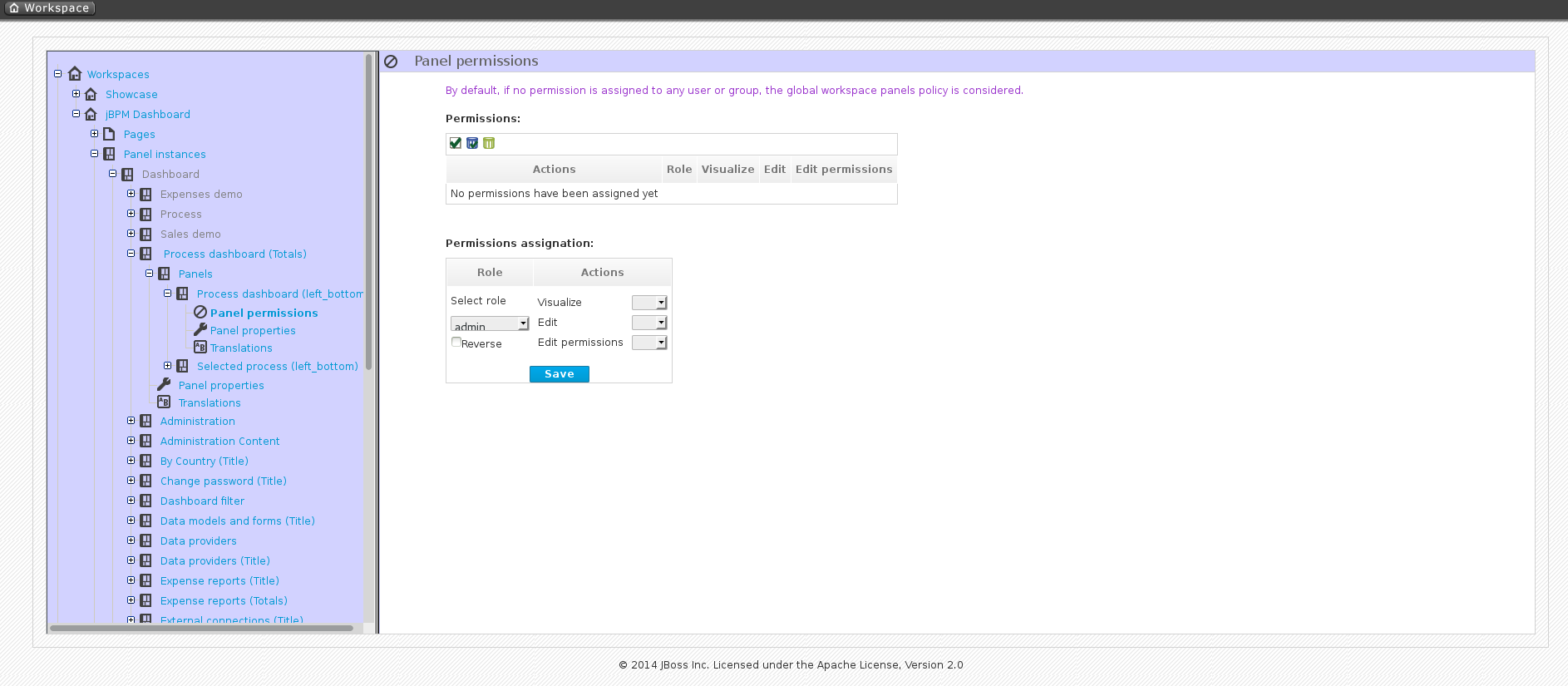
Allowed actions are the following:
- Visualize: Make the panel visible.
- Edit: Change the panel properties.
- Edit permissions: Ability to grant/deny permissions for the panel.
Appendix A. Configuration Properties
This chapter contains all public system properties and KIE environment entries that you can use to configure your deployment of Red Hat JBoss BPM Suite.
A.1. System Properties
System properties configure the entire JVM Red Hat JBoss BPM Suite runs on. You can either provide them at runtime, or set them in the configuration XML file for your deployment.
A.1.1. Runtime Configuration
To set a particular property at runtime, add a flag -D with the property’s name and value when starting the server. You can list multiple such properties at the same time.
Configuring System Properties at Runtime (Standalone deployments)
-
Navigate to
SERVER_HOME/bin. Run the server with the desired flags:
./standalone.sh -Dorg.kie.custom.property=value -Dorg.uberfire.switch=false
NoteOn Windows, run
standalone.batinstead ofstandalone.sh.
A.1.2. XML Configuration
To set a property in Red Hat JBoss BPM Suite configuration, add an entry under the <system-properties> section in the standalone.xml file:
<system-properties> <property name="org.kie.custom.property" value="random_value"/> <property name="org.uberfire.switch" value="false"/> ... </system-properties>
When running Red Hat JBoss BPM Suite in domain mode, add the entries in the <system-properties> element of the appropriate node in the host.xml file.
A.1.3. List of System Properties
This section contains the alphabetically sorted list of all recognized system properties in Red Hat JBoss BPM Suite 6.4.
Red Hat JBoss BPM Suite System Properties
- btm.root
Root directory for Bitronix Transaction Manager. The discovery of configuration and other files starts in this location.
Values Default String
N/A
- drools.propertySpecific
Sets property reactivity behavior of the Red Hat JBoss BPM Suite engine. Options are following:
-
DISABLED: Property reactivity turned off. -
ALLOWED: Property reactivity allowed. -
ALWAYS: Property reactivity always on.
Values Default DISABLED,ALLOWED, orALWAYSALLOWED-
- drools.ruleEngine
Specifies which algorithm the Red Hat JBoss BPM Suite rule engine should use.
Values Default phreakorreteoophreak- drools.sequential
Enables sequential mode for stateless sessions.
Values Default trueorfalsefalse- drools.sequential.agenda
Selects static or dynamic agenda with sequential mode.
Values Default staticordynamicstaticfor standard mode,dynamicfor sequential mode- jboss.node.name
A node name unique in a Red Hat JBoss BPM Suite cluster.
Values Default String
N/A
- jbpm.audit.jms.connection.factory
A link to a JMS connection factory instance.
Values Default A
javax.jms.ConnectionFactoryinstanceN/A
- jbpm.audit.jms.connection.factory.jndi
The JNDI name of the connection factory to look up.
Values Default String
N/A
- jbpm.audit.jms.enabled
Indicates if audit mode is set to JMS.
Values Default trueif Audit mode is set to JMS, otherwisefalseN/A
- jbpm.audit.jms.queue
A JMS Queue instance to be used when creating JMS AuditLogger.
Values Default A
javax.jms.QueueinstanceN/A
- jbpm.audit.jms.queue.jndi
The JNDI name of the JMS queue to look up.
Values Default String
N/A
- jbpm.audit.jms.transacted
Determines if the JMS session is transacted.
Values Default trueorfalsetrue- jbpm.business.calendar.properties
The location of the configuration file with Business Calendar properties.
Values Default Path
/jbpm.business.calendar.properties- jbpm.data.dir
The location where data files produced by Red Hat JBoss BPM Suite must be stored.
Values Default ${jboss.server.data.dir}if available, otherwise${java.io.tmpdir}${java.io.tmpdir}- org.jbpm.ejb.timer.tx
Marks if the EJB timer service is transactional. If set to
true, the EJB time service starts participating in the transactions. Note that this property is available only in Red Hat JBoss BPM Suite 6.4.2 and later.Values Default trueorfalsefalse- jbpm.enable.multi.con
Allows Web Designer to use multiple incoming or outgoing connections for tasks. If not enabled, the tasks are marked as invalid.
Values Default trueorfalsefalse- jbpm.loop.level.disabled
Enables or disables loop iteration tracking to allow advanced loop support when using XOR gateways.
Values Default trueorfalsetrue- jbpm.overdue.timer.delay
Specifies the delay for overdue timers to allow proper initialization, in milliseconds.
Values Default Number (
Long)2000
- jbpm.overdue.timer.wait
A time period in which the timer execution service allows overdue timers to start, in milliseconds.
Values Default Number (
Long)20000
- jbpm.process.name.comparator
An alternative comparator class to empower the Start Process by Name feature.
Values Default Fully qualified name
org.jbpm.process.instance.StartProcessHelper.NumberVersionComparator- jbpm.tm.jndi.lookup
Allows setting a specific
TransactionManagerJNDI lookup name as a fallback in case a standard JNDI name is not used. Ifjava:comp/UserTransactiondoes not implement theorg.drools.persistence.TransactionManagerinterface, these names are used, in this order:-
java:comp/TransactionManager -
java:appserver/TransactionManager -
java:pm/TransactionManager -
java:TransactionManager - Value of this property
Values Default JNDI name
N/A
-
- jbpm.usergroup.callback.properties
The location of the usegroup callback property file when
org.jbpm.ht.callbackis set tojaasordb.Values Default Path
classpath:/jbpm.usergroup.callback.properties- jbpm.user.group.mapping
An alternative classpath location of user info configuration (used by
LDAPUserInfoImpl).Values Default Path
${jboss.server.config.dir}/roles.properties
- jbpm.user.info.properties
An alternative classpath location for user group callback implementation (LDAP, DB). For more information, see
org.jbpm.ht.userinfo.Values Default Path
classpath:/userinfo.properties- jbpm.ut.jndi.lookup
An alternative JNDI name to be used when there is no access to the default one for user transactions (
java:comp/UserTransaction).Values Default JNDI name
N/A
- jbpm.v5.id.strategy
When enabled, Red Hat JBoss BPM Suite will use the process ID generation strategy from version 5 when migrating to version 6 and newer.
Values Default trueorfalsefalse- kie.maven.settings.custom
The location of a custom
settings.xmlfile for Maven configuration.Values Default Path
N/A
- kie.server.jms.queues.response
The JNDI name of response queue for JMS.
Values Default String
queue/KIE.SERVER.RESPONSE- org.drools.server.ext.disabled
When set to
true, disables the BRM support (for example rules support).Values Default trueorfalsefalse- org.drools.server.filter.classes
When set to
true, the Drools Intelligent Process Server extension accepts custom classes annotated byXmlRootElementorRemotableannotations only.Values Default trueorfalsefalse- org.guvnor.inbox.disabled
When set to
true, this system property disables the Inbox feature and the Inbox mechanism of tracking changes to files is turned off. Doing this enables faster response to file system operations.Values Default trueorfalsefalse- org.guvnor.m2repo.dir
The location where Maven artifacts are stored. When you build and deploy a project, it is stored in this directory. Change the setting, for example, to allow easier backup of your maven repository.
Values Default Path
EAP_HOME/repositories/kie- org.guvnor.project.gav.check.disabled
Disables a duplicate
GroupId,ArtifactId, andVersion(GAV) detection. When you build and deploy a project, Business Central scans the Maven repository for an artifact with the same GAV values. If set totrue, Business Central silently overrides any previous project. If set tofalse, the user is required to confirm overriding the old project.Values Default trueorfalsefalse- org.jbpm.deploy.sync.enabled
When enabled, Red Hat JBoss BPM Suite synchronizes KJAR deployments across Business Central nodes in a cluster, and automatically loads previous deployments on restart.
Values Default trueorfalsetrue- org.jbpm.deploy.sync.int
Interval of KJAR deployment synchronization, in seconds.
Values Default Number (
Integer)3
- org.jbpm.executor.service.ejb-jndi
Set this property in the application server in case your application uses EJBs. This property enables you to configure the executor service JNDI name. For example, to have executor available from
ejb-servicesapplication (the deployed war application that uses EJBs), set this system property tojndi:java:global/ejb-services/ExecutorServiceEJBImpl.Values Default String
jndi:java:module/ExecutorServiceEJBImpl
- org.jbpm.ht.callback
Specifies the implementation of user group callback to be used:
-
mvel: Default; mostly used for testing. -
ldap: LDAP; requires additional configuration in thejbpm.usergroup.callback.propertiesfile. -
db: Database; requires additional configuration in thejbpm.usergroup.callback.propertiesfile. -
jaas: JAAS; delegates to the container to fetch information about user data. -
props: A simple property file; requires additional file that will keep all information (users and groups). -
custom: A custom implementation; you must specify the fully qualified name of the class in theorg.jbpm.ht.custom.callback.
Values Default mvel,ldap,db,jaas,props, orcustomjaas-
- org.jbpm.ht.custom.callback
A custom implementation of the
UserGroupCallbackinterface in case theorg.jbpm.ht.callbackproperty is set tocustom.Values Default Fully qualified name
N/A
- org.jbpm.ht.custom.userinfo
A custom implementation of the
UserInfointerface in case theorg.jbpm.ht.userinfoproperty is set tocustom.Values Default Fully qualified name
N/A
- org.jbpm.ht.userinfo
Specifies what implementation of the UserInfo interface to use for user or group information providers.
-
ldap: LDAP; needs to be configured in the file specified injbpm-user.info.properties. -
db: Database; needs to be configured in the file specified injbpm-user.info.properties. -
props: A simple property file; set the propertyjbpm.user.info.propertiesto specify the path to the file. -
custom: A custom implementation; you must specify the fully qualified name of the class in theorg.jbpm.ht.custom.userinfoproperty.
Values Default ldap,db,props, orcustomN/A
-
- org.jbpm.ht.user.separator
An alternative separator when loading actors and groups for user tasks from a
String.Values Default String
,(comma)- org.jbpm.rule.task.waitstate
When set to
false, a business rule task automatically fires all rules instead of waiting to be triggered from the process event listener or an outside call. This behavior prevents errors during heavy multithreaded usage, however iforg.jbpm.rule.task.waitstateis set tofalse, the business task is no longer a safe point.For information about safe points, see Chapter 17, Persistence.
NoteStarting with Red Hat JBoss BPM Suite 6.4 the default for
org.jbpm.rule.task.waitstateisfalse. For more information, see the Red Hat JBoss BPM Suite 6.4 Release Notes.Values Default trueorfalsefalse- org.jbpm.runtime.manager.class
A custom implementation of the
org.kie.api.runtime.manager.RuntimeManagerFactoryinterface.Values Default Fully qualified name
org.jbpm.runtime.manager.impl.RuntimeManagerFactoryImpl- org.jbpm.server.ext.disabled
When set to
true, disables the BPM support (for example, processes support).Values Default trueorfalsetrue- org.jbpm.task.bam.enabled
Enables the
BAMTaskEventListenerclass, which populates theBAMTASKSUMMARYtable to allow the BAM module to query tasks.Values Default trueorfalsetrue- org.jbpm.task.cleanup.enabled
Enables the
TaskCleanUpProcessEventListenerclass, which archives and removes completed tasks with the associated process ID.Values Default trueorfalsetrue- org.jbpm.ui.server.ext.disabled
When set to
true, disables the Intelligent Process Server UI extension.Values Default trueorfalsetrue- org.kie.auto.deploy.enabled
When enabled, issuing a Build & Deploy operation in Business Central always deploys to runtime.
Values Default trueorfalsetrue- org.kie.build.disable-project-explorer
Disables automatic build of the selected project in Project Explorer.
Values Default trueorfalsefalse- org.kie.dd.mergemode
Selects the method for overriding hierarchical merge mode behavior when managing deployment descriptors.
Values Default MERGE_COLLECTIONS,KEEP_ALL,OVERRIDE_ALL, orOVERRIDE_EMPTYMERGE_COLLECTIONS- org.kie.demo
Enables external cloning of a demo application from GitHub. This System Property takes precedence over
org.kie.example.Values Default trueorfalsetrue- org.kie.example
When set to
true, creates an example organization unit and repository. This system property allows you to create projects and assets without creating your custom organization unit and repository. It is useful, for example, to simplify the getting started experience.Values Default trueorfalsefalse- org.kie.example.repositories
Sets the path to the directory containing example repositories. If you set this system property, repositories in the specified directory are automatically cloned into Business Central during startup. This property overrides
org.kie.exampleandorg.kie.demo.WarningYou must download the example repositories from the Customer Portal and extract them to this directory before setting this system property.
Values Default Path
N/A
- org.kie.executor.disabled
Disables the Red Hat JBoss BPM Suite executor.
Values Default trueorfalsefalse- org.kie.executor.initial.delay
The initial delay before the Red Hat JBoss BPM Suite executor starts a job, in milliseconds.
Values Default Number (
Integer)100
- org.kie.executor.interval
The time between the moment the Red Hat JBoss BPM Suite executor finishes a job and the moment it starts a new one, in a time unit specified in
org.kie.executor.timeunit.Values Default Number (
Integer)3
- org.kie.executor.pool.size
The number of threads used by the Red Hat JBoss BPM Suite executor.
Values Default Number (
Integer)1
- org.kie.executor.retry.count
The number of retries the Red Hat JBoss BPM Suite executor attempts on a failed job.
Values Default Number (
Integer)3
- org.kie.executor.timeunit
The time unit in which the
org.kie.executor.intervalis specified.Values Default A
java.util.concurrent.TimeUnitconstantSECONDS- org.kie.git.deployments.enabled
When enabled, Red Hat JBoss BPM Suite uses a Git repository for storing deployments instead of a database.
Values Default trueorfalsefalse- org.kie.mail.debug
When enabled,
EmailWorkItemHandlerproduces debug logging forjavax.mail.Session.Values Default trueorfalsefalse- org.kie.mail.session
The JNDI name of the mail session as registered in the application server, for use by
EmailWorkItemHandler.Values Default String
mail/jbpmMailSession- org.kie.override.deploy.enabled
Allows overwriting deployments with the same GAV (not allowed by default).
Values Default trueorfalsefalse- org.kie.server.bypass.auth.user
Allows to bypass the authenticated user for task-related operations, for example queries.
Values Default trueorfalsefalse- org.kie.server.controller
A comma-separated list of URLs to controller REST endpoints, for example
http://localhost:8080/business-central/rest/controller. This property is required when using a controller.Values Default Comma-separated list
N/A
- org.kie.server.controller.connect
The waiting time between repeated attempts to connect Intelligent Process Server to the controller when Intelligent Process Server starts up, in milliseconds.
Values Default Number (
Long)10000- org.kie.server.controller.pwd
The password to connect to the controller REST API. This property is required when using a controller.
Values Default String
kieserver1!- org.kie.server.controller.token
This property allows you to use a token-based authentication between the KIE server and the controller instead of the basic user name/password authentication. The KIE server sends the token as a parameter in the request header. Note that long-lived access tokens are required as the tokens are not refreshed.
Values Default String
N/A
- org.kie.server.controller.user
The user name to connect to the controller REST API. This property is required when using a controller.
Values Default String
kieserver- org.kie.server.domain
The JAAS
LoginContextdomain used to authenticate users when using JMS.Values Default String
N/A
- org.kie.server.id
An arbitrary ID to be assigned to this server. If a remote controller is configured, this is the ID under which the server will connect to the controller to fetch the KIE container configurations. If not provided, the ID is automatically generated.
Values Default String
N/A
- org.kie.server.location
The URL of the Intelligent Process Server instance used by the controller to call back on this server, for example:
http://localhost:8230/kie-server/services/rest/server. This property is required when using a controller.Values Default URL
N/A
- org.kie.server.persistence.dialect
The Hibernate dialect to be used. You must set this property when enabling BPM support.
Values Default String
N/A
- org.kie.server.persistence.ds
A data source JNDI name. You must set this property when enabling BPM support.
Values Default String
N/A
- org.kie.server.persistence.schema
The database schema to be used.
Values Default String
N/A
- org.kie.server.persistence.tm
A transaction manager platform for Hibernate properties set. You must set this property when enabling BPM support.
Values Default String
N/A
- org.kie.server.pwd
The password used to connect with the KIE server from the controller, required when running in managed mode. You must set this property in Business Central system properties, and it is required when using a controller.
Values Default String
kieserver1!- org.kie.server.repo
The location where Intelligent Process Server state files will be stored.
Values Default Path
.- org.kie.server.sync.deploy
Instructs the KIE server to hold the deployment until the controller provides the containers deployment configuration. This property affects only the KIE servers running in managed mode. The options are as follows:
-
false; the connection to the controller is asynchronous. The application starts, connects to the controller and once successful, deploys the containers. The application accepts requests even before the containers are available. true; the deployment of the KIE server application joins the controller connection thread with the main deployment and awaits its completion.This option can lead to a potential deadlock in case more applications are on the same server instance. It is strongly recommended to use only one application (the KIE server) on one server instance.
Values Default trueorfalsefalse-
- org.kie.server.token
This property allows you to use a token-based authentication between the controller and the KIE server instead of the basic user name/password authentication. The controller sends the token as a parameter in the request header. Note that long-lived access tokens are required as the tokens are not refreshed.
Values Default String
N/A
- org.kie.server.user
The user name used to connect with the KIE server from the controller, required when running in managed mode. This property need to be set in Business Central system properties and is required when using a controller.
Values Default String
kieserver- org.kie.task.insecure
Allows an authenticated user to work on tasks on behalf of other users through the Business Central runtime remote API.
Values Default trueorfalsefalse- org.kie.timer.ejb.disabled
If you select the Singleton runtime strategy and use the EJB executor of your application server to handle timer events, a race condition may occur since the EJB executor completes a transaction outside the
KieSession. Set this property totrueto use the EJB executor bundled with Red Hat JBoss BPM Suite, which prevents this situation from happening.Values Default trueorfalsefalse- org.kie.verification.disable-dtable-realtime-verification
Disables Business Central’s decision table verification and validation feature.
Values Default trueorfalsefalse- org.optaplanner.server.ext.disabled
When set to
true, disables the BRP support (for example planner support).Values Default trueorfalsefalse- org.quartz.properties
The location of the Quartz configuration file to activate the Quartz timer service.
Values Default Path
N/A
- org.uberfire.cluster.autostart
Delays VFS clustering until the application is fully initialized to avoid conflicts when all cluster members create local clones.
Values Default trueorfalsefalse- org.uberfire.cluster.id
The name of the Helix cluster, for example:
kie-cluster. You must set this property to the same value as defined in the Helix Controller.Values Default String
N/A
- org.uberfire.cluster.local.id
The unique ID of the Helix cluster node. Note that ':' is replaced with '_', for example
node1_12345.Values Default String
N/A
- org.uberfire.cluster.vfs.lock
The name of the resource defined on the Helix cluster, for example:
kie-vfs.Values Default String
N/A
- org.uberfire.cluster.zk
The location of the Zookeeper servers.
Values Default String of the form
host1:port1,host2:port2,host3:port3,…N/A
- org.uberfire.domain
The security domain name for Business Central. For more information about security domains, see chapter Use a Security Domain in Your Application of the Red Hat JBoss EAP Security Guide.
Values Default String
ApplicationRealm- org.uberfire.metadata.index.dir
The location of the
.indexdirectory, which Apache Lucene uses when indexing and searching.Values Default Path
Current working directory
- org.uberfire.nio.git.daemon.enabled
Enables the Git daemon.
Values Default trueorfalsetrue- org.uberfire.nio.git.daemon.host
If the Git daemon is enabled, it uses this property as the localhost identifier.
Values Default URL
localhost- org.uberfire.nio.git.daemon.port
If the Git daemon is enabled, it uses this property as the port number.
Values Default Port number
9418
- org.uberfire.nio.git.dir
The location of the directory
.niogit. Change the value for example for backup purposes.Values Default Path
Current working directory
- org.uberfire.nio.git.hooks
The location where default Git hook files are stored. These files will be copied to newly created Git repositories.
Values Default Path
N/A
- org.uberfire.nio.git.ssh.cert.dir
The location of the directory
.security. Local certificates are stored here.Values Default Path
Current working directory
- org.uberfire.nio.git.ssh.enabled
Enables the SSH daemon.
Values Default trueorfalsetrue- org.uberfire.nio.git.ssh.host
If the SSH daemon is enabled, it uses this property as the localhost identifier.
Values Default URL
localhost- org.uberfire.nio.git.ssh.passphrase
The passphrase to access your operating system’s public keystore when cloning Git repositories with scp-style URLs, for example
git@github.com:user/repository.git.Values Default String
N/A
- org.uberfire.nio.git.ssh.port
If the SSH daemon is enabled, it uses this property as the port number.
Values Default Port number
8001- org.uberfire.secure.alg
The crypto algorithm used by password encryption.
Values Default String
PBEWithMD5AndDES- org.uberfire.secure.key
A secret password used by password encryption.
Values Default String
org.uberfire.admin- org.uberfire.sys.repo.monitor.disabled
Disables the configuration monitor.
WarningDo not use unless you are certain what you are doing.
Values Default trueorfalsefalse
A.2. Environment Properties
As opposed to system properties, environment properties are passed to an individual KieSession, allowing you to control its behaviour independently on the rest of the deployment.
The properties available to you are the constants of the class org.kie.api.runtime.EnvironmentName.
A.2.1. Configuration
To set the environment properties on a KieSession, you can create a new session with an instance of the Environment or RuntimeEnvironment interface:
Setting Environment Property using Environment interface
Environment env = EnvironmentFactory.newEnvironment(); env.set(EnvironmentName.SAMPLE_PROPERTY, true); kbase.newKieSession(null, env);
Setting Environment Property using RuntimeEnvironment interface
RuntimeEnvironment environment = RuntimeEnvironmentBuilder.Factory.get() .newDefaultBuilder() .... environment.getEnvironment().set(EnvironmentName.SAMPLE_PROPERTY, true); singletonManager = RuntimeManagerFactory.Factory.get().newSingletonRuntimeManager(environment);
A.2.2. List of Environment Properties
This section contains the alphabetically sorted list of all recognized environment properties in Red Hat JBoss BPM Suite 6.4.
Red Hat JBoss BPM Suite Environment Properties
- APP_SCOPED_ENTITY_MANAGER
The entity manager used for persistence of
SessionInfo. You can specify it when using Spring with local transactions and a shared entity manager.Values Default An instance of
EntityManagerAutomatically created from the provided
EntityManagerFactory- CALENDARS
- This property is not used.
- CMD_SCOPED_ENTITY_MANAGER
The entity manager used for persistence of entities (process instances, tasks, work items). You can specify it when using Spring with local transactions and a shared entity manager.
Values Default An instance of
EntityManagerAutomatically created from the provided
EntityManagerFactory- DATE_FORMATS
- This property is not used.
- ENTITY_MANAGER_FACTORY
The
EntityManagerFactoryused in the Red Hat JBoss BPM Suite engine.Values Default An instance of
EntityManagerFactoryN/A
- GLOBALS
Values Default Any object declared in DRL or BPMN
N/A
- OBJECT_MARSHALLING_STRATEGIES
Enable use of pluggable variable persistence strategies. Allows storing variables in different data stores.
Values Default An instance of
org.kie.api.marshalling.ObjectMarshallingStrategyDependent on the engine configuration. If no other strategy is available,
org.drools.core.marshalling.impl.SerializablePlaceholderResolvingStrategyis used.- PERSISTENCE_CONTEXT_MANAGER
The
ProcessPersistenceContextManagerinstance used for process persistence.Values Default An instance of
org.jbpm.persistence.ProcessPersistenceContextManagerAn instance of
org.jbpm.persistence.JpaProcessPersistenceContextManager- TASK_PERSISTENCE_CONTEXT_MANAGER
The
TaskPersistenceContextManagerinstance used for task persistence.Values Default An instance of
org.kie.internal.task.api.TaskPersistenceContextManagerAn instance of
org.jbpm.services.task.persistence.JPATaskPersistenceContextManager- TASK_USER_GROUP_CALLBACK
Get the
UserGroupCallbackinstance from the environment or context. For example:callback = context.get(EnvironmentName.TASK_USER_GROUP_CALLBACK)
Values Default Configured by Red Hat JBoss BPM Suite
An instance of
org.kie.internal.task.api.UserGroupCallback- TASK_USER_INFO
Get the
UserInfoinstance from the environment or context. For example:info = context.get(EnvironmentName.TASK_USER_INFO)
Values Default Configured by Red Hat JBoss BPM Suite
An instance of
org.kie.internal.task.api.UserInfo- TRANSACTION
Optional property if
UserTransactioncan not be obtained using JNDI lookup.Values Default An instance of
UserTransactionnull- TRANSACTION_MANAGER
Get the
TransactionManagerinstance from the environment or context. For example:info = context.get(EnvironmentName.TRANSACTION_MANAGER)
Values Default An instance of
TransactionManagerDepends on your configuration
- TRANSACTION_SYNCHRONIZATION_REGISTRY
Allows access to and control of the active transaction. Used by Red Hat JBoss BPM Suite to efficiently manage persistence.
Values Default An instance of
TransactionSynchronizationRegistryTaken from the environment—usually JNDI lookup in JTA environments
- USE_LOCAL_TRANSACTIONS
When enabled, Red Hat JBoss BPM Suite uses local transactions as opposed to JTA.
Values Default trueorfalsefalse- USE_PESSIMISTIC_LOCKING
When enabled, a database resource can only be accessed by one transaction at a time.
Values Default trueorfalsefalse
Appendix B. Versioning information
Documentation last updated on: Monday, May 13, 2019.

