19.3. Workspace permissions
Procedure 19.1. Accessing Workspace Permissions
- Log into Business Dashboards from Business Central (as described in the Accessing Red Hat JBoss BPM Suite Dashbuilder topic).
- Select the appropriate Dashboard from the Wokspace drop-down.
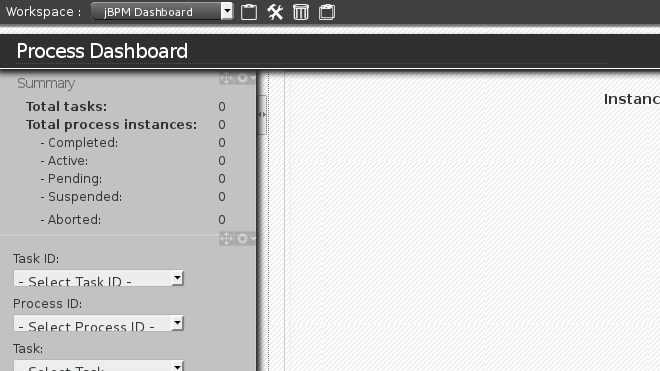
Figure 19.1. Dashbuilder Workspace
- Click the Edit selected workspace properties
 button to access the Workspace Dashboard.
button to access the Workspace Dashboard.
- Click the Permissions label to view the permission management screen.
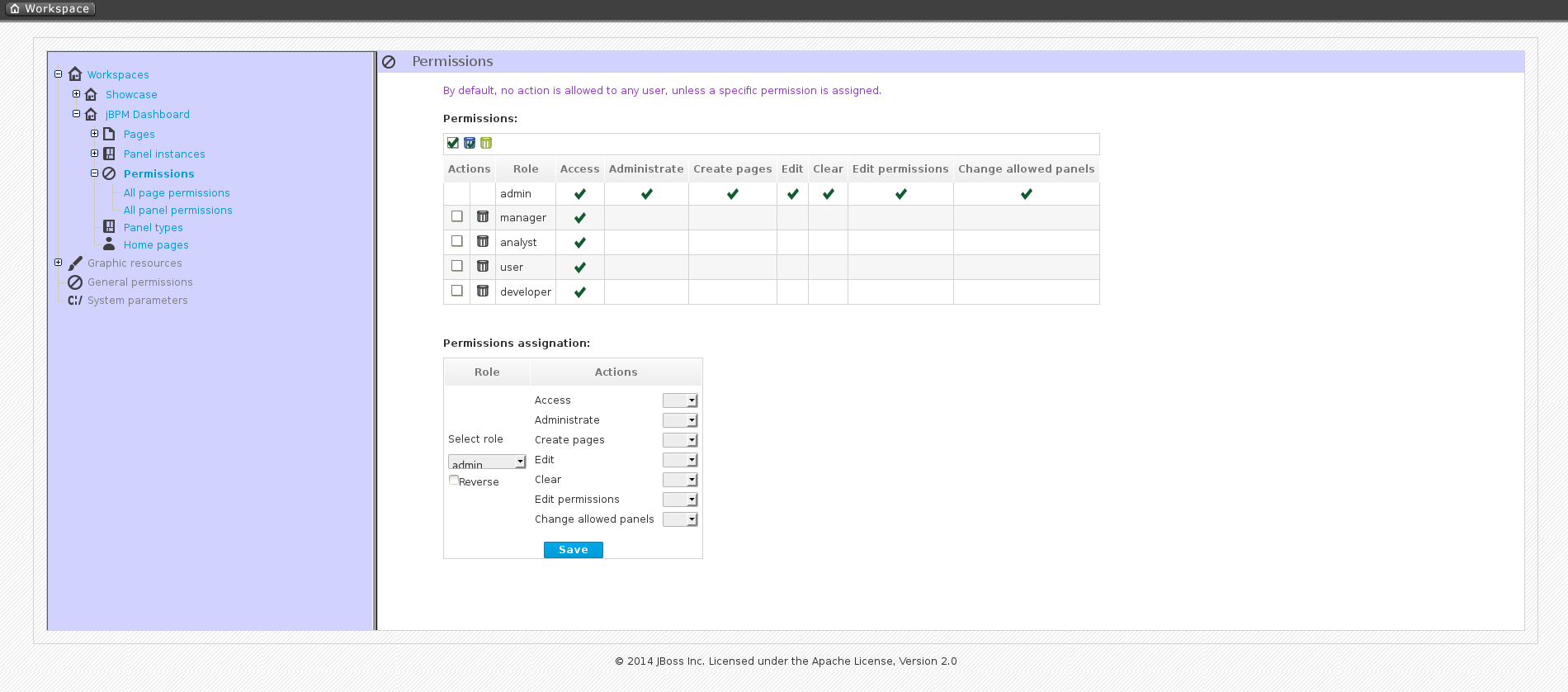
Figure 19.2. Permissions Screen
Under the Permissions assignation section is a list of allowed actions that are applied to the selected role:
- Access: permission to login into the application.
- Administrate: permission to access the toolbar and system configuration features.
- Create pages: ability to create new project pages.
- Edit: permission to change the workspace properties.
- Clear: ability to delete the workspace.
- Edit permissions: ability to grant/deny permissions.
- Change allowed panels: permission to restrict the type of panels that can be used in this workspace.
To assign a permission you must select the target role and the list of actions allowed over the selected resource.
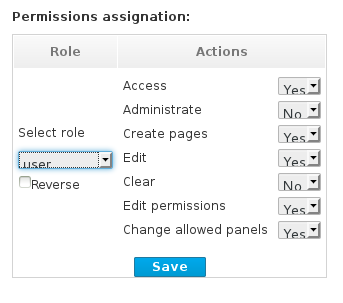
Figure 19.3. Permissions Assignation
- Target roles (who): What user will be granted/denied with the permissions defined.
- Allowed actions: depending on the type of the resource we can enable/disable what the user can do on this resource.
- Reverse (optional): when we have a set of roles and we want to grant/deny a permission to all the roles but one.
Note
By default, the full set of permissions go to the role admin. This makes it easy to create a user that can do everything as long as the role admin is assigned.

