Generating Advisor Service Reports
Share reporting from advisor about the conditions affecting your RHEL infrastructure.
Abstract
Chapter 1. Overview of Insights for Red Hat Enterprise Linux advisor service reporting
The advisor service enables the following ways to share the status of your Red Hat Enterprise Linux (RHEL) infrastructure:
- Export and download a report (in CSV, JSON, or YAML file format) that shows recommendations for your impacted RHEL systems, and share the information with strategic stakeholders.
- Subscribe to the advisor Weekly Report email to receive a brief summary of the health of your RHEL environment.
- Download an executive report to share a high level overview of your infrastructure with an executive audience.
These methods provide a quick and easily accessible way for you or other stakeholders to assess the health of your infrastructure and plan or act accordingly.
Chapter 2. Insights for Red Hat Enterprise Linux advisor service data export
Users of the advisor service can export a report (in either JSON or CSV format) that shows the recommendations affecting each of your registered systems. Exported reports include the following information:
- Host name
- Inventory UUID for the host
- RHEL version
- Date and time of the last data upload from this host to Insights for Red Hat Enterprise Linux
- Title of the recommendation impacting the host
- Link to the solution for this recommendation
- Total risk posed by this recommendation (from 1 to 4; 1 means low risk, 4 means high risk)
- Likelihood of this recommendation being active on your registered systems (from 1 to 4 = 1 means unlikely; 4 means highly probable)
- Date this recommendation was published
- Link to the scan results for this host
2.1. Exporting reports using the advisor service
To export a report using the advisor service, complete the following steps:
- Navigate to the Operations > Advisor > Recommendations page and log in if necessary.
- Apply filters as needed to refine results.
- Click the Download icon located to the right of the Search box in the toolbar.
- Select either Export to CSV or Export to JSON depending on your preference.
- In the dialog box, select Open with and specify an application with which to open the file, or click Save File and click OK.
2.2. Exporting advisor service data using the API
Use the advisor service API to export data in one of the following ways:
For CSV file type
Request URL:
Curl
curl -X GET "https://cloud.redhat.com/api/insights/v1/export/hits.csv" -H "accept: */*"
For JSON file type
Request URL:
Curl
curl -X GET "https://cloud.redhat.com/api/insights/v1/export/hits.json" -H "accept: application/json"
API documentation for all of the Red Hat Insights for Red Hat Enterprise Linux services is available at https://cloud.redhat.com/docs/api.
Chapter 3. Insights for Red Hat Enterprise Linux advisor service weekly-report email subscription
The advisor service Weekly Report email provides a quick view of the health of your environment. The email is informative yet unobtrusive; all of the included information can be consumed at a glance.
3.1. Overview of the advisor service weekly-report email subscription
The email is sent every Sunday night (United States Eastern Standard Time, UTC -05:00; Eastern Daylight Time, UTC-4:00) to the email address associated with your individual Red Hat Customer Portal user account. This enables you to begin your week well informed. You are automatically subscribed to the Weekly Report email the first time you visit the advisor service.
The email provides the following information about systems registered to your account:
- Number of critical rule hits in your infrastructure
- Number of impacted systems in your infrastructure
- Total number of recommendations impacting your infrastructure
3.2. Unsubscribing/Subscribing to the advisor service Weekly Report email
You are automatically subscribed to the Weekly Report email the first time you visit the advisor service.
Procedure
Use the following procedure to unsubscribe or subscribe to the advisor Weekly Report email:
- Navigate to the Operations > Advisor > Recommendations page and log in if necessary.
Click the down arrow to the right of your name and click User preferences.
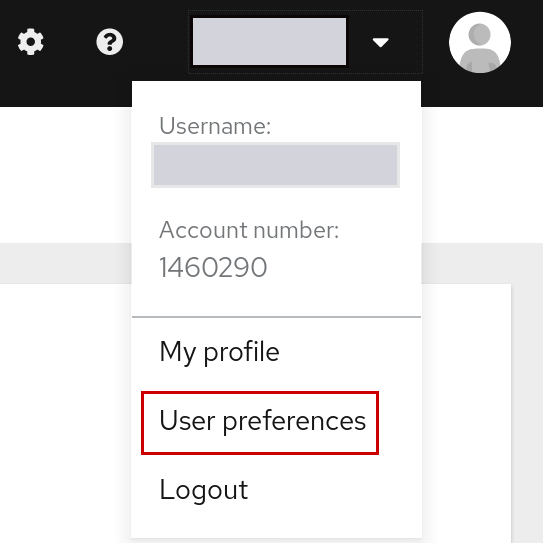
Under the Email subscriptions heading, next to Insights, check or uncheck the Weekly Report check box based on your preferences.
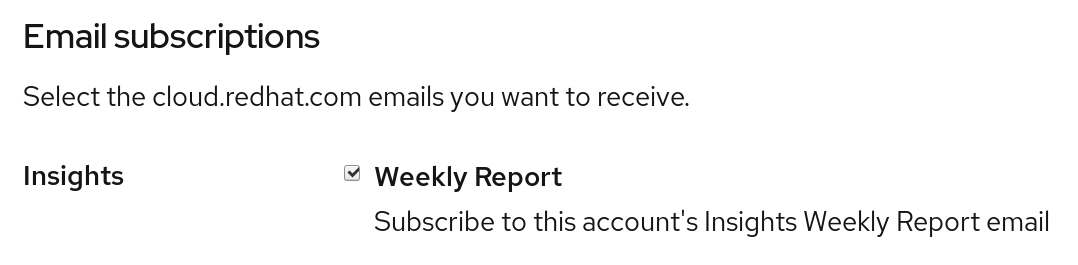
- Click Submit.
You will receive the email each Sunday night from sender, Red Hat Insights noreply@redhat.com, with the subject line, Weekly Insights summary report.
Chapter 4. Insights for Red Hat Enterprise Linux advisor service executive report
You can download a high-level report summarizing the status of your infrastructure and designed for an executive audience. Executive reports are one to two-page PDF files showing the following information:
- Identified recommendations by severity
- Recently identified recommendations by category
- Top three recommendations in your infrastructure based on the greatest total risk and the greatest number of systems exposed
4.1. Downloading an advisor service executive report
Use the following procedure to download an executive report from the advisor service.
Procedure
- Navigate to the Operations > Advisor > Recommendations page and log in if necessary.
- Located in the upper-right corner of the Recommendations page, click the Download executive report link.
- Select to open or save the file and click OK.
- If downloaded, check your download location for the PDF file.
Chapter 5. Enabling notifications and integrations
You can enable the notifications service on Red Hat Hybrid Cloud Console to send notifications whenever the advisor service detects an issue and generates a recommendation. Using the notifications service frees you from having to continually check the Red Hat Insights for RHEL dashboard for recommendations.
For example, you can configure the notifications service to automatically send an email message whenever the advisor service generates a recommendation.
5.1. Requirements for enabling notifications
Enabling the notifications service requires three main steps:
- First, an Organization Administrator creates a User access group with the Notifications administrator role, and then adds account members to the group.
- Next, a Notifications administrator sets up behavior groups for events in the notifications service. Behavior groups specify the delivery method for each notification. For example, a behavior group can specify whether email notifications are sent to all users, or just to Organization administrators.
- Finally, users who receive email notifications from events must set their user preferences so that they receive individual emails for each event.
In addition to sending email messages, you can configure the notifications service to send event data in other ways:
- Using an authenticated client to query Red Hat Insights APIs for event data
- Using webhooks to send events to third-party applications that accept inbound requests
- Integrating notifications with applications such as Splunk to route advisor recommendations to the application dashboard
Additional resources
- For more information about how to set up notifications for Advisor recommendations, see Configuring notifications on the Red Hat Hybrid Cloud Console and Integrating the Red Hat Hybrid Cloud Console with third-party applications.
Chapter 6. Reference materials
To learn more about the advisor service, see the following resources:
Providing feedback on Red Hat documentation
We appreciate and prioritize your feedback regarding our documentation. Provide as much detail as possible, so that your request can be quickly addressed.
Prerequisites
- You are logged in to the Red Hat Customer Portal.
Procedure
To provide feedback, perform the following steps:
- Click the following link: Create Issue
- Describe the issue or enhancement in the Summary text box.
- Provide details about the issue or requested enhancement in the Description text box.
- Type your name in the Reporter text box.
- Click the Create button.
This action creates a documentation ticket and routes it to the appropriate documentation team. Thank you for taking the time to provide feedback.

