Getting started with the Red Hat Hybrid Cloud Console
How to navigate the features and services of the Red Hat Hybrid Cloud Console
Abstract
Preface
As a Red Hat Hybrid Cloud user, you can use services for the public cloud, private clouds, and on-premises infrastructure. Use this guide to learn how to configure global settings for your Red Hat account and to learn more about cloud services available in the Hybrid Cloud Console.
Prerequisites
- You are logged in to the Hybrid Cloud Console with your Red Hat account. If you do not have a Red Hat account, click Register on the Hybrid Cloud Console login page.
- You are using a supported web browser. For details about web browser requirements, see the Browser Support link at the bottom of the Hybrid Cloud Console landing page.
Chapter 1. What is the Red Hat Hybrid Cloud Console?
You can use the Red Hat Hybrid Cloud Console to access a comprehensive set of hosted services from a single interface. The Hybrid Cloud Console provides the content, tooling, and visibility developers and IT administrators need to build, deploy, and optimize workloads across the hybrid cloud.
From the Hybrid Cloud Console, you can connect with your various platforms and then centrally manage and automate your hybrid cloud and the deployments within it. Use the Hybrid Cloud Console to manage your Red Hat Enterprise Linux (RHEL) infrastructure, Red Hat OpenShift clusters, Red Hat Ansible Automation Platform infrastructure, and application services.
You can perform the following tasks from the Hybrid Cloud Console:
- Use Red Hat Insights to reduce risk and downtime, improve compliance, and optimize spend for your RHEL , Ansible Automation Platform, and Red Hat OpenShift resources.
- View information about your RHEL systems, Red Hat OpenShift clusters, and Ansible Automation Platform nodes from a single interface.
- Manage, update, and deploy different types of Red Hat OpenShift clusters and install cluster add-ons such as data services.
- Deploy applications on Red Hat OpenShift.
- Manage security policies and build pipelines.
Additional resources
For more information about the Hybrid Cloud Console features and to start using console services, see the Hybrid Cloud Console information page.
1.1. Red Hat Enterprise Linux on the Hybrid Cloud Console
The Red Hat Hybrid Cloud Console provides a centralized view into operations, security, and subscriptions for Red Hat Enterprise Linux (RHEL).
Through tooling, rule-based analytical models, and the support of Red Hat, you can use the console to streamline many of the tasks and analysis required to build and deliver a stable and secure environment for applications on RHEL.
The following services are available on the Hybrid Cloud Console for RHEL:
- Red Hat Insights for Red Hat Enterprise Linux
- Edge management
- Repositories
- Image builder
- Subscriptions
Additional resources
- For more information about Red Hat Enterprise Linux, see the Cloud section on the Red Hat Enterprise Linux documentation page.
- For information about Red Hat Insights for Red Hat Enterprise Linux, see the Red Hat Insights documentation page.
- For information about RHEL and Edge management, see the Edge management documentation page.
- For information about creating RHEL images, see Composing a customized RHEL system image.
- For information about the Red Hat subscriptions service, see Getting Started with the Subscriptions Service.
1.2. Red Hat OpenShift on the Hybrid Cloud Console
The Red Hat Hybrid Cloud Console provides centralized reporting and management for Red Hat OpenShift clusters. Using the OpenShift Cluster Manager service, you can streamline and simplify how operators create, register, and upgrade Red Hat OpenShift clusters across supported environments. Additionally, Insights for OpenShift can monitor clusters for configuration problems, upgrade compatibility, and cost optimization.
The following services are available on the Hybrid Cloud Console for Red Hat OpenShift:
- Insights for OpenShift monitors the health of your OpenShift Container Platform clusters and helps you identify, prioritize, and resolve risks to service availability, fault tolerance, performance, and security.
- Subscriptions provides the ability to monitor your usage and subscription information for your OpenShift clusters.
- Cost management aggregates and displays the costs of your OpenShift deployment and infrastructure across bare-metal servers, virtual machines, and private clouds and public cloud infrastructure, including AWS and Microsoft Azure.
- Clusters contains your OpenShift cluster inventory, and provides the ability to create, manage, and delete OpenShift clusters.
- Developer sandbox provides you with a private OpenShift environment in a shared, multi-tenant OpenShift cluster that is pre-configured with a set of developer tools.
Additional resources
- For more information about the console services you can use with Red Hat OpenShift, see the OpenShift Cluster Manager documentation page.
- For information about using Insights Advisor to monitor your OpenShift cluster health, see Monitoring your OpenShift cluster health with Insights Advisor.
For information about cost management services, see the following guides:
1.3. Red Hat Ansible Automation Platform on the Hybrid Cloud Console
The Red Hat Hybrid Cloud Console provides a centralized view of analytics, content management, and policy and governance for Red Hat Ansible Automation Platform. It supports hybrid cloud automation on Ansible Automation Platform through the following features and components:
- Automation playbooks and collections that are tested and supported by Red Hat and our partners
- Aggregated health monitoring and analytics
- A private catalog to make automation available to appropriate teams at a faster pace
- Policy and governance that is applied to all of these resources
The following services are available on the Hybrid Cloud Console for the Ansible Automation Platform:
- Insights for Ansible Automation Platform
- Automation hub
- Automation analytics
- Remediations
Additional resources
- For information about Red Hat Ansible Automation Platform, see the Red Hat Ansible Automation Platform documentation page.
- For information about using Red Hat automation hub as the default source for certified Ansible collections content, see Getting started with automation hub.
- For requirements, options, and recommendations for installing Red Hat Ansible Automation Platform, see the Red Hat Ansible Automation Platform Planning Guide.
For information about installing and configuring Red Hat Ansible Automation Platform from different sources, see the following guides:
Chapter 2. Navigating the Red Hat Hybrid Cloud Console
From within the Red Hat Hybrid Cloud Console, you can take guided tours of the console and its services, search for information to help you achieve your goals, or start using a service. Here is a list of some of the tasks that you can perform:
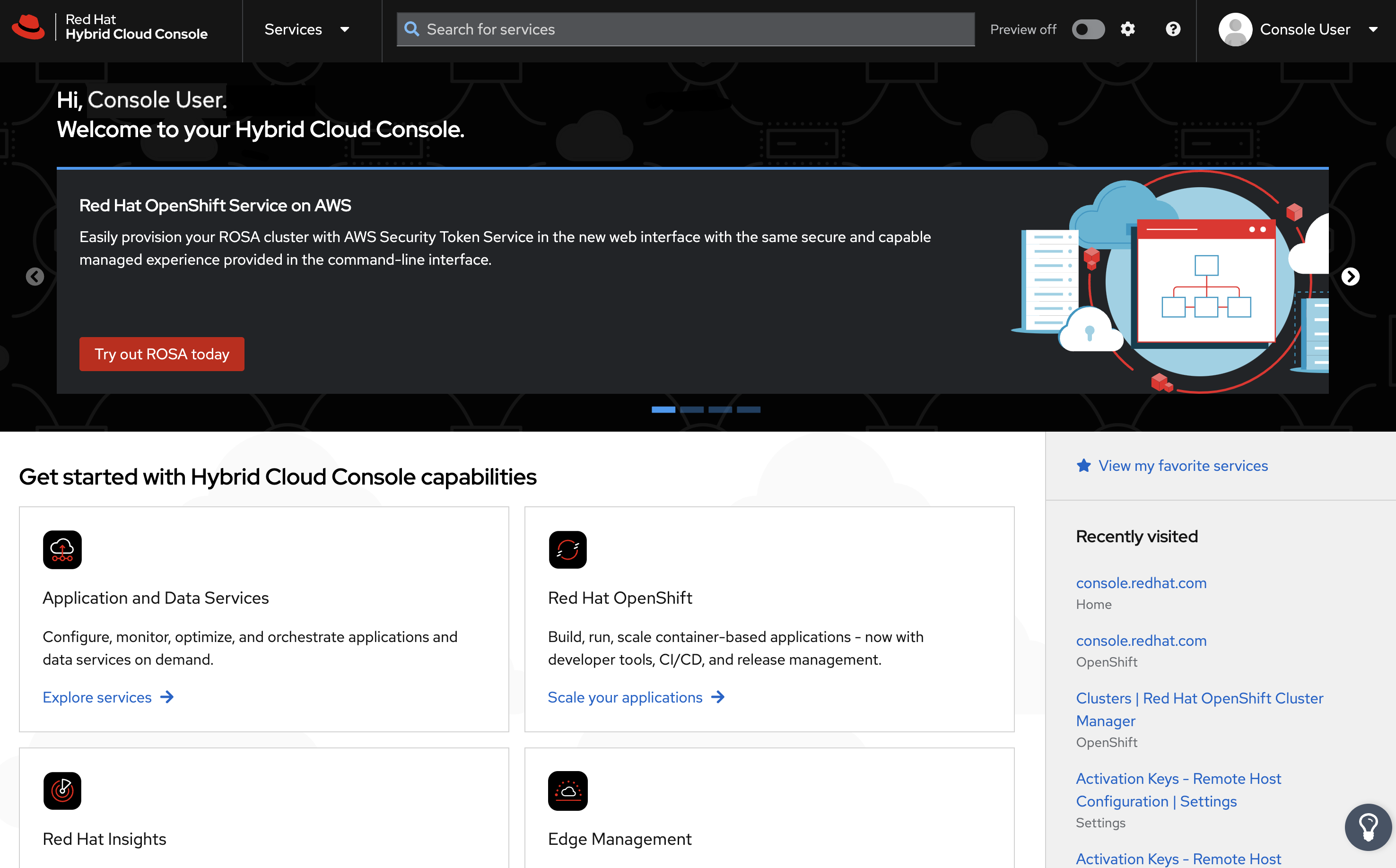
- Find a service on the All Services page and make it a favorite to easily find later.
Configure the following global settings from the Settings menu under the gear icon:
- Notifications: Configure how and when you receive notifications about important events that occur in your console services.
- Integrations: For example, you can set up an integration with your email provider to receive notifications about important events on the console, or receive notifications in a third-party application. Other supported notification integrations include Splunk, ServiceNow, Slack, Event-Driven Ansible, and Microsoft Teams, Google Chat, and webhooks.
- Configure user access from the Identity & Access Management menu under the gear icon.
- Get help from Red Hat Support, open a customer case, view API documentation, and check for Red Hat web site outages from the Help menu (? icon).
- View and edit your Red Hat account information such as your account number from your profile menu.
- Configure your preferences for notifications from User Preferences, under your profile menu.
- Review updates to the console, take product tours, and submit feedback.
You can access the services and pages that you have used recently from the Recently visited list on the console home page.
2.1. Previewing Hybrid Cloud Console features
Red Hat is constantly developing the Red Hat Hybrid Cloud Console. You can use the Preview button to try out upcoming features that are in technology preview.
Technology Preview features are not supported with Red Hat production service level agreements (SLAs), might not be functionally complete, and are not recommended for production. These features provide early access to upcoming product features, enabling customers to test functionality and provide feedback during the development process.
For more information about Red Hat Technology Preview support, see Technology Preview Features Support Scope.
Procedure
- To enable preview features, in the Hybrid Cloud Console toggle the switch next to Preview off. The label changes to Preview on.
- To disable preview features, toggle the switch next to Preview on.
2.2. Favorited services
The services available on the Red Hat Hybrid Cloud Console are listed on the console All Services page. To easily access your most used services, you can add them to your Favorited Services page.
Chapter 3. Hybrid Cloud Console help options
There are several ways to get help with Red Hat services from within the Hybrid Cloud Console. You can open a support case, check the status of Red Hat web sites, and call or chat with a Red Hat support engineer.
3.1. Opening a support case
You can open a Red Hat support case from the Red Hat Hybrid Cloud Console for help with the Red Hat services that are associated with your Hybrid Cloud Console account login.
Procedure
- In the Hybrid Cloud Console, select Help (? icon) > Open a support case. The Customer Support page on the Red Hat Customer Portal opens. The Account and Owner fields are automatically populated with your account information.
- Under Select the option that best fits your reason for creating a case, select an appropriate category for your issue, and then click Continue.
- Select the product and version, and then click Continue.
Review the list of suggested Red Hat Knowledgebase solutions for a potential match against the problem that you are reporting. If the suggested articles do not address the issue, click Continue.
NoteArticles might not be available for your issue.
- Enter a concise but descriptive problem summary and further details about the symptoms being experienced, as well as your expectations.
Complete the following questions where prompted:
- Where are you experiencing the behavior? What environment?
- When does the behavior occur? Frequency? Repeatedly? At certain times?
- What information can you provide around time-frames and the business impact?
- Optional: Upload log or other diagnostic files to attach to your request in the File uploader and analyzer box. These types of files help support engineers resolve your issues quickly. The prompts under this box change depending on the product that you selected.
- Click Continue.
- Enter information in all of the prompts marked with an asterisk, and then click Continue. The summary page opens.
- Review the information that you entered, and then click Submit. A confirmation screen displays a case number for your issue and the message We’ve added your case to our queue.
Verification
- Click Cases to view a list of all support cases.
- Find your case in the list.
- Click the case ID number to view your case.
3.2. Checking for Red Hat service outages
You can access the Red Hat Status page from the Red Hat Hybrid Cloud Console Help menu (? icon) to find information about the current and past status of console services and other Red Hat web sites.
Procedure
- In the Hybrid Cloud Console, click Help (? icon) > Status page. The Red Hat Status page opens.
-
On the Red Hat Status page, click
https://console.redhat.comto expand the list of services and check for any outages. Optional: Perform any of the following tasks:
- Under Site Status, view the current status of Red Hat web sites.
- Click Subscribe to Updates and enter your email address to receive email notifications whenever Red Hat creates, updates, or resolves an incident.
- Under Scheduled Maintenance, review upcoming scheduled maintenance.
- Under Past Incidents, review recent past outages and other incidents.
- Click Incident History to view incidents from the previous three months.
3.3. Red Hat support options
The Red Hat support options page, available from the Red Hat Hybrid Cloud Console Help menu (? icon), provides the following options:
- View or open a support case. This option is also available from the Open a support case menu item under the Help menu.
- Live chat with a support engineer.
- Call a Red Hat support engineer.
- Access support information for your Red Hat products.
- Review information about support policies and programs.
3.4. Using the Hybrid Cloud Console virtual assistant
The Hybrid Cloud Console virtual assistant can help with tasks such as changing your personal information, requesting access from your administrator, displaying critical vulnerabilities, and providing recommendations from Advisor.
While it is not possible to retrieve the identity of your Organization Administrator from the Hybrid Cloud Console, you can use the virtual assistant to send a message to your Organization Administrator to request access to Hybrid Cloud Console services.
The Hybrid Cloud Console virtual assistant is currently available in Preview mode.
Prerequisites
- You are logged in to the Hybrid Cloud Console.
Procedure
- To enable the virtual assistant in the Hybrid Cloud Console, toggle the switch next to Preview off. The label changes to Preview on. The virtual assistant appears in the lower right of the screen.
- Click the virtual assistant icon. The virtual assistant screen expands.
- In the Type a message box, type your query and then press the Enter key.
Chapter 4. Updating your Red Hat account information
You use your Red Hat account to log in to the Red Hat Hybrid Cloud Console. The following table lists information that you can update on your Red Hat account:
Table 4.1. Red Hat account information
| Label | Description |
|---|---|
| Personal | Update personal information including your name, email address, job title, and phone numbers. |
| Login & password | Change your password and manage accounts connected to your company’s single sign-on (SSO). Note that you cannot change your Red Hat login after it has been created. |
| Postal address | Update your mailing address. |
| Language and location | Change your preferred language and time zone. |
| Errata notifications | Control which errata notifications you receive and when you receive them. Errata notifications are email notifications of security updates, bug fixes, and enhancements. |
Prerequisites
- You are logged in to the Hybrid Cloud Console.
Procedure
- To update your Red Hat account information, click your user avatar in the upper right of the Red Hat Hybrid Cloud Console window. A drop-down list appears.
- Click My profile.
- Select a label under Your information or Your preferences.
- Update your information and then click Save.
Chapter 5. Hybrid Cloud Console User Access
The User Access feature is an implementation of role-based access control (RBAC) that controls access to various services hosted on the Red Hat Hybrid Cloud Console. Organization Administrators use the User Access feature to grant other users access to services hosted on the Hybrid Cloud Console. An Organization Administrator can assign the special role User Access Administrator to other users who do not have the Organization Administrator role. Users with the User Access Administrator role can manage user access on the Red Hat Hybrid Cloud Console.
User access on Red Hat Hybrid Cloud Console uses an additive model, which means that actions are only permitted, not denied. To control access, Organization Administrators assign the appropriate roles with the desired permissions to groups, then add users to those groups. The access permitted to an individual user is the sum of all roles assigned to all groups to which that user belongs.
Additional resources
- For detailed information about the User Access feature for Organization Administrators, see the User Access Configuration Guide for Role-based Access Control (RBAC).
- For a list of quick starts about the User Access feature for Organization Administrators, see the Identity & Access Management Learning Resources page.
5.1. The User Access groups, roles, and permissions
User Access uses the following categories to determine the level of user access that an Organization Administrator can grant to the supported Red Hat Hybrid Cloud Console services. The access provided to any authorized user depends on the group that the user belongs to and the roles assigned to that group.
- Group: A collection of users belonging to an account which provides the mapping of roles to users. An Organization Administrator can use groups to assign one or more roles to a group and to include one or more users in a group. You can create a group with no roles and no users.
- Roles: A set of permissions that provide access to a given service, such as Insights. The permissions to perform certain operations are assigned to specific roles. Roles are assigned to groups. For example, you might have a read role and a write role for a service. Adding both roles to a group grants all members of that group read and write permissions to that service.
- Permissions: A discrete action that can be requested of a service. Permissions are assigned to roles.
5.2. Viewing your permissions to services
Your Organization Administrator grants and manages your access to the different services in the Red Hat Hybrid Cloud Console. You can view your permissions for each service on the console.
Prerequisites
- You are logged in to the Hybrid Cloud Console.
Procedure
- Click your user avatar in the upper right of the Red Hat Hybrid Cloud Console window. A drop-down list appears.
- Click My User Access. The My User Access page opens.
- Select a services group, for example Red Hat Enterprise Linux. A table of services appears. Your permissions are listed in the Operation column.
Chapter 6. Managing notifications in the Hybrid Cloud Console
Services in the Hybrid Cloud Console send notifications when certain events occur. Your Organization Administrator configures which notifications you can receive. You can choose how to receive notifications or not to receive them at all.
If you are an Organization Administrator, you configure notifications for users in your organization from Settings > Notifications. For detailed information, see Getting started with the Red Hat Hybrid Cloud Console.
Prerequisites
- You are logged in to the Hybrid Cloud Console.
- You have configured relevant events in the console.
- A Notifications administrator or Organization Administrator has configured behavior groups to receive event notifications.
Procedure
- Click your user avatar in the upper right of the Red Hat Hybrid Cloud Console window. A drop-down list appears.
- Click User Preferences. The My Notifications page opens.
- Select the service you want to configure your notifications for, such as Advisor or User Access. A list of the available event notifications for the selected service opens.
At the top of the list, click Select all to enable all notifications for the service, or select one of the following options for each event listed:
- Daily digest: Receive a daily summary of triggered application events that occur in a 24 hour time frame. This option is not available for all services.
Instant notification: Receive an email immediately for each triggered application event.
ImportantIf you select Instant notification for any service, you might receive a very large number of emails.
- Weekly report: Receive an email that contains the Advisor Weekly Report. This is currently only available for the Insights for RHEL Advisor service.
- Click Save to confirm your changes.
Email notifications are delivered in the format and frequency that you selected.
If you decide to stop receiving notifications, select Deselect all or uncheck the boxes for the events you do not want to be notified about, and then click Save. You will no longer receive any email notifications unless you return to this screen and enable them once again.
Chapter 7. Managing your Red Hat subscriptions in the Hybrid Cloud Console
With a Red Hat subscription, you can download Red Hat tested and certified enterprise software. Your active subscriptions provide continuous access to Red Hat software as is developed by Red Hat and its partners.
Subscription Services, available from the Hybrid Cloud Console, simplifies how you interact with your subscriptions by providing subscription management capabilities, historical subscriptions usage reporting, and hybrid committed spend drawdown data. By using Subscription Services, you can more effectively manage and track your subscriptions over their life cycle.
Prerequisites
- You are logged in to the Hybrid Cloud Console.
- You have at least one Red Hat subscription.
Procedure
- On the home page of the Hybrid Cloud Console, scroll to the Subscription Services tile.
- Click View all subscriptions. The Subscription Services overview page opens and the Subscription Services menu appears in the left navigation panel.
Review the options available from the Subscription Services menu:
- Overview: Provides information about Subscription Services and includes links to purchase subscriptions.
- Subscriptions Inventory: Lists all of the current subscriptions in your account, including their statuses and subscription details. For more information about subscriptions inventory, see Viewing and managing your subscription inventory on the Hybrid Cloud Console.
- Subscriptions Usage: Reports account-level information about the usage of select Red Hat subscriptions, organized by major Red Hat platforms. Subscriptions usage simplifies how you interact with your subscriptions by providing both historical subscriptions usage data and an ability to make informed, forward-facing decisions based on that usage and your remaining subscription capacity. For more information about Subscriptions Usage, see Getting Started with the Subscriptions Service.
Hybrid Committed Spend: Automatically aggregates and processes cost and usage data from the required integrations and shares this data with other Hybrid Cloud Console services such as subscriptions usage and cost management. Therefore, configuring integrations for hybrid committed spend reduces the need for manual reporting of hybrid committed spend data. For more information about hybrid committed spend, see Getting started with hybrid committed spend.
NoteTo access hybrid committed spend, your organization must sign a hybrid committed spend contract and your account must have permission to view hybrid committed spend. Contact your Red Hat sales or support representative for more information.
- Manifests: Provides the ability to create, export, and perform other management tasks on manifests for Red Hat Satellite Server. A manifest is a set of encrypted files that contains the subscription information that is required to import subscriptions into Satellite. For more information about manifests, see Creating and managing manifests for a connected Satellite Server.
Additional resources
- For more information about subscriptions, see the Subscription Central product documentation page.
Chapter 8. Cloud integrations on the Hybrid Cloud Console
A cloud integration on the Red Hat Hybrid Cloud Console is a service, application, or provider that supplies data to a Hybrid Cloud Console service. Services on the Hybrid Cloud Console use the integrations service to connect with public cloud providers and other services or tools to collect information for the service.
You can integrate the following public cloud providers with the Hybrid Cloud Console:
- Amazon Web Services (AWS)
- Microsoft Azure
- Google Cloud
- Oracle Cloud
You can also connect your Red Hat OpenShift Container Platform environment to the Hybrid Cloud Console as a cloud integration to use with the cost management service on the console.
You can add and manage cloud and Red Hat integrations from the Integrations page, located in the Hybrid Cloud Console Settings menu.
The Integrations service uses a wizard to help you connect cloud and Red Hat integrations to the Hybrid Cloud Console. For cloud integrations, you can associate the provider with Red Hat services, including cost management, Red Hat Insights images, and the Red Hat Enterprise Linux (RHEL) management bundle. For Red Hat integrations, you can add Red Hat OpenShift Container Platform. Associating a service is optional for cloud integrations, but is required for Red Hat integrations.
For detailed information about adding cloud or Red Hat integrations to the Red Hat Hybrid Cloud Console, see Configuring cloud integrations for Red Hat services.
Chapter 9. Learning resources on the Red Hat Hybrid Cloud Console
There are several ways to learn about using services in the Red Hat Hybrid Cloud Console:
The Learning resources link on the left menu of most pages in the console can contain the following resources:
- In-depth documentation
- Interactive quick starts to help you complete specific tasks
- Learning paths to help you get a better understanding of the service or product set
The Resource Center, accessed from the light bulb icon at the bottom right of the console, can contain the following resources:
- Updates and announcements about new features
- Product tours
- Videos
Resources in Learning Resources and the Resource Center change based on the collection of services that you are viewing. Resources are frequently added and removed to keep the content as relevant as possible.
You can often find previously viewed product tours in the Resource Center.
9.1. Using Hybrid Cloud Console API documentation
You can use Hybrid Cloud Console API documentation to help you develop Red Hat services that are part of the Hybrid Cloud Console. You can easily find API code for the Hybrid Cloud Console services that you use. The documentation provides examples of each API in different coding languages.
The API documentation is available in two places:
- The API Catalog and Documentation page on the Red Hat Developer web site: This is a new location for the API documentation that you can access without a Red Hat account.
- The API documentation page on the Red Hat Hybrid Cloud Console: The documentation available through this page has some useful features such as versioning that are not yet available on the Red Hat Developer web site.
Procedure
Use one of the following methods to view the Hybrid Cloud Console API documentation:
- View the API documentation on the Red Hat Developer web site.
- To view the API documentation on the Red Hat Hybrid Cloud Console, select Help (? icon) > API Documentation. The API documentation page opens.
Perform any of the following tasks:
- To view the API documentation for an service, click the service name link.
- To download the API documentation for a specific service, click the Download icon on the service row (console only).
- To download the API documentation for more than one service, select the services then click Download selected (console only).
Chapter 10. Providing feedback about the Red Hat Hybrid Cloud Console
You can help Red Hat improve the Red Hat Hybrid Cloud Console by providing feedback about your experience.
Prerequisites
- You are logged in to the Hybrid Cloud Console.
Procedure
Click the Feedback button on the right side of the Hybrid Cloud Console window.
NoteNot all pages in the Hybrid Cloud Console have the Feedback button.
Select the option for the type of feedback that you want to provide:
To enter general feedback about your experience with the Red Hat Hybrid Cloud Console, click Share feedback:
- Enter your feedback and then click Submit feedback. Red Hat product teams review the feedback and might contact you for further information.
- To stay informed about research opportunities for the Hybrid Cloud Console click Yes, I would like to hear about research opportunities. Your email address is added to the screen.
To report a non-urgent issue, click Report a bug:
- Enter details about the issue and then click Submit feedback. Red Hat product teams review the issue and might contact you for further information.
- To stay informed about research opportunities for the Hybrid Cloud Console click Yes, I would like to hear about research opportunities. Your email address is added to the screen.
If your issue is urgent, click Open a support case. The Customer support page opens:
- For information about opening a support case, see Section 3.1, “Opening a support case”.
- To stay informed about research opportunities for the Hybrid Cloud Console click Yes, I would like to hear about research opportunities. Your email address is added to the screen.
To participate in feedback sessions, usability tests, and interviews with the Red Hat User Research Team, click Inform the direction of Red Hat.
- Select click Yes, I would like to hear about research opportunities. Your email address is added to the screen.
- Click Join mailing list.
Making open source more inclusive
Red Hat is committed to replacing problematic language in our code, documentation, and web properties. We are beginning with these four terms: master, slave, blacklist, and whitelist. Because of the enormity of this endeavor, these changes will be implemented gradually over several upcoming releases. For more details, see our CTO Chris Wright’s message.
Providing feedback on Red Hat documentation
We appreciate your feedback on our documentation. Provide as much detail as possible so that your request can be addressed.
Prerequisites
- You have a Red Hat account.
- You are logged in to your Red Hat account.
Procedure
- To provide your feedback, click the following link: Create Issue
- Describe the issue or enhancement in the Summary text box.
- Provide more details about the issue or enhancement in the Description text box.
- If your Red Hat user name does not automatically appear in the Reporter text box, enter it.
- Scroll to the bottom of the page and then click the Create button. A documentation issue is created and routed to the appropriate documentation team.
Thank you for taking the time to provide feedback.

