-
Language:
English
-
Language:
English
Red Hat Training
A Red Hat training course is available for Red Hat Gluster Storage
7.5. Event Notifications
When troubleshooting problems related to users, the first thing to recall is that users must be correctly added to and authenticated at the Directory Services level, not on the Red Hat Storage Console. Problems with permissions can occur when adequate levels of permissions to all required objects have not been assigned. Users, particularly those with administrator roles, require to be notified when events or triggers occur.
7.5.1. Managing Event Notifiers
This section describes how to set up and manage event notifications for users. Events are displayed on the Events tab, however, users can be notified by email about selected events. For example, a system administrator might like to know when there is a problem with storage, or a team lead may want to be notified if a volume is down.
To set up event notifications:
- Click the Users tab. The list of authorized users for Red Hat Storage Console displays.
- Select the user who requires notification, or perform a search if the user is not visible on the results list.
- Click the Event Notifier tab. The Event Notifier tab displays a list of events for which the user will be notified, if any.
- Click the Manage Events button. The Add Event Notification dialog box displays a list of events for Services, Hosts, Volumes, Hooks, and General Management events. You can select all, or pick individual events from the list. Click the Expand All button to see complete lists of events.
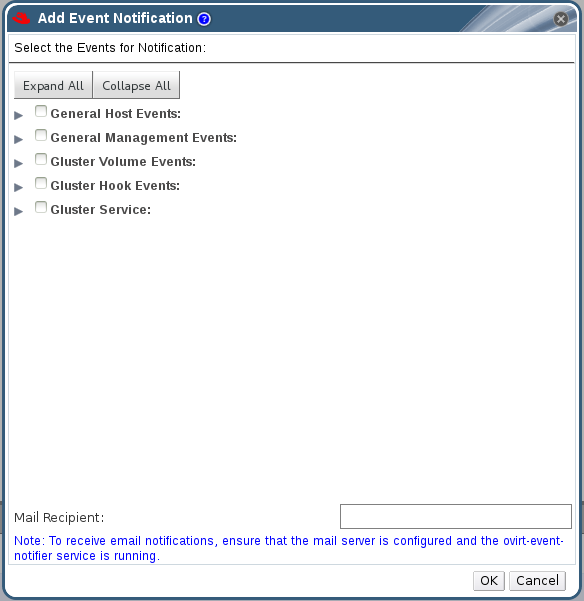
Figure 7.5. The Add Events Dialog Box
- Enter an email address in the Mail Recipient: field.
- Click OK to save changes and close the window. The selected events display on the Event Notifier tab for the user.
- Configure the ovirt-engine-notifier service on the Red Hat Storage Console.
Important
The MAIL_SERVER parameter is mandatory.The event notifier configuration file can be found in /usr/share/ovirt-engine/services/ovirt-engine-notifier/ovirt-engine-notifier.conf. The parameters for event notifications in ovirt-engine-notifier.conf are listed in Table 7.3, “ovirt-engine-notifier.conf variables”Table 7.3. ovirt-engine-notifier.conf variables
Variable name Default Remarks INTERVAL_IN_SECONDS 120 The interval in seconds between instances of dispatching messages to subscribers. MAIL_SERVER none The SMTP mail server address. Required. MAIL_PORT 25 The default port of a non-secured SMTP server is 25. The default port of a secured SMTP server (one with SSL enabled) is 465. MAIL_USER none If SSL is enabled to authenticate the user, then this variable must be set. This variable is also used to specify the "from" user address when the MAIL_FROM variable is not set. Some mail servers do not support this functionality. The address is in RFC822 format. MAIL_PASSWORD none This variable is required to authenticate the user if the mail server requires authentication or if SSL is enabled. MAIL_ENABLE_SSL false This indicates whether SSL should be used to communicate with the mail server. HTML_MESSAGE_FORMAT false The mail server sends messages in HTML format if this variable is set to "true". MAIL_FROM none This variable specifies a "from" address in RFC822 format, if supported by the mail server. MAIL_REPLY_TO none This variable specifies "reply-to" addresses in RFC822 format on sent mail, if supported by the mail server. DAYS_TO_KEEP_HISTORY none This variable sets the number of days dispatched events will be preserved in the history table. If this variable is not set, events remain on the history table indefinitely. DAYS_TO_SEND_ON_STARTUP 0 This variable specifies the number of days of old events that are processed and sent when the notifier starts. If set to 2, for example, the notifier will process and send the events of the last two days. Older events will just be marked as processed and won't be sent. The default is 0, so no old messages will be sent at all during startup. - Start the ovirt-engine-notifier service on the Red Hat Storage Console. This activates the changes you have made:
# /etc/init.d/ovirt-engine-notifier start
You now receive emails based on events in your Red Hat Storage Environment. The selected events display on the Event Notifier tab for the user.
To cancel event notification:
- In the Users tab, select the user or the user group.
- Select the Event Notifier tab. The Details pane displays the events for which the user will receive notifications.
- Click the Manage Events button. The Add Event Notification dialog box displays a list of events for Servers, Gluster Volume, and General Management events. To remove an event notification, deselect events from the list. Click the Expand All button to see the complete lists of events.
- Click OK. The deselected events are removed from the display on the Event Notifier tab for the user.

