-
Language:
English
-
Language:
English
Red Hat Training
A Red Hat training course is available for Red Hat Gluster Storage
3.2. Configuring Virtual Machines on Red Hat Storage volumes using the Red Hat Enterprise Virtualization Manager
The following procedure describes how to add a Red Hat Storage server for virtualization using Red Hat Enterprise Virtualization Manager.
Note
It is recommended that you use a separate data center for Red Hat Storage nodes.
Procedure 3.2. To Add a Red Hat Storage Server for Virtualization Using Red Hat Enterprise Virtualization Manager
- Create a data center:
- Select the Data Centers resource tab to list all data centers.
- Click New to open the New Data Center window.
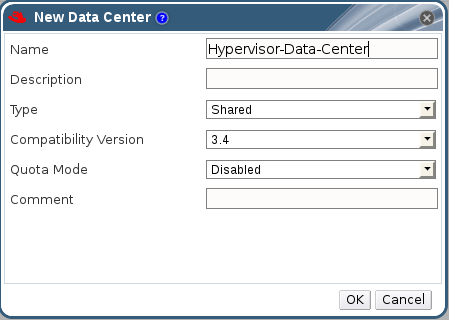
Figure 3.1. New Data Center Window
- Enter the Name and Description of the data center.
- Select the storage Type as
Sharedfrom the drop-down menu. - Select the Quota Mode as
Disabled. - Click OK.
The new data center isUninitializeduntil you configure the cluster, host, and storage settings. - Create a cluster:
- Select the Clusters resource tab to list all clusters.
- Click New to open the New Cluster window.

Figure 3.2. New Cluster Window
- Select a Data Center for the cluster from the drop-down menu.
- Enter a Name and Description for the cluster.
- Select the CPU Name and Compatibility Version from the drop-down menus.
- Check Enable Virt Service.
- Click OK.
- Add hosts:
- Select the Hosts resource tab to view a list of all hosts in the system.
- Click New to open the New Host window.
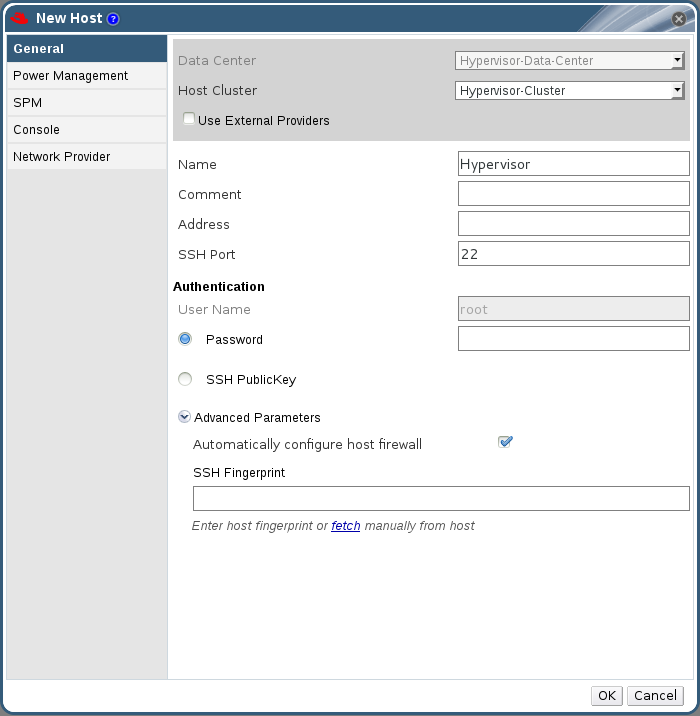
Figure 3.3. New Host Window
Important
A Red Hat Enterprise Linux hypervisor and Red Hat Enterprise Virtualization hypervisor on a single VDSM cluster accessing the same virtual machine image store is not supported. - Select the Data Center and Host Cluster for the new host from the drop-down menus.
- Enter the Name, Address, and Root Password of the new hypervisor host.
- Check Automatically configure host firewall if required.
- Click OK.
The new host appears in the list of hypervisor hosts with the status Installing. After the host is activated, the status changes to Up automatically. - Create and configure volumes on the Red Hat Storage cluster using the command line interface. For information on creating and configuring volumes, see Setting up Red Hat Storage Volumes in the Red Hat Storage Administration Guide and Section 3.1, “Configuring Volumes Using the Command Line Interface”.
- Add a storage domain using Red Hat Enterprise Virtualization Manager:
- Select the Storage resource tab to list existing storage domains.
- Click New Domain to open the New Domain window.

Figure 3.4. New Domain Window
- Enter a Name for the storage domain.
- Select a shared Data Center to associate with the storage domain.
- Select
Data / glusterFSfrom the Domain Function/Storage Type drop-down menu. - Select a host from the Use Host drop-down menu.
- Enter the Path of a Red Hat Storage server in the cluster. For example,
RHS-Server:/VOLNAME - Enter
glusterfsas VFS Type. This selection is made by default if the data center is of typeglusterFS. - Enter the applicable Red Hat Storage native client Mount Options. Enter multiple mount options separated by commas. For more information on native client mount options, see Accessing Data - Setting up Clients in the Red Hat Storage Administration Guide.
- Click OK.
- Click Activate to activate the new Red Hat Storage domain.
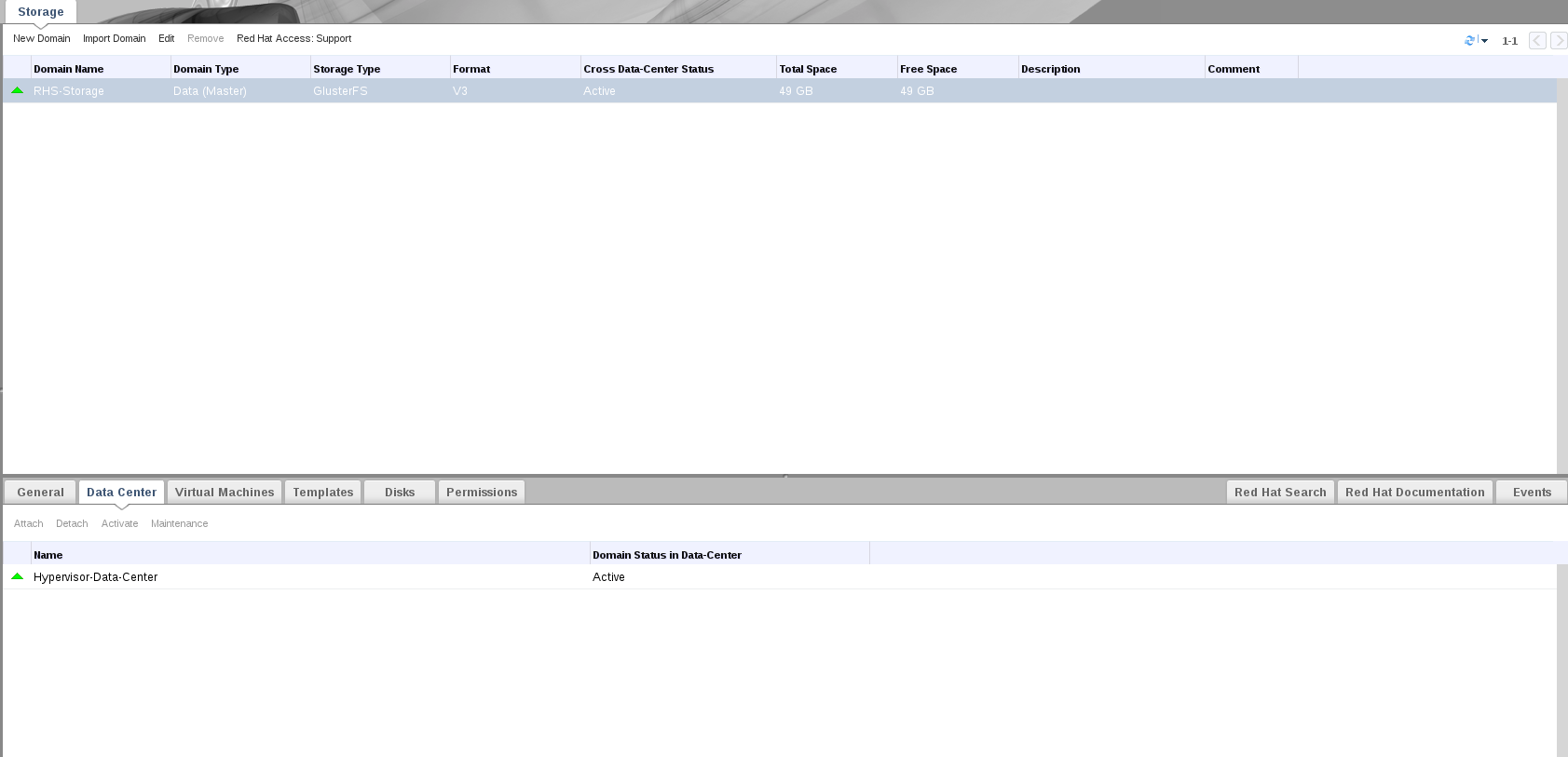
Figure 3.5. Activated Red Hat Storage Domain
You can now create virtual machines using Red Hat Storage as storage domains. For more information on creating virtual machines, see Virtual Machines in the Red Hat Enterprise Virtualization Administration Guide.
Note
To prevent the risk of split brain incidents on Red Hat Storage domains, the use of shareable disks on Red Hat Storage domains is disabled. Attempting to create a shareable disk brings up a warning in the administration portal which recommends the use of Quorum on the Red Hat Storage server to ensure data integrity.
This policy is not enforced on Red Hat Storage domains created on a POSIX domain with GlusterFS specified as the virtual file system type.

