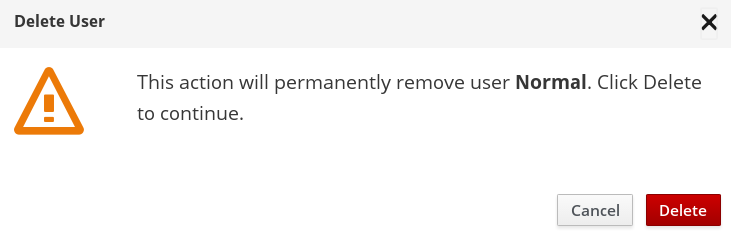Chapter 11. Users and Roles Administration
11.1. User Roles
There are three user roles available for Web Administration.
- Admin: The Admin role gives complete rights to the user to manage all Web Administration operations.
- Normal User: The Normal User role authorizes the user to perform operations such as importing cluster and enabling or disabling volume profiling but restricts managing users and other administrative operations.
- Read-only User: Read-only: The Read-only User role authorizes the user to only view and monitor cluster-wide metrics and readable data. The user can launch Grafana dashboards from the Web Administration interface but is restricted to perform any storage operations. This role is suited for users performing monitoring tasks.
11.2. Configuring Roles
To add and configure a new user, follow these steps:
- Log In the Web Administration interface and in navigation pane, click Admin > Users.
The users list is displayed. To add a new user, click Add at the right-hand side.
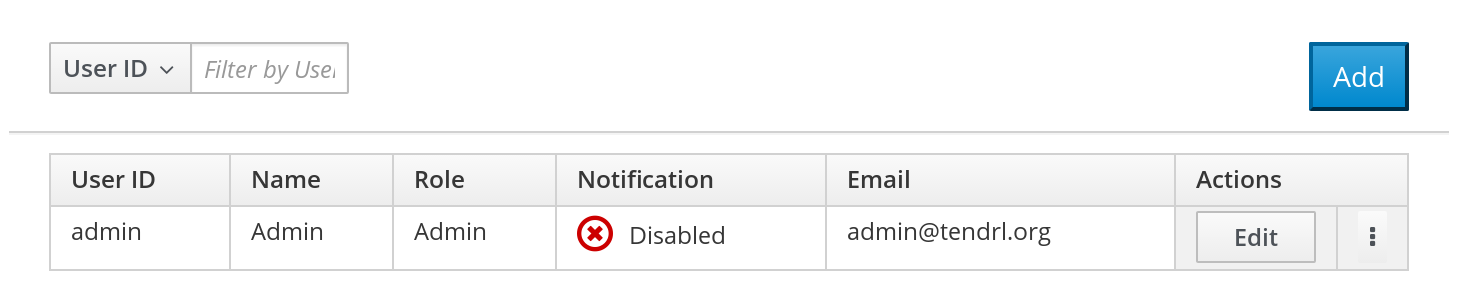
Enter the user information in the given fields. To enable or disable email notifications, toggle the ON-OFF button.
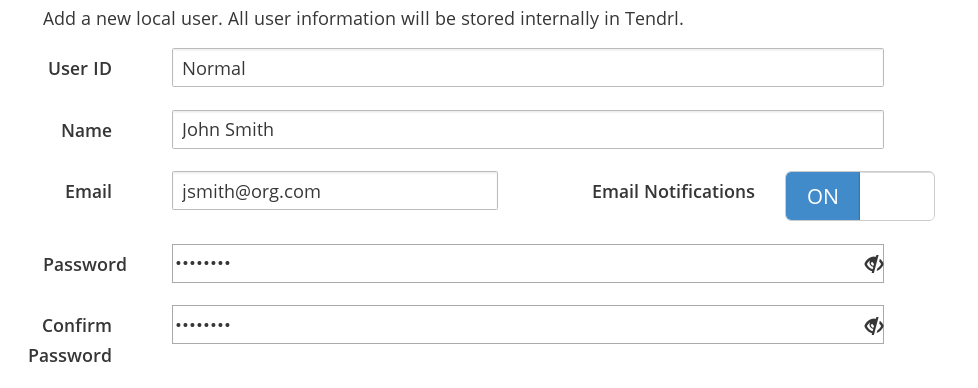
Select a Role from the available three roles and click Save.
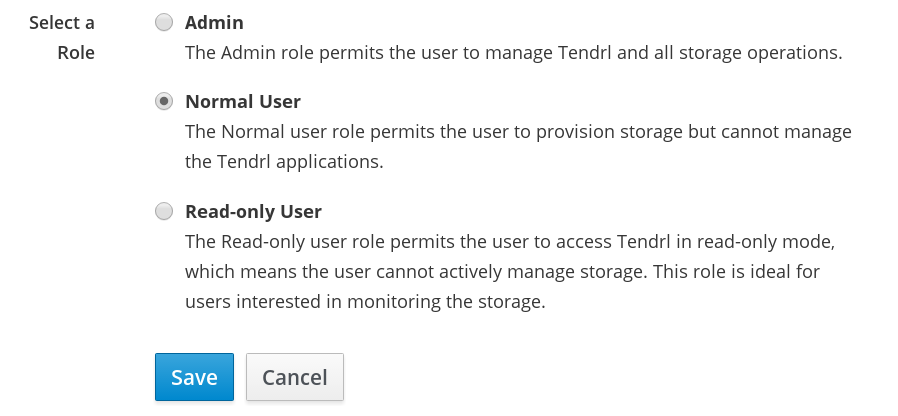
- The new user is successfully created.

11.2.1. Editing Users
To edit an existing user:
- Navigate to the user view by clicking Admin > Users from the interface navigation.
Locate the user to be edited and click Edit at the right-hand side.

- Edit the required information and click Save.
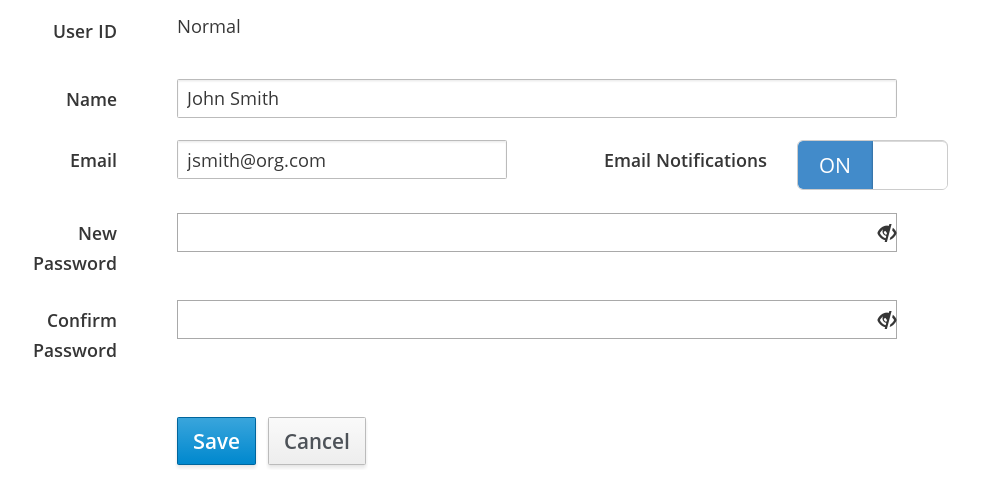
11.2.2. Disabling Notifications and Deleting User
Enabling and Disabling Notifications
To enable notifications:
Navigate to the user view by clicking Admin > Users from the interface navigation.

Click the vertical elipsis next to the Edit button and click Disable Email Notification from the callout menu.
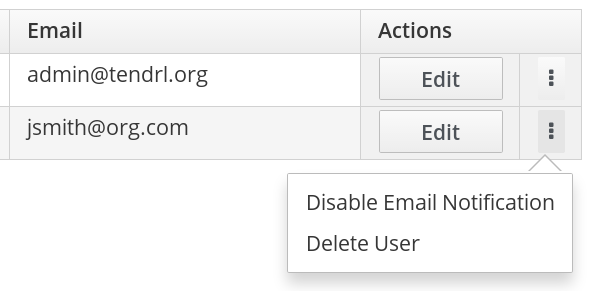
- Email notification is successfuly disabled for the user.
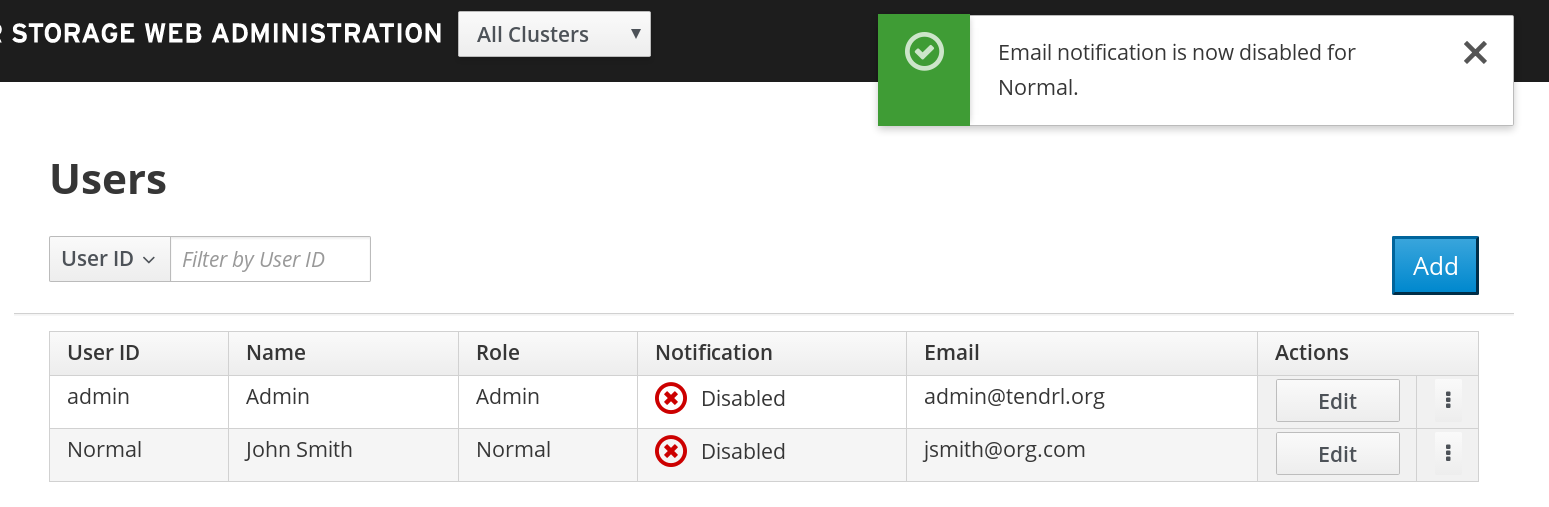
Deleting User
To delete an existing user:
- Navigate to the user view by clicking Admin > Users from the interface navigation.
Locate the user to be deleted and click the vertical elipsis next to the Edit button. A callout menu opens, click Delete User.
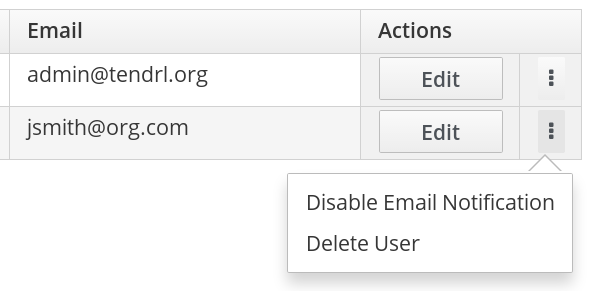
A confirmation box appears. Click Delete.