-
Language:
English
-
Language:
English
Red Hat Training
A Red Hat training course is available for Red Hat Gluster Storage
9.3. Scheduling Snapshots
When a snapshot is scheduled, an icon is displayed in the info column of the volumes main tab which shows that snapshot scheduling is done. Once the scheule expires, the icon will be removed from the info column. You can schedule the snapshot creation for the selected volume using (recurrence type) option. By default, the recurrence type value is set to None.
Note
You can delete existing Snapshot schedule by changing the recurrence type to None.
Procedure 9.3. Scheduling Snapshots
- Click the Volumes tab. The list of all volumes in the system is displayed.
- Select the volume of which you want to schedule Snapshot.
- Click Snapshot and click New to open Create/Schedule Snapshot page.
- In General tab, enter Snapshot Name Prefix and Description.
- Click Schedule tab.
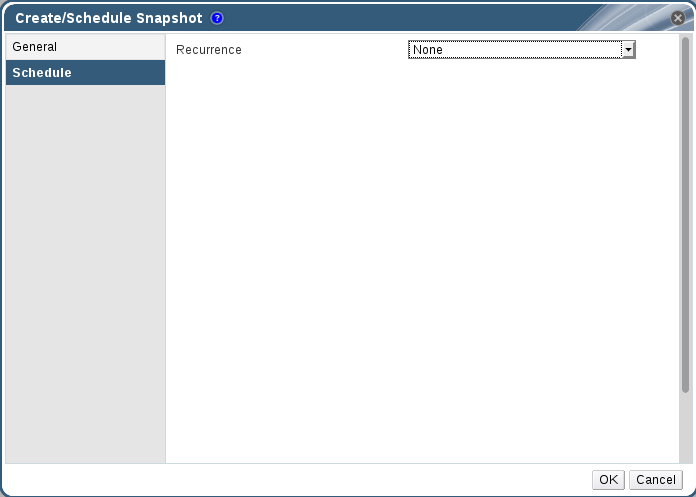
Figure 9.2. Scheduling Snapshots
- Select the recurrence schedule for the Snapshot. You can schedule the snapshot to recur at intervals of a specified number of minutes, hours, days, weeks, or months; either perpetually, or between specified dates.
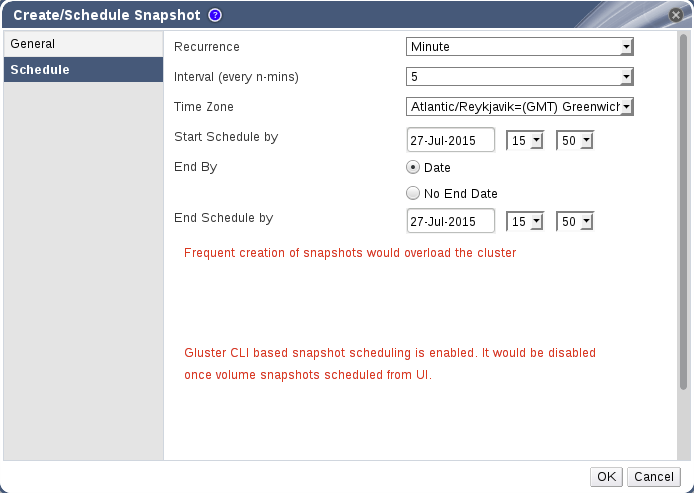
Figure 9.3. Recurrence Schedule
Set Recurrence to the unit of time that you want to use as an interval between snapshots. If you do not want to set up recurring snapshots, leave this field set toNone.Minutes- Takes a snapshot every N minutes, where N is the value of the Interval field, with the first snapshot being taken at the time specified in the Start Schedule by field.
Hours- Takes a snapshot every N hours, where N is the value of the Interval field, with the first snapshot being taken after the time specified in the Start Schedule by field. Subsequent snapshots will be taken at the start of the hour. For example, if snapshots are to recur every 2 hours, and the first snapshot occurs at 2.20 PM, the next snapshot will occur at 4.00 PM.
Days- Takes a snapshot at the time specified in the Execute At field every N days, where N is the value of the Interval field, with the first snapshot being taken after the time specified in the Start Schedule by field.
Weeks- Takes a snapshot at the time specified in the Execute At field every N weeks, where N is the value of the Interval field, with the first snapshot being taken after the time specified in the Start Schedule by field.
Months- Takes a snapshot at the time specified in the Execute At field every N months, where N is the value of the Interval field, with the first snapshot being taken at the time specified in the Start Schedule by field.
The End by option determines whether snapshots will stop after a certain date. To set an end date, set End by toDate, and use the fields beside End Schedule By to enter a date and time at which snapshots should stop. To take snapshots continuously with no end date, set End by toNo End Date. - Click OK to set the snapshot recurrence schedules.
If a soft limit or a hard limit for the number of shapshots of a volume reaches a limit, an alert is generated.
Note
Syncing of shapshots takes 5 minutes from the CLI.
Important
Scheduling of snapshots cannot be done from CLI once it is scheduled from Red Hat Gluster Storage Console. In the case of Red Hat Gluster Storage Nodes are no longer managed by Red Hat Gluster Storage Console, snapshot scheduling could be done using gluster CLI as well by running the command
echo "none" > /var/run/gluster/shared_storage/snaps/current_scheduler.

