-
Language:
English
-
Language:
English
Red Hat Training
A Red Hat training course is available for Red Hat Gluster Storage
Chapter 6. Web Administration Interface Navigation
Red Hat Gluster Storage Web Administration interface provides a vertical navigation pane available at the left hand side of the interface to conveniently access the core administrative actions.
Figure 6.1. Navigation Pane
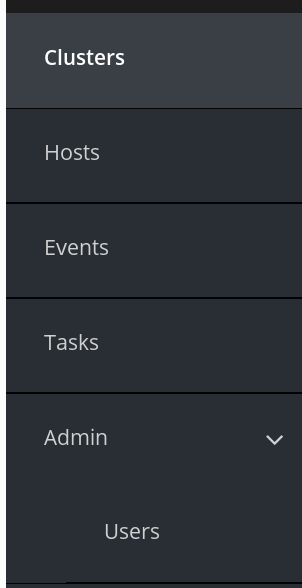
The navigation pane provides access to the following menus:
- Clusters: clusters view and monitoring dashboard shortcut
- Hosts : hosts view and monitoring dashboard shortcut
- Events: view all the system-wide events
- Tasks: view completed and failed system tasks
- Admin: user and roles configuration
The Admin menu in the navigation pane will not be visible if the configured user role is not Admin.
6.1. Clusters View and Monitoring Dashboard Shortcut
The Clusters tab in the navigation pane lists all the imported clusters in a rows format. Each row shows the individual cluster attributes such as the version of the cluster, whether managed or unmanaged and the status of Volume Profiling whether enabled or disabled.
Figure 6.2. Clusters View
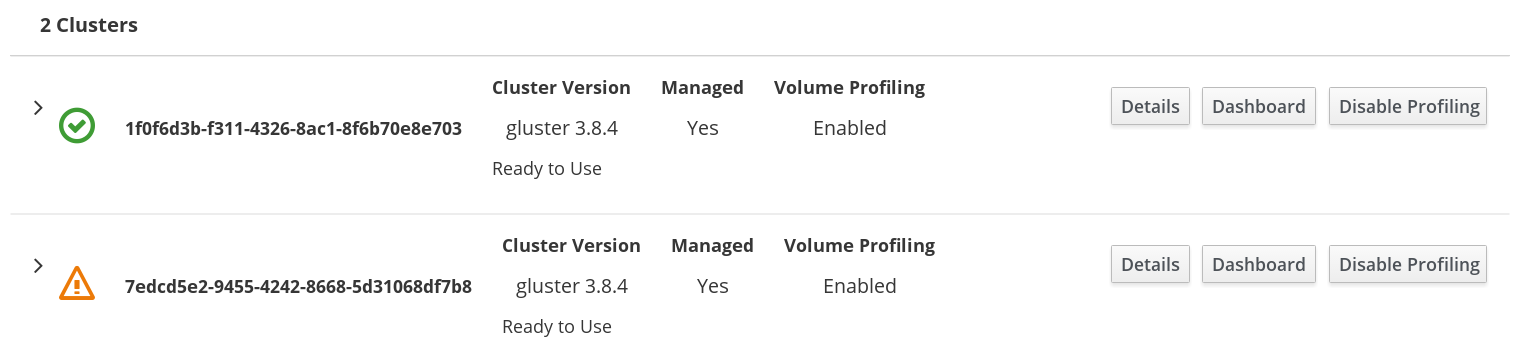
Accessing Monitoring Dashboard
The Clusters tab provides a shortcut button to access the Grafana Monitoring Dashboard. At the right hand side of a cluster row, click on Dashboard and you will be redirected to the Grafana Monitoring dashboard.
6.2. Hosts View and Monitoring Dashboard Shortcut
The Hosts tab in the navigation pane lists all the accepted hosts assigned to different clusters. The Hosts can be filtered by the host Name, Cluster, Role, and Status.
Figure 6.3. Hosts View
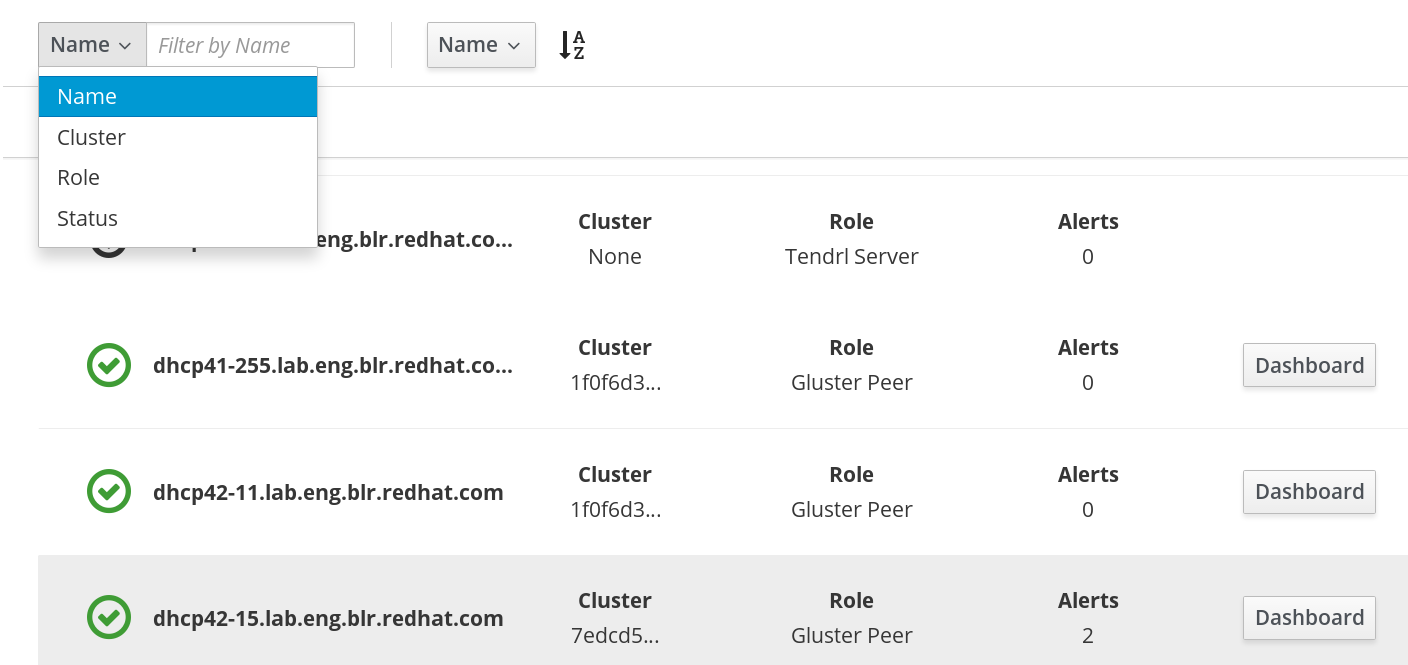
Accessing Monitoring Dashboard
The Hosts tab provides a shortcut button to access the Grafana Monitoring Dashboard. At the right hand side of a Host row, click on Dashboard, and you will be redirected to the Grafana Monitoring dashboard.
6.3. Events View
The Events view lists all the events occurred in the system. The events sent to the Events view interface of the Web Administration are not resent as notifications via SMTP or SNMP.
Figure 6.4. Events View
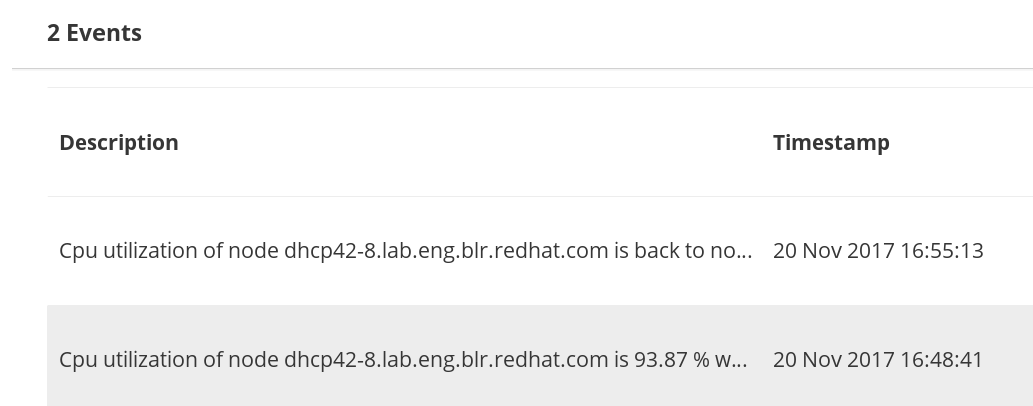
6.4. Tasks View
The Web Administration consists of a sizeable number of user-initiated actions to accomplish operations such as importing clusters. It is crucial for Web Administration users to monitor and view the status of the actions they initiated.
A user can view the following task information:
- The status of an initiated task whether completed or failed
- The details of all past and present cluster-wide initiated actions
- The timestamp of the initiated task
- Retrieve a specific task by using the available filters
Figure 6.5. Tasks View
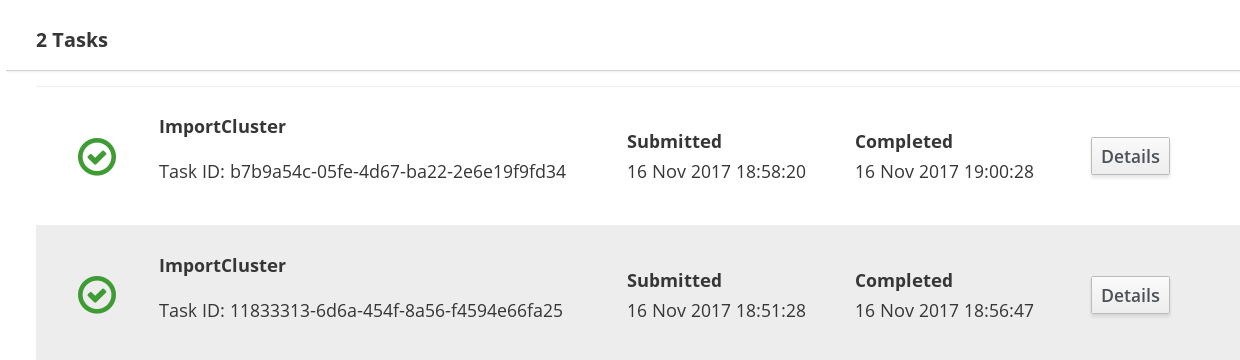
The Task details will remain in the Web Administration interface for not more than the default Time to live (TTL) of 2 days. Once the timespan has elapsed, the task details will be discarded from the system.
6.5. Admin and Users
The Users tab lists all the users created to access the Web Administration interface. The interface provides user tasks such as adding, editing and deleting a user. For more user administration actions, see the Managing Users and Roles section in the Red Hat Gluster Storage Web Administration Monitoring Guide.
6.6. Alerts and User Settings
To view system-wide severe and critical alerts and to change the user password, a menubar is available at the top right corner of the interface.
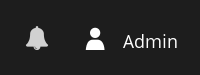
To view system-wide alerts, click on the bell icon at the top left menubar of the interface.
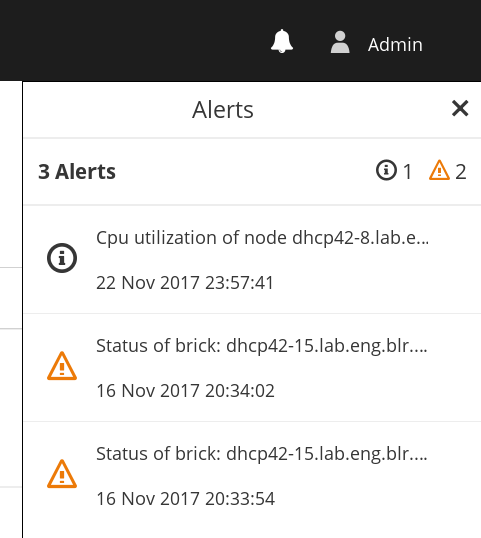
Changing User Password
To change the user password:
Click on the user icon from the menu bar.
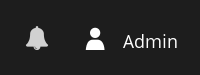
Click My Settings.

- A dialog window is opened. Enter the new password twice and click Save. Email notifications are disabled by default. To enable, check the Email Notifications box.

Signing out from the interface
To signout from the interface:
- Click on the user icon from the menu bar.
- Click Logout.


