-
Language:
English
-
Language:
English
Red Hat Training
A Red Hat training course is available for Red Hat Gluster Storage
Chapter 7. Managing Volumes
You can use the console to create and start new volumes featuring a single global namespace. A volume is a logical collection of bricks where each brick is an export directory on a host in the trusted storage pool. Most of the management operations of Red Hat Gluster Storage Console happen on the volume.
A volume is the designated unit of administration in Red Hat Gluster Storage, so managing them is a large part of the administrator's duties.
The console also enables you to monitor the volumes in your cluster from the Volumes tab. To display the volumes, click the Volumes node from the Tree pane of the console window. The list of volumes is displayed in the right pane of the console window. It also displays the tasks and events for all volumes.
This chapter describes how to manage volumes stored on storage host machines.
Note
RDMA volumes can be managed through Red Hat Gluster Storage Console using the glusternw feature.
Note
Red Hat Gluster Storage Console does not support Dispersed volumes. If a Dispersed volume is created from the Gluster CLI, the details would be synchronized properly and listed in the Red Hat Gluster Storage Console. But users cannot manage Dispersed volumes from the Console.
7.1. Creating a Volume
You can create new volumes in your storage environment. When creating a new volume, you must specify the bricks that comprise the volume and specify whether the volume is to be Distribute, Replicate or Distributed Replicate.
Procedure 7.1. Creating a Volume
- Click the Volumes tab. The Volumes tab lists all volumes in the system.
- Click the New. The New Volume window is displayed.
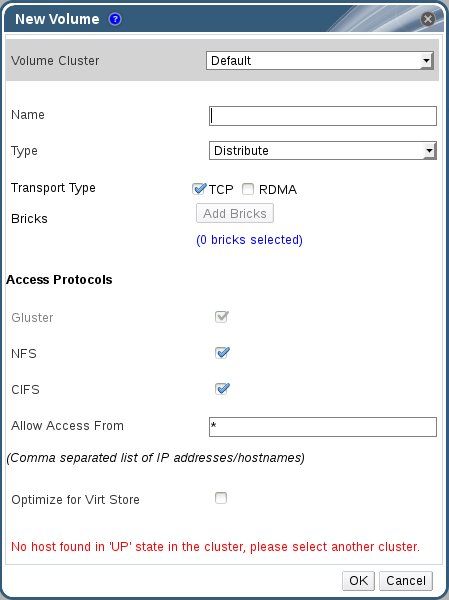
Figure 7.1. New Volume
- Select the cluster from the Volume Cluster drop-down list.
- In the Name field, enter the name of the volume.
Note
You can not create a volume with the name volume. - Select the type of the volume from the Type drop-down list. You can set the volume type to Distribute, Replicate or Distributed Replicate.
Note
- Creating replicated volumes with replica count more than 3 is under technology preview.
- As necessary, click Add Bricks to add bricks to your volume.
Note
At least one brick is required to create a volume. The number of bricks required depends on the type of the volume.For more information on adding bricks to a volume, see Section 7.6.1, “Adding Bricks”. - Configure the Access Protocol for the new volume by selecting NFS, or CIFS, or both check boxes.
- In the Allow Access From field, specify the volume access control as a comma-separated list of IP addresses or hostnames.You can use wildcards to specify ranges of addresses. For example, an asterisk (*) specifies all IP addresses or hostnames. You need to use IP-based authentication for Gluster Filesystem and NFS exports.You can optimize volumes for virt-store by selecting Optimize for Virt Store.
- Click OK to create the volume. The new volume is added and displays on the Volume tab. The volume is configured, and group and storage-owner-gid options are set.

