-
Language:
English
-
Language:
English
Red Hat Training
A Red Hat training course is available for Red Hat Gluster Storage
Deployment Guide for Containerized Red Hat Gluster Storage in OpenShift Enterprise
Deploying Containerized Red Hat Gluster Storage in OpenShift Enterprise
Edition 1
Abstract
Chapter 1. Introduction to Containerized Red Hat Gluster Storage
- Dedicated Storage Cluster - this solution addresses the use-case where the applications require both, a persistent data store and a shared persistent file system for storing and sharing data across containerized applications.For information on creating OpenShift Enterprise cluster with persistent storage using Red Hat Gluster Storage, see https://access.redhat.com/documentation/en/openshift-enterprise/3.2/installation-and-configuration/chapter-15-configuring-persistent-storage#install-config-persistent-storage-persistent-storage-glusterfs
- Chapter 2, Red Hat Gluster Storage Container Converged with OpenShift - this solution addresses the use-case applications that require both a persistent data store and a shared persistent file system for storing and sharing data across containerized applications.
Chapter 2. Red Hat Gluster Storage Container Converged with OpenShift
- OpenShift provides the platform as a service (PaaS) infrastructure based on Kubernetes container management. Basic OpenShift architecture is built around multiple master systems where each system contains a set of nodes.
- Red Hat Gluster Storage provides the containerized distributed storage based on Red Hat Gluster Storage 3.1.3 container. Each Red Hat Gluster Storage volume is composed of a collection of bricks, where each brick is the combination of a node and an export directory.
- Heketi provides the Red Hat Gluster Storage volume life cycle management. It creates the Red Hat Gluster Storage volumes dynamically and supports multiple Red Hat Gluster Storage clusters.
- Create multiple persistent volumes (PV) and register these volumes with OpenShift.
- Developers then submit a persistent volume claim (PVC).
- A PV is identified and selected from a pool of available PVs and bound to the PVC.
- The OpenShift pod then uses the PV for persistent storage.
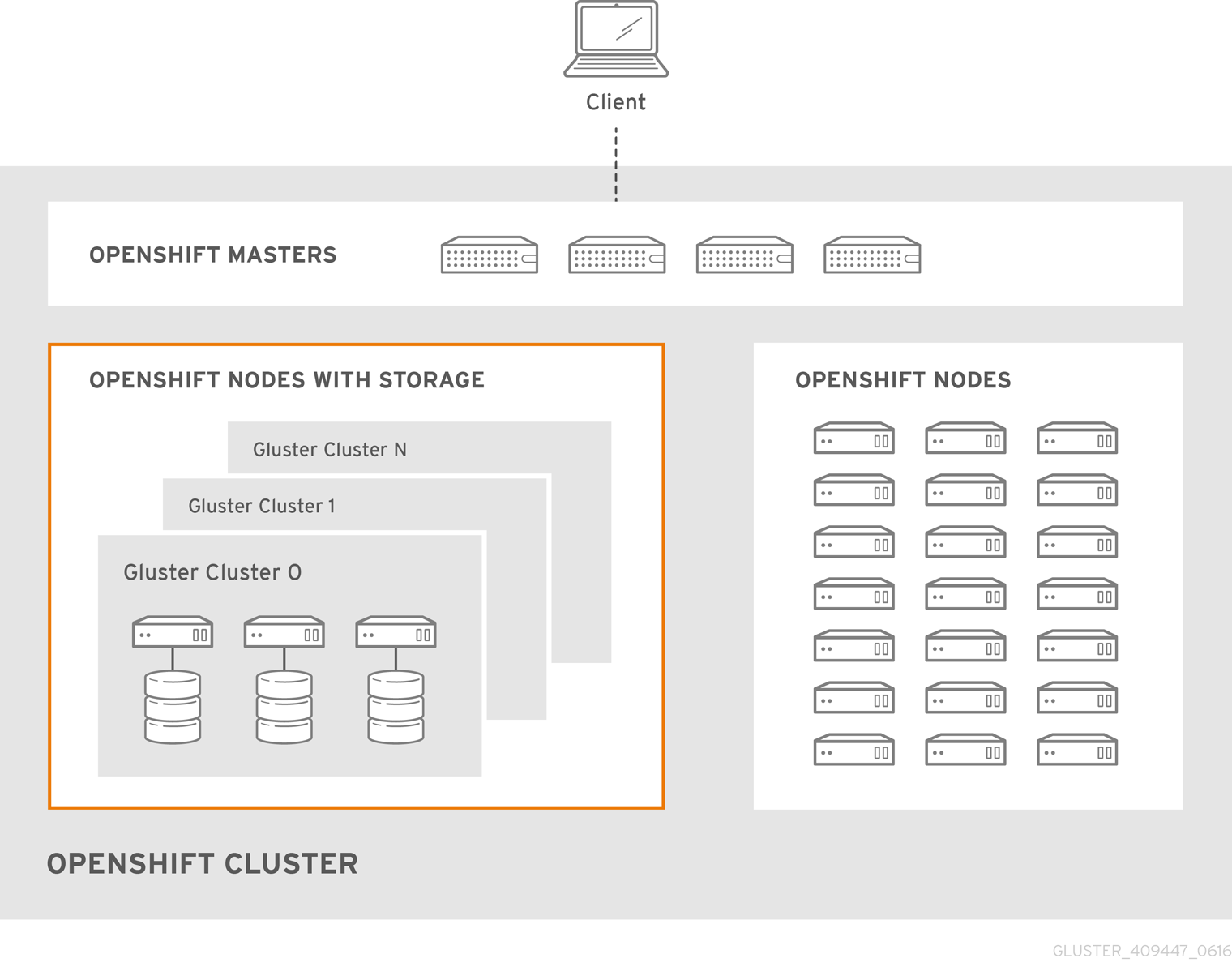
Figure 2.1. Architecture - Red Hat Gluster Storage Container Converged with OpenShift
Chapter 3. Support Requirements
3.1. Supported Operating Systems
Table 3.1. Supported Operating Systems
| Red Hat Gluster Storage | OpenShift Enterprise |
| 3.1.3 | 3.2 |
3.2. Environment Requirements
3.2.1. Installing Red Hat Gluster Storage Container Converged with OpenShift on Red Hat Enterprise Linux 7 based OpenShift Enterprise 3.2 Cluster
3.2.1.1. Setting up the Openshift Master as the Client
This enables you to install the heketi client packages which are required to setup the client for Red Hat Gluster Storage Container Converged with OpenShift.
# subscription-manager repos --enable=rh-gluster-3-for-rhel-7-server-rpms
# yum install heketi-client heketi-templates
3.2.1.2. Setting up the Red Hat Enterprise Linux 7 Client for Installing Red Hat Gluster Storage Container Converged with OpenShift
This enables you to install the heketi client packages which are required to setup the client for Red Hat Gluster Storage Container Converged with OpenShift.
# subscription-manager repos --enable=rh-gluster-3-for-rhel-7-server-rpms
# yum install heketi-client heketi-templates
This enables you to install the Openshift client packages
# subscription-manager repos --enable=rhel-7-server-ose-3.2-rpms
# yum install atomic-openshift-clients
# yum install atomic-openshift
3.2.2. Installing Red Hat Gluster Storage Container Converged with OpenShift on Red Hat Enterprise Linux Atomic Host OpenShift Enterprise 3.2 Cluster
3.2.3. Red Hat OpenShift Enterprise Requirements
- The OpenShift cluster must be up and running.
- On each of the OpenShift nodes that will host the Red Hat Gluster Storage container, add the following rules to /etc/sysconfig/iptables in order to open the required ports:
-A OS_FIREWALL_ALLOW -p tcp -m state --state NEW -m tcp --dport 24007 -j ACCEPT -A OS_FIREWALL_ALLOW -p tcp -m state --state NEW -m tcp --dport 24008 -j ACCEPT -A OS_FIREWALL_ALLOW -p tcp -m state --state NEW -m tcp --dport 2222 -j ACCEPT -A OS_FIREWALL_ALLOW -p tcp -m state --state NEW -m multiport --dports 49152:49664 -j ACCEPT
- Execute the following command to reload the iptables:
# systemctl reload iptables
- A cluster-admin user must be created. For more information, see Appendix A, Cluster Administrator Setup
- At least three OpenShift nodes must be created as the storage nodes with at least one raw device each.
- All OpenShift nodes on Red Hat Enterprise Linux systems must have glusterfs-client RPM installed.
- Ensure the nodes have the valid ports opened for communicating with Red Hat Gluster Storage. See the iptables configuration task in Step 1 of Section 4.1, “Preparing the Red Hat OpenShift Enterprise Cluster” for more information.
3.2.4. Red Hat Gluster Storage Requirements
- Installation of Heketi packages must have valid subscriptions to Red Hat Gluster Storage Server repositories.
- Red Hat Gluster Storage installations must adhere to the requirements outlined in the Red Hat Gluster Storage Installation Guide.
- The versions of Red Hat Enterprise OpenShift and Red Hat Gluster Storage integrated must be compatible, according to the information in Supported Operating Systems section.
- A fully-qualified domain name must be set for Red Hat Gluster Storage server node. Ensure that the correct DNS records exist, and that the fully-qualified domain name is resolvable via both forward and reverse DNS lookup.
3.2.5. Planning Guidelines
- Ensure that the Trusted Storage Pool is not scaled beyond 100 volumes.
- A trusted storage pool consists of a minimum of 3 nodes/peers.
- Distributed-Three-way replication is the only supported volume type.
- Each physical node that needs to host a Red Hat Gluster Storage peer:
- will need a minimum of 32GB RAM.
- is expected to have the same disk type.
- by default the heketidb utilises 32 GB distributed replica volume.
- Red Hat Gluster Storage Container Converged with OpenShift supports upto 14 snapshots per volume.
Chapter 4. Setting up the Environment
4.1. Preparing the Red Hat OpenShift Enterprise Cluster
- On the client, execute the following command to login as the cluster admin user:
# oc login
For example:# oc login Authentication required for https://master.example.com:8443 (openshift) Username: <cluster-admin-user> Password: <password> Login successful. You have access to the following projects and can switch between them with 'oc project <projectname>': * default (current) * management-infra * openshift * openshift-infra Using project "default".
- Execute the following command to create a project, which will contain all the containerized Red Hat Gluster Storage services:
# oc new-project <project name>
For example:# oc new-project storage-project Now using project "storage-project" on server "https://master.example.com:8443"
- Execute the following steps to set up the router:
Note
If a router already exists, proceed to Step 5.- Execute the following command on the client that is used to deploy Red Hat Gluster Storage Container Converged with OpenShift:
# oadm policy add-scc-to-user privileged -z router # oadm policy add-scc-to-user privileged -z default
- Execute the following command to deploy the router:
# oadm router storage-project-router --replicas=1
- Edit the subdomain name in the config.yaml file located at /etc/origin/master/master-config.yaml .For example:
subdomain: "cloudapps.mystorage.com”
- Restart the master OpenShift services by executing the following command:
# systemctl restart atomic-openshift-master
Note
If the router setup fails, use the port forward method as described in Appendix B, Client Configuration using Port Forwarding
For more information regarding router setup, see https://access.redhat.com/documentation/en/openshift-enterprise/3.2/single/installation-and-configuration/#install-config-install-deploy-router - After the router is running, the clients have to be setup to access the services in the OpenShift cluster. Execute the following steps to set up the DNS.
- On the client, edit the /etc/dnsmasq.conf file and add the following line to the file:
address=/.cloudapps.mystorage.com/<Router_IP_Address>
where, Router_IP_Address is the IP address of one of the nodes running the router.Note
Ensure you do not edit the /etc/dnsmasq.conf file until the router has started. - Restart the
dnsmasqservice by executing the following command:# systemctl restart dnsmasq
- Edit /etc/resolv.conf and add the following line:
nameserver 127.0.0.1
For more information regarding setting up the DNS, see https://access.redhat.com/documentation/en/openshift-enterprise/version-3.2/installation-and-configuration/#prereq-dns. - After the project is created, execute the following command on the master node to deploy the privileged containers:
# oadm policy add-scc-to-user privileged -z default
Note
Red Hat Gluster Storage container can only run in privileged mode.
4.2. Installing the Templates
- Ensure you are in the newly created containerized Red Hat Gluster Storage project:
# oc project Using project "storage-project" on server "https://master.example.com:8443".
- Execute the following command to install the templates:
# oc create -f /usr/share/heketi/templates
Example output:template "deploy-heketi" created template "glusterfs" created template "heketi" created
- Execute the following command to verify that the templates are installed:
# oc get templates
For example:# oc get templates NAME DESCRIPTION PARAMETERS OBJECTS deploy-heketi Bootstrap Heketi installation 8 (7 blank) 3 glusterfs GlusterFS container deployment template 1 (1 blank) 1 heketi Heketi service deployment template 8 (7 blank) 3
4.3. Deploying the Containers
- List out the hostnames of the nodes on which the Red Hat Gluster Storage container has to be deployed:
# oc get nodes
For example:# oc get nodes NAME STATUS AGE node1.example.com Ready 12d node2.example.com Ready 12d node3.example.com Ready 12d master.example.com Ready,SchedulingDisabled 12d
- Deploy a Red Hat Gluster Storage container on a node by executing the following command:
# oc process glusterfs -v GLUSTERFS_NODE=<node_hostname> | oc create -f -
For example:# oc process glusterfs -v GLUSTERFS_NODE=node1.example.com | oc create -f - deploymentconfig "glusterfs-dc-node1.example.com" created
Repeat the step of deploying the Red Hat Gluster Storage container on each node.Note
This command deploys a single Red Hat Gluster Storage container on the node. This does not initialize the hardware or create trusted storage pools. That aspect will be taken care by Heketi which is explained in the further steps. - Execute the following command to deploy heketi:
# oc process deploy-heketi -v \ HEKETI_KUBE_NAMESPACE=<Project name> \ HEKETI_KUBE_APIHOST='<OpenShift master endpoint address>' \ HEKETI_KUBE_INSECURE=y \ HEKETI_KUBE_USER=<user name> \ HEKETI_KUBE_PASSWORD=<password> | oc create -f -For example:# oc process deploy-heketi -v \ HEKETI_KUBE_NAMESPACE=storage-project \ HEKETI_KUBE_APIHOST='https://master.example.com:8443' \ HEKETI_KUBE_INSECURE=y \ HEKETI_KUBE_USER=test-admin \ HEKETI_KUBE_PASSWORD=admin | oc create -f - service "deploy-heketi" created route "deploy-heketi" created deploymentconfig "deploy-heketi" created - Execute the following command to verify that the containers are running:
# oc get pods
For example:# oc get pods NAME READY STATUS RESTARTS AGE storage-project-router-1-lyxog 1/1 Running 0 1d glusterfs-dc-node1.example.com-ghyta 1/1 Running 0 1m glusterfs-dc-node2.example.com-gdfhr 1/1 Running 0 1m glusterfs-dc-node3.example.com-nhtsa 1/1 Running 0 1m deploy-heketi 1/1 Running 0 1m
4.4. Setting up the Heketi Server
/usr/share/heketi/ folder.
{
"clusters": [
{
"nodes": [
{
"node": {
"hostnames": {
"manage": [
"node1.example.com"
],
"storage": [
"192.168.121.168"
]
},
"zone": 1
},
"devices": [
"/dev/sdb",
"/dev/sdc",
"/dev/sdd",
"/dev/sde"
]
},...
Note
node.hostnames.manage section and node.hostnames.storage section with the IP address. For simplicity, the file only sets up 3 nodes with 4 drives each.
- Execute the following command to check if the bootstrap container is running:
# curl http://deploy-heketi-<project_name>.<sub-domain_name>/hello
For example:# curl http://deploy-heketi-storage-project.cloudapps.mystorage.com/hello Hello from Heketi
- Execute the following command to load the topology file:
# export HEKETI_CLI_SERVER=http://deploy-heketi-<project_name>.<sub_domain_name>
For example:# export HEKETI_CLI_SERVER=http://deploy-heketi-storage-project.cloudapps.mystorage.com
# heketi-cli topology load --json=topology.json
For example:# heketi-cli topology load --json=topology.json Creating node node1.example.com ... ID: 95cefa174c7210bd53072073c9c041a3 Adding device /dev/sdb ... OK Adding device /dev/sdc ... OK Adding device /dev/sdd ... OK Adding device /dev/sde ... OK Creating node node2.example.com ... ID: f9920995e580f0fe56fa269d3f3f8428 Adding device /dev/sdb ... OK Adding device /dev/sdc ... OK Adding device /dev/sdd ... OK Adding device /dev/sde ... OK Creating node node3.example.com ... ID: 73fe4aa89ba35c51de4a51ecbf52544d Adding device /dev/sdb ... OK Adding device /dev/sdc ... OK Adding device /dev/sdd ... OK Adding device /dev/sde ... OK - Execute the following command to verify that the topology is loaded:
# heketi-cli topology info
- Execute the following command to create the Heketi storage volume which will store the database on a reliable Red Hat Gluster Storage volume:
# heketi-cli setup-openshift-heketi-storage
For example:# heketi-cli setup-openshift-heketi-storage Saving heketi-storage.json
Note
If the Trusted Storage Pool where the heketidbstorage volume is created is down, then the Heketi service will not work. Hence, you must ensure that the Trusted Storage Pool is up before runningheketi-cli. - Execute the following command to create a job which will copy the database from deploy-heketi bootstrap container to the volume.
# oc create -f heketi-storage.json
For example:# oc create -f heketi-storage.json secret "heketi-storage-secret" created endpoints "heketi-storage-endpoints" created service "heketi-storage-endpoints" created job "heketi-storage-copy-job" created
- Execute the following command to verify that the job has finished successfully:
# oc get jobs
For example:# oc get jobs NAME DESIRED SUCCESSFUL AGE heketi-storage-copy-job 1 1 2m
- Execute the following command to deploy the Heketi service which will be used to create persistent volumes for OpenShift:
# oc process heketi -v \ HEKETI_KUBE_NAMESPACE=<Project name> \ HEKETI_KUBE_APIHOST='<OpenShift master endpoint address>' \ HEKETI_KUBE_INSECURE=y \ HEKETI_KUBE_USER=<user name> \ HEKETI_KUBE_PASSWORD=<password> | oc create -f -For example:oc process heketi -v \ HEKETI_KUBE_NAMESPACE=storage-project \ HEKETI_KUBE_APIHOST='https://master.example.com:8443' \ HEKETI_KUBE_INSECURE=y \ HEKETI_KUBE_USER=test-admin \ HEKETI_KUBE_PASSWORD=admin | oc create -f - service "heketi" created route "heketi" created deploymentconfig "heketi" created - Execute the following command to let the client communicate with the container:
# export HEKETI_CLI_SERVER=http://heketi-<project_name>.<sub_domain_name>
For example:# export HEKETI_CLI_SERVER=http://heketi-storage-project.cloudapps.mystorage.com
# heketi-cli topology info
- Execute the following command to remove all the bootstrap containers which was used earlier to deploy Heketi
# oc delete all,job,template,secret --selector="deploy-heketi"
For example:# oc delete all,job,template,secret --selector="deploy-heketi" deploymentconfig "deploy-heketi" deleted route "deploy-heketi" deleted service "deploy-heketi" deleted pod "deploy-heketi-1-4k1fh" deleted job "heketi-storage-copy-job" deleted template "deploy-heketi" deleted
Chapter 5. Creating Persistent Volumes
- To specify the endpoints you want to create, update the
sample-gluster-endpoint.jsonfile with the endpoints to be created based on the environment. Each Red Hat Gluster Storage trusted storage pool requires its own endpoint with the IP of the nodes in the trusted storage pool.{ "kind": "Endpoints", "apiVersion": "v1", "metadata": { "name": "glusterfs-cluster" }, "subsets": [ { "addresses": [ { "ip": "192.168.121.168" } ], "ports": [ { "port": 1 } ] }, { "addresses": [ { "ip": "192.168.121.172" } ], "ports": [ { "port": 1 } ] }, { "addresses": [ { "ip": "192.168.121.233" } ], "ports": [ { "port": 1 } ] } ] }name: is the name of the endpointip: is the ip address of the Red Hat Gluster Storage nodes. - Execute the following command to create the endpoints:
# oc create -f <name_of_endpoint_file>
For example:# oc create -f sample-gluster-endpoint.json endpoints "glusterfs-cluster" created
- To verify that the endpoints are created, execute the following command:
# oc get endpoints
For example:# oc get endpoints NAME ENDPOINTS AGE storage-project-router 192.168.121.233:80,192.168.121.233:443,192.168.121.233:1936 2d glusterfs-cluster 192.168.121.168:1,192.168.121.172:1,192.168.121.233:1 3s heketi 10.1.1.3:8080 2m heketi-storage-endpoints 192.168.121.168:1,192.168.121.172:1,192.168.121.233:1 3m
- Execute the following command to create a gluster service:
# oc create -f <name_of_service_file>
For example:# oc create -f sample-gluster-service.json service "glusterfs-cluster" created
# cat sample-gluster-service.json { "kind": "Service", "apiVersion": "v1", "metadata": { "name": "glusterfs-cluster" }, "spec": { "ports": [ {"port": 1} ] } } - To verify that the service is created, execute the following command:
# oc get service
For example:# oc get service NAME CLUSTER-IP EXTERNAL-IP PORT(S) AGE storage-project-router 172.30.94.109 <none> 80/TCP,443/TCP,1936/TCP 2d glusterfs-cluster 172.30.212.6 <none> 1/TCP 5s heketi 172.30.175.7 <none> 8080/TCP 2m heketi-storage-endpoints 172.30.18.24 <none> 1/TCP 3m
Note
The endpoints and the services must be created for each project that requires a persistent storage. - Create a 100G persistent volume with Replica 3 from GlusterFS and output a persistent volume spec describing this volume to the file pv001.json:
$ heketi-cli volume create --size=100 --persistent-volume-file=pv001.json
$ cat pv001.json { "kind": "PersistentVolume", "apiVersion": "v1", "metadata": { "name": "glusterfs-4fc22ff9", "creationTimestamp": null }, "spec": { "capacity": { "storage": "100Gi" }, "glusterfs": { "endpoints": "TYPE ENDPOINT HERE", "path": "vol_4fc22ff934e531dec3830cfbcad1eeae" }, "accessModes": [ "ReadWriteMany" ], "persistentVolumeReclaimPolicy": "Retain" }, "status": {} }name: The name of the volume.storage: The amount of storage allocated to this volumeglusterfs: The volume type being used, in this case the glusterfs plug-inendpoints: The endpoints name that defines the trusted storage pool createdpath: The Red Hat Gluster Storage volume that will be accessed from the Trusted Storage Pool.accessModes: accessModes are used as labels to match a PV and a PVC. They currently do not define any form of access control.Note
- heketi-cli also accepts the endpoint name on the command line (--persistent-volume-endpoint=”TYPE ENDPOINT HERE”). This can then be piped to
oc create -f -to create the persistent volume immediately. - Creation of more than 100 volumes per 3 nodes per cluster is not supported.
- If there are multiple Red Hat Gluster Storage trusted storage pools in your environment, you can check on which trusted storage pool the volume is created using the
heketi-cli volume listcommand. This command lists the cluster name. You can then update the endpoint information in thepv001.jsonfile accordingly. - When creating a Heketi volume with only two nodes with the replica count set to the default value of three (replica 3), an error "No space" is displayed by Heketi as there is no space to create a replica set of three disks on three different nodes.
- If all the heketi-cli write operations (ex: volume create, cluster create..etc) fails and the read operations ( ex: topology info, volume info ..etc) are successful, then the possibility is that the gluster volume is operating in read-only mode.
- Edit the pv001.json file and enter the name of the endpoint in the endpoints section.
# oc create -f pv001.json
For example:# oc create -f pv001.json persistentvolume "glusterfs-4fc22ff9" created
- To verify that the persistent volume is created, execute the following command:
# oc get pv
For example:# oc get pv NAME CAPACITY ACCESSMODES STATUS CLAIM REASON AGE glusterfs-4fc22ff9 100Gi RWX Available 4s
- Bind the persistent volume to the persistent volume claim by executing the following command:
# oc create -f pvc.json
For example:# oc create -f pvc.json persistentvolumeclaim "glusterfs-claim" created
# cat pvc.json { "apiVersion": "v1", "kind": "PersistentVolumeClaim", "metadata": { "name": "glusterfs-claim" }, "spec": { "accessModes": [ "ReadWriteMany" ], "resources": { "requests": { "storage": "8Gi" } } } } - To verify that the persistent volume and the persistent volume claim is bound, execute the following commands:
# oc get pv # oc get pvc
For example:# oc get pv NAME CAPACITY ACCESSMODES STATUS CLAIM REASON AGE glusterfs-4fc22ff9 100Gi RWX Bound storage-project/glusterfs-claim 1m
# oc get pvc NAME STATUS VOLUME CAPACITY ACCESSMODES AGE glusterfs-claim Bound glusterfs-4fc22ff9 100Gi RWX 11s
- The claim can now be used in the application:For example:
# cat app.yml apiVersion: v1 kind: Pod metadata: name: busybox spec: containers: - image: busybox command: - sleep - "3600" name: busybox volumeMounts: - mountPath: /usr/share/busybox name: mypvc volumes: - name: mypvc persistentVolumeClaim: claimName: glusterfs-claim# oc create -f app.yml pod "busybox" created
For more information about using the glusterfs claim in the application see, https://access.redhat.com/documentation/en/openshift-enterprise/version-3.2/installation-and-configuration/#complete-example-using-gusterfs-creating-the-pod. - To verify that the pod is created, execute the following command:
# oc get pods
- To verify that the persistent volume is mounted inside the container, execute the following command:
# oc rsh busybox
/ $ df -h Filesystem Size Used Available Use% Mounted on /dev/mapper/docker-253:0-1310998-81732b5fd87c197f627a24bcd2777f12eec4ee937cc2660656908b2fa6359129 100.0G 34.1M 99.9G 0% / tmpfs 1.5G 0 1.5G 0% /dev tmpfs 1.5G 0 1.5G 0% /sys/fs/cgroup 192.168.121.168:vol_4fc22ff934e531dec3830cfbcad1eeae 99.9G 66.1M 99.9G 0% /usr/share/busybox tmpfs 1.5G 0 1.5G 0% /run/secrets /dev/mapper/vg_vagrant-lv_root 37.7G 3.8G 32.0G 11% /dev/termination-log tmpfs 1.5G 12.0K 1.5G 0% /var/run/secrets/kubernetes.io/serviceaccount
Note
Chapter 6. Operations on a Red Hat Gluster Storage Pod in an OpenShift Environment
- To list the pods, execute the following command :
# oc get pods
For example:# oc get pods NAME READY STATUS RESTARTS AGE storage-project-router-1-v89qc 1/1 Running 0 1d glusterfs-dc-node1.example.com 1/1 Running 0 1d glusterfs-dc-node2.example.com 1/1 Running 1 1d glusterfs-dc-node3.example.com 1/1 Running 0 1d heketi-1-k1u14 1/1 Running 0 23m rhel1 1/1 Running 0 26s
Following are the gluster pods from the above example:glusterfs-dc-node1.example.com glusterfs-dc-node2.example.com glusterfs-dc-node3.example.com
Note
The topology.json file will provide the details of the nodes in a given Trusted Storage Pool (TSP) . In the above example all the 3 Red Hat Gluster Storage nodes are from the same TSP. - To enter the gluster pod shell, execute the following command:
# oc rsh <gluster_pod_name>
For example:# oc rsh glusterfs-dc-node1.example.com sh-4.2#
- To get the peer status, execute the following command:
# gluster peer status
For example:# gluster peer status Number of Peers: 2 Hostname: node2.example.com Uuid: 9f3f84d2-ef8e-4d6e-aa2c-5e0370a99620 State: Peer in Cluster (Connected) Other names: node1.example.com Hostname: node3.example.com Uuid: 38621acd-eb76-4bd8-8162-9c2374affbbd State: Peer in Cluster (Connected)
- To list the gluster volumes on the Trusted Storage Pool, execute the following command:
# gluster volume info
For example:Volume Name: heketidbstorage Type: Distributed-Replicate Volume ID: 2fa53b28-121d-4842-9d2f-dce1b0458fda Status: Started Number of Bricks: 2 x 3 = 6 Transport-type: tcp Bricks: Brick1: 192.168.121.172:/var/lib/heketi/mounts/vg_1be433737b71419dc9b395e221255fb3/brick_c67fb97f74649d990c5743090e0c9176/brick Brick2: 192.168.121.233:/var/lib/heketi/mounts/vg_0013ee200cdefaeb6dfedd28e50fd261/brick_6ebf1ee62a8e9e7a0f88e4551d4b2386/brick Brick3: 192.168.121.168:/var/lib/heketi/mounts/vg_e4b32535c55c88f9190da7b7efd1fcab/brick_df5db97aa002d572a0fec6bcf2101aad/brick Brick4: 192.168.121.233:/var/lib/heketi/mounts/vg_0013ee200cdefaeb6dfedd28e50fd261/brick_acc82e56236df912e9a1948f594415a7/brick Brick5: 192.168.121.168:/var/lib/heketi/mounts/vg_e4b32535c55c88f9190da7b7efd1fcab/brick_65dceb1f749ec417533ddeae9535e8be/brick Brick6: 192.168.121.172:/var/lib/heketi/mounts/vg_7ad961dbd24e16d62cabe10fd8bf8909/brick_f258450fc6f025f99952a6edea203859/brick Options Reconfigured: performance.readdir-ahead: on Volume Name: vol_9e86c0493f6b1be648c9deee1dc226a6 Type: Distributed-Replicate Volume ID: 940177c3-d866-4e5e-9aa0-fc9be94fc0f4 Status: Started Number of Bricks: 2 x 3 = 6 Transport-type: tcp Bricks: Brick1: 192.168.121.168:/var/lib/heketi/mounts/vg_3fa141bf2d09d30b899f2f260c494376/brick_9fb4a5206bdd8ac70170d00f304f99a5/brick Brick2: 192.168.121.172:/var/lib/heketi/mounts/vg_7ad961dbd24e16d62cabe10fd8bf8909/brick_dae2422d518915241f74fd90b426a379/brick Brick3: 192.168.121.233:/var/lib/heketi/mounts/vg_5c6428c439eb6686c5e4cee56532bacf/brick_b3768ba8e80863724c9ec42446ea4812/brick Brick4: 192.168.121.172:/var/lib/heketi/mounts/vg_7ad961dbd24e16d62cabe10fd8bf8909/brick_0a13958525c6343c4a7951acec199da0/brick Brick5: 192.168.121.168:/var/lib/heketi/mounts/vg_17fbc98d84df86756e7826326fb33aa4/brick_af42af87ad87ab4f01e8ca153abbbee9/brick Brick6: 192.168.121.233:/var/lib/heketi/mounts/vg_5c6428c439eb6686c5e4cee56532bacf/brick_ef41e04ca648efaf04178e64d25dbdcb/brick Options Reconfigured: performance.readdir-ahead: on
- To get the volume status, execute the following command:
# gluster volume status <volname>
For example:# gluster volume status vol_9e86c0493f6b1be648c9deee1dc226a6 Status of volume: vol_9e86c0493f6b1be648c9deee1dc226a6 Gluster process TCP Port RDMA Port Online Pid ------------------------------------------------------------------------------ Brick 192.168.121.168:/var/lib/heketi/mounts/v g_3fa141bf2d09d30b899f2f260c494376/brick_9f b4a5206bdd8ac70170d00f304f99a5/brick 49154 0 Y 3462 Brick 192.168.121.172:/var/lib/heketi/mounts/v g_7ad961dbd24e16d62cabe10fd8bf8909/brick_da e2422d518915241f74fd90b426a379/brick 49154 0 Y 115939 Brick 192.168.121.233:/var/lib/heketi/mounts/v g_5c6428c439eb6686c5e4cee56532bacf/brick_b3 768ba8e80863724c9ec42446ea4812/brick 49154 0 Y 116134 Brick 192.168.121.172:/var/lib/heketi/mounts/v g_7ad961dbd24e16d62cabe10fd8bf8909/brick_0a 13958525c6343c4a7951acec199da0/brick 49155 0 Y 115958 Brick 192.168.121.168:/var/lib/heketi/mounts/v g_17fbc98d84df86756e7826326fb33aa4/brick_af 42af87ad87ab4f01e8ca153abbbee9/brick 49155 0 Y 3481 Brick 192.168.121.233:/var/lib/heketi/mounts/v g_5c6428c439eb6686c5e4cee56532bacf/brick_ef 41e04ca648efaf04178e64d25dbdcb/brick 49155 0 Y 116153 NFS Server on localhost 2049 0 Y 116173 Self-heal Daemon on localhost N/A N/A Y 116181 NFS Server on node1.example.com 2049 0 Y 3501 Self-heal Daemon on node1.example.com N/A N/A Y 3509 NFS Server on 192.168.121.172 2049 0 Y 115978 Self-heal Daemon on 192.168.121.172 N/A N/A Y 115986 Task Status of Volume vol_9e86c0493f6b1be648c9deee1dc226a6 ------------------------------------------------------------------------------ There are no active volume tasks
- To take the snapshot of the gluster volume, execute the following command:
# gluster snapshot create <snapname> <volname>
For example:# gluster snapshot create snap1 vol_9e86c0493f6b1be648c9deee1dc226a6 snapshot create: success: Snap snap1_GMT-2016.07.29-13.05.46 created successfully
- To list the snapshots, execute the following command:
# gluster snapshot list
For example:# gluster snapshot list snap1_GMT-2016.07.29-13.05.46 snap2_GMT-2016.07.29-13.06.13 snap3_GMT-2016.07.29-13.06.18 snap4_GMT-2016.07.29-13.06.22 snap5_GMT-2016.07.29-13.06.26
- To delete a snapshot, execute the following command:
# gluster snap delete <snapname>
For example:# gluster snap delete snap1_GMT-2016.07.29-13.05.46 Deleting snap will erase all the information about the snap. Do you still want to continue? (y/n) y snapshot delete: snap1_GMT-2016.07.29-13.05.46: snap removed successfully
For more information about managing snapshots, refer https://access.redhat.com/documentation/en-US/Red_Hat_Storage/3.1/html-single/Administration_Guide/index.html#chap-Managing_Snapshots.
Chapter 7. Uninstalling Containerized Red Hat Gluster Storage
- Cleanup Red Hat Gluster Storage using Heketi
- Remove any containers using the persistent volume claim from Red Hat Gluster Storage.
- Remove the appropriate persistent volume claim and persistent volume:
# oc delete pvc <pvc_name> # oc delete pv <pv_name>
- Remove all OpenShift objects
- Delete all project specific pods, services, routes, and deployment configurations:
# oc delete deploymentconfig glusterfs-dc-<IP-ADDR/Hostname> # oc delete deploymentconfig heketi # oc delete service heketi heketi-storage-endpoints # oc delete route heketi # oc delete endpoints heketi-storage-endpoints
Wait until all the pods have been terminated. - Check and delete the gluster service and endpoints from the projects that required a persistent storage:
# oc get endpoints,service # oc delete endpoints <glusterfs-endpoint-name> # oc delete service <glusterfs-service-name>
- Cleanup the persistent directories
- To cleanup the persistent directories execute the following command on each node as a root user:
# rm -rf /var/lib/heketi \ /etc/glusterfs \ /var/lib/glusterd \ /var/log/glusterfs
- Force cleanup the disks
- Execute the following command to cleanup the disks:
# wipefs -a -f /dev/<disk-id>
Appendix A. Cluster Administrator Setup
Set up the authentication using AllowAll Authentication method.
/etc/origin/master/master-config.yaml on the OpenShift master and change the value of DenyAllPasswordIdentityProvider to AllowAllPasswordIdentityProvider. Then restart the OpenShift master.
- Now that the authentication model has been setup, login as a user, for example admin/admin:
# oc login openshift master e.g. https://1.1.1.1:8443 --username=admin --password=admin
- Grant the admin user account the
cluster-adminrole.# oadm policy add-cluster-role-to-user cluster-admin admin
Appendix B. Client Configuration using Port Forwarding
- Obtain the Heketi service pod name by running the following command:
# oc get pods
- To forward the port on your local system to the pod, execute the following command on another terminal of your local system:
# oc port-forward <heketi pod name> 8080:8080
- On the original terminal execute the following command to test the communication with the server:
# curl http://localhost:8080/hello
This will forward the local port 8080 to the pod port 8080. - Setup the Heketi server environment variable by running the following command:
# export HEKETI_CLI_SERVER=http://localhost:8080
- Get information from Heketi by running the following command:
# heketi-cli topology info
Appendix C. Heketi CLI Commands
- heketi-cli topology info
This command retreives information about the current Topology.
- heketi-cli cluster list
Lists the clusters managed by Heketi
For example:# heketi-cli cluster list Clusters: 9460bbea6f6b1e4d833ae803816122c6
- heketi-cli cluster info <cluster_id>
Retrieves the information about the cluster.
For example:# heketi-cli cluster info 9460bbea6f6b1e4d833ae803816122c6 Cluster id: 9460bbea6f6b1e4d833ae803816122c6 Nodes: 1030f9361cff8c6bfde7b9b079327c78 30f2ab4d971da572b03cfe33a1ba525f f648e1ddc0b95f3069bd2e14c7e34475 Volumes: 142e0ec4a4c1d1cc082071329a0911c6 638d0dc6b1c85f5eaf13bd5c7ed2ee2a
- heketi-cli node info <node_id>
Retrieves the information about the node.
For example:# heketi-cli node info 1030f9361cff8c6bfde7b9b079327c78 Node Id: 1030f9361cff8c6bfde7b9b079327c78 State: online Cluster Id: 9460bbea6f6b1e4d833ae803816122c6 Zone: 1 Management Hostname: node1.example.com Storage Hostname: 10.70.41.202 Devices: Id:69214867a4d32251aaf1dcd77cb7f359 Name:/dev/vdg State:online Size (GiB):4999 Used (GiB):253 Free (GiB):4746 Id:6cd437c304979ea004abc2c4da8bdaf4 Name:/dev/vde State:online Size (GiB):4999 Used (GiB):354 Free (GiB):4645 Id:d2e9fcd9da04999ddab11cab651e18d2 Name:/dev/vdf State:online Size (GiB):4999 Used (GiB):831 Free (GiB):4168
- heketi-cli volume list
Lists the volumes managed by Heketi
For example:# heketi-cli volume list Id:142e0ec4a4c1d1cc082071329a0911c6 Cluster:9460bbea6f6b1e4d833ae803816122c6 Name:heketidbstorage Id:638d0dc6b1c85f5eaf13bd5c7ed2ee2a Cluster:9460bbea6f6b1e4d833ae803816122c6 Name:scalevol-1
# heketi-cli --help
- heketi-cli [flags]
- heketi-cli [command]
# export HEKETI_CLI_SERVER=http://localhost:8080
# heketi-cli volume list
- cluster
Heketi cluster management
- device
Heketi device management
- setup-openshift-heketi-storage
Setup OpenShift/Kubernetes persistent storage for Heketi
- node
Heketi Node Management
- topology
Heketi Topology Management
- volume
Heketi Volume Management
Appendix D. Cleaning up the Heketi Topology
- Delete all the volumes by executing the following command:
heketi-cli volume delete <volume_id>
- Delete all the devices by executing the following command:
# heketi-cli device delete <device_id>
- Delete all the nodes by executing the following command:
# heketi-cli node delete <node_id>
- Delete all the clusters by executing the following command:
# heketi-cli cluster delete <cluster_id>
Note
- The IDs can be retrieved by executing the heketi-cli topology info command.
- The
heketidbstoragevolume cannot be deleted as it contains the heketi database.
Appendix E. Known Issues
glusterd service is responsible for allocating the ports for the brick processes of the volumes. Currently for the newly created volumes, glusterd service does not reutilize the ports which were used for brick processes for the volumes which are now been deleted. Hence, having a number of active volumes versus number of open ports in the system ratio does not work.

