-
Language:
English
-
Language:
English
Red Hat Training
A Red Hat training course is available for Red Hat Gluster Storage
Container-Native Storage for OpenShift Container Platform 3.4
Deploying Container-Native Storage for OpenShift Container Platform
Edition 1
Abstract
Chapter 1. Introduction to Containerized Red Hat Gluster Storage
- Dedicated Storage Cluster - this solution addresses the use-case where the applications require both a persistent data store and a shared persistent file system for storing and sharing data across containerized applications.For information on creating OpenShift Container Platform cluster with persistent storage using Red Hat Gluster Storage, see https://access.redhat.com/documentation/en/openshift-container-platform/3.4/paged/installation-and-configuration/chapter-21-configuring-persistent-storage#install-config-persistent-storage-persistent-storage-glusterfs
- Chapter 2, Container-Native Storage for OpenShift Container Platform - this solution addresses the use-case where applications require both shared file storage and the flexibility of a converged infrastructure with compute and storage instances being scheduled and run from the same set of hardware.
Chapter 2. Container-Native Storage for OpenShift Container Platform
- OpenShift provides the platform as a service (PaaS) infrastructure based on Kubernetes container management. Basic OpenShift architecture is built around multiple master systems where each system contains a set of nodes.
- Red Hat Gluster Storage provides the containerized distributed storage based on Red Hat Gluster Storage 3.1.3 container. Each Red Hat Gluster Storage volume is composed of a collection of bricks, where each brick is the combination of a node and an export directory.
- Heketi provides the Red Hat Gluster Storage volume life cycle management. It creates the Red Hat Gluster Storage volumes dynamically and supports multiple Red Hat Gluster Storage clusters.
- Create multiple persistent volumes (PV) and register these volumes with OpenShift.
- Developers then submit a persistent volume claim (PVC).
- A PV is identified and selected from a pool of available PVs and bound to the PVC.
- The OpenShift pod then uses the PV for persistent storage.
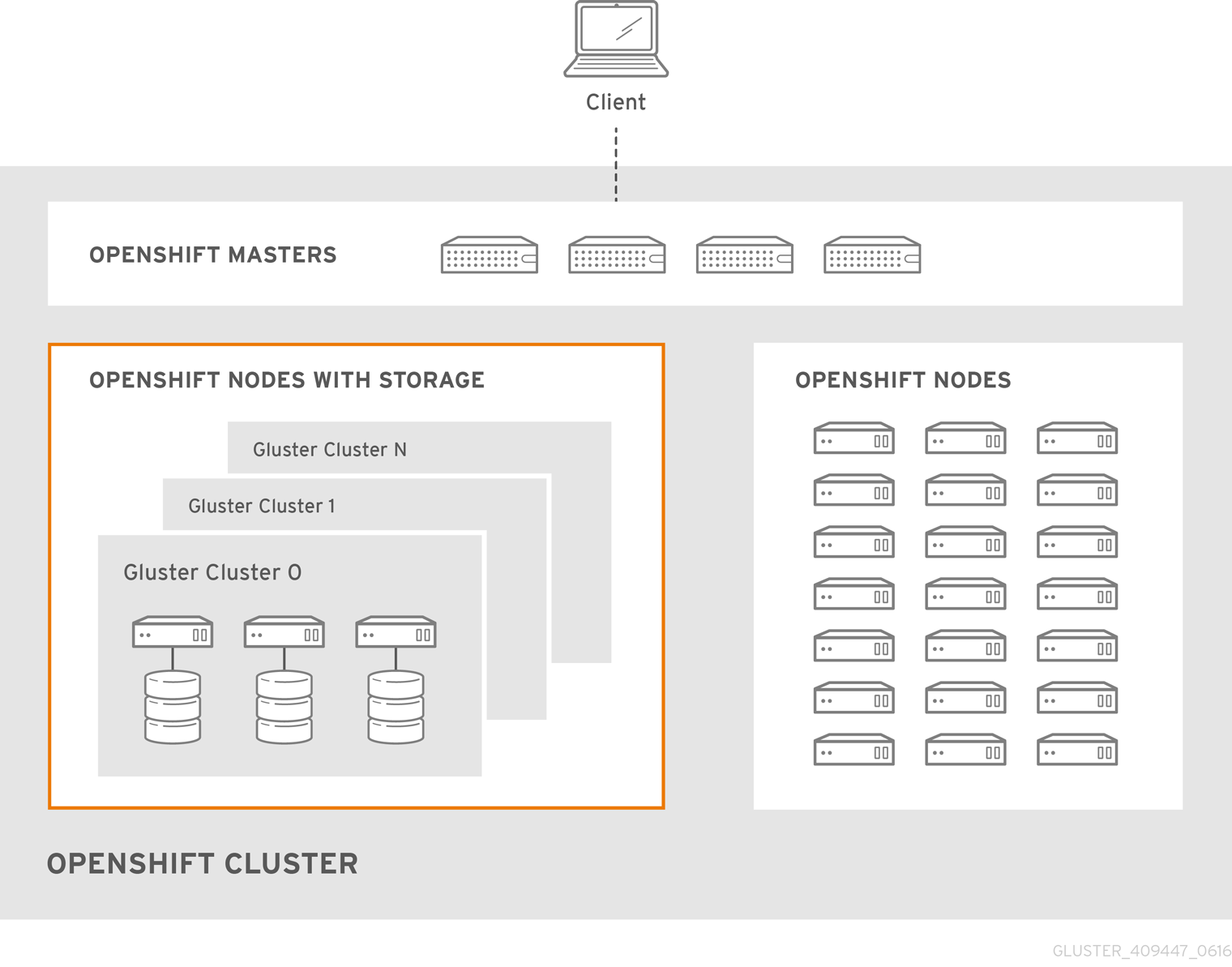
Figure 2.1. Architecture - Container-Native Storage for OpenShift Container Platform
Chapter 3. Support Requirements
3.1. Supported Versions
Table 3.1. Supported Versions
| Red Hat Gluster Storage | OpenShift Container Platform |
| 3.1.3 | 3.4 |
3.2. Environment Requirements
3.2.1. Installing Red Hat Gluster Storage Container Native with OpenShift Container Platform on Red Hat Enterprise Linux 7 based OpenShift Container Platform Cluster
3.2.1.1. Setting up the Openshift Master as the Client
oc commands across the cluster when installing OpenShift. Generally, this is set up as a non-scheduled node in the cluster. This is the default configuration when using the OpenShift installer. You can also choose to install their client on their local machine to access the cluster remotely. For more information, see https://access.redhat.com/documentation/en/openshift-container-platform/3.4/single/cli-reference/#installing-the-cli.
This enables you to install the heketi client packages which are required to set up the client for Red Hat Gluster Storage Container Native with OpenShift Container Platform.
# subscription-manager repos --enable=rh-gluster-3-for-rhel-7-server-rpms
# yum install cns-deploy heketi-client
3.2.1.2. Setting up the Red Hat Enterprise Linux 7 Client for Installing Red Hat Gluster Storage Container Native with OpenShift Container Platform
This enables you to install the heketi client packages which are required to set up the client for Red Hat Gluster Storage Container Native with OpenShift Container Platform.
# subscription-manager repos --enable=rh-gluster-3-for-rhel-7-server-rpms
# yum install cns-deploy heketi-client
If you are using OpenShift Container Platform 3.4, subscribe to 3.4 repository to enable you to install the Openshift client packages
# subscription-manager repos --enable=rhel-7-server-ose-3.4-rpms --enable=rhel-7-server-rpms
# yum install atomic-openshift-clients
# yum install atomic-openshift
3.2.2. Installing Red Hat Gluster Storage Container Native with OpenShift Container Platform on Red Hat Enterprise Linux Atomic Host OpenShift Container Platform Cluster
3.2.3. Red Hat OpenShift Container Platform Requirements
- The OpenShift cluster must be up and running. For information on setting up OpenShift cluster, see https://access.redhat.com/documentation/en/openshift-container-platform/3.4/paged/installation-and-configuration.
- On each of the OpenShift nodes that will host the Red Hat Gluster Storage container, add the following rules to /etc/sysconfig/iptables in order to open the required ports:
-A OS_FIREWALL_ALLOW -p tcp -m state --state NEW -m tcp --dport 24007 -j ACCEPT -A OS_FIREWALL_ALLOW -p tcp -m state --state NEW -m tcp --dport 24008 -j ACCEPT -A OS_FIREWALL_ALLOW -p tcp -m state --state NEW -m tcp --dport 2222 -j ACCEPT -A OS_FIREWALL_ALLOW -p tcp -m state --state NEW -m multiport --dports 49152:49664 -j ACCEPT
- Execute the following command to reload the iptables:
# systemctl reload iptables
- Execute the following command on each node to verify if the iptables are updated:
# iptables -L
- A cluster-admin user must be created. For more information, see Appendix B, Cluster Administrator Setup
- At least three OpenShift nodes must be created as the storage nodes with at least one raw device each.
- All OpenShift nodes on Red Hat Enterprise Linux systems must have glusterfs-client RPM installed.
- It is recommended to persist the logs for the Heketi container. For more information on persisting logs, refer https://access.redhat.com/documentation/en/openshift-container-platform/3.4/single/installation-and-configuration/#install-config-aggregate-logging.
3.2.4. Red Hat Gluster Storage Requirements
- Installation of Heketi packages must have valid subscriptions to Red Hat Gluster Storage Server repositories.
- Red Hat Gluster Storage installations must adhere to the requirements outlined in the Red Hat Gluster Storage Installation Guide.
- The versions of Red Hat Enterprise OpenShift and Red Hat Gluster Storage integrated must be compatible, according to the information in Section 3.1, “Supported Versions” section.
- A fully-qualified domain name must be set for Red Hat Gluster Storage server node. Ensure that the correct DNS records exist, and that the fully-qualified domain name is resolvable via both forward and reverse DNS lookup.
3.2.5. Planning Guidelines
- Ensure that the Trusted Storage Pool is not scaled beyond 100 volumes per 3 nodes per 32G of RAM.
- A trusted storage pool consists of a minimum of 3 nodes/peers.
- Distributed-Three-way replication is the only supported volume type.
- Each physical node that needs to host a Red Hat Gluster Storage peer:
- will need a minimum of 32GB RAM.
- is expected to have the same disk type.
- by default the heketidb utilises 2 GB distributed replica volume.
- Red Hat Gluster Storage Container Native with OpenShift Container Platform supports up to 14 snapshots per volume.
Chapter 4. Setting up the Environment
4.1. Preparing the Red Hat OpenShift Container Platform Cluster
- On the master or client, execute the following command to log in as the cluster admin user:
# oc login
For example:# oc login Authentication required for https://master.example.com:8443 (openshift) Username: <cluster-admin-user> Password: <password> Login successful. You have access to the following projects and can switch between them with 'oc project <projectname>': * default (current) * management-infra * openshift * openshift-infra Using project "default".
- On the master or client, execute the following command to create a project, which will contain all the containerized Red Hat Gluster Storage services:
# oc new-project <project_name>
For example:# oc new-project storage-project Now using project "storage-project" on server "https://master.example.com:8443"
- After the project is created, execute the following command on the master node to enable the deployment of the privileged containers as Red Hat Gluster Storage container can only run in the privileged mode.
# oadm policy add-scc-to-user privileged -z default
- Execute the following steps on the master to set up the router:
Note
If a router already exists, proceed to Step 5.- Execute the following command to enable the deployment of the router:
# oadm policy add-scc-to-user privileged -z router # oadm policy add-scc-to-user privileged -z default
- Execute the following command to deploy the router:
# oadm router storage-project-router --replicas=1
- Edit the subdomain name in the config.yaml file located at /etc/origin/master/master-config.yaml .For example:
subdomain: "cloudapps.mystorage.com”
- Restart the master OpenShift services by executing the following command:
# systemctl restart atomic-openshift-master
Note
If the router setup fails, use the port forward method as described in Appendix C, Client Configuration using Port Forwarding .
For more information regarding router setup, see https://access.redhat.com/documentation/en/openshift-container-platform/3.4/paged/installation-and-configuration/chapter-4-setting-up-a-router - Execute the following command to verify if the router is running:
# oc get dc <router_name>
For example:# oc get dc storage-project-router NAME REVISION DESIRED CURRENT TRIGGERED BY storage-project-router 1 1 1 config
Note
Ensure you do not edit the/etc/dnsmasq.conffile until the router has started. - After the router is running, the client has to be set up to access the services in the OpenShift cluster. Execute the following steps on the client to set up the DNS.
- Edit the /etc/dnsmasq.conf file and add the following line to the file:
address=/.cloudapps.mystorage.com/<Router_IP_Address>
where, Router_IP_Address is the IP address of the node where the router is running. - Restart the
dnsmasqservice by executing the following command:# systemctl restart dnsmasq
- Edit /etc/resolv.conf and add the following line:
nameserver 127.0.0.1
For more information regarding setting up the DNS, see https://access.redhat.com/documentation/en/openshift-container-platform/3.4/single/installation-and-configuration/#envirornment-requirements.
4.2. Deploying Container-Native Storage
cns-deploy tool. If you prefer to manually install Container-Native Storage, see Appendix A, Manual Deployment
- You must first provide a topology file for heketi which describes the topology of the Red Hat Gluster Storage nodes and their attached storage devices. A sample, formatted topology file (topology-sample.json) is installed with the ‘heketi-client’ package in the /usr/share/heketi/ directory. .
{ "clusters": [ { "nodes": [ { "node": { "hostnames": { "manage": [ "node1.example.com" ], "storage": [ "192.168.121.168" ] }, "zone": 1 }, "devices": [ "/dev/sdb", "/dev/sdc", "/dev/sdd", "/dev/sde" ] },...Edit the topology file based on the Red Hat Gluster Storage pod hostname under thenode.hostnames.managesection andnode.hostnames.storagesection with the IP address. For simplicity, the /usr/share/heketi/topology-sample.json file only sets up 4 nodes with 8 drives each.Important
Heketi stores its database on a Red Hat Gluster Storage volume. In cases where the volume is down, the Heketi service does not respond due to the unavailability of the volume served by a disabled trusted storage pool. To resolve this issue, restart the trusted storage pool which contains the Heketi volume. - Execute the following command on the client to deploy the heketi and Red Hat Gluster Storage pods:
# cns-deploy -n <namespace> -g topology.json
For example:# cns-deploy -n storage-project -g topology.json Multiple CLI options detected. Please select a deployment option. [O]penShift, [K]ubernetes? [O/o/K/k]: o Using OpenShift CLI. template "deploy-heketi" created serviceaccount "heketi-service-account" created template "heketi" created template "glusterfs" created node "192.168.121.168" labeled node "192.168.121.169" labeled node "192.168.121.170" labeled daemonset "glusterfs" created Waiting for GlusterFS pods to start ... OK service "deploy-heketi" created route "deploy-heketi" created deploymentconfig "deploy-heketi" created Waiting for deploy-heketi pod to start ... OK % Total % Received % Xferd Average Speed Time Time Time Current Dload Upload Total Spent Left Speed 100 17 100 17 0 0 2283 0 --:--:-- --:--:-- --:--:-- 2428 Creating cluster ... ID: e9c3135bda886b0770f4fc7131f46061 Creating node 192.168.121.168 ... ID: 994390ff41b0fc2116962454a860c356 Adding device /dev/sdb ... OK Adding device /dev/sdc ... OK Adding device /dev/sdd ... OK Adding device /dev/sde ... OK Creating node 192.168.121.169 ... ID: 217e1740010b264624043011225ffc14 Adding device /dev/sdb ... OK Adding device /dev/sdc ... OK Adding device /dev/sdd ... OK Adding device /dev/sde ... OK Creating node 192.168.121.170 ... ID: f5ae3ecb0475729fbb70eba5842e52c0 Adding device /dev/sdb ... OK Adding device /dev/sdc ... OK Adding device /dev/sdd ... OK Adding device /dev/sde ... OK Saving heketi-storage.json secret "heketi-storage-secret" created endpoints "heketi-storage-endpoints" created service "heketi-storage-endpoints" created job "heketi-storage-copy-job" created deploymentconfig "deploy-heketi" deleted route "deploy-heketi" deleted service "deploy-heketi" deleted job "heketi-storage-copy-job" deleted secret "heketi-storage-secret" deleted service "heketi" created route "heketi" created deploymentconfig "heketi" created Waiting for heketi pod to start ... OK % Total % Received % Xferd Average Speed Time Time Time Current Dload Upload Total Spent Left Speed 100 17 100 17 0 0 2259 0 --:--:-- --:--:-- --:--:-- 2428 heketi is now running.Note
For more information on the cns-deploy commands, refer to the man page of the cns-deploy.# cns-deploy --help
- Execute the following command to let the client communicate with the container:
# export HEKETI_CLI_SERVER=http://heketi-<project_name>.<sub_domain_name>
For example:# export HEKETI_CLI_SERVER=http://heketi-storage-project.cloudapps.mystorage.com
To verify if Heketi is loaded with the topology execute the following command:# heketi-cli topology info
Chapter 5. Creating Persistent Volumes
Labels are an OpenShift Container Platform feature that support user-defined tags (key-value pairs) as part of an object’s specification. Their primary purpose is to enable the arbitrary grouping of objects by defining identical labels among them. These labels can then be targeted by selectors to match all objects with specified label values. It is this functionality we will take advantage of to enable our PVC to bind to our PV.
5.1. Static Provisioning of Volumes
/usr/share/heketi/templates/ directory.
- To specify the endpoints you want to create, update the
sample-gluster-endpoints.yamlfile with the endpoints to be created based on the environment. Each Red Hat Gluster Storage trusted storage pool requires its own endpoint with the IP of the nodes in the trusted storage pool.# cat sample-gluster-endpoints.yaml apiVersion: v1 kind: Endpoints metadata: name: glusterfs-cluster subsets: - addresses: - ip: 192.168.10.100 ports: - port: 1 - addresses: - ip: 192.168.10.101 ports: - port: 1 - addresses: - ip: 192.168.10.102 ports: - port: 1
name: is the name of the endpointip: is the ip address of the Red Hat Gluster Storage nodes. - Execute the following command to create the endpoints:
# oc create -f <name_of_endpoint_file>
For example:# oc create -f sample-gluster-endpoints.yaml endpoints "glusterfs-cluster" created
- To verify that the endpoints are created, execute the following command:
# oc get endpoints
For example:# oc get endpoints NAME ENDPOINTS AGE storage-project-router 192.168.121.233:80,192.168.121.233:443,192.168.121.233:1936 2d glusterfs-cluster 192.168.121.168:1,192.168.121.172:1,192.168.121.233:1 3s heketi 10.1.1.3:8080 2m heketi-storage-endpoints 192.168.121.168:1,192.168.121.172:1,192.168.121.233:1 3m
- Execute the following command to create a gluster service:
# oc create -f <name_of_service_file>
For example:# oc create -f sample-gluster-service.yaml service "glusterfs-cluster" created
# cat sample-gluster-service.yaml apiVersion: v1 kind: Service metadata: name: glusterfs-cluster spec: ports: - port: 1
- To verify that the service is created, execute the following command:
# oc get service
For example:# oc get service NAME CLUSTER-IP EXTERNAL-IP PORT(S) AGE storage-project-router 172.30.94.109 <none> 80/TCP,443/TCP,1936/TCP 2d glusterfs-cluster 172.30.212.6 <none> 1/TCP 5s heketi 172.30.175.7 <none> 8080/TCP 2m heketi-storage-endpoints 172.30.18.24 <none> 1/TCP 3m
Note
The endpoints and the services must be created for each project that requires a persistent storage. - Create a 100G persistent volume with Replica 3 from GlusterFS and output a persistent volume specification describing this volume to the file pv001.json:
$ heketi-cli volume create --size=100 --persistent-volume-file=pv001.json
cat pv001.json { "kind": "PersistentVolume", "apiVersion": "v1", "metadata": { "name": "glusterfs-f8c612ee", "creationTimestamp": null }, "spec": { "capacity": { "storage": "100Gi" }, "glusterfs": { "endpoints": "TYPE ENDPOINT HERE", "path": "vol_f8c612eea57556197511f6b8c54b6070" }, "accessModes": [ "ReadWriteMany" ], "persistentVolumeReclaimPolicy": "Retain" }, "status": {}Important
You must manually add the Labels information to the .json file.Following is the example YAML file for reference:apiVersion: v1 kind: PersistentVolume metadata: name: pv-storage-project-glusterfs1 labels: storage-tier: gold spec: capacity: storage: 12Gi accessModes: - ReadWriteMany persistentVolumeReclaimPolicy: Retain glusterfs: endpoints: TYPE END POINTS NAME HERE, path: vol_e6b77204ff54c779c042f570a71b1407 }
name: The name of the volume.storage: The amount of storage allocated to this volumeglusterfs: The volume type being used, in this case the glusterfs plug-inendpoints: The endpoints name that defines the trusted storage pool createdpath: The Red Hat Gluster Storage volume that will be accessed from the Trusted Storage Pool.accessModes: accessModes are used as labels to match a PV and a PVC. They currently do not define any form of access control.lables: Use labels to identify common attributes or characteristics shared among volumes. In this case, we have defined the gluster volume to have a custom attribute (key) named storage-tier with a value of gold assigned. A claim will be able to select a PV with storage-tier=gold to match this PV.Note
- heketi-cli also accepts the endpoint name on the command line (--persistent-volume-endpoint=”TYPE ENDPOINT HERE”). This can then be piped to
oc create -f -to create the persistent volume immediately. - Creation of more than 100 volumes per 3 nodes per cluster is not supported.
- If there are multiple Red Hat Gluster Storage trusted storage pools in your environment, you can check on which trusted storage pool the volume is created using the
heketi-cli volume listcommand. This command lists the cluster name. You can then update the endpoint information in thepv001.jsonfile accordingly. - When creating a Heketi volume with only two nodes with the replica count set to the default value of three (replica 3), an error "No space" is displayed by Heketi as there is no space to create a replica set of three disks on three different nodes.
- If all the heketi-cli write operations (ex: volume create, cluster create..etc) fails and the read operations ( ex: topology info, volume info ..etc) are successful, then the possibility is that the gluster volume is operating in read-only mode.
- Edit the pv001.json file and enter the name of the endpoint in the endpoint's section:
cat pv001.json { "kind": "PersistentVolume", "apiVersion": "v1", "metadata": { "name": "glusterfs-f8c612ee", "creationTimestamp": null, "labels": { "storage-tier": "gold" } }, "spec": { "capacity": { "storage": "12Gi" }, "glusterfs": { "endpoints": "glusterfs-cluster", "path": "vol_f8c612eea57556197511f6b8c54b6070" }, "accessModes": [ "ReadWriteMany" ], "persistentVolumeReclaimPolicy": "Retain" }, "status": {} } - Create a persistent volume by executing the following command:
# oc create -f pv001.json
For example:# oc create -f pv001.json persistentvolume "glusterfs-4fc22ff9" created
- To verify that the persistent volume is created, execute the following command:
# oc get pv
For example:# oc get pv NAME CAPACITY ACCESSMODES STATUS CLAIM REASON AGE glusterfs-4fc22ff9 100Gi RWX Available 4s
- Create a persistent volume claim file. For example:
# cat pvc.json { "apiVersion": "v1", "kind": "PersistentVolumeClaim", "metadata": { "name": "glusterfs-claim" }, "spec": { "accessModes": [ "ReadWriteMany" ], "resources": { "requests": { "storage": "100Gi" }, "selector": { "matchLabels": { "storage-tier": "gold" } } } } } - Bind the persistent volume to the persistent volume claim by executing the following command:
# oc create -f pvc.json
For example:# oc create -f pvc.json persistentvolumeclaim"glusterfs-claim" created
- To verify that the persistent volume and the persistent volume claim is bound, execute the following commands:
# oc get pv # oc get pvc
For example:# oc get pv NAME CAPACITY ACCESSMODES STATUS CLAIM REASON AGE glusterfs-4fc22ff9 100Gi RWX Bound storage-project/glusterfs-claim 1m
# oc get pvc NAME STATUS VOLUME CAPACITY ACCESSMODES AGE glusterfs-claim Bound glusterfs-4fc22ff9 100Gi RWX 11s
- The claim can now be used in the application:For example:
# cat app.yml apiVersion: v1 kind: Pod metadata: name: busybox spec: containers: - image: busybox command: - sleep - "3600" name: busybox volumeMounts: - mountPath: /usr/share/busybox name: mypvc volumes: - name: mypvc persistentVolumeClaim: claimName: glusterfs-claim# oc create -f app.yml pod "busybox" created
For more information about using the glusterfs claim in the application see, https://access.redhat.com/documentation/en/openshift-container-platform/3.4/single/installation-and-configuration/#install-config-storage-examples-gluster-example. - To verify that the pod is created, execute the following command:
# oc get pods
- To verify that the persistent volume is mounted inside the container, execute the following command:
# oc rsh busybox
/ $ df -h Filesystem Size Used Available Use% Mounted on /dev/mapper/docker-253:0-1310998-81732b5fd87c197f627a24bcd2777f12eec4ee937cc2660656908b2fa6359129 100.0G 34.1M 99.9G 0% / tmpfs 1.5G 0 1.5G 0% /dev tmpfs 1.5G 0 1.5G 0% /sys/fs/cgroup 192.168.121.168:vol_4fc22ff934e531dec3830cfbcad1eeae 99.9G 66.1M 99.9G 0% /usr/share/busybox tmpfs 1.5G 0 1.5G 0% /run/secrets /dev/mapper/vg_vagrant-lv_root 37.7G 3.8G 32.0G 11% /dev/termination-log tmpfs 1.5G 12.0K 1.5G 0% /var/run/secretgit s/kubernetes.io/serviceaccount
Note
5.2. Dynamic Provisioning of Volumes
Note
5.2.1. Configuring Dynamic Provisioning of Volumes
5.2.1.1. Registering a Storage Class
- To create a storage class execute the following command:
# cat glusterfs-storageclass.yaml apiVersion: storage.k8s.io/v1beta1 kind: StorageClass metadata: name: gluster-container provisioner: kubernetes.io/glusterfs parameters: resturl: "http://127.0.0.1:8081" restuser: "admin" secretNamespace: "default" secretName: "heketi-secret"
where,resturl: Gluster REST service/Heketi service url which provision gluster volumes on demand. The general format must be IPaddress:Port and this is a mandatory parameter for GlusterFS dynamic provisioner. If Heketi service is exposed as a routable service in openshift/kubernetes setup, this can have a format similar to http://heketi-storage-project.cloudapps.mystorage.com where the fqdn is a resolvable heketi service url.restuser : Gluster REST service/Heketi user who has access to create volumes in the trusted storage poolsecretNamespace + secretName: Identification of Secret instance that contains the user password that is used when communicating with the Gluster REST service. These parameters are optional. Empty password will be used when both secretNamespace and secretName are omitted.Note
When the persistent volumes are dynamically provisioned, the Gluster plugin automatically creates an endpoint and a headless service in the name gluster-dynamic-<claimname>. This dynamic endpoint and service will be deleted automatically when the persistent volume claim is deleted. - To register the storage class to Openshift, execute the following command:
# oc create -f glusterfs-storageclass.yaml storageclass "gluster-container" created
- To get the details of the storage class, execute the following command:
# oc describe storageclass gluster-container Name: gluster-container IsDefaultClass: No Annotations: <none> Provisioner: kubernetes.io/glusterfs Parameters: resturl=http://127.0.0.1:8081,restuser=admin,secretName=heketi-secret,secretNamespace=default No events.
5.2.1.2. Creating Secret for Heketi Authentication
- Create an encoded value for the password by executing the following command:
# echo -n "mypassword" | base64
where “mypassword” is Heketi’s admin user password.For example:# echo -n "mypassword" | base64 bXlwYXNzd29yZA==
- Create a secret file. A sample secret file is provided below:
# cat glusterfs-secret.yaml apiVersion: v1 kind: Secret metadata: name: heketi-secret namespace: default data: # base64 encoded password. E.g.: echo -n "mypassword" | base64 key: bXlwYXNzd29yZA== type: kubernetes.io/glusterfs - Register the secret on Openshift by executing the following command:
# oc create -f glusterfs-secret.yaml secret "heketi-secret" created
5.2.1.3. Creating a Persistent Volume Claim
- Create a Persistent Volume Claim file. A sample persistent volume claim is provided below:
# cat glusterfs-pvc-claim1.yaml { "kind": "PersistentVolumeClaim", "apiVersion": "v1", "metadata": { "name": "claim1", "annotations": { "volume.beta.kubernetes.io/storage-class": "gluster-container" } }, "spec": { "accessModes": [ "ReadWriteOnce" ], "resources": { "requests": { "storage": "4Gi" } } } } - Register the claim by executing the following command:
# oc create -f glusterfs-pvc-claim1.yaml persistentvolumeclaim "claim1" created
- To get the details of the claim, execute the following command:
# oc describe pvc <claim_name>
For example:# oc describe pvc claim1 Name: claim1 Namespace: default StorageClass: gluster-container Status: Bound Volume: pvc-54b88668-9da6-11e6-965e-54ee7551fd0c Labels: <none> Capacity: 4Gi Access Modes: RWO No events.
5.2.1.4. Verifying Claim Creation
- To get the details of the persistent volume claim and persistent volume, execute the following command:
# oc get pv,pvc NAME CAPACITY ACCESSMODES RECLAIMPOLICY STATUS CLAIM REASON AGE pv/pvc-962aa6d1-bddb-11e6-be23-5254009fc65b 4Gi RWO Delete Bound storage-project/claim1 3m NAME STATUS VOLUME CAPACITY ACCESSMODES AGE pvc/claim1 Bound pvc-962aa6d1-bddb-11e6-be23-5254009fc65b 4Gi RWO 4m
- To validate if the endpoint and the services are created as part of claim creation, execute the following command:
# oc get endpoints,service NAME ENDPOINTS AGE ep/storage-project-router 192.168.68.3:443,192.168.68.3:1936,192.168.68.3:80 28d ep/gluster-dynamic-claim1 192.168.68.2:1,192.168.68.3:1,192.168.68.4:1 5m ep/heketi 10.130.0.21:8080 21d ep/heketi-storage-endpoints 192.168.68.2:1,192.168.68.3:1,192.168.68.4:1 25d NAME CLUSTER-IP EXTERNAL-IP PORT(S) AGE svc/storage-project-router 172.30.166.64 <none> 80/TCP,443/TCP,1936/TCP 28d svc/gluster-dynamic-claim1 172.30.52.17 <none> 1/TCP 5m svc/heketi 172.30.129.113 <none> 8080/TCP 21d svc/heketi-storage-endpoints 172.30.133.212 <none> 1/TCP 25d
5.2.1.5. Using the Claim in a Pod
- To use the claim in the application, for example
# cat app.yml apiVersion: v1 kind: Pod metadata: name: busybox spec: containers: - image: busybox command: - sleep - "3600" name: busybox volumeMounts: - mountPath: /usr/share/busybox name: mypvc volumes: - name: mypvc persistentVolumeClaim: claimName: claim1# oc create -f app.yml pod "busybox" created
For more information about using the glusterfs claim in the application see, https://access.redhat.com/documentation/en/openshift-container-platform/3.4/single/installation-and-configuration/#install-config-storage-examples-gluster-example. - To verify that the pod is created, execute the following command:
# oc get pods NAME READY STATUS RESTARTS AGE storage-project-router-1-at7tf 1/1 Running 0 13d busybox 1/1 Running 0 8s glusterfs-dc-192.168.68.2-1-hu28h 1/1 Running 0 7d glusterfs-dc-192.168.68.3-1-ytnlg 1/1 Running 0 7d glusterfs-dc-192.168.68.4-1-juqcq 1/1 Running 0 13d heketi-1-9r47c 1/1 Running 0 13d
- To verify that the persistent volume is mounted inside the container, execute the following command:
# oc rsh busybox
/ $ df -h Filesystem Size Used Available Use% Mounted on /dev/mapper/docker-253:0-666733-38050a1d2cdb41dc00d60f25a7a295f6e89d4c529302fb2b93d8faa5a3205fb9 10.0G 33.8M 9.9G 0% / tmpfs 23.5G 0 23.5G 0% /dev tmpfs 23.5G 0 23.5G 0% /sys/fs/cgroup /dev/mapper/rhgs-root 17.5G 3.6G 13.8G 21% /run/secrets /dev/mapper/rhgs-root 17.5G 3.6G 13.8G 21% /dev/termination-log /dev/mapper/rhgs-root 17.5G 3.6G 13.8G 21% /etc/resolv.conf /dev/mapper/rhgs-root 17.5G 3.6G 13.8G 21% /etc/hostname /dev/mapper/rhgs-root 17.5G 3.6G 13.8G 21% /etc/hosts shm 64.0M 0 64.0M 0% /dev/shm 192.168.68.2:vol_5b05cf2e5404afe614f8afa698792bae 4.0G 32.6M 4.0G 1% /usr/share/busybox tmpfs 23.5G 16.0K 23.5G 0% /var/run/secrets/kubernetes.io/serviceaccount tmpfs 23.5G 0 23.5G 0% /proc/kcore tmpfs 23.5G 0 23.5G 0% /proc/timer_stats
5.2.1.6. Deleting a Persistent Volume Claim
- To delete a claim, execute the following command:
# oc delete pvc <claim-name>
For example:# oc delete pvc claim1 persistentvolumeclaim "claim1" deleted
- To verify if the claim is deleted, execute the following command:
# oc get pvc <claim-name>
For example:# oc get pvc claim1 No resources found.
When the user deletes a persistent volume claim that is bound to a persistent volume created by dynamic provisioning, apart from deleting the persistent volume claim, Kubernetes will also delete the persistent volume, endpoints, service, and the actual volume. Execute the following commands if this has to be verified:- To verify if the persistent volume is deleted, execute the following command:
# oc get pv <pv-name>
For example:# oc get pv pvc-962aa6d1-bddb-11e6-be23-5254009fc65b No resources found.
- To verify if the endpoints are deleted, execute the following command:
# oc get endpoints <endpointname>
For example:# oc get endpoints gluster-dynamic-claim1 No resources found.
- To verify if the service is deleted, execute the following command:
# oc get service <servicename>
For example:# oc get service gluster-dynamic-claim1 No resources found.
5.3. Volume Security
To create a statically provisioned volume with a GID, execute the following command:
$ heketi-cli volume create --size=100 --persistent-volume-file=pv001.json --gid=590
Two new parameters, gidMin and gidMax, are introduced with dynamic provisioner. These values allows the administrator to configure the GID range for the volume in the storage class. To set up the GID values and provide volume security for dynamically provisioned volumes, execute the following commands:
- Create a storage class file with the GID values. For example:
# cat glusterfs-storageclass.yaml apiVersion: storage.k8s.io/v1beta1 kind: StorageClass metadata: name:gluster-container provisioner: kubernetes.io/glusterfs parameters: resturl: "http://127.0.0.1:8081" restuser: "admin" secretNamespace: "default" secretName: "heketi-secret" gidMin: "2000" gidMax: "4000"
Note
If the gidMin and gidMax value are not provided, then the dynamic provisioned volumes will have the GID between 2000 and 2147483647. - Create a persistent volume claim. For more information see, Section 5.2.1.3, “Creating a Persistent Volume Claim”
- Use the claim in the pod. Ensure that this pod is non-privileged. For more information see, Section 5.2.1.5, “Using the Claim in a Pod”
- To verify if the GID is within the range specified, execute the following command:
# oc rsh busybox
$ id
For example:$ id uid=1000060000 gid=0(root) groups=0(root),2001
where, 2001 in the above output is the allocated GID for the persistent volume, which is within the range specified in the storage class. You can write to this volume with the allocated GID.Note
When the persistent volume claim is deleted, the GID of the persistent volume is released from the pool.
Chapter 6. Operations on a Red Hat Gluster Storage Pod in an OpenShift Environment
- To list the pods, execute the following command :
# oc get pods
For example:# oc get pods NAME READY STATUS RESTARTS AGE storage-project-router-1-v89qc 1/1 Running 0 1d glusterfs-dc-node1.example.com 1/1 Running 0 1d glusterfs-dc-node2.example.com 1/1 Running 1 1d glusterfs-dc-node3.example.com 1/1 Running 0 1d heketi-1-k1u14 1/1 Running 0 23m rhel1 1/1 Running 0 26s
Following are the gluster pods from the above example:glusterfs-dc-node1.example.com glusterfs-dc-node2.example.com glusterfs-dc-node3.example.com
Note
The topology.json file will provide the details of the nodes in a given Trusted Storage Pool (TSP) . In the above example all the 3 Red Hat Gluster Storage nodes are from the same TSP. - To enter the gluster pod shell, execute the following command:
# oc rsh <gluster_pod_name>
For example:# oc rsh glusterfs-dc-node1.example.com sh-4.2#
- To get the peer status, execute the following command:
# gluster peer status
For example:# gluster peer status Number of Peers: 2 Hostname: node2.example.com Uuid: 9f3f84d2-ef8e-4d6e-aa2c-5e0370a99620 State: Peer in Cluster (Connected) Other names: node1.example.com Hostname: node3.example.com Uuid: 38621acd-eb76-4bd8-8162-9c2374affbbd State: Peer in Cluster (Connected)
- To list the gluster volumes on the Trusted Storage Pool, execute the following command:
# gluster volume info
For example:Volume Name: heketidbstorage Type: Distributed-Replicate Volume ID: 2fa53b28-121d-4842-9d2f-dce1b0458fda Status: Started Number of Bricks: 2 x 3 = 6 Transport-type: tcp Bricks: Brick1: 192.168.121.172:/var/lib/heketi/mounts/vg_1be433737b71419dc9b395e221255fb3/brick_c67fb97f74649d990c5743090e0c9176/brick Brick2: 192.168.121.233:/var/lib/heketi/mounts/vg_0013ee200cdefaeb6dfedd28e50fd261/brick_6ebf1ee62a8e9e7a0f88e4551d4b2386/brick Brick3: 192.168.121.168:/var/lib/heketi/mounts/vg_e4b32535c55c88f9190da7b7efd1fcab/brick_df5db97aa002d572a0fec6bcf2101aad/brick Brick4: 192.168.121.233:/var/lib/heketi/mounts/vg_0013ee200cdefaeb6dfedd28e50fd261/brick_acc82e56236df912e9a1948f594415a7/brick Brick5: 192.168.121.168:/var/lib/heketi/mounts/vg_e4b32535c55c88f9190da7b7efd1fcab/brick_65dceb1f749ec417533ddeae9535e8be/brick Brick6: 192.168.121.172:/var/lib/heketi/mounts/vg_7ad961dbd24e16d62cabe10fd8bf8909/brick_f258450fc6f025f99952a6edea203859/brick Options Reconfigured: performance.readdir-ahead: on Volume Name: vol_9e86c0493f6b1be648c9deee1dc226a6 Type: Distributed-Replicate Volume ID: 940177c3-d866-4e5e-9aa0-fc9be94fc0f4 Status: Started Number of Bricks: 2 x 3 = 6 Transport-type: tcp Bricks: Brick1: 192.168.121.168:/var/lib/heketi/mounts/vg_3fa141bf2d09d30b899f2f260c494376/brick_9fb4a5206bdd8ac70170d00f304f99a5/brick Brick2: 192.168.121.172:/var/lib/heketi/mounts/vg_7ad961dbd24e16d62cabe10fd8bf8909/brick_dae2422d518915241f74fd90b426a379/brick Brick3: 192.168.121.233:/var/lib/heketi/mounts/vg_5c6428c439eb6686c5e4cee56532bacf/brick_b3768ba8e80863724c9ec42446ea4812/brick Brick4: 192.168.121.172:/var/lib/heketi/mounts/vg_7ad961dbd24e16d62cabe10fd8bf8909/brick_0a13958525c6343c4a7951acec199da0/brick Brick5: 192.168.121.168:/var/lib/heketi/mounts/vg_17fbc98d84df86756e7826326fb33aa4/brick_af42af87ad87ab4f01e8ca153abbbee9/brick Brick6: 192.168.121.233:/var/lib/heketi/mounts/vg_5c6428c439eb6686c5e4cee56532bacf/brick_ef41e04ca648efaf04178e64d25dbdcb/brick Options Reconfigured: performance.readdir-ahead: on
- To get the volume status, execute the following command:
# gluster volume status <volname>
For example:# gluster volume status vol_9e86c0493f6b1be648c9deee1dc226a6 Status of volume: vol_9e86c0493f6b1be648c9deee1dc226a6 Gluster process TCP Port RDMA Port Online Pid ------------------------------------------------------------------------------ Brick 192.168.121.168:/var/lib/heketi/mounts/v g_3fa141bf2d09d30b899f2f260c494376/brick_9f b4a5206bdd8ac70170d00f304f99a5/brick 49154 0 Y 3462 Brick 192.168.121.172:/var/lib/heketi/mounts/v g_7ad961dbd24e16d62cabe10fd8bf8909/brick_da e2422d518915241f74fd90b426a379/brick 49154 0 Y 115939 Brick 192.168.121.233:/var/lib/heketi/mounts/v g_5c6428c439eb6686c5e4cee56532bacf/brick_b3 768ba8e80863724c9ec42446ea4812/brick 49154 0 Y 116134 Brick 192.168.121.172:/var/lib/heketi/mounts/v g_7ad961dbd24e16d62cabe10fd8bf8909/brick_0a 13958525c6343c4a7951acec199da0/brick 49155 0 Y 115958 Brick 192.168.121.168:/var/lib/heketi/mounts/v g_17fbc98d84df86756e7826326fb33aa4/brick_af 42af87ad87ab4f01e8ca153abbbee9/brick 49155 0 Y 3481 Brick 192.168.121.233:/var/lib/heketi/mounts/v g_5c6428c439eb6686c5e4cee56532bacf/brick_ef 41e04ca648efaf04178e64d25dbdcb/brick 49155 0 Y 116153 NFS Server on localhost 2049 0 Y 116173 Self-heal Daemon on localhost N/A N/A Y 116181 NFS Server on node1.example.com 2049 0 Y 3501 Self-heal Daemon on node1.example.com N/A N/A Y 3509 NFS Server on 192.168.121.172 2049 0 Y 115978 Self-heal Daemon on 192.168.121.172 N/A N/A Y 115986 Task Status of Volume vol_9e86c0493f6b1be648c9deee1dc226a6 ------------------------------------------------------------------------------ There are no active volume tasks
- To take the snapshot of the gluster volume, execute the following command:
# gluster snapshot create <snapname> <volname>
For example:# gluster snapshot create snap1 vol_9e86c0493f6b1be648c9deee1dc226a6 snapshot create: success: Snap snap1_GMT-2016.07.29-13.05.46 created successfully
- To list the snapshots, execute the following command:
# gluster snapshot list
For example:# gluster snapshot list snap1_GMT-2016.07.29-13.05.46 snap2_GMT-2016.07.29-13.06.13 snap3_GMT-2016.07.29-13.06.18 snap4_GMT-2016.07.29-13.06.22 snap5_GMT-2016.07.29-13.06.26
- To delete a snapshot, execute the following command:
# gluster snap delete <snapname>
For example:# gluster snap delete snap1_GMT-2016.07.29-13.05.46 Deleting snap will erase all the information about the snap. Do you still want to continue? (y/n) y snapshot delete: snap1_GMT-2016.07.29-13.05.46: snap removed successfully
For more information about managing snapshots, refer https://access.redhat.com/documentation/en-US/Red_Hat_Storage/3.1/html-single/Administration_Guide/index.html#chap-Managing_Snapshots.
Chapter 7. Managing Clusters
7.1. Increasing Storage Capacity
- Adding devices
- Increasing cluster size
- Adding an entirely new cluster.
7.1.1. Adding New Devices
7.1.1.1. Using Heketi CLI
/dev/sde to node d6f2c22f2757bf67b1486d868dcb7794:
# heketi-cli device add --name=/dev/sde --node=d6f2c22f2757bf67b1486d868dcb7794 OUTPUT: Device added successfully
7.1.1.2. Updating Topology File
/dev/sde drive added to the node:
{
"node": {
"hostnames": {
"manage": [
"node4.example.com"
],
"storage": [
"192.168.10.100"
]
},
"zone": 1
},
"devices": [
"/dev/sdb",
"/dev/sdc",
"/dev/sdd",
"/dev/sde"
]
}# heketi-cli topology load --json=topology-sample.json
Found node 192.168.10.100 on cluster d6f2c22f2757bf67b1486d868dcb7794
Found device /dev/sdb
Found device /dev/sdc
Found device /dev/sdd
Adding device /dev/sde ... OK
Found node 192.168.10.101 on cluster d6f2c22f2757bf67b1486d868dcb7794
Found device /dev/sdb
Found device /dev/sdc
Found device /dev/sdd
Found node 192.168.10.102 on cluster d6f2c22f2757bf67b1486d868dcb7794
Found device /dev/sdb
Found device /dev/sdc
Found device /dev/sdd
Found node 192.168.10.103 on cluster d6f2c22f2757bf67b1486d868dcb7794
Found device /dev/sdb
Found device /dev/sdc
Found device /dev/sdd7.1.2. Increasing Cluster Size
7.1.2.1. Using Heketi CLI
zone 1 to 597fceb5d6c876b899e48f599b988f54 cluster using the CLI:
# heketi-cli node add --zone=1 --cluster=597fceb5d6c876b899e48f599b988f54 --management-host-name=node4.example.com --storage-host-name=192.168.10.104 OUTPUT: Node information: Id: 095d5f26b56dc6c64564a9bc17338cbf State: online Cluster Id: 597fceb5d6c876b899e48f599b988f54 Zone: 1 Management Hostname node4.example.com Storage Hostname 192.168.10.104
/dev/sdb and /dev/sdc devices for 095d5f26b56dc6c64564a9bc17338cbf node:
# heketi-cli device add --name=/dev/sdb --node=095d5f26b56dc6c64564a9bc17338cbf OUTPUT: Device added successfully # heketi-cli device add --name=/dev/sdc --node=095d5f26b56dc6c64564a9bc17338cbf OUTPUT: Device added successfully
7.1.2.2. Updating Topology File
after the existing ones so that the Heketi CLI identifies on which cluster this new node should be part of.
{
"node": {
"hostnames": {
"manage": [
"node4.example.com"
],
"storage": [
"192.168.10.104"
]
},
"zone": 1
},
"devices": [
"/dev/sdb",
"/dev/sdc"
]
}# heketi-cli topology load --json=topology-sample.json
Found node 192.168.10.100 on cluster d6f2c22f2757bf67b1486d868dcb7794
Found device /dev/sdb
Found device /dev/sdc
Found device /dev/sdd
Found device /dev/sde
Found node 192.168.10.101 on cluster d6f2c22f2757bf67b1486d868dcb7794
Found device /dev/sdb
Found device /dev/sdc
Found device /dev/sdd
Found node 192.168.10.102 on cluster d6f2c22f2757bf67b1486d868dcb7794
Found device /dev/sdb
Found device /dev/sdc
Found device /dev/sdd
Found node 192.168.10.103 on cluster d6f2c22f2757bf67b1486d868dcb7794
Found device /dev/sdb
Found device /dev/sdc
Found device /dev/sdd
Creating node node4.example.com ... ID: ff3375aca6d98ed8a004787ab823e293
Adding device /dev/sdb ... OK
Adding device /dev/sdc ... OK
7.1.3. Adding a New Cluster
7.1.3.1. Updating Topology file
{
"node": {
"hostnames": {
"manage": [
"node4.example.com"
],
"storage": [
"192.168.10.104"
]
},
"zone": 1
},
"devices": [
"/dev/sdb",
"/dev/sdc",
"/dev/sdd",
]
}
# heketi-cli topology load --json=topology-sample.json
Found node 192.168.10.100 on cluster d6f2c22f2757bf67b1486d868dcb7794
Found device /dev/sdb
Found device /dev/sdc
Found device /dev/sdd
Found device /dev/sde
Found node 192.168.10.101 on cluster d6f2c22f2757bf67b1486d868dcb7794
Found device /dev/sdb
Found device /dev/sdc
Found device /dev/sdd
Found node 192.168.10.102 on cluster d6f2c22f2757bf67b1486d868dcb7794
Found device /dev/sdb
Found device /dev/sdc
Found device /dev/sdd
Found node 192.168.10.103 on cluster d6f2c22f2757bf67b1486d868dcb7794
Found device /dev/sdb
Found device /dev/sdc
Found device /dev/sdd
Found node 192.168.10.104 on cluster d6f2c22f2757bf67b1486d868dcb7794
Found device /dev/sdb
Found device /dev/sdc
Found device /dev/sdd7.2. Reducing Storage Capacity
7.2.1. Deleting Devices
/dev/sde drive is deleted from the node:
{
"node": {
"hostnames": {
"manage": [
"node4.example.com"
],
"storage": [
"192.168.10.100"
]
},
"zone": 1
},
"devices": [
"/dev/sdb",
"/dev/sdc",
"/dev/sdd",
]
}# heketi-cli topology load --json=topology-sample.json
Found node 192.168.10.100 on cluster d6f2c22f2757bf67b1486d868dcb7794
Found device /dev/sdb
Found device /dev/sdc
Found device /dev/sdd
Found node 192.168.10.101 on cluster d6f2c22f2757bf67b1486d868dcb7794
Found device /dev/sdb
Found device /dev/sdc
Found device /dev/sdd
Found node 192.168.10.102 on cluster d6f2c22f2757bf67b1486d868dcb7794
Found device /dev/sdb
Found device /dev/sdc
Found device /dev/sdd
Found node 192.168.10.103 on cluster d6f2c22f2757bf67b1486d868dcb7794
Found device /dev/sdb
Found device /dev/sdc
Found device /dev/sdd7.2.2. Deleting Nodes
# heketi-cli topology load --json=topology-sample.json
Found node 192.168.10.100 on cluster d6f2c22f2757bf67b1486d868dcb7794
Found device /dev/sdb
Found device /dev/sdc
Found device /dev/sdd
Found node 192.168.10.101 on cluster d6f2c22f2757bf67b1486d868dcb7794
Found device /dev/sdb
Found device /dev/sdc
Found device /dev/sdd
Found node 192.168.10.102 on cluster d6f2c22f2757bf67b1486d868dcb7794
Found device /dev/sdb
Found device /dev/sdc
Found device /dev/sdd7.2.3. Deleting Clusters
Chapter 8. Upgrading your Container-Native Storage Environment
8.1. Pre-upgrade Task
- Edit the glusterfs DeploymentConfig and Heketi DeploymentConfig to change the
Strategy > typefromRollingtoRecreatein the DeploymentConfig files.# oc edit deploymentconfig glusterfs-dc-<IP-ADDR/Hostname> # oc edit deploymentconfig heketi
For example:apiVersion: v1 kind: DeploymentConfig metadata: annotations: ... strategy: resources: {} rollingParams: intervalSeconds: 1 maxSurge: 25% maxUnavailable: 25% timeoutSeconds: 600 updatePeriodSeconds: 1 type: Recreate ....
Important
8.2. Upgrading your environment
- Execute the following command to update the heketi packages:
# yum update heketi-templates -y # yum update heketi-client -y
Note
When you runyum update heketi-templates -ycommand, theheketi-templatespackage is replaced withcns-deploy. - Execute the following command to delete the old gluster template:
# oc delete templates glusterfs
- Execute the following command to register the new gluster template to OpenShift platform:
# oc create -f /usr/share/heketi/templates/glusterfs-template.yaml
- Execute the following command to deploy the Red Hat Gluster Storage pods:
# oc process glusterfs | oc create -f - daemonset "glusterfs" created
- Execute the following command to delete the glusterfs Deploymentconfing for each gluster node:
# oc delete deploymentconfig glusterfs-dc-<IP_address/Hostname>
For example,# oc delete deploymentconfig glusterfs-dc-node1.example.com deploymentconfig "node1.example.com" deleted
- Execute the following command to label each node that will run Red Hat Gluster Storage pods as
glusterfs:# oc label nodes <nodename> storagenode=glusterfs
For example,# oc label nodes node1.example.com storagenode=glusterfs node "node1.example.com" labeled
- Execute the following command to delete the heketi template
# oc delete templates heketi
- Execute the following command to install the heketi template:
# oc create -f /usr/share/heketi/templates/heketi-template.yaml template "heketi" created
- Execute the following command to create the heketi Service Account:
# oc create -f /usr/share/heketi/templates/heketi-service-account.yaml serviceaccount "heketi-service-account" created
- Execute the following command to grant the heketi Service Account the neccessary privileges:
# oc policy add-role-to-user edit system:serviceaccount:<project_name>:heketi-service-account
For example,# oc policy add-role-to-user edit system:serviceaccount:storage-project:heketi-service-account
- Execute the following command to delete the deployment configuration, service, and route for heketi:
# oc delete deploymentconfig heketi # oc delete route heketi # oc delete service heketi
- Execute the following command to determine the mountable secret you should use for the heketi pods:
# oc describe sa heketi-service-account Name: heketi-service-account Namespace: storage-project Labels: none Image pull secrets: heketi-service-account-dockercfg-jmxyz Mountable secrets: heketi-service-account-dockercfg-jmxyz heketi-service-account-token-fvhmb Tokens: heketi-service-account-token-fvhmb heketi-service-account-token-lzifjYou should select a secret that is mountable, in your project namespace, and of typekubernetes.io/service-account-token. You can use the following command to inspect a given secret:# oc describe secret <secret name>
For example:# oc describe secret heketi-service-account-token-fvhmb Name: heketi-service-account-token-fvhmb Namespace: storage-project Labels: none Annotations: kubernetes.io/service-account.name=heketi-service-account kubernetes.io/service-account.uid=3afe5e84-c863-11e6-8736-525400556335 Type: kubernetes.io/service-account-token Data ==== ca.crt: 1070 bytes namespace: 4 bytes service-ca.crt: 2186 bytes token: eyJhbGciOiJSUzI1NiIsInR5cCI6IkpXVCJ9.eyJpc3MiOiJrdWJlcm5ldGVzL3NlcnZpY2VhY2NvdW50Iiwia3ViZXJuZXRlcy5pby9zZXJ2aWNlYWNjb3VudC9uYW1lc3BhY2UiOiJhcGxvIiwia3ViZXJuZXRlcy5pby9zZXJ2aWNlYWNjb3VudC9zZWNyZXQubmFtZSI6Imhla2V0aS1zZXJ2aWNlLWFjY291bnQtdG9rZW4tZnZobWIiLCJrdWJlcm5ldGVzLmlvL3NlcnZpY2VhY2NvdW50L3NlcnZpY2UtYWNjb3VudC5uYW1lIjoiaGVrZXRpLXNlcnZpY2UtYWNjb3VudCIsImt1YmVybmV0ZXMuaW8vc2VydmljZWFjY291bnQvc2VydmljZS1hY2NvdW50LnVpZCI6IjNhZmU1ZTg0LWM4NjMtMTFlNi04NzM2LTUyNTQwMDU1NjMzNSIsInN1YiI6InN5c3RlbTpzZXJ2aWNlYWNjb3VudDphcGxvOmhla2V0aS1zZXJ2aWNlLWFjY291bnQifQ.OesojdalmQ9pAGR6CQ03vJizrVOGTrKYwvzVbEsms422YkJ1vFLI0idlA3Sxw3C_ZXamOEidYfD7n5A8099qjSyfbEhSZDpaYDfpH-o5gnyjNFpuBkZwPGE9KAEmStOGMtNhO-xAEtrD0UkHtDvy8JKnlrzMStP7NCfpGLL36X4qMx9exL3WGlWcth0kV0mGb3m-NWxr2w7twZK8xP-N8sMbdyD4s-N8naEBxBGAbNxufBBj6FXzzQSg5d1vIYls_ZgqbZV9Dn7fz9aB_GD9UfxI42EER8bzpobyNhxmu5GFfhX1TqE0kqfq1GR7P_Y6TuXrP2aYKPcR9ngZ56grLA - Execute the following command to deploy the Heketi service which will be used to create persistent volumes for OpenShift:
# oc process heketi -v \ HEKETI_KUBE_NAMESPACE=<Project name> \ HEKETI_KUBE_APIHOST='<OpenShift master endpoint address>' \ HEKETI_KUBE_INSECURE=y \ HEKETI_KUBE_SECRETNAME=<heketi-service-account secret> | oc create -f -For example:oc process heketi -v \ HEKETI_KUBE_NAMESPACE=storage-project \ HEKETI_KUBE_APIHOST='https://master.example.com:8443' \ HEKETI_KUBE_INSECURE=y \ HEKETI_KUBE_SECRETNAME=<secret from step 12 example> | oc create -f - service "heketi" created route "heketi" created deploymentconfig "heketi" created - Execute the following command to verify that the containers are running:
# oc get pods
For example:# oc get pods NAME READY STATUS RESTARTS AGE storage-project-router-1-pj9ea 1/1 Running 0 1d deploy-heketi-1-m7x8g 1/1 Running 0 1m glusterfs-41lfl 1/1 Running 0 1m glusterfs-dtyr4 1/1 Running 0 1m glusterfs-ral2d 1/1 Running 0 1m
Chapter 9. Troubleshooting
- /etc/glusterfs
- /var/lib/glusterd
- /var/log/glusterfs
docker logs container-id command on the openshift node where the container is being run.
Sometimes, running heketi-cli command returns with no error or empty error like Error. It is mostly due to heketi server not properly configured. You must first ping to validate that the Heketi server is available and later verify with a curl command and /hello endpoint.
Running heketi-cli reports : Error "Unable to open topology file" error while loading the topology file. This could be due to the use of old syntax of single hyphen (-) as prefix for json option. You must use the new syntax of double hyphens and reload the topology file.
If the router or heketi is not configured properly, error messages from the heketi may not be clear. To troubleshoot, ping the heketi service using the endpoint and also using the IP address. If ping by the IP address succeeds and ping by the endpoint fails, it indicates a router configuration error.
# curl http://deploy-heketi-storage-project.cloudapps.mystorage.com/hello
Sometimes Heketi fails to start when Red Hat Gluster Storage volume is used to store heketi.db and reports the following error:
[heketi] INFO 2016/06/23 08:33:47 Loaded kubernetes executor [heketi] ERROR 2016/06/23 08:33:47 /src/github.com/heketi/heketi/apps/glusterfs/app.go:149: write /var/lib/heketi/heketi.db: read-only file system ERROR: Unable to start application
Chapter 10. Uninstalling Containerized Red Hat Gluster Storage
- Cleanup Red Hat Gluster Storage using Heketi
- Remove any containers using the persistent volume claim from Red Hat Gluster Storage.
- Remove the appropriate persistent volume claim and persistent volume:
# oc delete pvc <pvc_name> # oc delete pv <pv_name>
- Remove all OpenShift objects
- Delete all project specific pods, services, routes, and deployment configurations:
# oc delete deploymentconfig glusterfs-dc-<IP-ADDR/Hostname> # oc delete deploymentconfig heketi # oc delete service heketi heketi-storage-endpoints # oc delete route heketi # oc delete endpoints heketi-storage-endpoints
Wait until all the pods have been terminated. - Check and delete the gluster service and endpoints from the projects that required a persistent storage:
# oc get endpoints,service # oc delete endpoints <glusterfs-endpoint-name> # oc delete service <glusterfs-service-name>
- Cleanup the persistent directories
- To cleanup the persistent directories execute the following command on each node as a root user:
# rm -rf /var/lib/heketi \ /etc/glusterfs \ /var/lib/glusterd \ /var/log/glusterfs
- Force cleanup the disks
- Execute the following command to cleanup the disks:
# wipefs -a -f /dev/<disk-id>
Appendix A. Manual Deployment
A.1. Installing the Templates
- Use the newly created containerized Red Hat Gluster Storage project:
# oc project project_name
For example,# oc project storage-project Using project "storage-project" on server "https://master.example.com:8443".
- Execute the following commands to install the templates:
# oc create -f /usr/share/heketi/templates/deploy-heketi-template.yaml template "deploy-heketi" created
# oc create -f /usr/share/heketi/templates/glusterfs-template.yaml template "glusterfs" created
# oc create -f /usr/share/heketi/templates/heketi-service-account.yaml serviceaccount "heketi-service-account" created
# oc create -f /usr/share/heketi/templates/heketi-template.yaml template "heketi" created
- Execute the following command to verify that the templates are installed:
# oc get templates
For example:# oc get templates NAME DESCRIPTION PARAMETERS OBJECTS deploy-heketi Bootstrap Heketi installation 7 (6 blank) 3 glusterfs GlusterFS DaemonSet template 0 (all set) 1 heketi Heketi service deployment template 7 (6 blank) 3 - Execute the following command to verify that the serviceaccount is created:
# oc get serviceaccount heketi-service-account
For example:# oc get serviceaccount heketi-service-account NAME SECRETS AGE heketi-service-account 2 7d
A.2. Deploying the Containers
- List out the hostnames of the nodes on which the Red Hat Gluster Storage container has to be deployed:
# oc get nodes
For example:# oc get nodes NAME STATUS AGE node1.example.com Ready 12d node2.example.com Ready 12d node3.example.com Ready 12d master.example.com Ready,SchedulingDisabled 12d
- Execute the following command to label all nodes that will run Red Hat Gluster Storage pods:
# oc label node <NODENAME> storagenode=glusterfs
For example:# oc label nodes 192.168.90.3 storagenode=glusterfs node "192.168.90.3" labeled
Repeat this command for every node that will be in the GlusterFS cluster.Verify the label has set properly by running the following command:# oc get nodes --show-labels 192.168.90.2 Ready 12d beta.kubernetes.io/arch=amd64,beta.kubernetes.io/os=linux,kubernetes.io/hostname=192.168.90.2,storagenode=glusterfs 192.168.90.3 Ready 12d beta.kubernetes.io/arch=amd64,beta.kubernetes.io/os=linux,kubernetes.io/hostname=192.168.90.3,storagenode=glusterfs 192.168.90.4 Ready 12d beta.kubernetes.io/arch=amd64,beta.kubernetes.io/os=linux,kubernetes.io/hostname=192.168.90.4,storagenode=glusterfs 192.168.90.5 Ready,SchedulingDisabled 12d beta.kubernetes.io/arch=amd64,beta.kubernetes.io/os=linux,kubernetes.io/hostname=192.168.90.5
- Execute the following command to deploy the Red Hat Gluster Storage pods:
# oc process glusterfs | oc create -f - daemonset "glusterfs" created
Note
This does not initialize the hardware or create trusted storage pools. That aspect will be taken care by heketi which is explained in the further steps. - Execute the following command to grant the heketi Service Account the neccessary privileges:
# oc policy add-role-to-user edit system:serviceaccount:<project_name>:heketi-service-account
For example:# oc policy add-role-to-user edit system:serviceaccount:storage-project:heketi-service-account
- Execute the following command to determine the mountable secret you should use for the heketi pods:
# oc describe sa heketi-service-account Name: heketi-service-account Namespace: storage-project Labels: none Image pull secrets: heketi-service-account-dockercfg-jmxyz Mountable secrets: heketi-service-account-dockercfg-jmxyz heketi-service-account-token-fvhmb Tokens: heketi-service-account-token-fvhmb heketi-service-account-token-lzifjYou should select a secret that is mountable, in your project namespace, and of typekubernetes.io/service-account-token. You can use the following command to inspect a given secret:# oc describe secret <secret name>
For example:# oc describe secret heketi-service-account-token-fvhmb Name: heketi-service-account-token-fvhmb Namespace: storage-project Labels: none Annotations: kubernetes.io/service-account.name=heketi-service-account kubernetes.io/service-account.uid=3afe5e84-c863-11e6-8736-525400556335 Type: kubernetes.io/service-account-token Data ==== ca.crt: 1070 bytes namespace: 4 bytes service-ca.crt: 2186 bytes token: eyJhbGciOiJSUzI1NiIsInR5cCI6IkpXVCJ9.eyJpc3MiOiJrdWJlcm5ldGVzL3NlcnZpY2VhY2NvdW50Iiwia3ViZXJuZXRlcy5pby9zZXJ2aWNlYWNjb3VudC9uYW1lc3BhY2UiOiJhcGxvIiwia3ViZXJuZXRlcy5pby9zZXJ2aWNlYWNjb3VudC9zZWNyZXQubmFtZSI6Imhla2V0aS1zZXJ2aWNlLWFjY291bnQtdG9rZW4tZnZobWIiLCJrdWJlcm5ldGVzLmlvL3NlcnZpY2VhY2NvdW50L3NlcnZpY2UtYWNjb3VudC5uYW1lIjoiaGVrZXRpLXNlcnZpY2UtYWNjb3VudCIsImt1YmVybmV0ZXMuaW8vc2VydmljZWFjY291bnQvc2VydmljZS1hY2NvdW50LnVpZCI6IjNhZmU1ZTg0LWM4NjMtMTFlNi04NzM2LTUyNTQwMDU1NjMzNSIsInN1YiI6InN5c3RlbTpzZXJ2aWNlYWNjb3VudDphcGxvOmhla2V0aS1zZXJ2aWNlLWFjY291bnQifQ.OesojdalmQ9pAGR6CQ03vJizrVOGTrKYwvzVbEsms422YkJ1vFLI0idlA3Sxw3C_ZXamOEidYfD7n5A8099qjSyfbEhSZDpaYDfpH-o5gnyjNFpuBkZwPGE9KAEmStOGMtNhO-xAEtrD0UkHtDvy8JKnlrzMStP7NCfpGLL36X4qMx9exL3WGlWcth0kV0mGb3m-NWxr2w7twZK8xP-N8sMbdyD4s-N8naEBxBGAbNxufBBj6FXzzQSg5d1vIYls_ZgqbZV9Dn7fz9aB_GD9UfxI42EER8bzpobyNhxmu5GFfhX1TqE0kqfq1GR7P_Y6TuXrP2aYKPcR9ngZ56grLA - Execute the following command to deploy heketi:
# oc process deploy-heketi -v \ HEKETI_KUBE_NAMESPACE=<Project name> \ HEKETI_KUBE_APIHOST='<OpenShift master endpoint address>' \ HEKETI_KUBE_SECRETNAME=<heketi-service-account secret> | oc create -f -For example:# oc process deploy-heketi -v \ HEKETI_KUBE_NAMESPACE=storage-project \ HEKETI_KUBE_APIHOST='https://master.example.com:8443' \ HEKETI_KUBE_INSECURE=y \ HEKETI_KUBE_SECRETNAME=heketi-service-account-token-fvhmb | oc create -f - service "deploy-heketi" created route "deploy-heketi" created deploymentconfig "deploy-heketi" created - Execute the following command to verify that the containers are running:
# oc get pods
For example:# oc get pods NAME READY STATUS RESTARTS AGE storage-project-router-1-pj9ea 1/1 Running 0 1d deploy-heketi-1-m7x8g 1/1 Running 0 1m glusterfs-41lfl 1/1 Running 0 1m glusterfs-dtyr4 1/1 Running 0 1m glusterfs-ral2d 1/1 Running 0 1m
A.3. Setting up the Heketi Server
/usr/share/heketi/ directory.
{
"clusters": [
{
"nodes": [
{
"node": {
"hostnames": {
"manage": [
"node1.example.com"
],
"storage": [
"192.168.121.168"
]
},
"zone": 1
},
"devices": [
"/dev/sdb",
"/dev/sdc",
"/dev/sdd",
"/dev/sde"
]
},...
node.hostnames.manage section and node.hostnames.storage section with the IP address. For simplicity, the /usr/share/heketi/topology-sample.json file only sets up 4 nodes with 8 drives each.
Important
- Execute the following command to check if the bootstrap container is running:
# curl http://deploy-heketi-<project_name>.<sub-domain_name>/hello
For example:# curl http://deploy-heketi-storage-project.cloudapps.mystorage.com/hello Hello from Heketi
- Execute the following command to load the topology file:
# export HEKETI_CLI_SERVER=http://deploy-heketi-<project_name>.<sub_domain_name>
For example:# export HEKETI_CLI_SERVER=http://deploy-heketi-storage-project.cloudapps.mystorage.com
# heketi-cli topology load --json=topology.json
For example:# heketi-cli topology load --json=topology.json Creating node node1.example.com ... ID: 95cefa174c7210bd53072073c9c041a3 Adding device /dev/sdb ... OK Adding device /dev/sdc ... OK Adding device /dev/sdd ... OK Adding device /dev/sde ... OK Creating node node2.example.com ... ID: f9920995e580f0fe56fa269d3f3f8428 Adding device /dev/sdb ... OK Adding device /dev/sdc ... OK Adding device /dev/sdd ... OK Adding device /dev/sde ... OK Creating node node3.example.com ... ID: 73fe4aa89ba35c51de4a51ecbf52544d Adding device /dev/sdb ... OK Adding device /dev/sdc ... OK Adding device /dev/sdd ... OK Adding device /dev/sde ... OK - Execute the following command to verify that the topology is loaded:
# heketi-cli topology info
- Execute the following command to create the Heketi storage volume which will store the database on a reliable Red Hat Gluster Storage volume:
# heketi-cli setup-openshift-heketi-storage
For example:# heketi-cli setup-openshift-heketi-storage Saving heketi-storage.json
Note
If the Trusted Storage Pool where the heketidbstorage volume is created is down, then the Heketi service will not work. Hence, you must ensure that the Trusted Storage Pool is up before runningheketi-cli. - Execute the following command to create a job which will copy the database from deploy-heketi bootstrap container to the volume.
# oc create -f heketi-storage.json
For example:# oc create -f heketi-storage.json secret "heketi-storage-secret" created endpoints "heketi-storage-endpoints" created service "heketi-storage-endpoints" created job "heketi-storage-copy-job" created
- Execute the following command to verify that the job has finished successfully:
# oc get jobs
For example:# oc get jobs NAME DESIRED SUCCESSFUL AGE heketi-storage-copy-job 1 1 2m
- Execute the following command to remove all resources used to bootstrap heketi:
# oc delete all,job,template,secret --selector="deploy-heketi"
For example:# oc delete all,job,template,secret --selector="deploy-heketi" deploymentconfig "deploy-heketi" deleted route "deploy-heketi" deleted service "deploy-heketi" deleted pod "deploy-heketi-1-4k1fh" deleted job "heketi-storage-copy-job" deleted template "deploy-heketi" deleted
- Execute the following command to deploy the Heketi service which will be used to create persistent volumes for OpenShift:
# oc process heketi -v \ HEKETI_KUBE_NAMESPACE=<Project name> \ HEKETI_KUBE_APIHOST='<OpenShift master endpoint address>' \ HEKETI_KUBE_INSECURE=y \ HEKETI_KUBE_SECRETNAME=<heketi-service-account secret> | oc create -f -For example:oc process heketi -v \ HEKETI_KUBE_NAMESPACE=storage-project \ HEKETI_KUBE_APIHOST='https://master.example.com:8443' \ HEKETI_KUBE_INSECURE=y \ HEKETI_KUBE_SECRETNAME=<secret from step 4 example> | oc create -f - service "heketi" created route "heketi" created deploymentconfig "heketi" created - Execute the following command to let the client communicate with the container:
# export HEKETI_CLI_SERVER=http://heketi-<project_name>.<sub_domain_name>
For example:# export HEKETI_CLI_SERVER=http://heketi-storage-project.cloudapps.mystorage.com
# heketi-cli topology info
Appendix B. Cluster Administrator Setup
Set up the authentication using AllowAll Authentication method.
/etc/origin/master/master-config.yaml on the OpenShift master and change the value of DenyAllPasswordIdentityProvider to AllowAllPasswordIdentityProvider. Then restart the OpenShift master.
- Now that the authentication model has been setup, log in as a user, for example admin/admin:
# oc login openshift master e.g. https://1.1.1.1:8443 --username=admin --password=admin
- Grant the admin user account the
cluster-adminrole.# oadm policy add-cluster-role-to-user cluster-admin admin
Appendix C. Client Configuration using Port Forwarding
- Obtain the Heketi service pod name by running the following command:
# oc get pods
- To forward the port on your local system to the pod, execute the following command on another terminal of your local system:
# oc port-forward <heketi pod name> 8080:8080
- On the original terminal execute the following command to test the communication with the server:
# curl http://localhost:8080/hello
This will forward the local port 8080 to the pod port 8080. - Set up the Heketi server environment variable by running the following command:
# export HEKETI_CLI_SERVER=http://localhost:8080
- Get information from Heketi by running the following command:
# heketi-cli topology info
Appendix D. Heketi CLI Commands
- heketi-cli topology info
This command retreives information about the current Topology.
- heketi-cli cluster list
Lists the clusters managed by Heketi
For example:# heketi-cli cluster list Clusters: 9460bbea6f6b1e4d833ae803816122c6
- heketi-cli cluster info <cluster_id>
Retrieves the information about the cluster.
For example:# heketi-cli cluster info 9460bbea6f6b1e4d833ae803816122c6 Cluster id: 9460bbea6f6b1e4d833ae803816122c6 Nodes: 1030f9361cff8c6bfde7b9b079327c78 30f2ab4d971da572b03cfe33a1ba525f f648e1ddc0b95f3069bd2e14c7e34475 Volumes: 142e0ec4a4c1d1cc082071329a0911c6 638d0dc6b1c85f5eaf13bd5c7ed2ee2a
- heketi-cli node info <node_id>
Retrieves the information about the node.
For example:# heketi-cli node info 1030f9361cff8c6bfde7b9b079327c78 Node Id: 1030f9361cff8c6bfde7b9b079327c78 State: online Cluster Id: 9460bbea6f6b1e4d833ae803816122c6 Zone: 1 Management Hostname: node1.example.com Storage Hostname: 10.70.41.202 Devices: Id:69214867a4d32251aaf1dcd77cb7f359 Name:/dev/vdg State:online Size (GiB):4999 Used (GiB):253 Free (GiB):4746 Id:6cd437c304979ea004abc2c4da8bdaf4 Name:/dev/vde State:online Size (GiB):4999 Used (GiB):354 Free (GiB):4645 Id:d2e9fcd9da04999ddab11cab651e18d2 Name:/dev/vdf State:online Size (GiB):4999 Used (GiB):831 Free (GiB):4168
- heketi-cli volume list
Lists the volumes managed by Heketi
For example:# heketi-cli volume list Id:142e0ec4a4c1d1cc082071329a0911c6 Cluster:9460bbea6f6b1e4d833ae803816122c6 Name:heketidbstorage Id:638d0dc6b1c85f5eaf13bd5c7ed2ee2a Cluster:9460bbea6f6b1e4d833ae803816122c6 Name:scalevol-1
# heketi-cli --help
- heketi-cli [flags]
- heketi-cli [command]
# export HEKETI_CLI_SERVER=http://localhost:8080
# heketi-cli volume list
- cluster
Heketi cluster management
- device
Heketi device management
- setup-openshift-heketi-storage
Set up OpenShift/Kubernetes persistent storage for Heketi
- node
Heketi Node Management
- topology
Heketi Topology Management
- volume
Heketi Volume Management
Appendix E. Cleaning up the Heketi Topology
- Delete all the volumes by executing the following command:
# heketi-cli volume delete <volume_id>
- Delete all the devices by executing the following command:
# heketi-cli device delete <device_id>
- Delete all the nodes by executing the following command:
# heketi-cli node delete <node_id>
- Delete all the clusters by executing the following command:
# heketi-cli cluster delete <cluster_id>
Note
- The IDs can be retrieved by executing the heketi-cli topology info command.
- The
heketidbstoragevolume cannot be deleted as it contains the heketi database.
Appendix F. Known Issues
[MSGID: 106006] [glusterd-svc-mgmt.c:323:glusterd_svc_common_rpc_notify] 0-management: nfs has disconnected from glusterd. [socket.c:701:__socket_rwv] 0-nfs: readv on /var/run/gluster/1ab7d02f7e575c09b793c68ec2a478a5.socket failed (Invalid argument)

