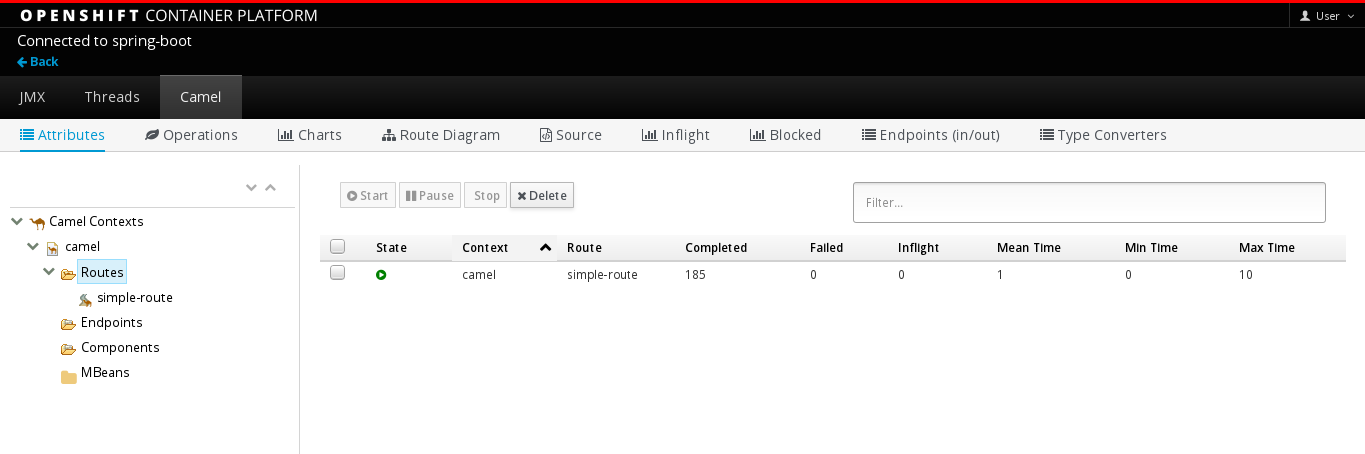Chapter 3. Setting up the Fuse Console on OpenShift 3.11
On OpenShift 3.11, you can access the Fuse Console:
- By adding the Fuse Console to an OpenShift project so that you can monitor all the running Fuse containers in the project.
- By adding the Fuse Console to an OpenShift cluster so that you can monitor all the running Fuse containers in all projects on the cluster.
- By opening it from a specific Fuse pod so that you can monitor that single running Fuse container.
You deploy the Fuse Console templates from the command line.
To install Fuse Console on Minishift or CDK based enviroments, follow the steps explained in the KCS article below.
- To install Fuse Console on Minishift or CDK based enviroments, see KCS 4998441.
- If it is necessary to disable Jolokia authentication see the workaround described in KCS 3988671.
Prerequisite
- Install the Fuse on OpenShift image streams and the templates for the Fuse Console as described in Fuse on OpenShift Guide.
- User management for the Fuse Console is handled by OpenShift.
- Role-based access control (for users accessing the Fuse Console after it is deployed) is not yet available for Fuse on OpenShift 3.11.
Section 3.1, “Deploying the Fuse Console on OpenShift 3.11”
Section 3.2, “Monitoring a single Fuse pod from the Fuse Console on OpenShift 3.11”
3.1. Deploying the Fuse Console on OpenShift 3.11
Table 3.1, “Fuse Console templates” describes the OpenShift 3.11 templates that you can use to deploy the Fuse Console from the command line, depending on the type of Fuse application deployment.
Table 3.1. Fuse Console templates
| Type | Description |
|---|---|
|
| The Fuse Console can discover and connect to Fuse applications deployed across multiple namespaces or projects. To deploy this template, you must have the OpenShift cluster-admin role. |
|
| This template restricts the Fuse Console access to the current OpenShift project (namespace), and as such acts as a single tenant deployment. To deploy this template, you must have the admin role for the current OpenShift project. |
Optionally, you can view a list of the parameters for all of the templates by running this command:
oc process --parameters -f https://raw.githubusercontent.com/jboss-fuse/application-templates/application-templates-2.1.0.fuse-sb2-7_11_1-00016-redhat-00002/fis-console-namespace-template.json
The Fuse Console templates configure end-to-end encryption by default so that your Fuse Console requests are secured end-to-end, from the browser to the in-cluster services.
Prerequisite
For cluster mode on OpenShift 3.11, you need the cluster admin role and the cluster mode template. Run the following command:
oc adm policy add-cluster-role-to-user cluster-admin system:serviceaccount:openshift-infra:template-instance-controller
Procedure
To deploy the Fuse Console from the command line:
Create a new application based on a Fuse Console template by running one of the following commands (where myproject is the name of your project):
For the Fuse Console cluster template, where
myhostis the hostname to access the Fuse Console:oc new-app -n myproject -f https://raw.githubusercontent.com/jboss-fuse/application-templates/application-templates-2.1.0.fuse-sb2-7_11_1-00016-redhat-00002/fis-console-cluster-template.json -p ROUTE_HOSTNAME=myhost
For the Fuse Console namespace template:
oc new-app -n myproject -f https://raw.githubusercontent.com/jboss-fuse/application-templates/application-templates-2.1.0.fuse-sb2-7_11_1-00016-redhat-00002/fis-console-namespace-template.json
NoteYou can omit the route_hostname parameter for the namespace template because OpenShift automatically generates one.
Obtain the status and the URL of your Fuse Console deployment by running this command:
oc status
To access the Fuse Console from a browser, use the provided URL.
Example:
3.2. Monitoring a single Fuse pod from the Fuse Console on OpenShift 3.11
You can open the Fuse Console for a Fuse pod running on OpenShift 3.11.
Prerequisite
In order to configure OpenShift to display a link to Fuse Console in the pod view, the pod running a Fuse on OpenShift image must declare a TCP port within a name attribute set to
jolokia:{ "kind": "Pod", [...] "spec": { "containers": [ { [...] "ports": [ { "name": "jolokia", "containerPort": 8778, "protocol": "TCP" }
Procedure
From the Applications → Pods view in your OpenShift project, click on the pod name to view the details of the running Fuse pod. On the right-hand side of this page, you see a summary of the container template:
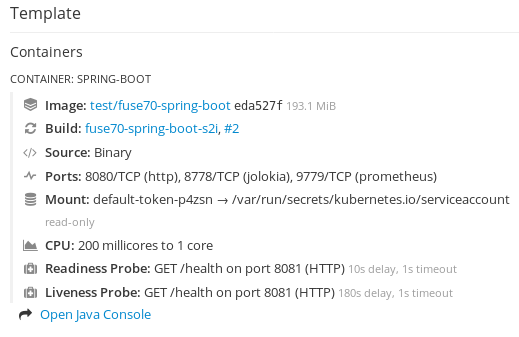
From this view, click on the Open Java Console link to open the Fuse Console.