2.3. Reports
2.3.1. Online Help for JasperReports

Figure 2.3. Red Hat Enterprise Virtualization Reports online help
Note
/usr/share/jasperreports-server-pro/docs/
2.3.2. JasperReports System Requirements
Web Browsers in the table of contents.
2.3.3. Users in the Red Hat Enterprise Virtualization Reports Portal
admin and superuser. The passwords for these users were set during the installation of Red Hat Enterprise Virtualization Reports. Generally, additional users must be added manually.
Note
admin user name was rhevm-admin. If you are performing a clean installation, the user name is now admin. If you are performing an upgrade, the user name will remain rhevm-admin.
2.3.4. Resetting the Password for the Reports Administrative User
ovirt-engine-reports-tool utility. Note that changing the Reports administrative password requires you to restart the ovirt-engine-reportsd service, and access to Reports functionality will be interrupted.
Procedure 2.2. Resetting the Password for the Reports Administrative User
- Log in to the machine on which Red Hat Enterprise Virtualization Reports is installed.
- Run the
ovirt-engine-reports-toolcommand:# ovirt-engine-reports-tool
- Enter the number that corresponds to the change the password option, and press Enter:
(1) Change the password of the internal Reports Admin (1, 2, 3) []: 1
- Enter a new password, and press Enter:
Reports admin password: NEW_PASS Please confirm password: NEW_PASS
- Restart the
ovirt-engine-reportsdservice to apply the change:# service ovirt-engine-reportsd restart
ovirt-engine-reports-tool utility can also be used to export and import saved ad hoc reports. See Section 2.3.16, “Backing Up and Restoring Saved Ad Hoc Reports” for more information about the import and export functions.
2.3.5. Logging in to Access the Reports Portal
superuser and admin accounts when you installed Red Hat Enterprise Virtualization Reports. Red Hat Enterprise Virtualization Reports does not provide default passwords.
https://YOUR.MANAGER.URL/ovirt-engine-reports/login.html. A login screen for Red Hat Enterprise Virtualization Reports is displayed.
Note

Figure 2.4. Red Hat Enterprise Virtualization Reports login screen
ovirt-user. Click the Login button.

Figure 2.5. Red Hat Enterprise Virtualization Reports main screen
admin and superuser. Generally, additional users need to be created within the Reports Portal.
2.3.6. Accessing the Red Hat Enterprise Virtualization Reports User Management Menu
You can add additional reports users, giving them access to the reports portal. Complete this procedure as a user with sufficient permissions to manage other users, like admin.
- In to Red Hat Enterprise Virtualization reports portal, hover over the Manage button on the top menu bar.
- Click on Users in the drop-down menu that appears to access the Manage Users interface. It contains three panes:
- Organizations
- Users
- Properties
- Select a user in the Users pane by clicking on the name of the user. Information about the user displays in the Properties pane.
- Click the Edit button at the bottom of the user's Properties pane.The Properties pane contains these fields:
- User name,
- User ID,
- Email,
- Password (required),
- Confirm Password (required),
- A User is enabled check box,
- A The user is defined externally check box,
- A list of Roles Available to the user, and
- A list of Roles Assigned to the user.
- Click the Save button.
You have given more users permissions to access the reports portal.
2.3.7. Reports Portal User Roles
- ROLE_ADMINISTRATOR - Can create/edit/delete reports, dashboards, ad hoc reports, and manage the server.
- ROLE_USER - Can create/edit/delete ad hoc reports and view reports and dashboards.
- ROLE_ANONYMOUS - Can log in and look at reports and dashboards.

Figure 2.6. JasperReports user roles
2.3.8. Navigating Reports and Dashboards
 ) button in the navigation bar at the top of the reports portal to return to this page.
) button in the navigation bar at the top of the reports portal to return to this page.

Figure 2.7. Red Hat Enterprise Virtualization Reports Filter pane
Table 2.24. Navigation Filters
| Filter | Description |
|---|---|
Available Resources | Select from All, Modified by me, or Viewed by me. |
Resource type | Choose from the types of available resources including Reports, Ad Hoc views, Dashboards, and more. |
Timeframe | Choose a time frame you'd like to see information from. |
Schedule | Filter by data collection schedule. |
2.3.9. Report Parameters

Figure 2.8. Red Hat Enterprise Virtualization Reports - Reports List
Note

Figure 2.9. Report Parameter Selection
Many report parameters are cascading input fields. This means the selection made for one parameter changes the options available for another parameter. The Data Center and Cluster parameters are cascading. Once a user selects a data center, only clusters within that data center are available for selection. Similarly, if a user selects a cluster, the Host Type field updates to show only host types that exist in the selected cluster. Cascading parameters filter out objects that do not contain child objects relevant to the report. For example, a report pertaining to virtual machines removes the selection of clusters that do not contain virtual machines. A report pertaining to both virtual machines and hosts only provides a selection from clusters containing both virtual machines and hosts.
Objects deleted (removed) from the system are still recorded in the reporting history database. Select deleted objects, such as clusters, data centers and hosts, as values for report parameters if required. The bottom of the parameter options list shows deleted objects, which are suffixed with the date of removal from the system.
2.3.10. Right-click Reporting Integration with the Red Hat Enterprise Virtualization Administration Portal
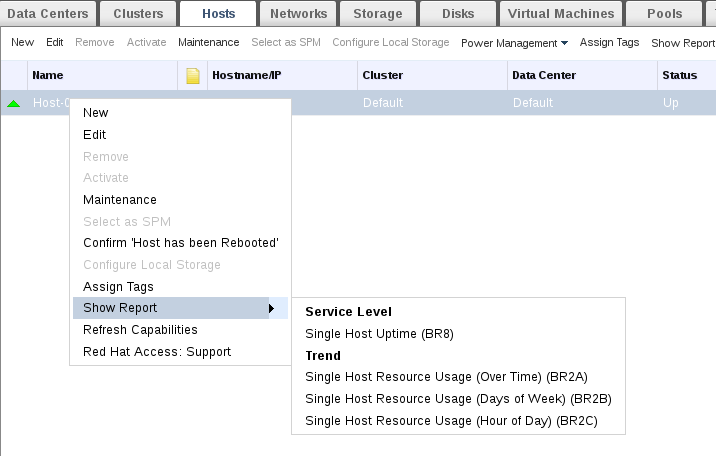
Figure 2.10. Right-click Reporting

Figure 2.11. Alternative to Right-click Reporting
2.3.11. Executive Reports
2.3.11.1. Executive reports: Active Virtual Machines by OS
Active Virtual Machines by OS report shows a summary of the number of active virtual machines in a given time period, broken down by operating system. The following parameters are provided to run this report:
Table 2.25. Active Virtual Machines by OS Parameters
| Parameter | Description |
|---|---|
Show Deleted Entities? | The report includes deleted objects, such as data centers, clusters, and hosts removed from the environment. |
Period Range | The report is for the period range selected. Daily reports cover a single day. Monthly reports cover a single month. Quarterly reports cover a three-month quarter, beginning on the month specified in the Dates parameter. Yearly reports cover a year, beginning on the month specified in the Dates parameter. |
Dates | The report covers the selected period range, beginning on this date. Daily period ranges pass in one day increments. For a Monthly period range, the selected month is used. For a Quarterly period range, the quarter is determined as beginning on the selected month. A yearly period range also starts on the selected month. |
Data Center | The report includes only virtual machines in the selected data center. The options list shows only data centers that contain virtual machines. |
Cluster | The report only includes virtual machines in the selected cluster. The options list shows only clusters in the selected data center. If All is selected, the report includes all virtual machines in the selected data center. |
Virtual Machine Type | The report only includes virtual machines of the selected type. Possible types are Server and Desktop. The options list shows only types that exist in the selected data center and cluster. If All is selected, the report includes all virtual machine types. |
2.3.11.2. Executive Reports: Cluster Capacity Vs Usage
Cluster Capacity Vs Usage report shows the relationship between system capacity and usage (workload) over a given time period. Capacity is expressed in terms of CPU cores and physical memory, while usage is expressed as vCPUs and virtual machine memory. The following parameters must be provided to run this report:
Table 2.26. Cluster Capacity Vs Usage Parameters
| Parameter | Description |
|---|---|
Show Deleted Entities? | The report includes deleted objects, such as data centers, clusters, and hosts removed from the environment. |
Period Range | The report is for the period range selected. Daily reports cover a single day. Monthly reports cover a single month. Quarterly reports cover a three-month quarter, beginning on the month specified in the Dates parameter. Yearly reports cover a year, beginning on the month specified in the Dates parameter. |
Dates | The report covers the selected period range, beginning on this date. Daily period ranges pass in one day increments. For a Monthly period range, the selected month is used. For a Quarterly period range, the quarter is determined as beginning on the selected month. A yearly period range also starts on the selected month. |
Data Center | The list of options for the Cluster parameter includes only clusters in the selected data center. The options list contains only data centers that contain clusters. |
Cluster | The report only includes the selected cluster. The options list shows only clusters in the selected data center. If All is selected, the report includes all clusters in the selected data center. |
2.3.11.3. Executive Reports: Host Operating System Break Down
Host OS Break Down report indicates the number of hosts running each operating system version over a given time period. The following parameters must be provided to run this report:
Table 2.27. Host OS Break Down Parameters
| Parameter | Description |
|---|---|
Show Deleted Entities? | The report includes deleted objects, such as data centers, clusters, and hosts removed from the environment. |
Period Range | The report is for the period range selected. Daily reports cover a single day. Monthly reports cover a single month. Quarterly reports cover a three-month quarter, beginning on the month specified in the Dates parameter. Yearly reports cover a year, beginning on the month specified in the Dates parameter. |
Dates | The report covers the selected period range, beginning on this date. Daily period ranges pass in one day increments. For a Monthly period range, the selected month is used. For a Quarterly period range, the quarter is determined as beginning on the selected month. A yearly period range also starts on the selected month. |
Data Center | The list of options for the Cluster parameter includes only clusters in the selected data center. The options list shows only data centers that contain clusters. |
Cluster | The report includes only hosts in the selected cluster. The options list shows only clusters in the selected data center. If All is selected, the report includes all hosts in the selected data center. |
2.3.11.4. Executive Reports: Summary of Host Usage Resources
Summary of Host Usage Resources report shows a scatter plot of average host resource utilization for a given time period in terms of CPU and memory usage. The following parameters must be provided to run this report:
Table 2.28. Summary of Host Usage Resources Parameters
| Parameter | Description |
|---|---|
Show Deleted Entities? | The report includes deleted objects, such as data centers, clusters, and hosts removed from the environment. |
Period Range | The report is for the period range selected. Daily reports cover a single day. Monthly reports cover a single month. Quarterly reports cover a three-month quarter, beginning on the month specified in the Dates parameter. Yearly reports cover a year, beginning on the month specified in the Dates parameter. |
Dates | The report covers the selected period range, beginning on this date. Daily period ranges pass in one day increments. For a Monthly period range, the selected month is used. For a Quarterly period range, the quarter is determined as beginning on the selected month. A yearly period range also starts on the selected month. |
Data Center | The list of options for the Cluster parameter includes only clusters in the selected data center. The options list shows only data centers that contain clusters. |
Cluster | The report includes only hosts in the selected cluster. The options list shows only clusters in the selected data center. If All is selected, the report includes all hosts in the selected data center. |
2.3.12. Inventory Reports
2.3.12.1. Inventory Reports: Hosts Inventory
Hosts Inventory report shows a list of all hosts in the selected data center and cluster. The following parameters must be provided to run this report:
Table 2.29. Hosts Inventory Parameters
| Parameter | Description |
|---|---|
Show Deleted Entities? | The report includes deleted objects, such as data centers, clusters, and hosts removed from the environment. |
Data Center | The list of options for the Cluster parameter includes only clusters in the selected data center. The options list shows only data centers that contain clusters. |
Cluster | The report includes only hosts in the selected cluster. The options list shows only clusters in the selected data center. If All is selected, the report includes all hosts in the selected data center. |
Host Type | The report includes only hosts of the selected type. The options list shows only host types present in the selected data center and cluster. If All is selected, the report includes all host types. |
2.3.12.2. Inventory Reports: Storage Domain Over Time
Storage Domain Size Over Time report shows a line graph contrasting the total available and total used space for a single storage domain over time for a given period. The following parameters must be provided to run this report:
Table 2.30. Storage Domain Size Over Time Parameters
| Parameter | Description |
|---|---|
Show Deleted Entities? | The report includes deleted objects, such as data centers, clusters, and hosts removed from the environment. |
Period Range | The report is for the period range selected. Monthly reports cover a single month. Quarterly reports cover a three-month quarter, beginning on the month specified in the Dates parameter. |
Dates | The report covers the selected period range, beginning on this date. For a Monthly period range, the selected month is used. For a Quarterly period range, the quarter is determined as beginning on the selected month. The list of options for the Storage Domain name parameter includes only storage domains that were attached during the specified period. |
Data Center | The options list for the Storage Domain Name parameter shows only storage domains in this selected data center. |
Storage Domain Type | The options list for the Storage Domain Name parameter shows only storage domains of this selected type. |
Storage Domain Name | The report refers to the storage domain selected. A report is only for a single storage domain and the user must select a storage domain. The list of options shows only storage domains that were attached to the data center during the selected period. |
2.3.12.3. Inventory Reports: Virtual Machines Inventory
Virtual Machines Inventory report shows a list of all virtual machines in the selected data center and cluster. The following parameters must be provided to run this report:
Table 2.31. Virtual Machines Inventory Parameters
| Parameter | Description |
|---|---|
Show Deleted Entities? | The report includes deleted objects, such as data centers, clusters, and hosts removed from the environment. |
Data Center | The list of options for the Cluster parameter includes only clusters in the selected data center. The options list shows only data centers that contain clusters. |
Cluster | The report includes only virtual machines in the selected cluster. The options list shows only clusters in the selected data center. If All is selected, the report includes all virtual machines in the selected data center. |
Virtual Machine Type | The report includes only virtual machines of the selected type. The options list shows only virtual machine types present in the selected data center and cluster. If All is selected, the report includes all virtual machine types. |
2.3.12.4. Inventory Reports: Cloud Provider Virtual Machine Inventory
Table 2.32. Cloud Provider Virtual Machine Inventory Parameters
| Parameter | Description |
|---|---|
Show Deleted Entities? | The report includes deleted objects, such as data centers, clusters, and hosts removed from the environment. |
Period Range | The report is for the period range selected. Daily reports cover a single day. Monthly reports cover a single month. Quarterly reports cover a three-month quarter, beginning on the month specified in the Dates parameter. Yearly reports cover a year, beginning on the month specified in the Dates parameter. |
Dates | The report covers the selected period range, beginning on this date. Daily period ranges pass in one day increments. For a Monthly period range, the selected month is used. For a Quarterly period range, the quarter is determined as beginning on the selected month. A yearly period range also starts on the selected month. |
Data Center | The list of options for the Cluster parameter includes only clusters in the selected data center. The options list shows only data centers that contain clusters. |
Cluster | The report includes only virtual machines in the selected cluster. The options list shows only clusters in the selected data center. If All is selected, the report includes all virtual machines in the selected data center. |
Virtual Machine Type | The report includes only virtual machines of the selected type. The options list shows only virtual machine types present in the selected data center and cluster. If All is selected, the report includes all virtual machine types. |
2.3.12.5. Inventory Reports: Storage Domains
Storage Domains Inventory report shows a list of storage domains in the selected data center and of the selected type. The following parameters must be provided to run this report:
Table 2.33. Storage Domain Inventory Parameters
| Parameter | Description |
|---|---|
Show DeletedDetached Entities? | The report includes deleted objects, such as data centers, clusters, and hosts removed from the environment. |
Data Center | The options list for the Storage Domain Name parameter shows only storage domains in this selected data center. |
Storage Domain Type | The options list for the Storage Domain Name parameter shows only storage domains of this selected type. |
2.3.13. Service Level Reports
2.3.13.1. Service Level Reports: Cluster Host Uptime
Cluster Host Uptime report shows the weighted average uptime of hosts within a cluster for a given period of time. This report also provides a table listing the total planned (maintenance) and unplanned down time for each host. The following parameters must be provided to run this report:
Table 2.34. Cluster Host Uptime Parameters
| Parameter | Description |
|---|---|
Show Deleted Entities? | The report includes deleted objects, such as data centers, clusters, and hosts removed from the environment. |
Period Range | The report is for the period range selected. Daily reports cover a single day. Monthly reports cover a single month. Quarterly reports cover a three-month quarter, beginning on the month specified in the Dates parameter. Yearly reports cover a year, beginning on the month specified in the Dates parameter. |
Dates | The report covers the selected period range, beginning on this date. Daily period ranges pass in one day increments. For a Monthly period range, the selected month is used. For a Quarterly period range, the quarter is determined as beginning on the selected month. A yearly period range also starts on the selected month. |
Data Center | The list of options for the Cluster parameter includes only clusters in the selected data center. The options list shows only data centers that contain clusters. |
Cluster | The report includes only hosts in the selected cluster. The options list shows only clusters in the selected data center. If All is selected, the report includes all hosts in the selected data center. |
Host Type | The report includes only hosts of the selected type. The options list shows only host types present in the selected data center and cluster. If All is selected, the report includes all host types. |
2.3.13.2. Service Level Reports: Cluster Quality of Service - Hosts
Cluster Quality of Services - Hosts report shows the amount of time hosts sustain load above a specified threshold for a given time period. Load is defined in terms of CPU usage percent and memory usage percent. The following parameters must be provided to run this report:
Table 2.35. Cluster Quality of Service - Hosts Parameters
| Parameter | Description |
|---|---|
Show Deleted Entities? | The report includes deleted objects, such as data centers, clusters, and hosts removed from the environment. |
Period Range | The report is for the period range selected. Daily reports cover a single day. Monthly reports cover a single month. Quarterly reports cover a three-month quarter, beginning on the month specified in the Dates parameter. Yearly reports cover a year, beginning on the month specified in the Dates parameter. |
Dates | The report covers the selected period range, beginning on this date. Daily period ranges pass in one day increments. For a Monthly period range, the selected month is used. For a Quarterly period range, the quarter is determined as beginning on the selected month. A yearly period range also starts on the selected month. |
Data Center | The list of options for the Cluster parameter includes only clusters in the selected data center. The options list shows only data centers that contain clusters. |
Cluster | The report includes only hosts in the selected cluster. The options list shows only clusters in the selected data center. If All is selected, the report includes all hosts in the selected data center. |
Host Type | The report includes only hosts of the selected type. The options list shows only host types present in the selected data center and cluster. If All is selected, the report includes all host types. |
CPU Threshold | The report measures the quality of service as the amount of time hosts sustain load above a given threshold. The CPU Threshold defines a load threshold as a percentage of total CPU usage on the host. The load is measured by one-minute samples, averaged over an hour. The report therefore shows sustained load, not short term peaks. A CPU Threshold of 60 per cent is a suggested starting point to produce a meaningful quality of service report. |
Memory Threshold | The report measures the quality of service as the amount of time hosts sustain load above a given threshold. The Memory Threshold defines a load threshold as a percentage of total memory usage on the host. The load is measured by one-minute samples, averaged over an hour. The report therefore shows sustained load, not short term peaks. A Memory Threshold of 60 per cent is a suggested starting point to produce a meaningful quality of service report. |
2.3.13.3. Service Level Reports: Cluster Quality of Service - Virtual Machines
Cluster Quality of Service - Virtual Machines report shows the amount of time virtual machines sustain load above a specified threshold for a given time period. Load is defined in terms of CPU usage percent and memory usage percent. The following parameters must be provided to run this report:
Table 2.36. Cluster Quality of Service - Virtual Machines Parameters
| Parameter | Description |
|---|---|
Show Deleted Entities? | The report includes deleted objects, such as data centers, clusters, and hosts removed from the environment. |
Period Range | The report is for the period range selected. Daily reports cover a single day. Monthly reports cover a single month. Quarterly reports cover a three-month quarter, beginning on the month specified in the Dates parameter. Yearly reports cover a year, beginning on the month specified in the Dates parameter. |
Dates | The report covers the selected period range, beginning on this date. Daily period ranges pass in one day increments. For a Monthly period range, the selected month is used. For a Quarterly period range, the quarter is determined as beginning on the selected month. A yearly period range also starts on the selected month. |
Data Center | The list of options for the Cluster parameter includes only clusters in the selected data center. The options list shows only data centers that contain clusters. |
Cluster | The report includes only virtual machines in the selected cluster. The options list shows only clusters in the selected data center. If All is selected, the report includes all virtual machines in the selected data center. |
Virtual Machine Type | The report includes only virtual machines of the selected type. The options list shows only virtual machine types present in the selected data center and cluster. If All is selected, the report includes all virtual machine types. |
CPU Threshold | The report measures quality of service as the amount of time virtual machines sustain load above a given threshold. The CPU Threshold defines a load threshold as a percentage of total CPU usage on the virtual machine. The load is measured by one-minute samples, averaged over an hour. The report therefore shows sustained load, not short term peaks. A CPU Threshold of 60 per cent is a suggested starting point to produce a meaningful quality of service report. |
Memory Threshold | The reports measures quality of service as the amount of time virtual machines sustain load above a given threshold. The Memory Threshold defines a load threshold as a percentage of total memory usage on the virtual machine. The load is measured by one-minute samples, averaged over an hour. The report therefore shows sustained load, not short term peaks. A Memory Threshold of 60 per cent is a suggested starting point to produce a meaningful quality of service report. |
2.3.13.4. Service Level Reports: Single Host Uptime
Single Host Uptime report shows the total proportion of uptime, planned downtime and unplanned downtime for a single host. The following parameters must be provided to run this report:
Table 2.37. Single Host Uptime Parameters
| Parameter | Description |
|---|---|
Show Deleted Entities? | The report includes deleted objects, such as data centers, clusters, and hosts removed from the environment. |
Period Range | The report is for the period range selected. Daily reports cover a single day. Monthly reports cover a single month. Quarterly reports cover a three-month quarter, beginning on the month specified in the Dates parameter. Yearly reports cover a year, beginning on the month specified in the Dates parameter. |
Dates | The report covers the selected period range, beginning on this date. Daily period ranges pass in one day increments. For a Monthly period range, the selected month is used. For a Quarterly period range, the quarter is determined as beginning on the selected month. A yearly period range also starts on the selected month. |
Data Center | The list of options for the Cluster parameter includes only clusters in the selected data center. The options list shows only data centers that contain clusters. |
Cluster | The list of options for the Host Name parameter includes only hosts in the selected cluster. The options list shows only clusters in the selected data center. If All is selected, the list of options for the Host Name parameter includes all hosts in the selected data center. |
Host Type | The list of options for the Host Name parameter includes only hosts of the selected type. The options list shows only host types present in the selected data center and cluster. If All is selected, the list of options for the Host Name parameter includes all host types. |
Host Name | The report refers to the host selected. A report is only for a single host and a user must select a host. |
2.3.13.5. Service Level Reports: Top 10 Downtime Hosts
Top 10 Downtime Hosts report shows the total proportion of uptime, planned downtime and unplanned downtime for the 10 hosts with the greatest amount of downtime. The following parameters must be provided to run this report:
Table 2.38. Top 10 Downtime Hosts Parameters
Parameter | Description |
|---|---|
Show Deleted Entities? | The report includes deleted objects, such as data centers, clusters, and hosts removed from the environment. |
Period Range | The report is for the period range selected. Daily reports cover a single day. Monthly reports cover a single month. Quarterly reports cover a three-month quarter, beginning on the month specified in the Dates parameter. Yearly reports cover a year, beginning on the month specified in the Dates parameter. |
Dates | The report covers the selected period range, beginning on this date. Daily period ranges pass in one day increments. For a Monthly period range, the selected month is used. For a Quarterly period range, the quarter is determined as beginning on the selected month. A yearly period range also starts on the selected month. |
Data Center | The list of options for the Cluster parameter includes only clusters in the selected data center. The options list contains only data centers that contain clusters. |
Cluster | The report includes only hosts in the selected cluster. The options list shows only clusters in the selected data center. If All is selected, the report includes all hosts in the selected data center. |
Host Type | The report includes only hosts of the selected type. The options list shows only host types present in the selected data center and cluster. If All is selected, the report includes all host types. |
2.3.13.6. Service Level Reports: High Availability Virtual Servers Uptime
High Availability Virtual Servers Uptime report shows the weighted average uptime of high availability virtual servers within a cluster for a given period of time. The report also provides a table listing the total uptime and unplanned down time for each virtual server. The following parameters must be provided to run this report:
Table 2.39. High Availability Virtual Servers Uptime Parameters
| Parameter | Description |
|---|---|
Show Deleted Entities? | The report includes deleted objects, such as data centers, clusters, and hosts removed from the environment. |
Period Range | The report is for the period range selected. Daily reports cover a single day. Monthly reports cover a single month. Quarterly reports cover a three-month quarter, beginning on the month specified in the Dates parameter. Yearly reports cover a year, beginning on the month specified in the Dates parameter. |
Dates | The report covers the selected period range, beginning on this date. Daily period ranges pass in one day increments. For a Monthly period range, the selected month is used. For a Quarterly period range, the quarter is determined as beginning on the selected month. A yearly period range also starts on the selected month. |
Data Center | The list of options for the Cluster parameter includes only clusters in the selected data center. The options list shows only data centers that contain clusters. |
Cluster | The report includes only virtual servers in the selected cluster. The options list shows only clusters in the selected data center. If All is selected, the report includes all virtual servers in the selected data center. |
2.3.14. Trend Reports
2.3.14.1. Trend Reports: Five Least Utilized Hosts (Over Time)
Five Least Utilized Hosts (Over Time) report shows the weighted average daily peak load, in terms of CPU and memory usage, for the five hosts with the lowest load factor for a given period of time. The following parameters must be provided to run this report:
Table 2.40. Five Least Utilized Hosts (Over Time) Parameters
| Parameter | Description |
|---|---|
Show Deleted Entities? | The report includes deleted objects, such as data centers, clusters, and hosts removed from the environment. |
Period Range | The report is for the period range selected. Daily reports cover a single day. Monthly reports cover a single month. Quarterly reports cover a three-month quarter, beginning on the month specified in the Dates parameter. Yearly reports cover a year, beginning on the month specified in the Dates parameter. |
Dates | The report covers the selected period range, beginning on this date. Daily period ranges pass in one day increments. For a Monthly period range, the selected month is used. For a Quarterly period range, the quarter is determined as beginning on the selected month. A yearly period range also starts on the selected month. |
Data Center | The list of options for the Cluster parameter includes only clusters in the selected data center. The options list shows only data centers that contain clusters. |
Cluster | The report includes only hosts in the selected cluster. The options list shows only clusters in the selected data center. If All is selected, the report includes all hosts in the selected data center. |
Host Type | The report includes only hosts of the selected type. The options list shows only host types present in the selected data center and cluster. If All is selected, the report includes all host types. |
2.3.14.2. Trend Reports: Five Least Utilized Virtual Machines (Over Time)
Five Least Utilized Virtual Machines (Over Time) report shows the weighted average daily peak load, in terms of CPU and memory usage, for the five virtual machines with the lowest load factor for a given period of time. The following parameters must be provided to run this report:
Table 2.41. Five Least Utilized Virtual Machines (Over Time) Parameters
| Parameter | Description |
|---|---|
Show Deleted Entities? | The report includes deleted objects, such as data centers, clusters, and hosts removed from the environment. |
Period Range | The report is for the period range selected. Daily reports cover a single day. Monthly reports cover a single month. Quarterly reports cover a three-month quarter, beginning on the month specified in the Dates parameter. Yearly reports cover a year, beginning on the month specified in the Dates parameter. |
Dates | The report covers the selected period range, beginning on this date. Daily period ranges pass in one day increments. For a Monthly period range, the selected month is used. For a Quarterly period range, the quarter is determined as beginning on the selected month. A yearly period range also starts on the selected month. |
Data Center | The list of options for the Cluster parameter includes only clusters in the selected data center. The options list shows only data centers that contain clusters. |
Cluster | The report includes only virtual machines in the selected cluster. The options list shows only clusters in the selected data center. If All is selected, the report includes all virtual machines in the selected data center. |
Virtual Machine Type | The report includes only virtual machines of the selected type. The options list shows only virtual machine types present in the selected data center and cluster. If All is selected, the report includes all virtual machine types. |
2.3.14.3. Trend Reports: Five Most Utilized Hosts (Over Time)
Five Most Utilized Hosts (Over Time) report shows the weighted average daily peak load, in terms of CPU and memory usage, for the five hosts with the highest load factor for a given period of time. The following parameters must be provided to run this report:
Table 2.42. Five Most Utilized Hosts (Over Time) Parameters
| Parameter | Description |
|---|---|
Show Deleted Entities? | The report includes deleted objects, such as data centers, clusters, and hosts removed from the environment. |
Period Range | The report is for the period range selected. Daily reports cover a single day. Monthly reports cover a single month. Quarterly reports cover a three-month quarter, beginning on the month specified in the Dates parameter. Yearly reports cover a year, beginning on the month specified in the Dates parameter. |
Dates | The report covers the selected period range, beginning on this date. Daily period ranges pass in one day increments. For a Monthly period range, the selected month is used. For a Quarterly period range, the quarter is determined as beginning on the selected month. A yearly period range also starts on the selected month. |
Data Center | The list of options for the Cluster parameter includes only clusters in the selected data center. The options list shows only data centers that contain clusters. |
Cluster | The report includes only hosts in the selected cluster. The options list shows only clusters in the selected data center. If All is selected, the report includes all hosts in the selected data center. |
Host Type | The report includes only hosts of the selected type. The options list shows only host types present in the selected data center and cluster. If All is selected, the report includes all host types. |
2.3.14.4. Trend Reports: Five Most Utilized Virtual Machines (Over Time)
Five Most Utilized Virtual Machines (Over Time) report shows the weighted average daily peak load, in terms of CPU and memory usage, for the five virtual machines with the highest load factor for a given period of time. The following parameters must be provided to run this report:
Table 2.43. Five Most Utilized Virtual Machines (Over Time) Parameters
| Parameter | Description |
|---|---|
Show Deleted Entities? | The report includes deleted objects, such as data centers, clusters, and hosts removed from the environment. |
Period Range | The report is for the period range selected. Daily reports cover a single day. Monthly reports cover a single month. Quarterly reports cover a three-month quarter, beginning on the month specified in the Dates parameter. Yearly reports cover a year, beginning on the month specified in the Dates parameter. |
Dates | The report covers the selected period range, beginning on this date. Daily period ranges pass in one day increments. For a Monthly period range, the selected month is used. For a Quarterly period range, the quarter is determined as beginning on the selected month. A yearly period range also starts on the selected month. |
Data Center | The list of options for the Cluster parameter includes only clusters in the selected data center. The options list shows only data centers which contain clusters. |
Cluster | The report includes only virtual machines in the selected cluster. The options list shows only clusters in the selected data center. If All is selected, the report includes all virtual machines in the selected data center. |
Virtual Machine Type | The report includes only virtual machines of the selected type. The options list shows only virtual machine types present in the selected data center and cluster. If All is selected, the report includes all virtual machine types. |
2.3.14.5. Trend Reports: Multiple Hosts Resource Usage (Over Time)
Multiple Hosts Resource Usage (Over Time) report shows the daily peak load, in terms of CPU and memory usage, for up to five selected hosts over a given period of time. The following parameters must be provided to run this report:
Table 2.44. Multiple Hosts Resource Usage (Over Time) Parameters
| Parameter | Description |
|---|---|
Show Deleted Entities? | The report includes deleted objects, such as data centers, clusters, and hosts removed from the environment. |
Period Range | The report is for the period range selected. Daily reports cover a single day. Monthly reports cover a single month. Quarterly reports cover a three-month quarter, beginning on the month specified in the Dates parameter. Yearly reports cover a year, beginning on the month specified in the Dates parameter. |
Dates | The report covers the selected period range, beginning on this date. Daily period ranges pass in one day increments. For a Monthly period range, the selected month is used. For a Quarterly period range, the quarter is determined as beginning on the selected month. A yearly period range also starts on the selected month. |
Data Center | The list of options for the Cluster parameter includes only clusters in the selected data center. The options list shows only data centers that contain clusters. |
Cluster | The list of options for the Hosts list parameter includes only hosts in the selected cluster. The options list shows only clusters in the selected data center. If All is selected, the list of options for the Hosts list parameter includes all hosts in the selected data center. |
Host Type | The list of options for the Hosts list parameter includes only hosts of the selected type. The options list shows only host types present in the selected data center and cluster. If All is selected, the list of options for the Hosts list parameter includes all host types. |
Hosts list | The report includes all hosts selected in the host list. Select any number of hosts up to a maximum of five. |
2.3.14.6. Trend Reports: Multiple Virtual Machines Resource Usage (Over Time)
Multiple Virtual Machines Resource Usage (Over Time) report shows the daily peak load, in terms of CPU and memory usage, for up to five selected virtual machines over a given period of time. The following parameters must be provided to run this report:
Table 2.45. Multiple Virtual Machines Resource Usage (Over Time) Parameters
| Parameter | Description |
|---|---|
Show Deleted Entities? | The report includes deleted objects, such as data centers, clusters, and hosts removed from the environment. |
Period Range | The report is for the period range selected. Daily reports cover a single day. Monthly reports cover a single month. Quarterly reports cover a three-month quarter, beginning on the month specified in the Dates parameter. Yearly reports cover a year, beginning on the month specified in the Dates parameter. |
Dates | The report covers the selected period range, beginning on this date. Daily period ranges pass in one day increments. For a Monthly period range, the selected month is used. For a Quarterly period range, the quarter is determined as beginning on the selected month. A yearly period range also starts on the selected month. |
Data Center | The list of options for the Cluster parameter includes only clusters in the selected data center. The options list shows only data centers that contain clusters. |
Cluster | The list of options for the VM List parameter include only virtual machines in the selected cluster. The options list shows only clusters in the selected data center. If All is selected, the list of options for the VM List parameter includes all virtual machines in the selected data center. |
Virtual Machine Type | The list of options for the VM List parameter includes only virtual machines of the selected type. The options list shows only virtual machine types present in the selected data center and cluster. If All is selected, the list of options for the VM List parameter includes all virtual machine types. |
Virtual Machine List | The report includes all virtual machines selected in the virtual machine list. Select any number of virtual machines up to a maximum of five. |
2.3.14.7. Trend Reports: Single Host Resource Usage (Days of Week)
Single Host Resource Usage (Days of Week) report shows various resource utilization metrics for a single host over a given period of time and broken down by day of the week. The metrics include CPU usage, memory usage, number of active virtual machines and network usage. The following parameters must be provided to run this report:
Table 2.46. Single Host Resource Usage (Days of Week) Parameters
| Parameter | Description |
|---|---|
Show Deleted Entities? | The report includes deleted objects, such as data centers, clusters, and hosts removed from the environment. |
Period Range | The report is for the period range selected. Daily reports cover a single day. Monthly reports cover a single month. Quarterly reports cover a three-month quarter, beginning on the month specified in the Dates parameter. Yearly reports cover a year, beginning on the month specified in the Dates parameter. |
Dates | The report covers the selected period range, beginning on this date. Daily period ranges pass in one day increments. For a Monthly period range, the selected month is used. For a Quarterly period range, the quarter is determined as beginning on the selected month. A yearly period range also starts on the selected month. |
Data Center | The list of options for the Cluster parameter includes only clusters in the selected data center. The options list shows only data centers that contain clusters. |
Cluster | The list of options for the Host Name parameter includes only hosts in the selected cluster. The options list shows only clusters in the selected data center. If All is selected, the list of options for the Host Name parameter includes all hosts in the selected data center. |
Host Type | The list of options for the Host Name parameter includes only hosts of the selected type. The options list shows only host types present in the selected data center and cluster. If All is selected, the list of options for the Host Name parameter includes all host types. |
Host Name | The report refers to the host selected. A report is only for a single host and the user must select a host. |
2.3.14.8. Trend Reports: Single Host Resource Usage (Hour of Day)
Single Host Resource Usage (Hour of Day) report shows a variety of resource utilization metrics for a single host over a given period of time, broken down by hour of the day (0-23). The metrics include CPU usage, memory usage, number of active virtual machines and network usage. The following parameters must be provided to run this report:
Table 2.47. Single Host Resource Usage (Hour of Day) Parameters
| Parameter | Description |
|---|---|
Show Deleted Entities? | The report includes deleted objects, such as data centers, clusters, and hosts removed from the environment. |
Period Range | The report is for the period range selected. Daily reports cover a single day. Monthly reports cover a single month. Quarterly reports cover a three-month quarter, beginning on the month specified in the Dates parameter. Yearly reports cover a year, beginning on the month specified in the Dates parameter. |
Dates | The report covers the selected period range, beginning on this date. Daily period ranges pass in one day increments. For a Monthly period range, the selected month is used. For a Quarterly period range, the quarter is determined as beginning on the selected month. A yearly period range also starts on the selected month. |
Data Center | The list of options for the Cluster parameter includes only clusters in the selected data center. The options list shows only data centers that contain clusters. |
Cluster | The list of options for the Host Name parameter includes only hosts in the selected cluster. The options list shows only clusters in the selected data center. If All is selected, the list of options for the Host Name parameter includes all hosts in the selected data center. |
Host Type | Only hosts of the selected type will be included in the list of options for the Host Name parameter. The options list shows only host types present in the selected data center and cluster. If All is selected, the list of options for the Host Name parameter includes all host types. |
Host Name | The report refers to the host selected. A report is only for a single host and the user must select a host. |
2.3.14.9. Trend Reports: Single Virtual Machine Resources (Days of Week)
Single Virtual Machine Resources (Days of Week) report shows a variety of resource utilization metrics for a single virtual machine over a given period of time, broken down by day of the week. The metrics include CPU usage, memory usage, disk usage and network usage. The following parameters must be provided to run this report:
Table 2.48. Single Virtual Machine Resources (Days of Week) Parameters
| Parameter | Description |
|---|---|
Show Deleted Entities? | The report includes deleted objects, such as data centers, clusters, and hosts removed from the environment. |
Period Range | The report is for the period range selected. Daily reports cover a single day. Monthly reports cover a single month. Quarterly reports cover a three-month quarter, beginning on the month specified in the Dates parameter. Yearly reports cover a year, beginning on the month specified in the Dates parameter. |
Dates | The report covers the selected period range, beginning on this date. Daily period ranges pass in one day increments. For a Monthly period range, the selected month is used. For a Quarterly period range, the quarter is determined as beginning on the selected month. A yearly period range also starts on the selected month. |
Data Center | The list of options for the Cluster parameter includes only clusters in the selected data center. The options list shows only data centers that contain clusters. |
Cluster | The list of options for the VM Name parameter includes only virtual machines in the selected cluster. The options list shows only clusters in the selected data center. If All is selected, the list of options for the VM Name parameter includes all virtual machines in the selected data center. |
Virtual Machine Type | The list of options for the VM Name parameter includes only virtual machines of the selected type. The options list shows only virtual machine types present in the selected data center and cluster. If All is selected, the list of options for the VM Name parameter includes all virtual machine types. |
Virtual Machine Name | The report refers to the virtual machine selected. A report is only for a single virtual machine and the user must select a virtual machine. |
2.3.14.10. Trend Reports: Single Virtual Machine Resources (Hour of Day)
Single Virtual Machine Resources (Hour of Day) report shows a variety of resource utilization metrics for a single virtual machine over a given period of time, broken down by hour of the day (0-23). The metrics include CPU usage, memory usage, disk usage and network usage. The following parameters must be provided to run this report:
Table 2.49. Single Virtual Machine Resources (Hour of Day) Parameters
| Parameter | Description |
|---|---|
Show Deleted Entities? | The report includes deleted objects, such as data centers, clusters, and hosts removed from the environment. |
Period Range | The report is for the period range selected. Daily reports cover a single day. Monthly reports cover a single month. Quarterly reports cover a three-month quarter, beginning on the month specified in the Dates parameter. Yearly reports cover a year, beginning on the month specified in the Dates parameter. |
Dates | The report covers the selected period range, beginning on this date. Daily period ranges pass in one day increments. For a Monthly period range, the selected month is used. For a Quarterly period range, the quarter is determined as beginning on the selected month. A yearly period range also starts on the selected month. |
Data Center | The list of options for the Cluster parameter includes only clusters in the selected data center. The options list shows only data centers which contain clusters. |
Cluster | The list of options for the VM Name parameter includes only virtual machines in the selected cluster. The options list shows only clusters in the selected data center. If All is selected, the list of options for the VM Name parameter includes all virtual machines in the selected data center. |
Virtual Machine Type | The list of options for the VM Name parameter includes only virtual machines of the selected type. The options list shows only virtual machine types present in the selected data center and cluster. If All is selected, the list of options for the VM Name parameter includes all virtual machine types. |
Virtual Machine Name | The report refers to the virtual machine selected. A report is only for a single virtual machine and the user must select a virtual machine. |
2.3.14.11. Trend Reports: Single Virtual Machine Resources (Over Time)
Single Virtual Machine Resources (Over Time) report shows a variety of resource utilization metrics for a single virtual machine over a given period of time. The metrics include CPU usage, memory usage, disk usage and network usage. The following parameters must be provided to run this report:
Table 2.50. Single Virtual Machine Resources (Over Time) Parameters
| Parameter | Description |
|---|---|
Show Deleted Entities? | The report includes deleted objects, such as data centers, clusters, and hosts removed from the environment. |
Period Range | The report is for the period range selected. Daily reports cover a single day. Monthly reports cover a single month. Quarterly reports cover a three-month quarter, beginning on the month specified in the Dates parameter. Yearly reports cover a year, beginning on the month specified in the Dates parameter. |
Dates | The report covers the selected period range, beginning on this date. Daily period ranges pass in one day increments. For a Monthly period range, the selected month is used. For a Quarterly period range, the quarter is determined as beginning on the selected month. A yearly period range also starts on the selected month. |
Data Center | The list of options for the Cluster parameter includes only clusters in the selected data center. The options list shows only data centers that contain clusters. |
Cluster | The list of options for the VM Name parameter includes only virtual machines in the selected cluster. The options list shows only clusters in the selected data center. If All is selected, the list of options for the VM Name parameter includes all virtual machines in the selected data center. |
Virtual Machine Type | The list of options for the VM Name parameter lists only virtual machines of the selected type. The options list shows only virtual machine types present in the selected data center and cluster. If All is selected, the list of options for the VM Name parameter includes all virtual machine types. |
Virtual Machine Name | The report refers to the virtual machine selected. A report is only for a single virtual machine and the user must select a virtual machine. |
2.3.15. Ad Hoc Reports

Figure 2.12. Create Ad Hoc Report - Administrator's View
Working with the Ad Hoc Editor section of the online help explains the ad hoc report interface in detail.
2.3.16. Backing Up and Restoring Saved Ad Hoc Reports
ovirt-engine-reports-tool utility. You can also use the export option on its own to take regular backups of your saved reports. Saved ad hoc reports can only be imported on a Reports environment that is the same version as the Reports environment on which the reports were created.
Procedure 2.3. Migrating Saved Reports to Another Machine
- On the Reports machine, run the
ovirt-engine-reports-toolcommand:# ovirt-engine-reports-tool
- Enter the number that corresponds to the export option, and press Enter:
(2) Export Jasperreports saved reports to a zip file (1, 2, 3) []: 2
- Enter the absolute path for the zip file to export saved reports to, and press Enter:
Filename to export saved reports to: /tmp/saved-reports.zip
- Copy the zip file to another Reports machine:
# scp /tmp/saved-reports.zip reports-machine-fqdn:/tmp/
- On the second Reports machine, run the
ovirt-engine-reports-toolcommand:# ovirt-engine-reports-tool
- Enter the number that corresponds to the import option, and press Enter:
(3) Import a saved reports zip file to Jasperreports (1, 2, 3) []: 3
- Enter the absolute path of the zip file from which to import, and press Enter:
Filename to import saved reports from: /tmp/saved-reports.zip
2.3.17. Reports Schema: Tag History and ENUM Views
Note
delete_date and detach_date do not appear in latest views because these views provide the latest configuration of living entities, which, by definition, have not been deleted.
Table 2.51. Tag Relations History in the System
| Name | Type | Description |
|---|---|---|
| history_id | integer | The unique ID of this row in the table. |
| entity_id | UUID | Unique ID of the entity or tag in the system. |
| entity_type | smallint |
|
| parent_id | UUID | Unique ID of the entity or tag in the system. |
| attach_date | timestamp with time zone | The date the entity or tag was attached to the entity or tag. |
| detach_date | timestamp with time zone | The date the entity or tag was detached from the entity or tag. |
Table 2.52. v3_5_tag_details_view\v3_5_latest_tag_details_view
| Name | Type | Description |
|---|---|---|
| history_id | integer | The unique ID of this row in the table. |
| tag_id | UUID | Unique ID of the tag in the system. |
| tag_name | varchar(50) | Name of the tag, as displayed in the tag tree. |
| tag_description | varchar(4000) | Description of the tag, as displayed in the edit dialog. |
| tag_path | varchar(4000) | The path to the tag in the tree. |
| tag_level | smallint | The tag level in the tree. |
| create_date | timestamp with time zone | The date this tag was added to the system. |
| update_date | timestamp with time zone | The date this tag was changed in the system. |
| delete_date | timestamp with time zone | The date this tag was deleted from the system. |
Table 2.53. v3_5_enum_translator_view
| Name | Type | Description |
|---|---|---|
| enum_type | varchar(40) | The type of ENUM. |
| enum_key | smallint | The key of the ENUM. |
| value | varchar(40) | The value of the ENUM. |

