Director Installation and Usage
An end-to-end scenario on using Red Hat Enterprise Linux OpenStack Platform director to create an OpenStack cloud
Abstract
Chapter 1. Introduction
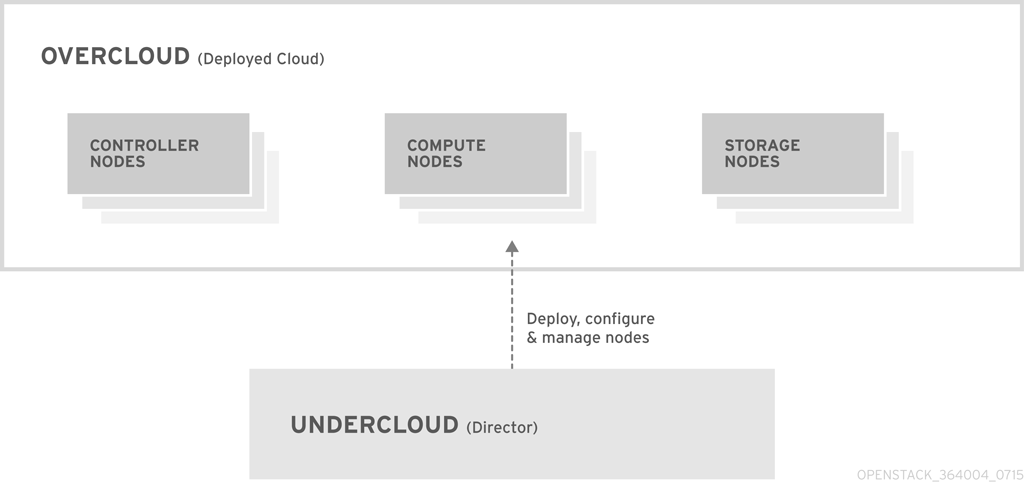
Figure 1.1. Basic Layout of Undercloud and Overcloud
1.1. Undercloud
- Environment planning - The Undercloud provides planning functions for users to assign Red Hat Enterprise Linux OpenStack Platform roles, including Compute, Controller, and various storage roles.
- Bare metal system control - The Undercloud uses the Intelligent Platform Management Interface (IPMI) of each node for power management control and a PXE-based service to discover hardware attributes and install OpenStack to each node. This provides a method to provision bare metal systems as OpenStack nodes.
- Orchestration - The Undercloud provides and reads a set of YAML templates to create an OpenStack environment.
- OpenStack Dashboard (Horizon) - The web-based dashboard for the director.
- OpenStack Bare Metal (Ironic) and OpenStack Compute (Nova) - Manages bare metal nodes.
- OpenStack Networking (Neutron) and Open vSwitch- Controls networking for bare metal nodes.
- OpenStack Image Server (Glance) - Stores images that are written to bare metal machines.
- OpenStack Orchestration (Heat) and Puppet - Provides orchestration of nodes and configuration of nodes after the director writes the Overcloud image to disk.
- OpenStack Telemetry (Ceilometer) - For monitoring and data collection.
- OpenStack Identity (Keystone) - Authentication for the director's components.
- MariaDB - Database for the director.
- RabbitMQ - Messaging queue for the director's components.
1.2. Overcloud
- Controller - Nodes that provide administration, networking, and high availability for the OpenStack environment. An ideal OpenStack environment recommends three of these nodes together in a high availability cluster.A default Controller node contains the following components: Horizon, Keystone, Nova API, Neutron Server, Open vSwitch, Glance, Cinder Volume, Cinder API, Swift Storage, Swift Proxy, Heat Engine, Heat API, Ceilometer, MariaDB, RabbitMQ. The Controller also uses Pacemaker and Galera for high availability functions.
- Compute - Nodes used to provide computing resources for the OpenStack environment. Add more Compute nodes to scale your environment over time.A default Compute node contains the following components: Nova Compute, Nova KVM, Ceilometer Agent, Open vSwitch
- Storage - Nodes that provide storage for the OpenStack environment. This includes nodes for:
- Ceph Storage nodes - Used to form storage clusters. Each node contains a Ceph Object Storage Daemon (OSD). In addition, the director installs Ceph Monitor on to Controller nodes in situations where it deploys Ceph Storage nodes.
- Block storage (Cinder) - Used as external block storage for HA Controller nodes. This node contains the following components: Cinder Volume, Ceilometer Agent, Open vSwitch.
- Object storage (swift) - These nodes provide a external storage layer for Openstack Swift. The Controller nodes access these nodes through the Swift proxy. This node contains the following components: swift storage, ceilometer agent, Open vSwitch.
1.3. High Availability
- Pacemaker - Pacemaker is a cluster resource manager. Pacemaker manages and monitors the availability of OpenStack components across all machines in a cluster.
- HA Proxy - Provides load balancing and proxy services to the cluster.
- Galera - Provides replication of the OpenStack Platform database across the cluster.
- Memcached - Provides database caching.
Note
1.4. Ceph Storage
Chapter 2. Requirements
2.1. Environment Requirements
Minimum Requirements
- 1 host machine for the Red Hat Enterprise Linux OpenStack Platform director
- 1 host machine for a Red Hat Enterprise Linux OpenStack Platform Compute node
- 1 host machine for a Red Hat Enterprise Linux OpenStack Platform Controller node
Recommended Requirements
- 1 host machine for the Red Hat Enterprise Linux OpenStack Platform director
- 3 host machines for Red Hat Enterprise Linux OpenStack Platform Compute nodes
- 3 host machines for Red Hat Enterprise Linux OpenStack Platform Controller nodes in a cluster
- 3 host machines for Red Hat Ceph Storage nodes in a cluster
- It is recommended to use bare metal systems for all nodes. At minimum, the Compute nodes require bare metal systems.
- All Overcloud bare metal systems require an Intelligent Platform Management Interface (IPMI). This is because the director controls the power management.
2.2. Undercloud Requirements
- An 8-core 64-bit x86 processor with support for the Intel 64 or AMD64 CPU extensions.
- A minimum of 16 GB of RAM.
- A minimum of 40 GB of available disk space. Make sure to leave at least 10 GB free space before attempting an Overcloud deployment or update. This free space accommodates image conversion and caching during the node provisioning process.
- A minimum of 2 x 1 Gbps Network Interface Cards. However, it is recommended to use a 10 Gbps interface for Provisioning network traffic, especially if provisioning a large number of nodes in your Overcloud environment.
- Red Hat Enterprise Linux 7.2 installed as the host operating system.
2.3. Networking Requirements
- Provisioning Network - This is a private network the director uses to provision and manage the Overcloud nodes. The Provisioning network provides DHCP and PXE boot functions to help discover bare metal systems for use in the Overcloud. This network must use a native VLAN on a trunked interface so that the director serves PXE boot and DHCP requests. This is also the network you use to control power management through Intelligent Platform Management Interface (IPMI) on all Overcloud nodes.
- External Network - A separate network for remote connectivity to all nodes. This interface connecting to this network requires a routable IP address, either defined statically or dynamically through an external DHCP service.
- All machines require at least two NICs. In a typical minimal configuration, use either:
- One NIC for the Provisioning network and the other NIC for the External network.
- One NIC for the Provisioning network on the native VLAN and the other NIC for tagged VLANs that use subnets for the different Overcloud network types.
- Additional physical NICs can be used for isolating individual networks, creating bonded interfaces, or for delegating tagged VLAN traffic.
- If using VLANs to isolate your network traffic types, use a switch that supports 802.1Q standards to provide tagged VLANs.
- During the Overcloud creation, we refer to NICs using a single name across all Overcloud machines. Ideally, you should use the same NIC on each system for each respective network to avoid confusion. For example, use the primary NIC for the Provisioning network and the secondary NIC for the OpenStack services.
- Make sure the Provisioning network NIC is not the same NIC used for remote connectivity on the director machine. The director installation creates a bridge using the Provisioning NIC, which drops any remote connections. Use the External NIC for remote connections to the director system.
- The Provisioning network requires an IP range that fits your environment size. Use the following guidelines to determine the total number of IP addresses to include in this range:
- Include at least one IP address per node connected to the Provisioning network.
- If planning a high availability configuration, include an extra IP address for the virtual IP of the cluster.
- Include additional IP addresses in the range for scaling the environment.
Note
Duplicate IP addresses should be avoided on the Provisioning network. For more information, see Section 12.4, “Avoid IP address conflicts on the Provisioning network”.Note
For more information on planning your IP address usage, for example, for storage, provider, and tenant networks, see the Networking Guide. - Set all Overcloud systems to PXE boot off the Provisioning NIC and disable PXE boot on the External NIC and any other NICs on the system. Also ensure PXE boot for Provisioning NIC is at the top of the boot order, ahead of hard disks and CD/DVD drives.
- All Overcloud bare metal systems require an Intelligent Platform Management Interface (IPMI) connected to the Provisioning network. The director controls the power management of each node.
- Make a note of the following details for each Overcloud system: the MAC address of the Provisioning NIC, the IP address of the IPMI NIC, IPMI username, and IPMI password. This information is useful to have when setting up the Overcloud nodes.
- To mitigate the risk of network loops in Open vSwitch, only a single interface or a single bond may be a member of a given bridge. If you require multiple bonds or interfaces, you can configure multiple bridges.
Important
- Use network segmentation to mitigate network movement and isolate sensitive data; a flat network is much less secure.
- Restrict services access and ports to a minimum.
- Ensure proper firewall rules and password usage.
- Ensure that SELinux is enabled.
2.4. Overcloud Requirements
Note
2.4.1. Compute Node Requirements
- Processor
- 64-bit x86 processor with support for the Intel 64 or AMD64 CPU extensions, and the AMD-V or Intel VT hardware virtualization extensions enabled. It is recommended this processor has a minimum of 4 cores.
- Memory
- A minimum of 6 GB of RAM.Add additional RAM to this requirement based on the amount of memory that you intend to make available to virtual machine instances.
- Disk Space
- A minimum of 40 GB of available disk space.
- Network Interface Cards
- A minimum of one 1 Gbps Network Interface Cards, although it is recommended to use at least two NICs in a production environment. Use additional network interface cards for bonded interfaces or to delegate tagged VLAN traffic.
- Intelligent Platform Management Interface (IPMI)
- Each Compute node requires IPMI functionality on the server's motherboard.
2.4.2. Controller Node Requirements
- Processor
- 64-bit x86 processor with support for the Intel 64 or AMD64 CPU extensions.
- Memory
- A minimum of 6 GB of RAM.
- Disk Space
- A minimum of 40 GB of available disk space.
- Network Interface Cards
- A minimum of 2 x 1 Gbps Network Interface Cards. Use additional network interface cards for bonded interfaces or to delegate tagged VLAN traffic.
- Intelligent Platform Management Interface (IPMI)
- Each Controller node requires IPMI functionality on the server's motherboard.
2.4.3. Ceph Storage Node Requirements
- Processor
- 64-bit x86 processor with support for the Intel 64 or AMD64 CPU extensions.
- Memory
- Memory requirements depend on the amount of storage space. Ideally, use at minimum 1 GB of memory per 1 TB of hard disk space.
- Disk Space
- Storage requirements depends on the amount of memory. Ideally, use at minimum 1 GB of memory per 1 TB of hard disk space.
- Disk Layout
- The recommended Red Hat Ceph Storage node configuration requires a disk layout similar to the following:
/dev/sda- The root disk. The director copies the main Overcloud image to the disk./dev/sdb- The journal disk. This disk divides into partitions for Ceph OSD journals. For example,/dev/sdb1,/dev/sdb2,/dev/sdb3, and onward. The journal disk is usually a solid state drive (SSD) to aid with system performance./dev/sdcand onward - The OSD disks. Use as many disks as necessary for your storage requirements.
This guide contains the necessary instructions to map your Ceph Storage disks into the director. - Network Interface Cards
- A minimum of one 1 Gbps Network Interface Cards, although it is recommended to use at least two NICs in a production environment. Use additional network interface cards for bonded interfaces or to delegate tagged VLAN traffic. It is recommended to use a 10 Gbps interface for storage node, especially if creating an OpenStack Platform environment that serves a high volume of traffic.
- Intelligent Platform Management Interface (IPMI)
- Each Ceph node requires IPMI functionality on the server's motherboard.
Important
# parted [device] mklabel gpt
2.5. Repository Requirements
Table 2.1. OpenStack Platform Repositories
|
Name
|
Repository
|
Description of Requirement
|
|---|---|---|
|
Red Hat Enterprise Linux 7 Server (RPMs)
| rhel-7-server-rpms
|
Base operating system repository.
|
|
Red Hat Enterprise Linux 7 Server - Extras (RPMs)
| rhel-7-server-extras-rpms
|
Contains Red Hat OpenStack Platform dependencies.
|
|
Red Hat Enterprise Linux 7 Server - RH Common (RPMs)
| rhel-7-server-rh-common-rpms
|
Contains tools for deploying and configuring Red Hat OpenStack Platform.
|
|
Red Hat Satellite Tools for RHEL 7 Server RPMs x86_64
| rhel-7-server-satellite-tools-6.1-rpms
|
Tools for managing hosts with Red Hat Satellite 6.
|
|
Red Hat Enterprise Linux High Availability (for RHEL 7 Server) (RPMs)
| rhel-ha-for-rhel-7-server-rpms
|
High availability tools for Red Hat Enterprise Linux. Used for Controller node high availability.
|
|
Red Hat Enterprise Linux OpenStack Platform 7.0 director for RHEL 7 (RPMs)
| rhel-7-server-openstack-7.0-director-rpms
|
Red Hat OpenStack Platform director repository.
|
|
Red Hat Enterprise Linux OpenStack Platform 7.0 for RHEL 7 (RPMs)
| rhel-7-server-openstack-7.0-rpms
|
Core Red Hat OpenStack Platform repository.
|
|
Red Hat Ceph Storage OSD 1.3 for Red Hat Enterprise Linux 7 Server (RPMs)
| rhel-7-server-rhceph-1.3-osd-rpms
|
(For Ceph Storage Nodes) Repository for Ceph Storage Object Storage daemon. Installed on Ceph Storage nodes.
|
|
Red Hat Ceph Storage MON 1.3 for Red Hat Enterprise Linux 7 Server (RPMs)
| rhel-7-server-rhceph-1.3-mon-rpms
|
(For Ceph Storage Nodes) Repository for Ceph Storage Monitor daemon. Installed on Controller nodes in OpenStack environments using Ceph Storage nodes.
|
Chapter 3. Installing the Undercloud
3.1. Creating a Director Installation User
stack and set a password:
[root@director ~]# useradd stack [root@director ~]# passwd stack # specify a password
sudo:
[root@director ~]# echo "stack ALL=(root) NOPASSWD:ALL" | tee -a /etc/sudoers.d/stack [root@director ~]# chmod 0440 /etc/sudoers.d/stack
stack user:
[root@director ~]# su - stack [stack@director ~]$
stack user.
3.2. Creating Directories for Templates and Images
$ mkdir ~/images $ mkdir ~/templates
3.3. Setting the Hostname for the System
$ hostname # Checks the base hostname $ hostname -f # Checks the long hostname (FQDN)
hostnamectl to set a hostname:
$ sudo hostnamectl set-hostname manager.example.com $ sudo hostnamectl set-hostname --transient manager.example.com
/etc/hosts. For example, if the system is named manager.example.com, /etc/hosts requires an entry like:
127.0.0.1 manager.example.com manager localhost localhost.localdomain localhost4 localhost4.localdomain4
3.4. Registering your System
Procedure 3.1. Subscribing to the Required Channels Using Subscription Manager
- Register your system with the Content Delivery Network, entering your Customer Portal user name and password when prompted:
$ sudo subscription-manager register
- Find the entitlement pool for the Red Hat Enterprise Linux OpenStack Platform director.
$ sudo subscription-manager list --available --all
- Use the pool ID located in the previous step to attach the Red Hat Enterprise Linux OpenStack Platform 7 entitlements:
$ sudo subscription-manager attach --pool=pool_id
- Disable all default repositories then enable the required Red Hat Enterprise Linux repositories:
$ sudo subscription-manager repos --disable=* $ sudo subscription-manager repos --enable=rhel-7-server-rpms --enable=rhel-7-server-extras-rpms --enable=rhel-7-server-openstack-7.0-rpms --enable=rhel-7-server-openstack-7.0-director-rpms --enable rhel-7-server-rh-common-rpms
These repositories contain packages the director installation requires.Important
Only enable the repositories listed above. Additional repositories can cause package and software conflicts. Do not enable any additional repositories. - Perform an update on your system to make sure you have the latest base system packages:
$ sudo yum update -y $ sudo reboot
3.5. Installing the Director Packages
[stack@director ~]$ sudo yum install -y python-rdomanager-oscplugin
3.6. Configuring the Director
stack user's home directory as undercloud.conf.
stack user's home directory:
$ cp /usr/share/instack-undercloud/undercloud.conf.sample ~/undercloud.conf
- local_ip
- The IP address defined for the director's Provisioning NIC. This is also the IP address the director uses for its DHCP and PXE boot services. Leave this value as the default
192.0.2.1/24unless your are using a different subnet for the Provisioning network i.e. it conflicts with an existing IP address or subnet in your environment. - undercloud_public_vip
- The IP address defined for the director's Public API. Use an IP address on the Provisioning network that does not conflict with any other IP addresses or address ranges. For example,
192.0.2.2. The director configuration attaches this IP address to its software bridge as a routed IP address, which uses the/32netmask. - undercloud_admin_vip
- The IP address defined for the director's Admin API. Use an IP address on the Provisioning network that does not conflict with any other IP addresses or address ranges. For example,
192.0.2.3. The director configuration attaches this IP address to its software bridge as a routed IP address, which uses the/32netmask. - undercloud_service_certificate
- The location and filename of the certificate for OpenStack SSL communication. Ideally, you obtain this certificate from a trusted certificate authority. Otherwise generate your own self-signed certificate using the guidelines in Appendix B, SSL/TLS Certificate Configuration. These guidelines also contain instructions on setting the SELinux context for your certificate, whether self-signed or from an authority.
- local_interface
- The chosen interface for the director's Provisioning NIC. This is also the device the director uses for its DHCP and PXE boot services. Change this value to your chosen device. To see which device is connected, use the
ip addr. For example, this is the result of anip addrcommand:2: eth0: <BROADCAST,MULTICAST,UP,LOWER_UP> mtu 1500 qdisc pfifo_fast state UP qlen 1000 link/ether 52:54:00:75:24:09 brd ff:ff:ff:ff:ff:ff inet 192.168.122.178/24 brd 192.168.122.255 scope global dynamic eth0 valid_lft 3462sec preferred_lft 3462sec inet6 fe80::5054:ff:fe75:2409/64 scope link valid_lft forever preferred_lft forever 3: eth1: <BROADCAST,MULTICAST,UP,LOWER_UP> mtu 1500 qdisc noop state DOWN link/ether 42:0b:c2:a5:c1:26 brd ff:ff:ff:ff:ff:ffIn this example, the External NIC useseth0and the Provisioning NIC useseth1, which is currently not configured. In this case, set thelocal_interfacetoeth1. The configuration script attaches this interface to a custom bridge defined with thediscovery_interfaceparameter. - masquerade_network
- Defines the network to masquerade for external access. This provides the Provisioning network with a degree of network address translation (NAT) so that it has external access through the director. Leave this as the default (
192.0.2.0/24) unless you are using a different subnet for the Provisioning network. - dhcp_start, dhcp_end
- The start and end of the DHCP allocation range for Overcloud nodes. Ensure this range contains enough IP addresses to allocate to your nodes.
- network_cidr
- The network that the director uses to manage Overcloud instances. This is the Provisioning network. Leave this as the default
192.0.2.0/24unless you are using a different subnet for the Provisioning network. - network_gateway
- The gateway for the Overcloud instances. This is the discovery host, which forwards traffic to the External network. Leave this as the default
192.0.2.1unless you are either using a different IP address for the director or want to directly use an external gateway.Note
The director's configuration script also automatically enables IP forwarding using the relevantsysctlkernel parameter. - discovery_interface
- The bridge the director uses for node discovery. This is custom bridge that the director configuration creates. The
LOCAL_INTERFACEattaches to this bridge. Leave this as the defaultbr-ctlplane. - discovery_iprange
- A range of IP address that the director's discovery service uses during the PXE boot and provisioning process. Use comma-separated values to define the start and end of this range. For example,
192.0.2.100,192.0.2.120. Make sure this range contains enough IP addresses for your nodes and does not conflict with the range fordhcp_startanddhcp_end. - discovery_runbench
- Runs a set of benchmarks during node discovery. Set to
1to enable. This option is necessary if you aim to perform benchmark analysis when inspecting the hardware of registered nodes in the Advanced Scenario. See Section 6.2.3, “Automatically Tagging Nodes with Automated Health Check (AHC) Tools” for more details. - undercloud_debug
- Sets the log level of Undercloud services to
DEBUG. Set this value totrueto enable. - undercloud_db_password, undercloud_admin_token, undercloud_admin_password, undercloud_glance_password, etc
- The remaining parameters are the access details for all of the director's services. No change is required for the values. The director's configuration script automatically generates these values if blank in
undercloud.conf. You can retrieve all values after the configuration script completes.Important
The configuration file examples for these parameters use<None>as a placeholder value. Setting these values to<None>leads to a deployment error.
$ openstack undercloud install
undercloud.conf. This script takes several minutes to complete.
undercloud-passwords.conf- A list of all passwords for the director's services.stackrc- A set of initialization variables to help you access the director's command line tools.
stack user to use the command line tools, run the following command:
$ source ~/stackrc
3.7. Obtaining Images for Overcloud Nodes
- A discovery kernel and ramdisk - Used for bare metal system discovery over PXE boot.
- A deployment kernel and ramdisk - Used for system provisioning and deployment.
- An Overcloud kernel, ramdisk, and full image - A base Overcloud system that is written to the node's hard disk.
images directory on the stack user's home on the directory host (/home/stack/images/) and extract the images from the archives:
$ cd ~/images $ for tarfile in *.tar; do tar -xf $tarfile; done
$ openstack overcloud image upload --image-path /home/stack/images/
bm-deploy-kernel, bm-deploy-ramdisk, overcloud-full, overcloud-full-initrd, overcloud-full-vmlinuz. These are the images for deployment and the Overcloud. The script also installs the discovery images on the director's PXE server.
$ openstack image list +--------------------------------------+------------------------+ | ID | Name | +--------------------------------------+------------------------+ | 765a46af-4417-4592-91e5-a300ead3faf6 | bm-deploy-ramdisk | | 09b40e3d-0382-4925-a356-3a4b4f36b514 | bm-deploy-kernel | | ef793cd0-e65c-456a-a675-63cd57610bd5 | overcloud-full | | 9a51a6cb-4670-40de-b64b-b70f4dd44152 | overcloud-full-initrd | | 4f7e33f4-d617-47c1-b36f-cbe90f132e5d | overcloud-full-vmlinuz | +--------------------------------------+------------------------+
discovery-ramdisk.*). The director copies these files to /httpboot.
[stack@host1 ~]$ ls -l /httpboot total 151636 -rw-r--r--. 1 ironic ironic 269 Sep 19 02:43 boot.ipxe -rw-r--r--. 1 root root 252 Sep 10 15:35 discoverd.ipxe -rwxr-xr-x. 1 root root 5027584 Sep 10 16:32 discovery.kernel -rw-r--r--. 1 root root 150230861 Sep 10 16:32 discovery.ramdisk drwxr-xr-x. 2 ironic ironic 4096 Sep 19 02:45 pxelinux.cfg
Note
boot.ipxe file and the pxelinux.cfg directory in /httpboot during introspection and provisioning. These files might not appear when you view this directory.
3.8. Setting a Nameserver on the Undercloud's Neutron Subnet
neutron subnet. Use the following commands to define the nameserver for the environment:
$ neutron subnet-list $ neutron subnet-update [subnet-uuid] --dns-nameserver [nameserver-ip]
$ neutron subnet-show [subnet-uuid] +-------------------+-----------------------------------------------+ | Field | Value | +-------------------+-----------------------------------------------+ | ... | | | dns_nameservers | 8.8.8.8 | | ... | | +-------------------+-----------------------------------------------+
Important
DnsServer parameter in your network environment templates. This is covered in the Advanced Overcloud scenario in Section 6.2.6.2, “Creating an Advanced Overcloud Network Environment File”.
3.9. Completing the Undercloud Configuration
Chapter 4. Planning your Overcloud
4.1. Planning Node Deployment Roles
- Controller
- Provides key services for controlling your environment. This includes the dashboard (horizon), authentication (keystone), image storage (glance), networking (neutron), orchestration (heat), and high availability services.
Note
Environments with one node can be used for testing purposes. Environments with two nodes or more than three nodes are not supported. - Compute
- A host that acts as a hypervisor and provides the processing capabilities required for running virtual machines in the environment. A basic Red Hat Enterprise Linux OpenStack Platform environment requires at least one Compute node.
- Ceph-Storage
- A host that provides Red Hat Ceph Storage. Additional Ceph Storage hosts scale into a cluster. This deployment role is optional.
- Cinder-Storage
- A host that provides external block storage for OpenStack's Cinder service. This deployment role is optional.
- Swift-Storage
- A host that provides external object storage for OpenStack's Swift service. This deployment role is optional.
Table 4.1. Node Deployment Roles for Scenarios
| |
Controller
|
Compute
|
Ceph-Storage
|
Swift-Storage
|
Cinder-Storage
|
Total
|
|---|---|---|---|---|---|---|
|
Basic Environment
|
1
|
1
|
-
|
-
|
-
|
2
|
|
Advanced Environment with Ceph Storage
|
3
|
3
|
3
|
-
|
-
|
9
|
4.2. Planning Networks
Table 4.2. Network Type Assignments
|
Network Type
|
Description
|
Used By
|
|---|---|---|
|
IPMI
|
Network used for power management of nodes. This network is predefined before the installation of the Undercloud.
|
All nodes
|
|
Provisioning
|
The director uses this network traffic type to deploy new nodes over PXE boot and orchestrate the installation of OpenStack Platform on the Overcloud bare metal servers. This network is predefined before the installation of the Undercloud.
|
All nodes
|
|
Internal API
|
The Internal API network is used for communication between the OpenStack services via API communication, RPC messages, and database communication.
|
Controller, Compute, Cinder Storage, Swift Storage
|
|
Tenant
|
Neutron provides each tenant with their own networks using either VLAN segregation, where each tenant network is a network VLAN, or tunneling through VXLAN or GRE. Network traffic is isolated within each tenant network. Each tenant network has an IP subnet associated with it, and multiple tenant networks may use the same addresses.
|
Controller, Compute
|
|
Storage
|
Block Storage, NFS, iSCSI, and others. Ideally, this would be isolated to an entirely separate switch fabric for performance reasons.
|
All nodes
|
|
Storage Management
|
OpenStack Object Storage (swift) uses this network to synchronize data objects between participating replica nodes. The proxy service acts as the intermediary interface between user requests and the underlying storage layer. The proxy receives incoming requests and locates the necessary replica to retrieve the requested data. Services that use a Ceph backend connect over the Storage Management network, since they do not interact with Ceph directly but rather use the frontend service. Note that the RBD driver is an exception; this traffic connects directly to Ceph.
|
Controller, Ceph Storage, Cinder Storage, Swift Storage
|
|
External
|
Hosts the OpenStack Dashboard (horizon) for graphical system management, Public APIs for OpenStack services, and performs SNAT for incoming traffic destined for instances. If the external network uses private IP addresses (as per RFC-1918), then further NAT must be performed for traffic originating from the internet.
|
Controller
|
|
Floating IP
|
Allows incoming traffic to reach instances using 1-to-1 IP address mapping between the floating IP address, and the IP address actually assigned to the instance in the tenant network. If hosting the Floating IPs on a VLAN separate from External, trunk the Floating IP VLAN to the Controller nodes and add the VLAN through Neutron after Overcloud creation. This provides a means to create multiple Floating IP networks attached to multiple bridges. The VLANs are trunked but not configured as interfaces. Instead, Neutron creates an OVS port with the VLAN segmentation ID on the chosen bridge for each Floating IP network.
|
Controller
|
Note
- Internal API
- Storage
- Storage Management
- Tenant Networks
- External
nic2 and nic3) in a bond to deliver these networks over their respective VLANs. Meanwhile, each Overcloud node communicates with the Undercloud over the Provisioning network through a native VLAN using nic1.

Figure 4.1. Example VLAN Topology using Bonded Interfaces
Table 4.3. Network Mappings
| |
Mappings
|
Total Interfaces
|
Total VLANs
|
|---|---|---|---|
|
Basic Environment
|
Network 1 - Provisioning, Internal API, Storage, Storage Management, Tenant Networks
Network 2 - External, Floating IP (mapped after Overcloud creation)
|
2
|
2
|
|
Advanced Environment with Ceph Storage
|
Network 1 - Provisioning
Network 2 - Internal API
Network 3 - Tenant Networks
Network 4 - Storage
Network 5 - Storage Management
Network 6 - External, Floating IP (mapped after Overcloud creation)
|
3 (includes 2 bonded interfaces)
|
6
|
4.3. Planning Storage
- Ceph Storage Nodes
- The director creates a set of scalable storage nodes using Red Hat Ceph Storage. The Overcloud uses these nodes for:
- Images - OpenStack Glance manages images for VMs. Images are immutable. OpenStack treats images as binary blobs and downloads them accordingly. You can use OpenStack Glance to store images in a Ceph Block Device.
- Volumes - OpenStack Cinder volumes are block devices. OpenStack uses volumes to boot VMs, or to attach volumes to running VMs. OpenStack manages volumes using Cinder services. You can use Cinder to boot a VM using a copy-on-write clone of an image.
- Guest Disks - Guest disks are guest operating system disks. By default, when you boot a virtual machine with Nova, its disk appears as a file on the filesystem of the hypervisor (usually under
/var/lib/nova/instances/<uuid>/). It is possible to boot every virtual machine inside Ceph directly without using Cinder, which is advantageous because it allows you to perform maintenance operations easily with the live-migration process. Additionally, if your hypervisor dies it is also convenient to triggernova evacuateand run the virtual machine elsewhere almost seamlessly.
Important
If you want to boot virtual machines in Ceph (ephemeral backend or boot from volume), the glance image format must beRAWformat. Ceph does not support other image formats such as QCOW2 or VMDK for hosting a virtual machine disk.See Red Hat Ceph Storage Architecture Guide for additional information. - Cinder Storage Nodes
- The director creates an external block storage node. This is useful in situations where you need to scale or replace controller nodes in your Overcloud environment but need to retain block storage outside of a high availability cluster.
- Swift Storage Nodes
- The director creates an external object storage node. This is useful in situations where you need to scale or replace controller nodes in your Overcloud environment but need to retain object storage outside of a high availability cluster.
Chapter 5. Understanding Heat Templates
5.1. Heat Templates
- Parameters - These are settings passed to Heat, which provides a way to customize a stack, and any default values for parameters without passed values. These are defined in the
parameterssection of a template. - Resources - These are the specific objects to create and configure as part of a stack. OpenStack contains a set of core resources that span across all components. These are defined in the
resourcessection of a template. - Output - These are values passed from Heat after the stack's creation. You can access these values either through the Heat API or client tools. These are defined in the
outputsection of a template.
heat_template_version: 2013-05-23
description: > A very basic Heat template.
parameters:
key_name:
type: string
default: lars
description: Name of an existing key pair to use for the instance
flavor:
type: string
description: Instance type for the instance to be created
default: m1.small
image:
type: string
default: cirros
description: ID or name of the image to use for the instance
resources:
my_instance:
type: OS::Nova::Server
properties:
name: My Cirros Instance
image: { get_param: image }
flavor: { get_param: flavor }
key_name: { get_param: key_name }
output:
instance_name:
description: Get the instance's name
value: { get_attr: [ my_instance, name ] }
type: OS::Nova::Server to create an instance called my_instance with a particular flavor, image, and key. The stack can return the value of instance_name, which is My Cirros Instance.
5.2. Environment Files
- Parameters - These are common settings you apply to a template's parameters. These are defined in the
parameterssection of an environment file. - Parameter Defaults - These parameters modify the default values for parameters in your templates. These are defined in the
parameter_defaultssection of an environment file. - Resource Registry - This section defines custom resource names, link to other Heat templates. This essentially provides a method to create custom resources that do not exist within the core resource collection. These are defined in the
resource_registrysection of an environment file.
resource_registry: OS::Nova::Server::MyServer: myserver.yaml parameter_defaults: NetworkName: my_network parameters: MyIP: 192.168.0.1
OS::Nova::Server::MyServer. The myserver.yaml file is a Heat template file that provides an implementation for this resource type that overrides any built-in ones.
5.3. Default Director Plans
$ openstack management plan list
overcloud, which is our Overcloud configuration. To view more details in the Overcloud plan:
$ openstack management plan show [UUID]
stack users templates directory.
$ mkdir ~/templates/overcloud-plan $ openstack management plan download [UUID] -O ~/templates/overcloud-plan/
plan.yaml) and an environment file (environment.yaml). The template collection also contains various directories and template files registered as resources in the environment file.
5.4. Default Director Templates
/usr/share/openstack-tripleo-heat-templates.
overcloud-without-mergepy.yaml- This is the main template file used to create the Overcloud environment.overcloud-resource-registry-puppet.yaml- This is the main environment file used to create the Overcloud environment. It provides a set of configurations for Puppet modules stored on the Overcloud image. After the director writes the Overcloud image to each node, Heat starts the Puppet configuration for each node using the resources registered in this environment file.overcloud-resource-registry.yaml- This is a standard environment file used to create the Overcloud environment. Theovercloud-resource-registry-puppet.yamlis based on this file. This file is used for a customized configuration of your environment.
overcloud-without-mergepy.yaml template and the overcloud-resource-registry-puppet.yaml environment file to configure the Overcloud image for each node. We will also create an environment file to configure network isolation for both the Basic and Advanced Scenarios.
Chapter 6. Installing the Overcloud
Table 6.1. Scenario Overview
|
Scenario
|
Level
|
Topics
|
|---|---|---|
|
Basic Overcloud
|
Medium
|
CLI tool usage, node registration, manual node tagging, basic network isolation, plan-based Overcloud creation
|
|
Advanced Overcloud
|
High
|
CLI tool usage, node registration, automatic node tagging based on hardware, Ceph Storage setup, advanced network isolation, Overcloud creation, high availability fencing configuration
|
6.1. Basic Scenario: Creating a Small Overcloud with NFS Storage
Workflow
- Create a node definition template and register blank nodes in the director.
- Inspect hardware of all nodes.
- Manually tag nodes into roles.
- Create flavors and tag them into roles.
- Create Heat templates to isolate the External network.
- Create the Overcloud environment using the default Heat template collection and the additional network isolation templates.
Requirements
- The director node created in Chapter 3, Installing the Undercloud
- Two bare metal machines. These machines must comply with the requirements set for the Controller and Compute nodes. For these requirements, see:These nodes do not require an operating system because the director copies a Red Hat Enterprise Linux 7 image to each node.
- One network connection for our Provisioning network, which is configured as a native VLAN. All nodes must connect to this network and comply with the requirements set in Section 2.3, “Networking Requirements”. For this example, we use 192.0.2.0/24 as the Provisioning subnet with the following IP address assignments:
Table 6.2. Provisioning Network IP Assignments
Node NameIP AddressMAC AddressIPMI IP AddressDirector192.0.2.1aa:aa:aa:aa:aa:aaControllerDHCP definedbb:bb:bb:bb:bb:bb192.0.2.205ComputeDHCP definedcc:cc:cc:cc:cc:cc192.0.2.206 - One network connection for our External network. All Controller nodes must connect to this network. For this example, we use 10.1.1.0/24 for the External network.
- All other network types use the Provisioning network for OpenStack services
- This scenario also uses an NFS share on a separate server on the Provisioning network. The IP Address for this server is 192.0.2.230.
6.1.1. Registering Nodes for the Basic Overcloud
instackenv.json) is a JSON format file and contains the hardware and power management details for our two nodes.
- mac
- A list of MAC addresses for the network interfaces on the node. Use only the MAC address for the Provisioning NIC of each system.
- pm_type
- The power management driver to use. This example uses the IPMI driver (
pxe_ipmitool). - pm_user, pm_password
- The IPMI username and password.
- pm_addr
- The IP address of the IPMI device.
- cpu
- The number of CPUs on the node.
- memory
- The amount of memory in MB.
- disk
- The size of the hard disk in GB.
- arch
- The system architecture.
{
"nodes":[
{
"mac":[
"bb:bb:bb:bb:bb:bb"
],
"cpu":"4",
"memory":"6144",
"disk":"40",
"arch":"x86_64",
"pm_type":"pxe_ipmitool",
"pm_user":"admin",
"pm_password":"p@55w0rd!",
"pm_addr":"192.0.2.205"
},
{
"mac":[
"cc:cc:cc:cc:cc:cc"
],
"cpu":"4",
"memory":"6144",
"disk":"40",
"arch":"x86_64",
"pm_type":"pxe_ipmitool",
"pm_user":"admin",
"pm_password":"p@55w0rd!",
"pm_addr":"192.0.2.206"
}
]
}
Note
stack user's home directory (/home/stack/instackenv.json), then import it into the director. Use the following command to accomplish this:
$ openstack baremetal import --json ~/instackenv.json
$ openstack baremetal configure boot
$ openstack baremetal list
6.1.2. Inspecting the Hardware of Nodes
$ openstack baremetal introspection bulk start
$ sudo journalctl -l -u openstack-ironic-discoverd -u openstack-ironic-discoverd-dnsmasq -u openstack-ironic-conductor -f
Important
$ ironic node-set-maintenance [NODE UUID] true $ openstack baremetal introspection start [NODE UUID] $ ironic node-set-maintenance [NODE UUID] false
6.1.3. Manually Tagging the Nodes
profile option to the properties/capabilities parameter for each node. For example, to tag our two nodes to use a controller profile and a compute profile respectively, use the following commands:
$ ironic node-update 58c3d07e-24f2-48a7-bbb6-6843f0e8ee13 add properties/capabilities='profile:compute,boot_option:local' $ ironic node-update 1a4e30da-b6dc-499d-ba87-0bd8a3819bc0 add properties/capabilities='profile:control,boot_option:local'
profile:compute and profile:control options tag the two nodes into each respective profiles.
boot_option:local parameter, which defines the boot mode for each node.
Important
6.1.4. Creating Flavors for the Basic Scenario
$ openstack flavor create --id auto --ram 6144 --disk 40 --vcpus 4 control $ openstack flavor create --id auto --ram 6144 --disk 40 --vcpus 4 compute
control and compute. We also set the additional properties for each flavor.
$ openstack flavor set --property "cpu_arch"="x86_64" --property "capabilities:boot_option"="local" --property "capabilities:profile"="compute" compute $ openstack flavor set --property "cpu_arch"="x86_64" --property "capabilities:boot_option"="local" --property "capabilities:profile"="control" control
capabilities:boot_option sets the boot mode for the flavor and the capabilities:profile defines the profile to use. This links to the same tag on each respective node tagged in Section 6.1.3, “Manually Tagging the Nodes”.
Important
baremetal. Create this flavor if it does not exist:
$ openstack flavor create --id auto --ram 4096 --disk 40 --vcpus 1 baremetal
6.1.5. Configuring NFS Storage
/usr/share/openstack-tripleo-heat-templates/environments/. These are environment templates to help with custom configuration of some of the supported features in a director-created Overcloud. This includes an environment file to help configure storage. This file is located at /usr/share/openstack-tripleo-heat-templates/environments/storage-environment.yaml. Copy this file to the stack user's template directory.
$ cp /usr/share/openstack-tripleo-heat-templates/environments/storage-environment.yaml ~/templates/.
- CinderEnableIscsiBackend
- Enables the iSCSI backend. Set to
false. - CinderEnableRbdBackend
- Enables the Ceph Storage backend. Set to
false. - CinderEnableNfsBackend
- Enables the NFS backend. Set to
true. - NovaEnableRbdBackend
- Enables Ceph Storage for Nova ephemeral storage. Set to
false. - GlanceBackend
- Define the backend to use for Glance. Set to
fileto use file-based storage for images. The Overcloud will save these files in a mounted NFS share for Glance. - CinderNfsMountOptions
- The NFS mount options for the volume storage.
- CinderNfsServers
- The NFS share to mount for volume storage. For example,
192.168.122.1:/export/cinder. - GlanceFilePcmkManage
- Enables Pacemaker to manage the share for image storage. If disabled, the Overcloud stores images in the Controller node's file system. Set to
true. - GlanceFilePcmkFstype
- Defines the file system type that Pacemaker uses for image storage. Set to
nfs. - GlanceFilePcmkDevice
- The NFS share to mount for image storage. For example,
192.168.122.1:/export/glance. - GlanceFilePcmkOptions
- The NFS mount options for the image storage.
parameters: CinderEnableIscsiBackend: false CinderEnableRbdBackend: false CinderEnableNfsBackend: true NovaEnableRbdBackend: false GlanceBackend: 'file' CinderNfsMountOptions: 'rw,sync' CinderNfsServers: '192.0.2.230:/cinder' GlanceFilePcmkManage: true GlanceFilePcmkFstype: 'nfs' GlanceFilePcmkDevice: '192.0.2.230:/glance' GlanceFilePcmkOptions: 'rw,sync,context=system_u:object_r:glance_var_lib_t:s0'
Important
context=system_u:object_r:glance_var_lib_t:s0 in the GlanceFilePcmkOptions parameter to allow Glance access to the /var/lib directory. Without this SELinux content, Glance will fail to write to the mount point.
6.1.6. Isolating the External Network
- Network 1 - Provisioning network. The Internal API, Storage, Storage Management, and Tenant networks use this network too.
- Network 2 - External network. This network will use a dedicated interface for connecting outside of the Overcloud.
6.1.6.1. Creating Custom Interface Templates
/usr/share/openstack-tripleo-heat-templates/network/config/single-nic-vlans- Directory containing templates for single NIC with VLANs configuration on a per role basis./usr/share/openstack-tripleo-heat-templates/network/config/bond-with-vlans- Directory containing templates for bonded NIC configuration on a per role basis.
stack user's home directory as nic-configs.
$ cp -r /usr/share/openstack-tripleo-heat-templates/network/config/single-nic-vlans ~/templates/nic-configs
parameters, resources, and output sections. For our purposes, we only edit the resources section. Each resources section begins with the following:
resources:
OsNetConfigImpl:
type: OS::Heat::StructuredConfig
properties:
group: os-apply-config
config:
os_net_config:
network_config:
os-apply-config command and os-net-config subcommand to configure the network properties for a node. The network_config section contains our custom interface configuration arranged in a sequence based on type, which includes the following:
- interface
- Defines a single network interface. The configuration defines each interface using either the actual interface name ("eth0", "eth1", "enp0s25") or a set of numbered interfaces ("nic1", "nic2", "nic3").
- type: interface name: nic2 - vlan
- Defines a VLAN. Use the VLAN ID and subnet passed from the
parameterssection.- type: vlan vlan_id: {get_param: ExternalNetworkVlanID} addresses: - ip_netmask: {get_param: ExternalIpSubnet} - ovs_bond
- Defines a bond in Open vSwitch. A bond joins two or more
interfacestogether to help with redundancy and increase bandwidth.- type: ovs_bond name: bond1 members: - type: interface name: nic2 - type: interface name: nic3 - ovs_bridge
- Defines a bridge in Open vSwitch. A bridge connects multiple
interface,bondandvlanobjects together.- type: ovs_bridge name: {get_input: bridge_name} members: - type: ovs_bond name: bond1 members: - type: interface name: nic2 primary: true - type: interface name: nic3 - type: vlan device: bond1 vlan_id: {get_param: ExternalNetworkVlanID} addresses: - ip_netmask: {get_param: ExternalIpSubnet}
nic2. This ensures we use the second network interface on each node for the External network. For example, for the templates/nic-configs/controller.yaml template:
network_config:
- type: ovs_bridge
name: {get_input: bridge_name}
use_dhcp: true
members:
- type: interface
name: nic1
# force the MAC address of the bridge to this interface
primary: true
- type: vlan
vlan_id: {get_param: InternalApiNetworkVlanID}
addresses:
- ip_netmask: {get_param: InternalApiIpSubnet}
- type: vlan
vlan_id: {get_param: StorageNetworkVlanID}
addresses:
- ip_netmask: {get_param: StorageIpSubnet}
- type: vlan
vlan_id: {get_param: StorageMgmtNetworkVlanID}
addresses:
- ip_netmask: {get_param: StorageMgmtIpSubnet}
- type: vlan
vlan_id: {get_param: TenantNetworkVlanID}
addresses:
- ip_netmask: {get_param: TenantIpSubnet}
- type: interface
name: nic2
addresses:
- ip_netmask: {get_param: ExternalIpSubnet}
routes:
- ip_netmask: 0.0.0.0/0
next_hop: {get_param: ExternalInterfaceDefaultRoute}
nic2) and reassigns the External network addresses and routes to the new interface.
get_param function. We define these in an environment file we create specifically for our networks.
Important
nic4) that does not use any IP assignments for OpenStack services but still uses DHCP and/or a default route. To avoid network conflicts, remove any used interfaces from ovs_bridge devices and disable the DHCP and default route settings:
- type: interface name: nic4 use_dhcp: false defroute: false
6.1.6.2. Creating a Basic Overcloud Network Environment Template
/home/stack/templates/network-environment.yaml:
resource_registry:
OS::TripleO::BlockStorage::Net::SoftwareConfig: /home/stack/templates/nic-configs/cinder-storage.yaml
OS::TripleO::Compute::Net::SoftwareConfig: /home/stack/templates/nic-configs/compute.yaml
OS::TripleO::Controller::Net::SoftwareConfig: /home/stack/templates/nic-configs/controller.yaml
OS::TripleO::ObjectStorage::Net::SoftwareConfig: /home/stack/templates/nic-configs/swift-storage.yaml
OS::TripleO::CephStorage::Net::SoftwareConfig: /home/stack/templates/nic-configs/ceph-storage.yaml
parameter_defaults:
ExternalNetCidr: 10.1.1.0/24
ExternalAllocationPools: [{'start': '10.1.1.2', 'end': '10.1.1.50'}]
ExternalNetworkVlanID: 100
# Set to the router gateway on the external network
ExternalInterfaceDefaultRoute: 10.1.1.1
# Gateway router for the provisioning network (or Undercloud IP)
ControlPlaneDefaultRoute: 192.0.2.254
# The IP address of the EC2 metadata server. Generally the IP of the Undercloud
EC2MetadataIp: 192.0.2.1
# Define the DNS servers (maximum 2) for the overcloud nodes
DnsServers: ["8.8.8.8","8.8.4.4"]
# Set to "br-ex" if using floating IPs on native VLAN on bridge br-ex
NeutronExternalNetworkBridge: "''"
resource_registry section contains links to the network interface templates for each node role. Note that the ExternalAllocationPools parameter only defines a small range of IP addresses. This is so we can later define a separate range of floating IP addresses.
parameter_defaults section contains a list of parameters that define the network options for each network type. For a full reference of these options, see Appendix G, Network Environment Options.
Important
6.1.7. Creating the Basic Overcloud
Note
$ openstack overcloud deploy --templates -e /usr/share/openstack-tripleo-heat-templates/environments/network-isolation.yaml -e /home/stack/templates/network-environment.yaml -e /home/stack/templates/storage-environment.yaml --control-flavor control --compute-flavor compute --ntp-server pool.ntp.org --neutron-network-type vxlan --neutron-tunnel-types vxlan
--templates- Creates the Overcloud using the Heat template collection located in/usr/share/openstack-tripleo-heat-templates.-e /usr/share/openstack-tripleo-heat-templates/environments/network-isolation.yaml- The-eoption adds an additional environment file to the Overcloud plan. In this case, it is an environment file that initializes network isolation configuration.-e /home/stack/templates/network-environment.yaml- The-eoption adds an additional environment file to the Overcloud plan. In this case, it is the network environment file we created from Section 6.1.6.2, “Creating a Basic Overcloud Network Environment Template”.-e /home/stack/templates/storage-environment.yaml- The-eoption adds an additional environment file to the Overcloud plan. In this case, it is the storage environment file we created from Section 6.1.5, “Configuring NFS Storage”.--control-flavor control- Use a specific flavor for the Controller nodes.--compute-flavor compute- Use a specific flavor for the Compute nodes.--ntp-server pool.ntp.org- Use an NTP server for time synchronization. This is useful for keeping the Controller node cluster in synchronization.--neutron-network-type vxlan- Use Virtual Extensible LAN (VXLAN) for the Neutron networking in the Overcloud.--neutron-tunnel-types vxlan- Use Virtual Extensible LAN (VXLAN) for Neutron tunneling in the Overcloud.
Note
$ openstack help overcloud deploy
stack user and run:
$ source ~/stackrc # Initializes the stack user to use the CLI commands $ heat stack-list --show-nested
heat stack-list --show-nested command shows the current stage of the Overcloud creation.
Warning
-e option become part of your Overcloud's stack definition. The director requires these environment files for re-deployment and post-deployment functions in Chapter 7, Performing Tasks after Overcloud Creation. Failure to include these files can result in damage to your Overcloud.
openstack overcloud deploy command again. Do not edit the Overcloud configuration directly as such manual configuration gets overridden by the director's configuration when updating the Overcloud stack with the director.
Warning
openstack overcloud deploy as a background process. The Overcloud creation might hang in mid-deployment if started as a background process.
6.1.8. Accessing the Basic Overcloud
overcloudrc, in your stack user's home directory. Run the following command to use this file:
$ source ~/overcloudrc
$ source ~/stackrc
6.1.9. Completing the Basic Overcloud
6.2. Advanced Scenario: Creating a Large Overcloud with Ceph Storage Nodes
- Three Controller nodes with high availability
- Three Compute nodes
- Three Red Hat Ceph Storage nodes in a cluster
Workflow
- Create a node definition template and register blank nodes in the director.
- Inspect hardware and benchmark all nodes.
- Use the Automated Health Check (AHC) Tools to define policies that automatically tag nodes into roles.
- Create flavors and tag them into roles.
- Use an environment file to configure Ceph Storage.
- Create Heat templates to isolate all networks.
- Create the Overcloud environment using the default Heat template collection and the additional network isolation templates.
- Add fencing information for each Controller node in the high-availability cluster.
Requirements
- The director node created in Chapter 3, Installing the Undercloud
- Nine bare metal machines. These machines must comply with the requirements set for the Controller, Compute, and Ceph Storage nodes. For these requirements, see:These nodes do not require an operating system because the director copies a Red Hat Enterprise Linux 7 image to each node.
- One network connection for our Provisioning network, which is configured as a native VLAN. All nodes must connect to this network and comply with the requirements set in Section 2.3, “Networking Requirements”. For this example, we use 192.0.2.0/24 as the Provisioning subnet with the following IP address assignments:
Table 6.3. Provisioning Network IP Assignments
Node NameIP AddressMAC AddressIPMI IP AddressDirector192.0.2.1aa:aa:aa:aa:aa:aaController 1DHCP definedb1:b1:b1:b1:b1:b1192.0.2.205Controller 2DHCP definedb2:b2:b2:b2:b2:b2192.0.2.206Controller 3DHCP definedb3:b3:b3:b3:b3:b3192.0.2.207Compute 1DHCP definedc1:c1:c1:c1:c1:c1192.0.2.208Compute 2DHCP definedc2:c2:c2:c2:c2:c2192.0.2.209Compute 3DHCP definedc3:c3:c3:c3:c3:c3192.0.2.210Ceph 1DHCP definedd1:d1:d1:d1:d1:d1192.0.2.211Ceph 2DHCP definedd2:d2:d2:d2:d2:d2192.0.2.212Ceph 3DHCP definedd3:d3:d3:d3:d3:d3192.0.2.213 - Each Overcloud node uses the remaining two network interfaces in a bond to serve networks in tagged VLANs. The following network assignments apply to this bond:
Table 6.4. Network Subnet and VLAN Assignments
Network TypeSubnetVLANInternal API172.16.0.0/24201Tenant172.17.0.0/24202Storage172.18.0.0/24203Storage Management172.19.0.0/24204External / Floating IP10.1.1.0/24100
6.2.1. Registering Nodes for the Advanced Overcloud
instackenv.json) is a JSON format file and contains the hardware and power management details for our nine nodes.
- mac
- A list of MAC addresses for the network interfaces on the node. Use only the MAC address for the Provisioning NIC of each system.
- pm_type
- The power management driver to use. This example uses the IPMI driver (
pxe_ipmitool). - pm_user, pm_password
- The IPMI username and password.
- pm_addr
- The IP address of the IPMI device.
- cpu
- The number of CPUs on the node.
- memory
- The amount of memory in MB.
- disk
- The size of the hard disk in GB.
- arch
- The system architecture.
{
"nodes":[
{
"mac":[
"b1:b1:b1:b1:b1:b1"
],
"cpu":"4",
"memory":"6144",
"disk":"40",
"arch":"x86_64",
"pm_type":"pxe_ipmitool",
"pm_user":"admin",
"pm_password":"p@55w0rd!",
"pm_addr":"192.0.2.205"
},
{
"mac":[
"b2:b2:b2:b2:b2:b2"
],
"cpu":"4",
"memory":"6144",
"disk":"40",
"arch":"x86_64",
"pm_type":"pxe_ipmitool",
"pm_user":"admin",
"pm_password":"p@55w0rd!",
"pm_addr":"192.0.2.206"
},
{
"mac":[
"b3:b3:b3:b3:b3:b3"
],
"cpu":"4",
"memory":"6144",
"disk":"40",
"arch":"x86_64",
"pm_type":"pxe_ipmitool",
"pm_user":"admin",
"pm_password":"p@55w0rd!",
"pm_addr":"192.0.2.207"
},
{
"mac":[
"c1:c1:c1:c1:c1:c1"
],
"cpu":"4",
"memory":"6144",
"disk":"40",
"arch":"x86_64",
"pm_type":"pxe_ipmitool",
"pm_user":"admin",
"pm_password":"p@55w0rd!",
"pm_addr":"192.0.2.208"
},
{
"mac":[
"c2:c2:c2:c2:c2:c2"
],
"cpu":"4",
"memory":"6144",
"disk":"40",
"arch":"x86_64",
"pm_type":"pxe_ipmitool",
"pm_user":"admin",
"pm_password":"p@55w0rd!",
"pm_addr":"192.0.2.209"
},
{
"mac":[
"c3:c3:c3:c3:c3:c3"
],
"cpu":"4",
"memory":"6144",
"disk":"40",
"arch":"x86_64",
"pm_type":"pxe_ipmitool",
"pm_user":"admin",
"pm_password":"p@55w0rd!",
"pm_addr":"192.0.2.210"
},
{
"mac":[
"d1:d1:d1:d1:d1:d1"
],
"cpu":"4",
"memory":"6144",
"disk":"40",
"arch":"x86_64",
"pm_type":"pxe_ipmitool",
"pm_user":"admin",
"pm_password":"p@55w0rd!",
"pm_addr":"192.0.2.211"
},
{
"mac":[
"d2:d2:d2:d2:d2:d2"
],
"cpu":"4",
"memory":"6144",
"disk":"40",
"arch":"x86_64",
"pm_type":"pxe_ipmitool",
"pm_user":"admin",
"pm_password":"p@55w0rd!",
"pm_addr":"192.0.2.212"
},
{
"mac":[
"d3:d3:d3:d3:d3:d3"
],
"cpu":"4",
"memory":"6144",
"disk":"40",
"arch":"x86_64",
"pm_type":"pxe_ipmitool",
"pm_user":"admin",
"pm_password":"p@55w0rd!",
"pm_addr":"192.0.2.213"
}
]
}
Note
stack user's home directory as instackenv.json, then import it into the director. Use the following command to accomplish this:
$ openstack baremetal import --json ~/instackenv.json
$ openstack baremetal configure boot
$ openstack baremetal list
6.2.2. Inspecting the Hardware of Nodes
Important
discovery_runbench option set to true when initially configuring the director (see Section 3.6, “Configuring the Director”).
/httpboot/discoverd.ipxe and set the RUNBENCH kernel parameter to 1.
$ openstack baremetal introspection bulk start
$ sudo journalctl -l -u openstack-ironic-discoverd -u openstack-ironic-discoverd-dnsmasq -u openstack-ironic-conductor -f
Important
$ ironic node-set-maintenance [NODE UUID] true $ openstack baremetal introspection start [NODE UUID] $ ironic node-set-maintenance [NODE UUID] false
6.2.3. Automatically Tagging Nodes with Automated Health Check (AHC) Tools
$ sudo yum install -y ahc-tools
ahc-report, which provides reports from the benchmark tests.ahc-match, which tags nodes into specific roles based on policies.
Important
/etc/ahc-tools/ahc-tools.conf file. These are the same credentials in /etc/ironic-discoverd/discoverd.conf. Use the following commands to copy and tailor the configuration file for /etc/ahc-tools/ahc-tools.conf:
$ sudo -i # mkdir /etc/ahc-tools # sed 's/\[discoverd/\[ironic/' /etc/ironic-discoverd/discoverd.conf > /etc/ahc-tools/ahc-tools.conf # chmod 0600 /etc/ahc-tools/ahc-tools.conf # exit
6.2.3.1. ahc-report
ahc-report script produces various reports about your nodes. To view a full report, use the --full option.
$ sudo ahc-report --full
ahc-report command can also focus on specific parts of a report. For example, use the --categories to categorize nodes based on their hardware (processors, network interfaces, firmware, memory, and various hardware controllers). This also groups these nodes together with similar hardware profiles. For example, the Processors section for our two example nodes might list the following:
###################### ##### Processors ##### 2 identical systems : [u'7F8831F1-0D81-464E-A767-7577DF49AAA5', u'7884BC95-6EF8-4447-BDE5-D19561718B29'] [(u'cpu', u'logical', u'number', u'4'), (u'cpu', u'physical', u'number', u'4'), (u'cpu', u'physical_0', u'flags', u'fpu fpu_exception wp de pse tsc msr pae mce cx8 apic sep mtrr pge mca cmov pse36 clflush mmx fxsr sse sse2 syscall nx x86-64 rep_good nopl pni cx16 hypervisor lahf_lm'), (u'cpu', u'physical_0', u'frequency', u'2000000000'), (u'cpu', u'physical_0', u'physid', u'0'), (u'cpu', u'physical_0', u'product', u'Intel(R) Xeon(TM) CPU E3-1271v3 @ 3.6GHz'), (u'cpu', u'physical_0', u'vendor', u'GenuineIntel'), (u'cpu', u'physical_1', u'flags', u'fpu fpu_exception wp de pse tsc msr pae mce cx8 apic sep mtrr pge mca cmov pse36 clflush mmx fxsr sse sse2 syscall nx x86-64 rep_good nopl pni cx16 hypervisor lahf_lm'), (u'cpu', u'physical_0', u'frequency', u'2000000000'), (u'cpu', u'physical_0', u'physid', u'0'), (u'cpu', u'physical_0', u'product', u'Intel(R) Xeon(TM) CPU E3-1271v3 @ 3.6GHz'), (u'cpu', u'physical_0', u'vendor', u'GenuineIntel') ... ]
ahc-report tool also identifies the outliers in your node collection. Use the --outliers switch to enable this:
$ sudo ahc-report --outliers Group 0 : Checking logical disks perf standalone_randread_4k_KBps : INFO : sda : Group performance : min=45296.00, mean=53604.67, max=67923.00, stddev=12453.21 standalone_randread_4k_KBps : ERROR : sda : Group's variance is too important : 23.23% of 53604.67 whereas limit is set to 15.00% standalone_randread_4k_KBps : ERROR : sda : Group performance : UNSTABLE standalone_read_1M_IOps : INFO : sda : Group performance : min= 1199.00, mean= 1259.00, max= 1357.00, stddev= 85.58 standalone_read_1M_IOps : INFO : sda : Group performance = 1259.00 : CONSISTENT standalone_randread_4k_IOps : INFO : sda : Group performance : min=11320.00, mean=13397.33, max=16977.00, stddev= 3113.39 standalone_randread_4k_IOps : ERROR : sda : Group's variance is too important : 23.24% of 13397.33 whereas limit is set to 15.00% standalone_randread_4k_IOps : ERROR : sda : Group performance : UNSTABLE standalone_read_1M_KBps : INFO : sda : Group performance : min=1231155.00, mean=1292799.67, max=1393152.00, stddev=87661.11 standalone_read_1M_KBps : INFO : sda : Group performance = 1292799.67 : CONSISTENT ...
ahc-report marked the standalone_randread_4k_KBps and standalone_randread_4k_IOps disk metrics as unstable due to the standard deviation of all nodes being higher than the allowable threshold. In our example, this could happen if our two nodes have a significant difference in disk transfer rates.
ahc-match command to assign nodes to specific roles.
6.2.3.2. ahc-match
ahc-match command applies a set of policies to your Overcloud plan to help assign nodes to certain roles. Prior to using this command, create a set of policies to match suitable nodes to roles.
ahc-tools package installs a set of policy files under /etc/ahc-tools/edeploy. This includes:
state- The state file, which outlines the number of nodes for each role.compute.specs,control.specs- Policy files for matching Compute and Controller nodes.compute.cmdb.sample,control.cmdb.sample- Sample Configuration Management Database (CMDB) files, which contain key/value settings for RAID and BIOS ready-state configuration (Dell DRAC only).
State File
state file indicates the number of nodes for each role. The default configuration file shows:
[('control', '1'), ('compute', '*')]
ahc-match assigns one control node and any number of compute nodes. For this scenario, edit this file:
[('control', '3'), ('ceph-storage', '3'), ('compute', '*')]
Policy Files
compute.specs and control.specs files list the assignment rules for each respective role. The file contents is a tuple format, such as:
[
('cpu', 'logical', 'number', 'ge(2)'),
('disk', '$disk', 'size', 'gt(4)'),
('network', '$eth', 'ipv4', 'network(192.0.2.0/24)'),
('memory', 'total', 'size', 'ge(4294967296)'),
]
network()- The network interface is in the specified network.gt(),ge()- Greater than (or equal).lt(),le()- Lower than (or equal).in()- The item to match shall be in a specified set.regexp()- Match a regular expression.or(),and(),not()- Boolean functions.or()andand()take two parameters andnot()one parameter.
standalone_randread_4k_KBps and standalone_randread_4k_IOps values from Section 6.2.3.1, “ahc-report” to limit the Controller role to node with disk access rates higher than the average rate. The rules for each would be:
[
('disk', '$disk', 'standalone_randread_4k_KBps', 'gt(53604)'),
('disk', '$disk', 'standalone_randread_4k_IOps', 'gt(13397)')
]
ceph-storage.spec for a profile specifically for Red Hat Ceph Storage. Ensure these new filenames (without extension) are included in the state file.
Ready-State Files (Dell DRAC only)
bios_settings key. For example:
[
{
'bios_settings': {'ProcVirtualization': 'Enabled', 'ProcCores': 4}
}
]
- List the IDs of the physical disks - Provide a list of physical disk IDs using the following attributes:
controller,size_gb,raid_leveland the list ofphysical_disks.controllershould be the FQDD of the RAID controller that the DRAC assigns. Similarly, the list ofphysical_disksshould be the FQDDs of physical disks the DRAC card assigns.[ { 'logical_disks': [ {'controller': 'RAID.Integrated.1-1', 'size_gb': 100, 'physical_disks': [ 'Disk.Bay.0:Enclosure.Internal.0-1:RAID.Integrated.1-1', 'Disk.Bay.1:Enclosure.Internal.0-1:RAID.Integrated.1-1', 'Disk.Bay.2:Enclosure.Internal.0-1:RAID.Integrated.1-1'], 'raid_level': '5'}, ] } ] - Let Ironic assign physical disks to the RAID volume - The following attributes are required:
controller,size_gb,raid_leveland thenumber_of_physical_disks.controllershould be the FQDD of the RAID controller the DRAC card assigns.[ { 'logical_disks': [ {'controller': 'RAID.Integrated.1-1', 'size_gb': 50, 'raid_level': '1', 'number_of_physical_disks': 2}, ] } ]
Running the Matching Tool
ahc-match tool to assign your nodes.
$ sudo ahc-match
/etc/ahc-tools/edeploy/state. When a node matches a role, ahc-match adds the role to the node in Ironic as a capability.
$ ironic node-show b73fb5fa-1a2c-49c6-b38e-8de41e3c0532 | grep properties -A2
| properties | {u'memory_mb': u'6144', u'cpu_arch': u'x86_64', u'local_gb': u'40', |
| | u'cpus': u'4', u'capabilities': u'profile:control,boot_option:local'} |
| instance_uuid | None |
profile tag from each node to match to roles and flavors with the same tag.
$ instack-ironic-deployment --configure-nodes
6.2.4. Creating Hardware Profiles
$ openstack flavor create --id auto --ram 6144 --disk 40 --vcpus 4 control $ openstack flavor create --id auto --ram 6144 --disk 40 --vcpus 4 compute $ openstack flavor create --id auto --ram 6144 --disk 40 --vcpus 4 ceph-storage
Important
$ openstack flavor set --property "cpu_arch"="x86_64" --property "capabilities:boot_option"="local" --property "capabilities:profile"="compute" compute $ openstack flavor set --property "cpu_arch"="x86_64" --property "capabilities:boot_option"="local" --property "capabilities:profile"="control" control $ openstack flavor set --property "cpu_arch"="x86_64" --property "capabilities:boot_option"="local" --property "capabilities:profile"="ceph-storage" ceph-storage
capabilities:boot_option sets the boot mode for the flavor and the capabilities:profile defines the profile to use.
Important
baremetal. Create this flavor if it does not exist:
$ openstack flavor create --id auto --ram 4096 --disk 40 --vcpus 1 baremetal
6.2.5. Configuring Ceph Storage
storage-environment.yaml environment file to your stack user's templates directory.
$ cp /usr/share/openstack-tripleo-heat-templates/environments/storage-environment.yaml ~/templates/.
storage-environment.yaml:
- CinderEnableIscsiBackend
- Enables the iSCSI backend. Set to
false. - CinderEnableRbdBackend
- Enables the Ceph Storage backend. Set to
true. - CinderEnableNfsBackend
- Enables the NFS backend. Set to
false. - NovaEnableRbdBackend
- Enables Ceph Storage for Nova ephemeral storage. Set to
true. - GlanceBackend
- Define the backend to use for Glance. Set to
rbdto use Ceph Storage for images.
Note
storage-environment.yaml also contains some options to configure Ceph Storage directly through Heat. However, these options are not necessary in this scenario since the director creates these nodes and automatically defines the configuration values.
parameter_defaults:
ExtraConfig:
ceph::profile::params::osds:
ceph::profile::params::osds parameter to map the relevant journal partitions and disks. For example, a Ceph node with four disks might have the following assignments:
/dev/sda- The root disk containing the Overcloud image/dev/sdb- The disk containing the journal partitions. This is usually a solid state disk (SSD) to aid with system performance./dev/sdcand/dev/sdd- The OSD disks
ceph::profile::params::osds:
'/dev/sdc':
journal: '/dev/sdb'
'/dev/sdd':
journal: '/dev/sdb'
journal parameters:
ceph::profile::params::osds:
'/dev/sdb': {}
'/dev/sdc': {}
'/dev/sdd': {}
storage-environment.yaml file's options should look similar to the following:
parameters:
CinderEnableIscsiBackend: false
CinderEnableRbdBackend: true
CinderEnableNfsBackend: false
NovaEnableRbdBackend: true
parameter_defaults:
ExtraConfig:
ceph::profile::params::osds:
'/dev/sdc':
journal: '/dev/sdb'
'/dev/sdd':
journal: '/dev/sdb'
storage-environment.yaml so that when we deploy the Overcloud, the Ceph Storage nodes will use our disk mapping and custom settings. We include this file in our deployment to initiate our storage requirements.
Important
# parted [device] mklabel gpt
6.2.6. Isolating all Networks into VLANs
- Network 1 - Provisioning
- Network 2 - Internal API
- Network 3 - Tenant Networks
- Network 4 - Storage
- Network 5 - Storage Management
- Network 6 - External and Floating IP (mapped after Overcloud creation)
6.2.6.1. Creating Custom Interface Templates
/usr/share/openstack-tripleo-heat-templates/network/config/single-nic-vlans- Directory containing templates for single NIC with VLANs configuration on a per role basis./usr/share/openstack-tripleo-heat-templates/network/config/bond-with-vlans- Directory containing templates for bonded NIC configuration on a per role basis.
/usr/share/openstack-tripleo-heat-templates/network/config/bond-with-vlans.
$ cp -r /usr/share/openstack-tripleo-heat-templates/network/config/bond-with-vlans ~/templates/nic-configs
parameters, resources, and output sections. For our purposes, we only edit the resources section. Each resources section begins with the following:
resources:
OsNetConfigImpl:
type: OS::Heat::StructuredConfig
properties:
group: os-apply-config
config:
os_net_config:
network_config:
os-apply-config command and os-net-config subcommand to configure the network properties for a node. The network_config section contains our custom interface configuration arranged in a sequence based on type, which includes the following:
- interface
- Defines a single network interface. The configuration defines each interface using either the actual interface name ("eth0", "eth1", "enp0s25") or a set of numbered interfaces ("nic1", "nic2", "nic3").
- type: interface name: nic2 - vlan
- Defines a VLAN. Use the VLAN ID and subnet passed from the
parameterssection.- type: vlan vlan_id: {get_param: ExternalNetworkVlanID} addresses: - ip_netmask: {get_param: ExternalIpSubnet} - ovs_bond
- Defines a bond in Open vSwitch. A bond joins two or more
interfacestogether to help with redundancy and increase bandwidth.- type: ovs_bond name: bond1 members: - type: interface name: nic2 - type: interface name: nic3 - ovs_bridge
- Defines a bridge in Open vSwitch. A bridge connects multiple
interface,bondandvlanobjects together.- type: ovs_bridge name: {get_input: bridge_name} members: - type: ovs_bond name: bond1 members: - type: interface name: nic2 primary: true - type: interface name: nic3 - type: vlan device: bond1 vlan_id: {get_param: ExternalNetworkVlanID} addresses: - ip_netmask: {get_param: ExternalIpSubnet} - linux_bridge
- Defines a Linux bridge. Similar to an Open vSwitch bridge, it connects multiple
interface,bondandvlanobjects together.- type: linux_bridge name: bridge1 members: - type: interface name: nic1 primary: true - type: vlan device: bridge1 vlan_id: {get_param: ExternalNetworkVlanID} addresses: - ip_netmask: {get_param: ExternalIpSubnet}
/home/stack/templates/nic-configs/controller.yaml template uses the following network_config:
network_config:
- type: interface
name: nic1
use_dhcp: false
addresses:
- ip_netmask:
list_join:
- '/'
- - {get_param: ControlPlaneIp}
- {get_param: ControlPlaneSubnetCidr}
routes:
- ip_netmask: 169.254.169.254/32
next_hop: {get_param: EC2MetadataIp}
- type: ovs_bridge
name: {get_input: bridge_name}
dns_servers: {get_param: DnsServers}
members:
- type: ovs_bond
name: bond1
ovs_options: {get_param: BondInterfaceOvsOptions}
members:
- type: interface
name: nic2
primary: true
- type: interface
name: nic3
- type: vlan
device: bond1
vlan_id: {get_param: ExternalNetworkVlanID}
addresses:
- ip_netmask: {get_param: ExternalIpSubnet}
routes:
- ip_netmask: 0.0.0.0/0
next_hop: {get_param: ExternalInterfaceDefaultRoute}
- type: vlan
device: bond1
vlan_id: {get_param: InternalApiNetworkVlanID}
addresses:
- ip_netmask: {get_param: InternalApiIpSubnet}
- type: vlan
device: bond1
vlan_id: {get_param: StorageNetworkVlanID}
addresses:
- ip_netmask: {get_param: StorageIpSubnet}
- type: vlan
device: bond1
vlan_id: {get_param: StorageMgmtNetworkVlanID}
addresses:
- ip_netmask: {get_param: StorageMgmtIpSubnet}
- type: vlan
device: bond1
vlan_id: {get_param: TenantNetworkVlanID}
addresses:
- ip_netmask: {get_param: TenantIpSubnet}
br-ex) and creates a bonded interface called bond1 from two numbered interfaces: nic2 and nic3. The bridge also contains a number of tagged VLAN devices, which use bond1 as a parent device.
get_param function. We define these in an environment file we create specifically for our networks.
Important
nic4) that does not use any IP assignments for OpenStack services but still uses DHCP and/or a default route. To avoid network conflicts, remove any unused interfaces from ovs_bridge devices and disable the DHCP and default route settings:
- type: interface name: nic4 use_dhcp: false defroute: false
6.2.6.2. Creating an Advanced Overcloud Network Environment File
/home/stack/templates/network-environment.yaml:
resource_registry:
OS::TripleO::BlockStorage::Net::SoftwareConfig: /home/stack/templates/nic-configs/cinder-storage.yaml
OS::TripleO::Compute::Net::SoftwareConfig: /home/stack/templates/nic-configs/compute.yaml
OS::TripleO::Controller::Net::SoftwareConfig: /home/stack/templates/nic-configs/controller.yaml
OS::TripleO::ObjectStorage::Net::SoftwareConfig: /home/stack/templates/nic-configs/swift-storage.yaml
OS::TripleO::CephStorage::Net::SoftwareConfig: /home/stack/templates/nic-configs/ceph-storage.yaml
parameter_defaults:
InternalApiNetCidr: 172.16.0.0/24
TenantNetCidr: 172.17.0.0/24
StorageNetCidr: 172.18.0.0/24
StorageMgmtNetCidr: 172.19.0.0/24
ExternalNetCidr: 10.1.1.0/24
InternalApiAllocationPools: [{'start': '172.16.0.10', 'end': '172.16.0.200'}]
TenantAllocationPools: [{'start': '172.17.0.10', 'end': '172.17.0.200'}]
StorageAllocationPools: [{'start': '172.18.0.10', 'end': '172.18.0.200'}]
StorageMgmtAllocationPools: [{'start': '172.19.0.10', 'end': '172.19.0.200'}]
# Leave room for floating IPs in the External allocation pool
ExternalAllocationPools: [{'start': '10.1.1.10', 'end': '10.1.1.50'}]
# Set to the router gateway on the external network
ExternalInterfaceDefaultRoute: 10.1.1.1
# Gateway router for the provisioning network (or Undercloud IP)
ControlPlaneDefaultRoute: 192.0.2.254
# The IP address of the EC2 metadata server. Generally the IP of the Undercloud
EC2MetadataIp: 192.0.2.1
# Define the DNS servers (maximum 2) for the overcloud nodes
DnsServers: ["8.8.8.8","8.8.4.4"]
InternalApiNetworkVlanID: 201
StorageNetworkVlanID: 202
StorageMgmtNetworkVlanID: 203
TenantNetworkVlanID: 204
ExternalNetworkVlanID: 100
# Set to "br-ex" if using floating IPs on native VLAN on bridge br-ex
NeutronExternalNetworkBridge: "''"
# Customize bonding options if required
BondInterfaceOvsOptions:
"bond_mode=balance-slb"
resource_registry section contains links to the network interface templates for each node role.
parameter_defaults section contains a list of parameters that define the network options for each network type. For a full reference of these options, see Appendix G, Network Environment Options.
BondInterfaceOvsOptions option provides options for our bonded interface using nic2 and nic3. For more information on bonding options, see Appendix H, Bonding Options.
Important
6.2.6.3. Assigning OpenStack Services to Isolated Networks
/home/stack/templates/network-environment.yaml). The ServiceNetMap parameter determines the network types used for each service.
...
parameter_defaults:
ServiceNetMap:
NeutronTenantNetwork: tenant
CeilometerApiNetwork: internal_api
MongoDbNetwork: internal_api
CinderApiNetwork: internal_api
CinderIscsiNetwork: storage
GlanceApiNetwork: storage
GlanceRegistryNetwork: internal_api
KeystoneAdminApiNetwork: internal_api
KeystonePublicApiNetwork: internal_api
NeutronApiNetwork: internal_api
HeatApiNetwork: internal_api
NovaApiNetwork: internal_api
NovaMetadataNetwork: internal_api
NovaVncProxyNetwork: internal_api
SwiftMgmtNetwork: storage_mgmt
SwiftProxyNetwork: storage
HorizonNetwork: internal_api
MemcachedNetwork: internal_api
RabbitMqNetwork: internal_api
RedisNetwork: internal_api
MysqlNetwork: internal_api
CephClusterNetwork: storage_mgmt
CephPublicNetwork: storage
# Define which network will be used for hostname resolution
ControllerHostnameResolveNetwork: internal_api
ComputeHostnameResolveNetwork: internal_api
BlockStorageHostnameResolveNetwork: internal_api
ObjectStorageHostnameResolveNetwork: internal_api
CephStorageHostnameResolveNetwork: storage
storage places these services on the Storage network instead of the Storage Management network. This means you only need to define a set of parameter_defaults for the Storage network and not the Storage Management network.
6.2.7. Enabling SSL/TLS on the Overcloud
Enabling SSL/TLS
enable-tls.yaml environment file from the Heat template collection:
$ cp -r /usr/share/openstack-tripleo-heat-templates/environments/enable-tls.yaml ~/templates/.
parameter_defaults:
- SSLCertificate:
- Copy the contents of the certificate file into the
SSLCertificateparameter. For example:parameter_defaults: SSLCertificate: | -----BEGIN CERTIFICATE----- MIIDgzCCAmugAwIBAgIJAKk46qw6ncJaMA0GCSqGSIb3DQEBCwUAMFgxCzAJBgNV ... sFW3S2roS4X0Af/kSSD8mlBBTFTCMBAj6rtLBKLaQbIxEpIzrgvp -----END CERTIFICATE-----Important
The certificate authority contents require the same indentation level for all new lines. - SSLKey:
- Copy the contents of the private key into the
SSLKeyparameter. For example>parameter_defaults: ... SSLKey: | -----BEGIN RSA PRIVATE KEY----- MIIEowIBAAKCAQEAqVw8lnQ9RbeI1EdLN5PJP0lVO9hkJZnGP6qb6wtYUoy1bVP7 ... ctlKn3rAAdyumi4JDjESAXHIKFjJNOLrBmpQyES4XpZUC7yhqPaU -----END RSA PRIVATE KEY-----Important
The private key contents require the same indentation level for all new lines. - EndpointMap:
- The
EndpointMapcontains a mapping of the services using HTTPS and HTTP communication. If using DNS for SSL communication, leave this section with the defaults. However, if using an IP address for the SSL certificate's common name (see Appendix B, SSL/TLS Certificate Configuration), replace all instances ofCLOUDNAMEwithIP_ADDRESS. Use the following command to accomplish this:$ sed -i 's/CLOUDNAME/IP_ADDRESS/' ~/templates/enable-tls.yaml
Important
Do not substituteIP_ADDRESSorCLOUDNAMEfor actual values. Heat replaces these variables with the appropriate value during the Overcloud creation.
resource_registry:
- OS::TripleO::NodeTLSData:
- Change the resource URL for
OS::TripleO::NodeTLSData:to an absolute URL:resource_registry: OS::TripleO::NodeTLSData: /usr/share/openstack-tripleo-heat-templates/puppet/extraconfig/tls/tls-cert-inject.yaml
Injecting a Root Certificate
inject-trust-anchor.yaml environment file from the Heat template collection:
$ cp -r /usr/share/openstack-tripleo-heat-templates/environments/inject-trust-anchor.yaml ~/templates/.
parameter_defaults:
- SSLRootCertificate:
- Copy the contents of the root certificate authority file into the
SSLRootCertificateparameter. For example:parameter_defaults: SSLRootCertificate: | -----BEGIN CERTIFICATE----- MIIDgzCCAmugAwIBAgIJAKk46qw6ncJaMA0GCSqGSIb3DQEBCwUAMFgxCzAJBgNV ... sFW3S2roS4X0Af/kSSD8mlBBTFTCMBAj6rtLBKLaQbIxEpIzrgvp -----END CERTIFICATE-----Important
The certificate authority contents require the same indentation level for all new lines.
resource_registry:
- OS::TripleO::NodeTLSCAData:
- Change the resource URL for
OS::TripleO::NodeTLSCAData:to an absolute URL:resource_registry: OS::TripleO::NodeTLSCAData: /usr/share/openstack-tripleo-heat-templates/puppet/extraconfig/tls/ca-inject.yaml
Configuring DNS Endpoints
~/templates/cloudname.yaml) to define the hostname of the Overcloud's endpoints. Use the following parameters:
parameter_defaults:
- CloudName:
- The DNS hostname for the Overcloud endpoints.
- DnsServers:
- A list of DNS server to use. The configured DNS servers must contain an entry for the configured
CloudNamethat matches the IP for the Public API.
parameter_defaults: CloudName: overcloud.example.com DnsServers: ["10.0.0.1"]
Adding Environment Files During Overcloud Creation
openstack overcloud deploy) in Section 6.2.9, “Creating the Advanced Overcloud” uses the -e option to add environment files. Add the environment files from this section in the following order:
- The environment file to enable SSL/TLS (
enable-tls.yaml) - The environment file to set the DNS hostname (
cloudname.yaml) - The environment file to inject the root certificate authority (
inject-trust-anchor.yaml)
$ openstack overcloud deploy --templates [...] -e /home/stack/templates/enable-tls.yaml -e ~/templates/cloudname.yaml -e ~/templates/inject-trust-anchor.yaml
6.2.8. Registering the Overcloud
Method 1 - Command Line
openstack overcloud deploy) uses a set of options to define your registration details. The table in Appendix I, Deployment Parameters contains these options and their descriptions. Include these options when running the deployment command in Section 6.2.9, “Creating the Advanced Overcloud”. For example:
# openstack overcloud deploy --templates --rhel-reg --reg-method satellite --reg-sat-url http://example.satellite.com --reg-org MyOrg --reg-activation-key MyKey --reg-force [...]
Method 2 - Environment File
$ cp -r /usr/share/openstack-tripleo-heat-templates/extraconfig/pre_deploy/rhel-registration ~/templates/.
~/templates/rhel-registration/environment-rhel-registration.yaml and modify the following values to suit your registration method and details.
- rhel_reg_method
- Choose the registration method. Either
portal,satellite, ordisable. - rhel_reg_type
- The type of unit to register. Leave blank to register as a
system - rhel_reg_auto_attach
- Automatically attach compatible subscriptions to this system. Set to either
trueto enable. - rhel_reg_service_level
- The service level to use for auto attachment.
- rhel_reg_release
- Use this parameter to set a release version for auto attachment. Leave blank to use the default from Red Hat Subscription Manager.
- rhel_reg_pool_id
- The subscription pool ID to use. Use this if not auto-attaching subscriptions.
- rhel_reg_sat_url
- The base URL of the Satellite server to register Overcloud nodes. Use the Satellite's HTTP URL and not the HTTPS URL for this parameter. For example, use
http://satellite.example.comand nothttps://satellite.example.com. The Overcloud creation process uses this URL to determine whether the server is a Red Hat Satellite 5 or Red Hat Satellite 6 server. If a Red Hat Satellite 6 server, the Overcloud obtains thekatello-ca-consumer-latest.noarch.rpmfile, registers withsubscription-manager, and installskatello-agent. If a Red Hat Satellite 6 server, the Overcloud obtains theRHN-ORG-TRUSTED-SSL-CERTfile and registers withrhnreg_ks. - rhel_reg_server_url
- The hostname of the subscription service to use. The default is for Customer Portal Subscription Management,
subscription.rhn.redhat.com. If this option is not used, the system is registered with Customer Portal Subscription Management. The subscription server URL uses the form ofhttps://hostname:port/prefix. - rhel_reg_base_url
- Gives the hostname of the content delivery server to use to receive updates. The default is
https://cdn.redhat.com. Since Satellite 6 hosts its own content, the URL must be used for systems registered with Satellite 6. The base URL for content uses the form ofhttps://hostname:port/prefix. - rhel_reg_org
- The organization to use for registration.
- rhel_reg_environment
- The environment to use within the chosen organization.
- rhel_reg_repos
- A comma-separated list of repositories to enable.
- rhel_reg_activation_key
- The activation key to use for registration.
- rhel_reg_user, rhel_reg_password
- The username and password for registration. If possible, use activation keys for registration.
- rhel_reg_machine_name
- The machine name. Leave this as blank to use the hostname of the node.
- rhel_reg_force
- Set to
trueto force your registration options. For example, when re-registering nodes.
openstack overcloud deploy) in Section 6.2.9, “Creating the Advanced Overcloud” uses the -e option to add environment files. Add both ~/templates/rhel-registration/environment-rhel-registration.yaml and ~/templates/rhel-registration/rhel-registration-resource-registry.yaml. For example:
$ openstack overcloud deploy --templates [...] -e /home/stack/templates/rhel-registration/environment-rhel-registration.yaml -e /home/stack/templates/rhel-registration/rhel-registration-resource-registry.yaml
Important
OS::TripleO::NodeExtraConfig Heat resource. This means you can only use this resource for registration. See Section 10.2, “Customizing Overcloud Pre-Configuration” for more information.
6.2.9. Creating the Advanced Overcloud
Note
$ openstack overcloud deploy --templates -e /usr/share/openstack-tripleo-heat-templates/environments/network-isolation.yaml -e ~/templates/network-environment.yaml -e ~/templates/storage-environment.yaml --control-scale 3 --compute-scale 3 --ceph-storage-scale 3 --control-flavor control --compute-flavor compute --ceph-storage-flavor ceph-storage --ntp-server pool.ntp.org --neutron-network-type vxlan --neutron-tunnel-types vxlan
--templates- Creates the Overcloud using the Heat template collection in/usr/share/openstack-tripleo-heat-templates.-e /usr/share/openstack-tripleo-heat-templates/environments/network-isolation.yaml- The-eoption adds an additional environment file to the Overcloud deployment. In this case, it is an environment file that initializes network isolation configuration.-e ~/templates/network-environment.yaml- The-eoption adds an additional environment file to the Overcloud deployment. In this case, it is the network environment file from Section 6.2.6.2, “Creating an Advanced Overcloud Network Environment File”.-e ~/templates/storage-environment.yaml- The-eoption adds an additional environment file to the Overcloud deployment. In this case, it is a custom environment file that initializes our storage configuration.--control-scale 3- Scale the Controller nodes to three.--compute-scale 3- Scale the Compute nodes to three.--ceph-storage-scale 3- Scale the Ceph Storage nodes to three.--control-flavor control- Use the a specific flavor for the Controller nodes.--compute-flavor compute- Use the a specific flavor for the Compute nodes.--ceph-storage-flavor ceph-storage- Use the a specific flavor for the Ceph Storage nodes.--ntp-server pool.ntp.org- Use an NTP server for time synchronization. This is useful for keeping the Controller node cluster in synchronization.--neutron-network-type vxlan- Use Virtual Extensible LAN (VXLAN) for the Neutron networking in the Overcloud.--neutron-tunnel-types vxlan- Use Virtual Extensible LAN (VXLAN) for Neutron tunneling in the Overcloud.
Note
$ openstack help overcloud deploy
stack user and run:
$ source ~/stackrc # Initializes the stack user to use the CLI commands $ heat stack-list --show-nested
heat stack-list --show-nested command shows the current stage of the Overcloud creation.
Warning
-e option become part of your Overcloud's stack definition. The director requires these environment files for re-deployment and post-deployment functions in Chapter 7, Performing Tasks after Overcloud Creation. Failure to include these files can result in damage to your Overcloud.
openstack overcloud deploy command again. Do not edit the Overcloud configuration directly as such manual configuration gets overridden by the director's configuration when updating the Overcloud stack with the director.
deploy-overcloud.sh:
#!/bin/bash openstack overcloud deploy --templates \ -e /usr/share/openstack-tripleo-heat-templates/environments/network-isolation.yaml \ -e ~/templates/network-environment.yaml \ -e ~/templates/storage-environment.yaml \ -t 150 \ --control-scale 3 \ --compute-scale 3 \ --ceph-storage-scale 3 \ --swift-storage-scale 0 \ --block-storage-scale 0 \ --compute-flavor compute \ --control-flavor control \ --ceph-storage-flavor ceph-storage \ --swift-storage-flavor swift-storage \ --block-storage-flavor block-storage \ --ntp-server pool.ntp.org \ --neutron-network-type vxlan \ --neutron-tunnel-types vxlan \ --libvirt-type qemu
Warning
openstack overcloud deploy as a background process. The Overcloud creation might hang in mid-deployment if started as a background process.
6.2.10. Accessing the Advanced Overcloud
overcloudrc, in your stack user's home director. Run the following command to use this file:
$ source ~/overcloudrc
$ source ~/stackrc
6.2.11. Fencing the Controller Nodes
Note
heat-admin user from the stack user on the director. The Overcloud creation automatically copies the stack user's SSH key to each node's heat-admin.
pcs status:
$ sudo pcs status Cluster name: openstackHA Last updated: Wed Jun 24 12:40:27 2015 Last change: Wed Jun 24 11:36:18 2015 Stack: corosync Current DC: lb-c1a2 (2) - partition with quorum Version: 1.1.12-a14efad 3 Nodes configured 141 Resources configured
pcs property show:
$ sudo pcs property show
Cluster Properties:
cluster-infrastructure: corosync
cluster-name: openstackHA
dc-version: 1.1.12-a14efad
have-watchdog: false
stonith-enabled: falseTable 6.5. Fence Agents
|
Device
|
Type
|
|---|---|
fence_ipmilan
|
The Intelligent Platform Management Interface (IPMI)
|
fence_idrac, fence_drac5
|
Dell Remote Access Controller (DRAC)
|
fence_ilo
|
Integrated Lights-Out (iLO)
|
fence_ucs
|
Cisco UCS - For more information, see Configuring Cisco Unified Computing System (UCS) Fencing on an OpenStack High Availability Environment
|
fence_xvm, fence_virt
|
Libvirt and SSH
|
fence_ipmilan) as an example.
$ sudo pcs stonith describe fence_ipmilan
stonith device in pacemaker for each node. Use the following commands for the cluster:
Note
$ sudo pcs stonith create my-ipmilan-for-controller01 fence_ipmilan pcmk_host_list=overcloud-controller-0 ipaddr=192.0.2.205 login=admin passwd=p@55w0rd! lanplus=1 cipher=1 op monitor interval=60s $ sudo pcs constraint location my-ipmilan-for-controller01 avoids overcloud-controller-0
$ sudo pcs stonith create my-ipmilan-for-controller02 fence_ipmilan pcmk_host_list=overcloud-controller-1 ipaddr=192.0.2.206 login=admin passwd=p@55w0rd! lanplus=1 cipher=1 op monitor interval=60s $ sudo pcs constraint location my-ipmilan-for-controller02 avoids overcloud-controller-1
$ sudo pcs stonith create my-ipmilan-for-controller03 fence_ipmilan pcmk_host_list=overcloud-controller-2 ipaddr=192.0.2.207 login=admin passwd=p@55w0rd! lanplus=1 cipher=1 op monitor interval=60s $ sudo pcs constraint location my-ipmilan-for-controller03 avoids overcloud-controller-2
$ sudo pcs stonith show
$ sudo pcs stonith show [stonith-name]
stonith property to true:
$ sudo pcs property set stonith-enabled=true
$ sudo pcs property show
6.2.12. Completing the Advanced Overcloud
Chapter 7. Performing Tasks after Overcloud Creation
7.1. Creating the Overcloud Tenant Network
overcloud and create an initial Tenant network in Neutron. For example:
$ source ~/overcloudrc $ neutron net-create default $ neutron subnet-create --name default --gateway 172.20.1.1 default 172.20.0.0/16
default. The Overcloud automatically assigns IP addresses from this network using an internal DHCP mechanism.
neutron net-list:
$ neutron net-list +-----------------------+-------------+----------------------------------------------------+ | id | name | subnets | +-----------------------+-------------+----------------------------------------------------+ | 95fadaa1-5dda-4777... | default | 7e060813-35c5-462c-a56a-1c6f8f4f332f 172.20.0.0/16 | +-----------------------+-------------+----------------------------------------------------+
7.2. Creating the Overcloud External Network
Using a Native VLAN
overcloud and create an External network in Neutron. For example:
$ source ~/overcloudrc $ neutron net-create nova --router:external --provider:network_type flat --provider:physical_network datacentre $ neutron subnet-create --name nova --enable_dhcp=False --allocation-pool=start=10.1.1.51,end=10.1.1.250 --gateway=10.1.1.1 nova 10.1.1.0/24
nova. The Overcloud requires this specific name for the default floating IP pool. This is also important for the validation tests in Section 7.5, “Validating the Overcloud”.
datacenter physical network. As a default, datacenter maps to the br-ex bridge. Leave this option as the default unless you have used custom Neutron settings during the Overcloud creation.
Using a Non-Native VLAN
$ source ~/overcloudrc $ neutron net-create nova --router:external --provider:network_type vlan --provider:physical_network datacentre --provider:segmentation_id 104 $ neutron subnet-create --name nova --enable_dhcp=False --allocation-pool=start=10.1.1.51,end=10.1.1.250 --gateway=10.1.1.1 nova 10.1.1.0/24
provider:segmentation_id value defines the VLAN to use. In this case, we use 104.
neutron net-list:
$ neutron net-list +-----------------------+-------------+---------------------------------------------------+ | id | name | subnets | +-----------------------+-------------+---------------------------------------------------+ | d474fe1f-222d-4e32... | nova | 01c5f621-1e0f-4b9d-9c30-7dc59592a52f 10.1.1.0/24 | +-----------------------+-------------+---------------------------------------------------+
7.3. Creating Additional Floating IP Networks
br-ex, as long as you meet the following conditions:
NeutronExternalNetworkBridgeis set to"''"in your network environment file.- You have mapped the additional bridge during deployment. For example, to map a new bridge called
br-floatingto thefloatingphysical network:$ openstack overcloud deploy --templates -e /usr/share/openstack-tripleo-heat-templates/environments/network-isolation.yaml -e ~/templates/network-environment.yaml --neutron-bridge-mappings datacenter:br-ex,floating:br-floating
$ neutron net-create ext-net --router:external --provider:physical_network floating --provider:network_type vlan --provider:segmentation_id 105 $ neutron subnet-create --name ext-subnet --enable_dhcp=False --allocation-pool start=10.1.2.51,end=10.1.2.250 --gateway 10.1.2.1 ext-net 10.1.2.0/24
7.4. Creating the Overcloud Provider Network
$ neutron net-create --provider:physical_network datacentre --provider:network_type vlan --provider:segmentation_id 201 --shared provider_network
$ neutron subnet-create --name provider-subnet --enable_dhcp=True --allocation-pool start=10.9.101.50,end=10.9.101.100 --gateway 10.9.101.254 provider_network 10.9.101.0/24
7.5. Validating the Overcloud
$ source ~/stackrc $ sudo ovs-vsctl add-port br-ctlplane vlan201 tag=201 -- set interface vlan201 type=internal $ sudo ip l set dev vlan201 up; sudo ip addr add 172.16.0.201/24 dev vlan201
heat_stack_owner role exists in your Overcloud:
$ source ~/overcloudrc $ openstack role list +----------------------------------+------------------+ | ID | Name | +----------------------------------+------------------+ | 6226a517204846d1a26d15aae1af208f | swiftoperator | | 7c7eb03955e545dd86bbfeb73692738b | heat_stack_owner | +----------------------------------+------------------+
$ keystone role-create --name heat_stack_owner
tempest directory in your stack user's home directory and install a local version of the Tempest suite:
$ mkdir ~/tempest $ cd ~/tempest $ /usr/share/openstack-tempest-kilo/tools/configure-tempest-directory
~/tempest-deployer-input.conf. This file provides a set of Tempest configuration options relevant to your Overcloud. Run the following command to use this file to configure Tempest:
$ tools/config_tempest.py --deployer-input ~/tempest-deployer-input.conf --debug --create identity.uri $OS_AUTH_URL identity.admin_password $OS_PASSWORD --network-id d474fe1f-222d-4e32-9242-cd1fefe9c14b
$OS_AUTH_URL and $OS_PASSWORD environment variables use values set from the overcloudrc file sourced previously. The --network-id is the UUID of the external network created in Section 7.2, “Creating the Overcloud External Network”.
Important
http_proxy environment variable to use a proxy for command line operations.
$ tools/run-tests.sh
Note
'.*smoke' option.
$ tools/run-tests.sh '.*smoke'
tempest.log file generated in the same directory. For example, the output might show the following failed test:
{2} tempest.api.compute.servers.test_servers.ServersTestJSON.test_create_specify_keypair [18.305114s] ... FAILED
ServersTestJSON:test_create_specify_keypair in the log:
$ grep "ServersTestJSON:test_create_specify_keypair" tempest.log -A 4
2016-03-17 14:49:31.123 10999 INFO tempest_lib.common.rest_client [req-a7a29a52-0a52-4232-9b57-c4f953280e2c ] Request (ServersTestJSON:test_create_specify_keypair): 500 POST http://192.168.201.69:8774/v2/2f8bef15b284456ba58d7b149935cbc8/os-keypairs 4.331s
2016-03-17 14:49:31.123 10999 DEBUG tempest_lib.common.rest_client [req-a7a29a52-0a52-4232-9b57-c4f953280e2c ] Request - Headers: {'Content-Type': 'application/json', 'Accept': 'application/json', 'X-Auth-Token': '<omitted>'}
Body: {"keypair": {"name": "tempest-key-722237471"}}
Response - Headers: {'status': '500', 'content-length': '128', 'x-compute-request-id': 'req-a7a29a52-0a52-4232-9b57-c4f953280e2c', 'connection': 'close', 'date': 'Thu, 17 Mar 2016 04:49:31 GMT', 'content-type': 'application/json; charset=UTF-8'}
Body: {"computeFault": {"message": "The server has either erred or is incapable of performing the requested operation.", "code": 500}} _log_request_full /usr/lib/python2.7/site-packages/tempest_lib/common/rest_client.py:414
Note
-A 4 option shows the next four lines, which are usually the request header and body and response header and body.
$ source ~/stackrc $ sudo ovs-vsctl del-port vlan201
7.6. Modifying the Overcloud Environment
openstack overcloud deploy command from your initial Overcloud creation. For example, if you created an Overcloud using Section 6.2.9, “Creating the Advanced Overcloud”, you would rerun the following command:
$ openstack overcloud deploy --templates -e /usr/share/openstack-tripleo-heat-templates/environments/network-isolation.yaml -e ~/templates/network-environment.yaml -e ~/templates/storage-environment.yaml --control-scale 3 --compute-scale 3 --ceph-storage-scale 3 --control-flavor control --compute-flavor compute --ceph-storage-flavor ceph-storage --ntp-server pool.ntp.org --neutron-network-type vxlan --neutron-tunnel-types vxlan
overcloud stack in Heat and updates each item in the stack with the environtment files and Heat templates. It does not recreate the Overcloud, but rather changes the existing Overcloud.
openstack overcloud deploy command with a -e option. For example:
$ openstack overcloud deploy --templates -e /usr/share/openstack-tripleo-heat-templates/environments/network-isolation.yaml -e ~/templates/network-environment.yaml -e ~/templates/storage-environment.yaml -e ~/templates/new-environment.yaml --control-scale 3 --compute-scale 3 --ceph-storage-scale 3 --control-flavor control --compute-flavor compute --ceph-storage-flavor ceph-storage --ntp-server pool.ntp.org --neutron-network-type vxlan --neutron-tunnel-types vxlan
Important
7.7. Importing Virtual Machines into the Overcloud
$ nova image-create instance_name image_name $ glance image-download image_name --file exported_vm.qcow2
$ glance image-create --name imported_image --file exported_vm.qcow2 --disk-format qcow2 --container-format bare $ nova boot --poll --key-name default --flavor m1.demo --image imported_image --nic net-id=net_id imported
Important
7.8. Migrating VMs from an Overcloud Compute Node
nova user with access to other Compute nodes during the migration process. The director creates this key automatically.
Important
openstack-tripleo-heat-templates-0.8.6-135.el7ost package and later versions.
openstack-tripleo-heat-templates-0.8.6-135.el7ost package or later versions.
Procedure 7.1. Migrating Virtual Machines from the Compute Node
- From the director, source the
overcloudrcand obtain a list of the current Nova services:$ source ~/stack/overcloudrc $ nova service-list
- Disable the
nova-computeservice on the node to migrate.$ nova service-disable [hostname] nova-compute
This prevents new VMs from being scheduled on it. - Begin the process of migrating VMs off the node:
$ nova host-servers-migrate [hostname]
- The current status of the migration process can be retrieved with the command:
$ nova migration-list
- When migration of each VM completes, its state in Nova will change to
VERIFY_RESIZE. This gives you an opportunity to confirm that the migration completed successfully, or to roll it back. To confirm the migration, use the command:$ nova resize-confirm [server-name]
$ nova service-enable [hostname] nova-compute
7.9. Protecting the Overcloud from Removal
heat stack-delete overcloud command, Heat contains a set of policies to restrict certain actions. Edit the /etc/heat/policy.json and find the following parameter:
"stacks:delete": "rule:deny_stack_user"
"stacks:delete": "rule:deny_everybody"
heat client. The allow removal of the Overcloud, revert the policy to the original value.
7.10. Removing the Overcloud
Procedure 7.2. Removing the Overcloud
- Delete any existing Overcloud:
$ heat stack-delete overcloud
- Confirm the deletion of the Overcloud:
$ heat stack-list
Deletion takes a few minutes.
Chapter 8. Scaling the Overcloud
Table 8.1. Scale Support for Each Node Type
|
Node Type
|
Scale Up?
|
Scale Down?
|
Notes
|
|---|---|---|---|
|
Controller
|
N
|
N
| |
|
Compute
|
Y
|
Y
| |
|
Ceph Storage Nodes
|
Y
|
N
|
You must have at least 1 Ceph Storage node from the initial Overcloud creation.
|
|
Cinder Storage Nodes
|
N
|
N
| |
|
Swift Storage Nodes
|
N
|
N
| |
Important
8.1. Adding Compute or Ceph Storage Nodes
newnodes.json) containing the new node details to register:
{
"nodes":[
{
"mac":[
"dd:dd:dd:dd:dd:dd"
],
"cpu":"4",
"memory":"6144",
"disk":"40",
"arch":"x86_64",
"pm_type":"pxe_ipmitool",
"pm_user":"admin",
"pm_password":"p@55w0rd!",
"pm_addr":"192.0.2.207"
},
{
"mac":[
"ee:ee:ee:ee:ee:ee"
],
"cpu":"4",
"memory":"6144",
"disk":"40",
"arch":"x86_64",
"pm_type":"pxe_ipmitool",
"pm_user":"admin",
"pm_password":"p@55w0rd!",
"pm_addr":"192.0.2.208"
}
]
}
$ openstack baremetal import --json newnodes.json
$ ironic node-list $ ironic node-set-maintenance [NODE UUID] true $ openstack baremetal introspection start [NODE UUID] $ ironic node-set-maintenance [NODE UUID] false
$ ironic node-update [NODE UUID] add properties/capabilities='profile:compute,boot_option:local'
bm-deploy-kernel and bm-deploy-ramdisk images:
$ glance image-list +--------------------------------------+------------------------+ | ID | Name | +--------------------------------------+------------------------+ | 09b40e3d-0382-4925-a356-3a4b4f36b514 | bm-deploy-kernel | | 765a46af-4417-4592-91e5-a300ead3faf6 | bm-deploy-ramdisk | | ef793cd0-e65c-456a-a675-63cd57610bd5 | overcloud-full | | 9a51a6cb-4670-40de-b64b-b70f4dd44152 | overcloud-full-initrd | | 4f7e33f4-d617-47c1-b36f-cbe90f132e5d | overcloud-full-vmlinuz | +--------------------------------------+------------------------+
deploy_kernel and deploy_ramdisk settings:
$ ironic node-update [NODE UUID] add driver_info/deploy_kernel='09b40e3d-0382-4925-a356-3a4b4f36b514' $ ironic node-update [NODE UUID] add driver_info/deploy_ramdisk='765a46af-4417-4592-91e5-a300ead3faf6'
openstack overcloud deploy again with the desired number of nodes for a role. For example, to scale to 5 Compute nodes:
$ openstack overcloud deploy --templates --compute-scale 5 [OTHER_OPTIONS]
Important
8.2. Removing Compute Nodes
Important
$ source ~/stack/overcloudrc $ nova service-list $ nova service-disable [hostname] nova-compute $ source ~/stack/stackrc
overcloud stack in the director using the local template files. First identify the UUID of the Overcloud stack:
$ heat stack-list
$ nova list
$ openstack overcloud node delete --stack [STACK_UUID] --templates -e [ENVIRONMENT_FILE] [NODE1_UUID] [NODE2_UUID] [NODE3_UUID]
Important
-e or --environment-file option to avoid making undesired manual changes to the Overcloud.
Important
openstack overcloud node delete command runs to completion before you continue. Use the openstack stack list command and check the overcloud stack has reached an UPDATE_COMPLETE status.
$ source ~/stack/overcloudrc $ nova service-list $ nova service-delete [service-id] $ source ~/stack/stackrc
$ source ~/stack/overcloudrc $ neutron service-list $ neutron service-delete [openvswitch-service-id] $ source ~/stack/stackrc
8.3. Replacing Compute Nodes
- Migrate workload off the existing Compute node and shutdown the node. See Section 7.8, “Migrating VMs from an Overcloud Compute Node” for this process.
- Remove the Compute node from the Overcloud. See Section 8.2, “Removing Compute Nodes” for this process.
- Scale out the Overcloud with a new Compute node. See Chapter 8, Scaling the Overcloud for this process.
8.4. Replacing Controller Nodes
openstack overcloud deploy command to update the Overcloud with a request to replace a controller node. Note that this process is not completely automatic; during the Overcloud stack update process, the openstack overcloud deploy command will at some point report a failure and halt the Overcloud stack update. At this point, the process requires some manual intervention. Then the openstack overcloud deploy process can continue.
Important
8.4.1. Preliminary Checks
- Check the current status of the
overcloudstack on the Undercloud:$ source stackrc $ heat stack-list --show-nested
Theovercloudstack and its subsequent child stacks should have either aCREATE_COMPLETEorUPDATE_COMPLETE. - Perform a backup of the Undercloud databases:
$ mkdir /home/stack/backup $ sudo mysqldump --all-databases --quick --single-transaction | gzip > /home/stack/backup/dump_db_undercloud.sql.gz $ sudo systemctl stop openstack-ironic-api.service openstack-ironic-conductor.service openstack-ironic-discoverd.service openstack-ironic-discoverd-dnsmasq.service $ sudo cp /var/lib/ironic-discoverd/inspector.sqlite /home/stack/backup $ sudo systemctl start openstack-ironic-api.service openstack-ironic-conductor.service openstack-ironic-discoverd.service openstack-ironic-discoverd-dnsmasq.service
- Check your Undercloud contains 10 GB free storage to accomodate for image caching and conversion when provisioning the new node.
- Check the status of Pacemaker on the running Controller nodes. For example, if 192.168.0.47 is the IP address of a running Controller node, use the following command to get the Pacemaker status:
$ ssh heat-admin@192.168.0.47 'sudo pcs status'
The output should show all services running on the existing nodes and stopped on the failed node. - Check the following parameters on each node of the Overcloud's MariaDB cluster:
wsrep_local_state_comment: Syncedwsrep_cluster_size: 2
Use the following command to check these parameters on each running Controller node (respectively using 192.168.0.47 and 192.168.0.46 for IP addresses):$ for i in 192.168.0.47 192.168.0.46 ; do echo "*** $i ***" ; ssh heat-admin@$i "sudo mysql --exec=\"SHOW STATUS LIKE 'wsrep_local_state_comment'\" ; sudo mysql --exec=\"SHOW STATUS LIKE 'wsrep_cluster_size'\""; done
- Check the RabbitMQ status. For example, if 192.168.0.47 is the IP address of a running Controller node, use the following command to get the status
$ ssh heat-admin@192.168.0.47 "sudo rabbitmqctl cluster_status"
Therunning_nodeskey should only show the two available nodes and not the failed node. - Disable fencing, if enabled. For example, if 192.168.0.47 is the IP address of a running Controller node, use the following command to disable fencing:
$ ssh heat-admin@192.168.0.47 "sudo pcs property set stonith-enabled=false"
Check the fencing status with the following command:$ ssh heat-admin@192.168.0.47 "sudo pcs property show stonith-enabled"
- Check the
nova-computeservice on the director node:$ sudo systemctl status openstack-nova-compute $ nova hypervisor-list
The output should show all non-maintenance mode nodes asup. - Make sure all Undercloud services are running:
$ sudo systemctl -t service
8.4.2. Node Replacement
nova list output.
[stack@director ~]$ nova list +--------------------------------------+------------------------+ | ID | Name | +--------------------------------------+------------------------+ | 861408be-4027-4f53-87a6-cd3cf206ba7a | overcloud-compute-0 | | 0966e9ae-f553-447a-9929-c4232432f718 | overcloud-compute-1 | | 9c08fa65-b38c-4b2e-bd47-33870bff06c7 | overcloud-compute-2 | | a7f0f5e1-e7ce-4513-ad2b-81146bc8c5af | overcloud-controller-0 | | cfefaf60-8311-4bc3-9416-6a824a40a9ae | overcloud-controller-1 | | 97a055d4-aefd-481c-82b7-4a5f384036d2 | overcloud-controller-2 | +--------------------------------------+------------------------+
overcloud-controller-1 node and replace it with overcloud-controller-3. First, set the node into maintenance mode so the director does not reprovision the failed node. Correlate the instance ID from nova list with the node ID from ironic node-list
[stack@director ~]$ ironic node-list +--------------------------------------+------+--------------------------------------+ | UUID | Name | Instance UUID | +--------------------------------------+------+--------------------------------------+ | 36404147-7c8a-41e6-8c72-a6e90afc7584 | None | 7bee57cf-4a58-4eaf-b851-2a8bf6620e48 | | 91eb9ac5-7d52-453c-a017-c0e3d823efd0 | None | None | | 75b25e9a-948d-424a-9b3b-f0ef70a6eacf | None | None | | 038727da-6a5c-425f-bd45-fda2f4bd145b | None | 763bfec2-9354-466a-ae65-2401c13e07e5 | | dc2292e6-4056-46e0-8848-d6e96df1f55d | None | 2017b481-706f-44e1-852a-2ee857c303c4 | | c7eadcea-e377-4392-9fc3-cf2b02b7ec29 | None | 5f73c7d7-4826-49a5-b6be-8bfd558f3b41 | | da3a8d19-8a59-4e9d-923a-6a336fe10284 | None | cfefaf60-8311-4bc3-9416-6a824a40a9ae | | 807cb6ce-6b94-4cd1-9969-5c47560c2eee | None | c07c13e6-a845-4791-9628-260110829c3a | +--------------------------------------+------+--------------------------------------+
[stack@director ~]$ ironic node-set-maintenance da3a8d19-8a59-4e9d-923a-6a336fe10284 true
control profile.
[stack@director ~]$ ironic node-update 75b25e9a-948d-424a-9b3b-f0ef70a6eacf add properties/capabilities='profile:control,boot_option:local'
~/templates/remove-controller.yaml) that defines the node index to remove:
parameters:
ControllerRemovalPolicies:
[{'resource_list': ['1']}]
Important
overcloud-without-mergepy.yaml file:
$ sudo sed -i "s/resource\.0/resource.1/g" ~/templates/my-overcloud/overcloud-without-mergepy.yaml
ControllerBootstrapNodeConfig:
type: OS::TripleO::BootstrapNode::SoftwareConfig
properties:
bootstrap_nodeid: {get_attr: [Controller, resource.0.hostname]}
bootstrap_nodeid_ip: {get_attr: [Controller, resource.0.ip_address]}
AllNodesValidationConfig:
type: OS::TripleO::AllNodes::Validation
properties:
PingTestIps:
list_join:
- ' '
- - {get_attr: [Controller, resource.0.external_ip_address]}
- {get_attr: [Controller, resource.0.internal_api_ip_address]}
- {get_attr: [Controller, resource.0.storage_ip_address]}
- {get_attr: [Controller, resource.0.storage_mgmt_ip_address]}
- {get_attr: [Controller, resource.0.tenant_ip_address]}
remove-controller.yaml environment file:
[stack@director ~]$ openstack overcloud deploy --templates --control-scale 3 -e ~/templates/remove-controller.yaml [OTHER OPTIONS]
Important
-e ~/templates/remove-controller.yaml is only required once in this instance.
[stack@director ~]$ heat stack-list --show-nested
8.4.3. Manual Intervention
ControllerNodesPostDeployment stage, the Overcloud stack update halts with an UPDATE_FAILED error at ControllerLoadBalancerDeployment_Step1. This is because some Puppet modules do not support nodes replacement. This point in the process requires some manual intervention. Follow these configuration steps:
- Get a list of IP addresses for the Controller nodes. For example:
[stack@director ~]$ nova list ... +------------------------+ ... +-------------------------+ ... | Name | ... | Networks | ... +------------------------+ ... +-------------------------+ ... | overcloud-compute-0 | ... | ctlplane=192.168.0.44 | ... | overcloud-controller-0 | ... | ctlplane=192.168.0.47 | ... | overcloud-controller-2 | ... | ctlplane=192.168.0.46 | ... | overcloud-controller-3 | ... | ctlplane=192.168.0.48 | ... +------------------------+ ... +-------------------------+
- Check the
nodeidvalue of the removed node in the/etc/corosync/corosync.conffile on an existing node. For example, the existing node isovercloud-controller-0at 192.168.0.47:[stack@director ~]$ ssh heat-admin@192.168.0.47 "sudo cat /etc/corosync/corosync.conf"
This displays anodelistthat contains the ID for the removed node (overcloud-controller-1):nodelist { node { ring0_addr: overcloud-controller-0 nodeid: 1 } node { ring0_addr: overcloud-controller-1 nodeid: 2 } node { ring0_addr: overcloud-controller-2 nodeid: 3 } }Note thenodeidvalue of the removed node for later. In this example, it is 2. - Delete the failed node from the Corosync configuration on each node and restart Corosync. For this example, log into
overcloud-controller-0andovercloud-controller-2and run the following commands:[stack@director] ssh heat-admin@192.168.201.47 "sudo pcs cluster localnode remove overcloud-controller-1" [stack@director] ssh heat-admin@192.168.201.47 "sudo pcs cluster reload corosync" [stack@director] ssh heat-admin@192.168.201.46 "sudo pcs cluster localnode remove overcloud-controller-1" [stack@director] ssh heat-admin@192.168.201.46 "sudo pcs cluster reload corosync"
- Log into one of the remaining nodes and delete the node from the cluster with the
crm_nodecommand:[stack@director] ssh heat-admin@192.168.201.47 [heat-admin@overcloud-controller-0 ~]$ sudo crm_node -R overcloud-controller-1 --force
Stay logged into this node. - Delete the failed node from the RabbitMQ cluster:
[heat-admin@overcloud-controller-0 ~]$ sudo rabbitmqctl forget_cluster_node rabbit@overcloud-controller-1
- Delete the failed node from MongoDB. First, find the IP address for the node's Interal API connection.
[heat-admin@overcloud-controller-0 ~]$ sudo netstat -tulnp | grep 27017 tcp 0 0 192.168.0.47:27017 0.0.0.0:* LISTEN 13415/mongod
Check that the node is theprimaryreplica set:[root@overcloud-controller-0 ~]# echo "db.isMaster()" | mongo --host 192.168.0.47:27017 MongoDB shell version: 2.6.11 connecting to: 192.168.0.47:27017/echo { "setName" : "tripleo", "setVersion" : 1, "ismaster" : true, "secondary" : false, "hosts" : [ "192.168.0.47:27017", "192.168.0.46:27017", "192.168.0.45:27017" ], "primary" : "192.168.0.47:27017", "me" : "192.168.0.47:27017", "electionId" : ObjectId("575919933ea8637676159d28"), "maxBsonObjectSize" : 16777216, "maxMessageSizeBytes" : 48000000, "maxWriteBatchSize" : 1000, "localTime" : ISODate("2016-06-09T09:02:43.340Z"), "maxWireVersion" : 2, "minWireVersion" : 0, "ok" : 1 } byeThis should indicate if the current node is the primary. If not, use the IP address of the node indicated in theprimarykey.Connect to MongoDB on the primary node:[heat-admin@overcloud-controller-0 ~]$ mongo --host 192.168.0.47 MongoDB shell version: 2.6.9 connecting to: 192.168.0.47:27017/test Welcome to the MongoDB shell. For interactive help, type "help". For more comprehensive documentation, see http://docs.mongodb.org/ Questions? Try the support group http://groups.google.com/group/mongodb-user tripleo:PRIMARY>
Check the status of the MongoDB cluster:tripleo:PRIMARY> rs.status()
Identify the node using the_idkey and remove the failed node using thenamekey. In this case, we remove Node 1, which has192.168.0.45:27017forname:tripleo:PRIMARY> rs.remove('192.168.0.45:27017')Important
You must run the command against thePRIMARYreplica set. If you see the following message:"replSetReconfig command must be sent to the current replica set primary."
Relog into MongoDB on the node designated asPRIMARY.Note
The following output is normal when removing the failed node's replica set:2016-05-07T03:57:19.541+0000 DBClientCursor::init call() failed 2016-05-07T03:57:19.543+0000 Error: error doing query: failed at src/mongo/shell/query.js:81 2016-05-07T03:57:19.545+0000 trying reconnect to 192.168.0.47:27017 (192.168.0.47) failed 2016-05-07T03:57:19.547+0000 reconnect 192.168.0.47:27017 (192.168.0.47) ok
Exit MongoDB:tripleo:PRIMARY> exit
- Update list of nodes in the Galera cluster:
[heat-admin@overcloud-controller-0 ~]$ sudo pcs resource update galera wsrep_cluster_address=gcomm://overcloud-controller-0,overcloud-controller-3,overcloud-controller-2
- Add the new node to the cluster:
[heat-admin@overcloud-controller-0 ~]$ sudo pcs cluster node add overcloud-controller-3
- Check the
/etc/corosync/corosync.conffile on each node. If thenodeidof the new node is the same as the removed node, update the value to a new nodeid value. For example, the/etc/corosync/corosync.conffile contains an entry for the new node (overcloud-controller-3):nodelist { node { ring0_addr: overcloud-controller-0 nodeid: 1 } node { ring0_addr: overcloud-controller-2 nodeid: 3 } node { ring0_addr: overcloud-controller-3 nodeid: 2 } }Note that in this example, the new node uses the samenodeidof the removed node. Update this value to a unused node ID value. For example:node { ring0_addr: overcloud-controller-3 nodeid: 4 }Update thisnodeidvalue on each Controller node's/etc/corosync/corosync.conffile, including the new node. - Restart the Corosync service on the existing nodes only. For example, on
overcloud-controller-0:[heat-admin@overcloud-controller-0 ~]$ sudo pcs cluster reload corosync
And onovercloud-controller-2:[heat-admin@overcloud-controller-2 ~]$ sudo pcs cluster reload corosync
Do not run this command on the new node. - Start the new Controller node:
[heat-admin@overcloud-controller-0 ~]$ sudo pcs cluster start overcloud-controller-3
- Enable the keystone service on the new node. Copy the
/etc/keystonedirectory from a remaining node to the director host:[heat-admin@overcloud-controller-0 ~]$ sudo -i [root@overcloud-controller-0 ~]$ scp -r /etc/keystone stack@192.168.0.1:~/.
Log in to the new Controller node. Remove the/etc/keystonedirectory from the new Controller node and copy thekeystonefiles from the director host:[heat-admin@overcloud-controller-3 ~]$ sudo -i [root@overcloud-controller-3 ~]$ rm -rf /etc/keystone [root@overcloud-controller-3 ~]$ scp -r stack@192.168.0.1:~/keystone /etc/. [root@overcloud-controller-3 ~]$ chown -R keystone: /etc/keystone [root@overcloud-controller-3 ~]$ chown root /etc/keystone/logging.conf /etc/keystone/default_catalog.templates
Edit/etc/keystone/keystone.confand set theadmin_bind_hostandpublic_bind_hostparameters to new Controller node's IP address. To find these IP addresses, use theip addrcommand and look for the IP address within the following networks:admin_bind_host- Provisioning networkpublic_bind_host- Internal API network
Note
These networks might differ if you deployed the Overcloud using a customServiceNetMapparameter.For example, if the Provisioning network uses the 192.168.0.0/24 subnet and the Internal API uses the 172.17.0.0/24 subnet, use the following commands to find the node’s IP addresses on those networks:[root@overcloud-controller-3 ~]$ ip addr | grep "192\.168\.0\..*/24" [root@overcloud-controller-3 ~]$ ip addr | grep "172\.17\.0\..*/24"
- Enable and restart some services through Pacemaker. The cluster is currently in maintenance mode and you will need to temporarily disable it to enable the service. For example:
[heat-admin@overcloud-controller-3 ~]$ sudo pcs property set maintenance-mode=false --wait
- Wait until the Galera service starts on all nodes.
[heat-admin@overcloud-controller-3 ~]$ sudo pcs status | grep galera -A1 Master/Slave Set: galera-master [galera] Masters: [ overcloud-controller-0 overcloud-controller-2 overcloud-controller-3 ]
If need be, perform a `cleanup` on the new node:[heat-admin@overcloud-controller-3 ~]$ sudo pcs resource cleanup galera overcloud-controller-3 - Wait until the Keystone service starts on all nodes.
[heat-admin@overcloud-controller-3 ~]$ sudo pcs status | grep keystone -A1 Clone Set: openstack-keystone-clone [openstack-keystone] Started: [ overcloud-controller-0 overcloud-controller-2 overcloud-controller-3 ]
If need be, perform a `cleanup` on the new node:[heat-admin@overcloud-controller-3 ~]$ sudo pcs resource cleanup openstack-keystone-clone overcloud-controller-3 - Switch the cluster back into maintenance mode:
[heat-admin@overcloud-controller-3 ~]$ sudo pcs property set maintenance-mode=true --wait
[stack@director ~]$ openstack overcloud deploy --templates --control-scale 3 [OTHER OPTIONS]
Important
remove-controller.yaml file is no longer needed.
8.4.4. Finalizing Overcloud Services
[heat-admin@overcloud-controller-0 ~]$ for i in `sudo pcs status|grep -B2 Stop |grep -v "Stop\|Start"|awk -F"[" '/\[/ {print substr($NF,0,length($NF)-1)}'`; do echo $i; sudo pcs resource cleanup $i; done
[heat-admin@overcloud-controller-0 ~]$ sudo pcs status
Note
pcs resource cleanup command to restart them after resolving them.
[heat-admin@overcloud-controller-0 ~]$ sudo pcs property set stonith-enabled=true
[heat-admin@overcloud-controller-0 ~]$ exit
8.4.5. Finalizing Overcloud Network Agents
overcloudrc file so that you can interact with the Overcloud. Check your routers to make sure the L3 agents are properly hosting the routers in your Overcloud environment. In this example, we use a router with the name r1:
[stack@director ~]$ source ~/overcloudrc [stack@director ~]$ neutron l3-agent-list-hosting-router r1
[stack@director ~]$ neutron agent-list | grep "neutron-l3-agent"
[stack@director ~]$ neutron l3-agent-router-add fd6b3d6e-7d8c-4e1a-831a-4ec1c9ebb965 r1 [stack@director ~]$ neutron l3-agent-router-remove b40020af-c6dd-4f7a-b426-eba7bac9dbc2 r1
[stack@director ~]$ neutron l3-agent-list-hosting-router r1
[stack@director ~]$ neutron agent-list -F id -F host | grep overcloud-controller-1 | ddae8e46-3e8e-4a1b-a8b3-c87f13c294eb | overcloud-controller-1.localdomain | [stack@director ~]$ neutron agent-delete ddae8e46-3e8e-4a1b-a8b3-c87f13c294eb
8.4.6. Finalizing Compute Services
overcloudrc file so that you can interact with the Overcloud. Check the compute services for the removed node:
[stack@director ~]$ source ~/overcloudrc [stack@director ~]$ nova service-list | grep "overcloud-controller-1.localdomain"
nova-scheduler service for overcloud-controller-1.localdomain has an ID of 5, run the following command:
[stack@director ~]$ nova service-delete 5
openstack-nova-consoleauth service on the new node.
[stack@director ~]$ nova service-list | grep consoleauth
[stack@director] ssh heat-admin@192.168.201.47 [heat-admin@overcloud-controller-0 ~]$ pcs resource restart openstack-nova-consoleauth
8.4.7. Conclusion
8.5. Replacing Ceph Storage Nodes
Note
- Log into either a Controller node or a Ceph Storage node as the
heat-adminuser. The director'sstackuser has an SSH key to access theheat-adminuser. - List the OSD tree and find the OSDs for your node. For example, your node to remove might contain the following OSDs:
-2 0.09998 host overcloud-cephstorage-0 0 0.04999 osd.0 up 1.00000 1.00000 1 0.04999 osd.1 up 1.00000 1.00000
- Disable the OSDs on the Ceph Storage node. In this case, the OSD IDs are 0 and 1.
[heat-admin@overcloud-controller-0 ~]$ sudo ceph osd out 0 [heat-admin@overcloud-controller-0 ~]$ sudo ceph osd out 1
The Ceph Storage cluster begins rebalancing. Wait for this process to complete. You can follow the status using the following command:[heat-admin@overcloud-controller-0 ~]$ sudo ceph -w
- Once the Ceph cluster completes rebalancing, log into the faulty Ceph Storage node as the
heat-adminuser and stop the node.[heat-admin@overcloud-cephstorage-0 ~]$ sudo /etc/init.d/ceph stop osd.0 [heat-admin@overcloud-cephstorage-0 ~]$ sudo /etc/init.d/ceph stop osd.1
- Remove the Ceph Storage node from the CRUSH map so that it no longer receives data.
[heat-admin@overcloud-cephstorage-0 ~]$ sudo ceph osd crush remove osd.0 [heat-admin@overcloud-cephstorage-0 ~]$ sudo ceph osd crush remove osd.1
- Remove the OSD authentication key.
[heat-admin@overcloud-cephstorage-0 ~]$ sudo ceph auth del osd.0 [heat-admin@overcloud-cephstorage-0 ~]$ sudo ceph auth del osd.1
- Remove the OSD from the cluster.
[heat-admin@overcloud-cephstorage-0 ~]$ sudo ceph osd rm 0 [heat-admin@overcloud-cephstorage-0 ~]$ sudo ceph osd rm 1
- Leave the node and return to the director host as the
stackuser.[heat-admin@overcloud-cephstorage-0 ~]$ exit [stack@director ~]$
- Disable the Ceph Storage node so the director does not reprovision it.
[stack@director ~]$ ironic node-list [stack@director ~]$ ironic node-set-maintenance [UUID] true
- Removing a Ceph Storage node requires an update to the
overcloudstack in the director using the local template files. First identify the UUID of the Overcloud stack:$ heat stack-list
Identify the UUIDs of the Ceph Storage node to delete:$ nova list
Run the following command to delete the nodes from the stack and update the plan accordingly:$ openstack overcloud node delete --stack [STACK_UUID] --templates -e [ENVIRONMENT_FILE] [NODE1_UUID] [NODE2_UUID] [NODE3_UUID]
Important
If you passed any extra environment files when you created the Overcloud, pass them again here using the-eor--environment-fileoption to avoid making undesired changes to the Overcloud.Wait until the stack completes its update. Monitor the stack update using theheat stack-list --show-nested. - Follow the procedure in Section 8.1, “Adding Compute or Ceph Storage Nodes” to add new nodes to the director's node pool and deploy them as Ceph Storage nodes. Use the
--ceph-storage-scaleto define the total number of Ceph Storage nodes in the Overcloud. For example, if you removed a faulty node from a three node cluster and you want to replace it, use--ceph-storage-scale 3to return the number of Ceph Storage nodes to its original value:$ openstack overcloud deploy --templates --ceph-storage-scale 3 -e [ENVIRONMENT_FILES]
Important
If you passed any extra environment files when you created the Overcloud, pass them again here using the-eor--environment-fileoption to avoid making undesired changes to the Overcloud.The director provisions the new node and updates the entire stack with the new node's details - Log into a Controller node as the
heat-adminuser and check the status of the Ceph Storage node. For example:[heat-admin@overcloud-controller-0 ~]$ sudo ceph status
Confirm that the value in theosdmapsection matches the number of desired nodes in your cluster.
Chapter 9. Rebooting the Overcloud
- If rebooting all nodes in one role, it is advisable to reboot each node individually. This helps retain services for that role during the reboot.
- If rebooting all nodes in your OpenStack Platform environment, use the following list to guide the reboot order:
Recommended Node Reboot Order
- Reboot the director
- Reboot Controller nodes
- Reboot Ceph Storage nodes
- Reboot Compute nodes
- Reboot object Storage nodes
9.1. Rebooting the Director
- Reboot the node:
$ sudo reboot
- Wait until the node boots.
$ sudo systemctl list-units "openstack*" "neutron*" "openvswitch*"
$ source ~/stackrc $ nova list $ ironic node-list $ heat stack-list
9.2. Rebooting Controller Nodes
- Select a node to reboot. Log into it and reboot it:
$ sudo reboot
The remaining Controller Nodes in the cluster retain the high availability services during the reboot. - Wait until the node boots.
- Log into the node and check the cluster status:
$ sudo pcs status
The node rejoins the cluster.Note
If any services fail after the reboot, run sudopcs resource cleanup, which cleans the errors and sets the state of each resource toStarted. If any errors persist, contact Red Hat and request guidance and assistance. - Log out of the node, select the next Controller Node to reboot, and repeat this procedure until you have rebooted all Controller Nodes.
9.3. Rebooting Ceph Storage Nodes
- Select the first Ceph Storage node to reboot and log into it.
- Disable Ceph Storage cluster rebalancing temporarily:
$ sudo ceph osd set noout $ sudo ceph osd set norebalance
- Reboot the node:
$ sudo reboot
- Wait until the node boots.
- Log into the node and check the cluster status:
$ sudo ceph -s
Check that thepgmapreports allpgsas normal (active+clean). - Log out of the node, reboot the next node, and check its status. Repeat this process until you have rebooted all Ceph storage nodes.
- When complete, enable cluster rebalancing again:
$ sudo ceph osd unset noout $ sudo ceph osd unset norebalance
- Perform a final status check to make sure the cluster reports
HEALTH_OK:$ sudo ceph status
9.4. Rebooting Compute Nodes
- Select a Compute node to reboot
- Migrate its instances to another Compute node
- Reboot the empty Compute node
$ source ~/stackrc $ nova list | grep "compute"
- From the undercloud, select a Compute Node to reboot and disable it:
$ source ~/overcloudrc $ nova service-list $ nova service-disable [hostname] nova-compute
- List all instances on the Compute node:
$ nova list --host [hostname]
- Select a second Compute Node to act as the target host for migrating instances. This host needs enough resources to host the migrated instances. From the undercloud, migrate each instance from the disabled host to the target host.
$ nova live-migration [instance-name] [target-hostname] $ nova migration-list $ nova resize-confirm [instance-name]
- Repeat this step until you have migrated all instances from the Compute Node.
Important
- Log into the Compute Node and reboot it:
$ sudo reboot
- Wait until the node boots.
- Enable the Compute Node again:
$ source ~/overcloudrc $ nova service-enable [hostname] nova-compute
- Select the next node to reboot.
9.5. Rebooting Object Storage Nodes
- Select a Object Storage node to reboot. Log into it and reboot it:
$ sudo reboot
- Wait until the node boots.
- Log into the node and check the status:
$ sudo systemctl list-units "openstack-swift*"
- Log out of the node and repeat this process on the next Object Storage node.
Chapter 10. Creating Custom Configuration
10.1. Customizing Configuration on First Boot
cloud-init, which you can call using the OS::TripleO::NodeUserData resource type.
/home/stack/templates/nameserver.yaml) that runs a script to append each node's resolv.conf with a specific nameserver. We use the OS::TripleO::MultipartMime resource type to send the configuration script.
heat_template_version: 2014-10-16
description: >
Extra hostname configuration
resources:
userdata:
type: OS::Heat::MultipartMime
properties:
parts:
- config: {get_resource: nameserver_config}
nameserver_config:
type: OS::Heat::SoftwareConfig
properties:
config: |
#!/bin/bash
echo "nameserver 192.168.1.1" >> /etc/resolv.conf
outputs:
OS::stack_id:
value: {get_resource: userdata}
/home/stack/templates/firstboot.yaml) that registers our Heat template as the OS::TripleO::NodeUserData resource type.
resource_registry: OS::TripleO::NodeUserData: /home/stack/templates/nameserver.yaml
$ openstack overcloud deploy --templates -e /home/stack/templates/firstboot.yaml
-e applies the environment file to the Overcloud stack.
Important
OS::TripleO::NodeUserData to only one Heat template. Subsequent usage overrides the Heat template to use.
10.2. Customizing Overcloud Pre-Configuration
- OS::TripleO::ControllerExtraConfigPre
- Additional configuration applied to Controller nodes before the core Puppet configuration.
- OS::TripleO::ComputeExtraConfigPre
- Additional configuration applied to Compute nodes before the core Puppet configuration.
- OS::TripleO::CephStorageExtraConfigPre
- Additional configuration applied to CephStorage nodes before the core Puppet configuration.
- OS::TripleO::NodeExtraConfig
- Additional configuration applied to all nodes roles before the core Puppet configuration.
/home/stack/templates/nameserver.yaml) that runs a script to append each node's resolv.conf with a variable nameserver.
heat_template_version: 2014-10-16
description: >
Extra hostname configuration
parameters:
server:
type: string
nameserver_ip:
type: string
DeployIdentifier:
type: string
resources:
ExtraPreConfig:
type: OS::Heat::SoftwareConfig
properties:
group: script
config:
str_replace:
template: |
#!/bin/sh
echo "nameserver _NAMESERVER_IP_" >> /etc/resolv.conf
params:
_NAMESERVER_IP_: {get_param: nameserver_ip}
ExtraPreDeployment:
type: OS::Heat::SoftwareDeployment
properties:
config: {get_resource: ExtraPreConfig}
server: {get_param: server}
actions: ['CREATE','UPDATE']
input_values:
deploy_identifier: {get_param: DeployIdentifier}
outputs:
deploy_stdout:
description: Deployment reference, used to trigger pre-deploy on changes
value: {get_attr: [ExtraPreDeployment, deploy_stdout]}
- ExtraPreConfig
- This defines a software configuration. In this example, we define a Bash
scriptand Heat replaces_NAMESERVER_IP_with the value stored in thenameserver_ipparameter. - ExtraPreDeployments
- This executes a software configuration, which is the software configuration from the
ExtraPreConfigresource. Note the following:- The
serverparameter is provided by the parent template and is mandatory in templates for this hook. input_valuescontains a parameter calleddeploy_identifier, which stores theDeployIdentifierfrom the parent template. This parameter provides a timestamp to the resource for each deployment update. This ensures the resource reapplies on subsequent overcloud updates.
/home/stack/templates/pre_config.yaml) that registers our Heat template as the OS::TripleO::NodeExtraConfig resource type.
resource_registry: OS::TripleO::NodeExtraConfig: /home/stack/templates/nameserver.yaml parameter_defaults: nameserver_ip: 192.168.1.1
$ openstack overcloud deploy --templates -e /home/stack/templates/pre_config.yaml
Important
10.3. Customizing Overcloud Post-Configuration
OS::TripleO::NodeExtraConfigPost resource to apply configuration using the standard OS::Heat::SoftwareConfig types. This applies additional configuration after the main Overcloud configuration completes.
/home/stack/templates/nameserver.yaml) that runs a script to append each node's resolv.conf with a variable nameserver.
heat_template_version: 2014-10-16
description: >
Extra hostname configuration
parameters:
servers:
type: json
nameserver_ip:
type: string
DeployIdentifier:
type: string
resources:
ExtraConfig:
type: OS::Heat::SoftwareConfig
properties:
group: script
config:
str_replace:
template: |
#!/bin/sh
echo "nameserver _NAMESERVER_IP_" >> /etc/resolv.conf
params:
_NAMESERVER_IP_: {get_param: nameserver_ip}
ExtraDeployments:
type: OS::Heat::SoftwareDeployments
properties:
config: {get_resource: ExtraConfig}
servers: {get_param: servers}
actions: ['CREATE','UPDATE']
input_values:
deploy_identifier: {get_param: DeployIdentifier}
- ExtraConfig
- This defines a software configuration. In this example, we define a Bash
scriptand Heat replaces_NAMESERVER_IP_with the value stored in thenameserver_ipparameter. - ExtraDeployments
- This executes a software configuration, which is the software configuration from the
ExtraConfigresource. Note the following:- The
serversparameter is provided by the parent template and is mandatory in templates for this hook. input_valuescontains a parameter calleddeploy_identifier, which stores theDeployIdentifierfrom the parent template. This parameter provides a timestamp to the resource for each deployment update. This ensures the resource reapplies on subsequent overcloud updates.
/home/stack/templates/post_config.yaml) that registers our Heat template as the OS::TripleO::NodeExtraConfigPost: resource type.
resource_registry: OS::TripleO::NodeExtraConfigPost: /home/stack/templates/nameserver.yaml parameter_defaults: nameserver_ip: 192.168.1.1
$ openstack overcloud deploy --templates -e /home/stack/templates/post_config.yaml
Important
OS::TripleO::NodeExtraConfigPost to only one Heat template. Subsequent usage overrides the Heat template to use.
10.4. Customizing Puppet Configuration Data
- ExtraConfig
- Configuration to add to all nodes.
- controllerExtraConfig
- Configuration to add to all Controller nodes.
- NovaComputeExtraConfig
- Configuration to add to all Compute nodes.
- BlockStorageExtraConfig
- Configuration to add to all Block Storage nodes.
- ObjectStorageExtraConfig
- Configuration to add to all Object Storage nodes
- CephStorageExtraConfig
- Configuration to add to all Ceph Storage nodes
parameter_defaults section. For example, to increase the reserved memory for Compute hosts to 1024 MB and set the VNC keymap to Japanese:
parameter_defaults:
NovaComputeExtraConfig:
nova::compute::reserved_host_memory: 1024
nova::compute::vnc_keymap: ja
openstack overcloud deploy.
Important
10.5. Applying Custom Puppet Configuration
motd to each node. The process for accomplishing is to first create a Heat template (/home/stack/templates/custom_puppet_config.yaml) that launches Puppet configuration.
heat_template_version: 2014-10-16
description: >
Run Puppet extra configuration to set new MOTD
parameters:
servers:
type: json
resources:
ExtraPuppetConfig:
type: OS::Heat::SoftwareConfig
properties:
config: {get_file: motd.pp}
group: puppet
options:
enable_hiera: True
enable_facter: False
ExtraPuppetDeployments:
type: OS::Heat::SoftwareDeployments
properties:
config: {get_resource: ExtraPuppetConfig}
servers: {get_param: servers}
/home/stack/templates/motd.pp within the template and passes it to nodes for configuration. The motd.pp file itself contains our Puppet classes to install and configure motd.
/home/stack/templates/puppet_post_config.yaml) that registers our Heat template as the OS::TripleO::NodeExtraConfigPost: resource type.
resource_registry: OS::TripleO::NodeExtraConfigPost: /home/stack/templates/custom_puppet_config.yaml
$ openstack overcloud deploy --templates -e /home/stack/templates/puppet_post_config.yaml
motd.pp to all nodes in the Overcloud.
10.6. Using Customized Overcloud Heat Templates
/usr/share/openstack-tripleo-heat-templates to the stack user's templates directory:
$ cp -r /usr/share/openstack-tripleo-heat-templates ~/templates/my-overcloud
openstack overcloud deploy, we use the --templates option to specify our local template directory. This occurs later in this scenario (see Section 6.2.9, “Creating the Advanced Overcloud”).
Note
/usr/share/openstack-tripleo-heat-templates) if you specify the --templates option without a directory.
Important
/usr/share/openstack-tripleo-heat-templates. Red Hat recommends using the methods from the following section instead of modifying the Heat template collection:
git.
Chapter 11. Updating the Environment
11.1. Updating Director Packages
yum:
$ sudo yum update
Important
ironic-api and ironic-discoverd services are running. If not, please start them:
$ sudo systemctl restart openstack-ironic-api openstack-ironic-discoverd
heat-engine on the Undercloud can fail to start if its database is unavailable. If this occurs, restart heat-engine manually after the update:
$ sudo systemctl start openstack-heat-engine.service
11.2. Updating Overcloud and Discovery Images
images directory on the stack user's home (/home/stack/images). After obtaining these images, follow this procedure to replace the images:
Procedure 11.1. Updating Images
- Remove the existing images from the director.
$ openstack image list $ openstack image delete [IMAGE-UUID] [IMAGE-UUID] [IMAGE-UUID] [IMAGE-UUID] [IMAGE-UUID]
- Import the latest images into the director.
$ cd ~/images $ openstack overcloud image upload --update-existing $ openstack baremetal configure boot
11.3. Updating the Overcloud
11.3.1. Configuration Agent
Important
stack user on the director host and source the Undercloud configuration:
$ source ~/stackrc
55-heat-config) to each Overcloud node. Use the following command to do this for all hosts:
$ for i in `nova list|awk '/Running/ {print $(NF-1)}'|awk -F"=" '{print $NF}'`; do echo $i; scp -o StrictHostKeyChecking=no /usr/share/openstack-heat-templates/software-config/elements/heat-config/os-refresh-config/configure.d/55-heat-config heat-admin@${i}: ; ssh -o StrictHostKeyChecking=no heat-admin@${i} 'sudo /bin/bash -c "cp /home/heat-admin/55-heat-config /usr/libexec/os-refresh-config/configure.d/55-heat-config"'; done
heat-config-rebuild-deployed script on each node. Use the following command to do this for all nodes:
$ for i in `nova list|awk '/Running/ {print $(NF-1)}'|awk -F"=" '{print $NF}'`; do echo $i; scp -o StrictHostKeyChecking=no /usr/share/openstack-heat-templates/software-config/elements/heat-config/bin/heat-config-rebuild-deployed heat-admin@${i}: ; ssh -o StrictHostKeyChecking=no heat-admin@${i} 'sudo /bin/bash -c "mkdir -p /usr/share/openstack-heat-templates/software-config/elements/heat-config/bin ; cp heat-config-rebuild-deployed /usr/share/openstack-heat-templates/software-config/elements/heat-config/bin/heat-config-rebuild-deployed ; chmod +x /usr/share/openstack-heat-templates/software-config/elements/heat-config/bin/heat-config-rebuild-deployed ; /usr/share/openstack-heat-templates/software-config/elements/heat-config/bin/heat-config-rebuild-deployed"' ; done
11.3.2. Modified Overcloud Templates
Important
/usr/share/openstack-tripleo-heat-templates/.
- Backup your existing custom template collection:
$ mv ~/templates/my-overcloud/ ~/templates/my-overcloud.bak
- Replace the new version of the template collection from
/usr/share/openstack-tripleo-heat-templates:# sudo cp -rv /usr/share/openstack-tripleo-heat-templates ~/templates/my-overcloud/
- Check for differences between the old and new custom template collection. To see changes between the two, use the following
diffcommand:# diff -Nary ~/templates/my-overcloud.bak/ ~/templates/my-overcloud/
This helps identify customizations from the old template collection that you can incorporate into the new template collection. - Incorporate customization into the new custom template collection.
Important
/usr/share/openstack-tripleo-heat-templates. Red Hat recommends using the methods from the following section instead of modifying the Heat template collection:
git.
11.3.3. New Environment Parameters
~/templates/param-updates.yaml):
Table 11.1. Additional Parameters to Include
|
New Parameter
|
Description
|
|---|---|
|
ControlPlaneDefaultRoute
|
The default route of the control plane network.
|
|
EC2MetadataIp
|
The IP address of the EC2 metadata server.
|
parameter_defaults: ControlPlaneDefaultRoute: 192.168.1.1 EC2MetadataIp: 169.254.169.254
11.3.4. Version Specific Notes
If you started with OpenStack Platform director 7.0 and are upgrading to OpenStack Platform director 7.2 or later:
- Be sure to provide the same value for the
ServiceNetMapparameter that was used on the initial cloud deployment (see Section 6.2.6.3, “Assigning OpenStack Services to Isolated Networks”. If a custom value was used on the initial deployment, provide the same custom value. If you are updating from 7.0 and used no customServiceNetMapvalue on the initial deployment, include the following environment file in the update command to preserve the 7.0 value:/usr/share/openstack-tripleo-heat-templates/environments/updates/update-from-keystone-admin-internal-api.yamlMake sure to include this file on any subsequent updates of the Overcloud.Changing the value ofServiceNetMapafter Overcloud creation is not currently supported. - If using a single network for the Overcloud (for example, the original deployment did not include
network-isolation.yaml) then include the following environment file in the update command:/usr/share/openstack-tripleo-heat-templates/environments/updates/update-from-publicvip-on-ctlplane.yamlMake sure to include this file on any subsequent updates of the Overcloud. Note that you do not need this file if using an external load balancer.
If you started with OpenStack Platform director 7.1 and are upgrading to OpenStack Platform director 7.2 or later:
- Be sure to provide the same value for the
ServiceNetMapparameter that was used on the initial cloud deployment (see Section 6.2.6.3, “Assigning OpenStack Services to Isolated Networks”. If a custom value was used on the initial deployment, provide the same custom value. If you are updating from 7.1 and used no custom value forServiceNetMapon the initial deployment, then no additional environment file or value needs to be provided forServiceNetMap. Changing the value ofServiceNetMapafter Overcloud creation is not currently supported. - Include the following environment file in the update command to make sure the VIP resources remain mapped to
vip.yaml:/usr/share/openstack-tripleo-heat-templates/environments/updates/update-from-vip.yamlMake sure to include this file on any subsequent updates of the Overcloud. Note that you do not need this file if using an external load balancer. - If updating from 7.1 and not using external load balancer, provide the control VIP for the
control_virtual_ipinput parameter. This is because the resource is replaced during the upgrade. To do so, find the current control_virtual_ip address with:$ neutron port-show control_virtual_ip | grep ip_address {"subnet_id": "3d7c11e0-53d9-4a54-a9d7-55865fcc1e47", "ip_address": "192.0.2.21"} |Add it into a custom environment file, such as~/templates/param-updates.yamlfrom Section 11.3.3, “New Environment Parameters”, as follows:parameters: ControlFixedIPs: [{'ip_address':'192.0.2.21'}]Make sure to include this file on any subsequent updates of the Overcloud. Note that you do not need this file if using an external load balancer.Delete the existing Neutron port:$ neutron port-delete control_virtual_ip
The update process replaces this VIP with a new port using the original IP address.
If upgrading from OpenStack Platform director 7.2 to OpenStack Platform director 7.3 or later:
- Heat on the Undercloud requires an increase in the RPC response timeout to accomodate a known issue (see BZ#1305947). Edit the
/etc/heat/heat.confand set the following parameter:rpc_response_timeout=600
Then restart all Heat services:$ systemctl restart openstack-heat-api.service $ systemctl restart openstack-heat-api-cfn.service $ systemctl restart openstack-heat-engine.service
11.3.5. Updating the Overcloud Packages
openstack overcloud update from the director.
-e to include environment files relevant to your Overcloud and its upgrade path. The order of the environment files is important as the parameters and resources defined in subsequent environment files take precedence. Use the following list as an example of the environment file order:
- The
overcloud-resource-registry-puppet.yamlfile from the Heat template collection. Although this file is included automatically when you run theopenstack overcloud deploycommand, you must include this file when you run theopenstack overcloud updatecommand. - Any network isolation files, including the initialization file (
environments/network-isolation.yaml) from the Heat template collection and then your custom NIC configuration file. See Section 6.2.6, “Isolating all Networks into VLANs” for more information on network islocation. - Any external load balancing environment files.
- Any storage environment files.
- Any environment files for Red Hat CDN or Satellite registration.
- Any version-specific environment files from Section 11.3.4, “Version Specific Notes”.
- Any other custom environment files.
-i option, which puts the command in an interactive mode that requires confirmation at each breakpoint. Without the -i option, the update remains paused at the first breakpoint.
$ openstack overcloud update stack overcloud -i \ --templates \ -e /usr/share/openstack-tripleo-heat-templates/overcloud-resource-registry-puppet.yaml \ -e /usr/share/openstack-tripleo-heat-templates/environments/network-isolation.yaml \ -e /home/stack/templates/network-environment.yaml \ -e /home/stack/templates/storage-environment.yaml \ -e /home/stack/templates/rhel-registration/environment-rhel-registration.yaml \ -e /usr/share/openstack-tripleo-heat-templates/environments/updates/update-from-vip.yaml \ -e /home/stack/templates/param-updates.yaml
not_started: [u'overcloud-controller-0', u'overcloud-controller-1', u'overcloud-controller-2'] on_breakpoint: [u'overcloud-compute-0'] Breakpoint reached, continue?
on_breakpoint list. This begins the update for that node. You can also type a node name to clear a breakpoint on a specific node, or a regular expression to clear breakpoints on mulitple nodes at once. However, it is not recommended to clear breakpoints on multiple controller nodes at once. Continue this process until all nodes have complete their update.
Important
Important
$ sudo pcs property set stonith-enabled=true
Chapter 12. Troubleshooting Director Issues
- The
/var/logdirectory contains logs for many common OpenStack Platform components as well as logs for standard Red Hat Enterprise Linux applications. - The
journaldservice provides logs for various components. Note that Ironic uses two units:openstack-ironic-apiandopenstack-ironic-conductor. Likewise,ironic-discoverduses two units as well:openstack-ironic-discoverdandopenstack-ironic-discoverd-dnsmasq. Use both units for each respective component. For example:$ sudo journalctl -u openstack-ironic-discoverd -u openstack-ironic-discoverd-dnsmasq
ironic-discoverdalso stores the ramdisk logs in/var/log/ironic-discoverd/ramdisk/as gz-compressed tar files. Filenames contain date, time, and IPMI address of the node. Use these logs for diagnosing introspection issues.
12.1. Troubleshooting Node Registration
ironic to fix problems with node data registered. Here are a few examples:
Procedure 12.1. Fixing an Incorrect MAC Address
- Find out the assigned port UUID:
$ ironic node-port-list [NODE UUID]
- Update the MAC address:
$ ironic port-update [PORT UUID] replace address=[NEW MAC]
Procedure 12.2. Fix an Incorrect IPMI Address
- Run the following command:
$ ironic node-update [NODE UUID] replace driver_info/ipmi_address=[NEW IPMI ADDRESS]
12.2. Troubleshooting Hardware Introspection
ironic-discoverd) times out after a default 1 hour period if the discovery ramdisk provides no response. Sometimes this might indicate a bug in the discovery ramdisk but usually it happens due to environment misconfiguration, particularly BIOS boot settings.
Errors with Starting Node Introspection
baremetal introspection, which acts an an umbrella command for Ironic's services. However, if running the introspection directly with ironic-discoverd, it might fail to discover nodes in the AVAILABLE state, which is meant for deployment and not for discovery. Change the node status to the MANAGEABLE state before discovery:
$ ironic node-set-provision-state [NODE UUID] manage
$ ironic node-set-provision-state [NODE UUID] provide
Stopping the Discovery Process
ironic-discoverd does not provide a direct means for stopping discovery. The recommended path is to wait until the process times out. If necessary, change the timeout setting in /etc/ironic-discoverd/discoverd.conf to change the timeout period to another period in minutes.
Procedure 12.3. Stopping the Discovery Process
- Change the power state of each node to off:
$ ironic node-set-power-state [NODE UUID] off
- Remove
ironic-discoverdcache and restart it:$ rm /var/lib/ironic-discoverd/discoverd.sqlite $ sudo systemctl restart openstack-ironic-discoverd
12.3. Troubleshooting Overcloud Creation
- Orchestration (Heat and Nova services)
- Bare Metal Provisioning (Ironic service)
- Post-Deployment Configuration (Puppet)
12.3.1. Orchestration
$ heat stack-list +-----------------------+------------+--------------------+----------------------+ | id | stack_name | stack_status | creation_time | +-----------------------+------------+--------------------+----------------------+ | 7e88af95-535c-4a55... | overcloud | CREATE_FAILED | 2015-04-06T17:57:16Z | +-----------------------+------------+--------------------+----------------------+
openstack overcloud deploy.
12.3.2. Bare Metal Provisioning
ironic to see all registered nodes and their current status:
$ ironic node-list +----------+------+---------------+-------------+-----------------+-------------+ | UUID | Name | Instance UUID | Power State | Provision State | Maintenance | +----------+------+---------------+-------------+-----------------+-------------+ | f1e261...| None | None | power off | available | False | | f0b8c1...| None | None | power off | available | False | +----------+------+---------------+-------------+-----------------+-------------+
- Check the Provision State and Maintenance columns in the resulting table. Check for the following:
- An empty table or less nodes that you expect
- Maintenance is set to True
- Provision State is set to
manageable
This usually indicates an issue from the registration or discovery processes. For example, if Maintenance sets to True automatically, the nodes are usually using the wrong power management credentials. - If Provision State is
availablethen the problem occurred before bare metal deployment has even started. - If Provision State is
activeand Power State ispower on, the bare metal deployment has finished successfully. This means the the problem occurred during the post-deployment configuration step. - If Provision State is
wait call-backfor a node, the bare metal provisioning process has not finished for this node yet. Wait until this status changes. Otherwise, connect to the virtual console of the failed node and check the output. - If Provision State is
errorordeploy failed, then bare metal provisioning has failed for this node. Check the bare metal node's details:$ ironic node-show [NODE UUID]
Look forlast_errorfield, which contains error description. If the error message is vague, you can use logs to clarify it:$ sudo journalctl -u openstack-ironic-conductor -u openstack-ironic-api
- If you see
wait timeout errorand the node Power State ispower on, connect to the virtual console of the failed node and check the output.
12.3.3. Post-Deployment Configuration
Procedure 12.4. Diagnosing Post-Deployment Configuration Issues
- List all the resources from the Overcloud stack to see which one failed:
$ heat resource-list overcloud
This shows a table of all resources and their states. Look for any resources with aCREATE_FAILED. - Show the failed resource:
$ heat resource-show overcloud [FAILED RESOURCE]
Check for any information in theresource_status_reasonfield that can help your diagnosis. - Use the
novacommand to see the IP addresses of the Overcloud nodes.$ nova list
Login as theheat-adminuser to one of the deployed nodes. For example, if the stack's resource list shows the error occurred on a Controller node, login to a Controller node. Theheat-adminuser has sudo access.$ ssh heat-admin@192.0.2.14
- Check the
os-collect-configlog for a possible reason for the failure.$ sudo journalctl -u os-collect-config
- In some cases, Nova fails deploying the node in entirety. This situation would be indicated by a failed
OS::Heat::ResourceGroupfor one of the Overcloud role types. Usenovato see the failure in this case.$ nova list $ nova show [SERVER ID]
The most common error shown will reference the error messageNo valid host was found. See Section 12.5, “Troubleshooting "No Valid Host Found" Errors” for details on troubleshooting this error. In other cases, look at the following log files for further troubleshooting:/var/log/nova/*/var/log/heat/*/var/log/ironic/*
- Use the SOS toolset, which gathers information about system hardware and configuration. Use this information for diagnostic purposes and debugging. SOS is commonly used to help support technicians and developers. SOS is useful on both the Undercloud and Overcloud. Install the
sospackage:$ sudo yum install sos
Generate a report:$ sudo sosreport --all-logs
12.4. Avoid IP address conflicts on the Provisioning network
Procedure 12.5. Identify active IP addresses
- Install
nmap:# yum install nmap
- Use
nmapto scan the IP address range for active addresses. This example scans the192.0.2.0/24range, replace this with the IP subnet of the Provisioning network (using CIDR bitmask notation):# nmap -sn 192.0.2.0/24
- Review the output of the
nmapscan:For example, you should see the IP address(es) of the Undercloud, and any other hosts that are present on the subnet. If any of the active IP addresses conflict with the IP ranges inundercloud.conf, you will need to either change the IP ranges or free up the IP addresses before introspecting or deploying the Overcloud nodes.# nmap -sn 192.0.2.0/24 Starting Nmap 6.40 ( http://nmap.org ) at 2015-10-02 15:14 EDT Nmap scan report for 192.0.2.1 Host is up (0.00057s latency). Nmap scan report for 192.0.2.2 Host is up (0.00048s latency). Nmap scan report for 192.0.2.3 Host is up (0.00045s latency). Nmap scan report for 192.0.2.5 Host is up (0.00040s latency). Nmap scan report for 192.0.2.9 Host is up (0.00019s latency). Nmap done: 256 IP addresses (5 hosts up) scanned in 2.45 seconds
12.5. Troubleshooting "No Valid Host Found" Errors
/var/log/nova/nova-conductor.log contains the following error:
NoValidHost: No valid host was found. There are not enough hosts available.
- Make sure introspection succeeds for you. Otherwise check that each node contains the required Ironic node properties. For each node:
$ ironic node-show [NODE UUID]
Check thepropertiesJSON field has valid values for keyscpus,cpu_arch,memory_mbandlocal_gb. - Check that the Nova flavor used does not exceed the Ironic node properties above for a required number of nodes:
$ nova flavor-show [FLAVOR NAME]
- Check that enough nodes are in
availablestate according toironic node-list. Nodes inmanageablestate usually mean a failed introspection. - Check the nodes are not in maintenance mode. Use
ironic node-listto check. A node automatically changing to maintenance mode usually means incorrect power credentials. Check them and then remove maintenance mode:$ ironic node-set-maintenance [NODE UUID] off
- If you're using the Automated Health Check (AHC) tools to perform automatic node tagging, check that you have enough nodes corresponding to each flavor/profile. Check the
capabilitieskey inpropertiesfield forironic node-show. For example, a node tagged for the Compute role should containprofile:compute. - It takes some time for node information to propagate from Ironic to Nova after introspection. The director's tool usually accounts for it. However, if you performed some steps manually, there might be a short period of time when nodes are not available to Nova. Use the following command to check the total resources in your system.:
$ nova hypervisor-stats
12.6. Troubleshooting the Overcloud after Creation
12.6.1. Overcloud Stack Modifications
overcloud stack through the director. Example of stack modifications include:
- Scaling Nodes
- Removing Nodes
- Replacing Nodes
overcloud stack.
overcloud Heat stack. In particular, use the following command to help identify problematic resources:
heat stack-list --show-nested- List all stacks. The
--show-nesteddisplays all child stacks and their respective parent stacks. This command helps identify the point where a stack failed. heat resource-list overcloud- List all resources in the
overcloudstack and their current states. This helps identify which resource is causing failures in the stack. You can trace this resource failure to its respective parameters and configuration in the Heat template collection and the Puppet modules. heat event-list overcloud- List all events related to the
overcloudstack in chronological order. This includes the initiation, completion, and failure of all resources in the stack. This helps identify points of resource failure.
12.6.2. Controller Service Failures
pcs) command is a tool that manages a Pacemaker cluster. Run this command on a Controller node in the cluster to perform configuration and monitoring functions. Here are few commands to help troubleshoot Overcloud services on a high availability cluster:
pcs status- Provides a status overview of the entire cluster including enabled resources, failed resources, and online nodes.
pcs resource show- Shows a list of resources on their respective nodes.
pcs resource disable [resource]- Stop a particular resource.
pcs resource enable [resource]- Start a particular resource.
pcs cluster standby [node]- Place a node in standby mode. The node is no longer available in the cluster. This is useful for performing maintenance on a specific node without affecting the cluster.
pcs cluster unstandby [node]- Remove a node from standby mode. The node becomes available in the cluster again.
/var/log/.
12.6.3. Compute Service Failures
- View the status of the service using the following
systemdfunction:$ sudo systemctl status openstack-nova-compute.service
Likewise, view thesystemdjournal for the service using the following command:$ sudo journalctl -u openstack-nova-compute.service
- The primary log file for Compute nodes is
/var/log/nova/nova-compute.log. If issues occur with Compute node communication, this log file is usually a good place to start a diagnosis. - If performing maintenance on the Compute node, migrate the existing virtual machines from the host to an operational Compute node, then disable the node. See Section 7.8, “Migrating VMs from an Overcloud Compute Node” for more information on node migrations.
12.6.4. Ceph Storage Service Failures
12.7. Tuning the Undercloud
- The OpenStack Authentication service (
keystone) uses a token-based system for access to other OpenStack services. After a certain period, the database accumulates many unused tokens. It is recommended to create a cronjob to flush the token table in the database. For example, to flush the token table at 4 a.m. each day:0 04 * * * /bin/keystone-manage token_flush
- Heat stores a copy of all template files in its database's
raw_templatetable each time you runopenstack overcloud deploy. Theraw_templatetable retains all past templates and grows in size. To remove unused templates in theraw_templatestable, create a daily cronjob that clears unused templates that exist in the database for longer than a day:0 04 * * * /bin/heat-manage purge_deleted -g days 1
- The
openstack-heat-engineandopenstack-heat-apiservices might consume too many resources at times. If so, setmax_resources_per_stack=-1in/etc/heat/heat.confand restart the Heat services:$ sudo systemctl restart openstack-heat-engine openstack-heat-api
- Sometimes the director might not have enough resources to perform concurrent node provisioning. The default is 10 nodes at the same time. To reduce the number of concurrent nodes, set the
max_concurrent_buildsparameter in/etc/nova/nova.confto a value less than 10 and restart the Nova services:$ sudo systemctl restart openstack-nova-api openstack-nova-scheduler
- Edit the
/etc/my.cnf.d/server.cnffile. Some recommended values to tune include:- max_connections
- Number of simultaneous connections to the database. The recommended value is 4096.
- innodb_additional_mem_pool_size
- The size in bytes of a memory pool the database uses to store data dictionary information and other internal data structures. The default is usually 8M and an ideal value is 20M for the Undercloud.
- innodb_buffer_pool_size
- The size in bytes of the buffer pool, the memory area where the database caches table and index data. The default is usually 128M and an ideal value is 1000M for the Undercloud.
- innodb_flush_log_at_trx_commit
- Controls the balance between strict ACID compliance for commit operations, and higher performance that is possible when commit-related I/O operations are rearranged and done in batches. Set to 1.
- innodb_lock_wait_timeout
- The length of time in seconds a database transaction waits for a row lock before giving up. Set to 50.
- innodb_max_purge_lag
- This variable controls how to delay INSERT, UPDATE, and DELETE operations when purge operations are lagging. Set to 10000.
- innodb_thread_concurrency
- The limit of concurrent operating system threads. Ideally, provide at least two threads for each CPU and disk resource. For example, if using a quad-core CPU and a single disk, use 10 threads.
- Ensure that Heat has enough workers to perform an Overcloud creation. Usually, this depends on how many CPUs the Undercloud has. To manually set the number of workers, edit the
/etc/heat/heat.conffile, set thenum_engine_workersparameter to the number of workers you need (ideally 4), and restart the Heat engine:$ sudo systemctl restart openstack-heat-engine
12.8. Important Logs for Undercloud and Overcloud
Table 12.1. Important Logs for Undercloud and Overcloud
|
Information
|
Undercloud or Overcloud
|
Log Location
|
|---|---|---|
|
General director services
|
Undercloud
| /var/log/nova/*
/var/log/heat/*
/var/log/ironic/*
|
|
Introspection
|
Undercloud
| /var/log/ironic/*
/var/log/ironic-discoverd/*
|
|
Provisioning
|
Undercloud
| /var/log/ironic/*
|
|
Cloud-Init Log
|
Overcloud
| /var/log/cloud-init.log
|
|
Overcloud Configuration (Summary of Last Puppet Run)
|
Overcloud
| /var/lib/puppet/state/last_run_summary.yaml
|
|
Overcloud Configuration (Report from Last Puppet Run)
|
Overcloud
| /var/lib/puppet/state/last_run_report.yaml
|
|
Overcloud Configuration (All Puppet Reports)
|
Overcloud
| /var/lib/puppet/reports/overcloud-*/*
|
|
General Overcloud services
|
Overcloud
| /var/log/ceilometer/*
/var/log/ceph/*
/var/log/cinder/*
/var/log/glance/*
/var/log/heat/*
/var/log/horizon/*
/var/log/httpd/*
/var/log/keystone/*
/var/log/libvirt/*
/var/log/neutron/*
/var/log/nova/*
/var/log/openvswitch/*
/var/log/rabbitmq/*
/var/log/redis/*
/var/log/swift/*
|
|
High availability log
|
Overcloud
| /var/log/pacemaker.log
|
Appendix A. Components
Shared Libraries
- diskimage-builder
diskimage-builderis an image building tool.- dib-utils
dib-utilscontains tools thatdiskimage-builderuses.- os-collect-config, os-refresh-config, os-apply-config, os-net-config
- A suite of tools used to configure instances.
- tripleo-image-elements
tripleo-image-elementsis a repository ofdiskimage-builderstyle elements for installing various software components.
Installer
- instack
instackexecutesdiskimage-builderstyle elements on the current system. This enables a current running system to have an element applied in the same way thatdiskimage-builderapplies the element to an image build.- instack-undercloud
instack-undercloudis the Undercloud installer based aroundinstack.
Node Management
- ironic
- The OpenStack Ironic project is responsible for provisioning and managing bare metal instances.
- ironic-discoverd
ironic-discoverddiscovers hardware properties for newly enrolled nodes.
Deployment Planning
- tuskar
- The OpenStack Tuskar project is responsible for planning of deployments
Deployment and Orchestration
- heat
- The OpenStack Heat project is an orchestration tool. It reads YAML files describing the OpenStack environment’s resources and sets those resources into a desired state.
- heat-templates
- The
openstack-heat-templatesrepository contains additional image elements for producing disk images for Puppet configuration using Heat. - tripleo-heat-templates
- The
openstack-tripleo-heat-templatesrepository describe the OpenStack environment in Heat Orchestration Template YAML files and Puppet manifests. Tuskar processes these templates, which develop into an actual environment through Heat. - puppet-modules
- OpenStack Puppet modules are used to configure the OpenStack environment through
tripleo-heat-templates. - tripleo-puppet-elements
- The
tripleo-puppet-elementsdescribe the contents of disk images which the director uses to install Red Hat Enterprise Linux OpenStack Platform.
User Interfaces
- tuskar-ui
- Provides a GUI to install and manage OpenStack. It is implemented as a plugin to the Horizon dashboard.
- tuskar-ui-extras
- Provides GUI enhancements for
tuskar-ui. It is implemented as a plugin to the Horizon dashboard. - python-openstackclient
- The
python-openstackclientis a CLI tool that manages multiple openstack services and clients. - python-rdomanager-oscplugin
- The
python-rdomanager-oscpluginis a CLI tool embedded intopython-openstackclient. It provides functions related toinstackinstallation and initial configuration.
Appendix B. SSL/TLS Certificate Configuration
Creating a Certificate Authority
$ openssl genrsa -out ca.key.pem 4096 $ openssl req -key ca.key.pem -new -x509 -days 7300 -extensions v3_ca -out ca.crt.pem
openssl req command asks for certain details about your authority. Enter these details.
ca.crt.pem. Copy this file to each client that aims to access your Red Hat Openstack Platform environment and run the following command to add it to the certificate authority trust bundle:
$ sudo cp ca.crt.pem /etc/pki/ca-trust/source/anchors/ $ sudo update-ca-trust extract
Creating an SSL/TLS Certificate
$ cp /etc/pki/tls/openssl.cnf .
openssl.cnf file and set SSL parameters to use for the director. An example of the types of parameters to modify include:
[req] distinguished_name = req_distinguished_name req_extensions = v3_req [req_distinguished_name] countryName = Country Name (2 letter code) countryName_default = AU stateOrProvinceName = State or Province Name (full name) stateOrProvinceName_default = Queensland localityName = Locality Name (eg, city) localityName_default = Brisbane organizationalUnitName = Organizational Unit Name (eg, section) organizationalUnitName_default = Red Hat commonName = Common Name commonName_default = 192.168.0.1 commonName_max = 64 [ v3_req ] # Extensions to add to a certificate request basicConstraints = CA:FALSE keyUsage = nonRepudiation, digitalSignature, keyEncipherment subjectAltName = @alt_names [alt_names] IP.1 = 192.168.0.1 DNS.1 = 192.168.0.1 DNS.2 = instack.localdomain DNS.3 = vip.localdomain
Important
commonName_default to the IP address of the Public API:
- For the Undercloud, use the
undercloud_public_vipparameter inundercloud.conf.
- For the Overcloud, use the IP address for the Public API, which is the first address for the
ExternalAllocationPoolsparameter in your network isolation environment file.
alt_names section. If also using DNS, include the hostname for the server as DNS entries in the same section. For more information about openssl.cnf, run man openssl.cnf.
server.key.pem), the certificate signing request (server.csr.pem), and the signed certificate (server.crt.pem):
$ openssl genrsa -out server.key.pem 2048 $ openssl req -config openssl.cnf -key server.key.pem -new -out server.csr.pem $ sudo openssl ca -config openssl.cnf -extensions v3_req -days 3650 -in server.csr.pem -out server.crt.pem -cert ca.cert.pem
Important
openssl req command asks for several details for the certificate, including the Common Name. Make sure the Common Name is set to the IP address of the Public API for the Undercloud or Overcloud (depending on which certificate set you are creating). The openssl.cnf file should use this IP address as a default value.
Using the Certificate with the Undercloud
$ cat server.crt.pem server.key.pem > undercloud.pem
undercloud.pem for use with the undercloud_service_certificate option. This file also requires a special SELinux context so that the HAProxy tool can read it. Use the following example as a guide:
$ sudo mkdir /etc/pki/instack-certs $ sudo cp ~/undercloud.pem /etc/pki/instack-certs/. $ sudo semanage fcontext -a -t etc_t "/etc/pki/instack-certs(/.*)?" $ sudo restorecon -R /etc/pki/instack-certs
$ sudo cp ca.crt.pem /etc/pki/ca-trust/source/anchors/ $ sudo update-ca-trust extract
undercloud.pem file location to the undercloud_service_certificate option in the undercloud.conf file. For example:
undercloud_service_certificate = /etc/pki/instack-certs/undercloud.pem
Using the Certificate with the Overcloud
enable-tls.yaml file from Section 6.2.7, “Enabling SSL/TLS on the Overcloud”.
Appendix C. Power Management Drivers
C.1. Dell Remote Access Controller (DRAC)
- pm_type
- Set this option to
pxe_drac. - pm_user, pm_password
- The DRAC username and password.
- pm_addr
- The IP address of the DRAC host.
C.2. Integrated Lights-Out (iLO)
- pm_type
- Set this option to
pxe_ilo. - pm_user, pm_password
- The iLO username and password.
- pm_addr
- The IP address of the iLO interface.
Additional Notes
- Edit the
/etc/ironic/ironic.conffile and addpxe_iloto theenabled_driversoption to enable this driver. - The director also requires an additional set of utilities for iLo. Install the
python-proliantutilspackage and restart theopenstack-ironic-conductorservice:$ sudo yum install python-proliantutils $ sudo systemctl restart openstack-ironic-conductor.service
- HP nodes must a 2015 firmware version for successful introspection. The director has been successfully tested with nodes using firmware version 1.85 (May 13 2015).
C.3. Cisco Unified Computing System (UCS)
- pm_type
- Set this option to
pxe_ucs. - pm_user, pm_password
- The UCS username and password.
- pm_addr
- The IP address of the UCS interface.
- pm_service_profile
- The UCS service profile to use. Usually takes the format of
org-root/ls-[service_profile_name]. For example:"pm_service_profile": "org-root/ls-Nova-1"
Additional Notes
- Edit the
/etc/ironic/ironic.conffile and addpxe_ucsto theenabled_driversoption to enable this driver. - The director also requires an additional set of utilities for UCS. Install the
python-UcsSdkpackage and restart theopenstack-ironic-conductorservice:$ sudo yum install python-UcsSdk $ sudo systemctl restart openstack-ironic-conductor.service
C.4. Fujitsu Integrated Remote Management Controller (iRMC)
Important
- pm_type
- Set this option to
pxe_irmc. - pm_user, pm_password
- The username and password for the iRMC interface.
- pm_addr
- The IP address of the iRMC interface.
- pm_port (Optional)
- The port to use for iRMC operations. The default is 443.
- pm_auth_method (Optional)
- The authentication method for iRMC operations. Use either
basicordigest. The default isbasic - pm_client_timeout (Optional)
- Timeout (in seconds) for iRMC operations. The default is 60 seconds.
- pm_sensor_method (Optional)
- Sensor data retrieval method. Use either
ipmitoolorscci. The default isipmitool.
Additional Notes
- Edit the
/etc/ironic/ironic.conffile and addpxe_irmcto theenabled_driversoption to enable this driver. - The director also requires an additional set of utilities if you enabled SCCI as the sensor method. Install the
python-scciclientpackage and restart theopenstack-ironic-conductorservice:$ yum install python-scciclient $ sudo systemctl restart openstack-ironic-conductor.service
C.5. SSH and Virsh
Important
- pm_type
- Set this option to
pxe_ssh. - pm_user, pm_password
- The SSH username and contents of the SSH private key. The private key must be on one line with new lines replaced with escape characters (
\n). For example:-----BEGIN RSA PRIVATE KEY-----\nMIIEogIBAAKCAQEA .... kk+WXt9Y=\n-----END RSA PRIVATE KEY-----
Add the SSH public key to the libvirt server'sauthorized_keyscollection. - pm_addr
- The IP address of the virsh host.
Additional Notes
- The server hosting libvirt requires an SSH key pair with the public key set as the
pm_passwordattribute. - Ensure the chosen
pm_userhas full access to the libvirt environment.
C.6. Fake PXE Driver
Important
- pm_type
- Set this option to
fake_pxe.
Additional Notes
- This driver does not use any authentication details because it does not control power management.
- Edit the
/etc/ironic/ironic.conffile and addfake_pxeto theenabled_driversoption to enable this driver. - When performing introspection on nodes, manually power the nodes after running the
openstack baremetal introspection bulk startcommand. - When performing Overcloud deployment, check the node status with the
ironic node-listcommand. Wait until the node status changes fromdeployingtodeploy wait-callbackand then manually power the nodes. - After the Overcloud provisioning process completes, reboot the nodes. To check the completion of provisioning, check the node status with the
ironic node-listcommand, wait until the node status changes toactive, then manually reboot all Overcloud nodes.
Appendix D. Automated Health Check (AHC) Tools Parameters
D.1. Hard drive
- Regular SATA controllers or logical drives from RAID controllers
- Disks attached to a Hewlett Packard RAID Controller
Table D.1. Regular SATA Controller Parameters
|
Value
|
Description
|
Sample Configuration
|
Discrimination Level
|
|---|---|---|---|
|
size
|
Size of the disk
|
('disk', 'sda', 'size', '899')
|
Medium
|
|
vendor
|
Vendor of the disk
|
('disk', 'sda', 'vendor', 'HP')
|
Medium
|
|
model
|
Model of the disk
|
('disk', 'sda', 'model', 'LOGICAL VOLUME')
|
High
|
|
rev
|
Firmware revision of the disk
|
('disk', 'sda', 'rev', '3.42')
|
Medium
|
|
WCE
|
Write Cache Enabled
|
('disk', 'sda', 'WCE', '1')
|
Low
|
|
RCD
|
Read Cache Disabled
|
('disk', 'sda', 'RCD, '1')
|
Low
|
Table D.2. Hewlett Packard Raid Controller Parameters
|
Value
|
Description
|
Sample Configuration
|
Discrimination Level
|
|---|---|---|---|
|
size
|
Size of the raw disk
|
('disk', '1I:1:1', 'size', '300')
|
Medium
|
|
type
|
Type of the raw disk
|
('disk', '1I:1:1', 'type', 'SAS')
|
Low
|
|
slot
|
Raw disk slot's id
|
('disk', '1I:1:1', 'slot', '0')
|
Medium
|
D.2. System
Table D.3. System Product Parameters
|
Value
|
Description
|
Sample Configuration
|
Discrimination Level
|
|---|---|---|---|
|
serial
|
Serial number of the hardware
|
('system', 'product', 'serial', 'XXXXXX'')
|
Unique*
|
|
name
|
Product name
|
('system', 'product', 'name', 'ProLiant DL360p Gen8 (654081-B21)')
|
High
|
|
vendor
|
Vendor name
|
('system', 'product', 'vendor', 'HP')
|
Medium
|
Table D.4. System IPMI Parameters
|
Value
|
Description
|
Sample Configuration
|
Discrimination Level
|
|---|---|---|---|
|
ipmi
|
The IPMI channel number
|
('system', 'ipmi', 'channel', 2)
|
Low
|
|
ipmi-fake
|
Fake IPMI interface for testing
|
('system', 'ipmi-fake', 'channel', '0')
|
Low
|
D.3. Firmware
Table D.5. Firmware Parameters
|
Value
|
Description
|
Sample Configuration
|
Discrimination Level
|
|---|---|---|---|
|
version
|
Version of the BIOS
|
('firmware', 'bios', 'version', 'G1ET73WW (2.09 )')
|
Medium
|
|
date
|
Date of the BIOS release
|
('firmware', 'bios', 'date', '10/19/2012')
|
Medium
|
|
vendor
|
Vendor
|
('firmware', 'bios', 'vendor', 'LENOVO')
|
Low
|
D.4. Network
Table D.6. Network Parameters
|
Value
|
Description
|
Sample Configuration
|
Discrimination Level
|
|---|---|---|---|
|
serial
|
MAC address
|
('network', 'eth0', 'serial', 'd8:9d:67:1b:07:e4')
|
Unique
|
|
vendor
|
NIC's vendor
|
('network', 'eth0', 'vendor', 'Broadcom Corporation')
|
Low
|
|
product
|
NIC's description
|
('network', 'eth0', 'product', 'NetXtreme BCM5719 Gigabit Ethernet PCIe')
|
Medium
|
|
size
|
Link capability in bits/sec
|
('network', 'eth0', 'size', '1000000000')
|
Low
|
|
ipv4
|
IPv4 address
|
('network', 'eth0', 'ipv4', '10.66.6.136')
|
High
|
|
ipv4-netmask
|
IPv4 netmask
|
('network', 'eth0', 'ipv4-netmask', '255.255.255.0')
|
Low
|
|
ipv4-cidr
|
IPv4 cidr
|
('network', 'eth0', 'ipv4-cidr', '24')
|
Low
|
|
ipv4-network
|
IPv4 network address
|
('network', 'eth0', 'ipv4-network', '10.66.6.0')
|
Medium
|
|
link
|
Physical Link Status
|
('network', 'eth0', 'link', 'yes')
|
Medium
|
|
driver
|
NIC's driver name
|
('network', 'eth0', 'driver', 'tg3')
|
Low
|
|
duplex
|
NIC's duplex type
|
('network', 'eth0', 'duplex', 'full')
|
Low
|
|
speed
|
NIC's current link speed
|
('network', 'eth0', 'speed', '10Mbit/s')
|
Medium
|
|
latency
|
PCI latency of the network device
|
('network', 'eth0', 'latency', '0')
|
Low
|
|
autonegotiation
|
NIC's auto-negotiation
|
('network', 'eth0', 'autonegotiation', 'on')
|
Low
|
D.5. CPU
Table D.7. Per CPU Parameters
|
Value
|
Description
|
Sample Configuration
|
Discrimination Level
|
|---|---|---|---|
|
physid
|
CPU's physical ID
|
('cpu', 'physical_0', 'physid', '1')
|
Low
|
|
cores
|
CPU's number of cores
|
('cpu', 'physical_0', 'cores', '2')
|
Medium
|
|
enabled_cores
|
CPU's number of enabled cores
|
('cpu', 'physical_0',' enabled_cores', '2')
|
Medium
|
|
threads
|
CPU's number of threads
|
('cpu', 'physical_0', 'threads', '4')
|
Medium
|
|
product
|
CPU's identification string
|
('cpu', 'physical_0', 'product', 'Intel(R) Core(TM) i5-3320M CPU @ 2.60GHz')
|
High
|
|
vendor
|
CPU's vendor
|
('cpu', 'physical_0', 'vendor', 'Intel Corp.')
|
Low
|
|
frequency
|
CPU's internal frequency in Hz
|
('cpu', 'physical_0', 'frequency', '1200000000')
|
Low
|
|
clock
|
CPU's clock in Hz
|
('cpu', 'physical_0', 'clock', '100000000')
|
Low
|
Table D.8. CPU Aggregate Parameters
|
Value
|
Description
|
Sample Configuration
|
Discrimination Level
|
|---|---|---|---|
|
number (physical)
|
Number of physical CPUs
|
('cpu', 'physical', 'number', 2)
|
Medium
|
|
number (logical)
|
Number of logical CPUs
|
('cpu', 'logical', 'number', '8')
|
Medium
|
D.6. Memory
Table D.9. Memory Parameters
|
Value
|
Description
|
Sample Configuration
|
Discrimination Level
|
|---|---|---|---|
|
total
|
Amount of memory on the host in bytes
|
('memory', 'total', 'size', '17179869184')
|
High
|
|
size
|
Bank size in bytes
|
('memory', 'bank:0', 'size', '4294967296')
|
Medium
|
|
clock
|
Memory clock speed in Hz
|
('memory', 'bank:0', 'clock', '667000000')
|
Low
|
|
description
|
Memory description
|
('memory', 'bank:0', 'description', 'FB-DIMM DDR2 FB-DIMM Synchronous 667 MHz (1.5 ns)')
|
Medium
|
|
vendor
|
Memory vendor
|
('memory', 'bank:0', 'vendor', 'Nanya Technology')
|
Medium
|
|
serial
|
Memory serial number
|
('memory', 'bank:0', 'serial', 'C7590943')
|
Unique*
|
|
slot
|
Physical slot of this Bank
|
('memory', 'bank:0', 'slot', 'DIMM1')
|
High
|
|
banks
|
Number of memory banks
|
('memory', 'banks', 'count', 8)
|
Medium
|
D.7. Infiniband
Table D.10. Infiniband Per Card Parameters
|
Value
|
Description
|
Sample Configuration
|
Discrimination Level
|
|---|---|---|---|
|
card_type
|
Card's type
|
('infiniband', 'card0', 'card_type', 'mlx4_0')
|
Medium
|
|
device_type
|
Card's device type
|
('infiniband', 'card0', 'device_type', 'MT4099')
|
Medium
|
|
fw_version
|
Card firmware version
|
('infiniband', 'card0', 'fw_version', '2.11.500')
|
High
|
|
hw_version
|
Card's hardware version
|
('infiniband', 'card0', 'hw_version', '0')
|
Low
|
|
nb_ports
|
Number of ports
|
('infiniband', 'card0', 'nb_ports', '2')
|
Low
|
|
sys_guid
|
Global unique ID of the card
|
('infiniband', 'card0', 'sys_guid', '0x0002c90300ea7183')
|
Unique
|
|
node_guid
|
Global unique ID of the node
|
('infiniband', 'card0', 'node_guid', '0x0002c90300ea7180')
|
Unique
|
Table D.11. Infiniband Per Port Parameters
|
Value
|
Description
|
Sample Configuration
|
Discrimination Level
|
|---|---|---|---|
|
state
|
Interface state
|
('infiniband', 'card0_port1', 'state', 'Down')
|
High
|
|
physical_state
|
Physical state of the link
|
('infiniband', 'card0_port1', 'physical_state', 'Down')
|
High
|
|
rate
|
Speed in Gbit/sec
|
('infiniband', 'card0_port1', 'rate', '40')
|
High
|
|
base_lid
|
Base local ID of the port
|
('infiniband', 'card0_port1', 'base_lid', '0'
|
Low
|
|
lmc
|
Local ID mask count
|
('infiniband', 'card0_port1', 'lmc', '0')
|
Low
|
|
sm_lid
|
Subnet manager local ID
|
('infiniband', 'card0_port1', 'sm_lid', '0')
|
Low
|
|
port_guid
|
Global unique ID of the port
|
('infiniband', 'card0_port1', 'port_guid', '0x0002c90300ea7181')
|
Unique
|
Appendix E. Network Interface Parameters
Table E.1. Interface options
|
Option
|
Default
|
Description
|
|---|---|---|
|
name
| |
Name of the Interface
|
|
use_dhcp
|
False
|
Use DHCP to get an IP address
|
|
use_dhcpv6
|
False
|
Use DHCP to get a v6 IP address
|
|
addresses
| |
A sequence of IP addresses assigned to the interface
|
|
routes
| |
A sequence of routes assigned to the interface
|
|
mtu
|
1500
|
The maximum transmission unit (MTU) of the connection
|
|
primary
|
False
|
Defines the interface as the primary interface
|
|
defroute
|
True
|
Use this interface as the default route
|
|
persist_mapping
|
False
|
Write the device alias configuration instead of the system names
|
Table E.2. VLAN options
|
Option
|
Default
|
Description
|
|---|---|---|
|
vlan_id
| |
The VLAN ID
|
|
device
| |
The VLAN's parent device to attach the VLAN. For example, use this parameter to attach the VLAN to a bonded interface device.
|
|
use_dhcp
|
False
|
Use DHCP to get an IP address
|
|
use_dhcpv6
|
False
|
Use DHCP to get a v6 IP address
|
|
addresses
| |
A sequence of IP addresses assigned to the VLAN
|
|
routes
| |
A sequence of routes assigned to the VLAN
|
|
mtu
|
1500
|
The maximum transmission unit (MTU) of the connection
|
|
primary
|
False
|
Defines the VLAN as the primary interface
|
|
defroute
|
True
|
Use this interface as the default route
|
|
persist_mapping
|
False
|
Write the device alias configuration instead of the system names
|
Table E.3. OVS Bond options
|
Option
|
Default
|
Description
|
|---|---|---|
|
name
| |
Name of the bond
|
|
use_dhcp
|
False
|
Use DHCP to get an IP address
|
|
use_dhcpv6
|
False
|
Use DHCP to get a v6 IP address
|
|
addresses
| |
A sequence of IP addresses assigned to the bond
|
|
routes
| |
A sequence of routes assigned to the bond
|
|
mtu
|
1500
|
The maximum transmission unit (MTU) of the connection
|
|
primary
|
False
|
Defines the interface as the primary interface
|
|
members
| |
A sequence of interface objects to use in the bond
|
|
ovs_options
| |
A set of options to pass to OVS when creating the bond
|
|
ovs_extra
| |
A set of options to to set as the OVS_EXTRA parameter in the bond's network configuration file
|
|
defroute
|
True
|
Use this interface as the default route
|
|
persist_mapping
|
False
|
Write the device alias configuration instead of the system names
|
Table E.4. OVS Bridge options
|
Option
|
Default
|
Description
|
|---|---|---|
|
name
| |
Name of the bridge
|
|
use_dhcp
|
False
|
Use DHCP to get an IP address
|
|
use_dhcpv6
|
False
|
Use DHCP to get a v6 IP address
|
|
addresses
| |
A sequence of IP addresses assigned to the bridge
|
|
routes
| |
A sequence of routes assigned to the bridge
|
|
mtu
|
1500
|
The maximum transmission unit (MTU) of the connection
|
|
members
| |
A sequence of interface, VLAN, and bond objects to use in the bridge
|
|
ovs_options
| |
A set of options to pass to OVS when creating the bridge
|
|
ovs_extra
| |
A set of options to to set as the OVS_EXTRA parameter in the bridge's network configuration file
|
|
defroute
|
True
|
Use this interface as the default route
|
|
persist_mapping
|
False
|
Write the device alias configuration instead of the system names
|
Appendix F. Network Interface Template Examples
F.1. Configuring Interfaces
network_config:
# Add a DHCP infrastructure network to nic2
-
type: interface
name: nic2
use_dhcp: true
-
type: ovs_bridge
name: br-bond
members:
-
type: ovs_bond
name: bond1
ovs_options: {get_param: BondInterfaceOvsOptions}
members:
# Modify bond NICs to use nic3 and nic4
-
type: interface
name: nic3
primary: true
-
type: interface
name: nic4
nic1, nic2, etc.) instead of named interfaces (eth0, eno2, etc.). For example, one host might have interfaces em1 and em2, while another has eno1 and eno2, but you can refer to both hosts' NICs as nic1 and nic2.
ethXinterfaces, such aseth0,eth1, etc. These are usually onboard interfaces.enoXinterfaces, such aseno0,eno1, etc. These are usually onboard interfaces.enXinterfaces, sorted alpha numerically, such asenp3s0,enp3s1,ens3, etc. These are usually add-on interfaces.
nic1 to nic4 and only plug four cables on each host.
F.2. Configuring Routes and Default Routes
defroute=no for interfaces other than the one using the default route.
nic3) to be the default route. Use the following YAML to disable the default route on another DHCP interface (nic2):
# No default route on this DHCP interface - type: interface name: nic2 use_dhcp: true defroute: false # Instead use this DHCP interface as the default route - type: interface name: nic3 use_dhcp: true
Note
defroute parameter only applies to routes obtained through DHCP.
- type: vlan
device: bond1
vlan_id: {get_param: InternalApiNetworkVlanID}
addresses:
- ip_netmask: {get_param: InternalApiIpSubnet}
routes:
- ip_netmask: 10.1.2.0/24
next_hop: 172.17.0.1
F.3. Using the Native VLAN for Floating IPs
br-int instead of the using br-ex directly. This model allows multiple floating IP networks using either VLANs or multiple physical connections
NeutronExternalNetworkBridge parameter in the parameter_defaults section of your network isolation environment file:
parameter_defaults:
# Set to "br-ex" when using floating IPs on the native VLAN
NeutronExternalNetworkBridge: "''"
br-ex, you can use the External network for Floating IPs in addition to the Horizon dashboard and Public APIs.
F.4. Using the Native VLAN on a Trunked Interface
network_config:
- type: ovs_bridge
name: {get_input: bridge_name}
dns_servers: {get_param: DnsServers}
addresses:
- ip_netmask: {get_param: ExternalIpSubnet}
routes:
- ip_netmask: 0.0.0.0/0
next_hop: {get_param: ExternalInterfaceDefaultRoute}
members:
- type: ovs_bond
name: bond1
ovs_options: {get_param: BondInterfaceOvsOptions}
members:
- type: interface
name: nic3
primary: true
- type: interface
name: nic4
Note
F.5. Configuring Jumbo Frames
Note
- type: ovs_bond
name: bond1
mtu: 9000
ovs_options: {get_param: BondInterfaceOvsOptions}
members:
- type: interface
name: nic3
mtu: 9000
primary: true
- type: interface
name: nic4
mtu: 9000
# The external interface should stay at default
- type: vlan
device: bond1
vlan_id: {get_param: ExternalNetworkVlanID}
addresses:
- ip_netmask: {get_param: ExternalIpSubnet}
routes:
- ip_netmask: 0.0.0.0/0
next_hop: {get_param: ExternalInterfaceDefaultRoute}
# MTU 9000 for Internal API, Storage, and Storage Management
- type: vlan
device: bond1
mtu: 9000
vlan_id: {get_param: InternalApiNetworkVlanID}
addresses:
- ip_netmask: {get_param: InternalApiIpSubnet}
Appendix G. Network Environment Options
Table G.1. Network Environment Options
|
Parameter
|
Description
|
Example
|
|---|---|---|
|
InternalApiNetCidr
|
The network and subnet for the Internal API network
|
172.17.0.0/24
|
|
StorageNetCidr
|
The network and subnet for the Storage network
| |
|
StorageMgmtNetCidr
|
The network and subnet for the Storage Management network
| |
|
TenantNetCidr
|
The network and subnet for the Tenant network
| |
|
ExternalNetCidr
|
The network and subnet for the External network
| |
|
InternalApiAllocationPools
|
The allocation pool for the Internal API network in a tuple format
|
[{'start': '172.17.0.10', 'end': '172.17.0.200'}]
|
|
StorageAllocationPools
|
The allocation pool for the Storage network in a tuple format
| |
|
StorageMgmtAllocationPools
|
The allocation pool for the Storage Management network in a tuple format
| |
|
TenantAllocationPools
|
The allocation pool for the Tenant network in a tuple format
| |
|
ExternalAllocationPools
|
The allocation pool for the External network in a tuple format
| |
|
InternalApiNetworkVlanID
|
The VLAN ID for the Internal API network
|
200
|
|
StorageNetworkVlanID
|
The VLAN ID for the Storage network
| |
|
StorageMgmtNetworkVlanID
|
The VLAN ID for the Storage Management network
| |
|
TenantNetworkVlanID
|
The VLAN ID for the Tenant network
| |
|
ExternalNetworkVlanID
|
The VLAN ID for the External network
| |
|
ExternalInterfaceDefaultRoute
|
The gateway IP address for the External network
|
10.1.2.1
|
|
ControlPlaneDefaultRoute
|
Gateway router for the Provisioning network (or Undercloud IP)
|
ControlPlaneDefaultRoute: 192.0.2.254
|
|
ControlPlaneSubnetCidr
|
The network and subnet for the Provisioning network
|
ControlPlaneSubnetCidr: 192.0.2.0/24
|
|
EC2MetadataIp
|
The IP address of the EC2 metadata server. Generally the IP of the Undercloud.
|
EC2MetadataIp: 192.0.2.1
|
|
DnsServers
|
Define the DNS servers for the Overcloud nodes. Include a maximum of two.
|
DnsServers: ["8.8.8.8","8.8.4.4"]
|
|
NeutronExternalNetworkBridge
|
Defines the bridge to use for the External network. Set to
"br-ex" if using floating IPs on native VLAN on bridge br-ex.
|
NeutronExternalNetworkBridge: "br-ex"
|
|
BondInterfaceOvsOptions
|
The options for bonding interfaces
|
bond_mode=balance-tcp lacp=active other-config:lacp-fallback-ab=true"
|
Appendix H. Bonding Options
BondInterfaceOvsOptions:
"bond_mode=balance-slb"
Important
Table H.1. Bonding Options
bond_mode=balance-tcp
|
This mode will perform load balancing by taking layer 2 to layer 4 data into consideration. For example, destination MAC address, IP address, and TCP port. In addition,
balance-tcp requires that LACP be configured on the switch. This mode is similar to mode 4 bonds used by the Linux bonding driver. balance-tcp is recommended when possible, as LACP provides the highest resiliency for link failure detection, and supplies additional diagnostic information about the bond.
The recommended option is to configure
balance-tcp with LACP. This setting attempts to configure LACP, but will fallback to active-backup if LACP cannot be negotiated with the physical switch.
|
bond_mode=balance-slb
|
Balances flows based on source MAC address and output VLAN, with periodic rebalancing as traffic patterns change. Bonding with
balance-slb allows a limited form of load balancing without the remote switch's knowledge or cooperation. SLB assigns each source MAC and VLAN pair to a link and transmits all packets from that MAC and VLAN through that link. This mode uses a simple hashing algorithm based on source MAC address and VLAN number, with periodic rebalancing as traffic patterns change. This mode is similar to mode 2 bonds used by the Linux bonding driver. This mode is used when the switch is configured with bonding but is not configured to use LACP (static instead of dynamic bonds).
|
bond_mode=active-backup
|
This mode offers active/standby failover where the standby NIC resumes network operations when the active connection fails. Only one MAC address is presented to the physical switch. This mode does not require any special switch support or configuration, and works when the links are connected to separate switches. This mode does not provide load balancing.
|
lacp=[active|passive|off]
|
Controls the Link Aggregation Control Protocol (LACP) behavior. Only certain switches support LACP. If your switch does not support LACP, use
bond_mode=balance-slb or bond_mode=active-backup.
|
other-config:lacp-fallback-ab=true
|
Sets the LACP behavior to switch to bond_mode=active-backup as a fallback.
|
other_config:lacp-time=[fast|slow]
|
Set the LACP heartbeat to 1 second (fast) or 30 seconds (slow). The default is slow.
|
other_config:bond-detect-mode=[miimon|carrier]
|
Set the link detection to use miimon heartbeats (miimon) or monitor carrier (carrier). The default is carrier
|
other_config:bond-miimon-interval=100
|
If using miimon, set the heartbeat interval in milliseconds
|
other_config:bond_updelay=1000
|
Number of milliseconds a link must be up to be activated to prevent flapping
|
other_config:bond-rebalance-interval=10000
|
Milliseconds between rebalancing flows between bond members. Set to zero to disable.
|
Important
Appendix I. Deployment Parameters
openstack overcloud deploy command.
Table I.1. Deployment Parameters
|
Parameter
|
Description
|
Example
|
|---|---|---|
|
--templates [TEMPLATES]
|
The directory containing the Heat templates to deploy. If blank, the command uses the default template location at
/usr/share/openstack-tripleo-heat-templates/
|
~/templates/my-overcloud
|
|
-t [TIMEOUT], --timeout [TIMEOUT]
|
Deployment timeout in minutes
|
240
|
|
--control-scale [CONTROL_SCALE]
|
The number of Controller nodes to scale out
|
3
|
|
--compute-scale [COMPUTE_SCALE]
|
The number of Compute nodes to scale out
|
3
|
|
--ceph-storage-scale [CEPH_STORAGE_SCALE]
|
The number of Ceph Storage nodes to scale out
|
3
|
|
--block-storage-scale [BLOCK_STORAGE_SCALE]
|
The number of Cinder nodes to scale out
|
3
|
|
--swift-storage-scale [SWIFT_STORAGE_SCALE]
|
The number of Swift nodes to scale out
|
3
|
|
--control-flavor [CONTROL_FLAVOR]
|
The flavor to use for Controller nodes
|
control
|
|
--compute-flavor [COMPUTE_FLAVOR]
|
The flavor to use for Compute nodes
|
compute
|
|
--ceph-storage-flavor [CEPH_STORAGE_FLAVOR]
|
The flavor to use for Ceph Storage nodes
|
ceph-storage
|
|
--block-storage-flavor [BLOCK_STORAGE_FLAVOR]
|
The flavor to use for Cinder nodes
|
cinder-storage
|
|
--swift-storage-flavor [SWIFT_STORAGE_FLAVOR]
|
The flavor to use for Swift storage nodes
|
swift-storage
|
|
--neutron-flat-networks [NEUTRON_FLAT_NETWORKS]
|
Defines the flat networks to configure in neutron plugins. Defaults to "datacentre" to permit external network creation
|
datacentre
|
|
--neutron-physical-bridge [NEUTRON_PHYSICAL_BRIDGE]
|
An Open vSwitch bridge to create on each hypervisor. This defaults to "br-ex". Typically, this should not need to be changed
|
br-ex
|
|
--neutron-bridge-mappings [NEUTRON_BRIDGE_MAPPINGS]
|
The logical to physical bridge mappings to use. Defaults to mapping the external bridge on hosts (br-ex) to a physical name (datacentre). We use this for the default floating network
|
datacentre:br-ex
|
|
--neutron-public-interface [NEUTRON_PUBLIC_INTERFACE]
|
Defines the interface to bridge onto br-ex for network nodes
|
nic1, eth0
|
|
--hypervisor-neutron-public-interface [HYPERVISOR_NEUTRON_PUBLIC_INTERFACE]
|
What interface to add to the bridge on each hypervisor
|
nic1, eth0
|
|
--neutron-network-type [NEUTRON_NETWORK_TYPE]
|
The tenant network type for Neutron
|
gre or vxlan
|
|
--neutron-tunnel-types [NEUTRON_TUNNEL_TYPES]
|
The tunnel types for the Neutron tenant network. To specify multiple values, use a comma separated string
|
'vxlan' 'gre,vxlan'
|
|
--neutron-tunnel-id-ranges [NEUTRON_TUNNEL_ID_RANGES]
|
Ranges of GRE tunnel IDs to make available for tenant network allocation
|
1:1000
|
|
--neutron-vni-ranges [NEUTRON_VNI_RANGES]
|
Ranges of VXLAN VNI IDs to make available for tenant network allocation
|
1:1000
|
|
--neutron-disable-tunneling
|
Disables tunneling in case you aim to use a VLAN segmented network or flat network with Neutron
| |
|
--neutron-network-vlan-ranges [NEUTRON_NETWORK_VLAN_RANGES]
|
The Neutron ML2 and Open vSwitch VLAN mapping range to support. Defaults to permitting any VLAN on the 'datacentre' physical network
|
datacentre:1:1000
|
|
--neutron-mechanism-drivers [NEUTRON_MECHANISM_DRIVERS]
|
The mechanism drivers for the Neutron tenant network. Defaults to "openvswitch". To specify multiple values, use a comma separated string
|
'openvswitch,l2population'
|
|
--libvirt-type [LIBVIRT_TYPE]
|
Virtualization type to use for hypervisors
|
kvm,qemu
|
|
--ntp-server [NTP_SERVER]
|
Network Time Protocol (NTP) server to use to synchronize time. You can also specify multiple NTP servers in a comma-separated list, for example:
--ntp-server 0.centos.pool.org,1.centos.pool.org. For a high availability cluster deployment, it is essential that your controllers are consistently referring to the same time source. Note that a typical environment might already have a designated NTP time source with established practices.
|
pool.ntp.org
|
|
--cinder-lvm
|
Use the LVM iSCSI driver for Cinder storage
| |
|
--tripleo-root [TRIPLEO_ROOT]
|
The directory for the director's configuration files. Leave this as the default
| |
|
--nodes-json [NODES_JSON]
|
The original JSON file used for node registration. The director provides some modifications to this file after creating your Overcloud. Defaults to instackenv.json
| |
|
--no-proxy [NO_PROXY]
|
Defines custom values for the environment variable no_proxy, which excludes certain domain extensions from proxy communication
| |
|
-O [OUTPUT DIR], --output-dir [OUTPUT DIR]
|
Directory to write Tuskar template files into. It will be created if it does not exist. If not provided a temporary directory will be used
|
~/templates/plan-templates
|
|
-e [EXTRA HEAT TEMPLATE], --extra-template [EXTRA HEAT TEMPLATE]
|
Extra environment files to pass to the Overcloud deployment. Can be specified more than once. Note that the order of environment files passed to the
openstack overcloud deploy command is important. For example, parameters from each sequential environment file override the same parameters from earlier environment files.
|
-e ~/templates/my-config.yaml
|
|
--validation-errors-fatal
|
The Overcloud creation process performs a set of pre-deployment checks. This option exits if any errors occur from the pre-deployment checks. It is advisable to use this option as any errors can cause your deployment to fail.
| |
|
--validation-warnings-fatal
|
The Overcloud creation process performs a set of pre-deployment checks. This option exits if any non-critical warnings occur from the pre-deployment checks.
| |
|
--rhel-reg
|
Register Overcloud nodes to the Customer Portal or Satellite 6
| |
|
--reg-method
|
Registration method to use for the overcloud nodes
| satellite for Red Hat Satellite 6 or Red Hat Satellite 5, portal for Customer Portal
|
|
--reg-org [REG_ORG]
|
Organization to use for registration
| |
|
--reg-force
|
Register the system even if it is already registered
| |
|
--reg-sat-url [REG_SAT_URL]
|
The base URL of the Satellite server to register Overcloud nodes. Use the Satellite's HTTP URL and not the HTTPS URL for this parameter. For example, use
http://satellite.example.com and not https://satellite.example.com. The Overcloud creation process uses this URL to determine whether the server is a Red Hat Satellite 5 or Red Hat Satellite 6 server. If a Red Hat Satellite 6 server, the Overcloud obtains the katello-ca-consumer-latest.noarch.rpm file, registers with subscription-manager, and installs katello-agent. If a Red Hat Satellite 6 server, the Overcloud obtains the RHN-ORG-TRUSTED-SSL-CERT file and registers with rhnreg_ks.
| |
|
--reg-activation-key [REG_ACTIVATION_KEY]
|
Activation key to use for registration
| |
Appendix J. Revision History
| Revision History | ||||||||
|---|---|---|---|---|---|---|---|---|
| Revision 7.3-18 | Thu Jun 15 2017 | Dan Macpherson | ||||||
| ||||||||
| Revision 7.3-17 | Thu Mar 30 2017 | Dan Macpherson | ||||||
| ||||||||
| Revision 7.3-16 | Wed Sep 21 2016 | Dan Macpherson | ||||||
| ||||||||
| Revision 7.3-15 | Wed Sep 21 2016 | Dan Macpherson | ||||||
| ||||||||
| Revision 7.3-14 | Mon Aug 22 2016 | Dan Macpherson | ||||||
| ||||||||
| Revision 7.3-13 | Tue Aug 16 2016 | Dan Macpherson | ||||||
| ||||||||
| Revision 7.3-12 | Thu Aug 4 2016 | Dan Macpherson | ||||||
| ||||||||
| Revision 7.3-11 | Thu Jun 16 2016 | Dan Macpherson | ||||||
| ||||||||
| Revision 7.3-10 | Fri May 27 2016 | Dan Macpherson | ||||||
| ||||||||
| Revision 7.3-9 | Tue Apr 26 2016 | Dan Macpherson | ||||||
| ||||||||
| Revision 7.3-8 | Fri Apr 8 2016 | Dan Macpherson | ||||||
| ||||||||
| Revision 7.3-7 | Fri Apr 8 2016 | Dan Macpherson | ||||||
| ||||||||
| Revision 7.3-6 | Tue Apr 5 2016 | Dan Macpherson | ||||||
| ||||||||
| Revision 7.3-5 | Tue Apr 5 2016 | Dan Macpherson | ||||||
| ||||||||
| Revision 7.3-4 | Thu Mar 3 2016 | Dan Macpherson | ||||||
| ||||||||
| Revision 7.3-3 | Wed Mar 2 2016 | Dan Macpherson | ||||||
| ||||||||
| Revision 7.3-2 | Tue Mar 1 2016 | Dan Macpherson | ||||||
| ||||||||
| Revision 7.3-1 | Thu Feb 18 2016 | Dan Macpherson | ||||||
| ||||||||
| Revision 7.2-1 | Sun Dec 20 2015 | Dan Macpherson | ||||||
| ||||||||
| Revision 7.1-14 | Wed Dec 16 2015 | Dan Macpherson | ||||||
| ||||||||
| Revision 7.1-13 | Tue Dec 15 2015 | Dan Macpherson | ||||||
| ||||||||
| Revision 7.1-12 | Fri Dec 11 2015 | Dan Macpherson | ||||||
| ||||||||
| Revision 7.1-11 | Fri Dec 11 2015 | Dan Macpherson | ||||||
| ||||||||
| Revision 7.1-10 | Tue Dec 8 2015 | Dan Macpherson | ||||||
| ||||||||
| Revision 7.1-9 | Wed Dec 2 2015 | Dan Macpherson | ||||||
| ||||||||
| Revision 7.1-7 | Tue Dec 1 2015 | Dan Macpherson | ||||||
| ||||||||
| Revision 7.1-6 | Mon Nov 30 2015 | Dan Macpherson | ||||||
| ||||||||
| Revision 7.1-5 | Thu Nov 19 2015 | Dan Macpherson | ||||||
| ||||||||
| Revision 7.1-4 | Wed Oct 14 2015 | Dan Macpherson | ||||||
| ||||||||
| Revision 7.1-2 | Fri Oct 9 2015 | Martin Lopes | ||||||
| ||||||||
| Revision 7.1-1 | Fri Oct 9 2015 | Dan Macpherson | ||||||
| ||||||||
| Revision 7.1-2 | Fri Oct 9 2015 | Dan Macpherson | ||||||
| ||||||||
| Revision 7.1-1 | Fri Oct 9 2015 | Dan Macpherson | ||||||
| ||||||||
| Revision 7.1-0 | Thu Oct 8 2015 | Dan Macpherson | ||||||
| ||||||||
| Revision 7.0-18 | Wed Oct 7 2015 | Dan Macpherson | ||||||
| ||||||||
| Revision 7.0-17 | Tue Oct 6 2015 | Dan Macpherson | ||||||
| ||||||||
| Revision 7.0-16 | Tues Oct 6 2015 | Martin Lopes | ||||||
| ||||||||
| Revision 7.0-15 | Fri Oct 2 2015 | Dan Macpherson | ||||||
| ||||||||
| Revision 7.0-14 | Thu Oct 1 2015 | Dan Macpherson | ||||||
| ||||||||
| Revision 7.0-13 | Mon Sep 28 2015 | Dan Macpherson | ||||||
| ||||||||
| Revision 7.0-12 | Fri Sep 25 2015 | Dan Macpherson | ||||||
| ||||||||
| Revision 7.0-11 | Thu Sep 24 2015 | Dan Macpherson | ||||||
| ||||||||
| Revision 7.0-10 | Fri Sep 18 2015 | Dan Macpherson | ||||||
| ||||||||
| Revision 7.0-9 | Fri Sep 11 2015 | Dan Macpherson | ||||||
| ||||||||
| Revision 7.0-8 | Tue Sep 8 2015 | Dan Macpherson | ||||||
| ||||||||
| Revision 7.0-7 | Mon Aug 24 2015 | Dan Macpherson | ||||||
| ||||||||
| Revision 7.0-6 | Mon Aug 17 2015 | Dan Macpherson | ||||||
| ||||||||
| Revision 7.0-5 | Mon Aug 10 2015 | Dan Macpherson | ||||||
| ||||||||
| Revision 7.0-4 | Thu Aug 6 2015 | Dan Macpherson | ||||||
| ||||||||
| Revision 7.0-3 | Thu Aug 6 2015 | Dan Macpherson | ||||||
| ||||||||
| Revision 7.0-2 | Wed Aug 5 2015 | Dan Macpherson | ||||||
| ||||||||
| Revision 7.0-1 | Wed May 20 2015 | Dan Macpherson | ||||||
| ||||||||

