Tuning Guide
Advanced tuning procedures to optimize latency in RHEL for Real Time
Marie Doleželová
Jana Heves
Maxim Svistunov
Radek Bíba
David Ryan
Cheryn Tan
Lana Brindley
Alison Young
Abstract
Preface
Chapter 1. Before You Start Tuning Your Red Hat Enterprise Linux for Real Time System
Things to Remember While You Are Tuning Your Red Hat Enterprise Linux for Real Time Kernel
- Be PatientReal-time tuning is an iterative process; you will almost never be able to tweak a few variables and know that the change is the best that can be achieved. Be prepared to spend days or weeks narrowing down the set of tunings that work best for your system.Additionally, always make long test runs. Changing some tuning parameters then doing a five minute test run is not a good validation of a set of tunes. Make the length of your test runs adjustable and run them for longer than a few minutes. Try to narrow down to a few different tuning sets with test runs of a few hours, then run those sets for many hours or days at a time, to try and catch corner-cases of max latencies or resource exhaustion.
- Be AccurateBuild a measurement mechanism into your application, so that you can accurately gauge how a particular set of tuning changes affect the application's performance. Anecdotal evidence (for example, "The mouse moves more smoothly") is usually wrong and varies from person to person. Do hard measurements and record them for later analysis.
- Be MethodicalIt is very tempting to make multiple changes to tuning variables between test runs, but doing so means that you do not have a way to narrow down which tune affected your test results. Keep the tuning changes between test runs as small as you can.
- Be ConservativeIt is also tempting to make large changes when tuning, but it is almost always better to make incremental changes. You will find that working your way up from the lowest to highest priority values will yield better results in the long run.
- Be SmartUse the tools you have available. The Tuna graphical tuning tool makes it easy to change processor affinities for threads and interrupts, thread priorities and to isolate processors for application use. The
tasksetandchrtcommand line utilities allow you to do most of what Tuna does. If you run into performance problems, theftraceandperftools can help locate latency issues. - Be FlexibleRather than hard-coding values into your application, use external tools to change policy, priority and affinity. This allows you to try many different combinations and simplifies your logic. Once you have found some settings that give good results, you can either add them to your application, or set up some startup logic to implement the settings when the application starts.
Linux uses three main scheduling policies:
SCHED_OTHER(sometimes calledSCHED_NORMAL)- This is the default thread policy and has dynamic priority controlled by the kernel. The priority is changed based on thread activity. Threads with this policy are considered to have a real-time priority of 0 (zero).
SCHED_FIFO(First in, first out)- A real-time policy with a priority range of from 1 - 99, with 1 being the lowest and 99 the highest.
SCHED_FIFOthreads always have a higher priority thanSCHED_OTHERthreads (for example, aSCHED_FIFOthread with a priority of1will have a higher priority than anySCHED_OTHERthread). Any thread created as aSCHED_FIFOthread has a fixed priority and will run until it is blocked or preempted by a higher priority thread. SCHED_RR(Round-Robin)SCHED_RRis a modification ofSCHED_FIFO. Threads with the same priority have a quantum and are round-robin scheduled among all equal prioritySCHED_RRthreads. This policy is rarely used.
1.1. Running Latency Tests and Interpreting Their Results
1.1.1. Preliminary Steps
Procedure 1.1. To successfully test your system and interpret the results:
- Check the vendor documentation for any tuning steps required for low latency operation.This step aims to reduce or remove any System Management Interrupts (SMIs) that would transition the system into System Management Mode (SMM). While a system is in SMM it is running firmware and not running operating system code, meaning any timers that expire while in SMM will have to wait until the system transitions back into normal operation. This can cause unexplained latencies since SMIs cannot be blocked by Linux and the only indication that we actually took an SMI may be found in vendor-specific performance counter registers.
Warning
Red Hat strongly recommends that you do not completely disable SMIs, as it can result in catastrophic hardware failure. - Ensure that RHEL-RT and
rt-testspackage is installed.This step verifies that you have tuned the system properly. - Run the
hwlatdetectprogram.hwlatdetectlooks for hardware-firmware induced latencies by polling the clock-source and looking for unexplained gaps.Generally, you do not need to run any sort of load on the system while runninghwlatdetect, since the program is looking for latencies introduced by hardware architecture or BIOS/EFI firmware.A typical output ofhwlatdetectlooks like this:#hwlatdetect --duration=60s hwlatdetect: test duration 60 seconds detector: tracer parameters: Latency threshold: 10us Sample window: 1000000us Sample width: 500000us Non-sampling period: 500000us Output File: None Starting test test finished Max Latency: Below threshold Samples recorded: 0 Samples exceeding threshold: 0The above result represents a system that was tuned to minimize system interruptions from firmware.However, not all systems can be tuned to minimize system interruptions as shown below:#hwlatdetect --duration=10s hwlatdetect: test duration 10 seconds detector: tracer parameters: Latency threshold: 10us Sample window: 1000000us Sample width: 500000us Non-sampling period: 500000us Output File: None Starting test test finished Max Latency: 18us Samples recorded: 10 Samples exceeding threshold: 10 SMIs during run: 0 ts: 1519674281.220664736, inner:17, outer:15 ts: 1519674282.721666674, inner:18, outer:17 ts: 1519674283.722667966, inner:16, outer:17 ts: 1519674284.723669259, inner:17, outer:18 ts: 1519674285.724670551, inner:16, outer:17 ts: 1519674286.725671843, inner:17, outer:17 ts: 1519674287.726673136, inner:17, outer:16 ts: 1519674288.727674428, inner:16, outer:18 ts: 1519674289.728675721, inner:17, outer:17 ts: 1519674290.729677013, inner:18, outer:17The above result shows that while doing consecutive reads of the systemclocksource, there were 10 delays that showed up in the 15-18 us range.hwlatdetectwas using thetracermechanism as thedetectorfor unexplained latencies. Previous versions used a kernel module rather thanftrace tracer.parametersreport a latency and how the detection was run. The default latency threshold was 10 microseconds (10 us), the sample window was 1 second, the sampling window was 0.5 seconds.As a result,tracerran adetectorthread that ran for one half of each second of the specified duration.Thedetectorthread runs a loop which does the following pseudocode:t1 = timestamp() loop: t0 = timestamp() if (t0 - t1) > threshold outer = (t0 - t1) t1 = timestamp if (t1 - t0) > threshold inner = (t1 - t0) if inner or outer: print if t1 > duration: goto out goto loop out:
The inner loop comparison checks thatt0 - t1does not exceed the specified threshold (10 us default). The outer loop comparison checks the time between the bottom of the loop and the topt1 - t0. The time between consecutive reads of the timestamp register should be dozens of nanoseconds (essentially a register read, a comparison and a conditional jump) so any other delay between consecutive reads is introduced by firmware or by the way the system components were connected.Note
The values printed out by thehwlatdetectorforinnerandouterare the best case maximum latency. The latency values are the deltas between consecutive reads of the current systemclocksource(usually theTime Stamp CounterorTSCregister, but potentially theHPETorACPIpower management clock) and any delays between consecutive reads, introduced by the hardware-firmware combination.
1.1.2. Testing the System Real-time Performance under Load
rteval utility to test the system real-time performance under load. rteval starts a heavy system load of SCHED_OTHER tasks and then measures real-time response on each online CPU. The loads are a parallel make of the Linux kernel tree in a loop and the hackbench synthetic benchmark.
rteval then starts the cyclictest measurement program. This program starts the SCHED_FIFO real-time thread on each online core and then measures real-time scheduling response time. Each measurement thread takes a timestamp, sleeps for an interval, then takes another timestamp after waking up. The latency measured is t1 - (t0 + i), which is the difference between the actual wakeup time t1, and the theoretical wakeup time of the first timestamp t0 plus the sleep interval i.
rteval run are written to the XML file along with the boot log for the system. Then the rteval-<date>-N.tar.bz2 file is generated. N is a counter for the Nth run on <date>. A report, generated from the XML file, similar to the below, will be printed to the screen:
System: Statistics: Samples: 1440463955 Mean: 4.40624790712us Median: 0.0us Mode: 4us Range: 54us Min: 2us Max: 56us Mean Absolute Dev: 1.0776661507us Std.dev: 1.81821060672us CPU core 0 Priority: 95 Statistics: Samples: 36011847 Mean: 5.46434910711us Median: 4us Mode: 4us Range: 38us Min: 2us Max: 40us Mean Absolute Dev: 2.13785341159us Std.dev: 3.50155558554us
# rteval --summarize rteval-<date>-n.tar.bz2Chapter 2. General System Tuning
2.1. Using the Tuna Interface
2.2. Setting Persistent Tuning Parameters
Procedure 2.1. Editing the /etc/sysctl.conf File
/proc/sys/, including it in the /etc/sysctl.conf file will make the parameter persistent.
- Open the
/etc/sysctl.conffile in your chosen text editor. - Remove the
/proc/sys/prefix from the command and replace the central/character with a.character.For example: the commandecho 0 > /proc/sys/kernel/hung_task_panicwill becomekernel.hung_task_panic. - Insert the new entry into the
/etc/sysctl.conffile with the required parameter.# Enable gettimeofday(2) kernel.hung_task_panic = 0
- Run
# sysctl -pto refresh with the new configuration.~]#
sysctl -p...[output truncated]... kernel.hung_task_panic = 0
Procedure 2.2. Editing the /etc/rc.d/rc.local File
Warning
/etc/rc.d/rc.local mechanism should not be used for production startup code. It is a holdover from the SysV Init days of startup scripts and is executed now by the systemd service. It should only be used for testing of startup code, since there is no way to control ordering or dependencies.
- Adjust the command as per the Procedure 2.1, “Editing the
/etc/sysctl.confFile” instructions. - Insert the new entry into the
/etc/rc.d/rc.localfile with the required parameter.
2.3. Setting BIOS Parameters
- Power Management
- Anything that tries to save power by either changing the system clock frequency or by putting the CPU into various sleep states can affect how quickly the system responds to external events.For best response times, disable power management options in the BIOS.
- Error Detection and Correction (EDAC) units
- EDAC units are devices used to detect and correct errors signaled from Error Correcting Code (ECC) memory. Usually EDAC options range from no ECC checking to a periodic scan of all memory nodes for errors. The higher the EDAC level, the more time is spent in BIOS, and the more likely that crucial event deadlines will be missed.Turn EDAC off if possible. Otherwise, switch to the lowest functional level.
- System Management Interrupts (SMI)
- SMIs are a facility used by hardware vendors ensure the system is operating correctly. The SMI interrupt is usually not serviced by the running operating system, but by code in the BIOS. SMIs are typically used for thermal management, remote console management (IPMI), EDAC checks, and various other housekeeping tasks.If the BIOS contains SMI options, check with the vendor and any relevant documentation to check to what extent it is safe to disable them.
Warning
While it is possible to completely disable SMIs, it is strongly recommended that you do not do this. Removing the ability for your system to generate and service SMIs can result in catastrophic hardware failure.
2.4. Interrupt and Process Binding
Important
00000000000000000000000000000001 as a bitmask, 1 as a decimal, and 0x00000001 as a hexadecimal. The CPU mask for both CPU 0 and 1 is 00000000000000000000000000000011 as a bitmask, 3 as a decimal, and 0x00000003 as a hexadecimal.
Procedure 2.3. Disabling the irqbalance Daemon
irqbalance daemon is not required.
- Check the status of the
irqbalancedaemon.~]#
systemctl status irqbalanceirqbalance.service - irqbalance daemon Loaded: loaded (/usr/lib/systemd/system/irqbalance.service; enabled) Active: active (running) … - If the
irqbalancedaemon is running, stop it.~]#
systemctl stop irqbalance - Ensure that
irqbalancedoes not restart on boot.~]#
systemctl disable irqbalance
Procedure 2.4. Excluding CPUs from IRQ Balancing
/etc/sysconfig/irqbalance configuration file contains a setting that allows CPUs to be excluded from consideration by the IRQ balacing service. This parameter is named IRQBALANCE_BANNED_CPUS and is a 64-bit hexadecimal bit mask, where each bit of the mask represents a CPU core.
- Open
/etc/sysconfig/irqbalancein your preferred text editor and find the section of the file titledIRQBALANCE_BANNED_CPUS.# IRQBALANCE_BANNED_CPUS # 64 bit bitmask which allows you to indicate which cpu's should # be skipped when reblancing irqs. Cpu numbers which have their # corresponding bits set to one in this mask will not have any # irq's assigned to them on rebalance # #IRQBALANCE_BANNED_CPUS=
- Exclude CPUs 8 to 15 by uncommenting the variable
IRQBALANCE_BANNED_CPUSand setting its value this way:IRQBALANCE_BANNED_CPUS=0000ff00
- This will cause the
irqbalanceprocess to ignore the CPUs that have bits set in the bitmask; in this case, bits 8 through 15. - If you are running a system with up to 64 CPU cores, separate each group of eight hexadecimal digits with a comma:
IRQBALANCE_BANNED_CPUS=00000001,0000ff00
The above mask excludes CPUs 8 to 15 as well as CPU 33 from IRQ balancing.
Note
irqbalance tool automatically avoids IRQs on CPU cores isolated via the isolcpus= kernel parameter if IRQBALANCE_BANNED_CPUS is not set in the /etc/sysconfig/irqbalance file.
Procedure 2.5. Manually Assigning CPU Affinity to Individual IRQs
- Check which IRQ is in use by each device by viewing the
/proc/interruptsfile:~]#
cat /proc/interruptsThis file contains a list of IRQs. Each line shows the IRQ number, the number of interrupts that happened in each CPU, followed by the IRQ type and a description:CPU0 CPU1 0: 26575949 11 IO-APIC-edge timer 1: 14 7 IO-APIC-edge i8042 ...[output truncated]... - To instruct an IRQ to run on only one processor, use the
echocommand to write the CPU mask, as a hexadecimal number, to thesmp_affinityentry of the specific IRQ. In this example, we are instructing the interrupt with IRQ number 142 to run on CPU 0 only:~]#
echo 1 > /proc/irq/142/smp_affinity - This change will only take effect once an interrupt has occurred. To test the settings, generate some disk activity, then check the
/proc/interruptsfile for changes. Assuming that you have caused an interrupt to occur, you will see that the number of interrupts on the chosen CPU have risen, while the numbers on the other CPUs have not changed.
Procedure 2.6. Binding Processes to CPUs Using the taskset Utility
taskset utility uses the process ID (PID) of a task to view or set the affinity, or can be used to launch a command with a chosen CPU affinity. In order to set the affinity, taskset requires the CPU mask expressed as a decimal or hexadecimal number. The mask argument is a bitmask that specifies which CPU cores are legal for the command or PID being modified.
- To set the affinity of a process that is not currently running, use
tasksetand specify the CPU mask and the process. In this example,my_embedded_processis being instructed to use only CPU 3 (using the decimal version of the CPU mask).~]#
taskset 8 /usr/local/bin/my_embedded_process - It is also possible to specify more than one CPU in the bitmask. In this example,
my_embedded_processis being instructed to execute on processors 4, 5, 6, and 7 (using the hexadecimal version of the CPU mask).~]#
taskset 0xF0 /usr/local/bin/my_embedded_process - Additionally, you can set the CPU affinity for processes that are already running by using the
-p(--pid) option with the CPU mask and the PID of the process you wish to change. In this example, the process with a PID of 7013 is being instructed to run only on CPU 0.~]#
taskset -p 1 7013 - Lastly, using the
-cparameter, you can specify a CPU list instead of a CPU mask. For example, in order to use CPU 0, 4 and CPUs 7 to 11, the command line would contain-c 0,4,7-11. This invocation is more convenient in most cases.
Important
For more information, or for further reading, the following man pages are related to the information given in this section.
- chrt(1)
- taskset(1)
- nice(1)
- renice(1)
- sched_setscheduler(2) for a description of the Linux scheduling scheme.
2.5. File System Determinism Tips
xfs. A much earlier file system called ext2 does not use journaling. Unless your organization specifically requires journaling, consider using ext2. In many of our best benchmark results, we utilize the ext2 file system and consider it one of the top initial tuning recommendations.
xfs record the time a file was last accessed (atime). If using ext2 is not a suitable solution for your system, consider disabling atime under xfs instead. Disabling atime increases performance and decreases power usage by limiting the number of writes to the filesystem journal.
Procedure 2.7. Disabling atime
- Open the
/etc/fstabfile using your chosen text editor and locate the entry for the root mount point./dev/mapper/rhel-root / xfs defaults…
- Edit the options sections to include the terms
noatimeandnodiratime.noatimeprevents access timestamps being updated when a file is read andnodiratimewill stop directory inode access times being updated./dev/mapper/rhel-root / xfs noatime,nodiratime…
Important
Some applications rely onatimebeing updated. Therefore, this option is reasonable only on system where such applications are not used.Alternatively, you can use therelatimemount option, which ensures that the access time is only updated if the previous access time is older than the current modify time.
For more information, or for further reading, the following man pages are related to the information given in this section.
- mkfs.ext2(8)
- mkfs.xfs(8)
- mount(8) - for information on
atime,nodiratimeandnoatime
2.6. Using Hardware Clocks for System Timestamping
/sys/devices/system/clocksource/clocksource0/available_clocksource file:
~]# cat /sys/devices/system/clocksource/clocksource0/available_clocksource
tsc hpet acpi_pm
/sys/devices/system/clocksource/clocksource0/current_clocksource file:
~]# cat /sys/devices/system/clocksource/clocksource0/current_clocksource
tsc
Sometimes the best-performing clock for a system's main application is not used due to known problems on the clock. After ruling out all problematic clocks, the system can be left with a hardware clock that is unable to satisfy the minimum requirements of a real-time system.
/sys/devices/system/clocksource/clocksource0/available_clocksource file and write the clock's name into the /sys/devices/system/clocksource/clocksource0/current_clocksource file. For example, the following command sets HPET as the clock source in use:
~]# echo hpet > /sys/devices/system/clocksource/clocksource0/current_clocksourceNote
While there is no single clock which is ideal for all systems, TSC is generally the preferred clock source. To optimize the reliability of the TSC clock, you can configure additional parameters when booting the kernel, for example:
idle=poll: Forces the clock to avoid entering the idle state.processor.max_cstate=1: Prevents the clock from entering deeper C-states (energy saving mode), so it does not become out of sync.
Modern processors actively transition to higher power saving states (C-states) from lower states. Unfortunately, transitioning from a high power saving state back to a running state can consume more time than is optimal for a real-time application. To prevent these transitions, an application can use the Power Management Quality of Service (PM QoS) interface.
idle=poll and processor.max_cstate=1 parameters (as listed in Configuring Additional Boot Parameters for the TSC Clock), but with a more fine-grained control of power saving states.
/dev/cpu_dma_latency file open, the PM QoS interface prevents the processor from entering deep sleep states, which cause unexpected latencies when they are being exited. When the file is closed, the system returns to a power-saving state.
- Open the
/dev/cpu_dma_latencyfile. Keep the file descriptor open for the duration of the low-latency operation. - Write a 32-bit number to it. This number represents a maximum response time in microseconds. For the fastest possible response time, use
0.An example/dev/cpu_dma_latencyfile is as follows:static int pm_qos_fd = -1; void start_low_latency(void) { s32_t target = 0; if (pm_qos_fd >= 0) return; pm_qos_fd = open("/dev/cpu_dma_latency", O_RDWR); if (pm_qos_fd < 0) { fprintf(stderr, "Failed to open PM QOS file: %s", strerror(errno)); exit(errno); } write(pm_qos_fd, &target, sizeof(target)); } void stop_low_latency(void) { if (pm_qos_fd >= 0) close(pm_qos_fd); }The application will first callstart_low_latency(), perform the required latency-sensitive processing, then callstop_low_latency().
For more information, or for further reading, the following book is related to the information given in this section.
- Linux System Programming by Robert Love
2.7. Avoid Running Extra Applications
- Graphical desktopDo not run graphics where they are not absolutely required, especially on servers. To check if the system is configured to boot into the GUI by default, run the following command:
~]#
systemctl get-defaultIf you seegraphical.target, reconfigure the system to boot into the text mode:~]#
systemctl set-default multi-user.target - Mail Transfer Agents (MTA, such as Sendmail or Postfix)Unless you are actively using Sendmail on the system you are tuning, disable it. If it is required, ensure it is well tuned or consider moving it to a dedicated machine.
Important
Sendmail is used to send system-generated messages, which are executed by programs such as cron. This includes reports generated by logging functions like logwatch. You will not be able to receive these messages if sendmail is disabled. - Remote Procedure Calls (RPCs)
- Network File System (NFS)
- Mouse ServicesIf you are not using a graphical interface like Gnome or KDE, then you probably do not need a mouse either. Remove the hardware and uninstall
gpm. - Automated tasksCheck for automated
cronoratjobs that could impact performance.
For more information, or for further reading, the following man pages are related to the information given in this section.
- rpc(3)
- nfs(5)
- gpm(8)
2.8. Swapping and Out of Memory Tips
Swapping pages out to disk can introduce latency in any environment. To ensure low latency, the best strategy is to have enough memory in your systems so that swapping is not necessary. Always size the physical RAM as appropriate for your application and system. Use vmstat to monitor memory usage and watch the si (swap in) and so (swap out) fields. It is optimal that they remain zero as much as possible.
Procedure 2.8. Out of Memory (OOM)
/proc/sys/vm/panic_on_oom. When set to 1 the kernel will panic on OOM. The default setting is 0 which instructs the kernel to call a function named oom_killer on an OOM. Usually, oom_killer can kill rogue processes and the system will survive.
- The easiest way to change this is to
echothe new value to/proc/sys/vm/panic_on_oom.~]#
cat /proc/sys/vm/panic_on_oom0 ~]#echo 1 > /proc/sys/vm/panic_on_oom~]#cat /proc/sys/vm/panic_on_oom1Note
It is recommended that you make the $RT; kernel panic on OOM. When the system has encountered an OOM state, it is no longer deterministic. - It is also possible to prioritize which processes get killed by adjusting the
oom_killerscore. In/proc/PID/there are two files namedoom_adjandoom_score. Valid scores foroom_adjare in the range -16 to +15. This value is used to calculate the 'badness' of the process using an algorithm that also takes into account how long the process has been running, among other factors. To see the currentoom_killerscore, view theoom_scorefor the process.oom_killerwill kill processes with the highest scores first.This example adjusts theoom_scoreof a process with a PID of 12465 to make it less likely thatoom_killerwill kill it.~]#
cat /proc/12465/oom_score79872 ~]#echo -5 > /proc/12465/oom_adj~]#cat /proc/12465/oom_score78 - There is also a special value of -17, which disables
oom_killerfor that process. In the example below,oom_scorereturns a value ofO, indicating that this process would not be killed.~]#
cat /proc/12465/oom_score78 ~]#echo -17 > /proc/12465/oom_adj~]#cat /proc/12465/oom_score0
For more information, or for further reading, the following man pages are related to the information given in this section.
- swapon(2)
- swapon(8)
- vmstat(8)
2.9. Network Determinism Tips
TCP can have a large effect on latency. TCP adds latency in order to obtain efficiency, control congestion, and to ensure reliable delivery. When tuning, consider the following points:
- Do you need ordered delivery?
- Do you need to guard against packet loss?Transmitting packets more than once can cause delays.
- If you must use TCP, consider disabling the Nagle buffering algorithm by using
TCP_NODELAYon your socket. The Nagle algorithm collects small outgoing packets to send all at once, and can have a detrimental effect on latency.
Network Tuning
- Interrupt Coalescing
- To reduce the amount of interrupts, packets can be collected and a single interrupt generated for a collection of packets.In systems that transfer large amounts of data where throughput is a priority, using the default value or increasing coalesce can increase throughput and lower the number of interrupts hitting CPUs. For systems requiring a rapid network response, reducing or disabling coalesce is advised.Use the
-C(--coalesce) option with theethtoolcommand to enable. - Congestion
- Often, I/O switches can be subject to back-pressure, where network data builds up as a result of full buffers.Use the
-A(--pause) option with theethtoolcommand to change pause parameters and avoid network congestion. - Infiniband (IB)
- Infiniband is a type of communications architecture often used to increase bandwidth and provide quality of service and failover. It can also be used to improve latency through Remote Direct Memory Access (RDMA) capabilities.
- Network Protocol Statistics
- Use the
-s(--statistics) option with thenetstatcommand to monitor network traffic.
For more information, or for further reading, the following man pages are related to the information given in this section.
- ethtool(8)
- netstat(8)
2.10. syslog Tuning Tips
syslog can forward log messages from any number of programs over a network. The less often this occurs, the larger the pending transaction is likely to be. If the transaction is very large an I/O spike can occur. To prevent this, keep the interval reasonably small.
Procedure 2.9. Using syslogd for System Logging.
syslogd, is used to collect messages from a number of different programs. It also collects information reported by the kernel from the kernel logging daemon klogd. Typically, syslogd will log to a local file, but it can also be configured to log over a network to a remote logging server.
- To enable remote logging, you will first need to configure the machine that will receive the logs. See https://access.redhat.com/solutions/54363 for details.
- Once remote logging support is enabled on the remote logging server, each system that will send logs to it must be configured to send its syslog output to the server, rather than writing those logs to the local file system. To do this, edit the
/etc/rsyslog.conffile on each client system. For each of the various logging rules defined in that file, you can replace the local log file with the address of the remote logging server.# Log all kernel messages to remote logging host. kern.* @my.remote.logging.server
The example above will cause the client system to log all kernel messages to the remote machine at@my.remote.logging.server. - It is also possible to configure
syslogdto log all locally generated system messages, by adding a wildcard line to the/etc/rsyslog.conffile:# Log all messages to a remote logging server: *.* @my.remote.logging.server
Important
syslogd does not include built-in rate limiting on its generated network traffic. Therefore, we recommend that remote logging on Red Hat Enterprise Linux for Real Time systems be confined to only those messages that are required to be remotely logged by your organization. For example, kernel warnings, authentication requests, and the like. Other messages are locally logged.
For more information, or for further reading, the following man pages are related to the information given in this section.
- syslog(3)
- rsyslog.conf(5)
- rsyslogd(8)
2.11. The PC Card Daemon
pcscd daemon is used to manage connections to PC and SC smart card readers. Although pcscd is usually a low priority task, it can often use more CPU than any other daemon. This additional background noise can lead to higher pre-emption costs to real-time tasks and other undesirable impacts on determinism.
Procedure 2.10. Disabling the pcscd Daemon
- Check the status of the
pcscddaemon.~]#
systemctl status pcscdpcscd.service - PC/SC Smart Card Daemon Loaded: loaded (/usr/lib/systemd/system/pcscd.service; static) Active: active (running) … - If the
pcscddaemon is running, stop it.~]#
systemctl stop pcscd - Ensure that
pcscddoes not restart on boot.~]#
systemctl disable pcscd
2.12. Reduce TCP Performance Spikes
sysctl command controls the values of TCP related entries, setting the timestamps kernel parameter found at /proc/sys/net/ipv4/tcp_timestamps.
- Turn timestamps off with the following command:
~]#
sysctl -w net.ipv4.tcp_timestamps=0net.ipv4.tcp_timestamps = 0 - Turn timestamps on with the following command:
~]#
sysctl -w net.ipv4.tcp_timestamps=1net.ipv4.tcp_timestamps = 1 - Print the current value with the following command:
~]#
sysctl net.ipv4.tcp_timestampsnet.ipv4.tcp_timestamps = 1The value1indicates that timestamps are on, the value0indicates they are off.
2.13. System Partitioning
lscpu and tuna utilities are used to determine the system CPU topology. The Tuna GUI allows you to dynamically isolate CPUs and move threads and interrupts from one CPU to another so that performance impacts can be measured.
~]# yum install tuned-profiles-realtimetuned real-time profile that allows partitioning and other tunings at boot time with no additional user input required. Two configuration files control the behavior of the profile:
/etc/tuned/realtime-variables.conf/usr/lib/tuned/realtime/tuned.conf
realtime-variables.conf file specifies the group of CPU cores to be isolated. To isolate a group of CPU cores from the system, use the isolated_cores option as in the following example:
# Examples: # isolated_cores=2,4-7 # isolated_cores=2-23 # isolated_cores=1-3,5,9-14
isolated_cores variable is set, activate the profile with the tuned-adm command:
~]# tuned-adm profile realtimebootloader plug-in. When activated, this plug-in adds the following boot parameters to the Linux kernel command line:
- isolcpus
- specifies CPUs listed in the
realtime-variables.conffile - nohz
- turns off the timer tick on an idle CPU; set to
offby default - nohz_full
- turns off the timer tick on a CPU when there is only one runnable task on that CPU; needs
nohzto be set toon - intel_pstate=disable
- prevents the Intel idle driver from managing power state and CPU frequency
- nosoftlockup
- prevents the kernel from detecting soft lockups in user threads
isolcpus=1-3,5,9-14 nohz=on nohz_full=1-3,5,9-14 intel_pstate=disable nosoftlockup
script.sh shell script specified in the [script] section of tuned.conf. The script adjusts the following entries of the sysfs virtual file system:
/sys/bus/workqueue/devices/writeback/cpumask/sys/devices/system/machinecheck/machinecheck*/ignore_ce
workqueue entry above is set to the inverse of the isolated CPUs mask, while the second entry turns off machine check exceptions.
/etc/sysctl.conf file:
kernel.hung_task_timeout_secs = 600 kernel.nmi_watchdog = 0 kernel.sched_rt_runtime_us = 1000000 vm.stat_interval = 10
tuna interface to move any non-bound thread on the isolated CPU numbers off of the isolated CPUs.
/usr/lib/tuned/realtime/script.sh and modify it, then change the tuned.conf JSON file to point to the modified script.
2.14. Reduce CPU Performance Spikes
skew_tick helps to smooth jitter on moderate to large systems with latency-sensitive applications running. A common source of latency spikes on a realtime Linux system is when multiple CPUs contend on common locks in the Linux kernel timer tick handler. The usual locks responsible for the contention are the xtime_lock, which is used by the timekeeping system, and the RCU (Read-Copy-Update) structure locks.
skew_tick=1 boot parameter reduces contention on these kernel locks. The parameter ensures that the ticks per CPU do not occur simultaneously by making their start times 'skewed'. Skewing the start times of the per-CPU timer ticks decreases the potential for lock conflicts, reducing system jitter for interrupt response times.
Chapter 3. Realtime-Specific Tuning
Important
3.1. Setting Scheduler Priorities
Warning
Table 3.1. Priority Map
| Priority | Threads | Description |
|---|---|---|
1 | Low priority kernel threads | Priority 1 is usually reserved for those tasks that need to be just above SCHED_OTHER. |
2 - 49 | Available for use | The range used for typical application priorities |
50 | Default hard-IRQ value | |
51 - 98 | High priority threads | Use this range for threads that execute periodically and must have quick response times. Do not use this range for CPU-bound threads as you will starve interrupts. |
99 | Watchdogs and migration | System threads that must run at the highest priority |
Procedure 3.1. Using systemd to Set Priorities
- Priorities are set using a series of levels, ranging from
0(lowest priority) to99(highest priority). Thesystemdservice manager can be used to change the default priorities of threads following kernel boot.To view scheduling priorities of running threads, use the tuna utility:~]#
tuna --show_threadsthread ctxt_switches pid SCHED_ rtpri affinity voluntary nonvoluntary cmd 2 OTHER 0 0xfff 451 3 kthreadd 3 FIFO 1 0 46395 2 ksoftirqd/0 5 OTHER 0 0 11 1 kworker/0:0H 7 FIFO 99 0 9 1 posixcputmr/0 ...[output truncated]...
3.1.1. Changing the priority of service during boot process
systemd makes it possible to set up real-time priority for services launched during the boot process.
- CPUSchedulingPolicy=
- Sets the CPU scheduling policy for executed processes. Takes one of the scheduling classes available on linux:
- other
- batch
- idle
- fifo
- rr
- CPUSchedulingPriority=
- Sets the CPU scheduling priority for executed processes. The available priority range depends on the selected CPU scheduling policy. For real-time scheduling policies, an integer between 1 (lowest priority) and 99 (highest priority) can be used.
Example 3.1. Changing the priority of the mcelog service
mcelog service. To change the priority of the mcelog service:
- Create a supplementary
mcelogservice configuration directory file at/etc/systemd/system/mcelog.system.d/priority.confas follows:# cat <<-EOF > /etc/systemd/system/mcelog.system.d/priority.conf
- Insert the following:
[SERVICE] CPUSchedulingPolicy=fifo CPUSchedulingPriority=20 EOF
- Reload the
systemdscripts configuration:# systemctl daemon-reload
- Restart the
mcelogservice:# systemctl restart mcelog
- Display the
mcelogpriority set bysystemdissue the following:$ tuna -t mcelog -P
The output of this command should now be similar to the following:thread ctxt_switches pid SCHED_ rtpri affinity voluntary nonvoluntary cmd 826 FIFO 20 0,1,2,3 13 0 mcelog
systemd unit configuration directives refer to the Modifying Existing Unit Files chapter of the System Administrator's Guide.
3.1.2. Configuring the CPU usage of a service
systemd makes it possible to specify which CPUs services are allowed to run on.
Example 3.2. Configuring the CPU usage of the mcelog service
mcelog service to run on CPUs 0 and 1:
- Create a supplementary
mcelogservice configuration directory file at/etc/systemd/system/mcelog.system.d/affinity.confas follows:# cat <<-EOF > /etc/systemd/system/mcelog.system.d/affinity.conf
- Insert the following:
[SERVICE] CPUAffinity=0,1 EOF
- Reload the
systemdscripts configuration:# systemctl daemon-reload
- Restart the
mcelogservice:# systemctl restart mcelog
- Display which CPUs the
mcelogservice is restricted to:$ tuna -t mcelog -P
The output of this command should now be similar to the following:thread ctxt_switches pid SCHED_ rtpri affinity voluntary nonvoluntary cmd 12954 FIFO 20 0,1 2 1 mcelog
systemd unit configuration directives, refer to the Modifying Existing Unit Files chapter of the System Administrator's Guide.
3.2. Using kdump and kexec with the Red Hat Enterprise Linux for Real Time Kernel
kexec to boot into a second kernel whenever the system crashes. This second kernel, often called the crash kernel, boots with very little memory and captures the dump image.
kdump kernel into the reserved space. When a kernel panic or other fatal error occurs, kexec is used to boot into the kdump kernel without going through BIOS. The system reboots to the kdump kernel that is confined to the memory space reserved by the standard boot kernel, and this kernel writes a copy or image of the system memory to the storage mechanism defined in the configuration files. Because kexec does not go through the BIOS, the memory of the original boot is retained, and the crash dump is much more detailed. Once this is done, the kernel reboots, which resets the machine and brings the boot kernel back up.
rt-setup-kdump tool. Third, use a graphical system configuration tool called system-config-kdump to create and enable a detailed kdump configuration.
Installing Required kdump Packages
Thert-setup-kdumptool is part of the rt-setup package. You also need kexec-tools and system-config-kdump:~]#
yum install rt-setup kexec-tools system-config-kdumpCreating a Basic kdump Kernel with
rt-setup-kdump- Run the
rt-setup-kdumptool asroot:~]#
rt-setup-kdump --grubThe--grubparameter adds the necessary changes to all the real-time kernel entries listed in the GRUB configuration. - Restart the system to set up the reserved memory space. You can then turn on the kdump init script and start the kdump service:
~]#
systemctl enable kdump~]#systemctl start kdump
Enabling kdump with
system-config-kdump- Select the Kernel crash dumps system tool from the Applications → System Tools menu, or use the following command at the shell prompt:
~]#
system-config-kdump - The Kernel Dump Configuration window displays. On the toolbar, click the button labeled Enable. The Red Hat Enterprise Linux for Real Time kernel supports the
crashkernel=autoparameter which automatically calculates the amount of memory necessary to accommodate the kdump kernel.By design, on Red Hat Enterprise Linux 7 systems with less than 4GB of RAM, thecrashkernel=autodoes not reserve any memory for the kdump kernel. In this case, it is necessary to manually set the amount of memory required. You can do so by entering your required value in the New kdump memory field on the Basic Settings tab:
Note
An alternative way of allocating memory for the kdump kernel is by manually setting thecrashkernel=<value>parameter in the GRUB configuration. - Click the Target Settings tab, and specify the target location for your dump file. It can be either stored as a file in a local file system, written directly to a device, or sent over a network using the NFS (Network File System) or SSH (Secure Shell) protocol.
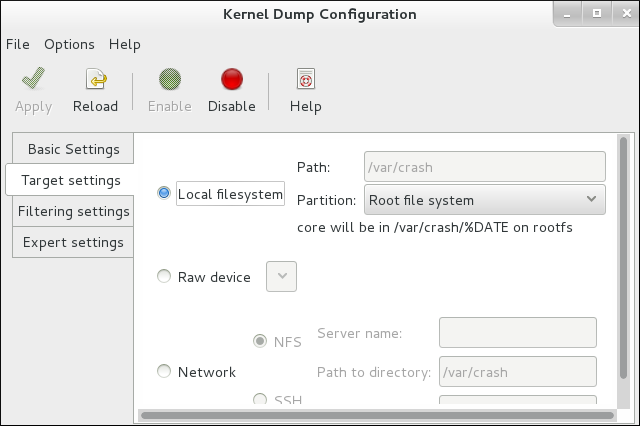 To save your settings, click the Apply button on the toolbar.
To save your settings, click the Apply button on the toolbar. - Reboot the system to ensure that kdump is properly started. If you want to check that the kdump is working correctly, you can simulate a panic using
sysrq:~]#
echo c > /proc/sysrq-triggerThis will cause the kernel to panic, and the system will boot into the kdump kernel. Once your system has been brought back up, you can check the log file at the specified location.
Note
/etc/sysconfig/kdump file and add reset_devices=1 to the KDUMP_COMMANDLINE_APPEND variable.
Important
irq 9: nobody cared (try booting with the "irqpoll" option) handlers: [<ffffffff811660a0>] (acpi_irq+0x0/0x1b) turning off IO-APIC fast mode.
acpi=noirq as a boot parameter to the kdump kernel. Only add this line if this error occurs as it can cause boot problems on machines not affected by this issue.
For more information, or for further reading, the following man page is related to the information given in this section.
- kexec(8)
/etc/kdump.conf
3.3. TSC Timer Synchronization on Opteron CPUs
gettimeofday skew. This skew occurs when both cpufreq and the Time Stamp Counter (TSC) are in use. Red Hat Enterprise Linux for Real Time provides a method to prevent this skew by forcing all processors to simultaneously change to the same frequency. As a result, the TSC on a single processor never increments at a different rate than the TSC on another processor.
Procedure 3.2. Enabling TSC Timer Synchronization
- Open the
/etc/default/grubfile in your preferred text editor and append the parametersclocksource=tsc powernow-k8.tscsync=1to theGRUB_CMDLINE_LINUXvariable. This forces the use of TSC and enables simultaneous core processor frequency transitions.GRUB_CMDLINE_LINUX="rd.md=0 rd.lvm=0 rd.dm=0 $([ -x /usr/sbin/rhcrashkernel-param ] && /usr/sbin/rhcrashkernel-param || :) rd.luks=0 vconsole.keymap=us rhgb quiet clocksource=tsc powernow-k8.tscsync=1"
- You will need to restart your system for the changes to take effect.
For more information, or for further reading, the following man page is related to the information given in this section.
- gettimeofday(2)
3.4. Infiniband
Note
3.5. RoCEE and High Performance Networking
Note
3.6. Non-Uniform Memory Access
taskset Utility” the taskset utility only works on CPU affinity and has no knowledge of other NUMA resources such as memory nodes. If you want to perform process binding in conjunction with NUMA, use the numactl command instead of taskset.
For more information, or for further reading, the following man pages are related to the information given in this section.
- numactl(8)
3.7. Reducing the TCP Delayed ACK Timeout
- Quick ACK
- This mode is used at the start of a TCP connection so that the congestion window can grow quickly.
- The acknowledgment (ACK) timeout interval (ATO) is set to
tcp_ato_min, the minimum timeout value. - To change the default TCP ACK timeout value, write the required value in milliseconds to the
/proc/sys/net/ipv4/tcp_ato_minfile:~]#
echo 4 > /proc/sys/net/ipv4/tcp_ato_min
- Delayed ACK
- After the connection is established, TCP assumes this mode, in which ACKs for multiple received packets can be sent in a single packet.
- ATO is set to
tcp_delack_minto restart or reset the timer. - To change the default TCP Delayed ACK value, write the required value in milliseconds to the
/proc/sys/net/ipv4/tcp_delack_minfile:~]#
echo 4 > /proc/sys/net/ipv4/tcp_delack_min
tcp_ato_min and tcp_delack_min timeouts are now 4 ms by default.
Note
3.8. Using debugfs
debugfs file system is specially designed for debugging and making information available to users. It must be mounted for use with ftrace and trace-cmd, and it is mounted automatically in Red Hat Enterprise Linux 7 under the /sys/kernel/debug/ directory.
debugfs is mounted by running the following command:
~]# mount | grep ^debugfs3.9. Using the ftrace Utility for Tracing Latencies
ftrace, which is used by developers to analyze and debug latency and performance issues that occur outside of user-space. The ftrace utility has a variety of options that allow you to use the utility in a number of different ways. It can be used to trace context switches, measure the time it takes for a high-priority task to wake up, the length of time interrupts are disabled, or list all the kernel functions executed during a given period.
ftrace utility can be set up once the trace variant of the Red Hat Enterprise Linux for Real Time kernel is installed and in use.
Procedure 3.3. Using the ftrace Utility
- In the
/sys/kernel/debug/tracing/directory, there is a file namedavailable_tracers. This file contains all the available tracers forftrace. To see the list of available tracers, use thecatcommand to view the contents of the file:~]#
cat /sys/kernel/debug/tracing/available_tracersfunction_graph wakeup_rt wakeup preemptirqsoff preemptoff irqsoff function nopThe user interface forftraceis a series of files withindebugfs. Theftracefiles are also located in the/sys/kernel/debug/tracing/directory. Enter it:~]#
cd /sys/kernel/debug/tracingThe files in this directory can only be modified by therootuser, as enabling tracing can have an impact on the performance of the system.Ftrace FilesThe main files within this directory are:
trace- The file that shows the output of a ftrace trace. This is really a snapshot of the trace in time, as it stops tracing as this file is read, and it does not consume the events read. That is, if the user disabled tracing and read this file, it will always report the same thing every time its read.
trace_pipe- Like "trace" but is used to read the trace live. It is a producer / consumer trace, where each read will consume the event that is read. But this can be used to see an active trace without stopping the trace as it is read.
available_tracers- A list of ftrace tracers that have been compiled into the kernel.
current_tracer- Enables or disables a ftrace tracer.
events- A directory that contains events to trace and can be used to enable or disable events as well as set filters for the events.
tracing_on- Disable and enable recording to the ftrace buffer. Disabling tracing via the
tracing_onfile does not disable the actual tracing that is happening inside the kernel. It only disables writing to the buffer. The work to do the trace still happens, but the data does not go anywhere.
TracersDepending on how the kernel was configured, not all tracers may be available for a given kernel. For the Red Hat Enterprise Linux for Real Time kernels, the trace and debug kernels have different tracers than the production kernel does. This is because some of the tracers have a noticeable overhead when the tracer is configured into the kernel but not active. Those tracers are only enabled for the trace and debug kernels.
function- One of the most widely applicable tracers. Traces the function calls within the kernel. Can cause noticeable overhead depending on the quantity of functions traced. Creates little overhead when not active.
function_graph- The
function_graphtracer is designed to present results in a more visually appealing format. This tracer also traces the exit of the function, displaying a flow of function calls in the kernel.Note that this tracer has more overhead than thefunctiontracer when enabled, but the same low overhead when disabled. wakeup- A full CPU tracer that reports the activity happening across all CPUs. Records the time that it takes to wake up the highest priority task in the system, whether that task is a real time task or not. Recording the max time it takes to wake up a non real time task will hide the times it takes to wake up a real time task.
wakeup_rt- A full CPU tracer that reports the activity happening across all CPUs. Records the time that it takes from the current highests priority task to wake up to the time it is scheduled. Only records the time for real time tasks.
preemptirqsoff- Traces the areas that disable pre-emption or interrupts, and records the maximum amount of time for which pre-emption or interrupts were disabled.
preemptoff- Similar to the
preemptirqsofftracer but traces only the maximum interval for which pre-emption was disabled. irqsoff- Similar to the
preemptirqsofftracer but traces only the maximum interval for which interrupts were disabled. nop- The default tracer. It does not provide any tracing facility itself, but as events may interleave into any tracer, the
noptracer is used for specific interest in tracing events.
- To manually start a tracing session, first select the tracer you wish to use from the list in
available_tracersand then use theechocommand to insert the name of the tracer into/sys/kernel/debug/tracing/current_tracer:~]#
echo preemptoff > /sys/kernel/debug/tracing/current_tracer - To check if
functionandfunction_graphtracing is enabled, use thecatcommand to view the/sys/kernel/debug/tracing/options/function-tracefile. A value of1indicates that this is enabled, and0indicates that it has been disabled.~]#
cat /sys/kernel/debug/tracing/options/function-trace1By default,functionandfunction_graphtracing is enabled. To turn this feature on or off,echothe appropriate value to the/sys/kernel/debug/tracing/options/function-tracefile.~]#
echo 0 > /sys/kernel/debug/tracing/options/function-trace~]#echo 1 > /sys/kernel/debug/tracing/options/function-traceImportant
When using theechocommand, ensure you place a space character in between the value and the>character. At the shell prompt, using0>, 1>, and 2>(without a space character) refers to standard input, standard output and standard error. Using them by mistake could result in unexpected trace output.Thefunction-traceoption is useful because tracing latencies withwakeup_rt,preemptirqsoffand so on automatically enables function tracing, which may exaggerate the overhead. - Adjust details and parameters of the tracers by changing the values for the various files in the
/debugfs/tracing/directory. Some examples are:The irqsoff, preemptoff, preempirqsoff, and wakeup tracers continuously monitor latencies. When they record a latency greater than the one recorded intracing_max_latencythe trace of that latency is recorded, andtracing_max_latencyis updated to the new maximum time. In this way,tracing_max_latencywill always show the highest recorded latency since it was last reset.To reset the maximum latency,echo0into thetracing_max_latencyfile. To see only latencies greater than a set amount,echothe amount in microseconds:~]#
echo 0 > /sys/kernel/debug/tracing/tracing_max_latencyWhen the tracing threshold is set, it overrides the maximum latency setting. When a latency is recorded that is greater than the threshold, it will be recorded regardless of the maximum latency. When reviewing the trace file, only the last recorded latency is shown.To set the threshold,echothe number of microseconds above which latencies must be recorded:~]#
echo 200 > /sys/kernel/debug/tracing/tracing_thresh - View the trace logs:
~]#
cat /sys/kernel/debug/tracing/trace - To store the trace logs, copy them to another file:
~]#
cat /sys/kernel/debug/tracing/trace > /tmp/lat_trace_log - Function tracing can be filtered by altering the settings in the
/sys/kernel/debug/tracing/set_ftrace_filterfile. If no filters are specified in the file, all functions are traced. Use thecatto view the current filters:~]#
cat /sys/kernel/debug/tracing/set_ftrace_filter - To change the filters,
echothe name of the function to be traced. The filter allows the use of a*wildcard at the beginning or end of a search term.The*wildcard can also be used at both the beginning and end of a word. For example:*irq*will select all functions that containirqin the name. The wildcard cannot, however, be used inside a word.Encasing the search term and the wildcard character in double quotation marks ensures that the shell will not attempt to expand the search to the present working directory.Some examples of filters are:- Trace only the
schedulefunction:~]#
echo schedule > /sys/kernel/debug/tracing/set_ftrace_filter - Trace all functions that end with
lock:~]#
echo "*lock" > /sys/kernel/debug/tracing/set_ftrace_filter - Trace all functions that start with
spin_:~]#
echo "spin_*" > /sys/kernel/debug/tracing/set_ftrace_filter - Trace all functions with
cpuin the name:~]#
echo "*cpu*" > /sys/kernel/debug/tracing/set_ftrace_filter
Note
If you use a single>with theechocommand, it will override any existing value in the file. If you wish to append the value to the file, use>>instead.
3.10. Latency Tracing Using trace-cmd
trace-cmd is a front-end tool to ftrace. It can enable the ftrace interactions described earlier without needing to write into the /sys/kernel/debug/tracing/ directory. It can be installed without the special tracing kernel variants, and it does not add any overhead when it is installed.
- To install the
trace-cmdtool, enter the following command asroot:~]#
yum install trace-cmd - To start the utility, type
trace-cmdat the shell prompt, along with the options you require, using the following syntax:~]#
trace-cmd commandSome examples of commands are:~]#
trace-cmd record -p function myappEnable and start recording functions executing within the kernel while myapp runs. It records functions from all CPUS and all tasks, even those not related to myapp.~]#
trace-cmd reportDisplay the result.~]#
trace-cmd record -p function -l 'sched*' myappRecord only functions that start withschedwhile myapp runs.~]#
trace-cmd start -e irqEnable all the IRQ events.~]#
trace-cmd start -p wakeup_rtStart thewakeup_rttracer.~]#
trace-cmd start -p preemptirqsoff -dStart thepreemptirqsofftracer but disable function tracing in doing so. Note: the version of trace-cmd in Red Hat Enterprise Linux 7 turns offftrace_enabledinstead of using thefunction-traceoption. You can enable it again withtrace-cmd start -p function.~]#
trace-cmd start -p nopRestore the state in which the system was before trace-cmd started modifying it. This is important if you want to use the debugfs file system after using trace-cmd, whether or not the system was restarted in the meantime.
Note
See the trace-cmd(1) man page for a complete list of commands and options. All the individual commands also have their own man pages, trace-cmd-command. For further information about event tracing and function tracer, see Appendix A, Event Tracing and Appendix B, Detailed Description of Ftrace. - In this example, the
trace-cmdutility will trace a single trace point:~]#
trace-cmd record -e sched_wakeup ls /bin
3.11. Using sched_nr_migrate to Limit SCHED_OTHER Task Migration.
SCHED_OTHER task spawns a large number of other tasks, they will all run on the same CPU. The migration task or softirq will try to balance these tasks so they can run on idle CPUs. The sched_nr_migrate option can be set to specify the number of tasks that will move at a time. Because real-time tasks have a different way to migrate, they are not directly affected by this, however when softirq moves the tasks it locks the run queue spinlock that is needed to disable interrupts. If there are a large number of tasks that need to be moved, it will occur while interrupts are disabled, so no timer events or wakeups will happen simultaneously. This can cause severe latencies for real-time tasks when the sched_nr_migrate is set to a large value.
Procedure 3.4. Adjusting the Value of the sched_nr_migrate Variable
- Increasing the
sched_nr_migratevariable gives high performance fromSCHED_OTHERthreads that spawn lots of tasks, at the expense of real-time latencies. For low real-time task latency at the expense ofSCHED_OTHERtask performance, the value must be lowered. The default value is 8. - To adjust the value of the
sched_nr_migratevariable, you canechothe value directly to/proc/sys/kernel/sched_nr_migrate:~]#
echo 2 > /proc/sys/kernel/sched_nr_migrate
3.12. Real Time Throttling
The two real-time scheduling policies in Red Hat Enterprise Linux for Real Time share one main characteristic: they run until they are preempted by a higher priority thread or until they "wait", either by sleeping or performing I/O. In the case of SCHED_RR, a thread may be preempted by the operating system so that another thread of equal SCHED_RR priority may run. In any of these cases, no provision is made by the POSIX specifications that define the policies for allowing lower priority threads to get any CPU time.
SCHED_FIFO thread, it cannot perform the housekeeping tasks and eventually the entire system becomes unstable, potentially causing a crash.
SCHED_FIFO priority (default: 50). A cpu-hog thread with a SCHED_FIFO or SCHED_RR policy higher than the interrupt handler threads can prevent interrupt handlers from running and cause programs waiting for data signaled by those interrupts to be starved and fail.
Red Hat Enterprise Linux for Real Time comes with a safeguard mechanism that allows the system administrator to allocate bandwith for use by real-time tasks. This safeguard mechanism is known as real-time scheduler throttling and is controlled by two parameters in the /proc file system:
/proc/sys/kernel/sched_rt_period_us- Defines the period in μs (microseconds) to be considered as 100% of CPU bandwidth. The default value is 1,000,000 μs (1 second). Changes to the value of the period must be very well thought out as a period too long or too small are equally dangerous.
/proc/sys/kernel/sched_rt_runtime_us- The total bandwidth available to all real-time tasks. The default values is 950,000 μs (0.95 s) or, in other words, 95% of the CPU bandwidth. Setting the value to -1 means that real-time tasks may use up to 100% of CPU times. This is only adequate when the real-time tasks are well engineered and have no obvious caveats such as unbounded polling loops.
SCHED_OTHER and similar scheduling policies). It is important to note that if a single real-time task occupies that 95% CPU time slot, the remaining real-time tasks on that CPU will not run. The remaining 5% of CPU time is used only by non-realtime tasks.
the RT_RUNTIME_GREED feature
RT_RUNTIME_GREED with the following command:
# echo RT_RUNTIME_GREED > /sys/kernel/debug/sched_features
NO_RT_RUNTIME_SHARE logic:
# echo NO_RT_RUNTIME_SHARE > /sys/kernel/debug/sched_features
From the kernel documentation, which is available in the kernel-rt-doc package:
/usr/share/doc/kernel-rt-doc-3.10.0/Documentation/scheduler/sched-rt-group.txt
3.13. Isolating CPUs Using tuned-profiles-realtime
- removing all user-space threads;
- removing any unbound kernel threads (bound kernel threads are tied to a specific CPU and may not be moved);
- removing interrupts by modifying the
/proc/irq/N/smp_affinityproperty of each Interrupt Request (IRQ) number N in the system.
isolated_cores=cpulist configuration option of the tuned-profiles-realtime package.
Choosing CPUs to Isolate
- If you have a multi-threaded application where threads need to communicate with one another by sharing cache, then they may need to be kept on the same NUMA node or physical socket.
- If you run multiple unrelated real-time applications, then separating the CPUs by NUMA node or socket may be suitable.
lstopo-no-graphics and numactl:
- To show the layout of available CPUs in physical packages, use the
lstopo-no-graphics --no-io --no-legend --of txtcommand:
Figure 3.1. Showing the layout of CPUs using
lstopo-no-graphicsThe above command is useful for multi-threaded applications, because it shows how many cores and sockets are available and the logical distance of the NUMA nodes.Additionally, the hwloc-gui package provides thelstopocommand, which produces graphical output. - For further information about the CPUs, such as the distance between nodes, use the
numactl --hardwarecommand:~]#
numactl --hardwareavailable: 2 nodes (0-1) node 0 cpus: 0 1 2 3 node 0 size: 16159 MB node 0 free: 6323 MB node 1 cpus: 4 5 6 7 node 1 size: 16384 MB node 1 free: 10289 MB node distances: node 0 1 0: 10 21 1: 21 10
hwloc(7) manpage.
Isolating CPUs Using tuned's isolated_cores Option
isolcpus=cpulist on the kernel boot command line. The recommended way to do this for Red Hat Enterprise Linux for Real Time is to use the tuned daemon and its tuned-profiles-realtime package.
isolcpus boot parameter, follow these steps:
- Install the tuned package and the tuned-profiles-realtime package:
~]#
yum install tuned tuned-profiles-realtime - In file
/etc/tuned/realtime-variables.conf, set the configuration optionisolated_cores=cpulist, where cpulist is the list of CPUs that you want to isolate. The list is separated with commas and can contain single CPU numbers or ranges, for example:isolated_cores=0-3,5,7
The above line would isolate CPUs 0, 1, 2, 3, 5, and 7.Example 3.3. Isolating CPUs with Communicating threads
In a two socket system with 8 cores, where NUMA node zero has cores 0-3 and NUMA node one has cores 4-7, to allocate two cores for a multi-threaded application, add this line:isolated_cores=4,5
Once thetuned-profiles-realtimeprofile is activated, theisolcpus=4,5parameter will be added to the boot command line. This will prevent any user-space threads from being assigned to CPUs 4 and 5.Example 3.4. Isolating CPUs with Non-communicating threads
If you wanted to pick CPUs from different NUMA nodes for unrelated applications, you could specify:isolated_cores=0,4
This would prevent any user-space threads from being assigned to CPUs 0 and 4. - Activate the
tunedprofile using thetuned-admutility and then reboot:~]# tuned-adm profile realtime ~]# reboot
- Upon reboot, verify that the selected CPUs have been isolated by searching for the
isolcpusparameter at the boot command line:~]$
cat /proc/cmdline | grep isolcpusBOOT_IMAGE=/vmlinuz-3.10.0-394.rt56.276.el7.x86_64 root=/dev/mapper/rhel_foo-root ro crashkernel=auto rd.lvm.lv=rhel_foo/root rd.lvm.lv=rhel_foo/swap console=ttyS0,115200n81 isolcpus=0,4
Isolating CPUs Using the nohz and nohz_full Parameters
nohz and nohz_full kernel boot parameters, you need to use one of the following profiles: realtime-virtual-host, realtime-virtual-guest, or cpu-partitioning.
- nohz=on
- May be used to reduce timer activity on a particular set of CPUs. The
nohzparameter is mainly used to reduce timer interrupts happening on idle CPUs. This helps battery life by allowing the idle CPUs to run in reduced power mode. While not being directly useful for real-time response time, thenohzparameter does not directly hurt real-time response time and is required to activate the next parameter which *does* have positive implications for real-time performance. - nohz_full=cpulist
- The
nohz_fullparameter is used to treat a list of CPUs differently, with respect to timer ticks. If a CPU is listed as a nohz_full CPU and there is only one runnable task on the CPU, then the kernel will stop sending timer ticks to that CPU, so more time may be spent running the application and less time spent servicing interrupts and context switching.
3.14. Offloading RCU Callbacks
rcu_nocbs and rcu_nocb_poll kernel parameters.
- To remove one or more CPUs from the candidates for running RCU callbacks, specify the list of CPUs in the
rcu_nocbskernel parameter, for example:rcu_nocbs=1,4-6
orrcu_nocbs=3
The second example instructs the kernel that CPU 3 is a no-callback CPU. This means that RCU callbacks will not be done in thercuc/$CPUthread pinned to CPU 3, but in thercuo/$CPUthread, which can be moved to a housekeeping CPU, relieving CPU 3 from doing RCU callbacks job.To move RCU callback threads to the housekeeping CPU, use thetuna -t rcu* -c X -mcommand, where X denotes the housekeeping CPU. For example, in a system where CPU 0 is the housekeeping CPU, all RCU callback threads can be moved to CPU 0 using this command:~]#
tuna -t rcu* -c 0 -mThis relieves all CPUs other than CPU 0 from doing RCU work. - Although the RCU offload threads can perform the RCU callbacks on another CPU, each CPU is responsible for awakening the corresponding RCU offload thread. To relieve each CPU from the responsibility of awakening their RCU offload threads, set the
rcu_nocb_pollkernel parameter:rcu_nocb_poll
Withrcu_nocb_pollset, the RCU offload threads will be periodically raised by a timer to check if there are callbacks to run.
- Using
rcu_nocbs=cpulistto allow the user to move all RCU offload threads to a housekeeping CPU; - Setting
rcu_nocb_pollto relieve each CPU from the responsibility awakening their RCU offload threads.
Chapter 4. Application Tuning and Deployment
Note
For further reading on developing your own Red Hat Enterprise Linux for Real Time applications, start by reading the RTWiki Article.
4.1. Signal Processing in Real-time Applications
For more information, or for further reading, the following links are related to the information given in this section.
4.2. Using sched_yield and Other Synchronization Mechanisms
sched_yield system call is used by a thread allowing other threads a chance to run. Often when sched_yield is used, the thread can go to the end of the run queues, taking a long time to be scheduled again, or it can be rescheduled straight away, creating a busy loop on the CPU. The scheduler is better able to determine when and if there are actually other threads wanting to run. Avoid using sched_yield on any RT task.
For more information, or for further reading, the following man pages are related to the information given in this section.
- pthread.h(P)
- sched_yield(2)
- sched_yield(3p)
4.3. Mutex Options
Procedure 4.1. Standard Mutex Creation
Note
- When you initialize a
pthread_mutex_tobject with the standard attributes, it will create a private, non-recursive, non-robust and non priority inheritance capable mutex. - Under pthreads, mutexes can be initialized with the following strings:
pthread_mutex_t my_mutex; pthread_mutex_init(&my_mutex, NULL);
- In this case, your application will not benefit from the advantages provided by the pthreads API and the Red Hat Enterprise Linux for Real Time kernel. There are a number of mutex options that must be considered when writing or porting an application.
Procedure 4.2. Advanced Mutex Options
pthread_mutexattr_t object. This object will store the defined attributes for the futex.
Important
- Creating the mutex object:
pthread_mutex_t my_mutex; pthread_mutexattr_t my_mutex_attr; pthread_mutexattr_init(&my_mutex_attr);
- Shared and Private mutexes:Shared mutexes can be used between processes, however they can create a lot more overhead.
pthread_mutexattr_setpshared(&my_mutex_attr, PTHREAD_PROCESS_SHARED);
- Real-time priority inheritance:Priority inversion problems can be avoided by using priority inheritance.
pthread_mutexattr_setprotocol(&my_mutex_attr, PTHREAD_PRIO_INHERIT);
- Robust mutexes:Robust mutexes are released when the owner dies, however this can also come at a high overhead cost.
_NPin this string indicates that this option is non-POSIX or not portable.pthread_mutexattr_setrobust_np(&my_mutex_attr, PTHREAD_MUTEX_ROBUST_NP);
- Mutex initialization:Once the attributes are set, initialize a mutex using those properties.
pthread_mutex_init(&my_mutex, &my_mutex_attr);
- Cleaning up the attributes object:After the mutex has been created, you can keep the attribute object in order to initialize more mutexes of the same type, or you can clean it up. The mutex is not affected in either case. To clean up the attribute object, use the
_destroycommand.pthread_mutexattr_destroy(&my_mutex_attr);
The mutex will now operate as a regularpthread_mutex, and can be locked, unlocked and destroyed as normal.
For more information, or for further reading, the following man pages are related to the information given in this section.
- futex(7)
- pthread_mutex_destroy(P)For information on
pthread_mutex_tandpthread_mutex_init - pthread_mutexattr_setprotocol(3p)For information on
pthread_mutexattr_setprotocolandpthread_mutexattr_getprotocol - pthread_mutexattr_setprioceiling(3p)For information on
pthread_mutexattr_setprioceilingandpthread_mutexattr_getprioceiling
4.4. TCP_NODELAY and Small Buffer Writes
Procedure 4.3. Using TCP_NODELAY and TCP_CORK to Improve Network Latency
- Applications that require lower latency on every packet sent must be run on sockets with
TCP_NODELAYenabled. It can be enabled through thesetsockoptcommand with the sockets API:# int one = 1; # setsockopt(descriptor, SOL_TCP, TCP_NODELAY, &one, sizeof(one));
- For this to be used effectively, applications must avoid doing small, logically related buffer writes. Because
TCP_NODELAYis enabled, these small writes will make TCP send these multiple buffers as individual packets, which can result in poor overall performance.If applications have several buffers that are logically related, and are to be sent as one packet, it is possible to build a contiguous packet in memory and then send the logical packet to TCP on a socket configured withTCP_NODELAY.Alternatively, create an I/O vector and pass it to the kernel usingwritevon a socket configured withTCP_NODELAY. - Another option is to use
TCP_CORK, which tells TCP to wait for the application to remove the cork before sending any packets. This command will cause the buffers it receives to be appended to the existing buffers. This allows applications to build a packet in kernel space, which can be required when using different libraries that provides abstractions for layers. To enableTCP_CORK, set it to a value of1using thesetsockoptsockets API (this is known as "corking the socket"):# int one = 1; # setsockopt(descriptor, SOL_TCP, TCP_CORK, &one, sizeof(one));
- When the logical packet has been built in the kernel by the various components in the application, tell TCP to remove the cork. TCP will send the accumulated logical packet right away, without waiting for any further packets from the application.
# int zero = 0; # setsockopt(descriptor, SOL_TCP, TCP_CORK, &zero, sizeof(zero));
For more information, or for further reading, the following man pages are related to the information given in this section.
- tcp(7)
- setsockopt(3p)
- setsockopt(2)
4.5. Setting Real-time Scheduler Priorities
systemd to set scheduler priorities is described in Procedure 3.1, “Using systemd to Set Priorities”. In the example given in that procedure, some kernel threads could have been given a very high priority. This is to have the default priorities integrate well with the requirements of the Real Time Specification for Java (RTSJ). RTSJ requires a range of priorities from 10 to 89.
Generally, only root users are able to change priority and scheduling information. If you require non-privileged users to be able to adjust these settings, the best method is to add the user to the realtime group.
Important
/etc/security/limits.conf file. This has a potential for duplication and can render the system unusable for regular users. If you do decide to edit this file, exercise caution and always create a copy before making changes.
4.6. Loading Dynamic Libraries
LD_BIND_NOW variable with ld.so, the dynamic linker/loader.
LD_BIND_NOW variable with a value of 1, then runs a program with a scheduler policy of FIFO and a priority of 1.
#!/bin/sh LD_BIND_NOW=1 export LD_BIND_NOW chrt --fifo 1 /opt/myapp/myapp-server &
For more information, or for further reading, the following man pages are related to the information given in this section.
- ld.so(8)
4.7. Using _COARSE POSIX Clocks for Application Timestamping
clock_gettime() function to produce clock readings with the lowest cost possible.
POSIX clocks is a standard for implementing and representing time sources. The POSIX clocks can be selected by each application, without affecting other applications in the system. This is in contrast to the hardware clocks as described in Section 2.6, “Using Hardware Clocks for System Timestamping”, which is selected by the kernel and implemented across the system.
clock_gettime(), which is defined at <time.h>. clock_gettime() has a counterpart in the kernel, in the form of a system call. When the user process calls clock_gettime(), the corresponding C library (glibc) calls the sys_clock_gettime() system call which performs the requested operation and then returns the result to the user program.
CLOCK_MONOTONIC_COARSE and CLOCK_REALTIME_COARSE POSIX clocks was created in the form of a VDSO library function.
clock_gettime(), using one of the _COARSE clock variants, do not require kernel intervention and are executed entirely in user space, which yields a significant performance gain. Time readings for _COARSE clocks have a millisecond (ms) resolution, meaning that time intervals smaller than 1ms will not be recorded. The _COARSE variants of the POSIX clocks are suitable for any application that can accommodate millisecond clock resolution, and the benefits are more evident on systems which use hardware clocks with high reading costs.
Note
_COARSE prefix, see the Red Hat Enterprise Linux for Real Time Reference guide for Red Hat Enterprise Linux for Real Time.
Example 4.1. Using the _COARSE Clock Variant in clock_gettime
#include <time.h>
main()
{
int rc;
long i;
struct timespec ts;
for(i=0; i<10000000; i++) {
rc = clock_gettime(CLOCK_MONOTONIC_COARSE, &ts);
}
}
clock_gettime(), to verify the value of the rc variable, or to ensure the content of the ts structure is to be trusted. The clock_gettime() manpage provides more information to help you write more reliable applications.
Important
clock_gettime() function must be linked with the rt library by adding '-lrt' to the gcc command line.
~]$ gcc clock_timing.c -o clock_timing -lrt
For more information, or for further reading, the following man page and books are related to the information given in this section.
- clock_gettime()
- Linux System Programming by Robert Love
- Understanding The Linux Kernel by Daniel P. Bovet and Marco Cesati
4.8. About Perf
perf_events interface exported by the kernel.
root:
~]# yum install perfperf help COMMAND.
Example 4.2. Example of perf Options
]# perf
usage: perf [--version] [--help] COMMAND [ARGS]
The most commonly used perf commands are:
annotate Read perf.data (created by perf record) and display annotated code
archive Create archive with object files with build-ids found in perf.data file
bench General framework for benchmark suites
buildid-cache Manage build-id cache.
buildid-list List the buildids in a perf.data file
diff Read two perf.data files and display the differential profile
evlist List the event names in a perf.data file
inject Filter to augment the events stream with additional information
kmem Tool to trace/measure kernel memory(slab) properties
kvm Tool to trace/measure kvm guest os
list List all symbolic event types
lock Analyze lock events
record Run a command and record its profile into perf.data
report Read perf.data (created by perf record) and display the profile
sched Tool to trace/measure scheduler properties (latencies)
script Read perf.data (created by perf record) and display trace output
stat Run a command and gather performance counter statistics
test Runs sanity tests.
timechart Tool to visualize total system behavior during a workload
top System profiling tool.
trace strace inspired tool
probe Define new dynamic tracepoints
See 'pert help COMMAND' for more information on a specific command.
Example 4.3. Perf Record
~]# perf record -a
^C[ perf record: Woken up 1 times to write data ]
[ perf record: Captured and wrote 0.725 MB perf.data (~31655 samples) ]
-a, and the process was terminated after a few seconds. The results show that it collected 0.725 MB of data, and created the following file of results.
~]# ls
perf.data
Example 4.4. Example of the Perf Report and Archive Features
record feature can now be directly investigated using the perf report commands. If the samples are to be analyzed on a different system, use the perf archive command. This will not always be necessary as the DSOs (such as binaries and libraries) may already be present in the analysis system, such as the ~/.debug/ cache or if both systems have the same set of binaries.
~]# perf archivereport.
~]# tar xvf perf.data.tar.bz2 -C ~/.debugreport to analyze the tarball.
~]# perf report[kernel.kallsyms]. If a kernel sample is taking place in the kernel module, it will be marked as [module], [ext4]. For a process in user space, the results might show the shared library linked with the process.
[.] indicates user space and [k] indicates kernel space. Finer grained details are available for review, including data appropriate for experienced perf developers.
Example 4.5. Example of the Perf List and Stat Features
stat feature.
~]# perf stat -e context-switches -a sleep 5
Performance counter stats for 'sleep 5':
15,619 context-switches
5.002060064 seconds time elapsed
~]# for i in {1..100}; do touch /tmp/$i; sleep 1; donestat feature.
~]# perf stat -e ext4:ext4_request_inode -a sleep 5
Performance counter stats for 'sleep 5':
5 ext4:ext4_request_inode
5.002253620 seconds time elapsed
list feature.
List of pre-defined events (to be used in -e): cpu-cycles OR cycles [Hardware event] stalled-cycles-frontend OR idle-cycles-frontend [Hardware event] stalled-cycles-backend OR idle-cycles-backend [Hardware event] instructions [Hardware event] cache-references [Hardware event] cache-misses [Hardware event] branch-instructions OR branches [Hardware event] branch-misses [Hardware event] bus-cycles [Hardware event] cpu-clock [Software event] task-clock [Software event] page-faults OR faults [Software event] minor-faults [Software event] major-faults [Software event] context-switches OR cs [Software event] cpu-migrations OR migrations [Software event] alignment-faults [Software event] emulation-faults [Software event] ...[output truncated]...
Important
Chapter 5. More Information
5.1. Reporting Bugs
Before you file a bug report, follow these steps to diagnose where the problem has been introduced. This will greatly assist in rectifying the problem.
- Check that you have the latest version of the Red Hat Enterprise Linux 7 kernel, then boot into it from the GRUB menu. Try reproducing the problem with the standard kernel. If the problem still occurs, report a bug against Red Hat Enterprise Linux 7.
- If the problem does not occur when using the standard kernel, then the bug is probably the result of changes introduced in the Red Hat Enterprise Linux for Real Time specific enhancements Red Hat has applied on top of the baseline (3.10.0) kernel.
If you have determined that the bug is specific to Red Hat Enterprise Linux for Real Time follow these instructions to enter a bug report:
- Create a Bugzilla account if you do not have it yet..
- Click on Enter A New Bug Report. Log in if necessary.
- Select the
Red Hatclassification. - Select the
Red Hat Enterprise Linux 7product. - If it is a kernel issue, enter
kernel-rtas the component. Otherwise, enter the name of the affected user-space component, such astrace-cmd. - Continue to enter the bug information by giving a detailed problem description. When entering the problem description be sure to include details of whether you were able to reproduce the problem on the standard Red Hat Enterprise Linux 7 kernel.
Appendix A. Event Tracing
Appendix B. Detailed Description of Ftrace
ftrace - Linux kernel internal tracer
Introduction
------------
Ftrace is an internal tracer for the Linux kernel. It is designed to
follow the processing of what happens within the kernel as that is
normally a black box. It allows the user to trace kernel functions
that are called in real time, as well as to see various events like
tasks scheduling, interrupts, disk activity and other services that
the kernel provides.
Ftrace was intorduced to Linux in the 2.6.27 kernel, and has increased
in functionality ever since. It is not meant to trace what is happening
inside user applications, but can be used to trace within system calls
that user applications make.
The Debug File System
---------------------
The user interface for ftrace is a series of files within the debug
file system that is usually mounted at /sys/kernel/debug. The ftrace
files are in the tracing directory that can be accessed at
/sys/kernel/debug/tracing.
Note, there is also a user interface tool called trace-cmd. See later
in this document for more information about that tool.
In order to mount the debug filesystem, perform the following:
mount -t debugfs nodev /sys/kernel/debug
Then you can change directory into the ftrace tracing location:
cd /sys/kernel/debug/tracing
Note, all these files can only be modified by root user, as enabling
tracing can have an impact on the performance of the system.
Ftrace files
------------
The main files within this directory are:
trace - the file that shows the output of a ftrace trace. This is
really a snapshot of the trace in time, as it stops tracing as
this file is read, and it does not consume the events read.
That is, if the user disabled tracing and read this file, it
will always report the same thing every time its read.
Also, to clear the trace buffer, simply write into this file.
># echo > trace
This will erase the entire contents of the trace buffer.
trace_pipe - like "trace" but is used to read the trace live. It is
a producer / consumer trace, where each read will consume the
event that is read. But this can be used to see an active trace
without stopping the trace as it is read.
available_tracers - a list of ftrace tracers that have been compiled
into the kernel.
current_tracer - enables or disables a ftrace tracer
events - a directory that contains events to trace and can be used
to enable or disable events as well as set filters for the events
tracing_on - disable and enable recording to the ftrace buffer.
Note, disabling tracing via the tracing_on file does not disable
the actual tracing that is happening inside the kernel. It only
disables writing to the buffer. The work to do the trace still
happens, but the data does not go anywhere.
There are several other files, but we will get to them as they come
up with functionalities of the tracers.
Tracers and Events
------------------
Tracers have specific functionality within the kernel, where as events
are just some kind of data that is recorded into the ftrace buffer.
To understand this more, we need to take a look at the tracers themselves
and the events as well.
nop
---
The default tracer is called "nop". It is just a nop tracer, and does not
provide any tracing facility itself. But, as events may interleave into
any tracer, the "nop" tracer is what is used if you are only interested
in tracing events.
When the "nop" tracer is active and the trace buffer is empty, the "trace"
file shows the following:
># cat trace
# tracer: nop
#
# entries-in-buffer/entries-written: 0/0 #P:8
#
# _-------=> irqs-off
# / _------=> need-resched
# |/ _-----=> need-resched_lazy
# ||/ _----=> hardirq/softirq
# |||/ _---=> preempt-depth
# ||||/ _--=> preempt-lazy-depth
# ||||| / _-=> migrate-disable
# |||||| / delay
# TASK-PID CPU# ||||||| TIMESTAMP FUNCTION
# | | | ||||||| | |
It starts with what tracer is active and then gives a default header.
Now to enable an event, you must write an ASCII '1' into the "enable"
file for the particular event.
># echo 1 > events/sched/sched_switch/enable
># cat trace
# tracer: nop
#
# entries-in-buffer/entries-written: 463/463 #P:8
#
# _-------=> irqs-off
# / _------=> need-resched
# |/ _-----=> need-resched_lazy
# ||/ _----=> hardirq/softirq
# |||/ _---=> preempt-depth
# ||||/ _--=> preempt-lazy-depth
# ||||| / _-=> migrate-disable
# |||||| / delay
# TASK-PID CPU# ||||||| TIMESTAMP FUNCTION
# | | | ||||||| | |
bash-1367 [007] d...... 11927.750484: sched_switch: prev_comm=bash prev_pid=1367 prev_prio=120 prev_state=S ==> next_comm=kworker/7:1 next_pid=121 next_prio=120
kworker/7:1-121 [007] d...... 11927.750514: sched_switch: prev_comm=kworker/7:1 prev_pid=121 prev_prio=120 prev_state=S ==> next_comm=swapper/7 next_pid=0 next_prio=120
<idle>-0 [000] d...... 11927.750531: sched_switch: prev_comm=swapper/0 prev_pid=0 prev_prio=120 prev_state=R ==> next_comm=sshd next_pid=1365 next_prio=120
<idle>-0 [007] d...... 11927.750555: sched_switch: prev_comm=swapper/7 prev_pid=0 prev_prio=120 prev_state=R ==> next_comm=kworker/7:1 next_pid=121 next_prio=120
kworker/7:1-121 [007] d...... 11927.750575: sched_switch: prev_comm=kworker/7:1 prev_pid=121 prev_prio=120 prev_state=S ==> next_comm=swapper/7 next_pid=0 next_prio=120
sshd-1365 [000] d...... 11927.750673: sched_switch: prev_comm=sshd prev_pid=1365 prev_prio=120 prev_state=S ==> next_comm=swapper/0 next_pid=0 next_prio=120
<idle>-0 [001] d...... 11927.752568: sched_switch: prev_comm=swapper/1 prev_pid=0 prev_prio=120 prev_state=R ==> next_comm=kworker/1:1 next_pid=57 next_prio=120
<idle>-0 [002] d...... 11927.752589: sched_switch: prev_comm=swapper/2 prev_pid=0 prev_prio=120 prev_state=R ==> next_comm=rcu_sched next_pid=10 next_prio=120
kworker/1:1-57 [001] d...... 11927.752590: sched_switch: prev_comm=kworker/1:1 prev_pid=57 prev_prio=120 prev_state=S ==> next_comm=swapper/1 next_pid=0 next_prio=120
rcu_sched-10 [002] d...... 11927.752610: sched_switch: prev_comm=rcu_sched prev_pid=10 prev_prio=120 prev_state=S ==> next_comm=swapper/2 next_pid=0 next_prio=120
<idle>-0 [007] d...... 11927.753548: sched_switch: prev_comm=swapper/7 prev_pid=0 prev_prio=120 prev_state=R ==> next_comm=rcu_sched next_pid=10 next_prio=120
rcu_sched-10 [007] d...... 11927.753568: sched_switch: prev_comm=rcu_sched prev_pid=10 prev_prio=120 prev_state=S ==> next_comm=swapper/7 next_pid=0 next_prio=120
<idle>-0 [007] d...... 11927.755538: sched_switch: prev_comm=swapper/7 prev_pid=0 prev_prio=120 prev_state=R ==> next_comm=kworker/7:1 next_pid=121 next_prio=120
As you can see there is quite a lot of information that is displayed
by simply enabling the sched_switch event.
Events
------
The events are broken up into "systems". Each system of events has its
own directory under the "events" directory located in the ftrace "tracing"
directory in the debug file system.
># ls -F events
block/ header_event lock/ printk/ skb/ vsyscall/
compaction/ header_page mce/ random/ sock/ workqueue/
drm/ i915/ migrate/ raw_syscalls/ sunrpc/ writeback/
enable irq/ module/ rcu/ syscalls/
ext4/ jbd2/ napi/ rpm/ task/
ftrace/ kmem/ net/ sched/ timer/
hda/ kvm/ oom/ scsi/ udp/
hda_intel/ kvmmmu/ power/ signal/ vmscan/
Each of these directories represent a system or group of events. Notice that
there's three files in this directory:
enable
header_event
header_page
The only one you should be concerned about is the "enable" file, as that
will enable all events when an ASCII '1' is written into it and disable
all events when an ASCII '0' is written into it.
The header_event and header_page provides information necessary for
the trace-cmd tool.
Each of these directories shows the events that are within that system:
># ls -F events/sched
enable sched_process_exit/ sched_stat_sleep/
filter sched_process_fork/ sched_stat_wait/
sched_kthread_stop/ sched_process_free/ sched_switch/
sched_kthread_stop_ret/ sched_process_wait/ sched_wait_task/
sched_migrate_task/ sched_stat_blocked/ sched_wakeup/
sched_pi_setprio/ sched_stat_iowait/ sched_wakeup_new/
sched_process_exec/ sched_stat_runtime/
Each directory here represents a single event. Notice that there's two
files in the system directory:
enable
filter
The "enable" file here can enable or disable all events within the system
when an ASCII '1' or '0', respectively, is written to this file.
The "filter" file will be described shortly.
Within the individual event directories exist control files:
># ls -F events/sched/sched_wakeup/
enable filter format id
We already used the "enable" file. Now to explain the other files.
The "format" file shows the fields that are written when the event
is enabled, as well as the fields that can be used for the filter.
The "id" file is used by the perf tool and is not something that needs
to be delt with here.
># cat events/sched/sched_wakeup/format
name: sched_wakeup
ID: 249
format:
field:unsigned short common_type; offset:0; size:2; signed:0;
field:unsigned char common_flags; offset:2; size:1; signed:0;
field:unsigned char common_preempt_count; offset:3; size:1; signed:0;
field:int common_pid; offset:4; size:4; signed:1;
field:unsigned short common_migrate_disable; offset:8; size:2; signed:0;
field:unsigned short common_padding; offset:10; size:2; signed:0;
field:char comm[16]; offset:16; size:16; signed:1;
fieldid_t pid; offset:32; size:4; signed:1;
field:int prio; offset:36; size:4; signed:1;
field:int success; offset:40; size:4; signed:1;
field:int target_cpu; offset:44; size:4; signed:1;
print fmt: "comm=%s pid=%d prio=%d success=%d target_cpu=%03d", REC->comm, REC->pid, REC->prio, REC->success, REC->target_cpu
This file is also used by perf and trace-cmd to tell how to read the
raw binary output from the tracing buffers for the event. But what you
need to know is the field names, as they are used by the filtering.
The first set of fields before the blank line are the common fields that
exist for all events. The specific fields for the event come after the
blank line and here it starts with "comm".
Filtering events
----------------
There are times when you may not want to trace all events, but only
events where one of the event's fields contains a certain value.
The "filter" file allows for this.
The filter provides the following predicates:
For numerical fields:
==, !=, <, <=, >, >=
For string fields:
==, !=, ~
Logical && and || as well as parenthesis are also acceptable.
The syntax is
<filter> = FIELD <pred-num> | FIELD <pred-string> |
'(' <filter> ')' | <filter> '&&' <filter> | <filter> '||' <filter>
<pred-num> = <num-op> <number>
<pred-string> = <string-op> <string>
<num-op> = '==' | '!=' | '<' | '<=' | '>' | '>='
<string-op> = '==' | '!=' | '~'
<number> = <digits> | '0x'<hex-number>
<digits> = [0-9] | <digits><digits>
<hex-number> = [0-9] | [a-f] | [A-F] | <hex-number><hex-number>
<string> = '"' VALUE '"'
The glob expression '~' is a very simple glob. it can only be:
<glob> = VALUE | '*' VALUE | VALUE '*' | '*' VALUE '*'
That is, anything more complex will not be valid. Such as:
VALUE '*' VALUE
What the glob does is to match a string with wild cards at the beginning
or end or both, of a value:
comm ~ "kwork*"
Example:
To trace all schedule switches to a real time task:
># echo 'next_prio < 100' > events/sched/sched_switch/filter
># cat events/sched/sched_switch/filter
next_prio < 100
># cat trace
# tracer: nop
#
# entries-in-buffer/entries-written: 11/11 #P:8
#
# _-------=> irqs-off
# / _------=> need-resched
# |/ _-----=> need-resched_lazy
# ||/ _----=> hardirq/softirq
# |||/ _---=> preempt-depth
# ||||/ _--=> preempt-lazy-depth
# ||||| / _-=> migrate-disable
# |||||| / delay
# TASK-PID CPU# ||||||| TIMESTAMP FUNCTION
# | | | ||||||| | |
<idle>-0 [001] d...... 14331.192687: sched_switch: prev_comm=swapper/1 prev_pid=0 prev_prio=120 prev_state=R ==> next_comm=rtkit-daemon next_pid=992 next_prio=0
<idle>-0 [001] d...... 14333.737030: sched_switch: prev_comm=swapper/1 prev_pid=0 prev_prio=120 prev_state=R ==> next_comm=watchdog/1 next_pid=12 next_prio=0
<idle>-0 [000] d...... 14333.738023: sched_switch: prev_comm=swapper/0 prev_pid=0 prev_prio=120 prev_state=R ==> next_comm=watchdog/0 next_pid=11 next_prio=0
<idle>-0 [002] d...... 14333.751985: sched_switch: prev_comm=swapper/2 prev_pid=0 prev_prio=120 prev_state=R ==> next_comm=watchdog/2 next_pid=17 next_prio=0
<idle>-0 [003] d...... 14333.765947: sched_switch: prev_comm=swapper/3 prev_pid=0 prev_prio=120 prev_state=R ==> next_comm=watchdog/3 next_pid=22 next_prio=0
<idle>-0 [004] d...... 14333.779933: sched_switch: prev_comm=swapper/4 prev_pid=0 prev_prio=120 prev_state=R ==> next_comm=watchdog/4 next_pid=27 next_prio=0
<idle>-0 [005] d...... 14333.794114: sched_switch: prev_comm=swapper/5 prev_pid=0 prev_prio=120 prev_state=R ==> next_comm=watchdog/5 next_pid=32 next_prio=0
Task priorities
---------------
This is a good time to explain task priorities, as the tracer reports them
differently than the way user processes see priorities. A task has priority
policies that are SCHED_OTHER, SCHED_FIFO and SCHED_RR. By default
tasks are assigned SCHED_OTHER which runs under the kernels Completely
Fail Scheduler (CFS), where as SCHED_FIFO and SCHED_RR runs under
the real-time scheduler. The real-time scheduler has 99 different priorities
ranging from 1 - 99, where 99 is the highest priority and 1 is the lowest.
This is set by sched_setscheduler(2).
If you noticed above, to show real time tasks, the filter used
"next_prio < 100". Ftrace reports the internal kernel version of priorities
for tasks and not the priority that a task sees. This can be a little
confusing. For user real-time priorities of 1 through 99 are mapped
internally as 98 to 0, where 0 is the highest priority and 98 is the lowest
of the real time priorities. All non real-time tasks show a priority of 120,
as CFS does not use the priority to determine which tasks to run, although
it does use a nice value, but that's not represented by the prio field
reported in the traces.
Tracers
-------
Depending on how the kernel was configured, not all tracers may be available
for a given kernel.For the Red Hat Enterprise Linux for Real Time kernels, the trace and debug kernels have
different tracers than the production kernel does. This is because some
of the tracers have a noticeable overhead when the tracer is configured
into the kernel but not active. Those tracers are only enabled for
the trace and debug kernels.
To see what tracers are available for the kernel, cat out the contents
of "available_tracers":
># cat available_tracers
function_graph wakeup_rt wakeup preemptirqsoff preemptoff irqsoff function nop
The "nop" tracer has already been discussed and is available in all
kernels.
The "function" tracer
---------------------
The most popular tracer aside from the "nop" tracer is the "function"
tracer. This tracer traces the function calls within the kernel.
Depending on how many functions are tracer or which specific functions,
it can cause a very noticeable overhead when tracing is active.
Note, due to a clever trick with code modification, the function tracer
induces very little overhead when not active. This is because the
hooks in the function calls to be traced are converted into nops on
boot, and are only converted back to hooks into the tracer when activated.
># echo function > current_tracer
># cat trace
# tracer: function
#
# entries-in-buffer/entries-written: 319338/253106705 #P:8
#
# _-------=> irqs-off
# / _------=> need-resched
# |/ _-----=> need-resched_lazy
# ||/ _----=> hardirq/softirq
# |||/ _---=> preempt-depth
# ||||/ _--=> preempt-lazy-depth
# ||||| / _-=> migrate-disable
# |||||| / delay
# TASK-PID CPU# ||||||| TIMESTAMP FUNCTION
# | | | ||||||| | |
kworker/5:1-58 [005] ....... 32462.200700: smp_call_function_single <-cpufreq_get_measured_perf
kworker/5:1-58 [005] d...... 32462.200700: read_measured_perf_ctrs <-smp_call_function_single
kworker/5:1-58 [005] ....... 32462.200701: cpufreq_cpu_put <-__cpufreq_driver_getavg
kworker/5:1-58 [005] ....... 32462.200702: module_put <-cpufreq_cpu_put
kworker/5:1-58 [005] ....... 32462.200702: od_check_cpu <-dbs_check_cpu
kworker/5:1-58 [005] ....... 32462.200702: usecs_to_jiffies <-od_dbs_timer
kworker/5:1-58 [005] ....... 32462.200703: schedule_delayed_work_on <-od_dbs_timer
kworker/5:1-58 [005] ....... 32462.200703: queue_delayed_work_on <-schedule_delayed_work_on
kworker/5:1-58 [005] d...... 32462.200704: __queue_delayed_work <-queue_delayed_work_on
kworker/5:1-58 [005] d...... 32462.200704: get_work_gcwq <-__queue_delayed_work
kworker/5:1-58 [005] d...... 32462.200704: get_cwq <-__queue_delayed_work
kworker/5:1-58 [005] d...... 32462.200705: add_timer_on <-__queue_delayed_work
kworker/5:1-58 [005] d...... 32462.200705: _raw_spin_lock_irqsave <-add_timer_on
kworker/5:1-58 [005] d...... 32462.200705: internal_add_timer <-add_timer_on
Filtering on functions
----------------------
As tracing all functions can be induce a substantial overhead, as well
as adding a lot of noise to the trace (you may not be interested in every
function call), ftrace provides a way to limit what functions can be
traced. There are two files for this purpose:
set_ftrace_filter
set_ftrace_notrace
For a list of functions that can be traced, as well as added to these files:
available_filter_functions
By writing a name of a function into the "set_ftrace_filter" file, the
function tracer will only trace that function.
># echo schedule_delayed_work > set_ftrace_filter
># cat set_ftrace_filter
schedule_delayed_work
># cat trace
# tracer: function
#
# entries-in-buffer/entries-written: 8/8 #P:8
#
# _-------=> irqs-off
# / _------=> need-resched
# |/ _-----=> need-resched_lazy
# ||/ _----=> hardirq/softirq
# |||/ _---=> preempt-depth
# ||||/ _--=> preempt-lazy-depth
# ||||| / _-=> migrate-disable
# |||||| / delay
# TASK-PID CPU# ||||||| TIMESTAMP FUNCTION
# | | | ||||||| | |
kworker/0:2-1586 [000] ....... 32820.361913: schedule_delayed_work <-vmstat_update
kworker/2:1-62 [002] ....... 32820.370891: schedule_delayed_work <-vmstat_update
kworker/3:2-5004 [003] ....... 32820.373881: schedule_delayed_work <-vmstat_update
kworker/0:2-1586 [000] ....... 32820.448658: schedule_delayed_work <-do_cache_clean
kworker/4:1-61 [004] ....... 32820.537541: schedule_delayed_work <-vmstat_update
kworker/4:1-61 [004] ....... 32820.537546: schedule_delayed_work <-sync_cmos_clock
kworker/7:1-121 [007] ....... 32820.897372: schedule_delayed_work <-vmstat_update
kworker/1:1-57 [001] ....... 32820.898361: schedule_delayed_work <-vmstat_update
Note, modifications to these files follows shell concatenation rules:
># cat set_ftrace_filter
schedule_delayed_work
># echo do_IRQ > set_ftrace_filter
># cat set_ftrace_filter
do_IRQ
Notice that writing with '>' into set_ftrace_filter cleared what was
currently in the file and replaced it with the new contents. Just
writing into the file will clear it:
># cat set_ftrace_filter
do_IRQ
># echo > set_ftrace_filter
># cat set_ftrace_filter
#### all functions enabled ####
To append to the list, use the shell append operation '>>':
># cat set_ftrace_filter
do_IRQ
># echo schedule_delayed_work >> set_ftrace_filter
># cat set_ftrace_filter
schedule_delayed_work
do_IRQ
Note, the order of functions displayed has nothing to do with how they
were added. Their order is dependent upon how the functions are layed
out in the kernel internal function list table.
Globs
-----
Functions can be added to these files with the same type of glob
expressions described in the event filtering section. The format is
identical:
<glob> = VALUE | '*' VALUE | VALUE '*' | '*' VALUE '*'
If you want to trace all functions that start with "sched":
># echo 'sched*' > set_ftrace_filter
># cat set_ftrace_filter
schedule_delayed_work_on
schedule_delayed_work
schedule_work_on
schedule_work
schedule_on_each_cpu
sched_feat_open
sched_feat_show
[...]
># echo function > current_tracer
># cat trace
# tracer: function
#
# entries-in-buffer/entries-written: 1270/1270 #P:8
#
# _-------=> irqs-off
# / _------=> need-resched
# |/ _-----=> need-resched_lazy
# ||/ _----=> hardirq/softirq
# |||/ _---=> preempt-depth
# ||||/ _--=> preempt-lazy-depth
# ||||| / _-=> migrate-disable
# |||||| / delay
# TASK-PID CPU# ||||||| TIMESTAMP FUNCTION
# | | | ||||||| | |
bash-1367 [001] ....... 34240.654888: schedule_work <-tty_flip_buffer_push
bash-1367 [001] .N..... 34240.654902: schedule <-sysret_careful
kworker/1:1-57 [001] ....... 34240.654921: schedule <-worker_thread
<idle>-0 [000] .N..... 34240.654949: schedule <-cpu_idle
bash-1367 [001] ....... 34240.655069: schedule_work <-tty_flip_buffer_push
bash-1367 [001] .N..... 34240.655079: schedule <-sysret_careful
sshd-1365 [000] ....... 34240.655087: schedule_timeout <-wait_for_common
sshd-1365 [000] ....... 34240.655088: schedule <-schedule_timeout
set_ftrace_notrace
------------------
There are cases were you may want to trace everything except for various
functions that you don't care about. Perhaps there's functions that cause
too much noise in the trace, for example, perhaps locks are showing
up in the trace and you don't care about them:
># echo '*lock*' > set_ftrace_notrace
># cat set_ftrace_notrace
update_persistent_clock
read_persistent_clock
set_task_blockstep
user_enable_block_step
read_hv_clock
__acpi_acquire_global_lock
__acpi_release_global_lock
cpu_hotplug_driver_lock
cpu_hotplug_driver_unlock
[...]
But notice that you also included functions that have "clock" and "block"
in their names. To remove them but still keep the "lock" functions, use
the '!' symbol:
># echo '!*clock*' >> set_ftrace_notrace
># echo '!*block*' >> set_ftrace_notrace
># cat set_ftrace_notrace
__acpi_acquire_global_lock
__acpi_release_global_lock
cpu_hotplug_driver_lock
cpu_hotplug_driver_unlock
lock_vector_lock
unlock_vector_lock
console_lock
console_trylock
console_unlock
is_console_locked
kmsg_dump_get_line_nolock
[...]
But remember to use '>>' instead of '>', as that will clear out all
functions in the file.
Latency tracers
---------------
As stated, the difference between events and tracers, is that events
just enable recording some specific information within the kernel.
Traces have a bit more impact. Function tracing, in essence, also
just records information, but it requires a bit more work than enabling
a static tracepoint (event). Also, to limit what function tracing can
trace, requires writing into control files for the function tracer.
Another type of tracer is the latency tracers. These record a snapshot
of the trace when the latency is greater than the previously recorded
latency. There are two types of latency tracers, one kind records the
length of time when activities within the kernel are disabled, and the
other records the time it takes from when a task is woken from sleep
to the time it gets scheduled.
tracing_max_latency
-------------------
A latency tracer will just keep track of a snapshot of a trace when a new
max latency is hit. To see the current max latency time, cat the contents
of the file "tracing_max_latency". This file can also be used to set
the max time. Either to reset it back to zero or some lesser number to
trigger new snapshots of latencies, or to set it to a greater number to
not record anything unless a latency has exceeded some given time.
The unit of time that "tracing_max_latency" uses (as well as all other
tracing files, unless otherwise specified) is microseconds.
irqsoff tracer
--------------
A common use of the tracing facility is to see how long interrupts have
been disabled for. When interrupts are disabled, the system cannot
respond to external events, which can include a packet coming in on the
network card, or perhaps a task on another CPU woke up a task on the current
CPU and sent an interprocessor interrupt (IPI) to tell the current CPU
to run the new task. With interrupts disabled, the current CPU will
ignore all external events, which is a source of latencies. This is why
monitorying how long interrupts are disabled can show why the system
did not react in a proper time that was expected.
The irqsoff tracer traces the time interrupts are disabled to the time
they are enabled again. If the time interrupts were disabled is larger
than the time specified by "tracing_max_latency" has, then it will
save the current trace off to a "snapshot" buffer, reset the current
buffer and continue tracing looking for the next time interrupts
are off for a long time.
Here's an example of how to use irqsoff tracer:
># echo 0 > tracing_max_latency
># echo irqsoff > current_tracer
># sleep 10
># cat trace
# tracer: irqsoff
#
# irqsoff latency trace v1.1.5 on 3.8.13-test-mrg-rt9+
# --------------------------------------------------------------------
# latency: 523 us, #1301/1301, CPU#2 | (Mreempt VP:0, KP:0, SP:0 HP:0 #P:8)
# -----------------
# | task: swapper/2-0 (uid:0 nice:0 policy:0 rt_prio:0)
# -----------------
# => started at: cpu_idle
# => ended at: cpu_idle
#
#
# _--------=> CPU#
# / _-------=> irqs-off
# | / _------=> need-resched
# || / _-----=> need-resched_lazy
# ||| / _----=> hardirq/softirq
# |||| / _---=> preempt-depth
# ||||| / _--=> preempt-lazy-depth
# |||||| / _-=> migrate-disable
# ||||||| / delay
# cmd pid |||||||| time | caller
# \ / |||||||| \ | /
<idle>-0 2dN..1.. 0us : tick_nohz_idle_exit <-cpu_idle
<idle>-0 2dN..1.. 1us : menu_hrtimer_cancel <-tick_nohz_idle_exit
<idle>-0 2dN..1.. 1us : ktime_get <-tick_nohz_idle_exit
<idle>-0 2dN..1.. 1us : tick_do_update_jiffies64 <-tick_nohz_idle_exit
<idle>-0 2dN..1.. 2us : update_cpu_load_nohz <-tick_nohz_idle_exit
<idle>-0 2dN..1.. 2us : _raw_spin_lock <-update_cpu_load_nohz
<idle>-0 2dN..1.. 3us : add_preempt_count <-_raw_spin_lock
<idle>-0 2dN..2.. 3us : __update_cpu_load <-update_cpu_load_nohz
<idle>-0 2dN..2.. 4us : sub_preempt_count <-update_cpu_load_nohz
<idle>-0 2dN..1.. 4us : calc_load_exit_idle <-tick_nohz_idle_exit
<idle>-0 2dN..1.. 5us : touch_softlockup_watchdog <-tick_nohz_idle_exit
<idle>-0 2dN..1.. 5us : hrtimer_cancel <-tick_nohz_idle_exit
[...]
<idle>-0 2dN..1.. 521us : account_idle_time <-irqtime_account_process_tick.isra.2
<idle>-0 2dN..1.. 521us : irqtime_account_process_tick.isra.2 <-account_idle_ticks
<idle>-0 2dN..1.. 521us : nsecs_to_jiffies64 <-irqtime_account_process_tick.isra.2
<idle>-0 2dN..1.. 522us : nsecs_to_jiffies64 <-irqtime_account_process_tick.isra.2
<idle>-0 2dN..1.. 522us : account_idle_time <-irqtime_account_process_tick.isra.2
<idle>-0 2dN..1.. 522us : irqtime_account_process_tick.isra.2 <-account_idle_ticks
<idle>-0 2dN..1.. 522us : nsecs_to_jiffies64 <-irqtime_account_process_tick.isra.2
<idle>-0 2dN..1.. 523us : nsecs_to_jiffies64 <-irqtime_account_process_tick.isra.2
<idle>-0 2dN..1.. 523us : account_idle_time <-irqtime_account_process_tick.isra.2
<idle>-0 2dN..1.. 523us : tick_nohz_idle_exit <-cpu_idle
<idle>-0 2dN..1.. 524us+: trace_hardirqs_on <-cpu_idle
<idle>-0 2dN..1.. 537us : <stack trace>
=> tick_nohz_idle_exit
=> cpu_idle
=> start_secondary
By default, the irqsoff tracer enables function tracing to show what functions
are being called while interrupts were disabled. But as you can see, it
can produce a lot of output (the total line count of the above trace
was 1,327 lines. Most of that was cut to not waste space in this document).
The problem with the function tracer is that it incurs a substantial overhead
and exagerates the actual latency.
The reported latency above is 523 microseconds. The trace ends at 537
microseconds, but that's because it took 14 microseconds to produce the
stack trace.
The end of the trace does a stack dump to show where the latency occurred.
The above happened in tick_nohz_idle_exit(), and even though we can blame
the function tracer for exagerating the latency, this trace shows
that using NO HZ idle can have issues with a real time system. When a
system with NO HZ set is idle, the timer tick is stopped. When the system
resumes from idle, the timer must catch up to the current time and executes
all the ticks it missed in the loop. This is done with interrupts disabled.
Looking at the latency field "2dN..1.." you can see that this loop
ran on CPU 2, had interrupts disabled "d". The scheduler needed to run
"N" (for NEED_RESCHED). Preemption was disabled, as the preempt_count
counter was set to "1".
Ideally, when coming out of NO HZ, the accounting could be done in a single
step, but as that is tricky to get right, the current method is to just
run the current code in a loop as if the timer went off each time.
No function tracing
-------------------
As function tracing can exaggerate the latency, you can either
limit what functions are traced via the "set_ftrace_filter" and
"set_ftrace_notrace" files as described above in the function tracing
section. But you can also disable tracing totally via the tracing
option function-trace.
># echo 0 > /sys/kernel/debug/tracing/options/function-trace
This disables function tracing by all the ftrace tracers. Including
the function tracer, which would make it rather pointless because
the function tracer would act just like the "nop" tracer.
># echo 0 > options/function-trace
># echo 0 > tracing_max_latency
># echo irqsoff > current_tracer
># sleep 10
># cat trace
# tracer: irqsoff
#
# irqsoff latency trace v1.1.5 on 3.8.13-test-mrg-rt9+
# --------------------------------------------------------------------
# latency: 80 us, #4/4, CPU#6 | (M:preempt VP:0, KP:0, SP:0 HP:0 #P:8)
# -----------------
# | task: swapper/6-0 (uid:0 nice:0 policy:0 rt_prio:0)
# -----------------
# => started at: cpu_idle
# => ended at: cpu_idle
#
#
# _--------=> CPU#
# / _-------=> irqs-off
# | / _------=> need-resched
# || / _-----=> need-resched_lazy
# ||| / _----=> hardirq/softirq
# |||| / _---=> preempt-depth
# ||||| / _--=> preempt-lazy-depth
# |||||| / _-=> migrate-disable
# ||||||| / delay
# cmd pid |||||||| time | caller
# \ / |||||||| \ | /
<idle>-0 6dN..1.. 0us+: tick_nohz_idle_exit <-cpu_idle
<idle>-0 6dN..1.. 81us : tick_nohz_idle_exit <-cpu_idle
<idle>-0 6dN..1.. 81us+: trace_hardirqs_on <-cpu_idle
<idle>-0 6dN..1.. 87us : <stack trace>
=> tick_nohz_idle_exit
=> cpu_idle
=> start_secondary
This time the latency is much more compact and accurate (80 microseconds
is still a lot, but much lower than 523). Here the backtrace is much more
important as its now the only real information to know where the latency
occurred.
preemptoff tracer
-----------------
There are points in the kernel that disables preemption but not interrupts.
That is, an interrupt can still interrupt the current process but that
process cannot be scheduled out for a higher priority process.
This tracer records the time that preemption is disabed via the
kernel internal "preempt_disable()" function.
># echo 0 > /sys/kernel/debug/tracing/options/function-trace
># echo 0 > tracing_max_latency
># echo preemptoff > current_tracer
># sleep 10
># cat trace
# tracer: preemptoff
#
# preemptoff latency trace v1.1.5 on 3.8.13-test-mrg-rt9+
# --------------------------------------------------------------------
# latency: 65 us, #4/4, CPU#6 | (M:preempt VP:0, KP:0, SP:0 HP:0 #P:8)
# -----------------
# | task: swapper/6-0 (uid:0 nice:0 policy:0 rt_prio:0)
# -----------------
# => started at: cpuidle_enter
# => ended at: start_secondary
#
#
# _--------=> CPU#
# / _-------=> irqs-off
# | / _------=> need-resched
# || / _-----=> need-resched_lazy
# ||| / _----=> hardirq/softirq
# |||| / _---=> preempt-depth
# ||||| / _--=> preempt-lazy-depth
# |||||| / _-=> migrate-disable
# ||||||| / delay
# cmd pid |||||||| time | caller
# \ / |||||||| \ | /
<idle>-0 6d...1.. 1us+: intel_idle <-cpuidle_enter
<idle>-0 6.N..1.. 65us : cpu_idle <-start_secondary
<idle>-0 6.N..1.. 66us+: trace_preempt_on <-start_secondary
<idle>-0 6.N..1.. 71us : <stack trace>
=> sub_preempt_count
=> cpu_idle
=> start_secondary
There's not much interesting in this trace except that preemption was
disabled for 65 microseconds.
preemptirqsoff tracer
---------------------
Knowing when interrupts are disabled or how long preemption is disabled
via the preempt_disable() kernel interface is not as interesting as
knowing how long true preemption is disabled. That is, if we have the
following scenario:
A) preempt_disable()
[...]
B) irqs_disable()
[...]
C) preempt_enable();
[...]
D) irqs_enable();
"irqsoff" tracer will give you the time from B to D
"preemptoff" tracer will give you the time from A to C.
But the current task cannot be preempted from A to D which is what we
really care about. When a task cannot be preempted, a new task can
no execute when it is woken up if it is to run on the same CPU as the
task that has true preemption disabled (either interrupts disabled or
preemption disabled). The "preemptirqsoff" tracer will handle this.
"preemptirqsoff" tracer will give you the time from A to D
># echo 1 > /sys/kernel/debug/tracing/options/function-trace
># echo 0 > tracing_max_latency
># echo preemptirqsoff > current_tracer
># sleep 10
># cat trace
# tracer: preemptirqsoff
#
# preemptirqsoff latency trace v1.1.5 on 3.8.13-test-mrg-rt9+
# --------------------------------------------------------------------
# latency: 377 us, #1289/1289, CPU#1 | (M:preempt VP:0, KP:0, SP:0 HP:0 #P:8)
# -----------------
# | task: swapper/1-0 (uid:0 nice:0 policy:0 rt_prio:0)
# -----------------
# => started at: cpuidle_enter
# => ended at: start_secondary
#
#
# _--------=> CPU#
# / _-------=> irqs-off
# | / _------=> need-resched
# || / _-----=> need-resched_lazy
# ||| / _----=> hardirq/softirq
# |||| / _---=> preempt-depth
# ||||| / _--=> preempt-lazy-depth
# |||||| / _-=> migrate-disable
# ||||||| / delay
# cmd pid |||||||| time | caller
# \ / |||||||| \ | /
<idle>-0 1d...1.. 0us : intel_idle <-cpuidle_enter
<idle>-0 1d...1.. 1us : ktime_get <-cpuidle_wrap_enter
<idle>-0 1d...1.. 2us : smp_reschedule_interrupt <-reschedule_interrupt
<idle>-0 1d...1.. 3us : scheduler_ipi <-smp_reschedule_interrupt
<idle>-0 1d...1.. 3us : irq_enter <-scheduler_ipi
<idle>-0 1d...1.. 4us : rcu_irq_enter <-irq_enter
<idle>-0 1d...1.. 4us : rcu_eqs_exit_common.isra.45 <-rcu_irq_enter
<idle>-0 1d...1.. 5us : tick_check_idle <-irq_enter
<idle>-0 1d...1.. 5us : tick_check_oneshot_broadcast <-tick_check_idle
<idle>-0 1d...1.. 5us : ktime_get <-tick_check_idle
<idle>-0 1d...1.. 6us : tick_nohz_stop_idle <-tick_check_idle
<idle>-0 1d...1.. 6us : update_ts_time_stats <-tick_nohz_stop_idle
<idle>-0 1d...1.. 7us : nr_iowait_cpu <-update_ts_time_stats
<idle>-0 1d...1.. 7us : touch_softlockup_watchdog <-sched_clock_idle_wakeup_event
<idle>-0 1d...1.. 7us : tick_do_update_jiffies64 <-tick_check_idle
<idle>-0 1d...1.. 8us : touch_softlockup_watchdog <-tick_check_idle
<idle>-0 1d...1.. 8us : irqtime_account_irq <-irq_enter
<idle>-0 1d...1.. 9us : in_serving_softirq <-irqtime_account_irq
<idle>-0 1d...1.. 9us : add_preempt_count <-irq_enter
<idle>-0 1d..h1.. 9us : sched_ttwu_pending <-scheduler_ipi
<idle>-0 1d..h1.. 10us : _raw_spin_lock <-sched_ttwu_pending
<idle>-0 1d..h1.. 10us : add_preempt_count <-_raw_spin_lock
<idle>-0 1d..h2.. 11us : sub_preempt_count <-sched_ttwu_pending
<idle>-0 1d..h1.. 11us : raise_softirq_irqoff <-scheduler_ipi
<idle>-0 1d..h1.. 12us : do_raise_softirq_irqoff <-raise_softirq_irqoff
<idle>-0 1d..h1.. 12us : irq_exit <-scheduler_ipi
<idle>-0 1d..h1.. 12us : irqtime_account_irq <-irq_exit
<idle>-0 1d..h1.. 13us : sub_preempt_count <-irq_exit
<idle>-0 1d...2.. 13us : wakeup_softirqd <-irq_exit
<idle>-0 1d...2.. 14us : wake_up_process <-wakeup_softirqd
<idle>-0 1d...2.. 14us : try_to_wake_up <-wake_up_process
[...]
<idle>-0 1d...4.. 18us : dequeue_rt_stack <-enqueue_task_rt
<idle>-0 1d...4.. 19us : cpupri_set <-enqueue_task_rt
<idle>-0 1d...4.. 20us : update_rt_migration <-enqueue_task_rt
<idle>-0 1d...4.. 20us : ttwu_do_wakeup <-ttwu_do_activate.constprop.90
<idle>-0 1d...4.. 20us : check_preempt_curr <-ttwu_do_wakeup
<idle>-0 1d...4.. 21us : resched_task <-check_preempt_curr
<idle>-0 1dN..4.. 21us : task_woken_rt <-ttwu_do_wakeup
<idle>-0 1dN..4.. 22us : sub_preempt_count <-try_to_wake_up
<idle>-0 1dN..3.. 22us : ttwu_stat <-try_to_wake_up
<idle>-0 1dN..3.. 23us : _raw_spin_unlock_irqrestore <-try_to_wake_up
<idle>-0 1dN..3.. 23us : sub_preempt_count <-_raw_spin_unlock_irqrestore
[...]
<idle>-0 1dN..1.. 376us : nsecs_to_jiffies64 <-irqtime_account_process_tick.isra.2
<idle>-0 1dN..1.. 376us : nsecs_to_jiffies64 <-irqtime_account_process_tick.isra.2
<idle>-0 1dN..1.. 376us : account_idle_time <-irqtime_account_process_tick.isra.2
<idle>-0 1dN..1.. 377us : irqtime_account_process_tick.isra.2 <-account_idle_ticks
<idle>-0 1dN..1.. 377us : nsecs_to_jiffies64 <-irqtime_account_process_tick.isra.2
<idle>-0 1dN..1.. 377us : nsecs_to_jiffies64 <-irqtime_account_process_tick.isra.2
<idle>-0 1dN..1.. 377us : account_idle_time <-irqtime_account_process_tick.isra.2
<idle>-0 1.N..1.. 378us : cpu_idle <-start_secondary
<idle>-0 1.N..1.. 378us+: trace_preempt_on <-start_secondary
<idle>-0 1.N..1.. 391us : <stack trace>
=> sub_preempt_count
=> cpu_idle
=> start_secondary
The above is a much more interesting trace. Although we enabled function
tracing again, it allows us to see more of what is happening during
the trace.
The trace starts out at intel_idle() which on the box the trace was run on
is the idle function. Idle function usually disable preemption and
sometimes interrupts when the system is put to sleep, although an
interrupt will wake up the processor, the interrupt will not be serviced
until the processor re-enables interrupts again.
As interrupts and preemption is disabled across a full idle, the tracer
must account for this, as it is pretty useless to trace how long the
CPU has been idle. Thus, immediately exiting the idle state, the
latency tracers are re-enabled. This is where the start of the trace
occurred.
Then we can see that an interrupt is triggered after interrupts were
enabled (schedule_ipi). An interprocessor interrupt happened to wake up
a process that is on the current CPU.
Next the irq_enter() is called. This tells the system (including the
tracing system) that the kernel is now int interrupt mode. Notice that
'h' is not set until after "add_preempt_count" is called. That's because
the irq accounting is shared with the preempt_count code. A lot has happened
before that got set, as NO HZ and RCU must perform activities immediately
when coming out of idle via an interrupt.
A softirq was raised while in the interrupt and as the Red Hat Enterprise Linux for Real Time kernel runs
soft interrupts as threads, the corresponding softirq was woken up
on exiting the interrupt (irq_exit).
This wakeup also triggered the NEED_RESCHED flag "N" to be set, to let
the system know that the kernel needs to call schedule as soon as
preemption is re-enabled.
Finally the NO HZ accounting ran again with interrupts and preemption
disabled. Finally, interrupts were enabled and so was the preemption.
wakeup tracer
-------------
The previous tracers ("irqsoff", "preemptoff", and "preemptirqsoff")
were single CPU tracers. That is, they only reported the activities
on a single CPU, as interrupts only occurred there.
Both "wakeup" and "wakeup_rt" tracers are full CPU tracers. That is,
they report the activities of what happens across all CPUs. This is
because a task may be woken from one CPU but get scheduled on another
CPU.
The "wakeup" tracer is not that interresting from a real-time perspective,
as it records the time it takes to wake up the highest priority task
in the system even if that task does not happen to be a real time task.
Non real-time tasks may be delayed due scheduling balacing, and not
immediately scheduled for throughput reasons. Real-time tasks are scheduled
immediately after they are woken. Recording the max time it takes to
wake up a non real-time task will hide the times it takes to wake up
a real-time task. Because of this, we will focus on the "wakeup_rt" tracer
instead.
wakeup_rt tracer
----------------
The "wakeup" tracer records the time it takes from the current highest
priority task to wake up to the time it is scheduled. Because non real-time
tasks may take much longer to wake up than a real-time task, and that
the latency tracers only record the longest time, "wakeup" tracer is not
that suitable for seeing how long a real-time task takes to be scheduled
from the time it is woken. For that, we use the "wakeup_rt" tracer.
The "wakeup_rt" tracer only records the time for real-time tasks and
ignores the time for non real-time tasks.
># echo 0 > tracing_max_latency
># echo preemptirqsoff > current_tracer
># sleep 10
># cat trace
# tracer: wakeup_rt
#
# wakeup_rt latency trace v1.1.5 on 3.8.13-test-mrg-rt9+
# --------------------------------------------------------------------
# latency: 385 us, #1339/1339, CPU#7 | (M:preempt VP:0, KP:0, SP:0 HP:0 #P:8)
# -----------------
# | task: ksoftirqd/7-51 (uid:0 nice:0 policy:1 rt_prio:1)
# -----------------
#
# _--------=> CPU#
# / _-------=> irqs-off
# | / _------=> need-resched
# || / _-----=> need-resched_lazy
# ||| / _----=> hardirq/softirq
# |||| / _---=> preempt-depth
# ||||| / _--=> preempt-lazy-depth
# |||||| / _-=> migrate-disable
# ||||||| / delay
# cmd pid |||||||| time | caller
# \ / |||||||| \ | /
<idle>-0 7d...5.. 0us : 0:120:R + [007] 51: 98:R ksoftirqd/7
<idle>-0 7d...5.. 2us : ttwu_do_activate.constprop.90 <-try_to_wake_up
<idle>-0 7d...4.. 2us : check_preempt_curr <-ttwu_do_wakeup
<idle>-0 7d...4.. 3us : resched_task <-check_preempt_curr
<idle>-0 7dN..4.. 3us : task_woken_rt <-ttwu_do_wakeup
<idle>-0 7dN..4.. 4us : sub_preempt_count <-try_to_wake_up
<idle>-0 7dN..3.. 4us : ttwu_stat <-try_to_wake_up
<idle>-0 7dN..3.. 4us : _raw_spin_unlock_irqrestore <-try_to_wake_up
<idle>-0 7dN..3.. 5us : sub_preempt_count <-_raw_spin_unlock_irqrestore
<idle>-0 7dN..2.. 5us : idle_cpu <-irq_exit
<idle>-0 7dN..2.. 5us : rcu_irq_exit <-irq_exit
<idle>-0 7dN..2.. 6us : rcu_eqs_enter_common.isra.47 <-rcu_irq_exit
[...]
<idle>-0 7dN..1.. 53us : nsecs_to_jiffies64 <-irqtime_account_process_tick.isra.2
<idle>-0 7dN..1.. 53us : nsecs_to_jiffies64 <-irqtime_account_process_tick.isra.2
<idle>-0 7dN..1.. 54us : account_idle_time <-irqtime_account_process_tick.isra.2
<idle>-0 7dN..1.. 54us : irqtime_account_process_tick.isra.2 <-account_idle_ticks
<idle>-0 7dN..1.. 54us : nsecs_to_jiffies64 <-irqtime_account_process_tick.isra.2
<idle>-0 7dN..1.. 54us : nsecs_to_jiffies64 <-irqtime_account_process_tick.isra.2
<idle>-0 7dN..1.. 55us : account_idle_time <-irqtime_account_process_tick.isra.2
<idle>-0 7dN..1.. 55us : irqtime_account_process_tick.isra.2 <-account_idle_ticks
<idle>-0 7dN..1.. 55us : nsecs_to_jiffies64 <-irqtime_account_process_tick.isra.2
<idle>-0 7dN..1.. 55us : nsecs_to_jiffies64 <-irqtime_account_process_tick.isra.2
<idle>-0 7dN..1.. 56us : account_idle_time <-irqtime_account_process_tick.isra.2
<idle>-0 7dN..1.. 56us : irqtime_account_process_tick.isra.2 <-account_idle_ticks
<idle>-0 7dN..1.. 56us : nsecs_to_jiffies64 <-irqtime_account_process_tick.isra.2
<idle>-0 7dN..1.. 56us : nsecs_to_jiffies64 <-irqtime_account_process_tick.isra.2
<idle>-0 7dN..1.. 57us : account_idle_time <-irqtime_account_process_tick.isra.2
<idle>-0 7dN..1.. 57us : irqtime_account_process_tick.isra.2 <-account_idle_ticks
[...]
<idle>-0 7dN.h1.. 377us : tick_program_event <-hrtimer_interrupt
<idle>-0 7dN.h1.. 378us : clockevents_program_event <-tick_program_event
<idle>-0 7dN.h1.. 378us : ktime_get <-clockevents_program_event
<idle>-0 7dN.h1.. 378us : lapic_next_deadline <-clockevents_program_event
<idle>-0 7dN.h1.. 379us : irq_exit <-smp_apic_timer_interrupt
<idle>-0 7dN.h1.. 379us : irqtime_account_irq <-irq_exit
<idle>-0 7dN.h1.. 379us : sub_preempt_count <-irq_exit
<idle>-0 7dN..2.. 379us : wakeup_softirqd <-irq_exit
<idle>-0 7dN..2.. 380us : idle_cpu <-irq_exit
<idle>-0 7dN..2.. 380us : rcu_irq_exit <-irq_exit
<idle>-0 7dN..2.. 380us : sub_preempt_count <-irq_exit
<idle>-0 7.N..1.. 381us : sub_preempt_count <-cpu_idle
<idle>-0 7.N..... 381us : __schedule <-preempt_schedule
<idle>-0 7.N..... 382us : add_preempt_count <-__schedule
<idle>-0 7.N..1.. 382us : rcu_note_context_switch <-__schedule
<idle>-0 7.N..1.. 382us : _raw_spin_lock_irq <-__schedule
<idle>-0 7dN..1.. 382us : add_preempt_count <-_raw_spin_lock_irq
<idle>-0 7dN..2.. 383us : update_rq_clock <-__schedule
<idle>-0 7dN..2.. 383us : put_prev_task_idle <-__schedule
<idle>-0 7dN..2.. 383us : pick_next_task_stop <-__schedule
<idle>-0 7dN..2.. 384us : pick_next_task_rt <-__schedule
<idle>-0 7dN..2.. 384us : dequeue_pushable_task <-pick_next_task_rt
<idle>-0 7d...3.. 385us : __schedule <-preempt_schedule
<idle>-0 7d...3.. 385us : 0:120:R ==> [007] 51: 98:R ksoftirqd/7
And once again we can see that NO HZ affects the wake up time of a
real time task (this case it was ksoftirqd).
Notice the first traced item:
0:120:R + [007] 51: 98:R ksoftirqd/7
This is in the format of:
<pid>:<prio>:<process-state> + [<CPU#>] <pid>:<prio>:<process-state>
The first pid, prio and process-state is for the task performing the
wake up. Again, the prio is the internal kernel prio, where 120 is for
SCHED_OTHER. The "+" represents a wake up is happening. The CPU# the
CPU waking task in currently assigned to (and being woken up on).
The second set of pid, prio and process-state is for the task being
woken up. The prio of 98 is internal to the kernel, and to get the real
real-time priority for the task you must subtract it from 99.
(99 - 98 = real-time priority of 1 - low priority)
The process-state should be always in the "R" (running) state, and
can be ignored. The original location to record the trace when waking
up was before the task was actually woken. Due to changes in the wake
up code, the trace hook had to be moved to after the wake up, which
means the task being woken up will have already been set to running
and the trace will reflect that.
The last line of the trace:
0:120:R ==> [007] 51: 98:R ksoftirqd/7
Represents the scheduling of a task.
<pid>:<prio>:<process-state> ==> [CPU#] <pid>:<prio><process-state>
The first set of pid, prio and process-state belongs to the task that
is being scheduled out. The second set is for the task that is being
scheduled in. The "==>" represents a task scheduling switch, and the
CPU# should always match the current CPU that is on (7 in this case).
The first process-state here is of more importance than that of the
wake up trace. If the previous task is in the running state (as it is
in this case), that means it has been preempted (still wants to run
but must yield for the new task).
Using events in tracers
-----------------------
With the "wakeup_rt" tracer, as with all tracers, function tracing can
exaggerate the latency times. But disabling the function tracing for
"wakeup_rt" is not very useful.
># echo 0 > /sys/kernel/debug/tracing/options/function-trace
># echo 0 > tracing_max_latency
># echo wakeup_rt > current_tracer
># sleep 10
># cat trace
# tracer: wakeup_rt
#
# wakeup_rt latency trace v1.1.5 on 3.8.13-test-mrg-rt9+
# --------------------------------------------------------------------
# latency: 64 us, #18446744073709512109/18446744073709512109, CPU#5 | (M:preempt VP:0, KP:0, SP:0 HP:0 #P:8)
# -----------------
# | task: irq/43-em1-878 (uid:0 nice:0 policy:1 rt_prio:50)
# -----------------
#
# _--------=> CPU#
# / _-------=> irqs-off
# | / _------=> need-resched
# || / _-----=> need-resched_lazy
# ||| / _----=> hardirq/softirq
# |||| / _---=> preempt-depth
# ||||| / _--=> preempt-lazy-depth
# |||||| / _-=> migrate-disable
# ||||||| / delay
# cmd pid |||||||| time | caller
# \ / |||||||| \ | /
<idle>-0 0d..h4.. 0us : 0:120:R + [005] 878: 49:R irq/43-em1
<idle>-0 0d..h4.. 2us+: ttwu_do_activate.constprop.90 <-try_to_wake_up
<idle>-0 5d...3.. 63us : __schedule <-preempt_schedule
<idle>-0 5d...3.. 64us : 0:120:R ==> [005] 878: 49:R irq/43-em1
The irq thread was woken up by a task on CPU 0, and it scheduled on
CPU 5.
As function tracing causes a large overhead, with the wakeup tracers, you
can still get information by using events, and events are sparse enough
to not cause much overhead even when enabled.
># echo 0 > /sys/kernel/debug/tracing/options/function-trace
># echo 1 > events/enable
># echo 0 > tracing_max_latency
># echo wakeup_rt > current_tracer
># sleep 10
># cat trace
# tracer: wakeup_rt
#
# wakeup_rt latency trace v1.1.5 on 3.8.13-test-mrg-rt9+
# --------------------------------------------------------------------
# latency: 67 us, #15/15, CPU#1 | (M:preempt VP:0, KP:0, SP:0 HP:0 #P:8)
# -----------------
# | task: irq/43-em1-878 (uid:0 nice:0 policy:1 rt_prio:50)
# -----------------
#
# _--------=> CPU#
# / _-------=> irqs-off
# | / _------=> need-resched
# || / _-----=> need-resched_lazy
# ||| / _----=> hardirq/softirq
# |||| / _---=> preempt-depth
# ||||| / _--=> preempt-lazy-depth
# |||||| / _-=> migrate-disable
# ||||||| / delay
# cmd pid |||||||| time | caller
# \ / |||||||| \ | /
<idle>-0 0d..h4.. 0us : 0:120:R + [001] 878: 49:R irq/43-em1
<idle>-0 0d..h4.. 1us : ttwu_do_activate.constprop.90 <-try_to_wake_up
<idle>-0 0d..h4.. 1us+: sched_wakeup: comm=irq/43-em1 pid=878 prio=49 success=1 target_cpu=001
<idle>-0 0....2.. 5us : power_end: cpu_id=0
<idle>-0 0....2.. 6us+: cpu_idle: state=4294967295 cpu_id=0
<idle>-0 0d...2.. 9us : power_start: type=1 state=3 cpu_id=0
<idle>-0 0d...2.. 10us+: cpu_idle: state=3 cpu_id=0
<idle>-0 1.N..2.. 25us+: power_end: cpu_id=1
<idle>-0 1.N..2.. 27us+: cpu_idle: state=4294967295 cpu_id=1
<idle>-0 1dN..3.. 30us : hrtimer_cancel: hrtimer=ffff88011ea4cf40
<idle>-0 1dN..3.. 31us+: hrtimer_start: hrtimer=ffff88011ea4cf40 function=tick_sched_timer expires=9670689000000 softexpires=9670689000000
<idle>-0 1.N..2.. 64us : rcu_utilization: Start context switch
<idle>-0 1.N..2.. 65us+: rcu_utilization: End context switch
<idle>-0 1d...3.. 66us : __schedule <-preempt_schedule
<idle>-0 1d...3.. 67us : 0:120:R ==> [001] 878: 49:R irq/43-em1
The above trace is much more accurate to a real latency, but this time
we get a lot more information. The task being woken up in on CPU 1, and
the first time we see CPU 1 is at the 25 microsecond time. The "power_end"
trace point shows that the CPU is coming out of a deep power state, which
explains why the time took so long. The high resolution timer has been
reinitialized, and we can assume from our other traces that the NO HZ
code is running again to catch up on the tick, although no trace points
currently represent that. This process took 33 microseconds, where we
see RCU handling a context switch, and eventually the schedule takes place.
function_graph
--------------
The "function" tracer is extremely informative, albeit invasive, but
it is a bit difficult for a human to read.
<idle>-0 [000] ....1.. 10698.878897: sub_preempt_count <-__schedule
less-3062 [006] ....... 10698.878897: add_preempt_count <-migrate_disable
cat-3061 [007] d...... 10698.878897: add_preempt_count <-_raw_spin_lock
<idle>-0 [000] ....... 10698.878897: add_preempt_count <-cpu_idle
less-3062 [006] ....11. 10698.878897: pin_current_cpu <-migrate_disable
<idle>-0 [000] ....1.. 10698.878898: tick_nohz_idle_enter <-cpu_idle
cat-3061 [007] d...1.. 10698.878898: sub_preempt_count <-__raw_spin_unlock
less-3062 [006] ....111 10698.878898: sub_preempt_count <-migrate_disable
<idle>-0 [000] ....1.. 10698.878898: set_cpu_sd_state_idle <-tick_nohz_idle_enter
cat-3061 [007] ....... 10698.878898: free_delayed <-__slab_alloc.isra.60
less-3062 [006] .....11 10698.878898: migrate_disable <-get_page_from_freelist
less-3062 [006] .....11 10698.878898: add_preempt_count <-migrate_disable
<idle>-0 [000] d...1.. 10698.878898: __tick_nohz_idle_enter <-tick_nohz_idle_enter
less-3062 [006] ....112 10698.878898: sub_preempt_count <-migrate_disable
<idle>-0 [000] d...1.. 10698.878898: ktime_get <-__tick_nohz_idle_enter
cat-3061 [007] ....... 10698.878898: __rt_mutex_init <-tracing_open
The "function_graph" tracer is a bit more easy on the eyes, and lets
the developer follow the code in much more detail.
># echo function_graph > current_tracer
># cat trace
# tracer: function_graph
#
# CPU DURATION FUNCTION CALLS
# | | | | | | |
5) 0.125 us | source_load();
5) 0.137 us | idle_cpu();
5) 0.105 us | source_load();
5) 0.110 us | idle_cpu();
5) 0.132 us | source_load();
5) 0.134 us | idle_cpu();
5) 0.127 us | source_load();
5) 0.144 us | idle_cpu();
5) 0.132 us | source_load();
5) 0.112 us | idle_cpu();
5) 0.120 us | source_load();
5) 0.130 us | idle_cpu();
5) + 20.812 us | } /* find_busiest_group */
5) + 21.905 us | } /* load_balance */
5) 0.099 us | msecs_to_jiffies();
5) 0.120 us | __rcu_read_unlock();
5) | _raw_spin_lock() {
5) 0.115 us | add_preempt_count();
5) 1.115 us | }
5) + 46.645 us | } /* idle_balance */
5) | put_prev_task_rt() {
5) | update_curr_rt() {
5) | cpuacct_charge() {
5) 0.110 us | __rcu_read_lock();
5) 0.110 us | __rcu_read_unlock();
5) 2.111 us | }
5) 0.100 us | sched_avg_update();
5) | _raw_spin_lock() {
5) 0.116 us | add_preempt_count();
5) 1.151 us | }
5) 0.122 us | balance_runtime();
5) 0.110 us | sub_preempt_count();
5) 8.165 us | }
5) 9.152 us | }
5) 0.148 us | pick_next_task_fair();
5) 0.112 us | pick_next_task_stop();
5) 0.117 us | pick_next_task_rt();
5) 0.123 us | pick_next_task_fair();
5) 0.138 us | pick_next_task_idle();
------------------------------------------
5) ksoftir-39 => <idle>-0
------------------------------------------
5) | finish_task_switch() {
5) | _raw_spin_unlock_irq() {
5) 0.260 us | sub_preempt_count();
5) 1.289 us | }
5) 2.309 us | }
5) 0.132 us | sub_preempt_count();
5) ! 151.784 us | } /* __schedule */
5) 0.272 us | } /* sub_preempt_count */
The "function" tracer only traces the start of the function where as the
"function_graph" tracer also traces the exit of the function, allowing
to show a flow of function calls in the kernel. As one function calls
the next function, it is indented in the trace and C code curly brackets
are placed around them. When there's a leaf function (a function that
does not call any other function, or any function that happens to be
traced), it is simply finished with a ";".
This tracer has a different format than the other tracers, to help
ease the reading of the trace. The first number "5)" represents the
CPU that the trace happened on. The second number is the time the
function took to execute. Note, this time also include the overhead
of the "function_graph" tracer itself, so for functions that have
several other functions traced within it, its time will be rather
exaggerated. For leaf functions, the time is rather accurate.
When a schedule switch is detected (does not require the sched_switch
event enabled, as all traces record the pid), it shows up as separately
displayed.
------------------------------------------
5) ksoftir-39 => <idle>-0
------------------------------------------
The name is cropped to 7 characters (from "ksoftirqd" to "ksoftir").
Follow a function
-----------------
Because the "function_graph" tracer records both the start and exit
of a function, several more features are possible. One of these features
is to graph only a specific function. That is, to see what a specific
function calls and ignore all other functions.
For example, if you are interested in what the sys_read() function
calls, you can use the "set_graph_function" file in the tracing
debug file system.
># echo sys_read > set_graph_function
># echo function_graph > current_tracer
># sleep 10
># cat trace
# tracer: function_graph
#
# CPU DURATION FUNCTION CALLS
# | | | | | | |
0) | sys_read() {
0) 0.126 us | fget_light();
0) | vfs_read() {
0) | rw_verify_area() {
0) | security_file_permission() {
0) 0.077 us | cap_file_permission();
0) 0.076 us | __fsnotify_parent();
0) 0.100 us | fsnotify();
0) 2.001 us | }
0) 2.608 us | }
0) | tty_read() {
0) 0.070 us | tty_paranoia_check();
0) | tty_ldisc_ref_wait() {
0) | tty_ldisc_try() {
0) | _raw_spin_lock_irqsave() {
0) 0.130 us | add_preempt_count();
0) 0.759 us | }
0) | _raw_spin_unlock_irqrestore() {
0) 0.132 us | sub_preempt_count();
0) 0.774 us | }
0) 2.576 us | }
0) 3.161 us | }
0) | n_tty_read() {
0) | _mutex_lock_interruptible() {
0) 0.087 us | rt_mutex_lock_interruptible();
0) 0.694 us | }
0) | add_wait_queue() {
0) | migrate_disable() {
0) 0.100 us | add_preempt_count();
0) 0.073 us | pin_current_cpu();
0) 0.085 us | sub_preempt_count();
0) 1.829 us | }
0) 0.060 us | rt_spin_lock();
0) 0.065 us | rt_spin_unlock();
0) | migrate_enable() {
0) 0.077 us | add_preempt_count();
0) 0.070 us | unpin_current_cpu();
0) 0.077 us | sub_preempt_count();
0) 1.847 us | }
0) 5.899 us | }
The above shows the flow of functions called by sys_read().
To reset the "set_graph_function" simply write into that file like
the "set_ftrace_filter" file is done.
># echo > set_graph_function
Time a function
---------------
As the "function_graph" tracer is associated to the "function" tracer
it is also affected by the "set_ftrace_filter", "set_ftrace_notrace"
as well as the sysctl feature "kernel.ftrace_enabled".
As mentioned previously, only the leaf functions contain the most accurate
times of execution. By filtering on a specific function, you can see
the time it takes to execute a single function.
># echo do_IRQ > set_ftrace_filter
># echo function_graph > current_tracer
># sleep 10
># cat trace
# tracer: function_graph
#
# CPU DURATION FUNCTION CALLS
# | | | | | | |
4) ==========> |
4) 6.486 us | do_IRQ();
0) ==========> |
0) 3.801 us | do_IRQ();
4) ==========> |
4) 3.221 us | do_IRQ();
0) ==========> |
0) + 11.153 us | do_IRQ();
0) ==========> |
0) + 10.968 us | do_IRQ();
6) ==========> |
6) 9.280 us | do_IRQ();
0) ==========> |
0) 9.467 us | do_IRQ();
0) ==========> |
0) + 11.238 us | do_IRQ();
The "==========>" show when an interrupt entered. The "<==========" is
missing because it is associated with the exit part of the trace.
As "do_IRQ" is a leaf function here, the exit arrow was folded into
the function and does not appear in the trace.
Events in function graph tracer
-------------------------------
As explained previously, events can be enabled with all tracers.
But with the "function_graph" tracer, they are displayed a little
differently.
># echo 1 > events/irq/enable
># echo do_IRQ > set_ftrace_filter
># echo function_graph > current_tracer
># sleep 10
># cat trace
# tracer: function_graph
#
# CPU DURATION FUNCTION CALLS
# | | | | | | |
5) ==========> |
5) | do_IRQ() {
5) | /* irq_handler_entry: irq=43 name=em1 */
5) | /* irq_handler_exit: irq=43 ret=handled */
5) + 15.721 us | }
5) <========== |
3) | /* softirq_raise: vec=3 [action=NET_RX] */
3) | /* softirq_entry: vec=3 [action=NET_RX] */
3) | /* softirq_exit: vec=3 [action=NET_RX] */
0) ==========> |
0) | do_IRQ() {
0) | /* irq_handler_entry: irq=43 name=em1 */
0) | /* irq_handler_exit: irq=43 ret=handled */
0) 8.915 us | }
0) <========== |
3) | /* softirq_raise: vec=3 [action=NET_RX] */
3) | /* softirq_entry: vec=3 [action=NET_RX] */
3) | /* softirq_exit: vec=3 [action=NET_RX] */
0) | /* softirq_raise: vec=1 [action=TIMER] */
0) | /* softirq_raise: vec=9 [action=RCU] */
------------------------------------------
0) <idle>-0 => ksoftir-3
------------------------------------------
0) | /* softirq_entry: vec=1 [action=TIMER] */
0) | /* softirq_exit: vec=1 [action=TIMER] */
0) | /* softirq_entry: vec=9 [action=RCU] */
0) | /* softirq_exit: vec=9 [action=RCU] */
------------------------------------------
0) ksoftir-3 => <idle>-0
------------------------------------------
Keeping with the C formatting, events in the "function_graph" tracer
appear as comments. Recording the interrupt events gives more detail
to what interrupts are occurring when "do_IRQ()" is called. As the
"do_IRQ()" exit trace is not folded, the "<==========" appears to
display that the interrupt is over.
Annotations
-----------
In the traces, including the "function_graph" tracer, you may see
annotations around the times. "+" and "!". A "+" appears when the
time between events is greater than 10 microseconds, and a "!" appears
when that time is greater than 100 microseconds. You can see this in the
above tracers:
<idle>-0 0d..h4.. 2us+: ttwu_do_activate.constprop.90 <-try_to_wake_up
<idle>-0 5d...3.. 63us : __schedule <-preempt_schedule
5) + 20.812 us | } /* find_busiest_group */
5) + 21.905 us | } /* load_balance */
5) ! 151.784 us | } /* __schedule */
Buffer size
-----------
When tracing functions, you will almost always use events. This is because
the amount of functions being traced will quickly fill the ring buffer
faster than anything can read from it. The amount lost can be minimized
with filtering the trace as well as increasing the size of the buffer.
The size of the buffer is controlled by the "buffer_size_kb" file.
As the name suggests, the size is in kilobytes. When you first boot up,
as tracing is used by only a small minority of users, the trace buffer
is compressed. The first time you use any of the tracing features,
the tracing buffer will automatically increase to a decent size.
># cat buffer_size_kb
7 (expanded: 1408)
Note, for efficiency reasons, the buffer is split into multiple buffers
per CPU. The size displayed by "buffer_size_kb" is the size of each
CPU buffer. To see the total size of all buffers look at
"buffer_total_size_kb"
># cat buffer_total_size_kb
56 (expanded: 11264)
After running any trace, the buffer will expand to the size that is
denoted by the "expanded" value.
># echo 1 > events/enable
># cat buffer_size_kb
1408
To change the size of the buffer, simply echo in a number.
># echo 10000 > buffer_size_kb
># cat buffer_size_kb
10000
Note, if you change the size before using any tracer, the buffers
will go to that size, and the expanded value will then be ignored.
Buffer size per CPU
-------------------
If there's a case you care about activity on one CPU more than another
CPU, and you need to save memory, you can change the sizes of the
ring buffers per CPU. These files exist in a "per_cpu/cpuX/" directory.
># cat per_cpu/cpu1/buffer_size_kb
10000
># echo 100 > per_cpu/cpu1/buffer_size_kb
># cat per_cpu/cpu1/buffer_size_kb
100
When the per CPU buffers differ in size, the top level buffer_size_kb
will display an "X".
># cat buffer_size_kb
X
But the total size will still display the amount allocated.
># cat buffer_total_size_kb
70100
Trace Marker
------------
It is sometimes useful to synchronize actions in userspace with events
within the kernel. The "trace_marker" allows userspace to write into
the ftrace buffer.
># echo hello world > trace_marker
># cat trace
# tracer: nop
#
# entries-in-buffer/entries-written: 1/1 #P:8
#
# _-------=> irqs-off
# / _------=> need-resched
# |/ _-----=> need-resched_lazy
# ||/ _----=> hardirq/softirq
# |||/ _---=> preempt-depth
# ||||/ _--=> preempt-lazy-depth
# ||||| / _-=> migrate-disable
# |||||| / delay
# TASK-PID CPU# ||||||| TIMESTAMP FUNCTION
# | | | ||||||| | |
bash-1086 [001] .....11 21351.346541: tracing_mark_write: hello world
Writing into the kernel is very light weight. User programs can take
advantage of this with the following C code:
static int trace_fd = -1;
void trace_write(const char *fmt, ...)
{
va_list ap;
char buf[256];
int n;
if (trace_fd < 0)
return;
va_start(ap, fmt);
n = vsnprintf(buf, 256, fmt, ap);
va_end(ap);
write(trace_fd, buf, n);
}
[...]
trace_fd = open("trace_marker", WR_ONLY);
and later use the "trace_write()" function to record into the ftrace
buffer.
trace_write("record this event\n");
tracer options
--------------
There are several options that can affect the formating of the trace
output as well as how the tracers behave. Some trace options only exist
for a given tracer and their control file appears only when the tracer
is activated.
The trace option control files exist in the "options" directory.
># ls options
annotate graph-time print-parent sym-userobj
bin hex raw test_nop_accept
block irq-info record-cmd test_nop_refuse
branch latency-format sleep-time trace_printk
context-info markers stacktrace userstacktrace
disable_on_free overwrite sym-addr verbose
ftrace_preempt printk-msg-only sym-offset
The "function_graph" tracer adds several of its own.
># echo function_graph > current_tracer
># ls options
annotate funcgraph-cpu irq-info sleep-time
bin funcgraph-duration latency-format stacktrace
block funcgraph-irqs markers sym-addr
branch funcgraph-overhead overwrite sym-offset
context-info funcgraph-overrun printk-msg-only sym-userobj
disable_on_free funcgraph-proc print-parent trace_printk
ftrace_preempt graph-time raw userstacktrace
funcgraph-abstime hex record-cmd verbose
annotate - It is sometimes confusing when the CPU buffers are full
and one CPU buffer had a lot of events recently, thus
a shorter time frame, were another CPU may have only had
a few events, which lets it have older events. When
the trace is reported, it shows the oldest events first,
and it may look like only one CPU ran (the one with the
oldest events). When the annotate option is set, it will
display when a new CPU buffer started:
<idle>-0 [005] d...1.. 910.328077: cpuidle_wrap_enter <-cpuidle_enter_tk
<idle>-0 [005] d...1.. 910.328077: ktime_get <-cpuidle_wrap_enter
<idle>-0 [005] d...1.. 910.328078: intel_idle <-cpuidle_enter
<idle>-0 [005] d...1.. 910.328078: leave_mm <-intel_idle
##### CPU 7 buffer started ####
<idle>-0 [007] d...1.. 910.360866: tick_do_update_jiffies64 <-tick_check_idle
<idle>-0 [007] d...1.. 910.360866: _raw_spin_lock <-tick_do_update_jiffies64
<idle>-0 [007] d...1.. 910.360866: add_preempt_count <-_raw_spin_lock
bin - This will print out the formats in raw binary.
block - When set, reading trace_pipe will not block when polled.
context-info - Show only the event data. Hides the comm, PID,
timestamp, CPU, and other useful data.
disable_on_free - When the free_buffer is closed, tracing will
stop (tracing_on set to 0).
ftrace_preempt - Normally the function tracer disables interrupts as
the recursion protection will hide interrupts from being
traced if the interrupt happened while another function
was being traced. If this option is enabled, then it
will not disable interrupts but will only disable
preemption. But note, if an interrupt were to arrive
when another function is being traced, all functions
within that interrupt will not be traced, as function
tracing is temporarily disablde for recursion protection.
graph-time - When running function graph tracer, to include the
time to call nested functions. When this is not set,
the time reported for the function will only include
the time the function itself executed for, not the time
for functions that it called.
hex - Similar to raw, but the numbers will be in a hexadecimal
format.
irq-info - Shows the interrupt, preempt count, need resched data.
When disabled, the trace looks like:
# tracer: function
#
# entries-in-buffer/entries-written: 319494/4972382 #P:8
#
# TASK-PID CPU# TIMESTAMP FUNCTION
# | | | | |
<idle>-0 [004] 983.062800: lock_hrtimer_base.isra.25 <-__hrtimer_start_range_ns
<idle>-0 [004] 983.062801: _raw_spin_lock_irqsave <-lock_hrtimer_base.isra.25
<idle>-0 [004] 983.062801: add_preempt_count <-_raw_spin_lock_irqsave
<idle>-0 [004] 983.062801: __remove_hrtimer <-__hrtimer_start_range_ns
<idle>-0 [004] 983.062801: hrtimer_force_reprogram <-__remove_hrtimer
latency-format - This option changes the trace. When
it is enabled, the trace displays
additional information about the
latencies, as described in "Latency
trace format".
markers - When set, the trace_marker is writable (only by root).
When disabled, the trace_marker will error with EINVAL
on write.
overwrite - This controls what happens when the trace buffer is
full. If "1" (default), the oldest events are
discarded and overwritten. If "0", then the newest
events are discarded.
(see per_cpu/cpu0/stats for overrun and dropped)
printk-msg-only - When set, trace_printk()s will only show the format
and not their parameters (if trace_bprintk() or
trace_bputs() was used to save the trace_printk()).
print-parent - On function traces, display the calling (parent)
function as well as the function being traced.
print-parent:
bash-1423 [006] 1755.774709: msecs_to_jiffies <-idle_balance
noprint-parent:
bash-1423 [006] 1755.774709: msecs_to_jiffies
raw - This will display raw numbers. This option is best for
use with user applications that can translate the raw
numbers better than having it done in the kernel.
record-cmd - When any event or tracer is enabled, a hook is enabled
in the sched_switch trace point to fill comm cache
with mapped pids and comms. But this may cause some
overhead, and if you only care about pids, and not the
name of the task, disabling this option can lower the
impact of tracing.
sleep-time - When running function graph tracer, to include
the time a task schedules out in its function.
When enabled, it will account time the task has been
scheduled out as part of the function call.
stacktrace - This is one of the options that changes the trace
itself. When a trace is recorded, so is the stack
of functions. This allows for back traces of
trace sites.
sym-addr - this will also display the function address as well
as the function name.
sym-offset - Display not only the function name, but also the
offset in the function. For example, instead of
seeing just "ktime_get", you will see
"ktime_get+0xb/0x20".
sym-offset:
bash-1423 [006] 1755.774709: msecs_to_jiffies+0x0/0x20
sym-addr:
bash-1423 [006] 1755.774709: msecs_to_jiffies <ffffffff8106b5f0>
sym-userobj - when user stacktrace are enabled, look up which
object the address belongs to, and print a
relative address. This is especially useful when
ASLR is on, otherwise you don't get a chance to
resolve the address to object/file/line after
the app is no longer running
The lookup is performed when you read
trace,trace_pipe. Example:
a.out-1623 [000] 40874.465068: /root/a.out[+0x480] <-/root/a.out[+0x494] <- /root/a.out[+0x4a8] <- /lib/libc-2.7.so[+0x1e1a6]
trace_printk - Can disable trace_printk() from writing into the buffer.
userstacktrace - This option changes the trace. It records a
stacktrace of the current userspace thread at each event.
verbose - This deals with the trace file when the
latency-format option is enabled.
bash 4000 1 0 00000000 00010a95 [58127d26] 1720.415ms \
(+0.000ms): simple_strtoul (strict_strtoul)
This has been quite an in depth look at how to use ftrace via the
debug file system. But it can be quite daunting to handle all these
different files. Luckily, there's a tool that can do most of this
work for you. It's called "trace-cmd".
Using trace-cmd
---------------
trace-cmd is a tool that interacts with the ftrace tracing facility.
It reads and writes to the same files that are described above as
well as reading the files that can transfer the binary data of
the kernel tracing buffers in an efficient manner to be read later.
The tool is very simple and easy to use.
There are several man pages for trace-cmd. First look at
man trace-cmd
to find out more information on the other commands. All of trace-cmd's
commands also have their own man pages in the format of:
man trace-cmd-<command>
For example, the "record" command's man page is under trace-cmd-record.
This document will describe all the options for each command, but
instead will briefly discuss how to use trace-cmd and describe most of
its commands.
trace-cmd record and report
---------------------------
To use ftrace tracers and events you must first have to start tracing
by either echoing a name of a tracer into the "current_tracer" file
or by echoing "1" into one of the event "enable" files.
For trace-cmd, the record option starts the tracing and will also save
the traced data into a file. Let's start with an example:
># cd ~
># trace-cmd record -p function
plugin 'function'
Hit Ctrl^C to stop recording
(^C)
Kernel buffer statistics:
Note: "entries" are the entries left in the kernel ring buffer and are not
recorded in the trace data. They should all be zero.
CPU: 0
entries: 0
overrun: 38650181
commit overrun: 0
bytes: 3060
oldest event ts: 15634.891771
now ts: 15634.953219
dropped events: 0
CPU: 1
entries: 0
overrun: 38523960
commit overrun: 0
bytes: 1368
oldest event ts: 15634.891771
now ts: 15634.953938
dropped events: 0
CPU: 2
entries: 0
overrun: 41461508
commit overrun: 0
bytes: 1872
oldest event ts: 15634.891773
now ts: 15634.954630
dropped events: 0
CPU: 3
entries: 0
overrun: 38246206
commit overrun: 0
bytes: 36
oldest event ts: 15634.891785
now ts: 15634.955263
dropped events: 0
CPU: 4
entries: 0
overrun: 32730902
commit overrun: 0
bytes: 432
oldest event ts: 15634.891716
now ts: 15634.955952
dropped events: 0
CPU: 5
entries: 0
overrun: 33264601
commit overrun: 0
bytes: 2952
oldest event ts: 15634.891769
now ts: 15634.956630
dropped events: 0
CPU: 6
entries: 0
overrun: 30974204
commit overrun: 0
bytes: 2484
oldest event ts: 15634.891772
now ts: 15634.957249
dropped events: 0
CPU: 7
entries: 0
overrun: 32374274
commit overrun: 0
bytes: 3564
oldest event ts: 15634.891652
now ts: 15634.957938
dropped events: 0
CPU0 data recorded at offset=0x302000
146325504 bytes in size
CPU1 data recorded at offset=0x8e8e000
148217856 bytes in size
CPU2 data recorded at offset=0x11be8000
148066304 bytes in size
CPU3 data recorded at offset=0x1a91d000
146219008 bytes in size
CPU4 data recorded at offset=0x2348f000
145940480 bytes in size
CPU5 data recorded at offset=0x2bfbd000
145403904 bytes in size
CPU6 data recorded at offset=0x34a68000
141570048 bytes in size
CPU7 data recorded at offset=0x3d16b000
147513344 bytes in size
The "-p" is for ftrace tracers (use to be known as 'plugins' and the name
is kept for historical reasons). In this case we started the
"function" tracer. Since we did not add a command to execute, by
default, trace-cmd will just start the tracing and record the data
and wait for the user to hit Ctrl^C to stop.
When the trace stops, it prints out status of each of the kernel's
per cpu trace buffers. The are:
entries: - Which is the number of entries still in the kernel buffer.
Ideally this should be zero, as trace-cmd would consume them
all and put them into the data file.
overrun: - As tracing can be much faster than the saving of data,
events can be lost due to overwriting of the old events
that were not consumed yet when the buffer filled up.
This is the number of events that were lost.
The "function" tracer can fill up the buffer extremely fast
it is not uncommon to lose millions of events when
tracing functions for any length of time.
commit overrun: - This should always be zero, and if it is not, then
the buffer size is way too small or something went wrong
with the tracer.
bytes: - The number of bytes consumed (not read as pages). This is
more a status for developers of the tracing utitily.
oldest event ts: - The timestamp for the oldest event still in the ring
buffer. Unless it gets overwritten, it will be the timestamp
of the next event read.
now ts: The current timestamp used by the tracing facility.
dropped events: - If the buffer has overwrite mode disabled (from the
trace options), then this will show the number of events that
were lost due to not being able to write to the buffer because
it was full. This is similar to the overrun field except that
those are events that made it into the buffer but were overwritten.
By default, the file used to record the trace is called "trace.dat".
You can override the output file with the -o option.
To read the trace.dat file, simply run the trace-cmd report command:
># trace-cmd report
version = 6
cpus=8
trace-cmd-3735 [003] 15618.722889: function: __hrtimer_start_range_ns
trace-cmd-3734 [002] 15618.722889: function: _mutex_unlock
<idle>-0 [000] 15618.722889: function: cpuidle_wrap_enter
trace-cmd-3735 [003] 15618.722890: function: lock_hrtimer_base.isra.25
trace-cmd-3734 [002] 15618.722890: function: rt_mutex_unlock
<idle>-0 [000] 15618.722890: function: ktime_get
trace-cmd-3735 [003] 15618.722890: function: _raw_spin_lock_irqsave
trace-cmd-3735 [003] 15618.722891: function: add_preempt_count
trace-cmd-3734 [002] 15618.722891: function: __fsnotify_parent
<idle>-0 [000] 15618.722891: function: intel_idle
trace-cmd-3735 [003] 15618.722891: function: idle_cpu
trace-cmd-3734 [002] 15618.722891: function: fsnotify
<idle>-0 [000] 15618.722891: function: leave_mm
trace-cmd-3735 [003] 15618.722891: function: ktime_get
trace-cmd-3734 [002] 15618.722891: function: __srcu_read_lock
<idle>-0 [000] 15618.722891: function: __phys_addr
trace-cmd-3734 [002] 15618.722891: function: add_preempt_count
trace-cmd-3735 [003] 15618.722891: function: enqueue_hrtimer
trace-cmd-3735 [003] 15618.722892: function: _raw_spin_unlock_irqrestore
trace-cmd-3734 [002] 15618.722892: function: sub_preempt_count
trace-cmd-3735 [003] 15618.722892: function: sub_preempt_count
trace-cmd-3734 [002] 15618.722892: function: __srcu_read_unlock
trace-cmd-3735 [003] 15618.722892: function: schedule
trace-cmd-3734 [002] 15618.722892: function: add_preempt_count
trace-cmd-3735 [003] 15618.722893: function: __schedule
trace-cmd-3734 [002] 15618.722893: function: sub_preempt_count
trace-cmd-3735 [003] 15618.722893: function: add_preempt_count
trace-cmd-3735 [003] 15618.722893: function: rcu_note_context_switch
trace-cmd-3734 [002] 15618.722893: function: __audit_syscall_exit
trace-cmd-3735 [003] 15618.722893: function: _raw_spin_lock_irq
trace-cmd-3735 [003] 15618.722894: function: add_preempt_count
trace-cmd-3734 [002] 15618.722894: function: path_put
trace-cmd-3735 [003] 15618.722894: function: deactivate_task
trace-cmd-3734 [002] 15618.722894: function: dput
trace-cmd-3735 [003] 15618.722894: function: dequeue_task
trace-cmd-3734 [002] 15618.722894: function: mntput
trace-cmd-3735 [003] 15618.722894: function: update_rq_clock
trace-cmd-3734 [002] 15618.722894: function: unroll_tree_refs
To filter out a CPU, use the --cpu option.
># trace-cmd report --cpu 1
version = 6
cpus=8
<idle>-0 [001] 15618.723287: function: ktime_get
<idle>-0 [001] 15618.723288: function: smp_apic_timer_interrupt
<idle>-0 [001] 15618.723289: function: irq_enter
<idle>-0 [001] 15618.723289: function: rcu_irq_enter
<idle>-0 [001] 15618.723289: function: rcu_eqs_exit_common.isra.45
<idle>-0 [001] 15618.723289: function: tick_check_idle
<idle>-0 [001] 15618.723290: function: tick_check_oneshot_broadcast
<idle>-0 [001] 15618.723290: function: ktime_get
<idle>-0 [001] 15618.723290: function: tick_nohz_stop_idle
<idle>-0 [001] 15618.723290: function: update_ts_time_stats
<idle>-0 [001] 15618.723290: function: nr_iowait_cpu
<idle>-0 [001] 15618.723291: function: touch_softlockup_watchdog
<idle>-0 [001] 15618.723291: function: tick_do_update_jiffies64
<idle>-0 [001] 15618.723291: function: touch_softlockup_watchdog
<idle>-0 [001] 15618.723291: function: irqtime_account_irq
<idle>-0 [001] 15618.723292: function: in_serving_softirq
<idle>-0 [001] 15618.723292: function: add_preempt_count
<idle>-0 [001] 15618.723292: function: exit_idle
<idle>-0 [001] 15618.723292: function: atomic_notifier_call_chain
<idle>-0 [001] 15618.723293: function: __atomic_notifier_call_chain
<idle>-0 [001] 15618.723293: function: __rcu_read_lock
Notice how the functions are indented similar to the function_graph
tracer. This is because trace-cmd can post process the trace data
with more complex algorithms than are acceptable to implement in the
kernel. It uses the parent function to follow which function is called
by other functions and be able to deduce a call graph.
To disable the indentation, use the -O report option.
># trace-cmd report --cpu 1 -O indent=0
version = 6
cpus=8
<idle>-0 [001] 15618.723287: function: ktime_get
<idle>-0 [001] 15618.723288: function: smp_apic_timer_interrupt
<idle>-0 [001] 15618.723289: function: irq_enter
<idle>-0 [001] 15618.723289: function: rcu_irq_enter
<idle>-0 [001] 15618.723289: function: rcu_eqs_exit_common.isra.45
<idle>-0 [001] 15618.723289: function: tick_check_idle
<idle>-0 [001] 15618.723290: function: tick_check_oneshot_broadcast
<idle>-0 [001] 15618.723290: function: ktime_get
<idle>-0 [001] 15618.723290: function: tick_nohz_stop_idle
<idle>-0 [001] 15618.723290: function: update_ts_time_stats
<idle>-0 [001] 15618.723290: function: nr_iowait_cpu
<idle>-0 [001] 15618.723291: function: touch_softlockup_watchdog
<idle>-0 [001] 15618.723291: function: tick_do_update_jiffies64
<idle>-0 [001] 15618.723291: function: touch_softlockup_watchdog
To add back the parent:
># trace-cmd report --cpu 1 -O indent=0 -O parent=1
version = 6
cpus=8
<idle>-0 [001] 15618.723287: function: ktime_get <-- cpuidle_wrap_enter
<idle>-0 [001] 15618.723288: function: smp_apic_timer_interrupt <-- apic_timer_interrupt
<idle>-0 [001] 15618.723289: function: irq_enter <-- smp_apic_timer_interrupt
<idle>-0 [001] 15618.723289: function: rcu_irq_enter <-- irq_enter
<idle>-0 [001] 15618.723289: function: rcu_eqs_exit_common.isra.45 <-- rcu_irq_enter
<idle>-0 [001] 15618.723289: function: tick_check_idle <-- irq_enter
<idle>-0 [001] 15618.723290: function: tick_check_oneshot_broadcast <-- tick_check_idle
<idle>-0 [001] 15618.723290: function: ktime_get <-- tick_check_idle
<idle>-0 [001] 15618.723290: function: tick_nohz_stop_idle <-- tick_check_idle
<idle>-0 [001] 15618.723290: function: update_ts_time_stats <-- tick_nohz_stop_idle
<idle>-0 [001] 15618.723290: function: nr_iowait_cpu <-- update_ts_time_stats
<idle>-0 [001] 15618.723291: function: touch_softlockup_watchdog <-- sched_clock_idle_wakeup_event
<idle>-0 [001] 15618.723291: function: tick_do_update_jiffies64 <-- tick_check_idle
<idle>-0 [001] 15618.723291: function: touch_softlockup_watchdog <-- tick_check_idle
<idle>-0 [001] 15618.723291: function: irqtime_account_irq <-- irq_enter
<idle>-0 [001] 15618.723292: function: in_serving_softirq <-- irqtime_account_irq
<idle>-0 [001] 15618.723292: function: add_preempt_count <-- irq_enter
<idle>-0 [001] 15618.723292: function: exit_idle <-- smp_apic_timer_interrupt
<idle>-0 [001] 15618.723292: function: atomic_notifier_call_chain <-- exit_idle
<idle>-0 [001] 15618.723293: function: __atomic_notifier_call_chain <-- atomic_notifier_call_chain
Now the trace looks similar to the debug file system output.
Use the "-e" option to record events:
># trace-cmd record -e sched_switch
/sys/kernel/debug/tracing/events/sched_switch/filter
/sys/kernel/debug/tracing/events/*/sched_switch/filter
Hit Ctrl^C to stop recording
(^C)
[...]
># trace-cmd report
version = 6
cpus=8
<idle>-0 [006] 21642.751755: sched_switch: swapper/6:0 [120] R ==> trace-cmd:4876 [120]
<idle>-0 [002] 21642.751776: sched_switch: swapper/2:0 [120] R ==> sshd:1208 [120]
trace-cmd-4875 [005] 21642.751782: sched_switch: trace-cmd:4875 [120] D ==> swapper/5:0 [120]
trace-cmd-4869 [001] 21642.751792: sched_switch: trace-cmd:4869 [120] S ==> swapper/1:0 [120]
trace-cmd-4873 [003] 21642.751819: sched_switch: trace-cmd:4873 [120] S ==> swapper/3:0 [120]
<idle>-0 [005] 21642.751835: sched_switch: swapper/5:0 [120] R ==> trace-cmd:4875 [120]
trace-cmd-4877 [007] 21642.751847: sched_switch: trace-cmd:4877 [120] D ==> swapper/7:0 [120]
sshd-1208 [002] 21642.751875: sched_switch: sshd:1208 [120] S ==> swapper/2:0 [120]
<idle>-0 [007] 21642.751880: sched_switch: swapper/7:0 [120] R ==> trace-cmd:4877 [120]
trace-cmd-4874 [004] 21642.751885: sched_switch: trace-cmd:4874 [120] S ==> swapper/4:0 [120]
<idle>-0 [001] 21642.751902: sched_switch: swapper/1:0 [120] R ==> irq/43-em1:865 [49]
trace-cmd-4876 [006] 21642.751903: sched_switch: trace-cmd:4876 [120] D ==> swapper/6:0 [120]
<idle>-0 [006] 21642.751926: sched_switch: swapper/6:0 [120] R ==> trace-cmd:4876 [120]
irq/43-em1-865 [001] 21642.751927: sched_switch: irq/43-em1:865 [49] S ==> swapper/1:0 [120]
trace-cmd-4875 [005] 21642.752029: sched_switch: trace-cmd:4875 [120] S ==> swapper/5:0 [120]
Notice that only the "sched_switch" name was used. trace-cmd will
search for a match of "-e"'s option for trace event systems, or single
trace events themselves. To trace all interrupt events:
># trace-cmd record -e irq sleep 10
/sys/kernel/debug/tracing/events/irq/filter
/sys/kernel/debug/tracing/events/*/irq/filter
[...]
Notice that when a command is passed to trace-cmd, it will just run that
command and exit the trace when complete.
># trace-cmd report
version = 6
cpus=8
<idle>-0 [002] 21767.342089: softirq_raise: vec=9 [action=RCU]
sleep-4917 [007] 21767.342089: softirq_raise: vec=9 [action=RCU]
<idle>-0 [006] 21767.342089: softirq_raise: vec=9 [action=RCU]
ksoftirqd/0-3 [000] 21767.342096: softirq_entry: vec=1 [action=TIMER]
ksoftirqd/4-33 [004] 21767.342096: softirq_entry: vec=1 [action=TIMER]
ksoftirqd/3-27 [003] 21767.342097: softirq_entry: vec=1 [action=TIMER]
ksoftirqd/7-51 [007] 21767.342097: softirq_entry: vec=1 [action=TIMER]
ksoftirqd/4-33 [004] 21767.342097: softirq_exit: vec=1 [action=TIMER]
To get the status information of events similar to what the debug
file system provides, add the "-l" (think "latency") option to the report.
># trace-cmd report -l
version = 6
cpus=8
<idle>-0 3d.h20 21767.341545: softirq_raise: vec=8 [action=HRTIMER]
ksoftirq-27 3...11 21767.341552: softirq_entry: vec=8 [action=HRTIMER]
ksoftirq-27 3...11 21767.341554: softirq_exit: vec=8 [action=HRTIMER]
<idle>-0 4d.h20 21767.342085: softirq_raise: vec=7 [action=SCHED]
<idle>-0 0d.h20 21767.342086: softirq_raise: vec=7 [action=SCHED]
<idle>-0 3d.h20 21767.342086: softirq_raise: vec=7 [action=SCHED]
sleep-4917 7d.h10 21767.342086: softirq_raise: vec=7 [action=SCHED]
<idle>-0 6d.h20 21767.342087: softirq_raise: vec=7 [action=SCHED]
<idle>-0 2d.h20 21767.342087: softirq_raise: vec=1 [action=TIMER]
<idle>-0 1d.h20 21767.342087: softirq_raise: vec=1 [action=TIMER]
Tracing all events
------------------
As mentioned above, the "-e" option to trace-cmd record is to choose
what event should be traced. You can specify either an individual event,
or a trace system:
># trace-cmd record -e irq
The above enables all tracepoints within the "irq" system.
># trace-cmd record -e irq_handler_enter
># trace-cmd record -e irq:irq_handler_enter
The commands above are equivalent and will enable the tracepoint
event "irq_handler_enter".
But then there is the case where you want to trace all events.
To do this, use the keyword "all".
># trace-cmd record -e all
This will enable all events.
Tracing tracers and events
--------------------------
As events can be enabled within any tracer, it makes sense that trace-cmd
would allow this as well. This is indeed the case. You may use both
the "-p" and the "-e" options at the same time.
># trace-cmd record -p function_graph -e all
[...]
># trace-cmd report
version = 6
cpus=8
trace-cmd-1698 [002] 2724.485397: funcgraph_entry: | kmem_cache_alloc() {
trace-cmd-1699 [007] 2724.485397: funcgraph_entry: 0.073 us | find_vma();
trace-cmd-1696 [000] 2724.485397: funcgraph_entry: | lg_local_lock() {
trace-cmd-1698 [002] 2724.485397: funcgraph_entry: 0.033 us | add_preempt_count();
trace-cmd-1696 [000] 2724.485397: funcgraph_entry: | migrate_disable() {
trace-cmd-1699 [007] 2724.485398: funcgraph_entry: | handle_mm_fault() {
trace-cmd-1696 [000] 2724.485398: funcgraph_entry: 0.027 us | add_preempt_count();
trace-cmd-1698 [002] 2724.485398: funcgraph_entry: 0.034 us | sub_preempt_count();
trace-cmd-1699 [007] 2724.485398: funcgraph_entry: | __mem_cgroup_count_vm_event() {
trace-cmd-1696 [000] 2724.485398: funcgraph_entry: 0.031 us | pin_current_cpu();
trace-cmd-1699 [007] 2724.485398: funcgraph_entry: 0.029 us | __rcu_read_lock();
trace-cmd-1698 [002] 2724.485398: kmem_cache_alloc: (return_to_handler+0x0) call_site=ffffffff81662345 ptr=0xffff880114e260f0 bytes_req=240 bytes_alloc=240 gfp_flags=G
FP_KERNEL
trace-cmd-1696 [000] 2724.485398: funcgraph_entry: 0.034 us | sub_preempt_count();
trace-cmd-1699 [007] 2724.485398: funcgraph_entry: 0.028 us | __rcu_read_unlock();
trace-cmd-1698 [002] 2724.485398: funcgraph_exit: 0.758 us | }
trace-cmd-1698 [002] 2724.485398: funcgraph_entry: 0.029 us | __rt_mutex_init();
trace-cmd-1696 [000] 2724.485398: funcgraph_exit: 0.727 us | }
trace-cmd-1699 [007] 2724.485398: funcgraph_exit: 0.466 us | }
Notice here that trace-cmd report does not disply the function graph
tracer any different than any other trace, like the "trace" file does.
Function filtering
------------------
The "set_ftrace_filter" and "set_ftrace_notrace" is very useful in
filtering out functions that you do not care about. These can be done
with trace-cmd as well.
The "-l" and "-n" are used the same as "set_ftrace_filter" and
"set_ftrace_notrace" respectively. Think of "limit functions" for
"-l" as the "-f" is used for event filtering.
To add more than one function to the list, either used the glob expressions
described previously, or use multiple "-l" or "-n" options.
># trace-cmd record -p function -l "sched*" -n "*stat*"
The above traces all functions that start with "sched" except those that
have "stat" in their names.
Event filtering
---------------
To filter events the same way as writing to the "filter" file inside
the "events" directory (see "Filtering events" above), use the "-f"
option. This option must follow the event that it will filter.
># trace-cmd record -e sched_switch -f "prev_prio < 100" \
-e sched_wakeup -f 'comm == "bash"'
Graph a function
----------------
To perform a graph of a specific function using "function_graph" tracer,
trace-cmd provides the "-g" option.
># trace-cmd record -p function_graph -g sys_read ls /
[...]
># trace-cmd report
version = 6
CPU 3 is empty
CPU 4 is empty
CPU 5 is empty
cpus=8
trace-cmd-2183 [006] 4689.643252: funcgraph_entry: | sys_read() {
trace-cmd-2183 [006] 4689.643253: funcgraph_entry: 0.147 us | fget_light();
trace-cmd-2183 [006] 4689.643254: funcgraph_entry: | vfs_read() {
trace-cmd-2183 [006] 4689.643254: funcgraph_entry: | rw_verify_area() {
trace-cmd-2183 [006] 4689.643255: funcgraph_entry: | security_file_permission() {
trace-cmd-2183 [006] 4689.643255: funcgraph_entry: 0.068 us | cap_file_permission();
trace-cmd-2183 [006] 4689.643256: funcgraph_entry: 0.064 us | __fsnotify_parent();
trace-cmd-2183 [006] 4689.643256: funcgraph_entry: 0.095 us | fsnotify();
trace-cmd-2183 [006] 4689.643257: funcgraph_exit: 1.792 us | }
trace-cmd-2183 [006] 4689.643257: funcgraph_exit: 2.328 us | }
trace-cmd-2183 [006] 4689.643257: funcgraph_entry: | seq_read() {
trace-cmd-2183 [006] 4689.643257: funcgraph_entry: | _mutex_lock() {
trace-cmd-2183 [006] 4689.643258: funcgraph_entry: 0.062 us | rt_mutex_lock();
trace-cmd-2183 [006] 4689.643258: funcgraph_exit: 0.584 us | }
trace-cmd-2183 [006] 4689.643259: funcgraph_entry: | m_start() {
trace-cmd-2183 [006] 4689.643259: funcgraph_entry: | rt_down_read() {
trace-cmd-2183 [006] 4689.643259: funcgraph_entry: | rt_mutex_lock() {
Modify trace buffer size via trace-cmd
--------------------------------------
The trace-cmd record "-b" option lets you change the size of the
ftrace buffer before recording the trace. Note, currently trace-cmd
does not support per-cpu resize. The size is what is entered into
"buffer_size_kb" at the top level.
># trace-cmd record -b 10000 -p function
trace-cmd start, stop and extract
---------------------------------
The trace-cmd start command takes almost all the options as the trace-cmd
record command does. The difference between the two is that "start"
will only enable ftrace, it will not do any recording. It is equivalent
to enabling ftrace via the debug file system.
># trace-cmd start -p function -e all
># cat /sys/kernel/debug/tracing/trace
# tracer: function
#
# entries-in-buffer/entries-written: 1544167/2039168 #P:8
#
# _-------=> irqs-off
# / _------=> need-resched
# |/ _-----=> need-resched_lazy
# ||/ _----=> hardirq/softirq
# |||/ _---=> preempt-depth
# ||||/ _--=> preempt-lazy-depth
# ||||| / _-=> migrate-disable
# |||||| / delay
# TASK-PID CPU# ||||||| TIMESTAMP FUNCTION
# | | | ||||||| | |
trace-cmd-2390 [003] ....... 5946.816132: _mutex_unlock <-rb_simple_write
trace-cmd-2390 [003] ....... 5946.816133: rt_mutex_unlock <-_mutex_unlock
trace-cmd-2390 [003] ....... 5946.816134: __fsnotify_parent <-vfs_write
trace-cmd-2390 [003] ....... 5946.816134: fsnotify <-vfs_write
trace-cmd-2390 [003] ....... 5946.816135: __srcu_read_lock <-fsnotify
trace-cmd-2390 [003] ....... 5946.816135: add_preempt_count <-__srcu_read_lock
trace-cmd-2390 [003] ....1.. 5946.816135: sub_preempt_count <-__srcu_read_lock
trace-cmd-2390 [003] ....... 5946.816135: __srcu_read_unlock <-fsnotify
trace-cmd-2390 [003] ....... 5946.816136: add_preempt_count <-__srcu_read_unlock
trace-cmd-2390 [003] ....1.. 5946.816136: sub_preempt_count <-__srcu_read_unlock
trace-cmd-2390 [003] ....... 5946.816137: syscall_trace_leave <-int_check_syscall_exit_work
trace-cmd-2390 [003] ....... 5946.816137: __audit_syscall_exit <-syscall_trace_leave
trace-cmd-2390 [003] ....... 5946.816137: path_put <-__audit_syscall_exit
trace-cmd-2390 [003] ....... 5946.816137: dput <-path_put
trace-cmd-2390 [003] ....... 5946.816138: mntput <-path_put
trace-cmd-2390 [003] ....... 5946.816138: unroll_tree_refs <-__audit_syscall_exit
trace-cmd-2390 [003] ....... 5946.816138: kfree <-__audit_syscall_exit
trace-cmd-2390 [003] ....1.. 5946.816139: kfree: call_site=ffffffff810eaff0 ptr= (null)
trace-cmd-2390 [003] ....1.. 5946.816139: sys_exit: NR 1 = 1
trace-cmd-2390 [003] d...... 5946.816140: sys_write -> 0x1
trace-cmd-2390 [003] d...... 5946.816151: do_page_fault <-page_fault
trace-cmd-2390 [003] d...... 5946.816151: __do_page_fault <-do_page_fault
trace-cmd-2390 [003] ....... 5946.816152: rt_down_read_trylock <-__do_page_fault
trace-cmd-2390 [003] ....... 5946.816152: rt_mutex_trylock <-rt_down_read_trylock
Running trace-cmd stop is exactly the same as echoing "0" into the
"tracing_on" file in the debug file system. This only stops writing to
the trace buffers, it does not stop all the tracing mechanisms inside
the kernel and still adds some overhead to the system.
># cat /sys/kernel/debug/tracing/tracing_on
1
># trace-cmd stop
># cat /sys/kernel/debug/tracing/tracing_on
0
Finally, if you want to create a "trace.dat" file from the ftrace
kernel buffers you use the "extract" command. The tracing could
have started with the "start" command or by manually modifying the
ftrace debug file system files. This is useful if you found a trace
and want to save it off where you can send it to other people, and
also have the full features of the trace-cmd "report" command.
># trace-cmd extract
># trace-cmd report
version = 6
cpus=8
CPU:6 [2544372 EVENTS DROPPED]
ksoftirqd/6-45 [006] 6192.717580: function: rcu_note_context_switch
ksoftirqd/6-45 [006] 6192.717580: rcu_utilization: ffffffff819e743b
ksoftirqd/6-45 [006] 6192.717580: rcu_utilization: ffffffff819e7450
ksoftirqd/6-45 [006] 6192.717581: function: add_preempt_count
ksoftirqd/6-45 [006] 6192.717581: function: kthread_should_stop
ksoftirqd/6-45 [006] 6192.717581: function: kthread_should_park
ksoftirqd/6-45 [006] 6192.717581: function: ksoftirqd_should_run
ksoftirqd/6-45 [006] 6192.717582: function: sub_preempt_count
ksoftirqd/6-45 [006] 6192.717582: function: schedule
ksoftirqd/6-45 [006] 6192.717582: function: __schedule
ksoftirqd/6-45 [006] 6192.717582: function: add_preempt_count
ksoftirqd/6-45 [006] 6192.717582: function: rcu_note_context_switch
ksoftirqd/6-45 [006] 6192.717583: rcu_utilization: ffffffff819e743b
ksoftirqd/6-45 [006] 6192.717583: rcu_utilization: ffffffff819e7450
ksoftirqd/6-45 [006] 6192.717583: function: _raw_spin_lock_irq
ksoftirqd/6-45 [006] 6192.717583: function: add_preempt_count
ksoftirqd/6-45 [006] 6192.717584: function: deactivate_task
ksoftirqd/6-45 [006] 6192.717584: function: dequeue_task
ksoftirqd/6-45 [006] 6192.717584: function: update_rq_clock
The "extract" command takes a "-o" option to save the trace in a different
name like the "record" command does. By default it just saves it into
a file called "trace.dat".
Resetting the trace
-------------------
As mentioned, the "stop" command does not lower the overhead of ftrace.
It simply disables writing to the ftrace buffer. There's two ways of
resetting ftrace with trace-cmd.
The first way is with the "reset" command.
># trace-cmd reset
This disables practically everything in ftrace. It also sets the
"tracing_on" file to "0". It also erases everything inside the buffers,
so make sure to do your "extract" before running the "reset" command.
The "reset" command also takes a "-b" option that lets you resize the
buffer as well. This is useful to free the allocated buffers when you
are finished tracing.
># trace-cmd reset -b 0
># cat /sys/kernel/debug/tracing/buffer_total_size_kb
8
The problem with the "reset" command is that it may make it hard to
use the debug file system tracing files directly. It may disable various
parts of tracing that may give unexpected results when trying to use
the files directly. If you plan to use ftrace's files directly after
using trace-cmd, the trick is to start the "nop" tracer.
># trace-cmd start -p nop
This sets up ftrace to run the "nop" tracer, which does no tracing and
has no overhead when enabled, and disables all events, and clears out
the "trace" file. After running this command, the system should be
set up to use the ftrace files directly as they are expected.
Using trace-cmd over the network
--------------------------------
If the target system to trace is limited on disk space, or perhaps
the disk usage is what is being traced, it can be prudent to record
the trace via another median than to the hard drive. The "listen"
command sets up a way for trace-cmd to record over the network.
[Server]
>$ mkdir traces
>$ cd traces
>$ trace-cmd listen -p 55577
Notice that the prompt above is "$". This denotes that the listen command
does not need to be root if the listening port is not a privileged port.
[Target]
># trace-cmd record -e all -N Server:55577 ls /
[Server]
connected!
Connected with Target:50671
cpus=8
pagesize=4096
version = 6
CPU0 data recorded at offset=0x3a7000
0 bytes in size
CPU1 data recorded at offset=0x3a7000
8192 bytes in size
CPU2 data recorded at offset=0x3a9000
8192 bytes in size
CPU3 data recorded at offset=0x3ab000
8192 bytes in size
CPU4 data recorded at offset=0x3ad000
8192 bytes in size
CPU5 data recorded at offset=0x3af000
8192 bytes in size
CPU6 data recorded at offset=0x3b1000
4096 bytes in size
CPU7 data recorded at offset=0x3b2000
8192 bytes in size
connected!
(^C)
>$ ls
trace.Target:50671.dat
>$ trace-cmd report trace.Target:50671.dat
version = 6
CPU 0 is empty
cpus=8
<...>-2976 [007] 8865.266143: mm_page_alloc: page=0xffffea00007e8740 pfn=8292160 order=0 migratetype=0 gfp_flags=GFP_KERNEL|GFP_REPEAT|GFP_ZERO|GFP_NOTRACK
<...>-2976 [007] 8865.266145: kmalloc: (pte_lock_init+0x2c) call_site=ffffffff8116d78c ptr=0xffff880111e40d00 bytes_req=48 bytes_alloc=64 gfp_flags=GFP_KERNEL
<...>-2976 [007] 8865.266152: mm_page_alloc: page=0xffffea00034a50c0 pfn=55201984 order=0 migratetype=0 gfp_flags=GFP_KERNEL|GFP_REPEAT|GFP_ZERO|GFP_NOTRACK
<...>-2976 [007] 8865.266153: kmalloc: (pte_lock_init+0x2c) call_site=ffffffff8116d78c ptr=0xffff880111e40e40 bytes_req=48 bytes_alloc=64 gfp_flags=GFP_KERNEL
<...>-2976 [007] 8865.266155: mm_page_alloc: page=0xffffea000307d380 pfn=50844544 order=0 migratetype=2 gfp_flags=GFP_HIGHUSER_MOVABLE
<...>-2976 [007] 8865.266167: mm_page_alloc: page=0xffffea000323f900 pfn=52689152 order=0 migratetype=2 gfp_flags=GFP_HIGHUSER_MOVABLE
<...>-2976 [007] 8865.266171: mm_page_alloc: page=0xffffea00032cda80 pfn=53271168 order=0 migratetype=2 gfp_flags=GFP_HIGHUSER_MOVABLE
<...>-2976 [007] 8865.266192: hrtimer_cancel: hrtimer=0xffff88011ebccf40
<idle>-0 [006] 8865.266193: hrtimer_cancel: hrtimer=0xffff88011eb8cf40
<...>-2976 [007] 8865.266193: hrtimer_expire_entry: hrtimer=0xffff88011ebccf40 now=8905356001470 function=tick_sched_timer/0x0
<idle>-0 [006] 8865.266194: hrtimer_expire_entry: hrtimer=0xffff88011eb8cf40 now=8905356002620 function=tick_sched_timer/0x0
<...>-2976 [007] 8865.266196: sched_stat_runtime: comm=trace-cmd pid=2976 runtime=228684 [ns] vruntime=2941412131 [ns]
<idle>-0 [006] 8865.266197: softirq_raise: vec=1 [action=TIMER]
<idle>-0 [006] 8865.266197: rcu_utilization: ffffffff819e740d
<...>-2976 [007] 8865.266198: softirq_raise: vec=1 [action=TIMER]
<idle>-0 [006] 8865.266198: softirq_raise: vec=9 [action=RCU]
<...>-2976 [007] 8865.266199: rcu_utilization: ffffffff819e740d
By default, the data is transfered via UDP. This is very efficient but
it is possible to lose data and not know it. If you are worried about
a full connection, then use the TCP protocol. The "-t" option
on the "record" command forces trace-cmd to send the data over a TCP
connection instead of a UDP one.
Summary
-------
This document just highlighted the most common features of ftrace and
trace-cmd. For more in depth look at what trace-cmd can do, read
the man pages:
trace-cmd
trace-cmd-record
trace-cmd-report
trace-cmd-start
trace-cmd-stop
trace-cmd-extract
trace-cmd-reset
trace-cmd-listen
trace-cmd-split
trace-cmd-restore
trace-cmd-list
trace-cmd-stack
Appendix C. Revision History
| Revision History | |||
|---|---|---|---|
| Revision 1-8 | Tue Sep 29 2020 | Jaroslav Klech | |
| |||
| Revision 1-7 | Tue Mar 31 2020 | Jaroslav Klech | |
| |||
| Revision 1-6 | Tue Aug 6 2019 | Jaroslav Klech | |
| |||
| Revision 1-5 | Fri Oct 19 2018 | Jaroslav Klech | |
| |||
| Revision 1-4 | Mon Mar 26 2018 | Marie Doleželová | |
| |||
| Revision 1-3 | Tue Jul 25 2017 | Jana Heves | |
| |||
| Revision 1-2 | Mon Nov 3 2016 | Maxim Svistunov | |
| |||
| Revision 1-1 | Fri Nov 06 2015 | Tomáš Čapek | |
| |||
| Revision 1-0 | Fri Feb 13 2015 | Radek Bíba | |
| |||

