Chapter 15. Setting up a remote diskless system
In a network environment, you can setup multiple clients with the identical configuration by deploying a remote diskless system. By using current Red Hat Enterprise Linux server version, you can save the cost of hard drives for these clients as well as configure the gateway on a separate server.
The following diagram describes the connection of a diskless client with the server through Dynamic Host Configuration Protocol (DHCP) and Trivial File Transfer Protocol (TFTP) services.
Figure 15.1. Remote diskless system settings diagram
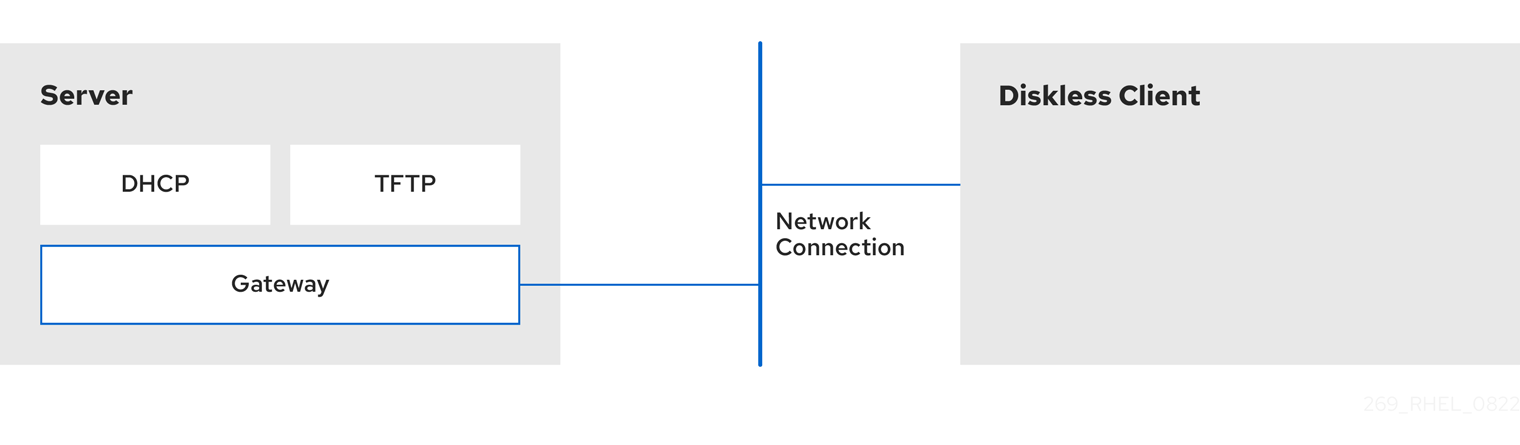
15.1. Preparing environments for the remote diskless system
Prepare your environment to be able to continue with remote diskless system implementation. The remote diskless system booting requires a Trivial File Transfer Protocol (TFTP) service (provided by tftp-server) and a Dynamic Host Configuration Protocol (DHCP) service (provided by dhcp). The system uses the tftp service to retrieve the kernel image and the initial RAM disk, initrd, over the network, through the Preboot Execution Environment (PXE) loader.
To ensure correct functionality of the remote diskless system in your environment, configure services in the following order:
-
tftpservice for diskless clients - the DHCP server
- the Network File System (NFS)
- the exported file system.
Prerequisites
- You have set up your network connection.
Procedure
Install the
dracut-networkpackage:# dnf install dracut-networkAdd the following line to the
/etc/dracut.conf.d/network.conffile:add_dracutmodules+=" nfs "
15.2. Configuring a TFTP service for diskless clients
For the remote diskless system to function correctly in your environment, you need to first configure a Trivial File Transfer Protocol (TFTP) service for diskless clients.
This configuration does not boot over the Unified Extensible Firmware Interface (UEFI). For UEFI based installation. see Configuring a TFTP server for UEFI-based clients.
Prerequisites
You have installed the following packages:
-
tftp-server -
syslinux
-
Procedure
Enable the
tftpservice:# systemctl enable --now tftp
Create a
pxelinuxdirectory inside thetftproot directory:# mkdir -p /var/lib/tftpboot/pxelinux/
Copy the
/usr/share/syslinux/pxelinux.0file to the/var/lib/tftpboot/pxelinux/directory:# cp /usr/share/syslinux/pxelinux.0 /var/lib/tftpboot/pxelinux/
-
You can find the tftp root directory (
chroot) in the/var/lib/tftpbootdirectory.
-
You can find the tftp root directory (
Copy
/usr/share/syslinux/ldlinux.c32to/var/lib/tftpboot/pxelinux/:# cp /usr/share/syslinux/ldlinux.c32 /var/lib/tftpboot/pxelinux/
Create a
pxelinux.cfgdirectory inside thetftproot directory:# mkdir -p /var/lib/tftpboot/pxelinux/pxelinux.cfg/
This configuration does not boot over the Unified Extensible Firmware Interface (UEFI). To perform the installation for UEFI, follow the procedure in Configuring a TFTP server for UEFI-based clients.
Verification
Check status of service
tftp:# systemctl status tftp ... Active: active (running) ...
15.3. Configuring a DHCP server for diskless clients
The remote diskless system requires several pre–installed services to enable correct functionality. First, you need to install the Trivial File Transfer Protocol (TFTP) service, and then configure the Dynamic Host Configuration Protocol (DHCP) server.
Prerequisites
You have installed the following package:
-
dhcp-server
-
-
You have configured the
tftpservice for diskless clients. See section Configuring a TFTP service for diskless clients.
Procedure
Add the configuration to the
/etc/dhcp/dhcpd.conffile to setup a DHCP server and enable Preboot Execution Environment (PXE) for booting:option space pxelinux; option pxelinux.magic code 208 = string; option pxelinux.configfile code 209 = text; option pxelinux.pathprefix code 210 = text; option pxelinux.reboottime code 211 = unsigned integer 32; option architecture-type code 93 = unsigned integer 16; subnet 192.168.205.0 netmask 255.255.255.0 { option routers 192.168.205.1; range 192.168.205.10 192.168.205.25; class "pxeclients" { match if substring (option vendor-class-identifier, 0, 9) = "PXEClient"; next-server 192.168.205.1; if option architecture-type = 00:07 { filename "BOOTX64.efi"; } else { filename "pxelinux/pxelinux.0"; } } }Your DHCP configuration might be different depending on your environment, like setting lease time or fixed address. For details, see Providing DHCP services.
NoteWhile using
libvirtvirtual machine as a diskless client, thelibvirtdaemon provides the DHCP service, and the standalone DHCP server is not used. In this situation, network booting must be enabled with thebootp file=<filename>option in thelibvirtnetwork configuration,virsh net-edit.
Enable
dhcpd.service:# systemctl enable --now dhcpd.service
Verification
Check the status of service
dhcpd.service:# systemctl status dhcpd.service ... Active: active (running) ...
15.4. Configuring an exported file system for diskless clients
As a part of configuring a remote diskless system in your environment, you must configure an exported file system for diskless clients.
Prerequisites
-
You have configured the
tftpservice for diskless clients. See section Configuring a TFTP service for diskless clients. - You have configured the Dynamic Host Configuration Protocol (DHCP) server. See section Configuring a DHCP server for diskless clients.
Procedure
-
Configure the Network File System (NFS) server to export the root directory by adding it to the
/etc/exportsdirectory. For the complete set of instructions see Deploying an NFS server. Install a complete version of Red Hat Enterprise Linux to the root directory to accommodate completely diskless clients. To do that you can either install a new base system or clone an existing installation.
Install Red Hat Enterprise Linux to the exported location by replacing exported-root-directory with the path to the exported file system:
# dnf install @Base kernel dracut-network nfs-utils --installroot=exported-root-directory --releasever=/By setting the
releaseveroption to/, releasever is detected from the host (/) system.Use the
rsyncutility to synchronize with a running system:# rsync -a -e ssh --exclude='/proc/' --exclude='/sys/' example.com:/ exported-root-directory-
Replace example.com with the hostname of the running system with which to synchronize via the
rsyncutility. Replace exported-root-directory with the path to the exported file system.
Note, that for this option you must have a separate existing running system, which you will clone to the server by the command above.
-
Replace example.com with the hostname of the running system with which to synchronize via the
You need to fully configure the file system, that is ready for export, before you can use it with diskless clients. Follow the procedure below to complete the configuration.
Configuring a File System
Copy the diskless client supported kernel (
vmlinuz-_kernel-version_pass:attributes) to thetftpboot directory:# cp /exported-root-directory/boot/vmlinuz-kernel-version /var/lib/tftpboot/pxelinux/Create the
initramfs-kernel-version.imgfile locally and move it to the exported root directory with NFS support:# dracut --add nfs initramfs-kernel-version.img kernel-versionFor example:
# dracut --add nfs /exports/root/boot/initramfs-5.14.0-202.el9.x86_64.img 5.14.0-202.el9.x86_64Example for creating initrd, using current running kernel version, and overwriting existing image:
# dracut -f --add nfs "boot/initramfs-$(uname -r).img" "$(uname -r)"Change the file permissions for
initrdto0644:# chmod 0644 /exported-root-directory/boot/initramfs-kernel-version.imgWarningIf you do not change the
initrdfile permissions, thepxelinux.0boot loader fails with a "file not found" error.Copy the resulting
initramfs-kernel-version.imgfile into thetftpboot directory:# cp /exported-root-directory/boot/initramfs-kernel-version.img /var/lib/tftpboot/pxelinux/Add the following configuration in the
/var/lib/tftpboot/pxelinux/pxelinux.cfg/defaultfile to edit the default boot configuration for using theinitrdand the kernel:default rhel9 label rhel9 kernel vmlinuz-kernel-version append initrd=initramfs-kernel-version.img root=nfs:_server-ip_:/exported-root-directory rw
-
This configuration instructs the diskless client root to mount the exported file system (
/exported-root-directory) in a read/write format.
-
This configuration instructs the diskless client root to mount the exported file system (
Optional: Mount the file system in a read-only format by editing the
/var/lib/tftpboot/pxelinux/pxelinux.cfg/defaultfile with the following configuration:default rhel9 label rhel9 kernel vmlinuz-kernel-version append initrd=initramfs-kernel-version.img root=nfs:server-ip:/exported-root-directory ro
Restart the NFS server:
# systemctl restart nfs-server.service
You can now export the NFS share to diskless clients. These clients can boot over the network via Preboot Execution Environment (PXE).
15.5. Re-configuring a remote diskless system
If you want to install package updates, service restart, or debug the issues, you can reconfigure the system. The steps below show how to change the password for a user, how to install software on a system, describe how to split a system into a /usr that is in read-only mode and a /var that is in read-write mode.
Prerequisites
-
You have enabled the
no_root_squashoption in the exported file system.
Procedure
To change the user password, follow the steps below:
Change the command line to /exported/root/directory:
# chroot /exported/root/directory /bin/bashChange the password for the user you want:
# passwd <username>Replace the <username> with a real user to whom you want to change the password.
- Exit the command line.
Install software on a remote diskless system:
# dnf install <package> --installroot=/exported/root/directory --releasever=/ --config /etc/dnf/dnf.conf --setopt=reposdir=/etc/yum.repos.d/- Replace <package> with the actual package you want to install.
- Configure two separate exports to split a remote diskless system into a /usr and a /var. See Deploying an NFS server.
15.6. Troubleshooting common issues with loading a remote diskless system
Based on the earlier configuration, some issues can occur while loading the remote diskless system. Following are some examples of the most common issues and ways to troubleshoot them on a Red Hat Enterprise Linux server.
Example 15.1. The client does not get an IP address
Check if the Dynamic Host Configuration Protocol (DHCP) service is enabled on the server.
Check if the
dhcp.serviceis running:# systemctl status dhcpd.serviceIf the
dhcp.serviceis inactive, you must enable and start it:# systemctl enable dhcpd.service # systemctl start dhcpd.service
- Reboot the diskless client.
-
Check the DHCP configuration file
/etc/dhcp/dhcpd.conf. For details, see Configuring a DHCP server for diskless clients.
Check if the Firewall ports are opened.
Check if the
dhcp.serviceis listed in active services:# firewall-cmd --get-active-zones # firewall-cmd --info-zone=public
If the
dhcp.serviceis not listed in active services, add it to the list:# firewall-cmd --add-service=dhcp --permanentCheck if the
nfs.serviceis listed in active services:# firewall-cmd --get-active-zones # firewall-cmd --info-zone=public
If the
nfs.serviceis not listed in active services, add it to the list:# firewall-cmd --add-service=nfs --permanent
Example 15.2. The file is not available during the booting a remote diskless system
-
Check if the file is in the
/var/lib/tftpboot/directory. If the file is in the directory, check the permission:
# chmod 644 pxelinux.0- Check if the Firewall ports are opened.
Example 15.3. System boot failed after loading kernel/initrd
Check if the NFS service is enabled on a server.
Check if
nfs.serviceis running:# systemctl status nfs.serviceIf the
nfs.serviceis inactive, you must start and enable it:# systemctl start nfs.service # systemctl enable nfs.service
-
Check if the parameters are correct in the
/var/lib/tftpboot/pxelinux.cfg/directory. For details, see Configuring an exported file system for diskless clients. - Check if the Firewall ports are opened.

