Chapter 1. Managing replication topology
This chapter describes how to manage replication between servers in an Identity Management (IdM) domain.
Additional resources
1.1. Explaining replication agreements, topology suffixes and topology segments
When you create a replica, Identity Management (IdM) creates a replication agreement between the initial server and the replica. The data that is replicated is then stored in topology suffixes and when two replicas have a replication agreement between their suffixes, the suffixes form a topology segment. These concepts are explained in more detail in the following sections:
1.1.1. Replication agreements between IdM replicas
When an administrator creates a replica based on an existing server, Identity Management (IdM) creates a replication agreement between the initial server and the replica. The replication agreement ensures that the data and configuration is continuously replicated between the two servers.
IdM uses multiple read/write replica replication. In this configuration, all replicas joined in a replication agreement receive and provide updates, and are therefore considered suppliers and consumers. Replication agreements are always bilateral.
Figure 1.1. Server and replica agreements
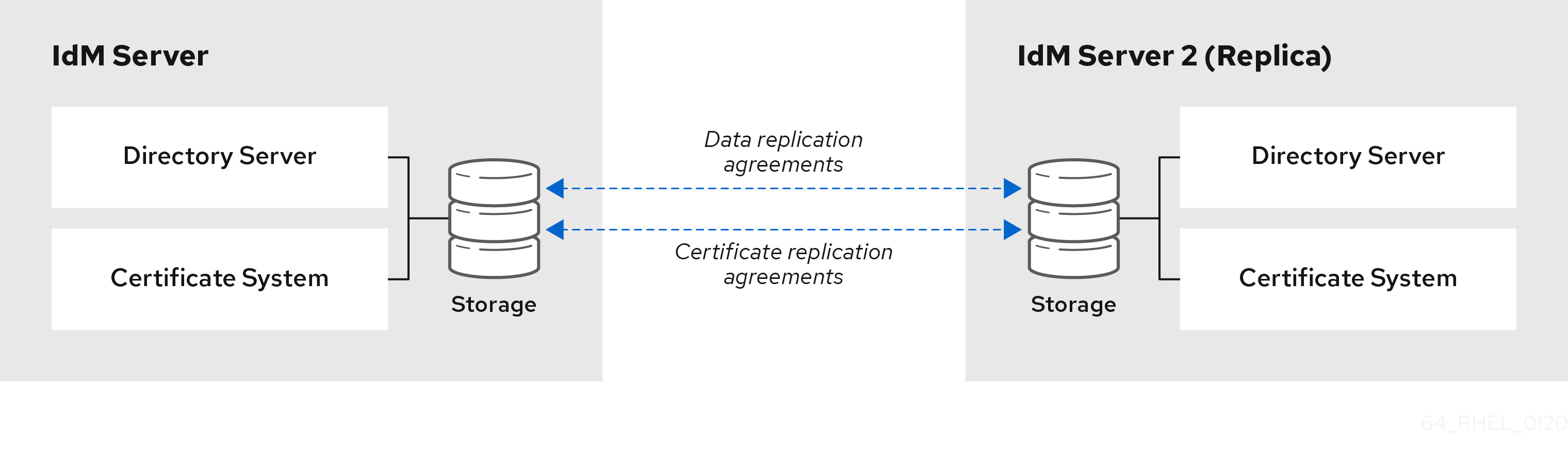
IdM uses two types of replication agreements:
- Domain replication agreements
- These agreements replicate the identity information.
- Certificate replication agreements
- These agreements replicate the certificate information.
Both replication channels are independent. Two servers can have one or both types of replication agreements configured between them. For example, when server A and server B have only domain replication agreement configured, only identity information is replicated between them, not the certificate information.
1.1.2. Topology suffixes
Topology suffixes store the data that is replicated. IdM supports two types of topology suffixes: domain and ca. Each suffix represents a separate server, a separate replication topology.
When a replication agreement is configured, it joins two topology suffixes of the same type on two different servers.
- The
domainsuffix: dc=example,dc=com The
domainsuffix contains all domain-related data.When two replicas have a replication agreement between their
domainsuffixes, they share directory data, such as users, groups, and policies.- The
casuffix: o=ipaca The
casuffix contains data for the Certificate System component. It is only present on servers with a certificate authority (CA) installed.When two replicas have a replication agreement between their
casuffixes, they share certificate data.
Figure 1.2. Topology suffixes
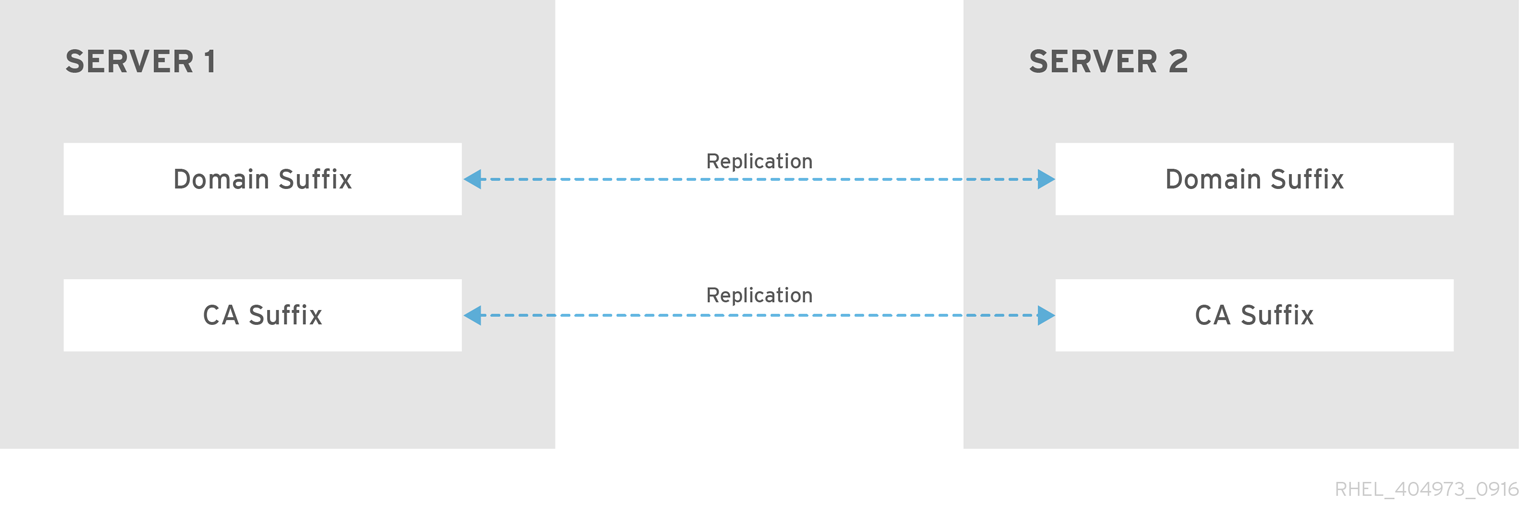
An initial topology replication agreement is set up between two servers by the ipa-replica-install script when installing a new replica.
Example 1.1. Viewing topology suffixes
The ipa topologysuffix-find command displays a list of topology suffixes:
$ ipa topologysuffix-find --------------------------- 2 topology suffixes matched --------------------------- Suffix name: ca Managed LDAP suffix DN: o=ipaca Suffix name: domain Managed LDAP suffix DN: dc=example,dc=com ---------------------------- Number of entries returned 2 ----------------------------
1.1.3. Topology segments
When two replicas have a replication agreement between their suffixes, the suffixes form a topology segment. Each topology segment consists of a left node and a right node. The nodes represent the servers joined in the replication agreement.
Topology segments in IdM are always bidirectional. Each segment represents two replication agreements: from server A to server B, and from server B to server A. The data is therefore replicated in both directions.
Figure 1.3. Topology segments
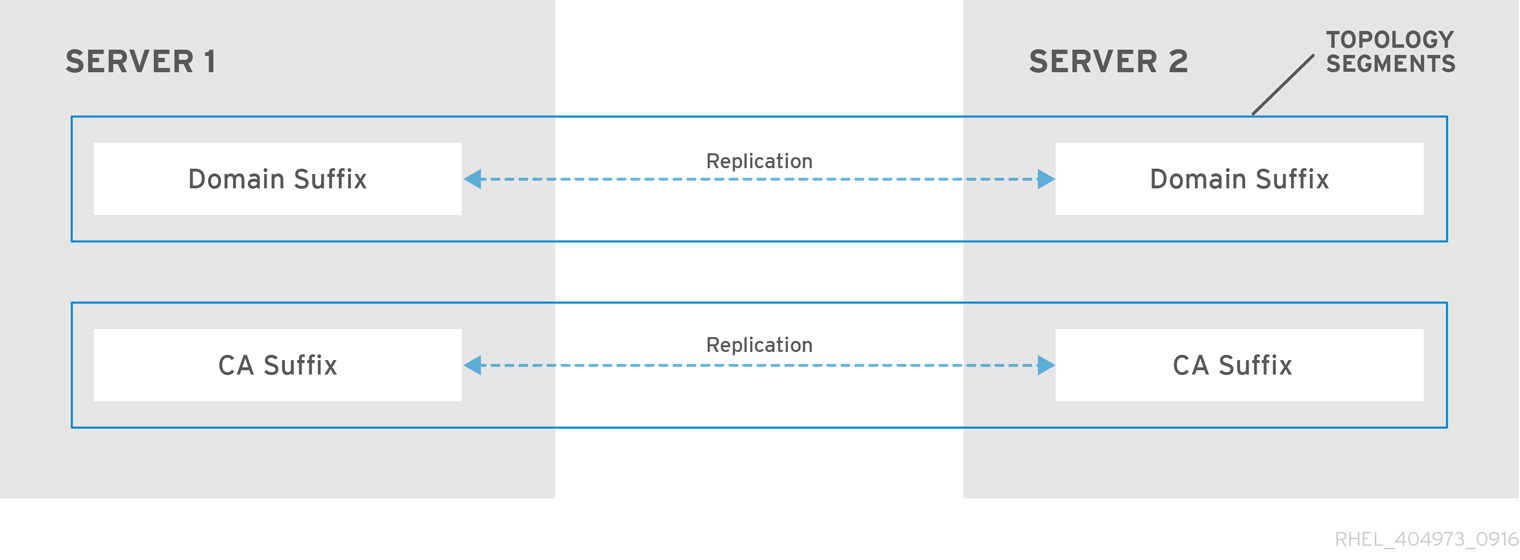
Example 1.2. Viewing topology segments
The ipa topologysegment-find command shows the current topology segments configured for the domain or CA suffixes. For example, for the domain suffix:
$ ipa topologysegment-find Suffix name: domain ----------------- 1 segment matched ----------------- Segment name: server1.example.com-to-server2.example.com Left node: server1.example.com Right node: server2.example.com Connectivity: both ---------------------------- Number of entries returned 1 ----------------------------
In this example, domain-related data is only replicated between two servers: server1.example.com and server2.example.com.
To display details for a particular segment only, use the ipa topologysegment-show command:
$ ipa topologysegment-show Suffix name: domain Segment name: server1.example.com-to-server2.example.com Segment name: server1.example.com-to-server2.example.com Left node: server1.example.com Right node: server2.example.com Connectivity: both
1.2. Using the topology graph to manage replication topology
The topology graph in the web UI shows the relationships between the servers in the domain. Using the Web UI, you can manipulate and transform the representation of the topology.
Accessing the topology graph
To access the topology graph:
- Select IPA Server → Topology → Topology Graph.
- If you make any changes to the topology that are not immediately reflected in the graph, click Refresh.
Interpreting the topology graph
Servers joined in a domain replication agreement are connected by an orange arrow. Servers joined in a CA replication agreement are connected by a blue arrow.
- Topology graph example: recommended topology
The recommended topology example below shows one of the possible recommended topologies for four servers: each server is connected to at least two other servers, and more than one server is a CA server.
Figure 1.4. Recommended topology example

- Topology graph example: discouraged topology
In the discouraged topology example below,
server1is a single point of failure. All the other servers have replication agreements with this server, but not with any of the other servers. Therefore, ifserver1fails, all the other servers will become isolated.Avoid creating topologies like this.
Figure 1.5. Discouraged topology example: Single Point of Failure
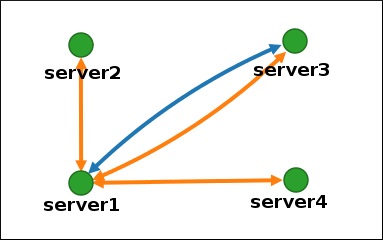
Customizing the topology view
You can move individual topology nodes by dragging the mouse:
Figure 1.6. Moving topology graph nodes
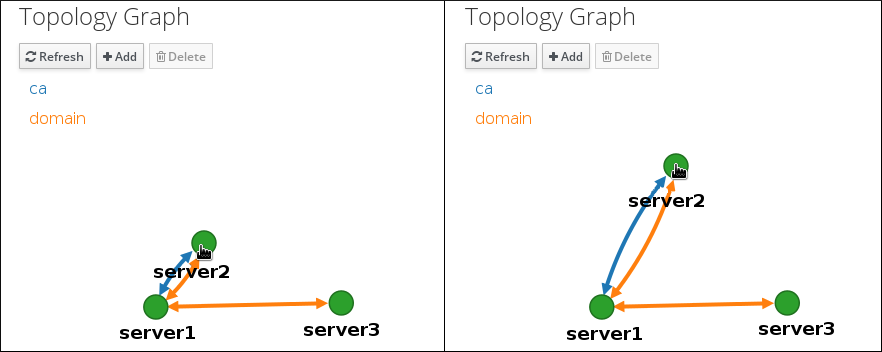
You can zoom in and zoom out the topology graph using the mouse wheel:
Figure 1.7. Zooming the topology graph
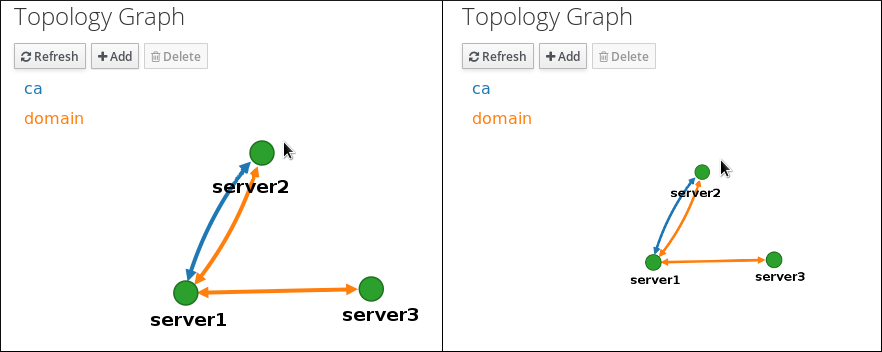
You can move the canvas of the topology graph by holding the left mouse button:
Figure 1.8. Moving the topology graph canvas
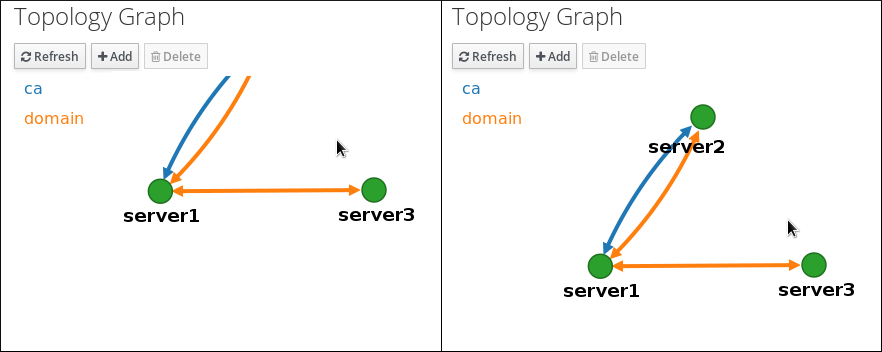
1.3. Setting up replication between two servers using the Web UI
Using the Web interface of Identity Management (IdM) you can choose two servers and create new replication agreement between them.
Prerequisites
- You have the IdM administrator credentials.
Procedure
In the topology graph, hover your mouse over one of the server nodes.
Figure 1.9. Domain or CA options
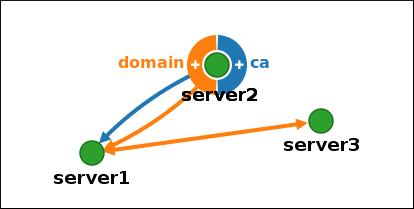
-
Click on the
domainor thecapart of the circle depending on what type of topology segment you want to create. A new arrow representing the new replication agreement appears under your mouse pointer. Move your mouse to the other server node, and click on it.
Figure 1.10. Creating a new segment

-
In the
Add topology segmentwindow, click Add to confirm the properties of the new segment.
The new topology segment between the two servers joins them in a replication agreement. The topology graph now shows the updated replication topology:
Figure 1.11. New segment created
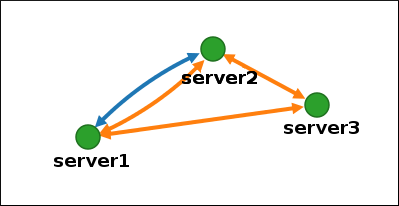
1.4. Stopping replication between two servers using the Web UI
Using the web interface of Identity Management (IdM) you can remove a replication agreement from servers.
Prerequisites
- You have the IdM administrator credentials.
Procedure
Click on an arrow representing the replication agreement you want to remove. This highlights the arrow.
Figure 1.12. Topology segment highlighted
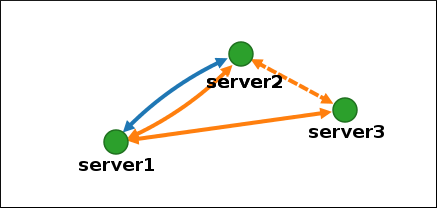
- Click Delete.
-
In the
Confirmationwindow, click OK.
IdM removes the topology segment between the two servers, which deletes their replication agreement. The topology graph now shows the updated replication topology:
Figure 1.13. Topology segment deleted
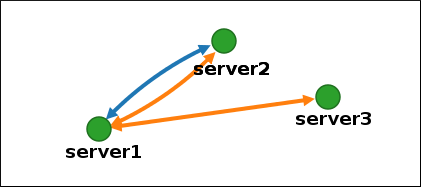
1.5. Setting up replication between two servers using the CLI
You can configure replication agreements between two servers using the ipa topologysegment-add command.
Prerequisites
- You have the IdM administrator credentials.
Procedure
Use the
ipa topologysegment-addcommand to create a topology segment for the two servers. When prompted, provide:-
the required topology suffix:
domainorca - the left node and the right node, representing the two servers
optionally, a custom name for the segment
For example:
$ ipa topologysegment-add Suffix name: domain Left node: server1.example.com Right node: server2.example.com Segment name [server1.example.com-to-server2.example.com]: new_segment --------------------------- Added segment "new_segment" --------------------------- Segment name: new_segment Left node: server1.example.com Right node: server2.example.com Connectivity: both
Adding the new segment joins the servers in a replication agreement.
-
the required topology suffix:
Optional. Use the
ipa topologysegment-showcommand to verify that the new segment is configured.$ ipa topologysegment-show Suffix name: domain Segment name: new_segment Segment name: new_segment Left node: server1.example.com Right node: server2.example.com Connectivity: both
1.6. Stopping replication between two servers using the CLI
You can terminate replication agreements from command line using the ipa topology segment-del command.
Prerequisites
- You have the IdM administrator credentials.
Procedure
To stop replication, you must delete the corresponding replication segment between the servers. To do that, you need to know the segment name.
If you do not know the name, use the
ipa topologysegment-findcommand to display all segments, and locate the required segment in the output. When prompted, provide the required topology suffix:domainorca. For example:$ ipa topologysegment-find Suffix name: domain ------------------ 8 segments matched ------------------ Segment name: new_segment Left node: server1.example.com Right node: server2.example.com Connectivity: both ... ---------------------------- Number of entries returned 8 ----------------------------
Use the
ipa topologysegment-delcommand to remove the topology segment joining the two servers.$ ipa topologysegment-del Suffix name: domain Segment name: new_segment ----------------------------- Deleted segment "new_segment" -----------------------------
Deleting the segment removes the replication agreement.
Optional. Use the
ipa topologysegment-findcommand to verify that the segment is no longer listed.$ ipa topologysegment-find Suffix name: domain ------------------ 7 segments matched ------------------ Segment name: server2.example.com-to-server3.example.com Left node: server2.example.com Right node: server3.example.com Connectivity: both ... ---------------------------- Number of entries returned 7 ----------------------------
1.7. Removing server from topology using the Web UI
You can use Identity Management (IdM) web interface to remove a server from the topology.
Prerequisites
- You have the IdM administrator credentials.
- The server you want to remove is not the only server connecting other servers with the rest of the topology; this would cause the other servers to become isolated, which is not allowed.
- The server you want to remove is not your last CA or DNS server.
Removing a server is an irreversible action. If you remove a server, the only way to introduce it back into the topology is to install a new replica on the machine.
Procedure
To remove a server from the topology without uninstalling the server components from the machine:
- Select IPA Server → Topology → IPA Servers.
Click on the name of the server you want to delete.
Figure 1.14. Selecting a server
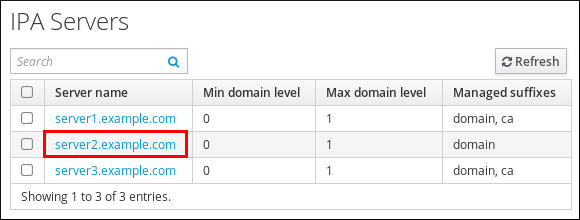
- Click Delete Server.
1.8. Removing server from topology using the CLI
You can use the command line interface to remove a server from the topology.
Prerequisites
- You have the IdM administrator credentials.
- The server you want to remove is not the only server connecting other servers with the rest of the topology; this would cause the other servers to become isolated, which is not allowed
- The server you want to remove is not your last CA or DNS server.
Removing a server is an irreversible action. If you remove a server, the only way to introduce it back into the topology is to install a new replica on the machine.
Procedure
To remove server1.example.com:
On another server, run the
ipa server-delcommand to removeserver1.example.com. The command removes all topology segments pointing to the server:[user@server2 ~]$ ipa server-del Server name: server1.example.com Removing server1.example.com from replication topology, please wait... ---------------------------------------------------------- Deleted IPA server "server1.example.com" ----------------------------------------------------------
Optional: on
server1.example.com, run theipa server-install --uninstallcommand to uninstall the server components from the machine.[root@server1 ~]# ipa server-install --uninstall
1.9. Viewing server roles on an IdM server using the Web UI
Based on the services installed on an IdM server, it can perform various server roles. For example:
- CA server
- DNS server
- Key recovery authority (KRA) server.
For a complete list of the supported server roles, see IPA Server → Topology → Server Roles.
-
Role status
absentmeans that no server in the topology is performing the role. -
Role status
enabledmeans that one or more servers in the topology are performing the role.
Figure 1.15. Server roles in the web UI

1.10. Viewing server roles on an IdM server using the CLI
Based on the services installed on an IdM server, it can perform various server roles. For example:
- CA server
- DNS server
- Key recovery authority (KRA) server.
You can view which servers perform which roles in the topology using the following commands.
-
The
ipa config-showcommand displays all CA servers and the current CA renewal server:
$ ipa config-show ... IPA masters: server1.example.com, server2.example.com, server3.example.com IPA CA servers: server1.example.com, server2.example.com IPA CA renewal master: server1.example.com
-
The
ipa server-showcommand displays a list of roles enabled on a particular server. For example, for a list of roles enabled on server.example.com:
$ ipa server-show Server name: server.example.com ... Enabled server roles: CA server, DNS server, KRA server
-
The
ipa server-find --servrolesearches for all servers with a particular server role enabled. For example, to search for all CA servers:
$ ipa server-find --servrole "CA server" --------------------- 2 IPA servers matched --------------------- Server name: server1.example.com ... Server name: server2.example.com ... ---------------------------- Number of entries returned 2 ----------------------------
1.11. Promoting a replica to a CA renewal server and CRL publisher server
If your IdM deployment uses an embedded certificate authority (CA), one of the IdM CA servers acts as the CA renewal server, a server that manages the renewal of CA subsystem certificates. One of the IdM CA servers also acts as the IdM CRL publisher server, a server that generates certificate revocation lists. By default, the CA renewal server and CRL publisher server roles are installed on the first server on which the system administrator installed the CA role using the ipa-server-install or ipa-ca-install command.
Prerequisites
- You have the IdM administrator credentials.
1.12. Demoting or promoting hidden replicas
Procedure
After a replica has been installed, you can configure whether the replica is hidden or visible.
For details about hidden replicas, see The hidden replica mode.
If the replica is a CA renewal server, move the service to another replica before making this replica hidden.
For details, see
Procedure
To hide the replica, enter:
# ipa server-state replica.idm.example.com --state=hiddenAlternatively, you can make the replica visible with the following command:
# ipa server-state replica.idm.example.com --state=enabledTo view a list of all the hidden replicas in your topology, enter:
# ipa config-showIf all of your replicas are enabled, the command output does not mention hidden replicas

