Chapter 3. Managing LVM physical volumes
The physical volume (PV) is a partition or whole disk designated for LVM use. To use the device for an LVM logical volume, the device must be initialized as a physical volume.
If you are using a whole disk device for your physical volume, the disk must have no partition table. For DOS disk partitions, the partition id should be set to 0x8e using the fdisk or cfdisk command or an equivalent. If you are using a whole disk device for your physical volume, the disk must have no partition table. Any existing partition table must be erased, which will effectively destroy all data on that disk. You can remove an existing partition table using the wipefs -a <PhysicalVolume>` command as root.
3.1. Overview of physical volumes
Initializing a block device as a physical volume places a label near the start of the device. The following describes the LVM label:
- An LVM label provides correct identification and device ordering for a physical device. An unlabeled, non-LVM device can change names across reboots depending on the order they are discovered by the system during boot. An LVM label remains persistent across reboots and throughout a cluster.
- The LVM label identifies the device as an LVM physical volume. It contains a random unique identifier, the UUID for the physical volume. It also stores the size of the block device in bytes, and it records where the LVM metadata will be stored on the device.
- By default, the LVM label is placed in the second 512-byte sector. You can overwrite this default setting by placing the label on any of the first 4 sectors when you create the physical volume. This allows LVM volumes to co-exist with other users of these sectors, if necessary.
The following describes the LVM metadata:
- The LVM metadata contains the configuration details of the LVM volume groups on your system. By default, an identical copy of the metadata is maintained in every metadata area in every physical volume within the volume group. LVM metadata is small and stored as ASCII.
- Currently LVM allows you to store 0, 1, or 2 identical copies of its metadata on each physical volume. The default is 1 copy. Once you configure the number of metadata copies on the physical volume, you cannot change that number at a later time. The first copy is stored at the start of the device, shortly after the label. If there is a second copy, it is placed at the end of the device. If you accidentally overwrite the area at the beginning of your disk by writing to a different disk than you intend, a second copy of the metadata at the end of the device will allow you to recover the metadata.
The following diagram illustrates the layout of an LVM physical volume. The LVM label is on the second sector, followed by the metadata area, followed by the usable space on the device.
In the Linux kernel and throughout this document, sectors are considered to be 512 bytes in size.
Figure 3.1. Physical volume layout
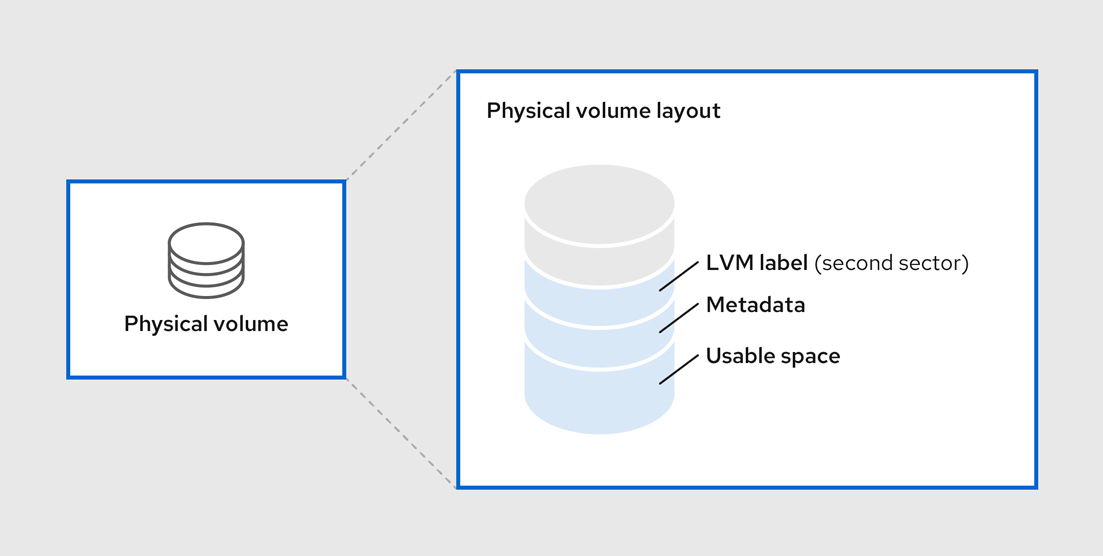
Additional resources
3.2. Multiple partitions on a disk
You can create physical volumes (PV) out of disk partitions by using LVM.
Red Hat recommends that you create a single partition that covers the whole disk to label as an LVM physical volume for the following reasons:
- Administrative convenience
- It is easier to keep track of the hardware in a system if each real disk only appears once. This becomes particularly true if a disk fails.
- Striping performance
- LVM cannot tell that two physical volumes are on the same physical disk. If you create a striped logical volume when two physical volumes are on the same physical disk, the stripes could be on different partitions on the same disk. This would result in a decrease in performance rather than an increase.
- RAID redundancy
- LVM cannot determine that the two physical volumes are on the same device. If you create a RAID logical volume when two physical volumes are on the same device, performance and fault tolerance could be lost.
Although it is not recommended, there may be specific circumstances when you will need to divide a disk into separate LVM physical volumes. For example, on a system with few disks it may be necessary to move data around partitions when you are migrating an existing system to LVM volumes. Additionally, if you have a very large disk and want to have more than one volume group for administrative purposes then it is necessary to partition the disk. If you do have a disk with more than one partition and both of those partitions are in the same volume group, take care to specify which partitions are to be included in a logical volume when creating volumes.
Note that although LVM supports using a non-partitioned disk as physical volume, it is recommended to create a single, whole-disk partition because creating a PV without a partition can be problematic in a mixed operating system environment. Other operating systems may interpret the device as free, and overwrite the PV label at the beginning of the drive.
3.3. Creating LVM physical volume
This procedure describes how to create and label LVM physical volumes (PVs).
In this procedure, replace the /dev/vdb1, /dev/vdb2, and /dev/vdb3 with the available storage devices in your system.
Prerequisites
-
The
lvm2package is installed.
Procedure
Create multiple physical volumes by using the space-delimited device names as arguments to the
pvcreatecommand:# pvcreate /dev/vdb1 /dev/vdb2 /dev/vdb3 Physical volume "/dev/vdb1" successfully created. Physical volume "/dev/vdb2" successfully created. Physical volume "/dev/vdb3" successfully created.
This places a label on /dev/vdb1, /dev/vdb2, and /dev/vdb3, marking them as physical volumes belonging to LVM.
View the created physical volumes by using any one of the following commands as per your requirement:
The
pvdisplaycommand, which provides a verbose multi-line output for each physical volume. It displays physical properties, such as size, extents, volume group, and other options in a fixed format:# pvdisplay --- NEW Physical volume --- PV Name /dev/vdb1 VG Name PV Size 1.00 GiB [..] --- NEW Physical volume --- PV Name /dev/vdb2 VG Name PV Size 1.00 GiB [..] --- NEW Physical volume --- PV Name /dev/vdb3 VG Name PV Size 1.00 GiB [..]
The
pvscommand provides physical volume information in a configurable form, displaying one line per physical volume:# pvs PV VG Fmt Attr PSize PFree /dev/vdb1 lvm2 1020.00m 0 /dev/vdb2 lvm2 1020.00m 0 /dev/vdb3 lvm2 1020.00m 0
The
pvscancommand scans all supported LVM block devices in the system for physical volumes. You can define a filter in thelvm.conffile so that this command avoids scanning specific physical volumes:# pvscan PV /dev/vdb1 lvm2 [1.00 GiB] PV /dev/vdb2 lvm2 [1.00 GiB] PV /dev/vdb3 lvm2 [1.00 GiB]
Additional resources
-
pvcreate(8),pvdisplay(8),pvs(8),pvscan(8), andlvm(8)man pages
3.4. Removing LVM physical volumes
If a device is no longer required for use by LVM, you can remove the LVM label by using the pvremove command. Executing the pvremove command zeroes the LVM metadata on an empty physical volume.
Procedure
Remove a physical volume:
# pvremove /dev/vdb3 Labels on physical volume "/dev/vdb3" successfully wiped.
View the existing physical volumes and verify if the required volume is removed:
# pvs PV VG Fmt Attr PSize PFree /dev/vdb1 lvm2 1020.00m 0 /dev/vdb2 lvm2 1020.00m 0
If the physical volume you want to remove is currently part of a volume group, you must remove it from the volume group with the vgreduce command. For more information, see Removing physical volumes from a volume group
Additional resources
-
pvremove(8)man page
3.5. Additional resources
- Creating a partition table on a disk with parted.
-
parted(8)man page.

