Chapter 24. Tablets
To manage Wacom tablets connected to your system, use the following tools:
-
The
gnome-settings-daemonservice The
Wacom Tabletsettings panel in the GNOME environmentThe Wacom Tablet settings panel for a tablet
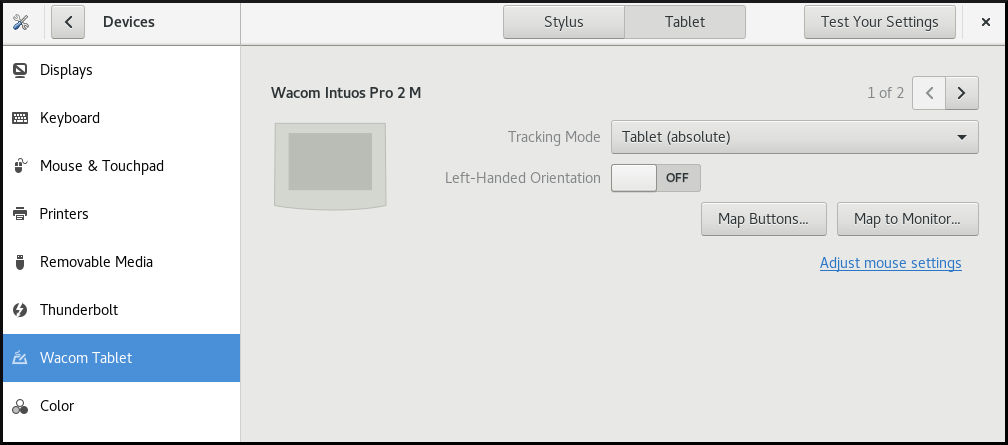
The Wacom Tablet settings panel for a grip pen
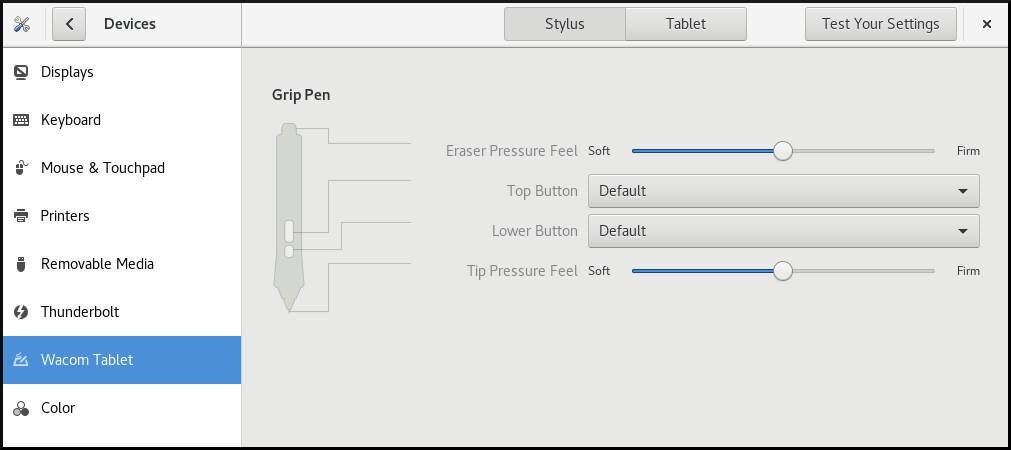
Both these tools, as well as the libinput stack, use the libwacom tablet client library, which stores the data about Wacom tablets.
If you want to add support for a new tablet into the libwacom library, you must ensure that a definition file for this new tablet exists.
24.1. Preparing a tablet definition file
The libwacom tablet client library needs a definition file for the tablet that you want to add.
To ensure that the tablet definition file exists, follow this procedure.
Prerequisites
List all local devices recognized by
libwacom:$ libwacom-list-local-devices
Make sure that your device is recognized in the output.
If your device is not listed, the device is missing from the
libwacomdatabase. However, the device might still be visible as an event device in the kernel under/proc/bus/input/devices, and if you use the X.Org display server, in the X11 session on thexinputlist.
Procedure
Install the package that provides tablet definition files:
# yum install libwacom-data
The package installs tablet definitions in the
/usr/share/libwacom/directory.Check whether the definition file is available in the
/usr/share/libwacom/directory.To use the screen mapping correctly, support for your tablet must be included in the
libwacomdatabase and in theudevrules file.ImportantA common indicator that a device is not supported by
libwacomis that it works normally in a GNOME session, but the device is not correctly mapped to the screen.If the definition file for your device is not available in
/usr/share/libwacom/, you have these options:- The required definition file may already be available in the linuxwacom/libwacom upstream repository. You can try to find the definition file there. If you find your tablet model in the list, copy the file to the local machine.
You can create a new tablet definition file. Use the
data/wacom.examplefile below, and edit particular lines based on the characteristics of your device.Example 24.1. Example model file description for a tablet
[Device] # The product is the product name announced by the kernel Product=Intuos 4 WL 6x9 # Vendor name of this tablet Vendor=Wacom # DeviceMatch includes the bus (usb, serial), the vendor ID and the actual # product ID DeviceMatch=usb:056a:00bc # Class of the tablet. Valid classes include Intuos3, Intuos4, Graphire, Bamboo, Cintiq Class=Intuos4 # Exact model of the tablet, not including the size. Model=Intuos 4 Wireless # Width in inches, as advertised by the manufacturer Width=9 # Height in inches, as advertised by the manufacturer Height=6 # Optional features that this tablet supports # Some features are dependent on the actual tool used, e.g. not all styli # have an eraser and some styli have additional custom axes (e.g. the # airbrush pen). These features describe those available on the tablet. # # Features not set in a file default to false/0 [Features] # This tablet supports styli (and erasers, if present on the actual stylus) Stylus=true # This tablet supports touch. Touch=false # This tablet has a touch ring (Intuos4 and Cintiq 24HD) Ring=true # This tablet has a second touch ring (Cintiq 24HD) Ring2=false # This tablet has a vertical/horizontal scroll strip VStrip=false HStrip=false # Number of buttons on the tablet Buttons=9 # This tablet is built-in (most serial tablets, Cintiqs) BuiltIn=false
24.2. Adding support for a new tablet
To add support for a new tablet into the libwacom tablet information client library, follow this procedure.
Prerequisites
The definition file for the tablet that you want to add exists.
For more information about ensuring that the definition file exists, see Section 24.1, “Preparing a tablet definition file”.
Procedure
Add and install the definition file with the
.tabletsuffix:# cp the-new-file.tablet /usr/share/libwacom/
Once installed, the tablet is part of the
libwacomdatabase. The tablet is then available throughlibwacom-list-local-devices.Create a new
/etc/udev/rules/99-libwacom-override.rulesfile with the following content so that your settings are not overwritten:ACTION!="add|change", GOTO="libwacom_end" KERNEL!="event[0-9]*", GOTO="libwacom_end" [new tablet match entries go here] LABEL="libwacom_end"
- Reboot your system.
24.3. Where is the Wacom tablet configuration stored
Configuration for your Wacom tablet is stored in GSettings in the /org/gnome/settings-daemon/peripherals/wacom/machine-id-device-id key, where machine-id is a D-Bus machine ID, and device-id is a tablet device ID.
The configuration schema for the tablet is org.gnome.settings-daemon.peripherals.wacom.
Stylus configuration is stored in the /org/gnome/settings-daemon/peripherals/wacom/device-id/tool-id key, where tool-id is the identifier for the stylus used for professional ranges. For the consumer ranges with no support for tool-id, a generic identifier is used instead.
The configuration schema for the stylus is org.gnome.settings-daemon.peripherals.wacom.stylus. The configuration schema for the eraser is org.gnome.settings-daemon.peripherals.wacom.eraser.
24.4. Listing available Wacom tablet configuration paths
To get the full list of tablet configuration paths used on a particular machine, use the gsd-list-wacom tool, which is provided by the gnome-settings-daemon package.
Prerequisites
Make sure that the
gnome-settings-daemonpackage is installed on your system.# yum install gnome-settings-daemon
Procedure
To get the full list of tablet configuration paths used on your machine, run the following command:
$ /usr/libexec/gsd-list-wacom
Using machine-id, device-id, and tool-id in configuration paths allows for shared home directories with independent tablet configuration per machine. However, when sharing home directories between Machines, the Wacom settings apply only to one machine.
This is because the machine-id for your Wacom tablet is included in the configuration path of the /org/gnome/settings-daemon/peripherals/wacom/machine-id-device-id GSettings key, which stores your tablet settings.

