Chapter 3. Installing applications in GNOME
This section describes various approaches that you can use to install a new application in GNOME 3.
Prerequisites
- Administrator priveleges.
3.1. The GNOME Software application
GNOME Software is an utility that enables you to install and update applications, software components, and GNOME Shell extensions in a graphical interface.
GNOME Software provides a catalog of graphical applications, which are the applications that include a *.desktop file. The available applications are grouped into multiple categories according to their purpose.
GNOME Software uses the PackageKit and Flatpak technologies as its back ends.
3.2. Installing an application using GNOME Software
This procedure installs a graphical application using the GNOME Software installer.
Procedure
- Launch the GNOME Software application.
Find the application to be installed in the available categories:
- Audio & Video
- Communication & News
- Productivity
- Graphics & Photography
Add-ons
Add-ons include for example GNOME Shell extensions, codecs, or fonts.
- Developer Tools
- Utilities
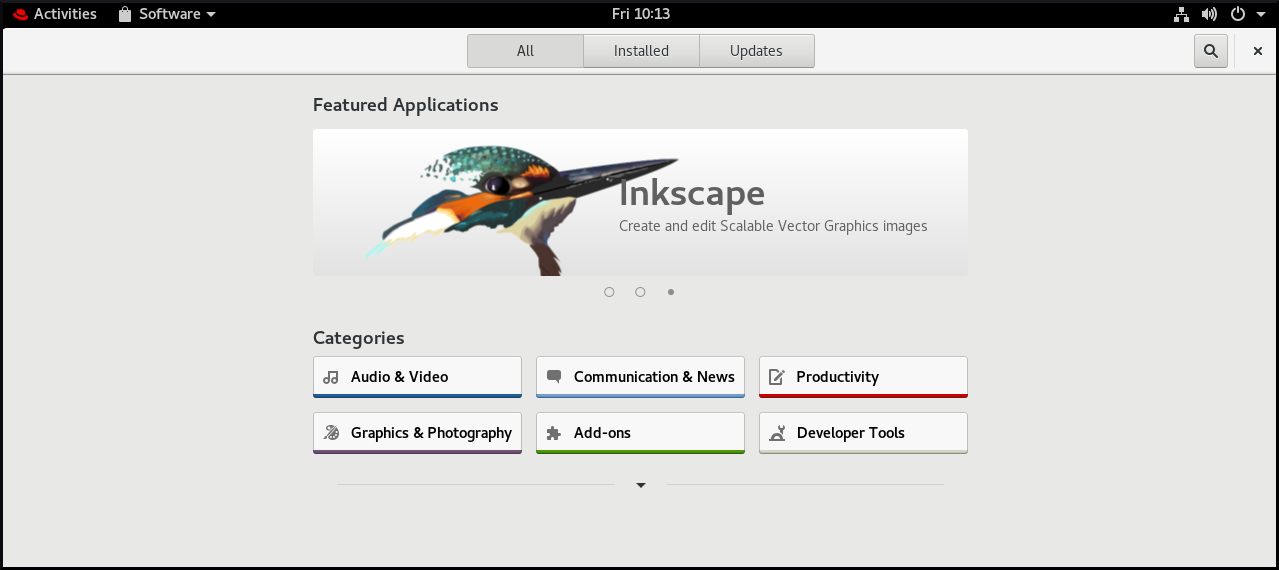
Click the selected application.
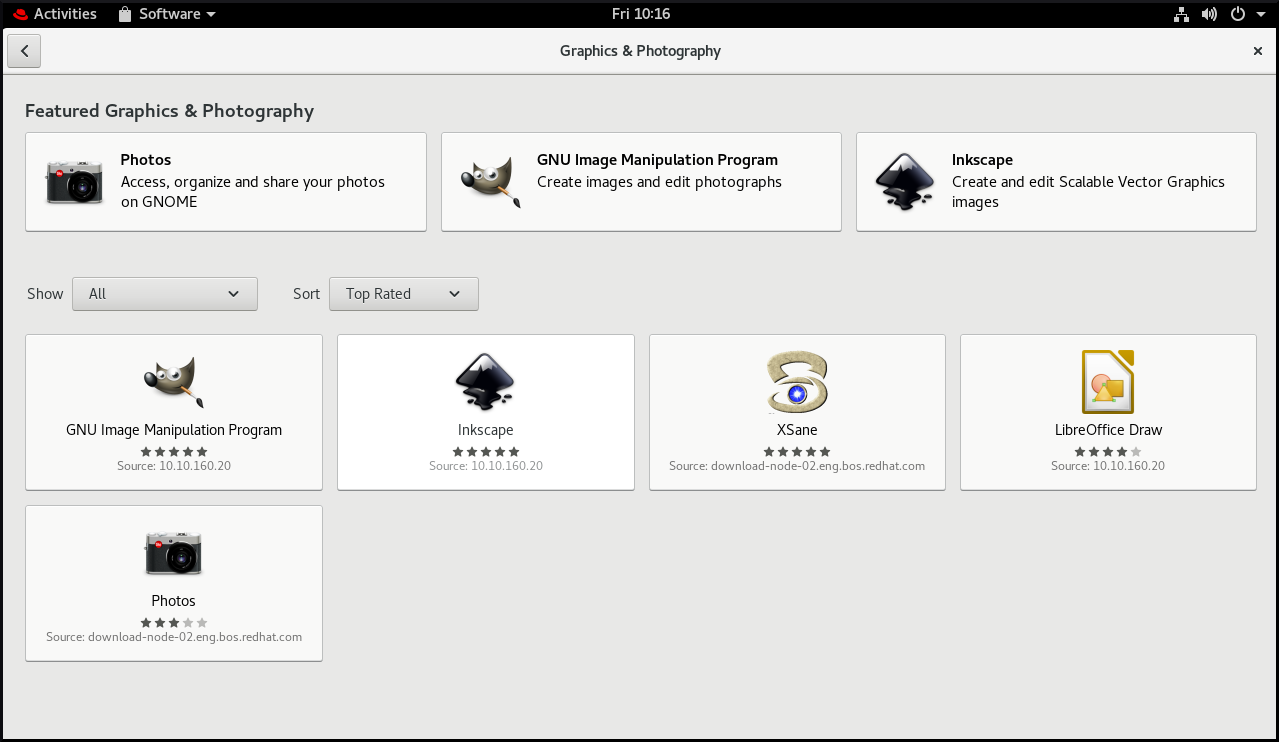
Click the Install button.

3.3. Installing an application to open a file type
This procedure installs an application that can open a given file type.
Prerequisites
- You can access a file of the required file type in your file system.
Procedure
- Try opening a file that is associated with an application that is currently not installed on your system.
- GNOME automatically identifies the suitable application that can open the file, and offers to download the application.
3.4. Installing an RPM package in GNOME
This procedure installs an RPM software package that you manually downloaded as a file.
Procedure
- Download the required RPM package.
In the Files application, open the directory that stores the downloaded RPM package.
NoteBy default, downloaded files are stored in the
/home/user/Downloads/directory.- Double-click the icon of the RPM package to install it.
3.5. Installing an application from the application search in GNOME
This procedure installs a graphical application that you find in the GNOME application search.
Procedure
- Open the Activities Overview screen.
Start typing the name of the required application in the search entry.

GNOME automatically finds the application in a repository, and displays the application’s icon.
Click the application’s icon to open GNOME Software.
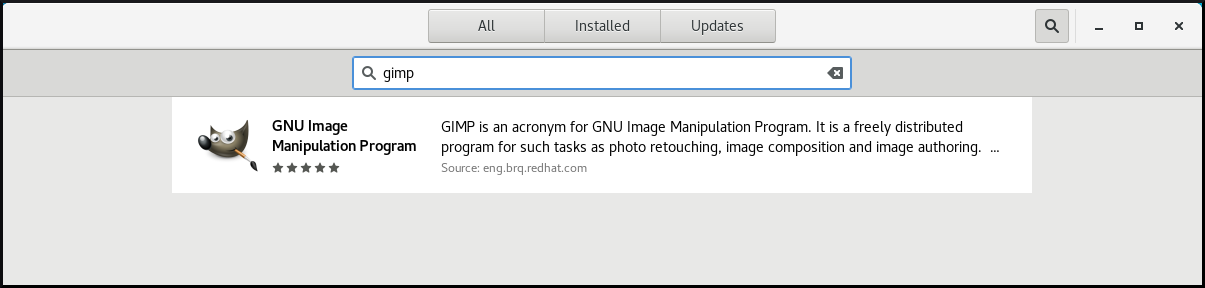
Click the icon of the application again.
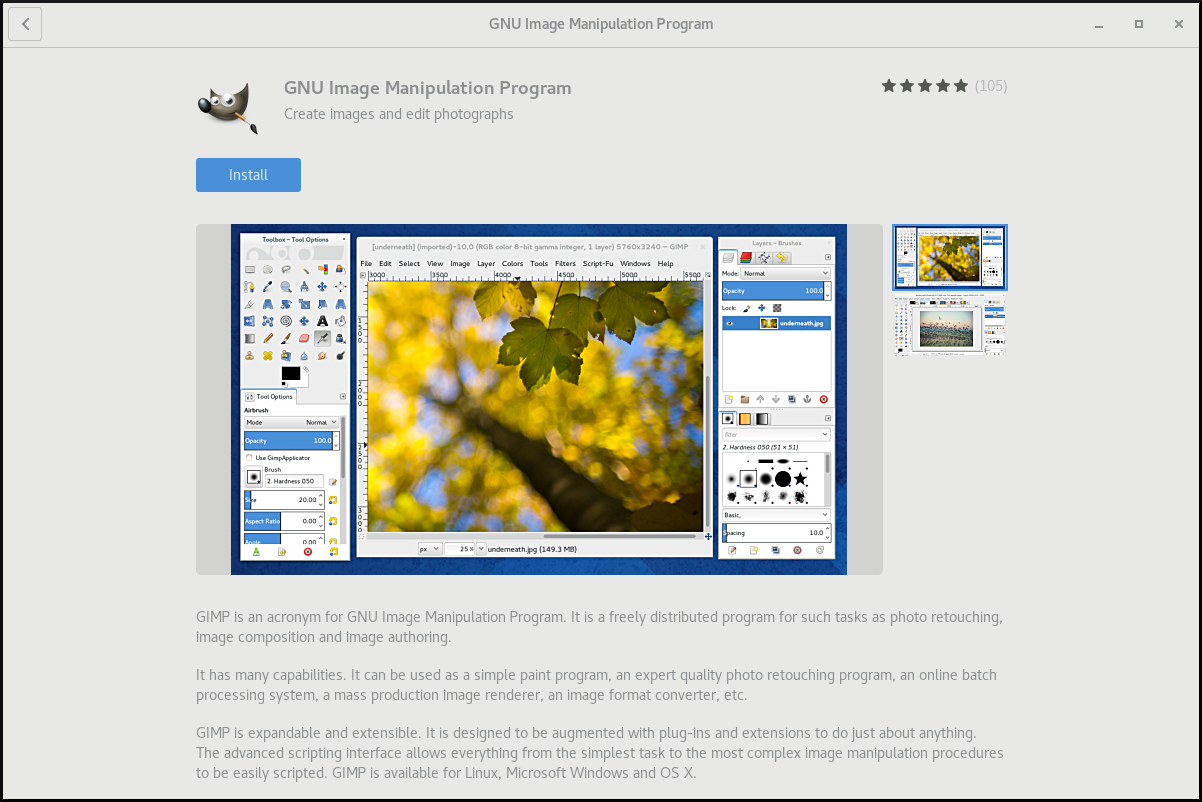
- Click Install to finish the installation in GNOME Software.
3.6. Additional resources
- For installing software on the command line, see Installing software with yum.

