Chapter 26. Managing subscriptions in the web console
Manage your subscription for Red Hat Enterprise Linux 8 from the web console.
To get a subscription for your Red Hat Enterprise Linux, you need to have an account in the Red Hat Customer Portal or an activation key.
This chapter covers:
- Subscription management in the RHEL 8 web console.
- Registering subscriptions for your system in the web console with the Red Hat user name and password.
- Registering subscriptions with the activation key.
Prerequisites
- Purchased subscriptions.
- The system subjected to subscription has to be connected to the internet because the web console needs to communicate with the Red Hat Customer Portal.
26.1. Subscription management in the web console
The RHEL 8 web console provides an interface for using Red Hat Subscription Manager installed on your local system.
The Subscription Manager connects to the Red Hat Customer Portal and verifies all available:
- Active subscriptions
- Expired subscriptions
- Renewed subscriptions
If you want to renew the subscription or get a different one in Red Hat Customer Portal, you do not have to update the Subscription Manager data manually. The Subscription Manager synchronizes data with Red Hat Customer Portal automatically.
26.2. Registering subscriptions with credentials in the web console
Use the following steps to register a newly installed Red Hat Enterprise Linux with account credentials using the RHEL web console.
Prerequisites
A valid user account on the Red Hat Customer Portal.
See the Create a Red Hat Login page.
- Active subscription for your RHEL system.
Procedure
- Log in to the RHEL web console. For details, see Logging in to the web console.
In the Health filed in the Overview page, click the Not registered warning, or click Subscriptions in the main menu to move to page with your subscription information.
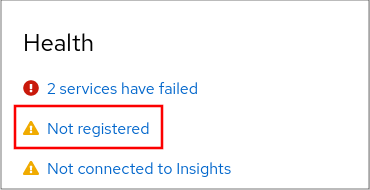 .
.
In the Overview filed, click Register.
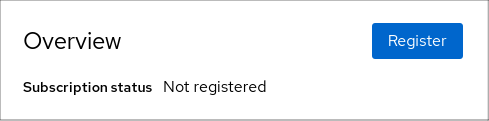
In the Register system dialog box, select that you want to register using your account credentials.
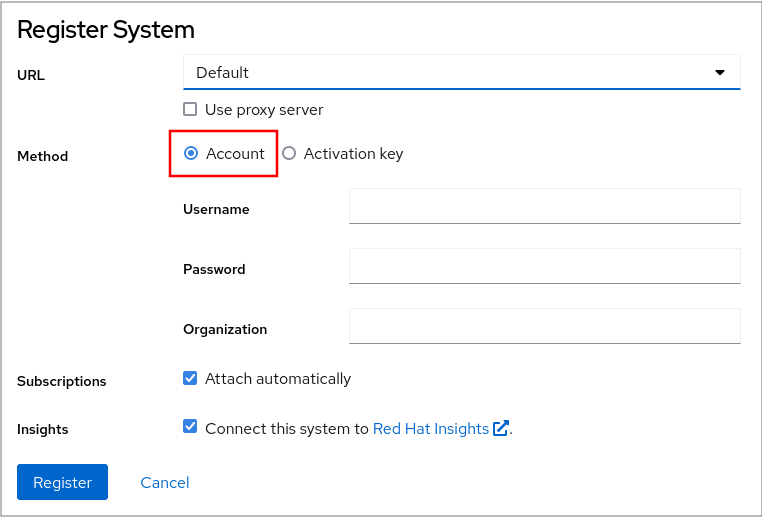
- Enter your username.
- Enter your password.
Optionally, enter your organization’s name or ID.
If your account belongs to more than one organization on the Red Hat Customer Portal, you have to add the organization name or organization ID. To get the org ID, go to your Red Hat contact point.
- If you do not want to connect your system to Red Hat Insights, clear the Insights check box.
- Click the Register button.
At this point, your Red Hat Enterprise Linux Enterprise Linux system has been successfully registered.
26.3. Registering subscriptions with activation keys in the web console
Use the following steps to register a newly installed Red Hat Enterprise Linux with an activation key using the RHEL web console.
Prerequisites
- If you do not have a user account in the portal, your vendor provides you with the activation key.
Procedure
- Log in to the RHEL web console. For details, see Logging in to the web console.
In the Health filed in the Overview page, click the Not registered warning, or click Subscriptions in the main menu to move to page with your subscription information.
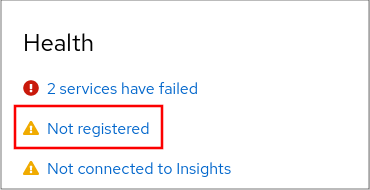 .
.
In the Overview filed, click Register.
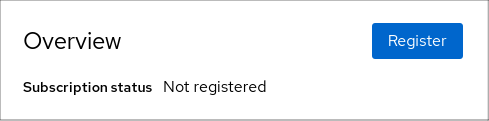
In the Register system dialog box, select that you want to register using an activation key.
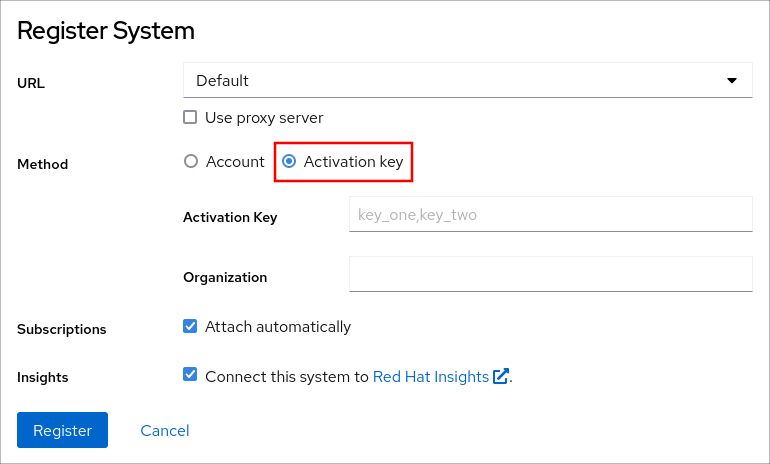
- Enter your key or keys.
Enter your organization’s name or ID.
To get the organization ID, go to your Red Hat contact point.
- If you do not want to connect your system to Red Hat Insights, clear the Insights check box.
- Click the Register button.
At this point, your Red Hat Enterprise Linux system has been successfully registered.

