Red Hat Training
A Red Hat training course is available for RHEL 8
Chapter 10. Troubleshooting problems by using log files
Log files contain messages about the system, including the kernel, services, and applications running on it. These contain information that helps troubleshoot issues or monitor system functions. The logging system in Red Hat Enterprise Linux is based on the built-in syslog protocol. Particular programs use this system to record events and organize them into log files, which are useful when auditing the operating system and troubleshooting various problems.
10.1. Services handling syslog messages
The following two services handle syslog messages:
-
The
systemd-journalddaemon -
The
Rsyslogservice
The systemd-journald daemon collects messages from various sources and forwards them to Rsyslog for further processing. The systemd-journald daemon collects messages from the following sources:
- Kernel
- Early stages of the boot process
- Standard and error output of daemons as they start up and run
-
Syslog
The Rsyslog service sorts the syslog messages by type and priority and writes them to the files in the /var/log directory. The /var/log directory persistently stores the log messages.
10.2. Subdirectories storing syslog messages
The following subdirectories under the /var/log directory store syslog messages.
-
/var/log/messages- allsyslogmessages except the following -
/var/log/secure- security and authentication-related messages and errors -
/var/log/maillog- mail server-related messages and errors -
/var/log/cron- log files related to periodically executed tasks -
/var/log/boot.log- log files related to system startup
10.3. Inspecting log files using the web console
Follow the steps in this procedure to inspect the log files using the RHEL web console.
Procedure
- Log into the RHEL web console. For details see Logging in to the web console.
- Click Logs.
Figure 10.1. Inspecting the log files in the RHEL 8 web console
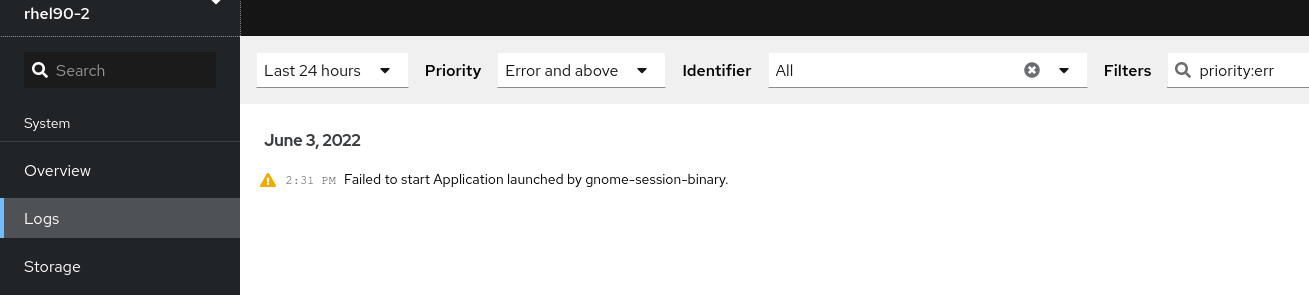
10.4. Viewing logs using the command line
The Journal is a component of systemd that helps to view and manage log files. It addresses problems connected with traditional logging, closely integrated with the rest of the system, and supports various logging technologies and access management for the log files.
You can use the journalctl command to view messages in the system journal using the command line, for example:
$ journalctl -b | grep kvm
May 15 11:31:41 localhost.localdomain kernel: kvm-clock: Using msrs 4b564d01 and 4b564d00
May 15 11:31:41 localhost.localdomain kernel: kvm-clock: cpu 0, msr 76401001, primary cpu clock
...Table 10.1. Viewing system information
| Command | Description |
|---|---|
|
| Shows all collected journal entries. |
|
|
Shows logs related to a specific file. For example, the |
|
| Shows logs for the current boot. |
|
| Shows kernel logs for the current boot. |
Table 10.2. Viewing information about specific services
| Command | Description |
|---|---|
|
|
Filters log to show entries matching the |
|
|
Combines matches. For example, this command shows logs for |
|
|
The plus sign (+) separator combines two expressions in a logical OR. For example, this command shows all messages from the |
|
|
This command shows all entries matching either expression, referring to the same field. Here, this command shows logs matching a systemd-unit |
Table 10.3. Viewing logs related to specific boots
| Command | Description |
|---|---|
|
| Shows a tabular list of boot numbers, their IDs, and the timestamps of the first and last message pertaining to the boot. You can use the ID in the next command to view detailed information. |
|
| Shows information about the specified boot ID. |
10.5. Additional resources
-
man journalctl(1) - Configuring a remote logging solution

