Red Hat Training
A Red Hat training course is available for RHEL 8
Chapter 4. Configuring network teaming
A network team is a method to combine or aggregate physical and virtual network interfaces to provide a logical interface with higher throughput or redundancy. Network teaming uses a small kernel module to implement fast handling of packet flows and a user-space service for other tasks. This way, network teaming is an easily extensible and scalable solution for load-balancing and redundancy requirements.
Red Hat Enterprise Linux provides administrators different options to configure team devices. For example:
-
Use
nmclito configure teams connections using the command line. - Use the RHEL web console to configure team connections using a web browser.
-
Use the
nm-connection-editorapplication to configure team connections in a graphical interface.
Network teaming is deprecated in Red Hat Enterprise Linux 9. If you plan to upgrade your server to a future version of RHEL, consider using the kernel bonding driver as an alternative. For details, see Configuring network bonding.
4.1. Understanding the default behavior of controller and port interfaces
Consider the following default behavior when managing or troubleshooting team or bond port interfaces using the NetworkManager service:
- Starting the controller interface does not automatically start the port interfaces.
- Starting a port interface always starts the controller interface.
- Stopping the controller interface also stops the port interface.
- A controller without ports can start static IP connections.
- A controller without ports waits for ports when starting DHCP connections.
- A controller with a DHCP connection waiting for ports completes when you add a port with a carrier.
- A controller with a DHCP connection waiting for ports continues waiting when you add a port without carrier.
4.2. Understanding the teamd service, runners, and link-watchers
The team service, teamd, controls one instance of the team driver. This instance of the driver adds instances of a hardware device driver to form a team of network interfaces. The team driver presents a network interface, for example team0, to the kernel.
The teamd service implements the common logic to all methods of teaming. Those functions are unique to the different load sharing and backup methods, such as round-robin, and implemented by separate units of code referred to as runners. Administrators specify runners in JavaScript Object Notation (JSON) format, and the JSON code is compiled into an instance of teamd when the instance is created. Alternatively, when using NetworkManager, you can set the runner in the team.runner parameter, and NetworkManager auto-creates the corresponding JSON code.
The following runners are available:
-
broadcast: Transmits data over all ports. -
roundrobin: Transmits data over all ports in turn. -
activebackup: Transmits data over one port while the others are kept as a backup. -
loadbalance: Transmits data over all ports with active Tx load balancing and Berkeley Packet Filter (BPF)-based Tx port selectors. -
random: Transmits data on a randomly selected port. -
lacp: Implements the 802.3ad Link Aggregation Control Protocol (LACP).
The teamd services uses a link watcher to monitor the state of subordinate devices. The following link-watchers are available:
-
ethtool: Thelibteamlibrary uses theethtoolutility to watch for link state changes. This is the default link-watcher. -
arp_ping: Thelibteamlibrary uses thearp_pingutility to monitor the presence of a far-end hardware address using Address Resolution Protocol (ARP). -
nsna_ping: On IPv6 connections, thelibteamlibrary uses the Neighbor Advertisement and Neighbor Solicitation features from the IPv6 Neighbor Discovery protocol to monitor the presence of a neighbor’s interface.
Each runner can use any link watcher, with the exception of lacp. This runner can only use the ethtool link watcher.
4.3. Configuring a network team by using nmcli
To configure a network team on the command line, use the nmcli utility.
Network teaming is deprecated in Red Hat Enterprise Linux 9. If you plan to upgrade your server to a future version of RHEL, consider using the kernel bonding driver as an alternative. For details, see Configuring network bonding.
Prerequisites
-
The
teamdandNetworkManager-teampackages are installed. - Two or more physical or virtual network devices are installed on the server.
- To use Ethernet devices as ports of the team, the physical or virtual Ethernet devices must be installed on the server and connected to a switch.
To use bond, bridge, or VLAN devices as ports of the team, you can either create these devices while you create the team or you can create them in advance as described in:
Procedure
Create a team interface:
# nmcli connection add type team con-name team0 ifname team0 team.runner activebackupThis command creates a network team named
team0that uses theactivebackuprunner.Optionally, set a link watcher. For example, to set the
ethtoollink watcher in theteam0connection profile:# nmcli connection modify team0 team.link-watchers "name=ethtool"Link watchers support different parameters. To set parameters for a link watcher, specify them space-separated in the
nameproperty. Note that the name property must be surrounded by quotation marks. For example, to use theethtoollink watcher and set itsdelay-upparameter to2500milliseconds (2.5 seconds):# nmcli connection modify team0 team.link-watchers "name=ethtool delay-up=2500"To set multiple link watchers and each of them with specific parameters, the link watchers must be separated by a comma. The following example sets the
ethtoollink watcher with thedelay-upparameter and thearp_pinglink watcher with thesource-hostandtarget-hostparameter:# nmcli connection modify team0 team.link-watchers "name=ethtool delay-up=2, name=arp_ping source-host=192.0.2.1 target-host=192.0.2.2"Display the network interfaces, and note the names of the interfaces you want to add to the team:
# nmcli device status DEVICE TYPE STATE CONNECTION enp7s0 ethernet disconnected -- enp8s0 ethernet disconnected -- bond0 bond connected bond0 bond1 bond connected bond1 ...In this example:
-
enp7s0andenp8s0are not configured. To use these devices as ports, add connection profiles in the next step. Note that you can only use Ethernet interfaces in a team that are not assigned to any connection. -
bond0andbond1have existing connection profiles. To use these devices as ports, modify their profiles in the next step.
-
Assign the port interfaces to the team:
If the interfaces you want to assign to the team are not configured, create new connection profiles for them:
# nmcli connection add type ethernet slave-type team con-name team0-port1 ifname enp7s0 master team0 # nmcli connection add type ethernet slave-type team con-name team0-port2 ifname enp8s0 master team0
These commands create profiles for
enp7s0andenp8s0, and add them to theteam0connection.To assign an existing connection profile to the team:
Set the
masterparameter of these connections toteam0:# nmcli connection modify bond0 master team0 # nmcli connection modify bond1 master team0
These commands assign the existing connection profiles named
bond0andbond1to theteam0connection.Reactivate the connections:
# nmcli connection up bond0 # nmcli connection up bond1
Configure the IPv4 settings:
To use this team device as a port of other devices, enter:
# nmcli connection modify team0 ipv4.method disabled- To use DHCP, no action is required.
To set a static IPv4 address, network mask, default gateway, and DNS server to the
team0connection, enter:# nmcli connection modify team0 ipv4.addresses '192.0.2.1/24' ipv4.gateway '192.0.2.254' ipv4.dns '192.0.2.253' ipv4.dns-search 'example.com' ipv4.method manual
Configure the IPv6 settings:
To use this team device as a port of other devices, enter:
# nmcli connection modify team0 ipv6.method disabled- To use stateless address autoconfiguration (SLAAC), no action is required.
To set a static IPv6 address, network mask, default gateway, and DNS server to the
team0connection, enter:# nmcli connection modify team0 ipv6.addresses '2001:db8:1::1/64' ipv6.gateway '2001:db8:1::fffe' ipv6.dns '2001:db8:1::fffd' ipv6.dns-search 'example.com' ipv6.method manual
Activate the connection:
# nmcli connection up team0
Verification
Display the status of the team:
# teamdctl team0 state setup: runner: activebackup ports: enp7s0 link watches: link summary: up instance[link_watch_0]: name: ethtool link: up down count: 0 enp8s0 link watches: link summary: up instance[link_watch_0]: name: ethtool link: up down count: 0 runner: active port: enp7s0In this example, both ports are up.
Additional resources
- Configuring NetworkManager to avoid using a specific profile to provide a default gateway
- Understanding the teamd service, runners, and link-watchers
-
nm-settings(5)man page -
teamd.conf(5)man page
4.4. Configuring a network team by using the RHEL web console
Use the RHEL web console to configure a network team if you prefer to manage network settings using a web browser-based interface.
Network teaming is deprecated in Red Hat Enterprise Linux 9. If you plan to upgrade your server to a future version of RHEL, consider using the kernel bonding driver as an alternative. For details, see Configuring network bonding.
Prerequisites
-
The
teamdandNetworkManager-teampackages are installed. - Two or more physical or virtual network devices are installed on the server.
- To use Ethernet devices as ports of the team, the physical or virtual Ethernet devices must be installed on the server and connected to a switch.
To use bond, bridge, or VLAN devices as ports of the team, create them in advance as described in:
Procedure
-
Select the
Networkingtab in the navigation on the left side of the screen. -
Click Add team in the
Interfacessection. - Enter the name of the team device you want to create.
- Select the interfaces that should be ports of the team.
Select the runner of the team.
If you select
Load balancingor802.3ad LACP, the web console shows the additional fieldBalancer.Set the link watcher:
-
If you select
Ethtool, additionally, set a link up and link down delay. -
If you set
ARP pingorNSNA ping, additionally, set a ping interval and ping target.
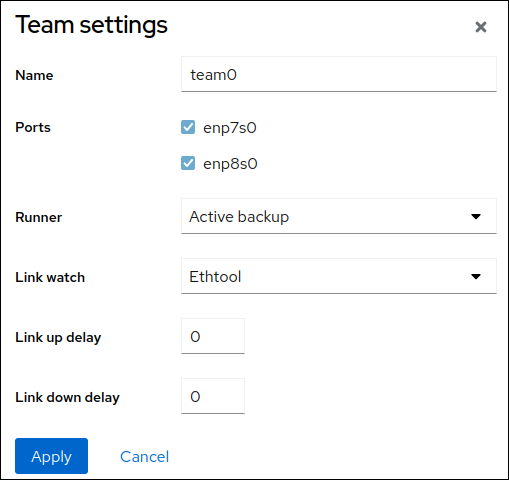
-
If you select
- Click Apply.
By default, the team uses a dynamic IP address. If you want to set a static IP address:
-
Click the name of the team in the
Interfacessection. -
Click
Editnext to the protocol you want to configure. -
Select
Manualnext toAddresses, and enter the IP address, prefix, and default gateway. -
In the
DNSsection, click the + button, and enter the IP address of the DNS server. Repeat this step to set multiple DNS servers. -
In the
DNS search domainssection, click the + button, and enter the search domain. If the interface requires static routes, configure them in the
Routessection.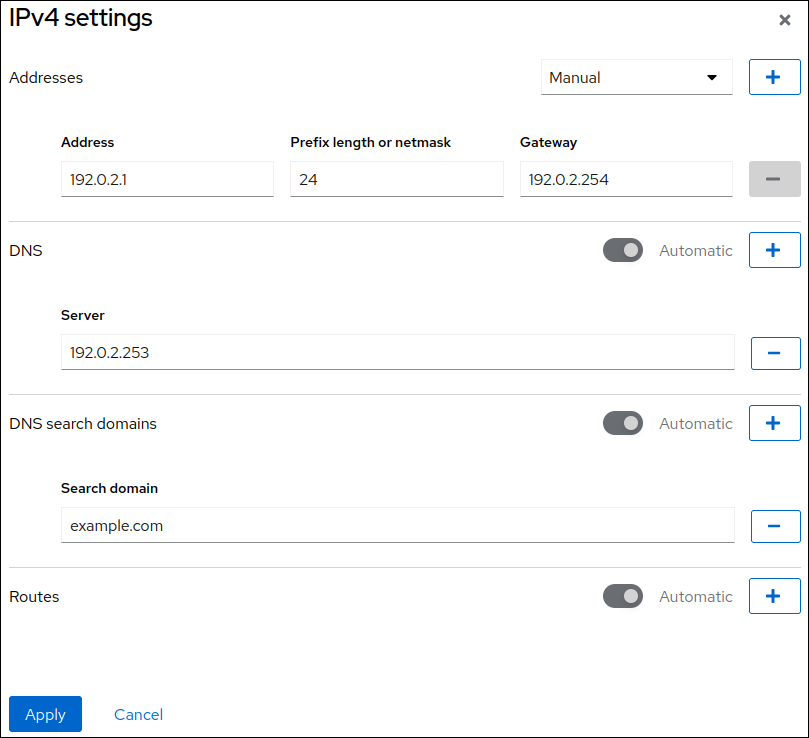
- Click Apply
-
Click the name of the team in the
Verification
Select the
Networkingtab in the navigation on the left side of the screen, and check if there is incoming and outgoing traffic on the interface.
Display the status of the team:
# teamdctl team0 state setup: runner: activebackup ports: enp7s0 link watches: link summary: up instance[link_watch_0]: name: ethtool link: up down count: 0 enp8s0 link watches: link summary: up instance[link_watch_0]: name: ethtool link: up down count: 0 runner: active port: enp7s0In this example, both ports are up.
Additional resources
4.5. Configuring a network team by using nm-connection-editor
If you use Red Hat Enterprise Linux with a graphical interface, you can configure network teams using the nm-connection-editor application.
Note that nm-connection-editor can add only new ports to a team. To use an existing connection profile as a port, create the team using the nmcli utility as described in Configuring a network team by using nmcli.
Network teaming is deprecated in Red Hat Enterprise Linux 9. If you plan to upgrade your server to a future version of RHEL, consider using the kernel bonding driver as an alternative. For details, see Configuring network bonding.
Prerequisites
-
The
teamdandNetworkManager-teampackages are installed. - Two or more physical or virtual network devices are installed on the server.
- To use Ethernet devices as ports of the team, the physical or virtual Ethernet devices must be installed on the server.
- To use team, bond, or VLAN devices as ports of the team, ensure that these devices are not already configured.
Procedure
Open a terminal, and enter
nm-connection-editor:$ nm-connection-editor- Click the + button to add a new connection.
- Select the Team connection type, and click Create.
On the Team tab:
- Optional: Set the name of the team interface in the Interface name field.
Click the Add button to add a new connection profile for a network interface and adding the profile as a port to the team.
- Select the connection type of the interface. For example, select Ethernet for a wired connection.
- Optional: Set a connection name for the port.
- If you create a connection profile for an Ethernet device, open the Ethernet tab, and select in the Device field the network interface you want to add as a port to the team. If you selected a different device type, configure it accordingly. Note that you can only use Ethernet interfaces in a team that are not assigned to any connection.
- Click Save.
Repeat the previous step for each interface you want to add to the team.
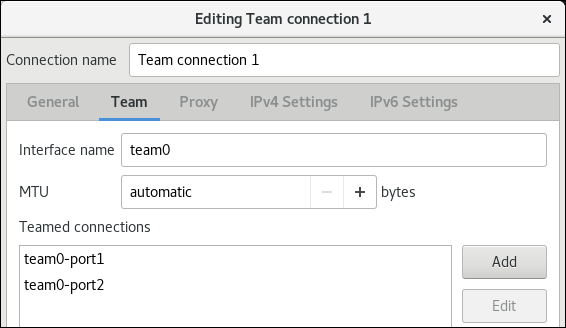
Click the Advanced button to set advanced options to the team connection.
- On the Runner tab, select the runner.
- On the Link Watcher tab, set the link watcher and its optional settings.
- Click OK.
Configure the IP address settings on both the IPv4 Settings and IPv6 Settings tabs:
- To use this bridge device as a port of other devices, set the Method field to Disabled.
- To use DHCP, leave the Method field at its default, Automatic (DHCP).
To use static IP settings, set the Method field to Manual and fill the fields accordingly:

- Click Save.
-
Close
nm-connection-editor.
Verification
Display the status of the team:
# teamdctl team0 state setup: runner: activebackup ports: enp7s0 link watches: link summary: up instance[link_watch_0]: name: ethtool link: up down count: 0 enp8s0 link watches: link summary: up instance[link_watch_0]: name: ethtool link: up down count: 0 runner: active port: enp7s0
Additional resources
- Configuring a network bond by using nm-connection-editor
- Configuring a network team by using nm-connection-editor
- Configuring VLAN tagging by using nm-connection-editor
- Configuring NetworkManager to avoid using a specific profile to provide a default gateway
- Understanding the teamd service, runners, and link-watchers
- NetworkManager duplicates a connection after restart of NetworkManager service

