Red Hat Training
A Red Hat training course is available for Red Hat Enterprise Linux
3.4. Creating a SecureBoot Red Hat Enterprise Linux 7 Guest with virt-manager
This procedure covers creating a SecureBoot Red Hat Enterprise Linux 7 guest virtual machine with a locally stored installation DVD or DVD image. Red Hat Enterprise Linux 7 DVD images are available from the Red Hat Customer Portal.
The SecureBoot feature ensures that your VM is running a cryptographically signed OS. If the guest OS of a VM has been altered by malware, SecureBoot prevents the VM from booting, which stops the potential spread of the malware to your host machine.
Procedure 3.1. Creating a SecureBoot Red Hat Enterprise Linux 7 guest virtual machine with virt-manager using local installation media
- Perform steps 1 to 6 of Creating a Red Hat Enterprise Linux 7 Guest with virt-manager.
Name and final configuration
Name the virtual machine. Virtual machine names can contain letters, numbers and the following characters: underscores (_), periods (.), and hyphens (-). Virtual machine names must be unique for migration and cannot consist only of numbers.By default, the virtual machine will be created with network address translation (NAT) for a network called 'default' . To change the network selection, clickNetwork selectionand select a host device and source mode.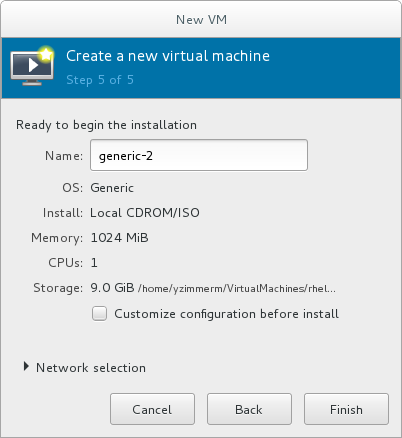
Figure 3.1. Verifying the configuration
To further configure the virtual machine's hardware, check the Customize configuration before install check box to change the guest's storage or network devices, to use the paravirtualized (virtio) drivers or to add additional devices. Verify the settings of the virtual machine and click Finish when you are satisfied. This will open a new wizard for futher configuring your virtual machine.Customize virtual machine hardware
In the overview section of the wizard, select Q35 in the Chipset drop-down menu.In the Firmware drop-down menu, select UEFI x86_64.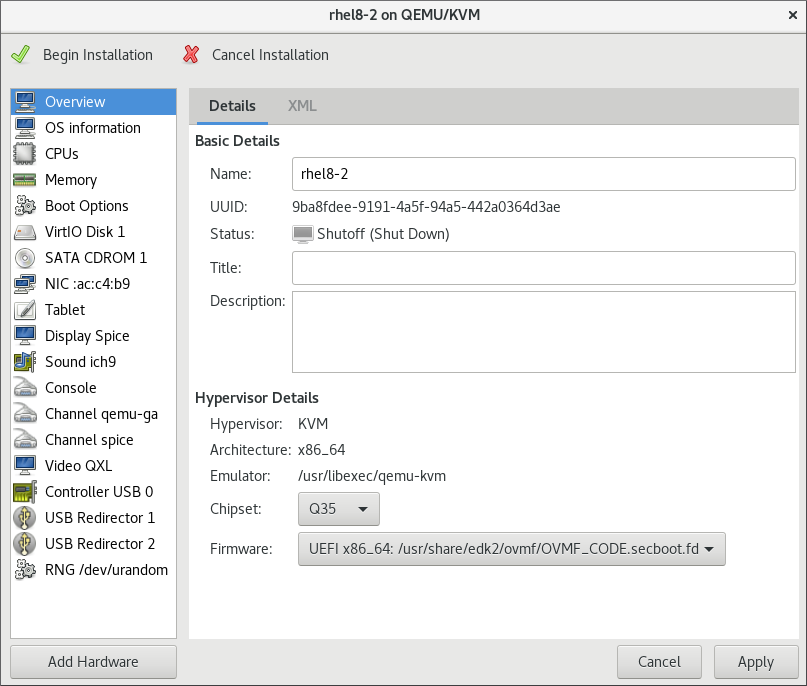
Figure 3.2. The configure hardware window
Verify the settings of the virtual machine and click Apply when you are satisfied.Click Begin Installation to create a virtual machine with the specified networking settings, virtualization type, and architecture.
A SecureBoot Red Hat Enterprise Linux 7 guest virtual machine is now created from an ISO installation disk image.

