Chapter 8. Configuring kdump in the web console
The following sections provide an overview of how to setup and test the kdump configuration through the Red Hat Enterprise Linux web console. The web console enables or disables the kdump service at boot time. Further, the web console conveniently enables you to configure the reserved memory for kdump; or to select the vmcore saving location in an uncompressed or compressed format.
Prerequisites
- See Red Hat Enterprise Linux web console for further details.
8.1. Configuring kdump memory usage and target location in web console
The procedure below shows you how to use the Kernel Dump tab in the Red Hat Enterprise Linux web console interface to configure the amount of memory that is reserved for the kdump kernel. The procedure also describes how to specify the target location of the vmcore dump file and how to test your configuration.
Prerequisites
- Introduction to operating the web console
Procedure
-
Open the
Kernel Dumptab and start thekdumpservice. -
Configure the
kdumpmemory usage through the command line. Click the link next to the
Crash dump locationoption.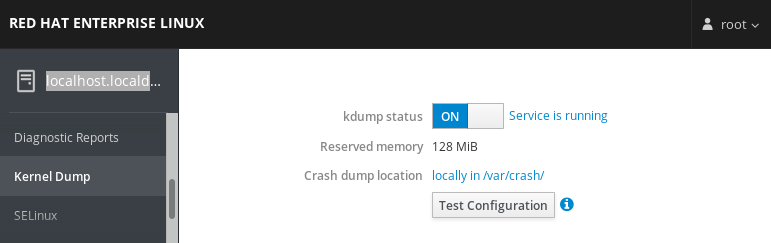
Select the
Local Filesystemoption from the drop-down and specify the directory you want to save the dump in.
Alternatively, select the
Remote over SSHoption from the drop-down to send the vmcore to a remote machine using the SSH protocol.Fill the
Server,ssh key, andDirectoryfields with the remote machine address, ssh key location, and a target directory.Another choice is to select the
Remote over NFSoption from the drop-down and fill theMountfield to send the vmcore to a remote machine using the NFS protocol.NoteTick the
Compressioncheck box to reduce the size of the vmcore file.
Test your configuration by crashing the kernel.
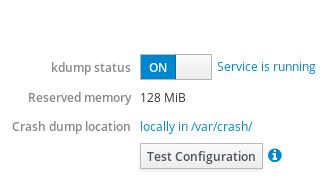 Warning
WarningThis step disrupts execution of the kernel and results in a system crash and loss of data.
Additional resources
-
For a complete list of currently supported targets for
kdump, see Supported kdump targets. - For information on how to configure an SSH server and set up a key-based authentication, see Configuring basic system settings in Red Hat Enterprise Linux.

