-
Language:
English
-
Language:
English
Red Hat Training
A Red Hat training course is available for Red Hat Enterprise Linux
10. Desktop
10.1. Graphical Startup
Red Hat Enterprise Linux 6 introduces a new, seamless graphical boot sequence that commences immediately after the hardware has initialized.

Figure 8. Graphical Boot Screen
The new graphical boot sequence provides the user with simple visual feedback on the progress of the system boot, and seamlessly switches to the login screen. The Red Hat Enterprise Linux 6 graphical boot sequence is enabled by the Kernel Modesetting feature and is available on ATI, Intel and NVIDIA graphics hardware.
Note
System Administrators are still able to view detailed progress of the boot sequence by pressing the F11 key at any time during the graphical boot.
10.2. Suspend and Resume
Suspend and resume is a current feature in Red Hat Enterprise Linux that allows a machine to be placed into and removed from a low power state. The new kernel modesetting feature enables enhanced support for the suspend and resume feature. Previously, graphics hardware was suspended and resumed via userspace applications. In Red Hat Enterprise Linux 6, this functionality has moved into the kernel, providing a more reliable mechanism for enabling low power mode.
10.3. Multiple Display Support
Red Hat Enterprise Linux 6 features enhanced support for workstations with multiple displays. When an additional display is attached to a machine, the graphics driver detects it and automatically adds it to the desktop. Conversely, when a display is unplugged, the graphics driver automatically removes it from the desktop.
The automatic detection of additional displays is useful in situations where displays are added and removed frequently (e.g. setting up a laptop with an external projector)
Note
By default, the additional display is added in a spanning layout to the left of the current display.
10.3.1. Display Preferences
The new Display Preferences dialog provides the ability to further customize multiple display layouts.
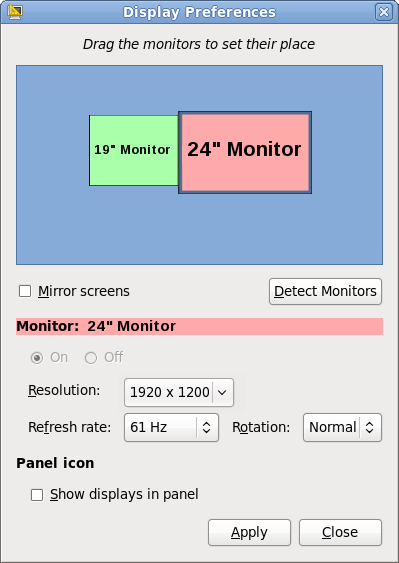 The new dialog provides the ability to instantly change the positioning, resolution, refresh rate and rotation settings for each individual display that is currently attached to a machine.
The new dialog provides the ability to instantly change the positioning, resolution, refresh rate and rotation settings for each individual display that is currently attached to a machine.
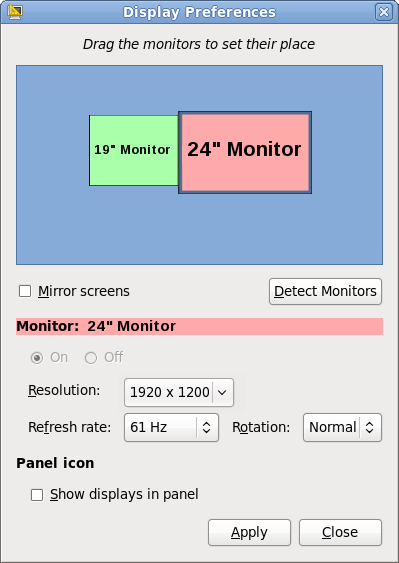
Figure 9. Display Preferences dialog
10.4. nouveau Driver for NVIDIA Graphics Devices
Red Hat Enterprise Linux 6 features the new nouveau driver as default for NVIDIA graphics devices up to and including the NVIDIA GeForce 200 series. nouveau supports 2D and software video acceleration and kernel modesetting.
Note
The previous default driver for NVIDIA hardware (nv) is still available in Red Hat Enterprise Linux 6.
10.5. Internationalization
10.5.1. IBus
Red Hat Enterprise Linux 6 introduces the Intelligent Input Bus (IBus) as the default input method framework for Asian languages.
10.5.2. Choosing and Configuring Input Methods
Red Hat Enterprise Linux 6 includes
im-chooser, a graphical user interface to enable and configure input methods. im-chooser (located under System > Preferences > Input Method in the main menu) allows the user to easily enable and configure the input methods available on the system.
10.5.3. Indic Onscreen Keyboard
The new Indic Onscreen Keyboard (iok) is a screen based virtual keyboard for Indic languages, enabling input using Inscript keymap layouts and other 1:1 key mappings.
10.5.4. Indic Collation Support
Red Hat Enterprise Linux 6 includes improved sorting for Indic languages. The order of menus and other interface elements are now correctly sorted in Indic languages.
10.5.5. Fonts
Font support in Red Hat Enterprise Linux 6 has been improved, with updates to fonts for Chinese, Japanese, Korean, Indic and Thai languages.
10.6. Applications
The majority of applications on the Red Hat Enterprise Linux 6 desktop have been updated. The following section documents the most notable updates.
10.6.1. Firefox
Red Hat Enterprise Linux 6 introduces version 3.5 of the Mozilla Firefox web browser.
For details on the new features in Firefox, refer to the Firefox Release Notes
10.6.2. Thunderbird 3
Red Hat Enterprise Linux 6 includes version 3 of the Mozilla Thunderbird email client, providing tabbed messaging, smart folders, and a message archive. For further details on new features in Thunderbird 3, refer to the Thunderbird Release Notes
10.6.3. OpenOffice.org 3.1
Red Hat Enterprise Linux 6 features OpenOffice.org 3.1, adding support for reading a wider range of file formats, including Microsoft Office OOXML format. Additionally, OpenOffice.org has improved file locking support and has the ability to render graphics using anti-aliasing.
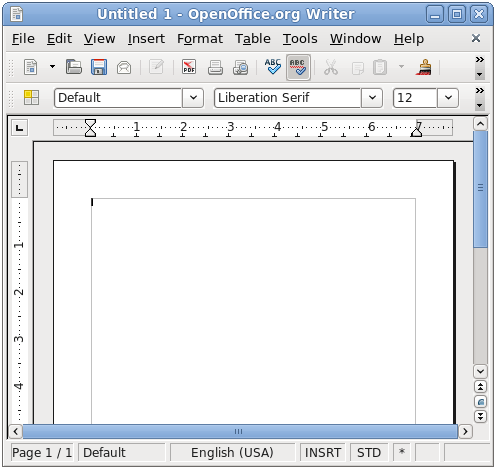 Full details on all the features in this version of OpenOffice.org are available in the OpenOffice.org Release Notes .
Full details on all the features in this version of OpenOffice.org are available in the OpenOffice.org Release Notes .
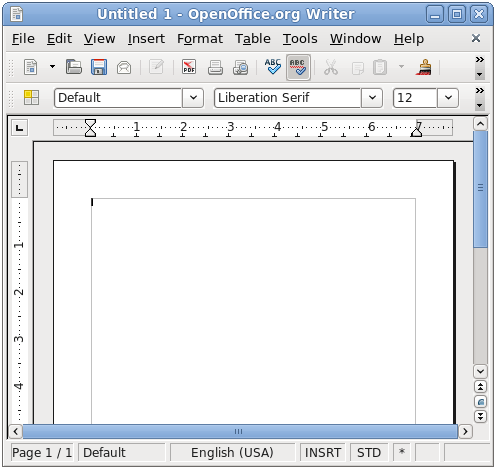
Figure 10. OpenOffice.org 3.1
10.7. NetworkManager
NetworkManager is the desktop tool that is used to set up, configure and manage a wide range of network connection types.
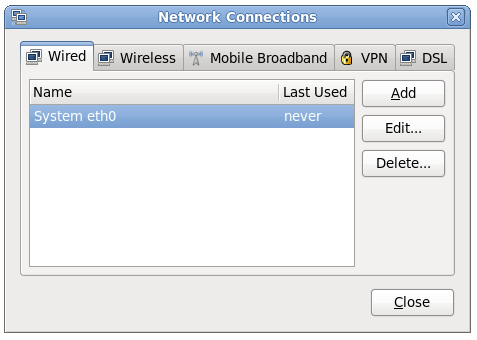 In Red Hat Enterprise Linux 6, NetworkManager provides enhanced support for Mobile Broadband devices, IPv6 and added support for connecting to Bluetooth Personal Area Network (PAN) devices.
In Red Hat Enterprise Linux 6, NetworkManager provides enhanced support for Mobile Broadband devices, IPv6 and added support for connecting to Bluetooth Personal Area Network (PAN) devices.
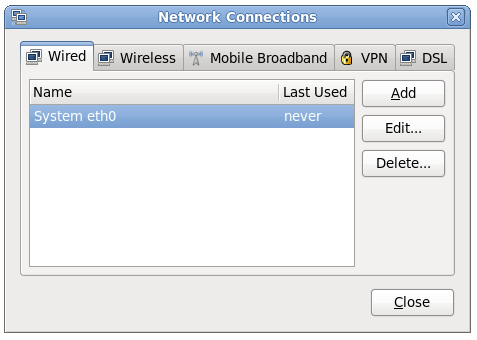
Figure 11. NetworkManager
10.8. KDE 4.3
Red Hat Enterprise Linux 6 provides KDE 4.3 as an alternative desktop enviroment.
KDE 4.3 features an entirely new user experience, featuring:
- The new Plasma Desktop Workspace, including Plasma Widgets for a more customizable desktop.
- Oxygen, with enhanced icon and sound themes.
- Enhancements to the KDE Window Manager (kwin)
Additionally, the
dolphin file browser has replaced konqueror as the KDE default.

