Red Hat Training
A Red Hat training course is available for Red Hat Enterprise Linux
Chapter 7. Upgrading Red Hat Enterprise Virtualization Hypervisors
Red Hat Enterprise Virtualization (RHEV) Hypervisors can be updated to get the latest features, bug fixes and security patches.
7.1. Upgrading a RHEV Hypervisor with a RHEV Manager
You can upgrade and reinstall a Red Hat Enterprise Virtualization Hypervisor host from an ISO stored on the RHEV Manager. Upgrading and reinstalling means that you are stopping and restarting the host. Virtual machines are automatically migrated to a different host, however it is recommended that the upgrade is performed at a time when usage of the system is at its lowest. Ensure that the cluster contains more than one host before performing an upgrade.
It is recommended that administrators update Red Hat Enterprise Virtualization Hypervisors regularly. Important bug fixes and security updates are included in updates. Hypervisors which are not up to date may be a security risk.
Warning
Upgrading hosts involves shutting down, deactivating virtual machines and restarting the physical server. If any virtual machines are running on the Hypervisor, all data and configuration details may be destroyed if they are not shut down correctly. Upgrading Hypervisors must be carefully planned and executed with care and consideration.
7.1.1. Prerequisites
Before upgrading a Hypervisor:
- Download the latest RHEV Hypervisor RPM package from Red Hat Network.Or, download the latest RHEV Hypervisor ISO image from Red Hat Network
- Copy the ISO image file to the
C:\Program Files\RedHat\RHEVManager\Service\RHEV-H Installerfolder on the Red Hat Enterprise Virtualization Manager server. - Change the file permissions so that
NETWORK SERVICEhas full control of the iso file.- Use Windows Explorer to navigate to
C:\Program Files\RedHat\RHEVManager\Service\. - Right-click on the updated file, for example,
rhev-hypervisor.iso, and select the Properties option. The Properties dialog displays. - Click the Security tab, and select NETWORK SERVICE from the Group or user names panel.
- In the Permissions panel, click the Allow Full Control check box.
- Click OK.
Important
Ensure that the cluster contains more than one host before performing an upgrade. Do not attempt to re-install or upgrade all hosts at the same time, as one host must remain available to perform Storage Pool Manager (SPM) tasks.
7.1.2. Upgrading a RHEV Hypervisor
- Click the Hosts tab.A list of hosts displays. Select the host that you intend to upgrade.If the host is not displayed, perform a search.
- On the Details pane, click the General Tab.
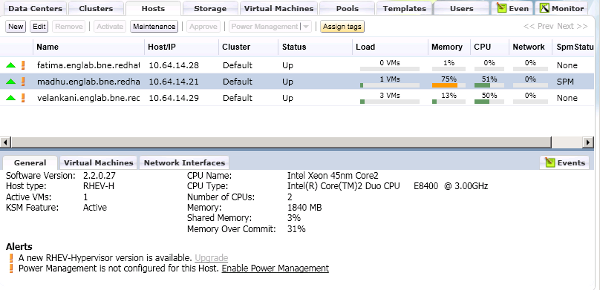
Figure 7.1. General Pane with Upgrade Button
An Alert Message indicates that a new version of the RHEV Hypervisor is available. The Upgrade link is disabled if the host is has a status of Up. A tooltip directs you to switch to maintenance mode to enable upgrade.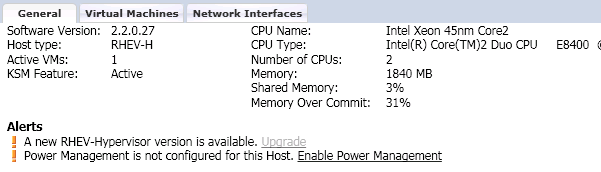
Figure 7.2. Upgrade Button
- Select the host and click the Maintenance button. This will cause any virtual machines running on the host to be migrated to other hosts. If the host is the SPM, this function will be moved to another host. The status of the host changes as it enters maintenance mode. When the host status is Maintenance, the message in the general tab changes, providing you with a selectable link to re-install or upgrade the host.
- Click the link. The Install Host dialog displays.
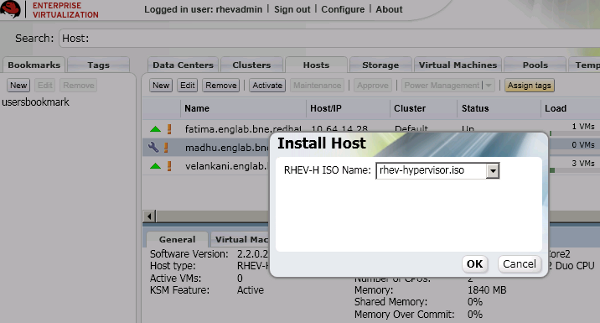
Figure 7.3. Install Host Dialog
- Select the appropriate file from the list of available ISOs to upgrade the host. This is usually rhev-hypervisor.iso.
- Click OK to upgrade and re-install the host. The dialog closes, the details of the host are updated in the Hosts tab, and the status changes appropriately.The host status transitions through the following stages: Installing, Reboot, Non Responsive, and Up. These are all normal, and may take some time.
- Once successfully upgraded, the host displays a status of Up. Any virtual machines that were migrated off the host, may be migrated back onto the upgraded host.

