Managing directory attributes and values
Managing directory entries using ldapadd, ldapmodify, ldapdelete, and dscof utilities or web console
Abstract
Providing feedback on Red Hat documentation
We appreciate your input on our documentation. Please let us know how we could make it better. To do so:
For submitting feedback through Jira (account required):
- Log in to the Jira website.
- Click Create in the top navigation bar
- Enter a descriptive title in the Summary field.
- Enter your suggestion for improvement in the Description field. Include links to the relevant parts of the documentation.
- Click Create at the bottom of the dialogue.
For submitting feedback through Bugzilla (account required):
- Go to the Bugzilla website.
- As the Component, use Documentation.
- Fill in the Description field with your suggestion for improvement. Include a link to the relevant part(s) of documentation.
- Click Submit Bug.
Chapter 1. Managing directory entries using the command line
You can add, edit, rename, and delete an LDAP entry using the command line.
1.1. Providing input to the ldapadd, ldapmodify, and ldapdelete utilities
When you add, update, or delete entries or attributes in the directory, you can either use the interactive mode of the utilities to enter LDAP Data Interchange Format (LDIF) statements or pass an LDIF file to them.
1.1.1. The interactive mode of OpenLDAP client utilities
In the interactive mode, the ldapadd, ldapmodify, and ldapdelete utilities read the input from the command line. To exit the interactive mode, press the Ctrl+D (^D) key combination to send the end-of-file (EOF) escape sequence.
In interactive mode, the utility sends the statements to the LDAP server when you press Enter twice or when you send the EOF sequence.
Use the interactive mode:
To enter LDAP Data Interchange Format (LDIF) statements without creating a file.
Example 1.1. Using the ldapmodify interactive mode to enter LDIF statements
The following example runs
ldapmodifyin interactive mode, deletes thetelephoneNumberattribute, and adds themanagerattribute with thecn=manager_name,ou=people,dc=example,dc=comvalue to theuid=user,ou=people,dc=example,dc=comentry. Press Ctrl+D after the last statement to exit the interactive mode.# ldapmodify -D "cn=Directory Manager" -W -H ldap://server.example.com -x dn: uid=user,ou=people,dc=example,dc=com changetype: modify delete: telephoneNumber - add: manager manager: cn=manager_name,ou=people,dc=example,dc=com modifying entry "uid=user,ou=people,dc=example,dc=com" ^D
To redirect LDIF statements, outputted by an another command, to the server:
Example 1.2. Using the ldapmodify interactive mode with redirected content
The following example redirects the output of the
command_that_outputs_LDIFcommand toldapmodify. The interactive mode exits automatically after the redirected command exits.# command_that_outputs_LDIF | ldapmodify -D "cn=Directory Manager" -W -H ldap://server.example.com -x
Additional resources
-
ldif(5)man page
1.1.2. The file mode of OpenLDAP client utilities
In the interactive mode, the ldapadd, ldapmodify, and ldapdelete utilities read the LDAP Data Interchange Format (LDIF) statements from a file. Use this mode to send a larger number of LDIF statements to the server.
Example 1.3. Passing a File with LDIF Statements to ldapmodify
Create a file with the LDIF statements. For example, create the
~/example.ldiffile with the following statements:dn: uid=user,ou=people,dc=example,dc=com changetype: modify delete: telephoneNumber - add: manager manager: cn=manager_name,ou=people,dc=example,dc=com
This example deletes the
telephoneNumberattribute and to adds themanagerattribute with thecn=manager_name,ou=people,dc=example,dc=comvalue to theuid=user,ou=people,dc=example,dc=comentry.Pass the file to the
ldapmodifycommand using the-fparameter:# ldapmodify -D "cn=Directory Manager" -W -H ldap://server.example.com -x -f ~/example.ldif
Additional resources
-
ldif(5)man page
1.1.3. The continuous operation mode of OpenLDAP client utilities
By default, if you send multiple LDAP Data Interchange Format (LDIF) statements to the server and one operation fails, the process stops. However, entries processed before the error occurred were successfully added, modified, or deleted.
To ignore errors and continue processing further LDIF statements in a batch, pass the -c parameter to ldapadd and ldapmodify:
# ldpamodify -c -D "cn=Directory Manager" -W -H ldap://server.example.com -x1.2. Adding an LDAP entry using the command line
To add a new entry to the directory, use the ldapadd or ldapmodify utility. Note that /bin/ldapadd is a symbolic link to /bin/ldapmodify. Therefore, ldapadd performs the same operation as ldapmodify -a.
You can only add a new directory entry if the parent entry already exists. For example, you cannot add cn=user,ou=people,dc=example,dc=com, if the ou=people,dc=example,dc=com parent entry does not exist.
1.2.1. Adding an entry using ldapadd
To use the ldapadd utility to add, for example, the cn=user,ou=people,dc=example,dc=com user entry, enter:
# ldapadd -D "cn=Directory Manager" -W -H ldap://server.example.com -x dn: uid=user,ou=People,dc=example,dc=com uid: user givenName: given_name objectClass: top objectClass: person objectClass: organizationalPerson objectClass: inetorgperson sn: surname cn: user
Running ldapadd automatically performs a changetype: add operation. Therefore, you do not need to specify changetype: add in the LDIF statement.
Additional resources
-
ldapadd(1)man page
1.2.2. Adding an entry using ldapmodify
To use the ldapmodify utility to add, for example, the cn=user,ou=people,dc=example,dc=com user entry, enter:
# ldapmodify -a -D "cn=Directory Manager" -W -H ldap://server.example.com -x dn: uid=user,ou=People,dc=example,dc=com uid: user givenName: given_name objectClass: top objectClass: person objectClass: organizationalPerson objectClass: inetorgperson sn: surname cn: user
When passing the -a parameter to the ldapmodify command, the utility automatically performs a changetype: add operation. Therefore, you do not need to specify changetype: add in the LDIF statement.
Additional resources
-
ldapmodify(1)man page
1.2.3. Creating a root entry of a database suffix
To create the root entry of a database suffix, such as dc=example,dc=com, bind as the cn=Directory Manager user and add the entry. The distinguished name (DN) corresponds to the DN of the root or sub-suffix of the database.
For example, to add the dc=example,dc=com suffix, enter:
# ldapmodify -D "cn=Directory Manager" -W -H ldap://server.example.com -x dn: dc=example,dc=com changetype: add objectClass: top objectClass: domain dc: example
You can add root objects only if you have one database per suffix. If you create a suffix that is stored in several databases, you must use the dsctl ldif2db command to set the database that will hold the new entries.
Additional resources
1.3. Updating an LDAP entry using the command line
When you modify a directory entry, use the changetype: modify statement. Depending on the change operation, you can add, change, or delete attributes from the entry.
1.3.1. Adding attributes to an LDAP entry
To add an attribute to an LDAP entry, use the add operation.
For example, to add the telephoneNumber attribute with the 555-1234567 value to the uid=user,ou=People,dc=example,dc=com entry, enter:
# ldapmodify -D "cn=Directory Manager" -W -H ldap://server.example.com -x dn: uid=user,ou=People,dc=example,dc=com changetype: modify add: telephoneNumber telephoneNumber: 555-1234567
If an attribute is multi-valued, you can specify the attribute name multiple times to add all the values in a single operation. For example, to add two telephoneNumber attributes at once to the uid=user,ou=People,dc=example,dc=com, enter:
# ldapmodify -D "cn=Directory Manager" -W -H ldap://server.example.com -x dn: uid=user,ou=People,dc=example,dc=com changetype: modify add: telephoneNumber telephoneNumber: 555-1234567 telephoneNumber: 555-7654321
1.3.2. Updating the value of an attribute
The procedure for updating an attribute’s value depends on whether the attribute is single-valued or multi-valued:
Updating a single-value attribute:
When updating a single-value attribute, use the
replaceoperation to override the existing value. The following command updates themanagerattribute of theuid=user,ou=People,dc=example,dc=comentry:# ldapmodify -D "cn=Directory Manager" -W -H ldap://server.example.com -x dn: uid=user,ou=People,dc=example,dc=com changetype: modify replace: manager manager: uid=manager_name,ou=People,dc=example,dc=com
Updating a specific value of a multi-value attribute:
To update a specific value of a multi-value attribute, first delete the entry you want to replace, and then add the new value. The following command updates only the
telephoneNumberattribute that is currently set to555-1234567in theuid=user,ou=People,dc=example,dc=comentry:# ldapmodify -D "cn=Directory Manager" -W -H ldap://server.example.com -x dn: uid=user,ou=People,dc=example,dc=com changetype: modify delete: telephoneNumber telephoneNumber: 555-1234567 - add: telephoneNumber telephoneNumber: 555-9876543
1.3.3. Deleting attributes from an entry
To delete an attribute from an entry, use the delete operation:
Deleting an attribute:
For example, to delete the
managerattribute from theuid=user,ou=People,dc=example,dc=comentry, enter:# ldapmodify -D "cn=Directory Manager" -W -H ldap://server.example.com -x dn: uid=user,ou=People,dc=example,dc=com changetype: modify delete: manager
ImportantIf the attribute contains multiple values, this operation deletes all of them.
Deleting a specific value of a multi-value attribute:
If you want to delete a specific value from a multi-value attribute, list the attribute and its value in the LDAP Data Interchange Format (LDIF) statement. For example, to delete only the
telephoneNumberattribute that is set to555-1234567from theuid=user,ou=People,dc=example,dc=comentry, enter:# ldapmodify -D "cn=Directory Manager" -W -H ldap://server.example.com -x dn: uid=user,ou=People,dc=example,dc=com changetype: modify delete: telephoneNumber telephoneNumber: 555-1234567
1.4. Renaming and moving an LDAP entry
The following rename operations exist:
- Renaming an entry
If you rename an entry, the
modrdnoperation changes the relative distinguished name (RDN) of the entry: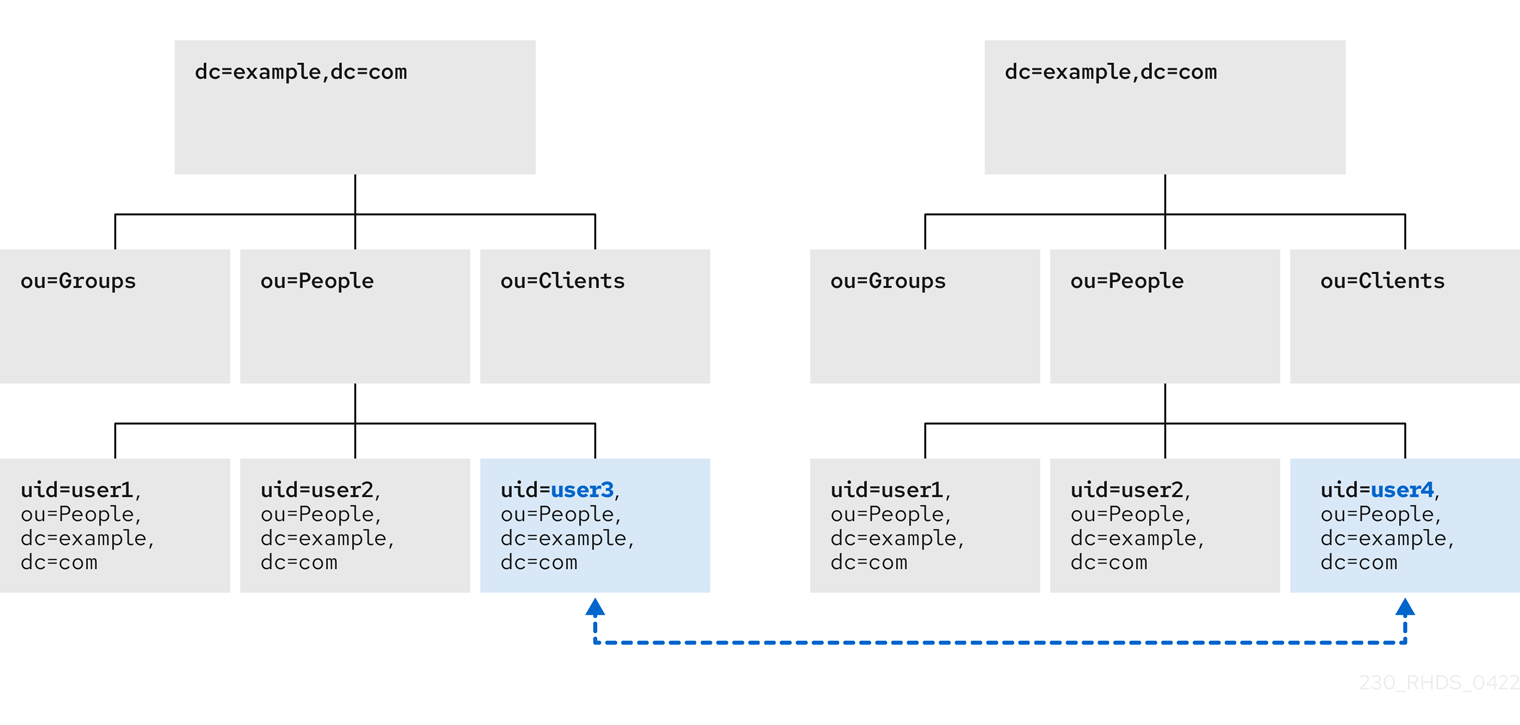
- Renaming a subentry
For subtree entries, the
modrdnoperation renames the subtree and also the DN components of child entries: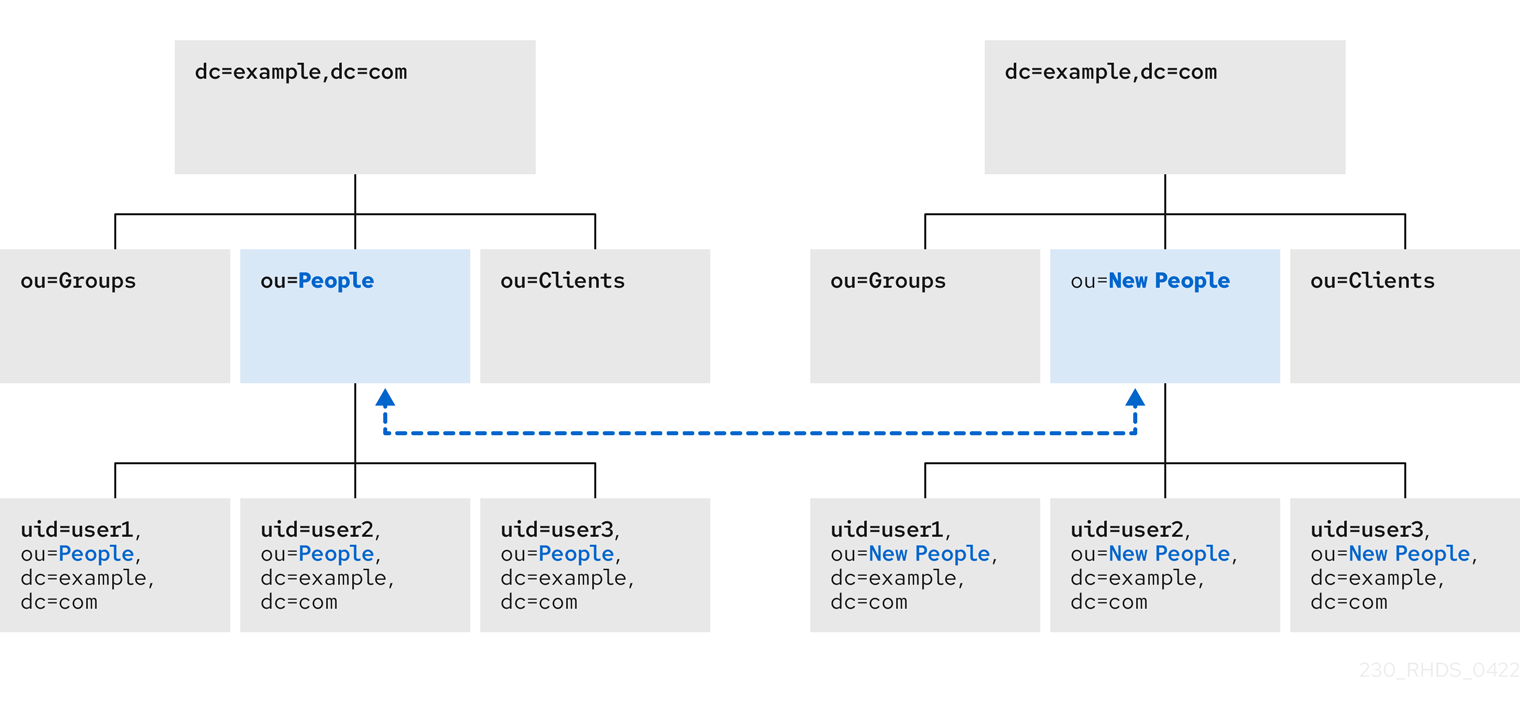
Note that for large subtrees, this process can take a lot of time and resources.
- Moving an entry to a new parent
A similar action to renaming a subtree is moving an entry from one subtree to another. This is an expanded type of the
modrdnoperation, which simultaneously renames the entry and sets anewSuperiorattribute which moves the entry from one parent to another:
1.4.1. Considerations for renaming LDAP entries
Keep the following in mind when performing rename operations:
- You cannot rename the root suffix.
- Subtree rename operations have minimal effect on replication. Replication agreements are applied to an entire database, not to a subtree within the database. Therefore, a subtree rename operation does not require re-configuring a replication agreement. All name changes after a subtree rename operation are replicated as normal.
- Renaming a subtree might require any synchronization agreements to be reconfigured. Synchronization agreements are set at the suffix or subtree level. Therefore, renaming a subtree can break synchronization.
- Renaming a subtree requires that any subtree-level access control instructions (ACI) set for the subtree be reconfigured manually, as well as any entry-level ACIs set for child entries of the subtree.
-
Trying to change the component of a subtree, such as moving from
outodc, might fail with a schema violation. For example, theorganizationalUnitobject class requires theouattribute. If that attribute is removed as part of renaming the subtree, the operation fails. -
If you move a group, the
MemberOfplug-in automatically updates thememberOfattributes. However, if you move a subtree that contain groups, you must manually create a task in thecn=memberoftask entry or use thedsconf memberof fixupcommand to update the relatedmemberOfattributes.
1.4.2. Controlling the relative distinguished name behavior when renaming entries
When you rename an entry, the deleteOldRDN attribute controls whether the old relative distinguished name (RDN) will be deleted or retained:
- deleteOldRDN: 0
The existing RDN is retained as a value in the new entry. The resulting entry contains two
cnattributes: one with the old and one with the new common name (CN).For example, the following attributes belong to a group that was renamed from
cn=old_group,dc=example,dc=comtocn=new_group,dc=example,dc=comwith thedeleteOldRDNattribute set to0:dn: cn=new_group,ou=Groups,dc=example,dc=com objectClass: top objectClass: groupOfUniqueNames cn: old_group cn: new_group
- deleteOldRDN: 1
Directory Server deletes the old entry and creates a new entry using the new RDN. The new entry only contains the
cnattribute of the new entry.For example, the following group was renamed to
cn=new_group,dc=example,dc=comwith thedeleteOldRDNattribute set to1:dn: cn=new_group,ou=Groups,dc=example,dc=com objectClass: top objectClass: groupofuniquenames cn: new_group
Additional resources
1.4.3. Renaming an LDAP entry or subtree
To rename an entry or subtree, use the changetype: modrdn operation, and set the new relative distinguished name (RDN) in the newrdn attribute.
For example, to rename the cn=demo1,dc=example,dc=com entry to cn=demo2,dc=example,dc=com, enter:
# ldapmodify -D "cn=Directory Manager" -W -H ldap://server.example.com -x dn: cn=demo1,dc=example,dc=com changetype: modrdn newrdn: cn=demo2 deleteOldRDN: 1
Additional resources
1.4.4. Moving an LDAP entry to a new parent
To move an entry to a new parent, use the changetype: modrdn operation, and set the following to attributes:
-
newrdn: Sets the relative distinguished name (RDN) of the moved entry. You must set this entry, even if the RDN remains the same. -
newSuperior: Sets the distinguished name (DN) of the new parent entry.
For example, to move the cn=demo entry from ou=Germany,dc=example,dc=com to ou=France,dc=example,dc=com, enter:
# ldapmodify -D "cn=Directory Manager" -W -H ldap://server.example.com -x dn: cn=demo,ou=Germany,dc=example,dc=com changetype: modrdn newrdn: cn=demo newSuperior: ou=France,dc=example,dc=com deleteOldRDN: 1
Additional resources
1.5. Deleting an LDAP entry using the command line
You can remove entries from an LDAP directory, but you can only delete entries that have no child entries. For example, you cannot delete ou=People,dc=example,dc=com, if the uid=user,ou=People,dc=example,dc=com entry still exists.
1.5.1. Deleting an entry using ldapdelete
The ldapdelete utility enables you to delete one or multiple entries. For example, to delete the uid=user,ou=People,dc=example,dc=com entry, enter:
# ldapdelete -D "cn=Directory Manager" -W -H ldap://server.example.com -x "uid=user,ou=People,dc=example,dc=com"To delete multiple entries in one operation, append them to the command:
# ldapdelete -D "cn=Directory Manager" -W -H ldap://server.example.com -x "uid=user1,ou=People,dc=example,dc=com" "uid=user2,ou=People,dc=example,dc=com"Additional resources
-
ldapdelete(1)man page
1.5.2. Deleting an entry using ldapmodify
To delete an entry using the ldapmodify utility, use the changetype: delete operation. For example, to delete the uid=user,ou=People,dc=example,dc=com entry, enter:
# ldapmodify -D "cn=Directory Manager" -W -H ldap://server.example.com -x dn: uid=user,ou=People,dc=example,dc=com changetype: delete
1.6. Using special characters in OpenLDAP client utilities
When using the command line, enclose characters that have a special meaning to the command-line interpreter, such as space ( ), asterisk (*), or backslash (\), with quotation marks. Depending on the command-line interpreter, use single or double quotation marks. For example, to authenticate as the cn=Directory Manager user, enclose the user’s distinguished name (DN) in quotation marks:
# ldapmodify -a -D "cn=Directory Manager" -W -H ldap://server.example.com -x
Additionally, if a DN contains a comma in a component, escape it using a backslash. For example, to authenticate as the uid=user,ou=People,dc=example.com Chicago, IL user, enter:
# ldapmodify -a -D "cn=uid=user,ou=People,dc=example.com Chicago\, IL" -W -H ldap://server.example.com -x1.7. Using binary attributes in LDIF statements
Certain attributes support binary values, such as the jpegPhoto attribute. When you add or update such an attribute, the utility reads the value for the attribute from a file. To add or update such an attribute, you can use the ldapmodify utility.
For example, to add the jpegPhoto attribute to the uid=user,ou=People,dc=example,dc=com entry, and read the value for the attribute from the /home/user_name/photo.jpg file, enter:
# ldapmodify -D "cn=Directory Manager" -W -H ldap://server.example.com -x dn: uid=user,ou=People,dc=example,dc=com changetype: modify add: jpegPhoto jpegPhoto:< file:///home/user_name/photo.jpg
Note that there is no space between : and <.
1.8. Updating an LDAP entry in an internationalized directory
To use attribute values with languages other than English, associate the attribute’s value with a language tag.
When using ldapmodify to update an attribute that has a language tag set, you must match the value and language tag exactly or the operation will fail.
For example, to modify an attribute value that has the lang-fr language tag set, include the tag in the modify operation:
# ldapmodify -D "cn=Directory Manager" -W -H ldap://server.example.com -x dn: uid=user,ou=People,dc=example,dc=com changetype: modify replace: homePostalAddress;lang-fr homePostalAddress;lang-fr: 34 rue de Seine
Chapter 2. Managing directory entries using the web console
You can add, edit, rename, and delete LDAP entries using the web console.
2.1. Adding an LDAP entry using the web console
You can create the following entries using the web console:
- users
- groups
- roles
- organizational units (OUs)
- custom entries
For example, you want to create a POSIX user cn=John Smith,ou=people,dc=example,dc=com with a password.
Prerequisites
- You are logged into the Directory Server web console.
-
The parent entry exists. For example,
ou=people,dc=example,dc=com.
Procedure
- Open the LDAP Browser menu to reveal the list of existing suffixes.
-
Using the Tree or Table view, expand the parent entry
ou=people,dc=example,dc=comunder which you want to create a user. Click the Options menu (⫶) and select New to open the wizard window.
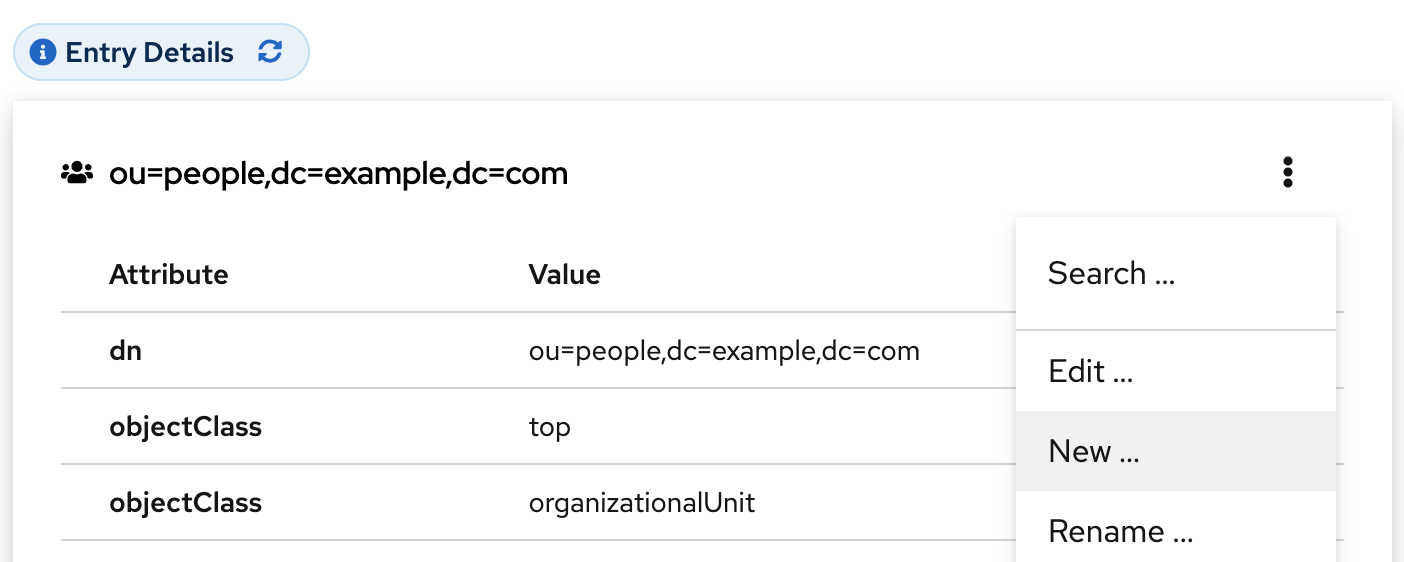
- Select the Create a new User option and click Next.
- For the user entry, select Posix Account type and click Next.
Optional: Select additional attributes, such as
userPassword, and click Next. You can view all selected attributes by expanding the drop-down list near the step name.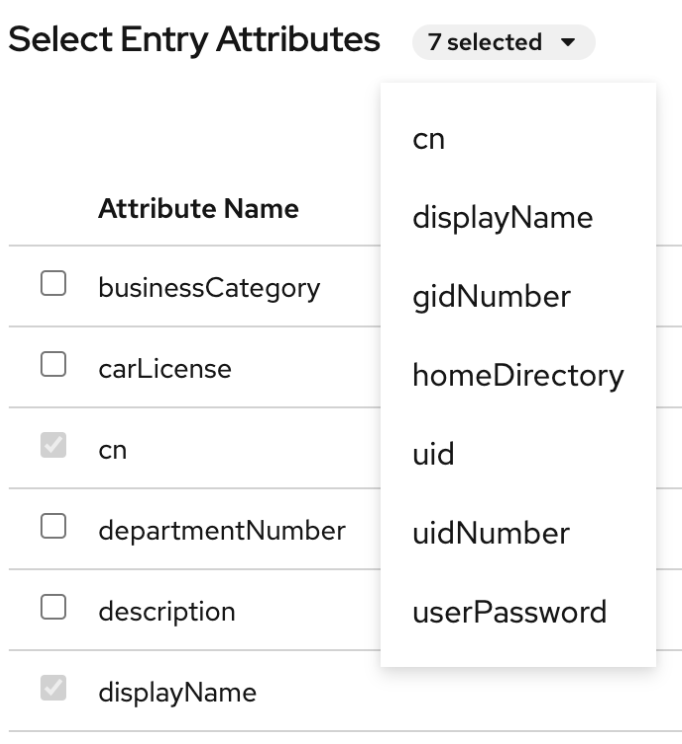
Set a value for each attribute:
Click on the pencil button of the attribute and add a value.
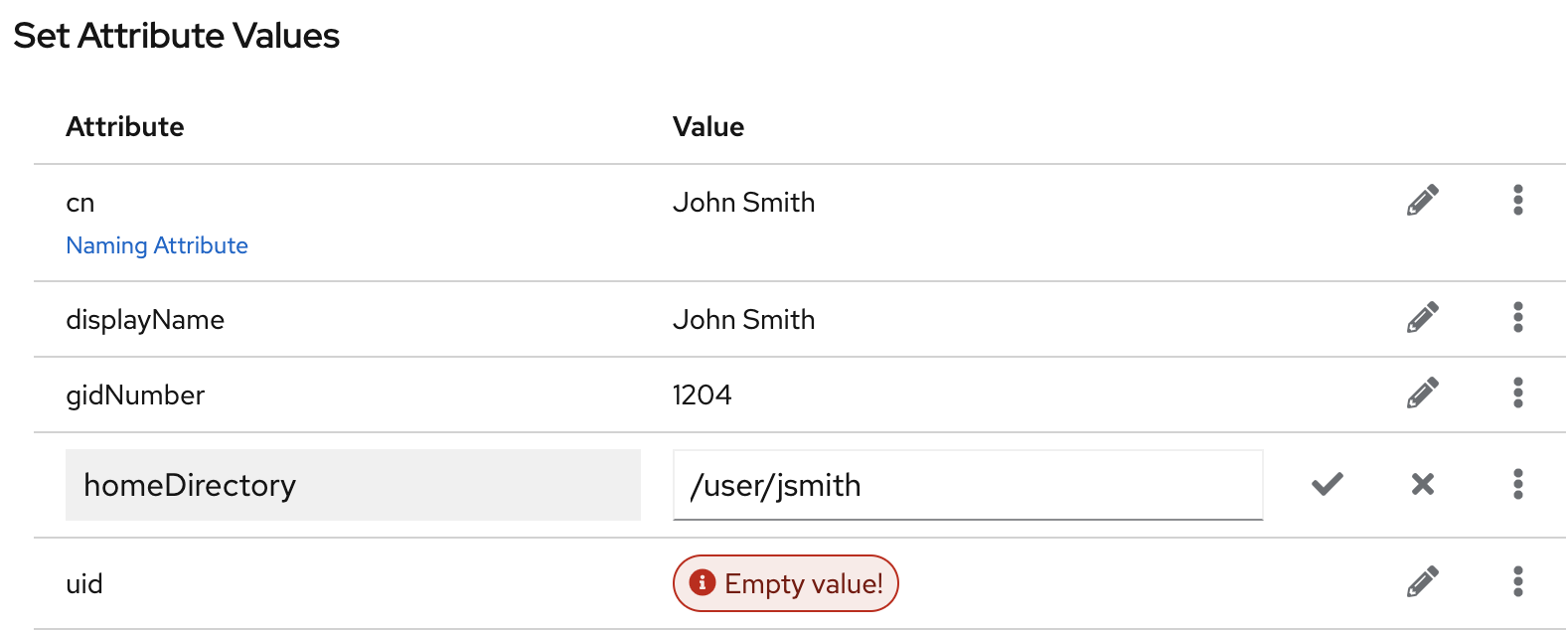
Note that a separate menu opens when you set the
userPasswordvalue. The value is filled with asterisks (*) to hide the plain text.- Click on the check button to save changes.
- Optional: Set an additional attribute value by clicking the Options menu (⫶) → Add Another Value.
- After you have set all values, click Next.
- Verify that all entry details are correct and click Create User. Directory Server creates the entry with mandatory attributes for a POSIX user and sets the password to it. You can click Back to modify entry settings, or click Cancel to cancel the entry creation.
- View the Result for Entry Creation and click Finish.
Verification
- Navigate to LDAP Browser → Search.
-
Select the database suffix that contains the entry, such as
dc=example,cd=com. -
Enter your search criteria in the field, such as
John, and press Enter. - Find the entry you recently created in the list of entries.
2.2. Editing an LDAP entry using the web console
You can modify a directory entry using the web console. This example modifies a user entry cn=John Smith,ou=people,dc=example,dc=com by:
-
adding telephone numbers
556778987and556897445. -
adding email
jsmith@example.com. - changing the password.
Prerequisites
- You are logged into the Directory Server web console.
Procedure
- Open the LDAP Browser menu.
-
Using the Tree or Table view, expand the entry you want to edit, such as
cn=John Smith,ou=people,dc=example,dc=com. - Click the Options menu (⫶) and select Edit to open the wizard window.
- Optional: In the Select ObjectClasses step, add or delete object classes for the entry. Click Next.
In the Select Attributes step, add
telephoneNumberandmailattributes to the entry and click Next. If you do not see an attribute you want to add to the entry it means that you did not add corresponding object class in the previous step.NoteIn this step, you can not delete mandatory attributes of the selected object classes.
In the Edit Attribute Values step, set
telephoneNumberto556778987and556897445,mailtojsmith@example.comand changeuserPasswordvalue:- Click on the pencil button of the attribute and add or change a new value.
- Click on the check button to save changes.
-
Optional: Set an additional value to an attribute by clicking the Options menu (⫶) → Add Another Value. The
telephoneNumberattribute has two values in this example. When you set all values, click Next.
- Review your changes and click Next.
- To edit the entry, click Modify Entry. You can click Back to make other changes to the entry, or click Cancel to cancel the entry editing.
- View the Result for Entry Modification and click Finish.
Verification
- Expand the entry details and view the new changes appear among the entry attributes.
2.3. Renaming and relocating an LDAP entry or subtree using the web console
Additional resources
You can rename or relocate a directory entry or a subtree using the web console. This example renames and relocates the entry cn=John Smith,ou=people,dc=example,dc=com to cn=Tom Smith,ou=clients,dc=example,dc=com.
Prerequisites
- You are logged into the Directory Server web console.
Procedure
- Open the LDAP Browser menu.
-
Using the Tree or Table view, expand the entry you want to modify, such as
cn=John Smith,ou=people,dc=example,dc=com. - Click the Options menu (⫶) and select Rename to open the wizard window.
In the Select The Naming Attribute And Value step:
-
Set a new value
Tom Smithfor the naming attributecnand click Next. - Optional: Select another naming attribute from the drop-down menu.
- Optional: In case you want to delete the old entry and create a new one using the new RDN, check the Delete the old RDN.
-
Set a new value
- In Select The Entry Location step, select the parent entry for the new location, and click Next.
- Review changes you made to the entry and click Next.
- If the entry details are correct, click Change Entry Name. You can click Back to make other changes to the entry or click Cancel to cancel the entry modification.
- View Result for Entry Modification and click Finish.
Verification
- Expand the entry details and review the updated entry.
2.4. Deleting an LDAP entry using the web console
You can delete a directory entry or a subtree using the web console. This example deletes the entry cn=Tom Smith,ou=clients,dc=example,dc=com.
Prerequisites
- You are logged into the Directory Server web console.
Procedure
- Open the LDAP Browser menu.
-
Using the Tree or Table view, expand the entry you want to delete, such as
cn=Tom Smith,ou=people,dc=example,dc=com. - Click the Options menu (⫶) and select Delete to open the wizard window.
- Click Next after you review the data about the entry you want to delete.
-
In the Deletion step, toggle the switch to the
Yes, I’m sureposition and click Delete. You can click Cancel to cancel the entry deletion. - View the Result for Entry Deletion and click Finish.
Verification
- Navigate to LDAP Browser → Search.
-
Select the suffix where the entry previously existed, such as
dc=example,cd=com. -
Enter your search criteria in the field, such as
Tom, and press Enter. - Verify that the deleted entry is no longer present.
Chapter 3. Assigning and managing unique numeric attribute values
Some entry attributes require unique numeric identifiers, such as uidNumber and gidNumber. The Directory Server can generate and assign these unique numbers automatically for specified attributes using the Distributed Numeric Assignment (DNA) Plug-in.
The DNA plug-in does not guarantee attribute uniqueness. The pug-in allocates non-overlapping ranges, enabling manual assignment of numbers to managed attributes without mandating or verifying their uniqueness.
With DNA plug-in, you can effectively avoid replication conflicts. The DNA Plug-in assigns unique numbers across a single backend. For multi-supplier replication, when each supplier is running a local DNA plug-in instance, you must assign different ranges of numbers to each server. This ensures that each instance is using a truly unique set of numbers.
3.1. About Dynamic Number Assignments
The DNA plug-in assigns a range of available numbers that instance can issue. Two attributes define the range definition: the server next available number (the botton value of the range) and its maximum value (the upper value of the range). You set the initial bottom value when you configure the plug-in. Later, the plug-in udates this bottom value.
By breaking the available numbers into separate ranges on each replica, the servers can continually assign numbers without overlapping with each other.
3.1.1. Filters, searches, and target entries
The server performs a sorted search internally to verify if another server has already taken the next specified range, requiring the managed attribute to have an equality index with the proper ordering matching rule.
The DNA Plug-in is always applied to a specific area of the directory tree (the scope) and specific entry types within that subtree (the filter).
The DNA Plug-in works only on a single back end, unable to manage number assignments for multiple databases. The DNA Plug-in uses the sort control to check whether a value has been manually allocated outside of the DNA Plug-in. However, this validation using the sort control works only on a single back end.
3.1.2. Ranges and assigning numbers
The Directory Server can generate attribute values using several different methods:
- In a basic scenario, when adding a user entry to the directory with an object class that requires the unique-number attribute but doesn’t have the attribute value, it activates the DNA Plug-in to assign a value. This occurs when the DNA Plug-in is configured to assign unique values to a single attribute.
-
A simpler option entails using a magic number as a template value for the managed attribute. This magic number, which can be a number or even a word, resides outside the server’s range. The plug-in recognizes it as a signal to replace it with a newly assigned value. When an entry is added with the magic value and falls within the scope and filter of the configured DNA Plug-in, it prompts the plug-in to generate a new value. For instance, using
ldapmodify, you can add 0 as a magic number:
dn: uid=jsmith,ou=people,dc=example,dc=com changetype: add objectClass: top objectClass: person objectClass: posixAccount uid: jsmith cn: John Smith uidNumber: 0 gidNumber: 0
The DNA Plug-in only generates new, unique values. If an entry is added or modified to use a specific value for an attribute controlled by the DNA Plug-in, the plug-in will not overwrite it.
3.1.3. Multiple attributes in the same range
The DNA Plug-in can assign unique numbers to a single or multiple attribute types from a single range of unique numbers.
This offers multiple options for assigning unique numbers to attributes:
- A single number for a single attribute type from a unique range.
- The same unique number for two attributes in one entry.
- Two distinct attributes assigned distinct numbers from the same unique range.
In many cases, assigning a unique number per attribute type suffices. For instance, when assigning an employeeID to a new employee entry, it’s crucial to ensure each employee entry receives a unique employeeID.
However, in some cases, it’s useful to assign unique numbers from the same range of numbers to multiple attributes. For instance, when assigning a uidNumber and a gidNumber to a posixAccount entry, the DNA Plug-in assigns the same number to both attributes. To achieve this, pass both managed attributes to the modify operation specifying the magic value. Using ldapmodify:
# ldapmodify -D "cn=Directory Manager" -W -x dn: uid=jsmith,ou=people,dc=example,dc=com changetype: modify add: uidNumber uidNumber: 0 - add:gidNumber gidNumber: 0
When the DNA Plug-in handles multiple attributes, it can assign a unique value to only one attribute if the object class permits only one. For instance, the posixGroup object class allows gidNumber but not uidNumber. If the DNA Plug-in manages both uidNumber and gidNumber, it assigns a unique number for gidNumber from the uidNumber and gidNumber attribute range when creating a posixGroup entry. Sharing a pool for all managed attributes ensures consistent assignment of unique numbers, preventing conflicts where uidNumber and gidNumber on different entries end up with the same number from separate ranges.
If the DNA Plug-in manages multiple attributes, it assigns the same value to all of them in a single modify operation. To assign different numbers from the same range, you need to perform separate modify operations. For example, you can use ldapmodify:
# ldapmodify -D "cn=Directory Manager" -W -x dn: uid=jsmith,ou=people,dc=example,dc=com changetype: modify add: uidNumber uidNumber: 0 ^D # ldapmodify -D "cn=Directory Manager" -W -x dn: uid=jsmith,ou=people,dc=example,dc=com changetype: modify add: employeeId employeeId: magic
To assign unique numbers to multiple attributes using the DNA Plug-in, specify a unique value for each attribute that needs it. Unlike a single attribute, which doesn’t require this, multiple attributes need you to specify the unique value. In some cases, an entry won’t permit all attributes in the range, or it may allow all types but only a subset requiring a unique value.
Example 3.1. Example. DNA and Unique Bank Account Numbers
Example Bank administrator configures the DNA Plug-in to assign a shared unique number to a customer’s primaryAccount and customerID attributes.
The bank also wants to assign unique numbers for secondary accounts, distinct from primary accounts but from the same number range as the customer IDs and primary accounts. The Example Bank administrator configures the DNA Plug-in to manage the secondaryAccount attribute, added post-entry creation, after assigning unique numbers to primaryAccount and customerID. This guarantees a shared unique number for primaryAccount and customerID, with distinct and unique secondaryAccount numbers from the same range.

