Using Eclipse 4.17
Installing Eclipse 4.17 and the first steps with the application
Eva-Lotte Gebhardt
egebhard@redhat.comOlga Tikhomirova
otikhomi@redhat.comPeter Macko
Kevin Owen
Yana Hontyk
devtools-docs@redhat.com
Abstract
Chapter 1. Eclipse 4.17
Red Hat Developer Tools on Red Hat Enterprise Linux 7 is an offering for developers on the RHEL platform that includes Eclipse 4.17, which is based on the Eclipse Foundation’s 2020-09 release train.
The Eclipse development environment provides tools for each phase of the development process. Eclipse 4.17 on RHEL 7 supports Java amd Python development.
To learn more about Eclipse, see the main Eclipse foundation page.
Sample Eclipse session

Eclipse provides a graphical development environment and is therefore an alternative to using the command-line interface.
For an overview of how to develop applications for Red Hat JBoss Middleware or for support of OpenShift Tools, see Red Hat Developer Studio.
1.1. Enabling access to Eclipse RPMs on Red Hat Enterprise Linux 7
Eclipse is part of the Red Hat Developer Tools content set for RHEL 7. To install Eclipse, enable the Red Hat Developer Tools, Red Hat Software Collections, and Optional repositories using the Red Hat Subscription Management utility.
Prerequisites
- The host must be registered and attached to a subscription. For more information on registering your system using Red Hat Subscription Management and associating it with subscriptions, see the Red Hat Subscription Management collection of guides.
Procedure
Choose the system variant, either workstation or server, to use in the following commands. Red Hat recommends to choose server for access to the widest range of development tools.
Enable the
rhel-7-variant-devtools-rpmsrepository to access Red Hat Developer Tools:# subscription-manager repos --enable rhel-7-variant-devtools-rpmsEnable the
rhel-variant-rhscl-7-rpmsrepository to access Red Hat Software Collections:# subscription-manager repos --enable rhel-variant-rhscl-7-rpmsEnable the
rhel-7-variant-optional-rpmsrepository to access additional components:# subscription-manager repos --enable rhel-7-variant-optional-rpms
Optional: Enabling the Red Hat Developer Tools debuginfo repositories
The Red Hat Developer Tools offering also provides debuginfo packages for all architecture-dependent RPMs in the repositories. These packages are useful for core-file analysis and for debugging Eclipse itself.
Procedure
Enable the Red Hat Developer Tools
debuginforepositories and replace variant with the Red Hat Enterprise Linux system variant (serverorworkstation):# subscription-manager repos --enable rhel-7-variant-devtools-debug-rpms- Enable the Red Hat Software Collections debuginfo repository:
# subscription-manager repos --enable rhel-__variant__-rhscl-7-debug-rpms
Additional resources
-
For details on installing, understanding, and using the
debuginfopackages, refer to Debugging a Running Application. - For more information on registering your system using Red Hat Subscription Management and associating it with subscriptions, see the Red Hat Subscription Management collection of guides.
- For detailed instructions on managing a subscription to Red Hat Software Collections, see the Red Hat Developer Toolset User Guide Section 1.4. Getting Access to Red Hat Developer Toolset.
1.2. Installing Eclipse
The following section describes how to install Eclipse.
Eclipse is available only on the AMD64 and Intel 64 architecture.
Prerequisites
- On RHEL 7, the repositories must be enabled as per Section 1.1, “Enabling access to Eclipse RPMs on Red Hat Enterprise Linux 7”.
Procedure
- On RHEL 7, run the following command:
# yum install rh-eclipse
1.2.1. Installing additional Eclipse components
Eclipse 4.17 on RHEL 7 supports Java and Python development. To install more components from the upstream repositories, for example to support C and C++, use the Install New Software wizard, Eclipse Marketplace Client or the command-line interface.
1.2.1.1. Installing additional Eclipse components using the Install New Software wizard
Procedure
- To use the Install New Software wizard for the installation of additional components, in the main menu click Help > Install New Software and follow the instructions on the screen.
1.2.1.2. Installing additional Eclipse components using Eclipse Marketplace
To use the Marketplace Client for the installation of additional components, follow the instructions in Section 1.2.1.2.1, “Example: Installing C and C++ Development Tooling (CDT) using the Eclipse Marketplace Client”.
1.2.1.2.1. Example: Installing C and C++ Development Tooling (CDT) using the Eclipse Marketplace Client
Procedure
- From the main menu, select Help > Eclipse Marketplace.
In Eclipse Marketplace, use the Find field to search for the wanted component, in this case CDT, and press Go.
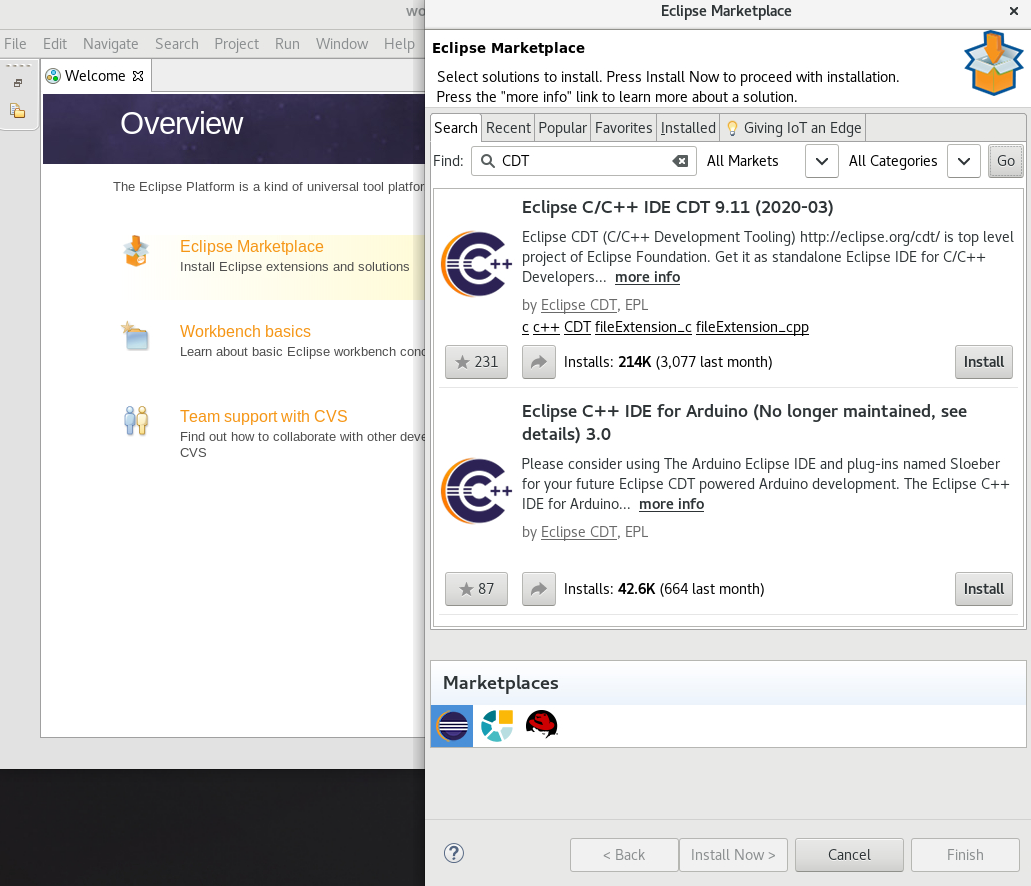
- Click the Install button to start the installation and follow the instructions on the screen.
1.2.1.3. Installing additional Eclipse components using the command-line interface
Red Hat recommends using Eclipse Marketplace or the Install New Software wizard to install additional components to Eclipse. However, it is possible to install components from the command line using the p2 director application.
To use the command-line interface for the installation of additional components, follow the instructions in Section 1.2.1.3.1, “Example: Installing Eclipse C and C++ Development Tools using the command-line interface”.
1.2.1.3.1. Example: Installing Eclipse C and C++ Development Tools using the command-line interface
Prerequisites
- Eclipse is not running.
Procedure
In the command-line interface, run the following command:
$ scl enable rh-eclipse 'eclipse -noSplash -application org.eclipse.equinox.p2.director -repository https://download.eclipse.org/releases/2020-09 -i org.eclipse.cdt.feature.group'
- Start Eclipse.
Eclipse C/C++ Development Tools is installed.
Running the p2 director application as root causes significant problems for the RPM consistency. Never run the p2 director application as root.
Additional resources
- For a list of available components, see Section 1.4, “Eclipse Components”.
- For further information on the p2 director application, see Installing software using the p2 director application in the online documentation or the built-in help system of Eclipse.
1.3. Starting Eclipse
1.3.1. Starting Eclipse from the GUI
To start Eclipse from the GUI, complete the following steps:
- Click Applications > Programming > Red Hat Eclipse.
1.3.2. Starting Eclipse from the command-line interface
To start Eclipse from the command-line, type the following at a shell prompt:
On RHEL 7:
$ scl enable rh-eclipse eclipse
While starting, Eclipse prompts you to select a workspace directory for your projects. You can use ~/workspace/, the default option, or click Browse and select a custom directory. You can also select Use this as the default and do not ask again to prevent Eclipse from displaying this dialog box again. Click OK to confirm the selection and proceed with the start.
1.4. Eclipse Components
The Eclipse development environment is provided as a set of RPM packages. The set contains the following Eclipse components:
Table 1.1. Eclipse Components on RHEL 7
| Package | Description |
|---|---|
|
| EGit, a team provider for Eclipse, provides features and plug-ins for interaction with Git repositories. |
|
| The Eclipse Modeling Framework (EMF) enables you to build applications based on a structured data model. |
|
| The Graphical Editing Framework (GEF) enables you to create a rich graphical editor from an existing application model. |
|
| The Eclipse Java development tools (JDT) plug-in. |
|
| JGit, a Java implementation of the Git revision control system. |
|
| The Eclipse Marketplace Client. |
|
| The Plugin Development Environment for developing Eclipse plug-ins. |
|
| A full-featured Python IDE for Eclipse. |
|
| Subclipse, a team provider for Eclipse allows you to interact with Subversion repositories. |
|
| The Eclipse Webtools plug-ins. |
Additional resources
A detailed description of Eclipse and all its features is beyond the scope of this document. For more information, see the following resources.
Installed documentation
- Eclipse includes a built-in help system that provides extensive documentation for each integrated feature and tool. It is accessible from Eclipse’s main menu: Help > Help Contents.
Other resources
- For a list of selected features and improvements in the latest version of the Eclipse development environment, see Section 1.5, “Changes in Eclipse 4.17”.
1.5. Changes in Eclipse 4.17
Eclipse 4.17 ships with Red Hat Developer Tools and plug-ins from the 2020-09 release train that provide a number of bug fixes and feature enhancements.
This section lists notable new features and compatibility changes in this release.
Significant package updates on RHEL 7
eclipse4.16 → 4.17Eclipse IDE and JDT/PDE plug-ins have been updated to version 4.17. For a more complete list of changes, see the Eclipse 4.17 – New and Noteworthy page. Notable enhancements include:
- The font used for tree and table views can now be customized with a font preference.
- Previous Edit Location navigation is now expanded to remember multiple edit locations.
- The GTK light theme is now improved.
- The interpretation of ASCII control characters in the Console View has been extended to now recognize null bytes.
- Content Assist in Java Editor now fully supports both substring and subword matches for types.
- An optimization tab has been added to JDT. It gathers cleanups that improve the time performance: the existing lazy operator cleanup and the regex precompiler cleanup.
eclipse-pydev7.6.0 → 8.0.0- The PyDev plug-in has been updated to version 8.0.0, which most notably introduces improvements in type inference and fixed debugging issues. For details, see the upstream PyDev 8.0.0 release notes.
eclipse-egit/jgit5.8.0 → 5.9.0- The Git integration plug-ins have been updated to version 5.9.0. For details, see the upstream EGit 5.9.0 release notes and JGit 5.9.0 release notes.
The most notable change is the possibility to have a push confirmation dialog shown each time you commit and push.
eclipse-webtools3.18.0 → 3.19.0- The Web Tools Platform has been updated to version 3.19.0. For details, see the upstream Web Tools Platform 3.19 – New and Noteworthy pages.
eclipse-m2e1.16.0 → 1.16.2- The Maven integration plug-in has been updated to version 1.16.2.
Deprecated functionality on RHEL 7
- C/C++ Development Tooling (CDT)
CDT is no longer shipped as part of Eclipse. It can be installed additionally from the Install New Software wizard or Eclipse Marketplace.
Eclipse no longer enables the Red Hat Developer Toolset software collection automatically. To enable the collection, start Eclipse from the command line using the following command:
$ scl enable rh-eclipse devtoolset-10 eclipse
- Linux Tools plug-ins
- The Linux Tools plug-ins are no longer shipped as part of Eclipse. They can be installed additionally from the Install New Software wizard. The Eclipse Marketplace allows the installation of Linux Profiling Tools, Eclipse Vagrant Tooling, Eclipse Docker Tooling and RPM integration.
Additional resources
For details on how to use the new features, see Eclipse Installed documentation.
1.6. Known issues in Eclipse 4.17
This section details the known issues in Eclipse 4.17.
Known issues on RHEL 7
Initializing Eclipse Error Reporting SystemerrorThis error occurs when running a workspace created in an older version of Eclipse.
To work around this problem, start Eclipse with the
-cleanoption to clear its dependency resolution cache:$ scl enable rh-eclipse "eclipse -clean"
Eclipse will start without this error message.
- NullPointerExceptions
NullPointerExceptions can occur when you install a plug-in from a third-party update site. In that case, Eclipse fails to start with a
NullPointerExceptionin the workspace log file.To work around this problem, restart Eclipse with the
-cleanoption to clear its dependency resolution cache:On RHEL 7:
$ scl enable rh-eclipse "eclipse -clean"
Eclipse will start normally.
- The
rh-eclipse-tychopackage conflicts with the same package from earlier collections For example:
rh-eclipse48-tycho:As a result, the installation of the
rh-eclipse-tychopackage may fail when therh-eclipse48-tychopackage is already installed.You only need Tycho if you want to build or rebuild Eclipse or its plug-ins need Tycho. If needed, uninstall the
rh-eclipse48-tychopackage before installing therh-eclipse-tychopackage using this command:$ yum remove rh-eclipse48-tycho
The installation of the
rh-eclipse-tychopackage will now succeed.- PyDev users may experience issues with the
pipintegration -
Modules that are pre-installed by the system or RHSCL Python cannot be uninstalled by pip. Attempts to do so will result in
permission deniederrors. - PyDev shortcut to manage Python modules does not work
Using the Ctrl+2 shortcut and selecting
pipdoes not function properly. Attempts to use this shortcut therefore result in anSWTExceptionin the workspace log.Users can continue to manage their Python modules using the PyDev > Interpreters preference.
- Incompatibilities between Eclipse Subclipse and base RHEL Subversion
Working copies of Subversion repositories created with Eclipse Subclipse are incompatible with the base RHEL version of Subversion. Using the
svncommand on such working copies may result in the following error:$ svn up svn: E155021: This client is too old to work with the working copy
To work around this problem, use the pure Java implementation of Subversion used by Eclipse Subclipse on the command line:
# yum install rh-eclipse-svnkit-cli # Command line support for SVNKit
Now, use the
jsvncommand anywhere you would normally use thesvncommand:$ jsvn up Updating '.': At revision 16476.

